6.1网络API
6.1.1发起网络请求
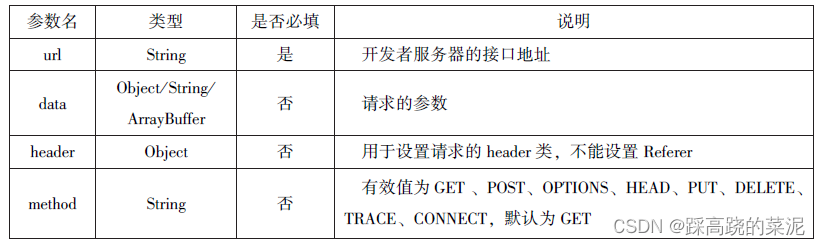
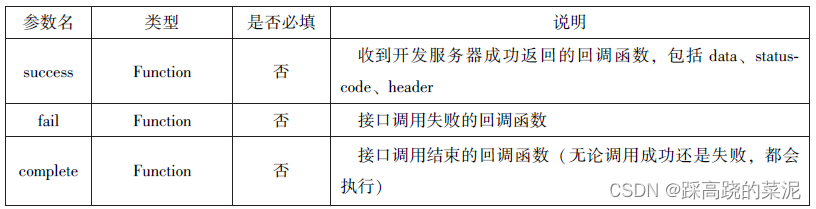
通过wx.request(Object)方法获取百度
wxml代码
<button type="prmary" bindtap="getbaidutap">获取HTML数据</button>
<textarea value='{{html}}' auto-heightmaxlength='0'></textarea>js代码
Page({
data:{
html:""
},
getbaidutap:function(){
var that=this;
wx.request({
url: 'https://www.baidu.com',
data:{},
header:{'Content-Type':'application/json'},
success:function(res){
console.log(res);
that.setData({
html:res.data
})
}
})
}
})结果
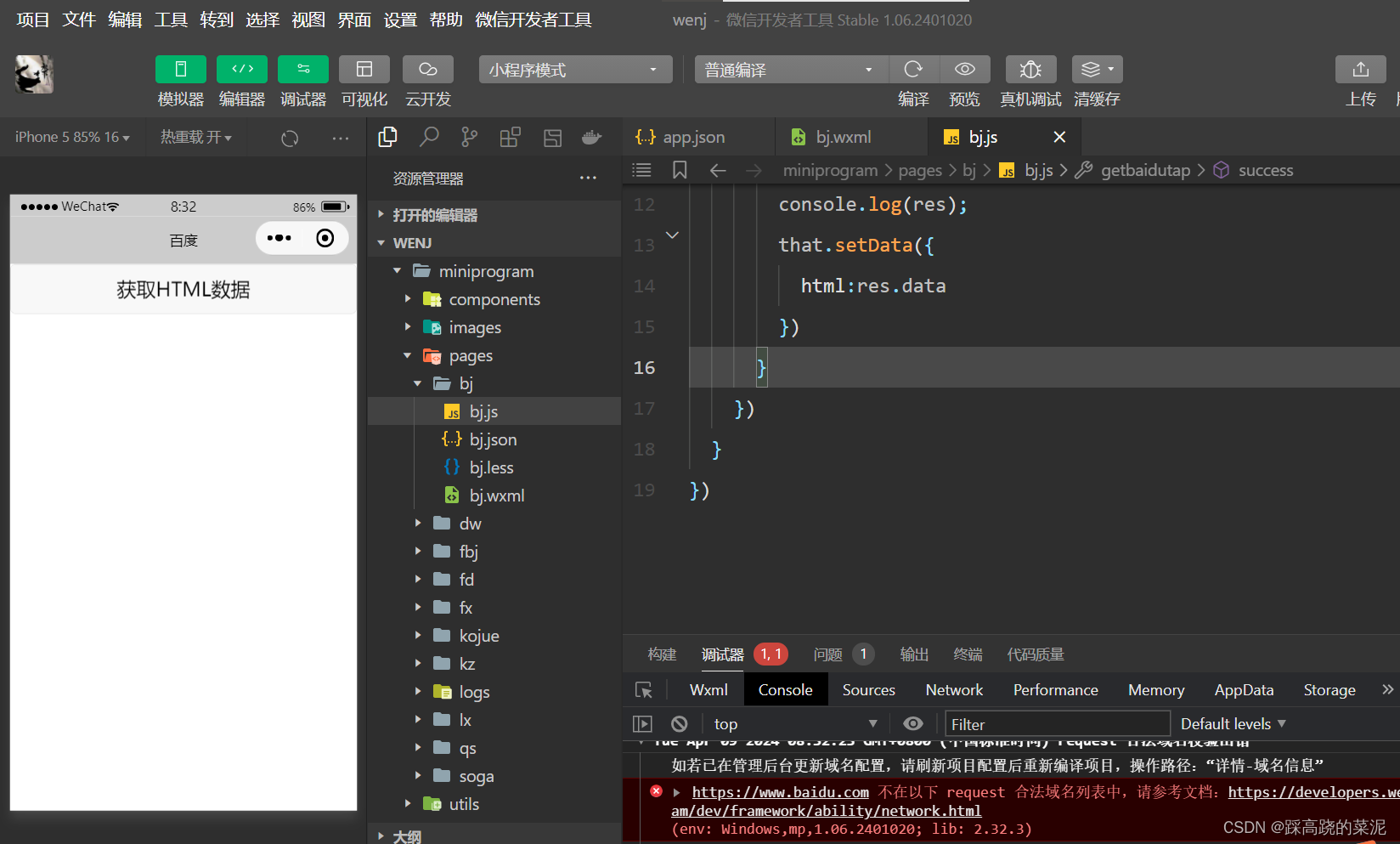
通过wx.request(Object)的GET方法获取
wxml代码
<view>邮政编码:</view>
<input type="text" bindinput="input" placeholder="6位邮政编码"/>
<button type="primary" bindtap="find">查询</button>
<block wx:for="{{address}}">
<block wx:for="{{item}}">
<text>{{item}}</text>
</block>
</block>js代码
Page({
data:{
postcode:"",
address:[],
errMsg:"",
error_code:-1
},
input:function(e){
this.setData({
postcode:e.detail.value,
})
console.log(e.detail.value)
},
find:function(){
var postcode=this.data.postcode;
if(postcode!=null&&postcode!=""){
var self=this;
wx.showToast({
title: '正在查询,请稍候....',
icon:'loading',
duration:10000
});
wx.request({
url: 'https://v.juhe.cn/postcode/query',
data:{
'postcode':postcode,
'key':'0ff9bfccdf147476e067de994eb5496e'
},
header:{
'Content-type':'application/json',
},
method:'GET',
success:function(res){
wx.hideToast();
if(res.data.error_code==0){
console.log(res);
self.setData({
errMsg:"",
error_code:res.data.error_code,
address:res.data.result.list
})
}
else{
self.setData({
errMsg:res.data.reason||res.data.reason,
error_code:res.data.error_code
})
}
}
})
}
}
})结果
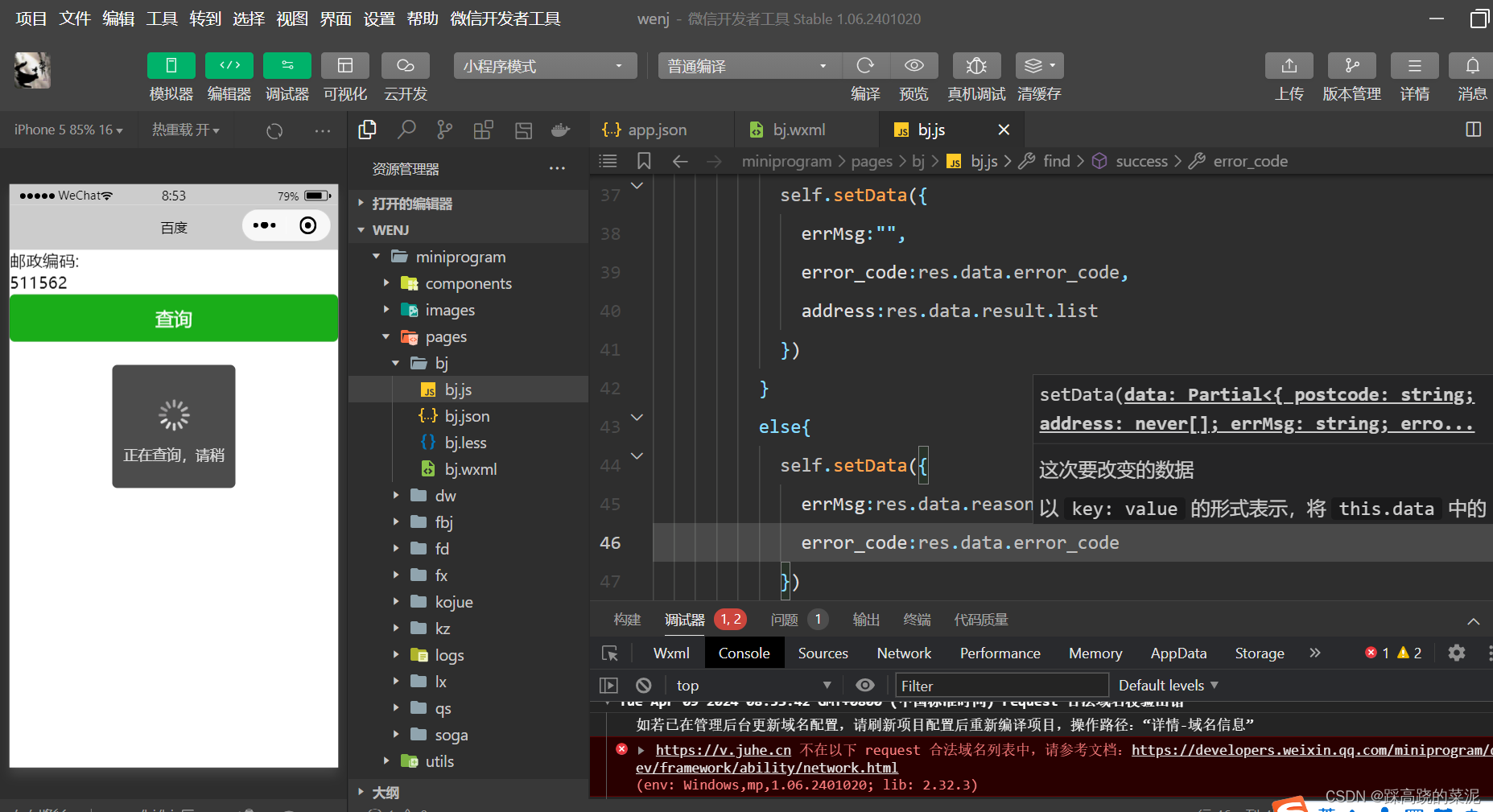
通过wx.request(Object)的POST方法获取
wxml代码
<view>邮政编码:</view>
<input type="text" bindinput="input" placeholder="6位邮政编码"/>
<button type="primary" bindtap="find">查询</button>
<block wx:for="{{address}}">
<block wx:for="{{item}}">
<text>{{item}}</text>
</block>
</block>js代码
Page({
data:{
postcode:"",
address:[],
errMsg:"",
error_code:-1
},
input:function(e){
this.setData({
postcode:e.detail.value,
})
console.log(e.detail.value)
},
find:function(){
var postcode=this.data.postcode;
if(postcode!=null&&postcode!=""){
var self=this;
wx.showToast({
title: '正在查询,请稍候....',
icon:'loading',
duration:10000
});
wx.request({
url: 'https://v.juhe.cn/postcode/query',
data:{
'postcode':postcode,
'key':'0ff9bfccdf147476e067de994eb5496e'
},
header:{
'Content-type':'application/x-www-form-urlencoded',
},
method:'POST',
success:function(res){
wx.hideToast();
if(res.data.error_code==0){
console.log(res);
self.setData({
errMsg:"",
error_code:res.data.error_code,
address:res.data.result.list
})
}
else{
self.setData({
errMsg:res.data.reason||res.data.reason,
error_code:res.data.error_code
})
}
}
})
}
}
})结果
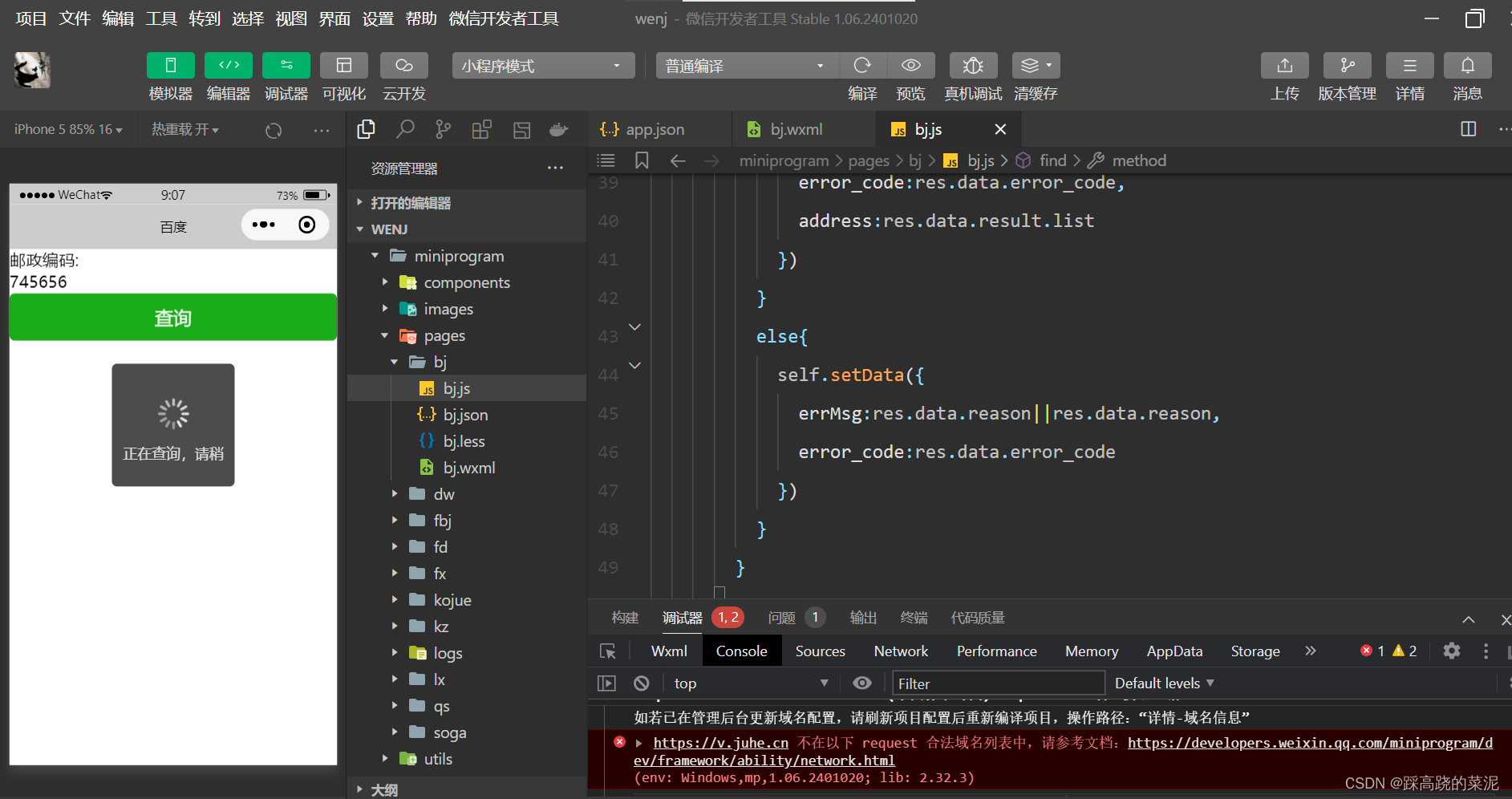
6.1.2上传文件
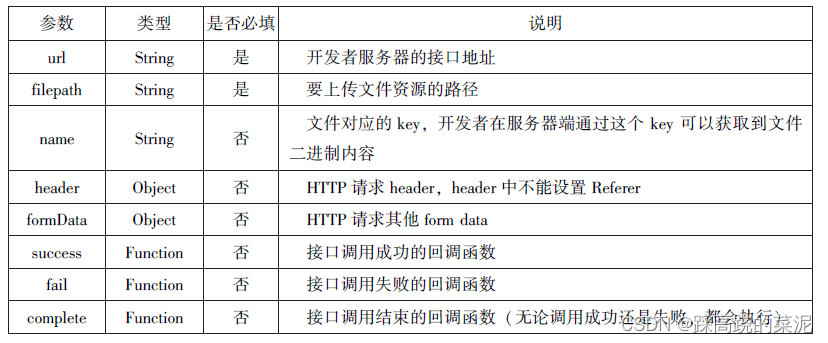
通过wx.uploadFile(Object)上传图片
wxml代码
<button type="primary" bindtap="uploadimage">上传图片</button>
<image src="{{img}}" mode="widthFix"/>js代码
Page({
data:{
img:null,
},
uploadimage:function(){
var that=this;
wx.chooseImage({
success:function(res){
var tempFilePaths=res.tempFilePaths
upload(that,tempFilePaths);
}
})
function upload(page,path){
wx.showToast({
icon:"loading",
title: '正在上传',
}),
wx.uploadFile({
filePath: 'Path[0]',
name: 'file',
url: 'http://localhost',
success:function(res){
console.log(res);
if(res.statusCode!=200){
wx.showModal({
title: '提示',
content: '上传失败',
showCancel:false
})
return;
}
var data=res.data
page.setData({
img:path[0]
})
},
fail:function(e){
console.log(e);
wx.showModal({
title: '提示',
content: '上传失败',
showCancel:false
})
},
complete:function(){
wx.hideToast();
}
})
}
}
})结果
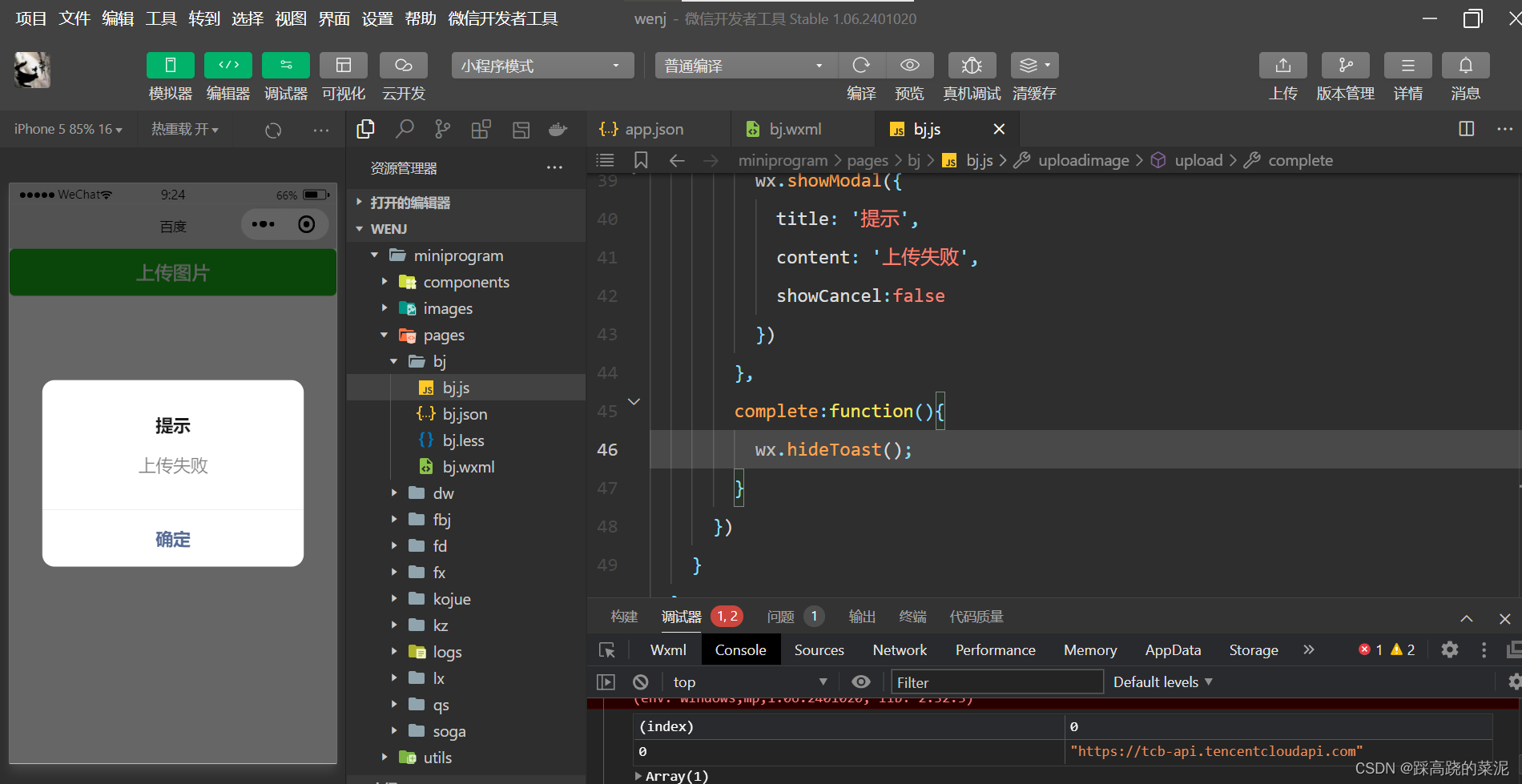
6.1.3下载文件
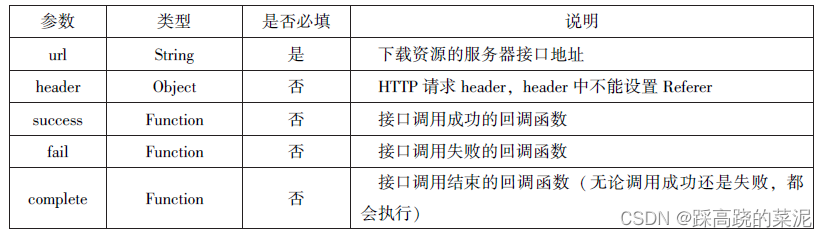
通过wx.downloadFile(Object)实现下载图片
wxml代码
<button type="primary" bindtap="downloadimage">下载图像</button>
<image src="{{img}}" mode="widthFix" style="width: 90%;height: 500px"></image>js代码
Page({
data:{
img:null,
},
downloadimage:function(){
var that=this;
wx.downloadFile({
url: 'http://localhost/1.jpg',
success:function(res){
console.log(res)
that.setData({
img:res.tempFilePath
})
}
})
}
})结果
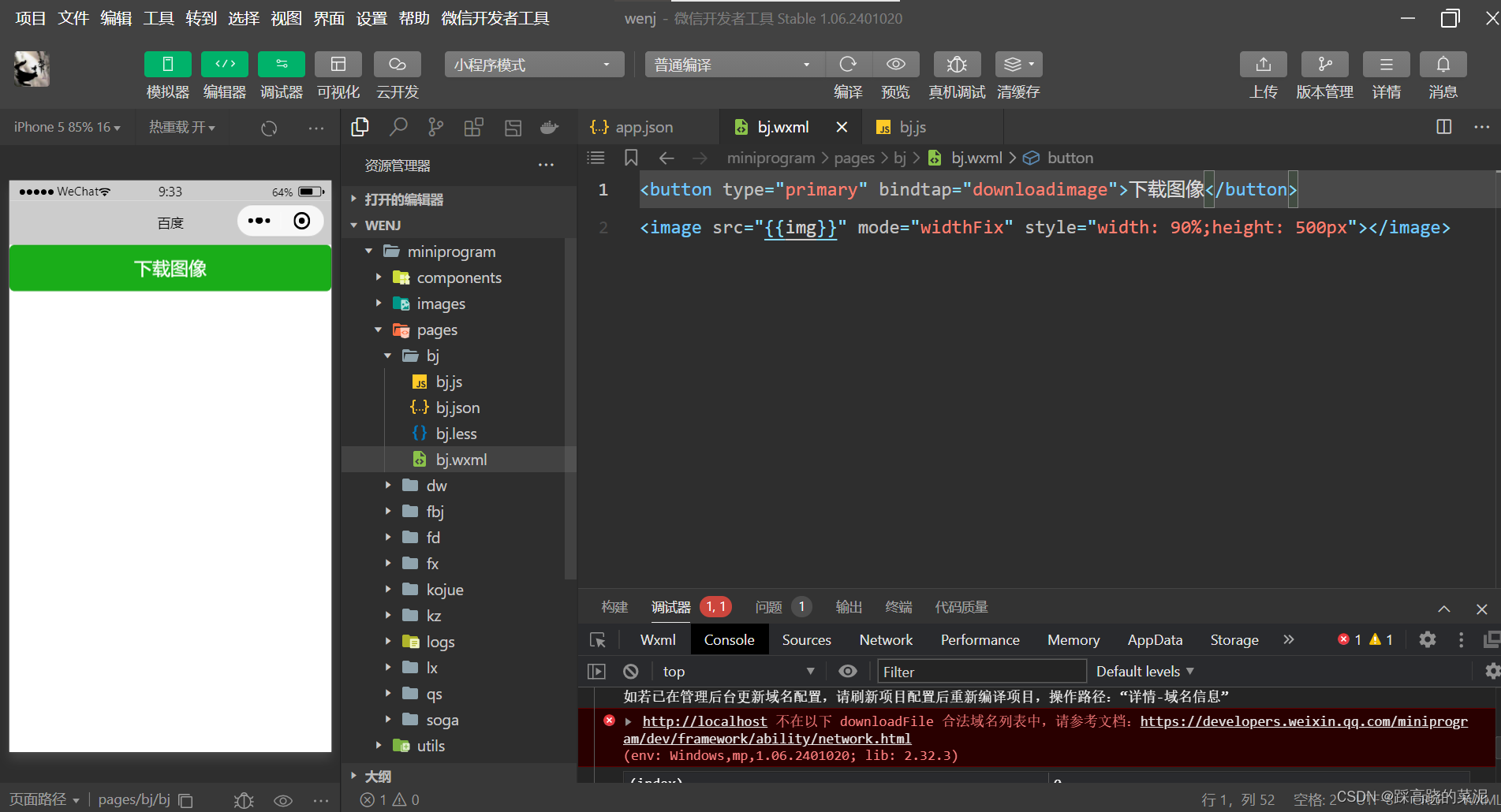
6.2多媒体API
6.2.1图片API
1.选择图片或拍照


js代码
wx.chooseImage({
count:2,
sizeType:['album','compressed'],
sourceType:['album','camera'],
success:function(res){
var tempFilePaths=res.tempFilePaths
var tempFiles=res.tempFiles;
console.log(tempFilePaths)
console.log(tempFiles)
}
})结果
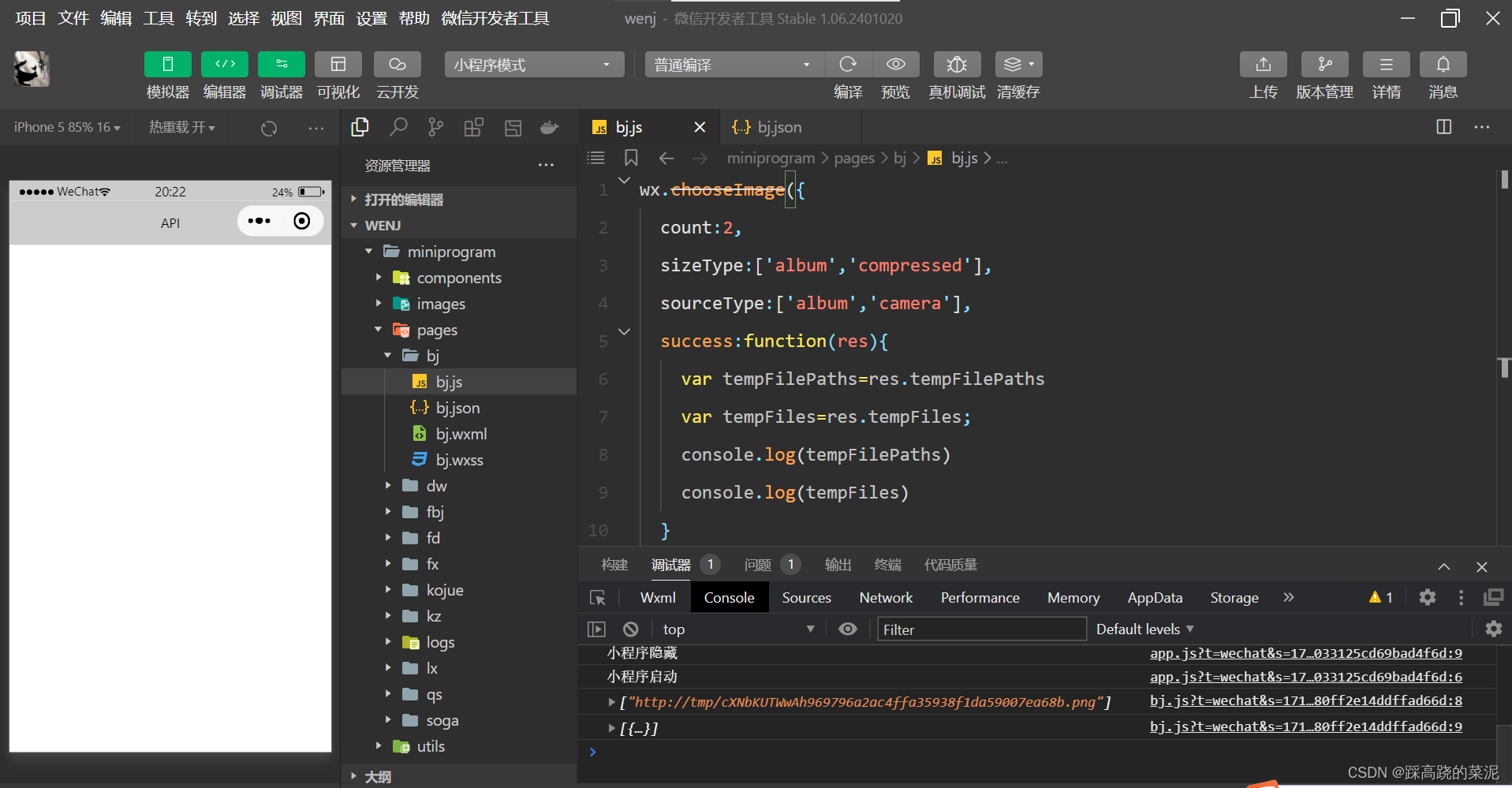
2.预览图片
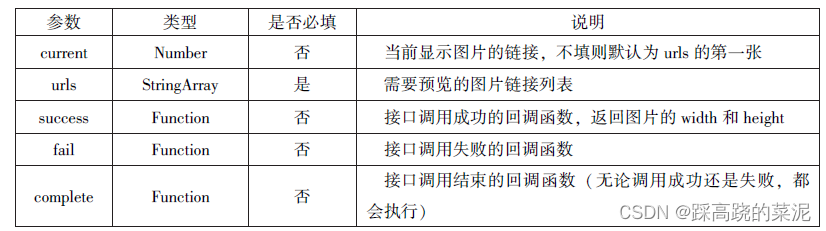
js代码
wx.previewImage({
current:"http://bmob-cdn-16488.b0.upaiyun.com/2018/02/05/2.png",
urls: ["http://bmob-cdn-16488.b0.upaiyun.com/2018/02/05/1.png",
"http://bmob-cdn-16488.b0.upaiyun.com/2018/02/05/2.png",
"http://bmob-cdn-16488.b0.upaiyun.com/2018/02/05/3.png",
]
})结果

3.获取图片信息
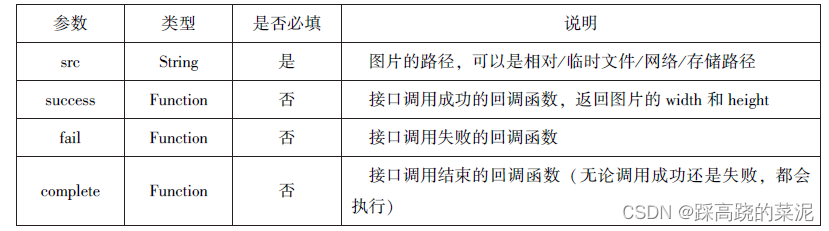
js代码
wx.chooseImage({
success:function(res){
wx.getImageInfo({
src: res.tempFilePaths[0],
success:function(e){
console.log(e.width)
console.log(height)
}
})
},
})结果
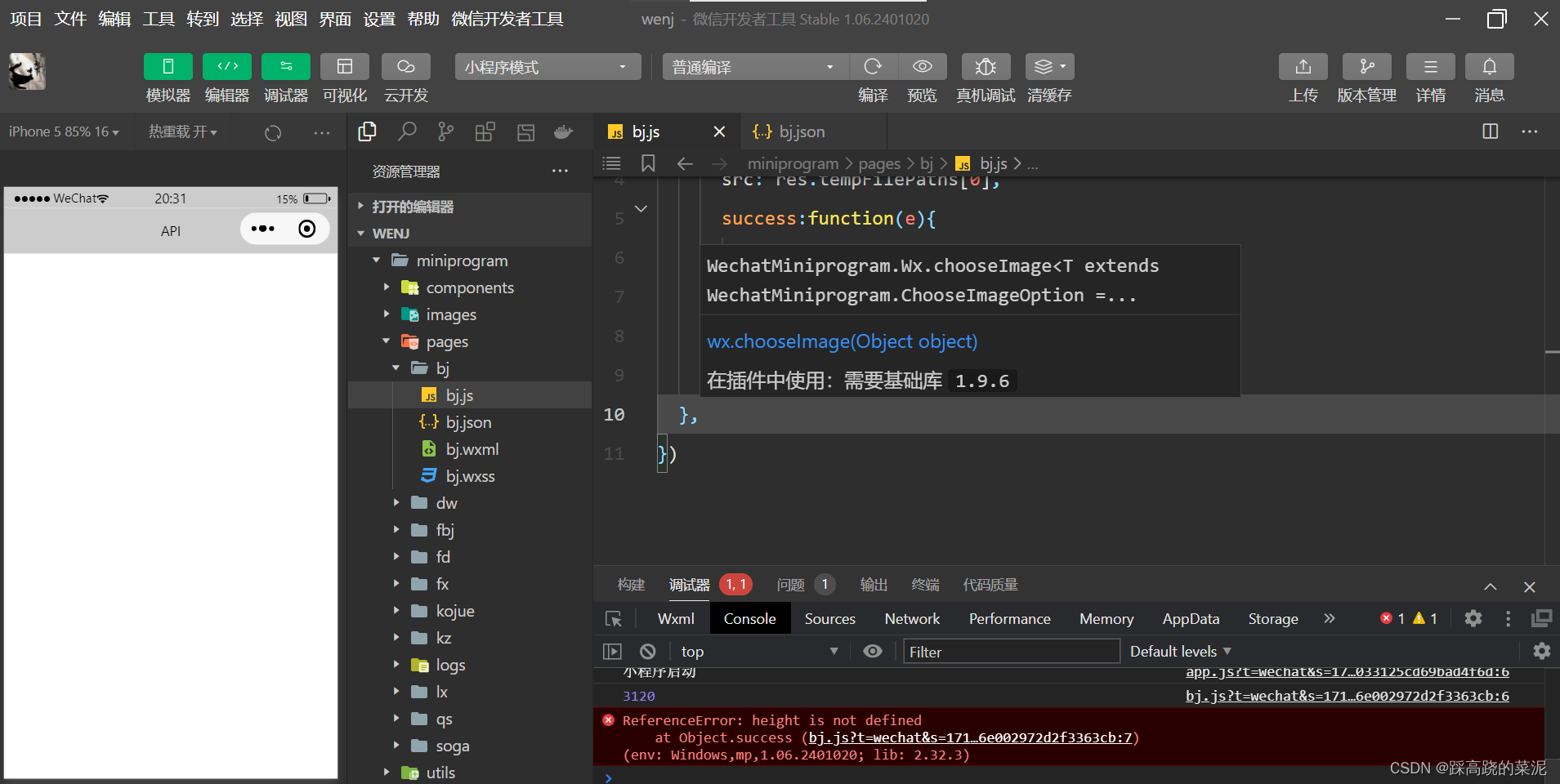
4.保存图片到系统相册
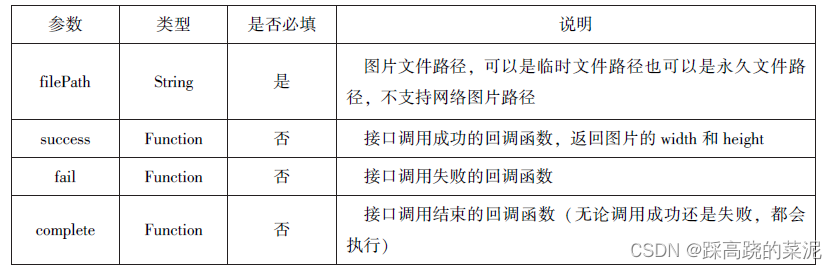
js代码
wx.chooseImage({
success:function(res){
wx.saveImageToPhotosAlbum({
filePath: res.tempFilePaths[0],
success:function(e){
console.log(e)
}
})
},
})结果
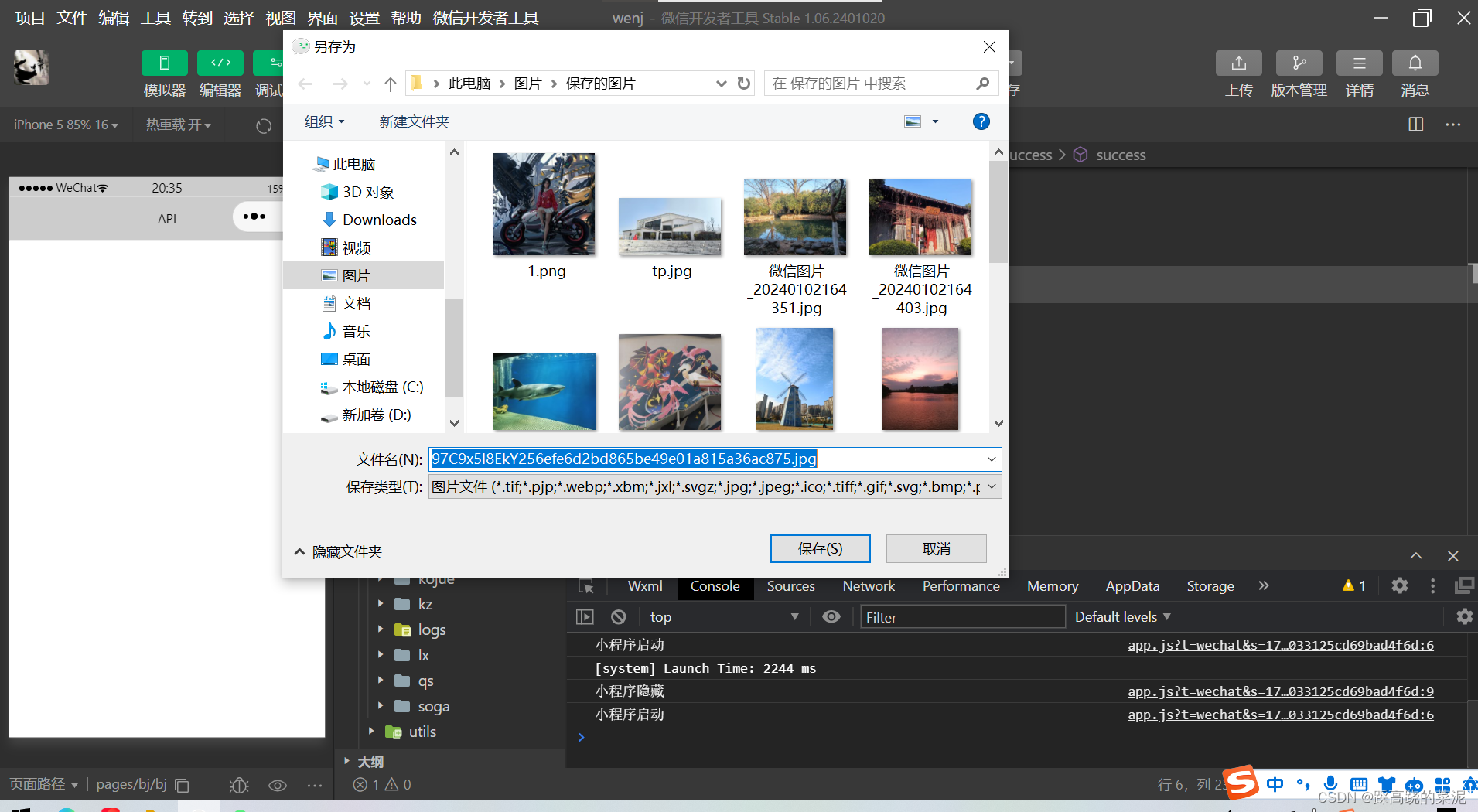
6.2.2录音API
1.开始录音
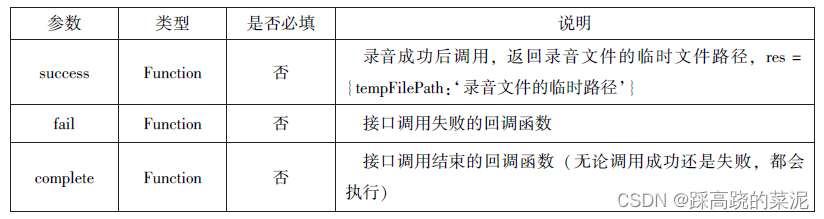
2.停止录音
js代码
wx.startRecord({
success:function(res){
var tempFilePath=res.tempFilePath
},
fail:function(res){
}
})
setTimeout(function(){
wx.stopRecord()
},10000)结果
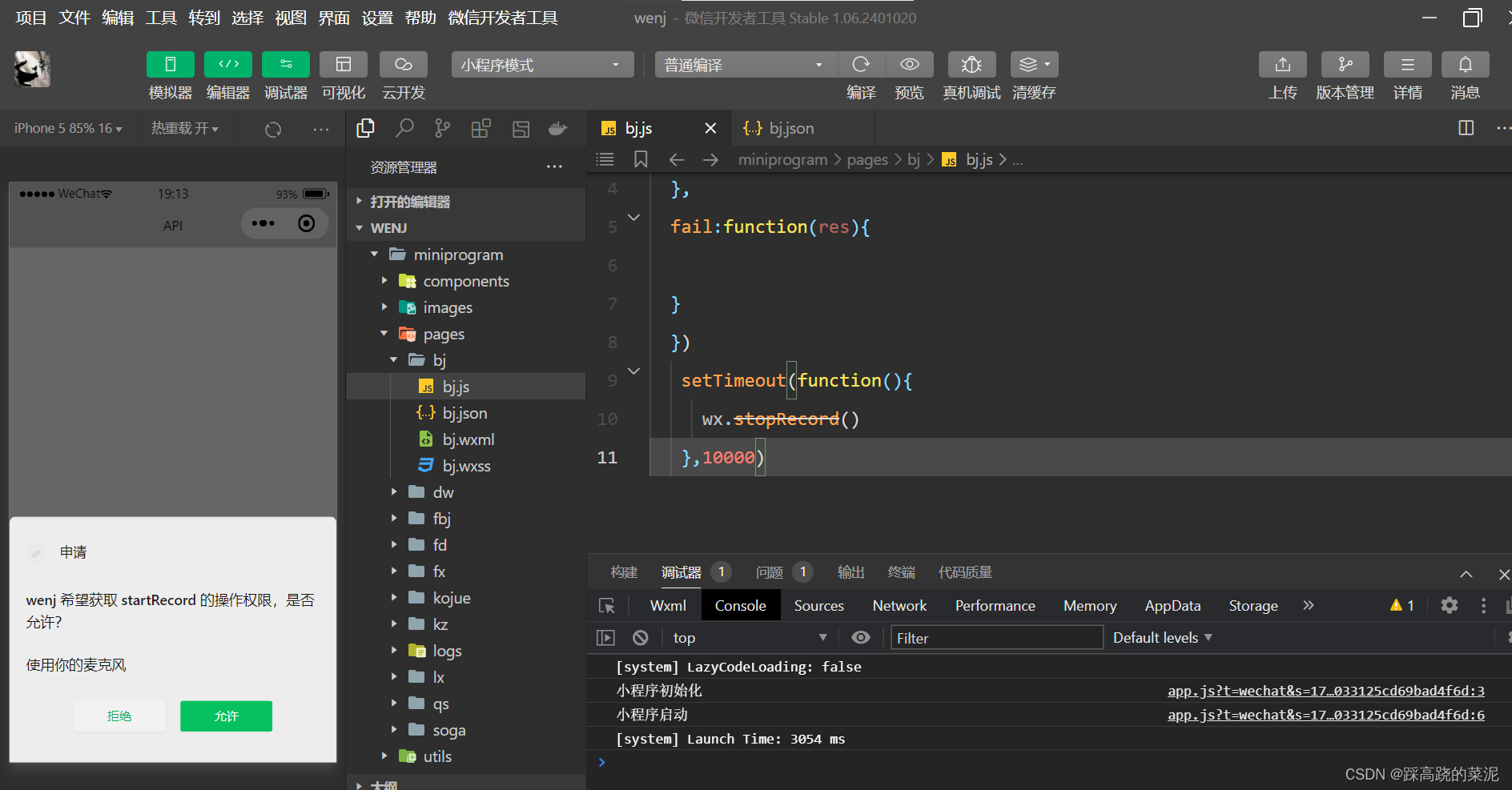
6.2.3音频播放控制API
1.播放语音

js代码
wx.startRecord({
success:function(res){
var tempFilePath=res.tempFilePath
wx.playVoice({
filePath: 'tempFilePath',
complete:function(){
}
})
}
})结果
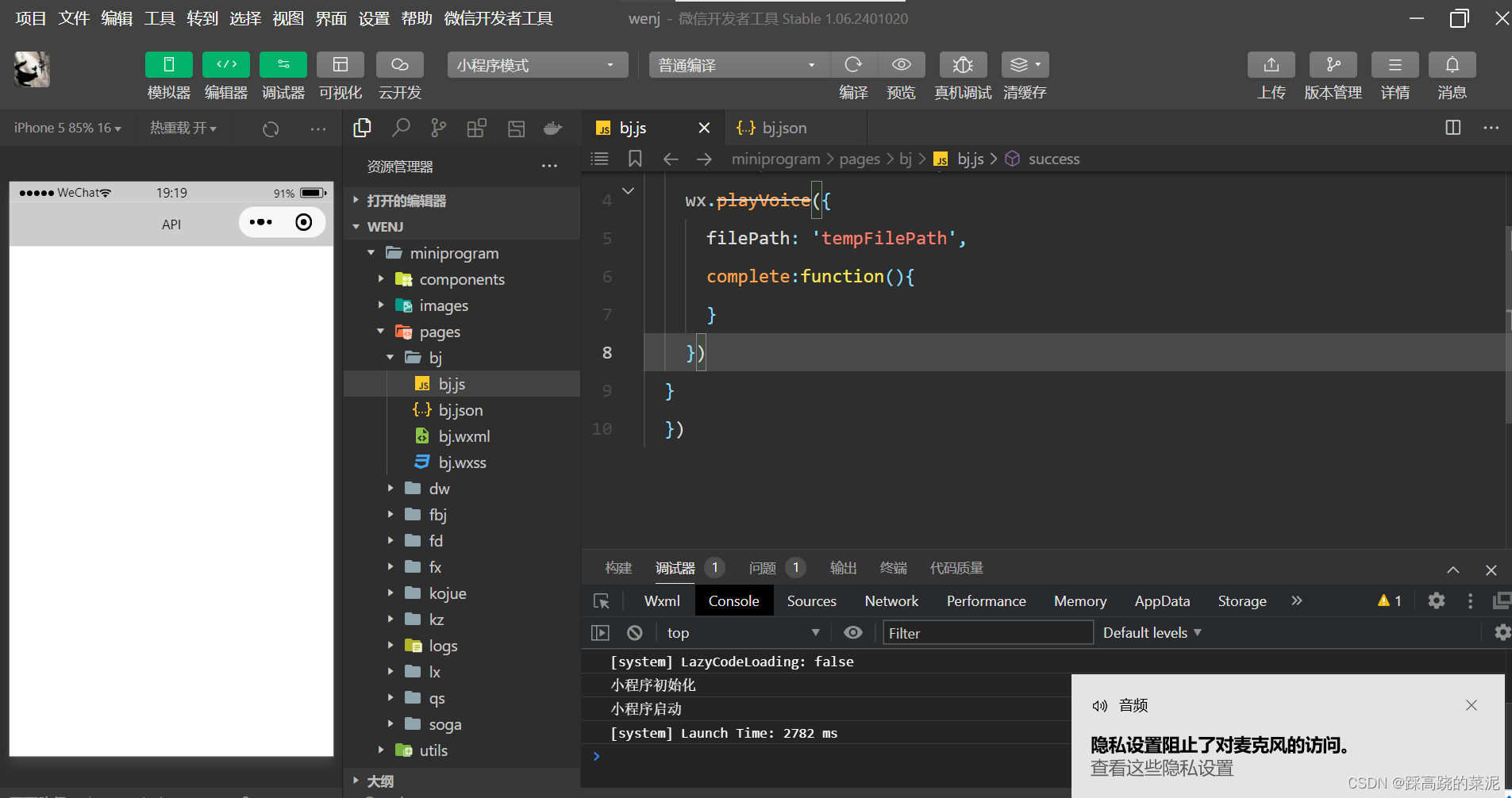
2.暂停播放
js代码
wx.startRecord({
success:function(res){
var tempFilePath=res.tempFilePath
wx.playVoice({
filePath: 'tempFilePath'
})
setTimeout(function(){
wx.pauseVoice()
},5000)
}
})结果

3.结束播放
js代码
wx.startRecord({
success:function(res){
var tempFilePath=res.tempFilePath
wx.playVoice({
filePath: 'tempFilePath'
})
setTimeout(function(){
wx.stopVoice()
},5000)
}
})结果
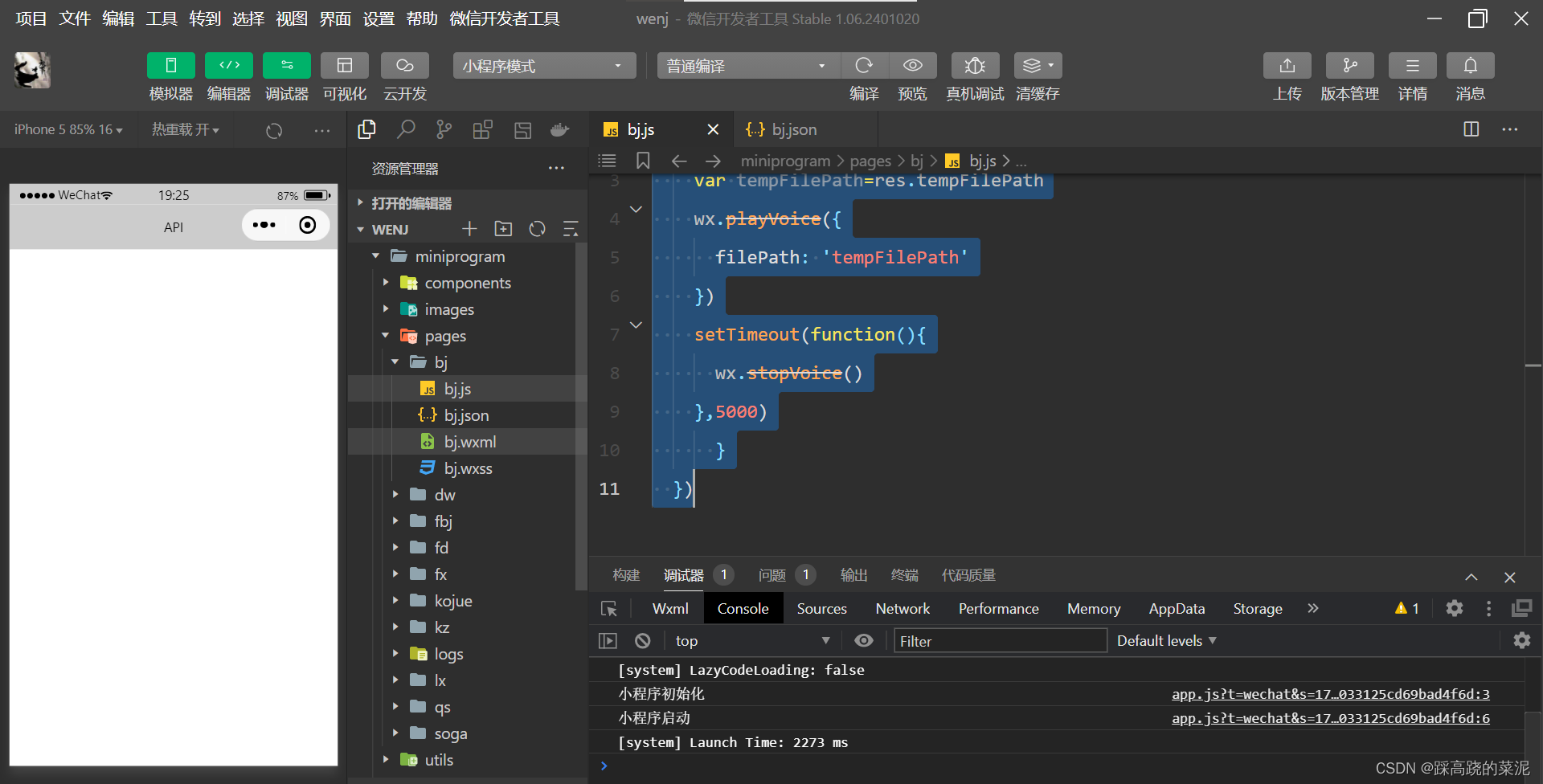
6.2.4音乐播放控制API
1.播放音乐
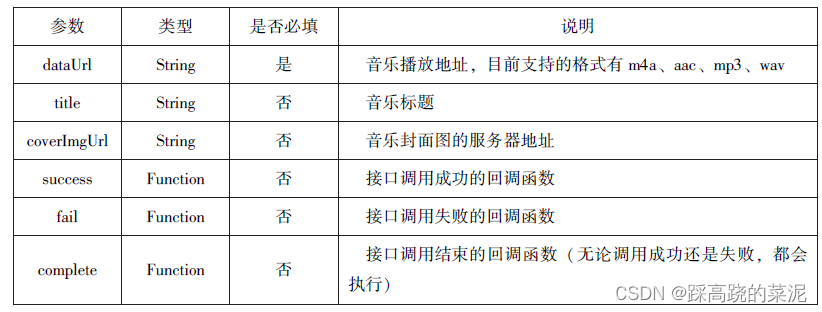
2.获取音乐播放状态
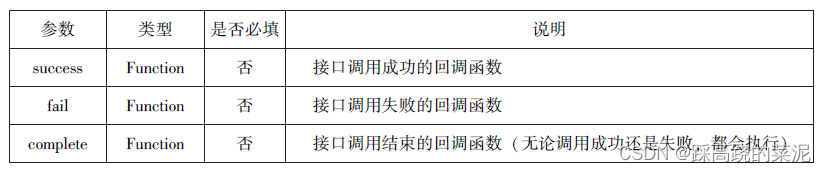
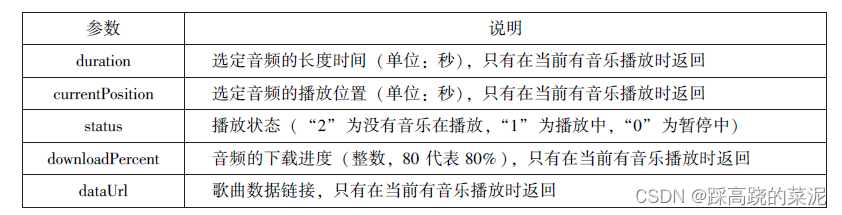
3.控制音乐播放进度
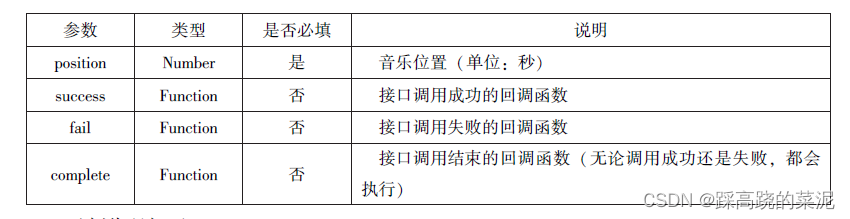
4.暂停播放音乐
5.停止播放音乐
6.监听音乐播放
7.监听音乐暂停
8.暂停音乐停止
9.案例展示
wxml代码
<view class="container">
<image class="bgaudio" src="{{changedImg?music.coverImg:'../../images/tp.jpg'}}"/>
<view class="control-view">
<image src="../../images/1 .png" bindtap="onPositionTap" data-how="0"/>
<image src="../../images/{{isplaying?'pause':'play'}}.png" bindtap="onAudioTap"/>
<image src="../../images/2.jpg" bindtap="onStopTap"/>
<image src="../../images/2.jpg" bindtap="onPositionTap" data-how="1"/>
</view>
</view>wxss代码
.bgaudio{
height: 350rpx;
width: 350rpx;
margin-bottom: 100rpx;
}
.control-viewimage{
height: 64rpx;
width: 64rpx;
margin: 30rpx;
}json代码
{
"navigationBarTitleText":"music"
}js代码
Page({
data:{
isplaying:false,
coverImg:"",
changedImg:false,
music:{
"url":"http://bmob-cdn-16488.b0.upaiyun.com/2018/02/09/117e4a1b405195b18061299e2de89597.mp3",
"title":"盛晓玫-有一天",
"coverImg":"http://bmob-cdn-16488.b0.upaiyun.com/2018/02/09/f604297140c9681880cc3d3e581f7724.jpg"
},
},
onLoad:function(){
this.onAudioState();
},
onAudioTap:function(event){
if(this.data.isplaying){
wx.pauseBackgroundAudio();
}else{
let music=this.data.music;
wx.playBackgroundAudio({
dataUrl: music.url,
title:music.title,
coverImgUrl:music.coverImg
})
}
},
onStopTap:function(){
let that=this;
wx.stopBackgroundAudio({
success:function(){
that.setData({
isplaying:false,changedImg:false
});
}
})
},
onPositionTap:function(event){
let how=event.target.dataset.how;
wx.getBackgroundAudioPlayerState({
success:function(res){
let status=res.status;
if(status===1){
let duration=res.duration;
let currentPosition=res.currentPosition;
if(how==="0"){
let position=currentPosition-10;
if(position<0){
position=1;
}
wx.setBackgroundAudio({
position:position
});
wx.showToast({
title: '快退10s',
duration:500
});
}
if(how==="1"){
let position=currentPosition+10;
if(position>duration){
position=duration-1;
}
wx.seekBackgroundAudio({
position: position
});
wx.showToast({
title: '快进10s',
duration:500
});
}
}else{
wx.showToast({
title: '音乐未播放',
duration:800
});
}
}
})
},
onAudioState:function(){
let that=this;
wx.onBackgroundAudioPlay(function(){
that.setData({
isplaying:true,
changedImg:true
});
console.log("on play");
});
wx.onBackgroundAudioPause(function(){
that.setData({
isplaying:false
});
console.log("on pause");
});
wx.onBackgroundAudioStop(function(){
that.setData({
isplaying:false,
changedImg:false
});
console.log("on stop")
});
}
})结果
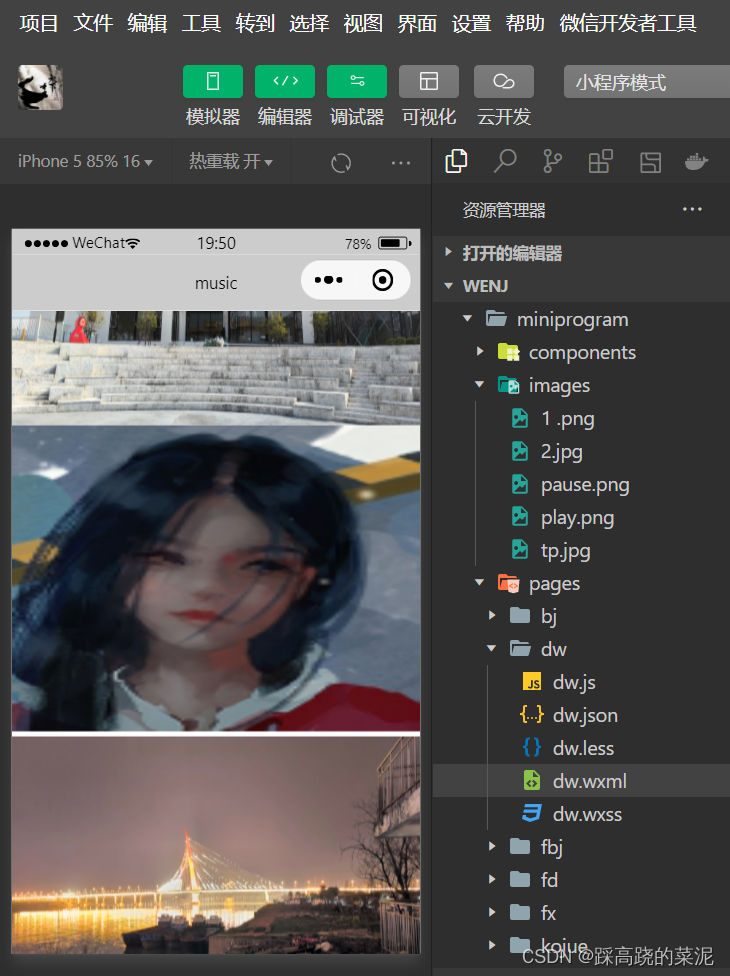
6.3文件API
1.保存文件
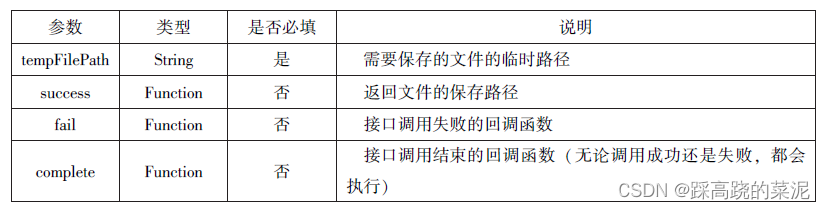
js代码
Page({
saveImage:function(){
wx.chooseImage({
count:1,
sizeType:['original','compressed'],
sourceType:['album','camera'],
success:function(res){
var tempFilePaths=res.tempFilePaths[0]
wx.saveFile({
tempFilePath:tempFilePaths,
success:function(res){
var saveFilePath=res.savedFilePath;
console.log(saveFilePath)
}
})
}
})
}
})结果
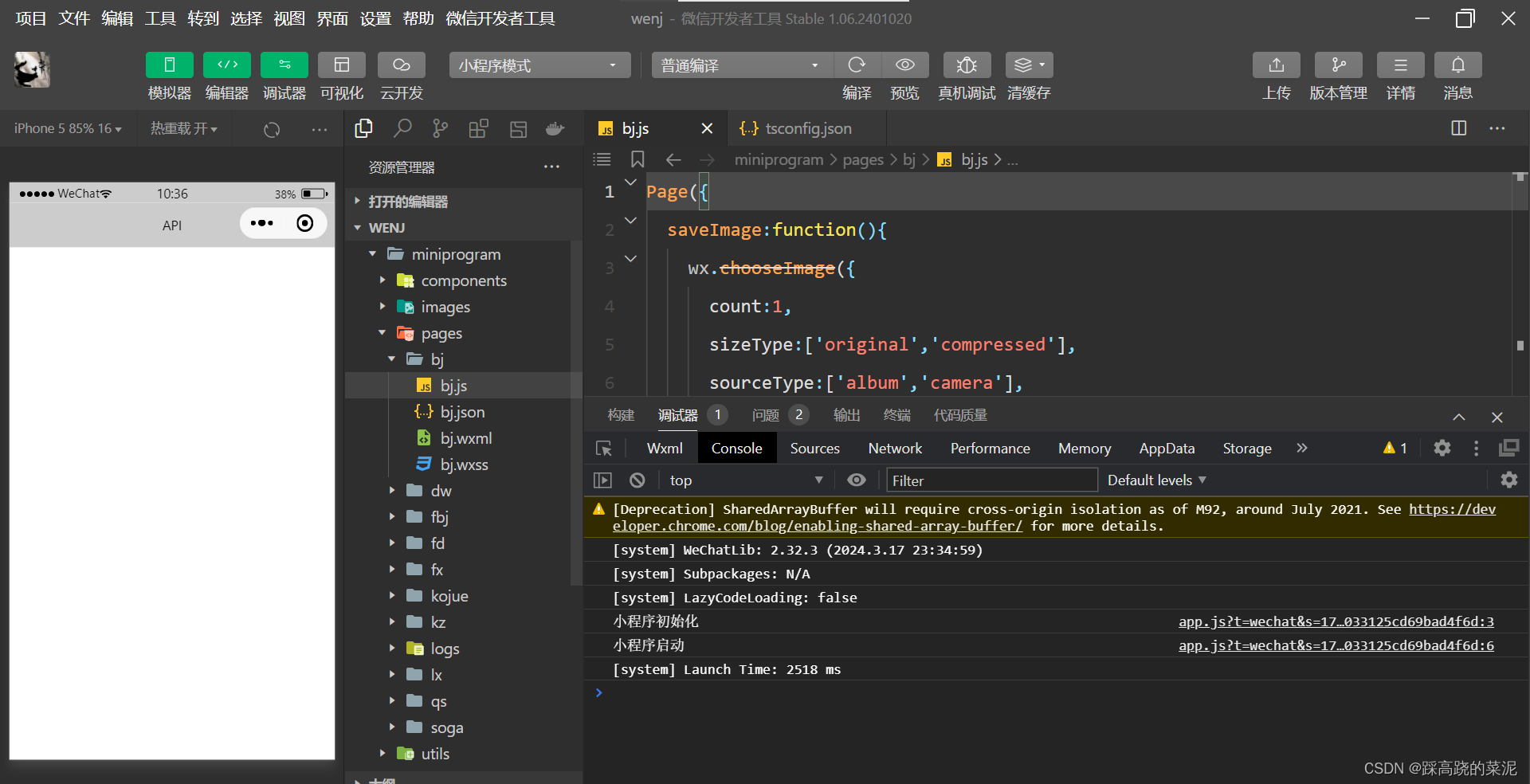
2.获取本地文件列表

js代码
wx.getSavedFileList({
success:function(res){
that.setData({
fileList:res.fileList
})
}
})结果
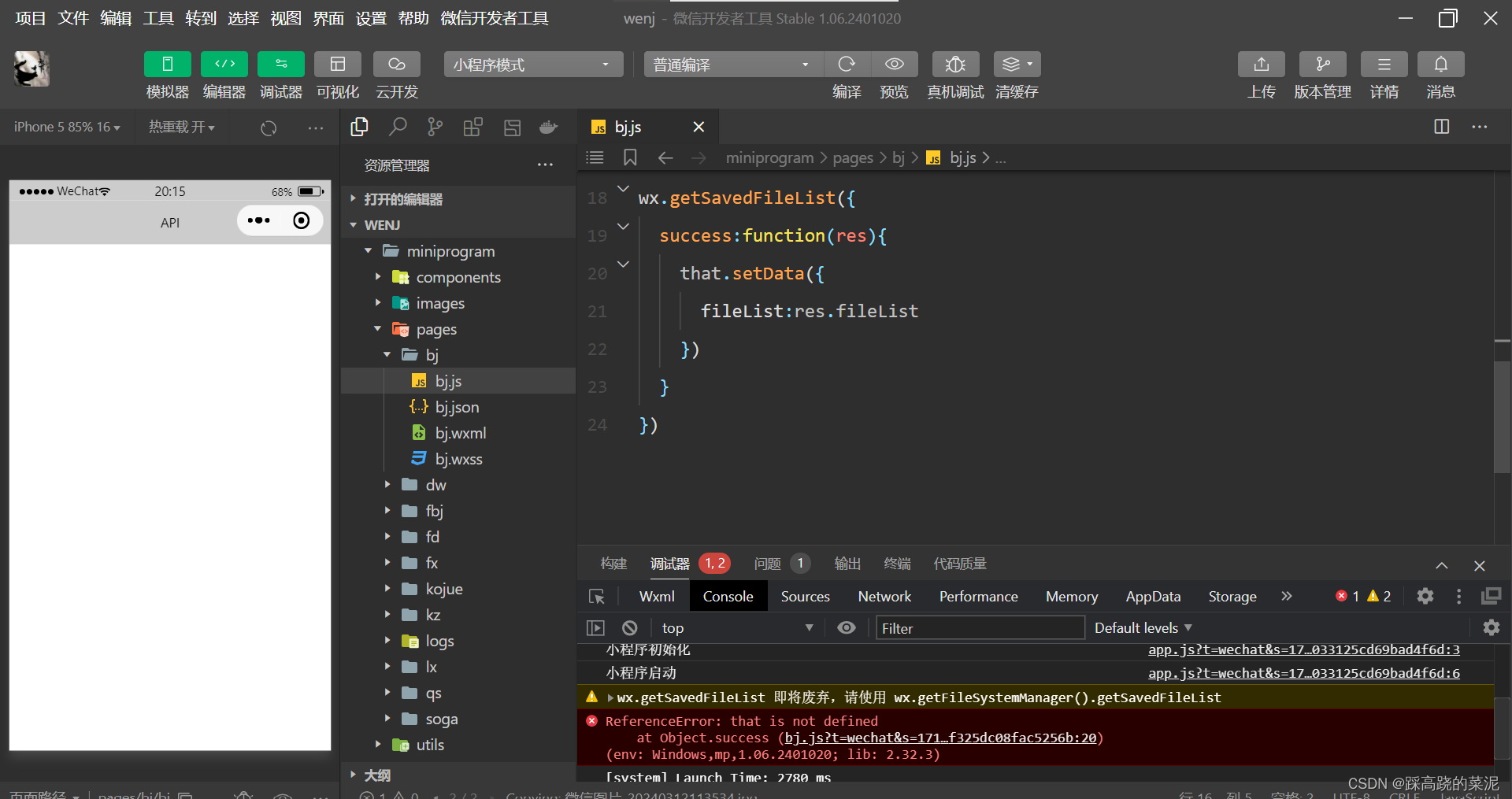
3.获取本地文件的文件信息
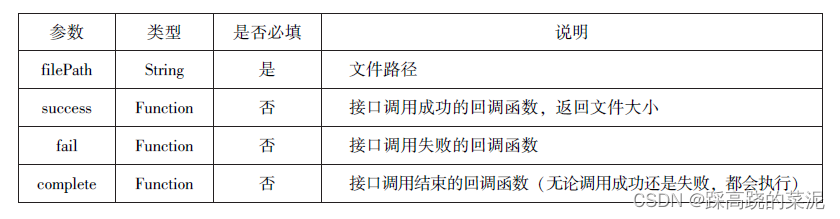
js代码
wx.chooseImage({
count:1,
sizeType:['original','compressed'],
sourceType:['album','camera'],
success:function(res){
var tempFilePaths=res.tempFilePaths[0]
wx.saveFile({
tempFilePath:tempFilePaths,
success:function(res){
var saveFilePath=res.savedFilePath;
wx.getSavedFileInfo({
filePath:saveFilePath,
success:function(res){
console.log(res.size)
}
})
}
})
}
})结果
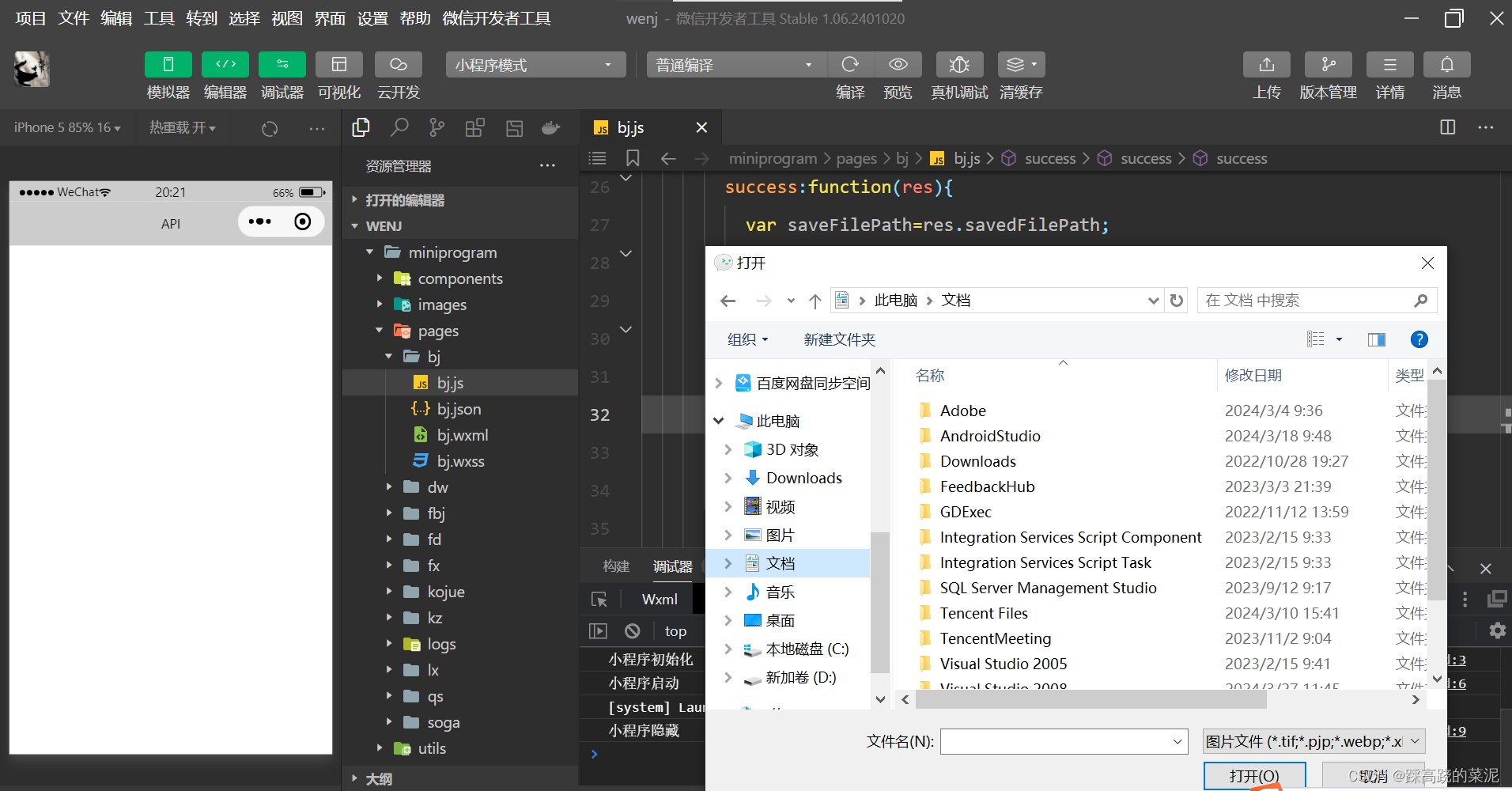
4.删除本地文件
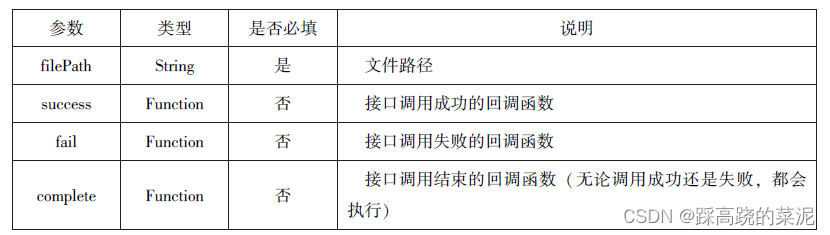
js代码
wx.getSavedFileList({
success:function(res){
if(res.fileList.length>0){
wx.removeSaveFile({
FilePath:res.fileList[0].filePath,
complete:function(res){
console.log(res)
}
})
}
}
})结果
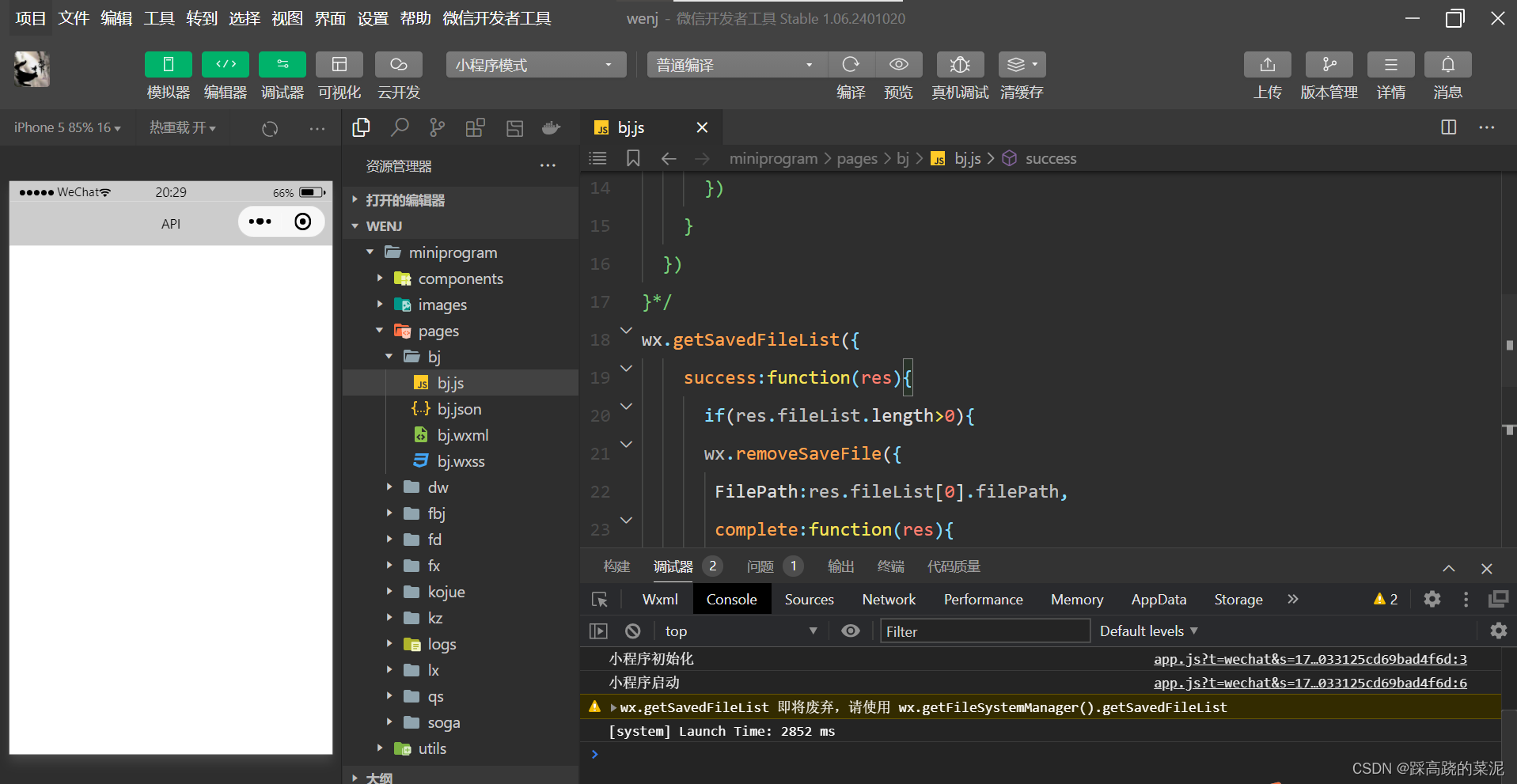
5.打开文档
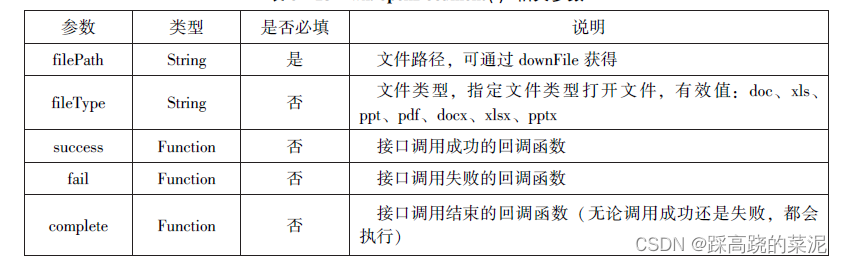
js代码
wx.downloadFile({
url: 'http://localhost/fm2.pdf',
success:function(res){
var tempFilePath=res.tempFilePath;
wx.openDocument({
filePath: 'tempFilePath',
success:function(res){
console.log("打开成功")
}
})
}
})结果
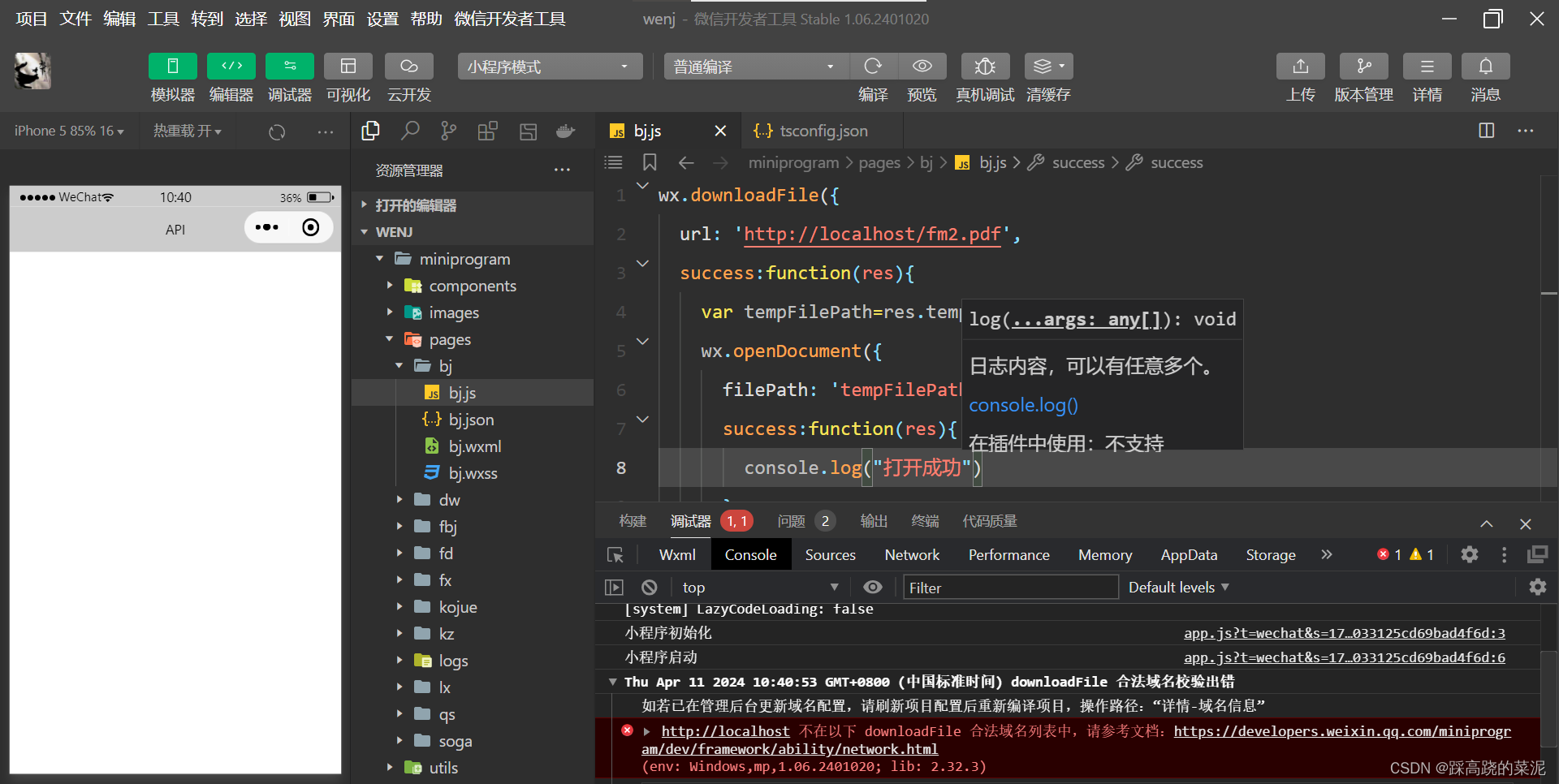
6.4本地数据及缓存API
6.4.1保存数据
1.wx.setStorage(Object)
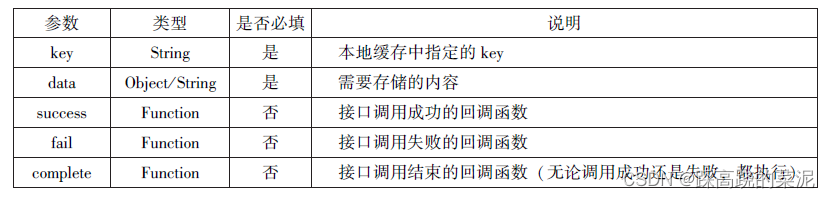
js代码
wx.setStorage({
key:'name',
data:'sdy',
success:function(res){
console.log(res)
}
})结果
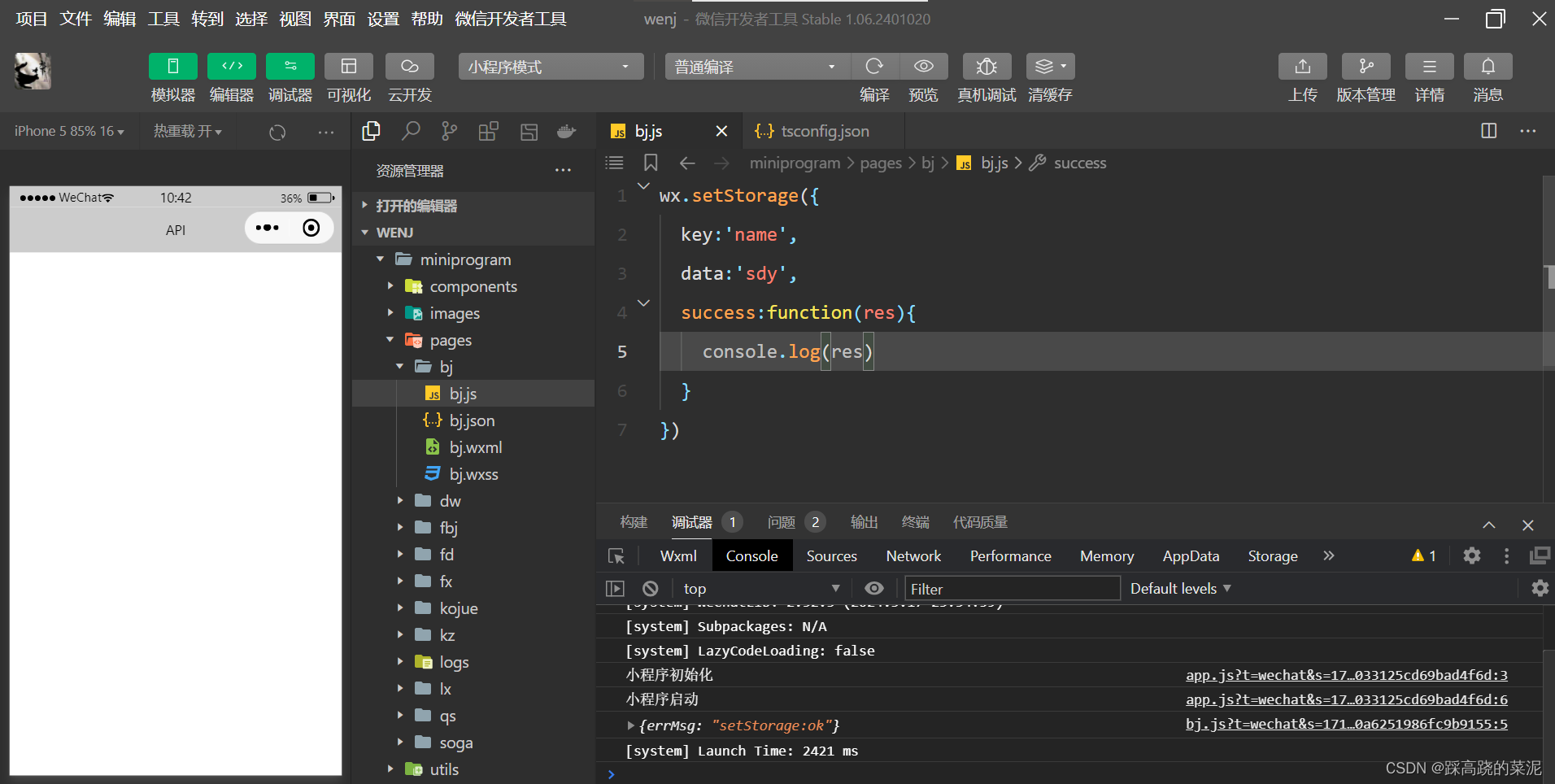
2.wx.setStorageSync(key,data)
js代码
wx.setStorageSync('age', '25')结果
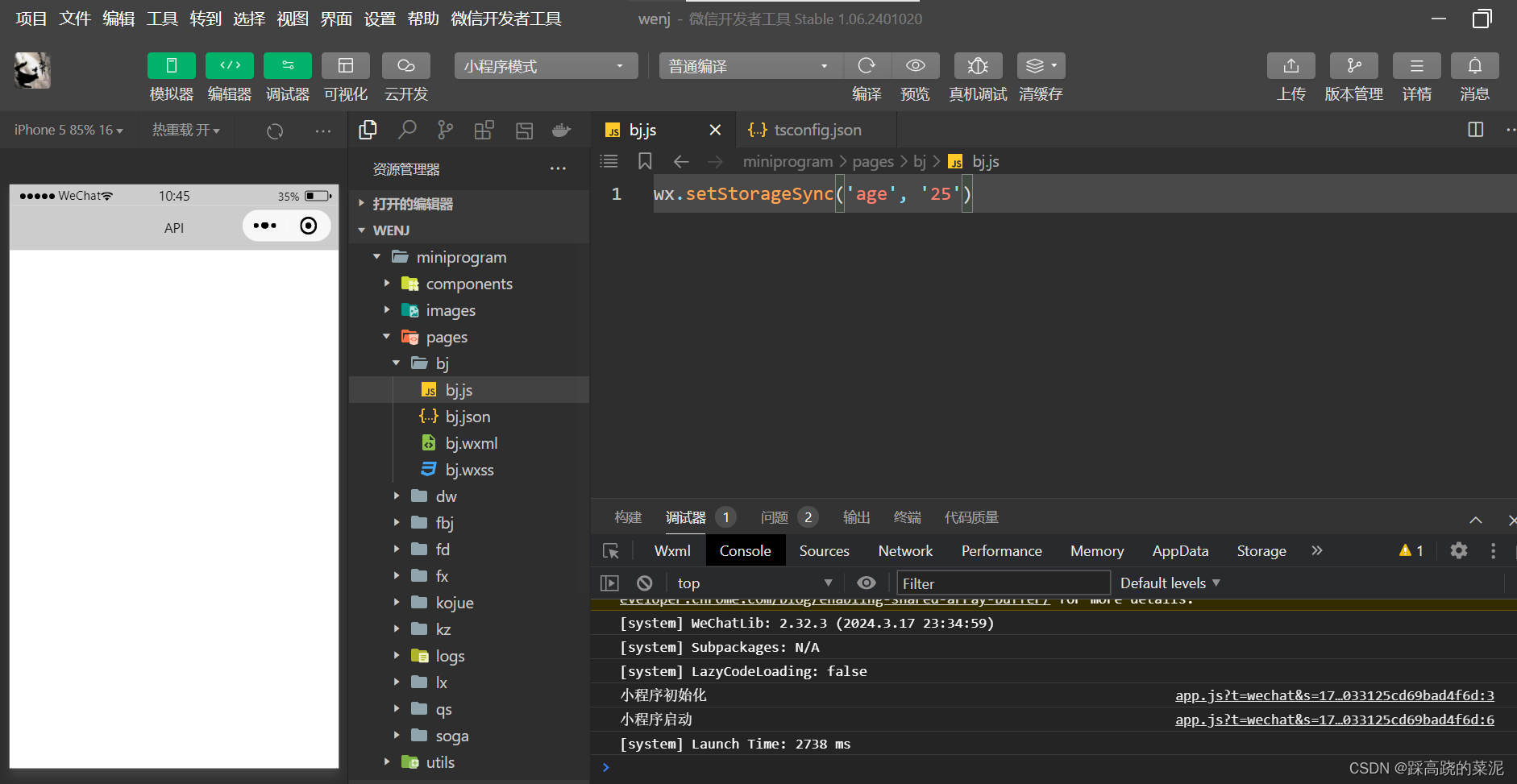
6.4.2获取数据
1.wx.setStorage(Object)
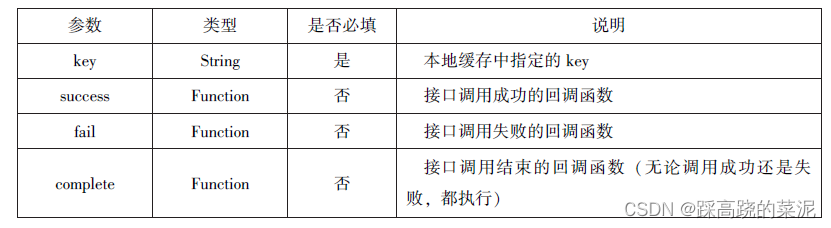
js代码
wx.getStorage({
key:'name',
success:function(res){
console.log(res.data)
},
})结果
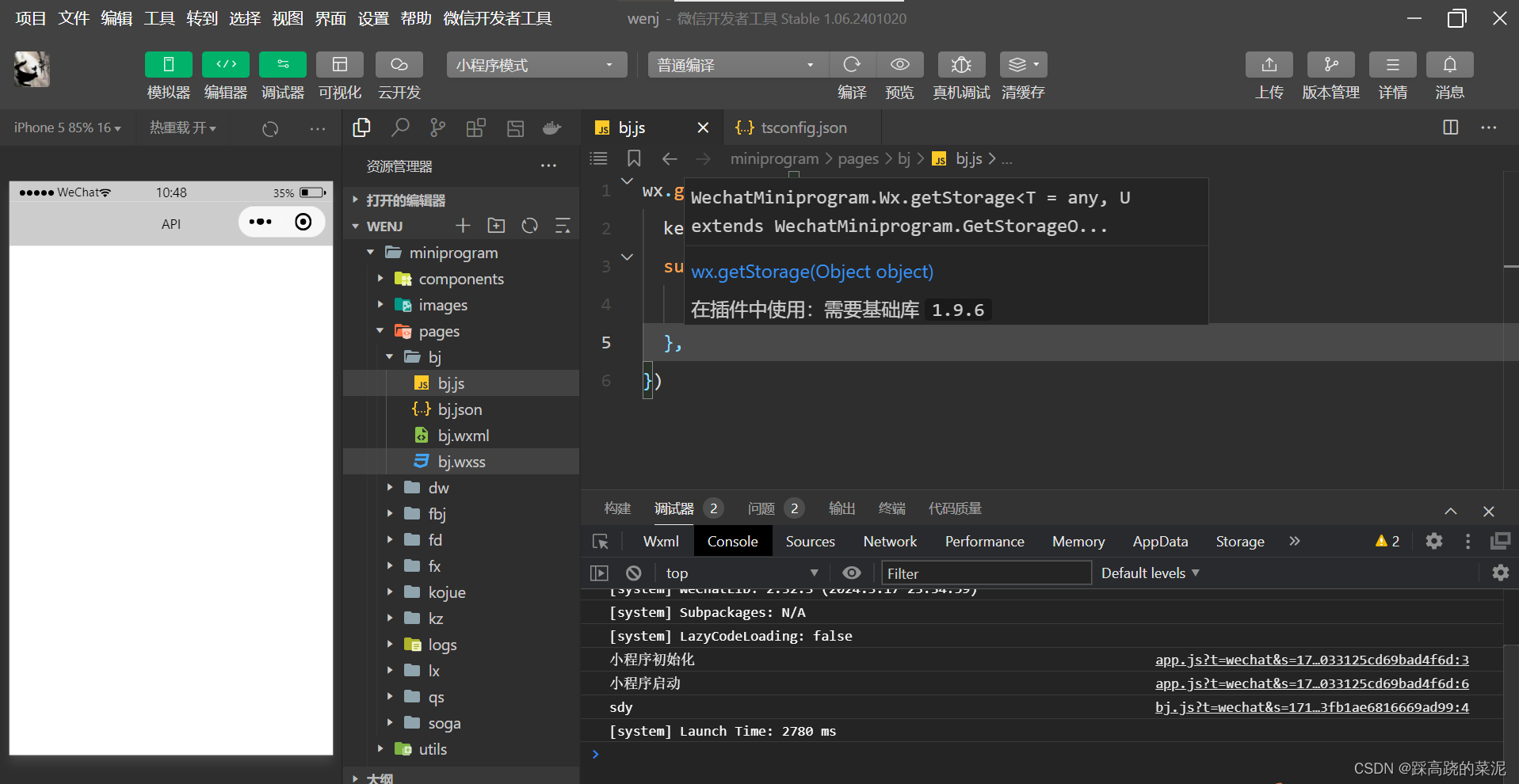
2.wx.setStorageSync(key)
js代码
try{
var value =wx.getStorageSync('age')
if(value){
console.log("获取成功"+value)
}
}catch(e){
console.log("获取失败")
}结果
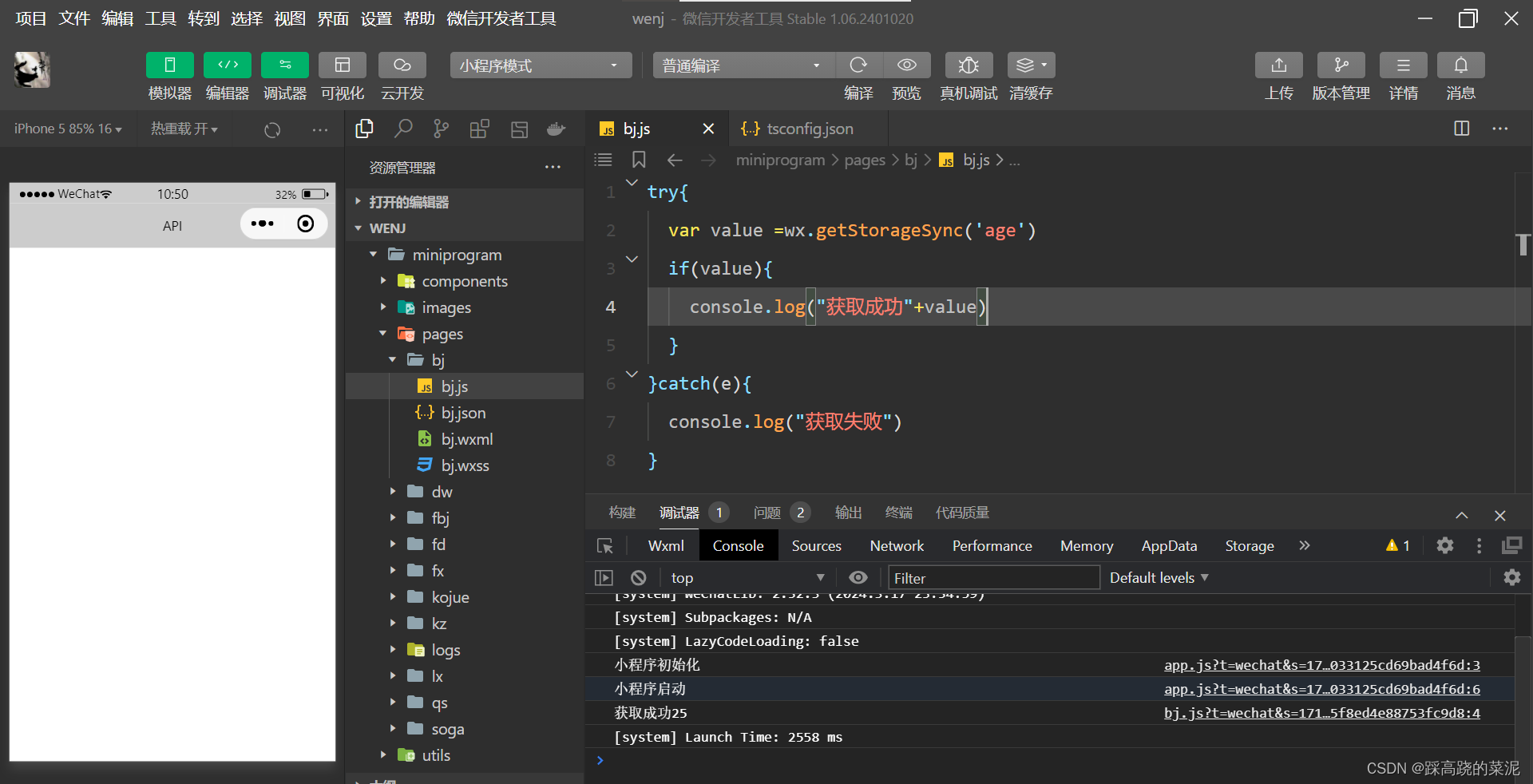
6.4.3删除数据
1.wx.removeStorage(Object)
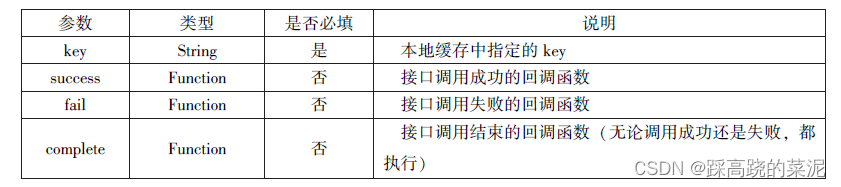
js代码
wx.removeStorage({
key: 'name',
success:function(res){
console.log("删除成功")
},
fail:function(){
console.log("删除失败")
}
})结果
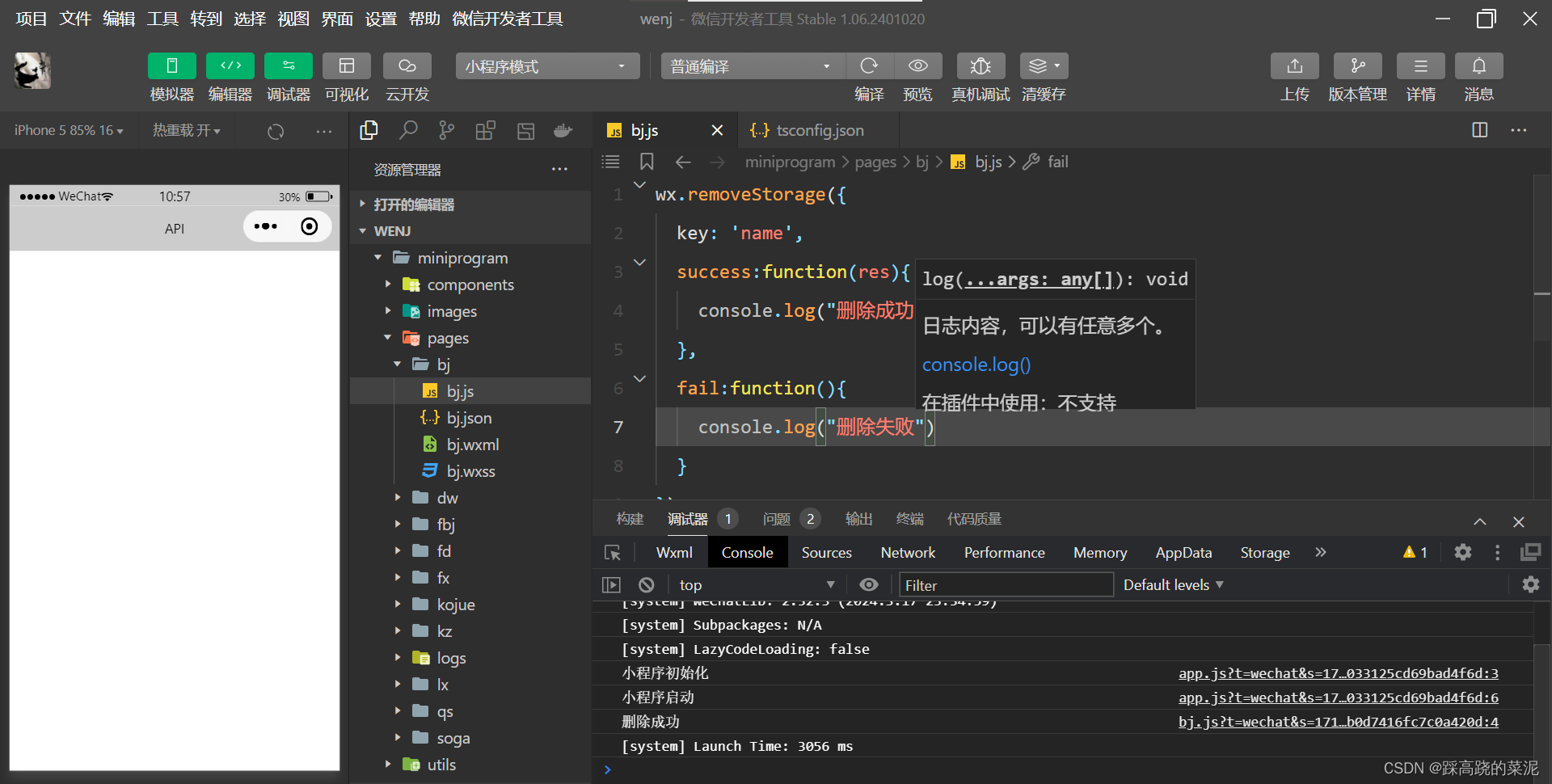
2.wx.removeStorageSync(key)
js代码
try{
wx.removeStorageSync('name')
}catch(e){
}结果
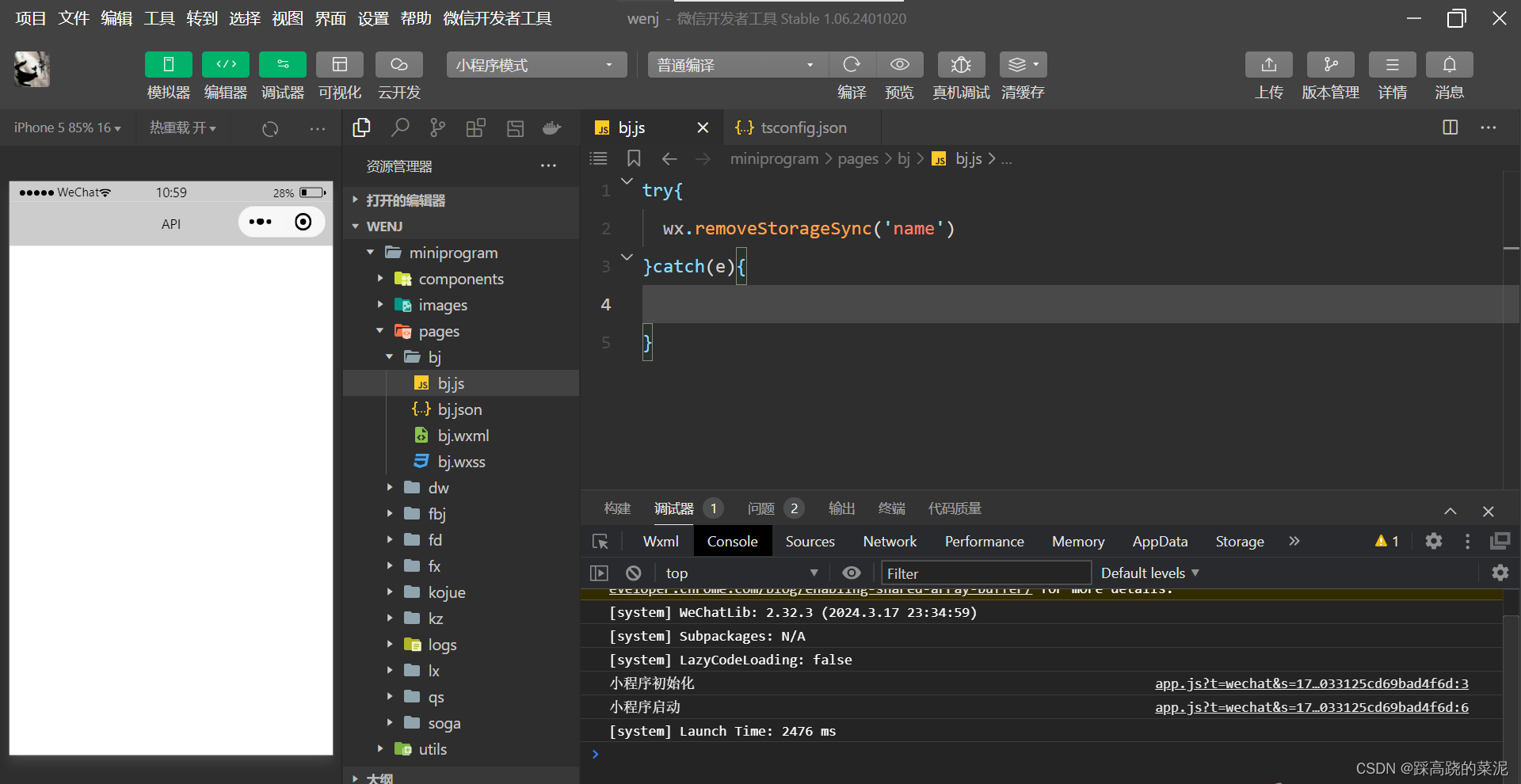
6.4.4清空数据
1.wx.clearStorage()
js代码
wx.getStorage({
key: 'name',
success:function(res){
wx.clearStorage()
},
})结果
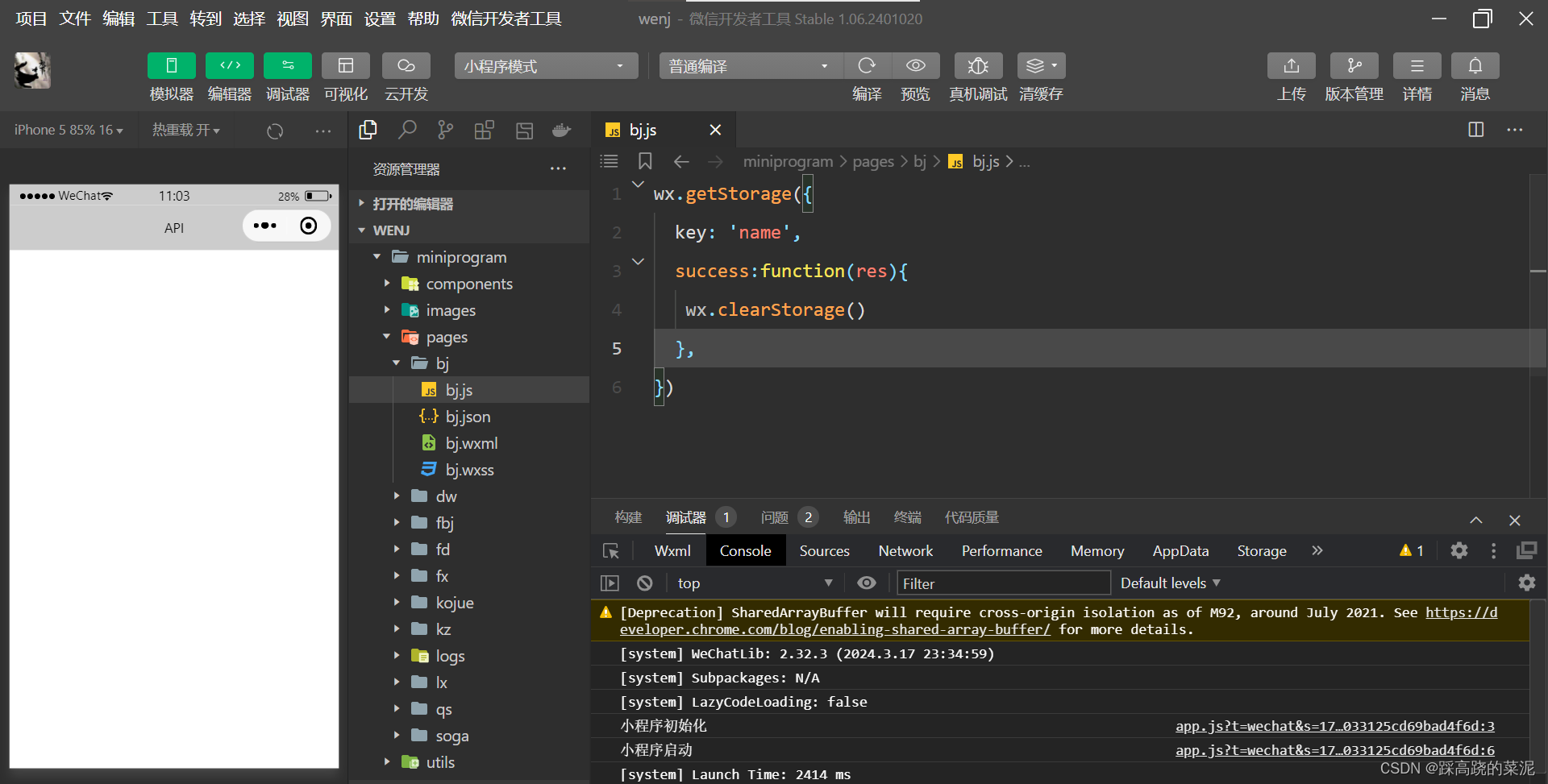
2.wx.clearStorageSync()
js代码
try{
wx.clearStorageSync()
}catch(e){
}结果
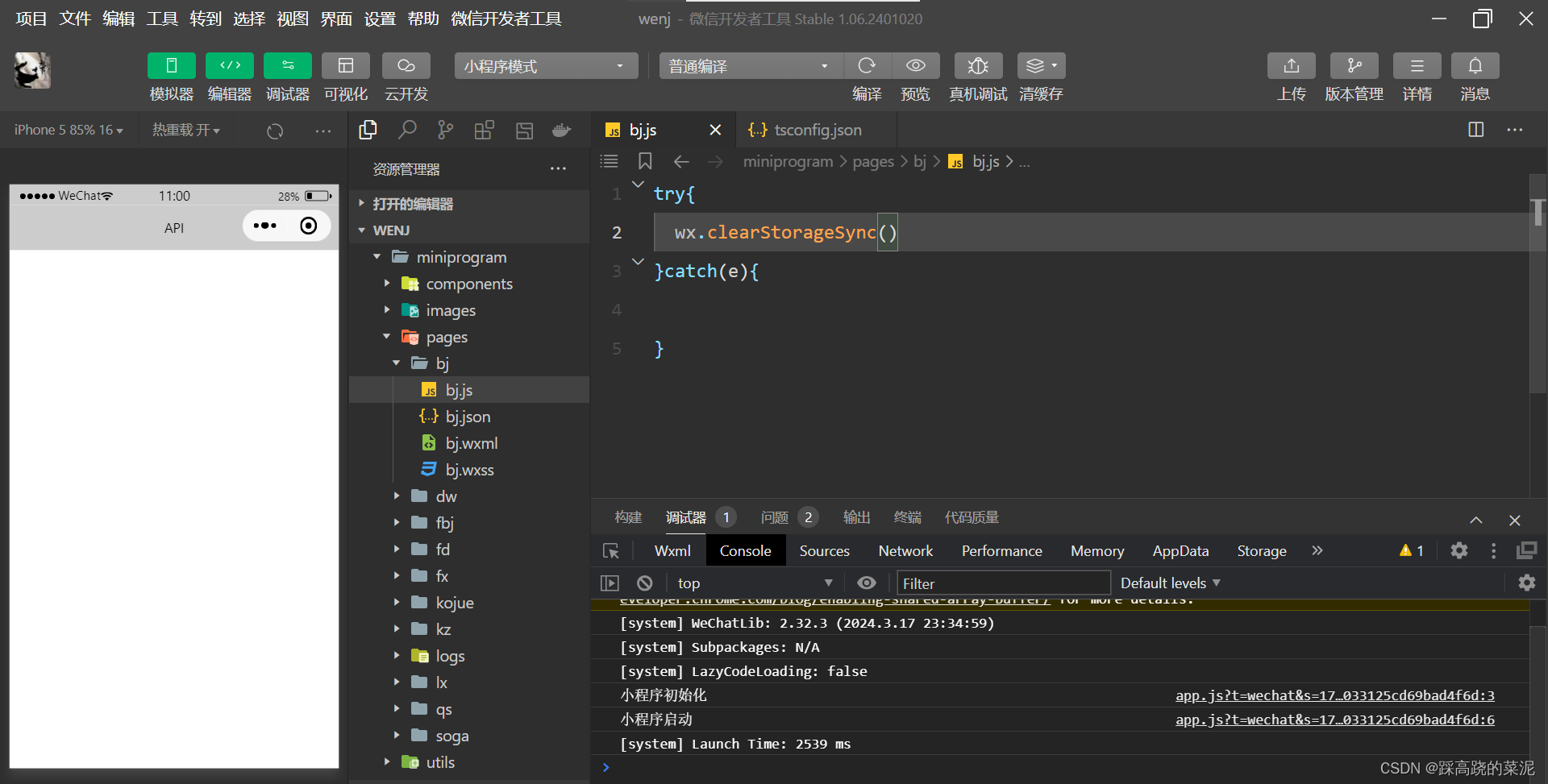
6.5位置信息API
6.5.1获取位置信息
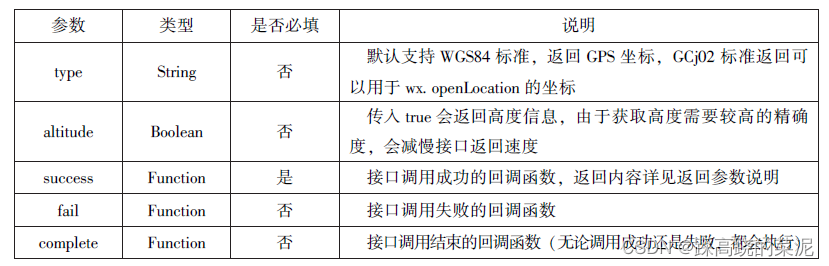
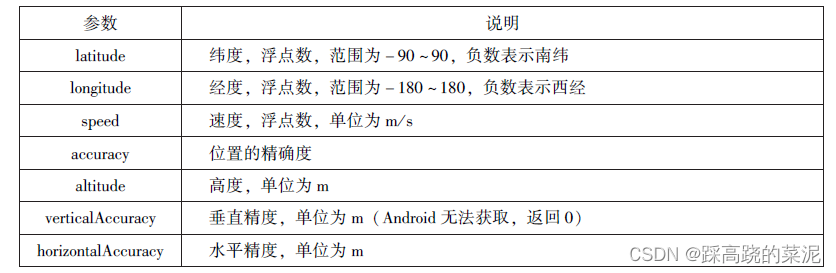
js代码
wx.getLocation({
type:'wgs84',
success:function(res){
console.log("经度"+res.longitude);
console.log("纬度度"+res.latitude);
console.log("速度"+res.longitude);
console.log("位置的精确度"+res.accuracy);
console.log("水平精确度"+res.horizontalAccuracy);
console.log("垂直精确度"+res.verticalAccuracy);
}
})结果
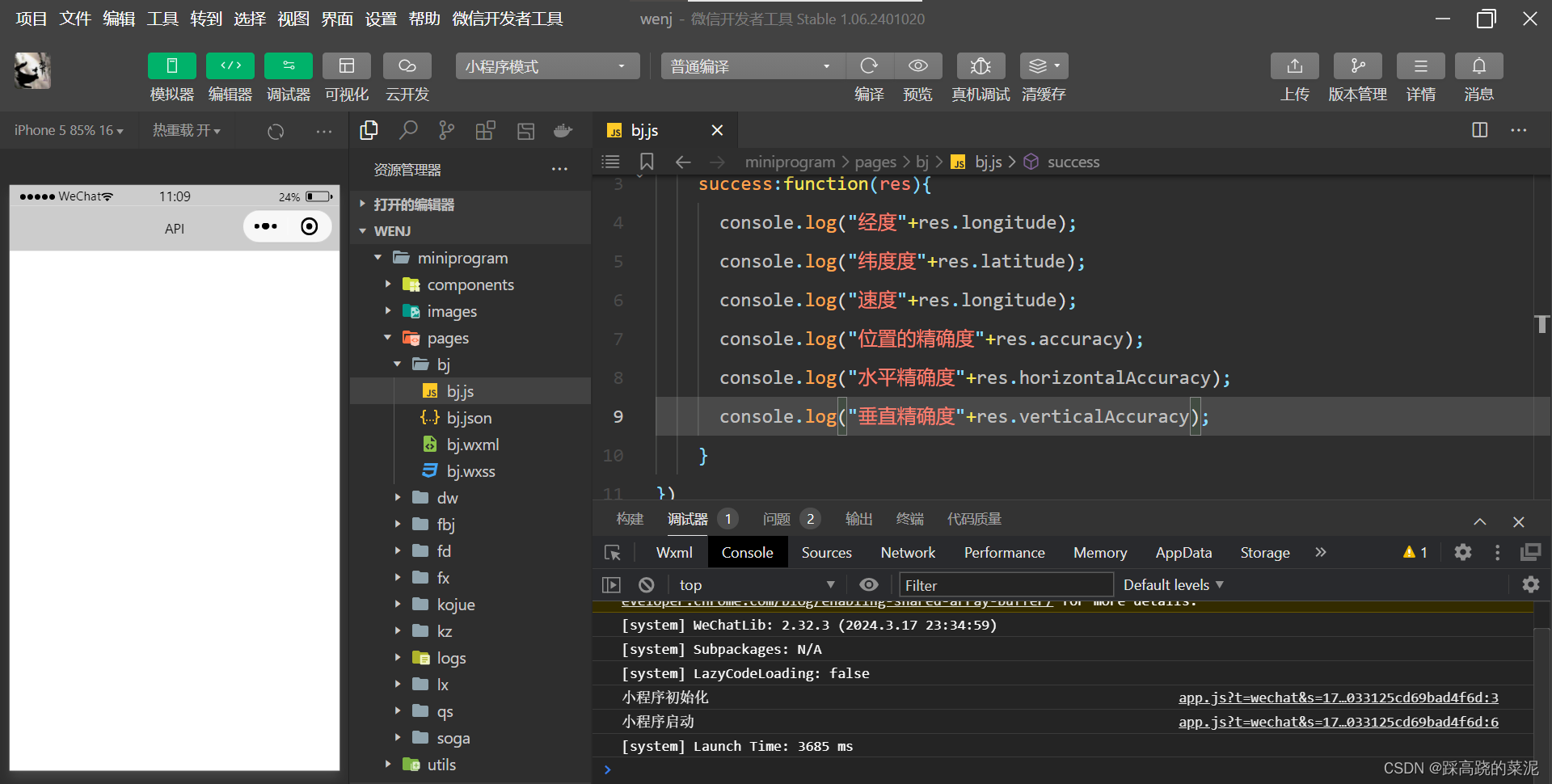
6.5.2选择位置信息

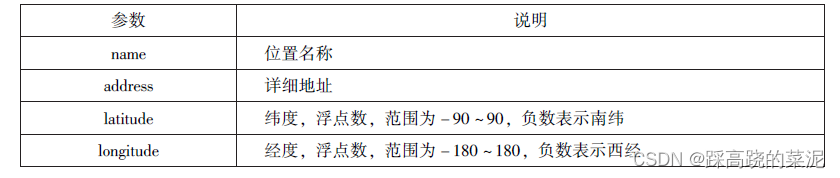
js代码
wx.chooseLocation({
success:function(res){
console.log("位置的名称"+res.longitude)
console.log("位置的地址"+res.accuracy)
console.log("位置的纬度"+res.horizontalAccuracy)
console.log("位置的纬度"+res.verticalAccuracy)
}
})结果
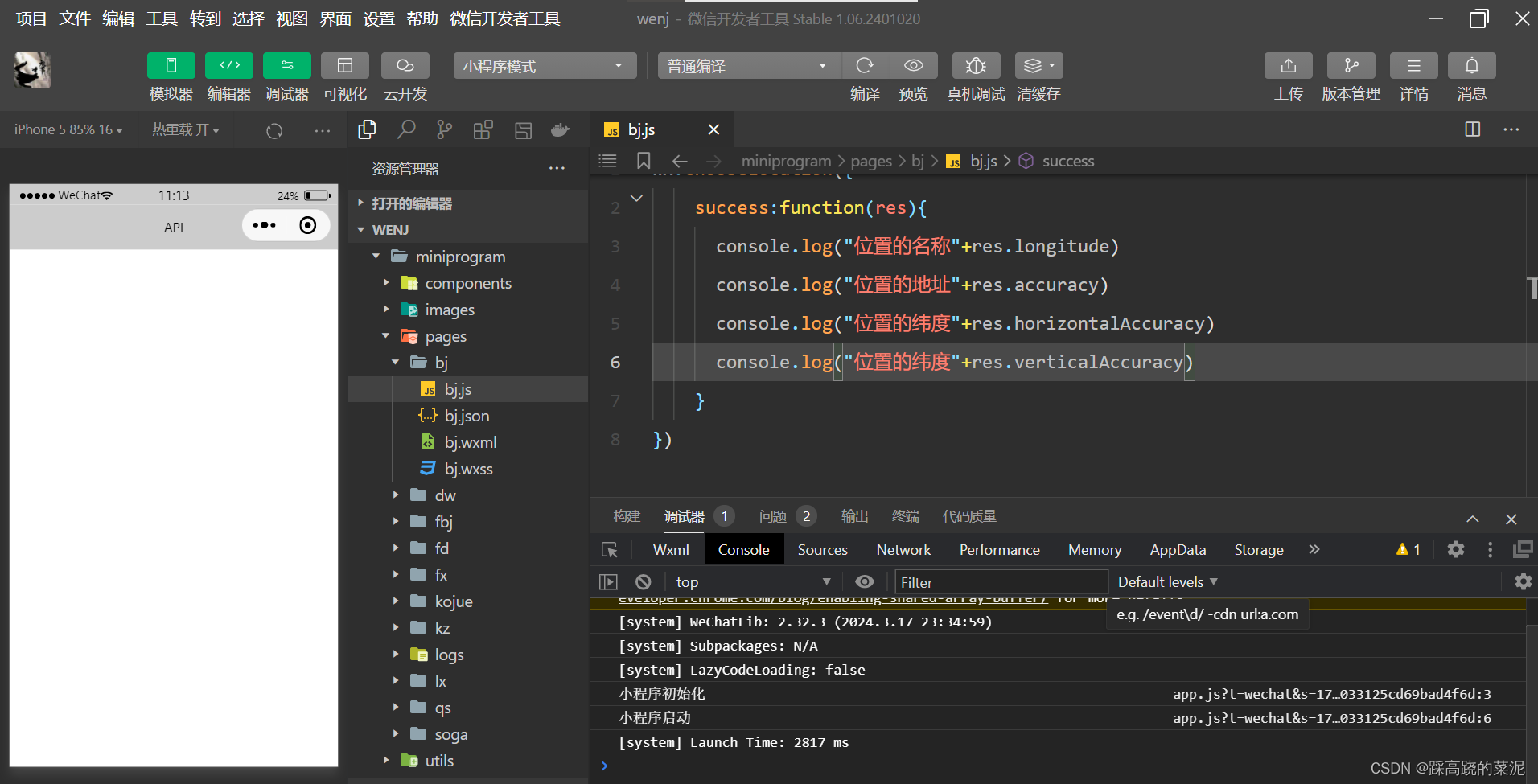
6.5.3显示位置信息
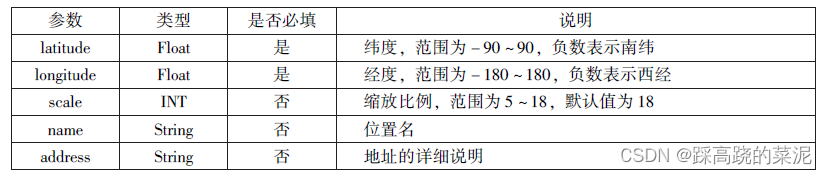

js代码
wx.getLocation({
type:'gcj02',
success:function(res){
var latitude=res.latitude
var longitude=res.longitude
wx.openLocation({
latitude: latitude,
longitude: longitude,
scale:10,
name:'智慧国际酒店',
address:'西安市长安区西长安区300号'
})
}
})结果
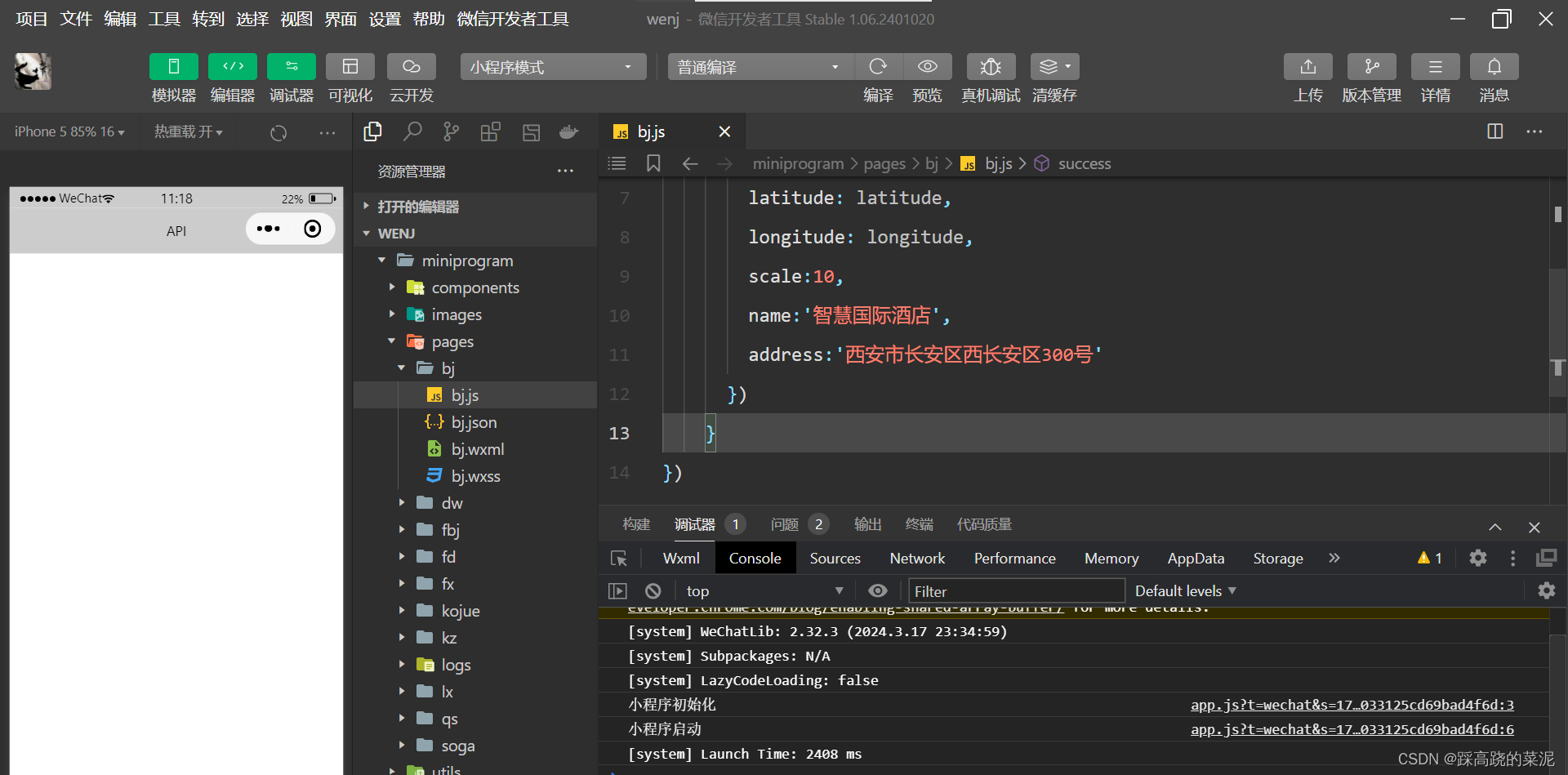
6.6设备相关API
6.6.1获取系统信息
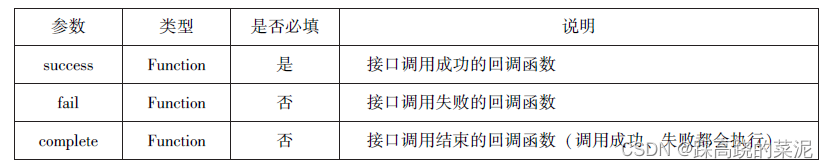
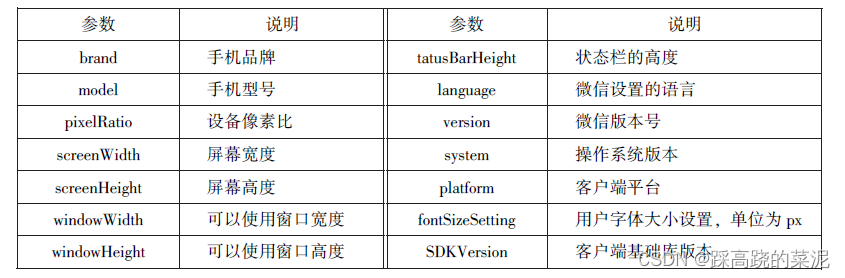
js代码
wx.getSystemInfo({
success:function(res){
console.log("手机型号:"+res.model);
console.log("设备像素比:"+res.pixelRatio);
console.log("窗口的高度:"+res.windowHeight);
console.log("窗口的宽度:"+res.windowWidth);
console.log("微信的版本号:"+res.version);
console.log("操作系统版本:"+res.system);
console.log("客户端平台:"+res.platform);
},
})结果
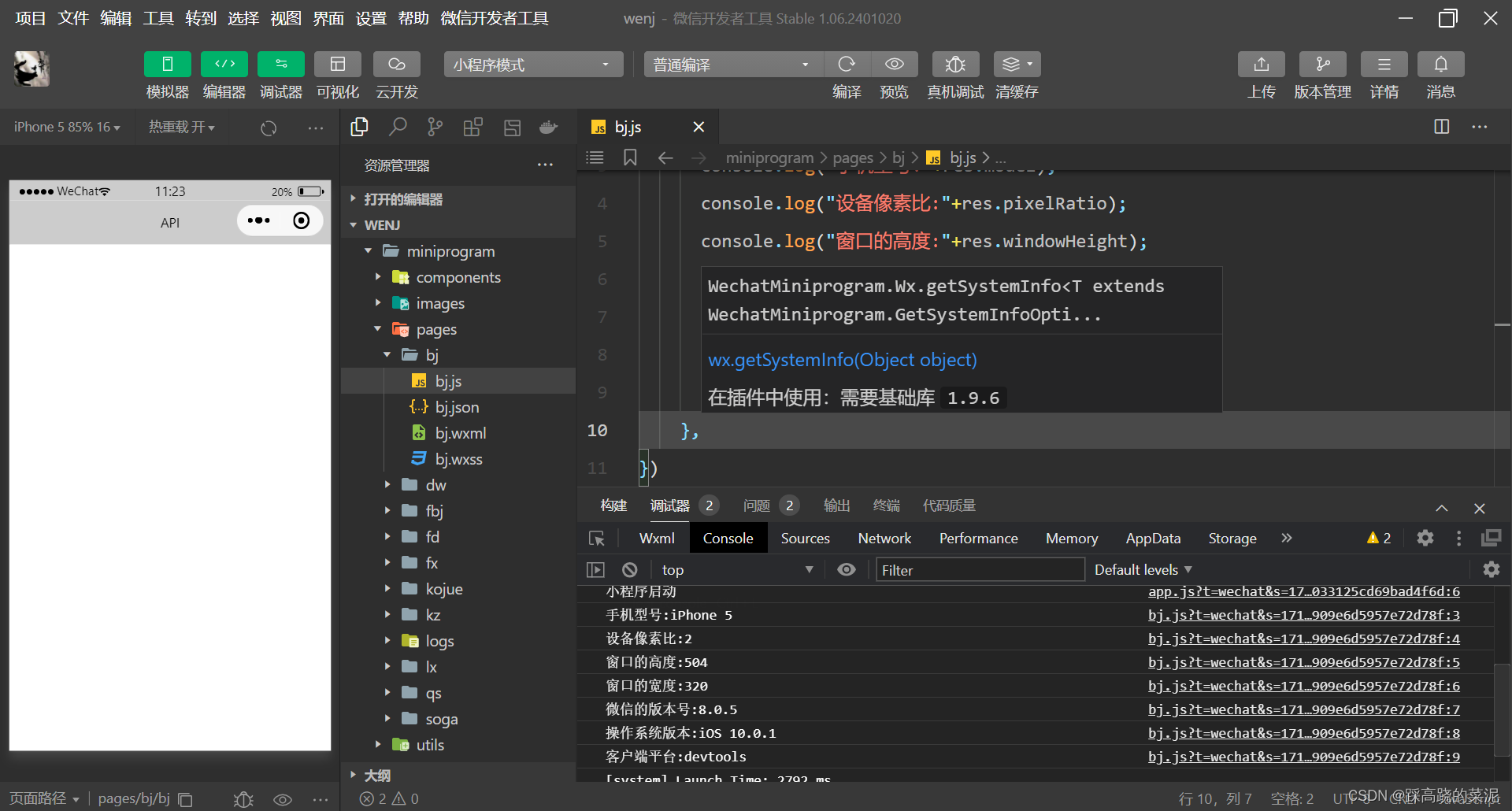
6.6.2网络状态
1.获取网络状态

js代码
wx.getNetworkType({
success:function(res){
console.log(res.networkType)
},
})结果
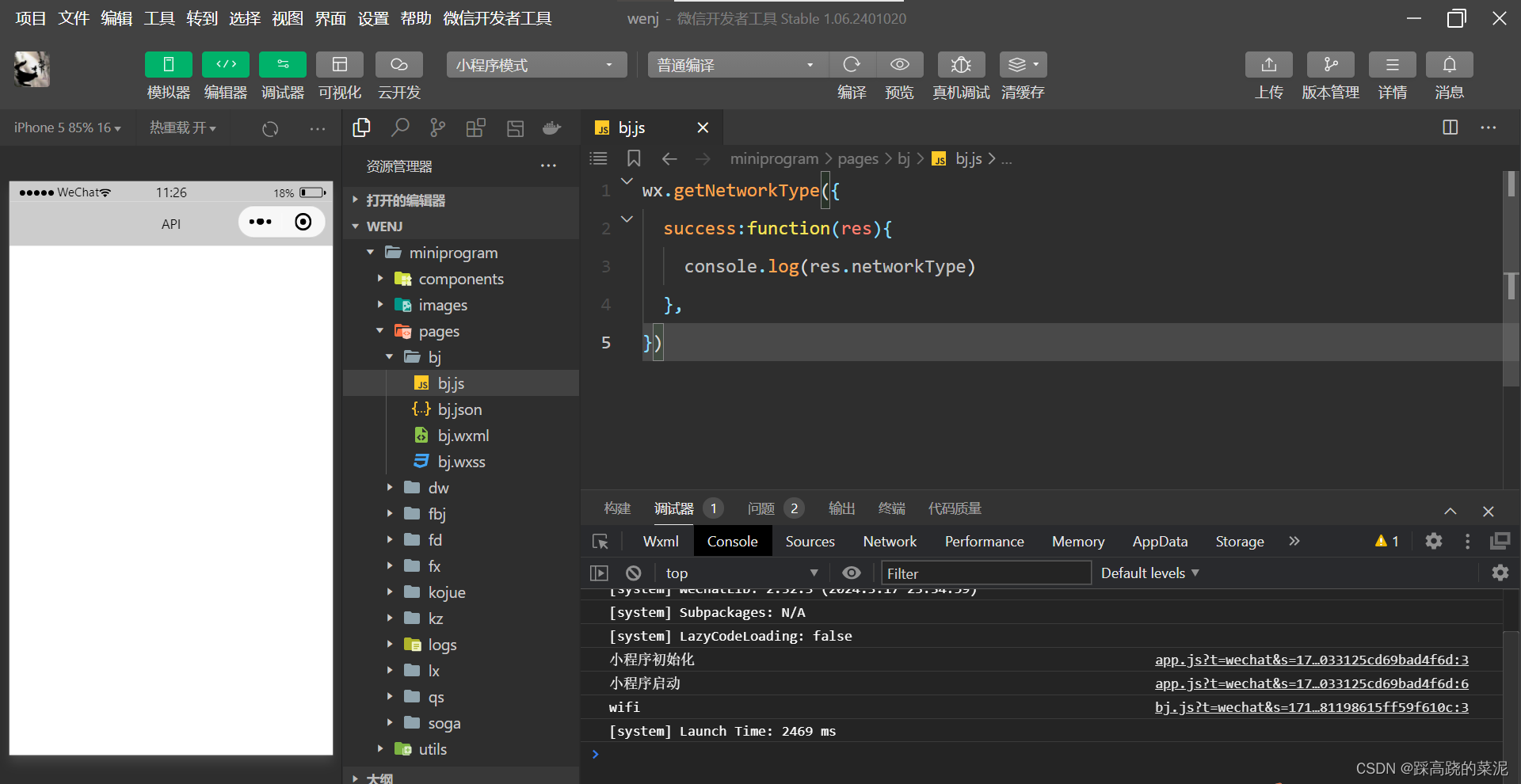
2.监听网络状态变化
js代码
wx.onNetworkStatusChange({function(res){
console.log("网络是否链接"+res.isConnected)
console.log("变化后的网络类型"+res.networkType)
}
})结果
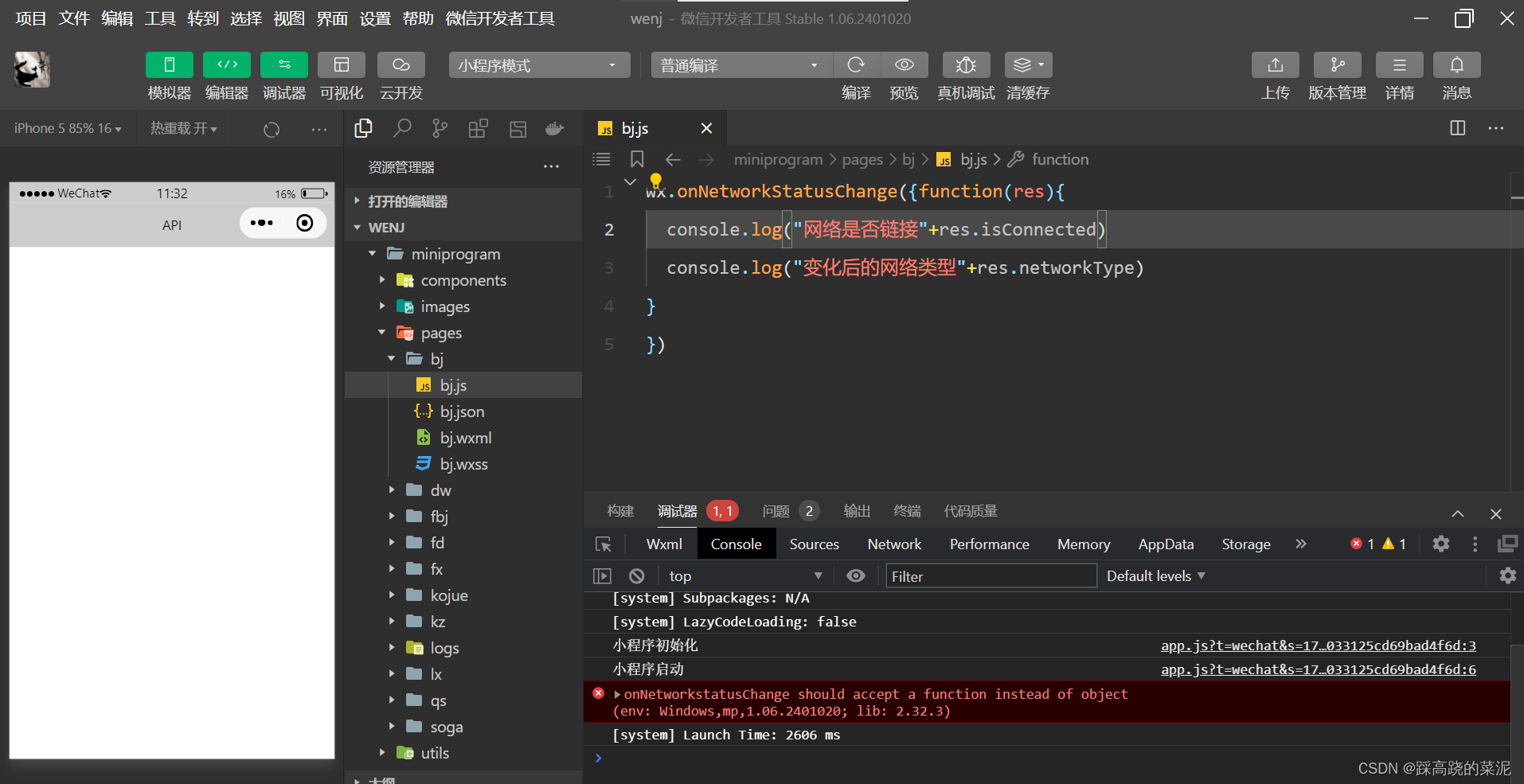
6.6.3拨打电话
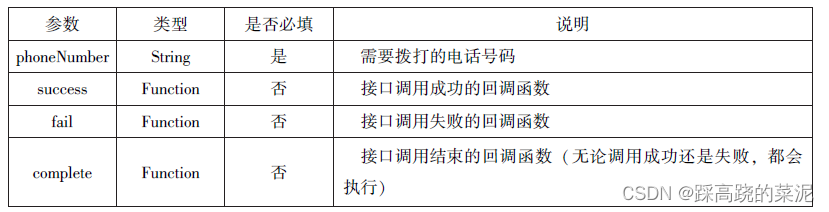
js代码
wx.makePhoneCall({
phoneNumber: '18092585093',
})结果
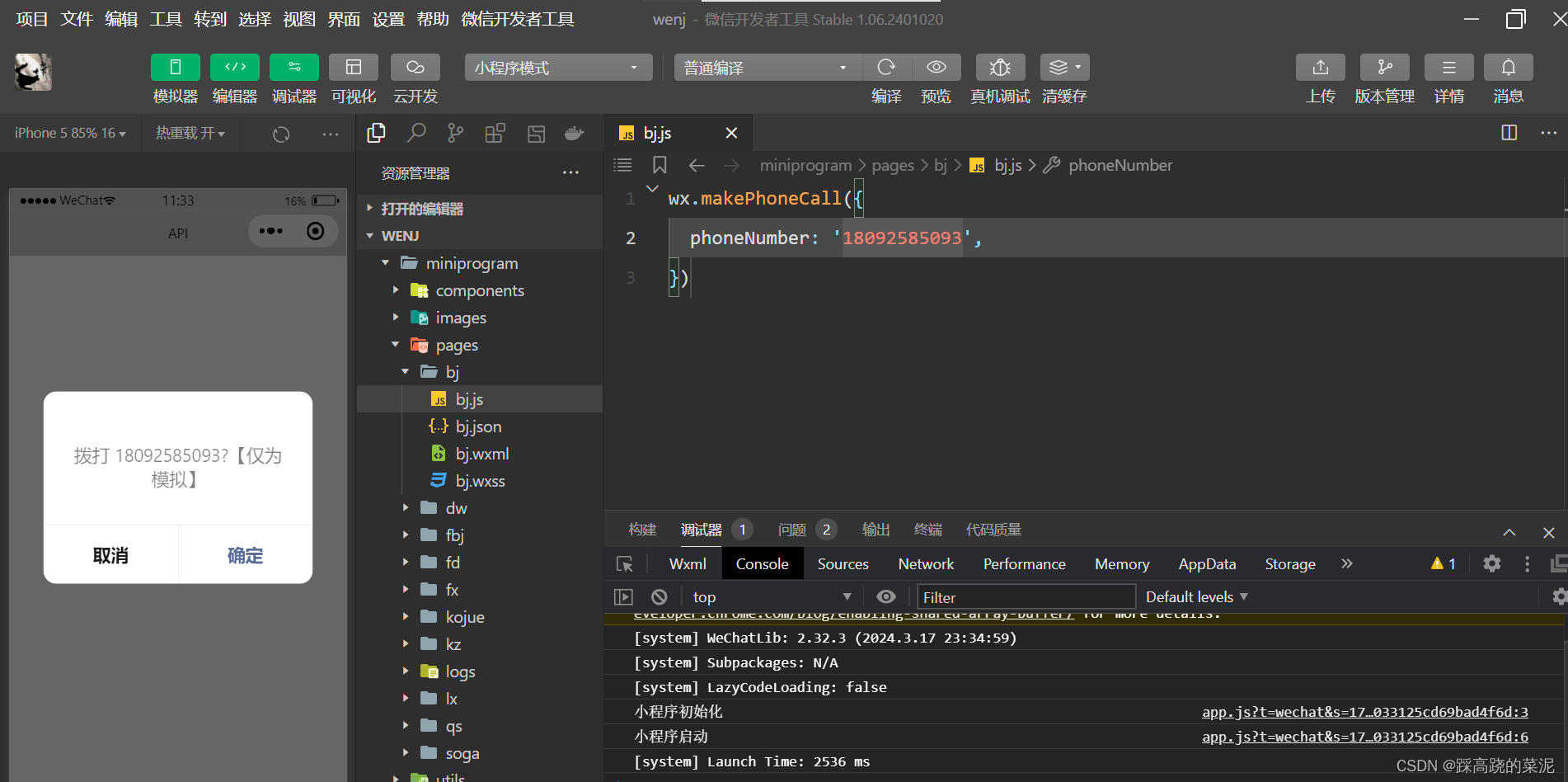
6.6.4扫描二维码
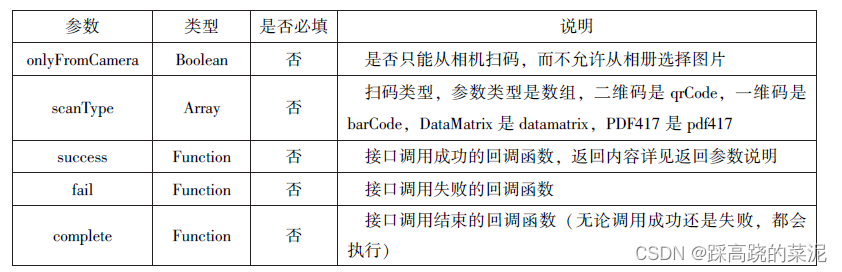
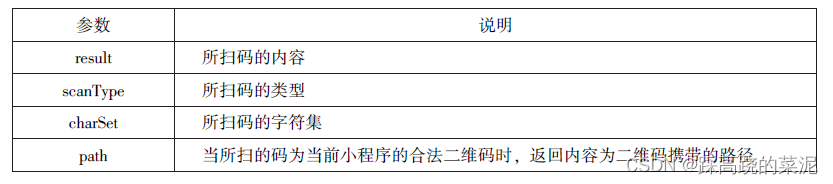
js代码
wx.scanCode({
success:(res)=>{
console.log(res.result)
console.log(res.scanType)
console.log(res.charSet)
console.log(res.path)
}
})结果
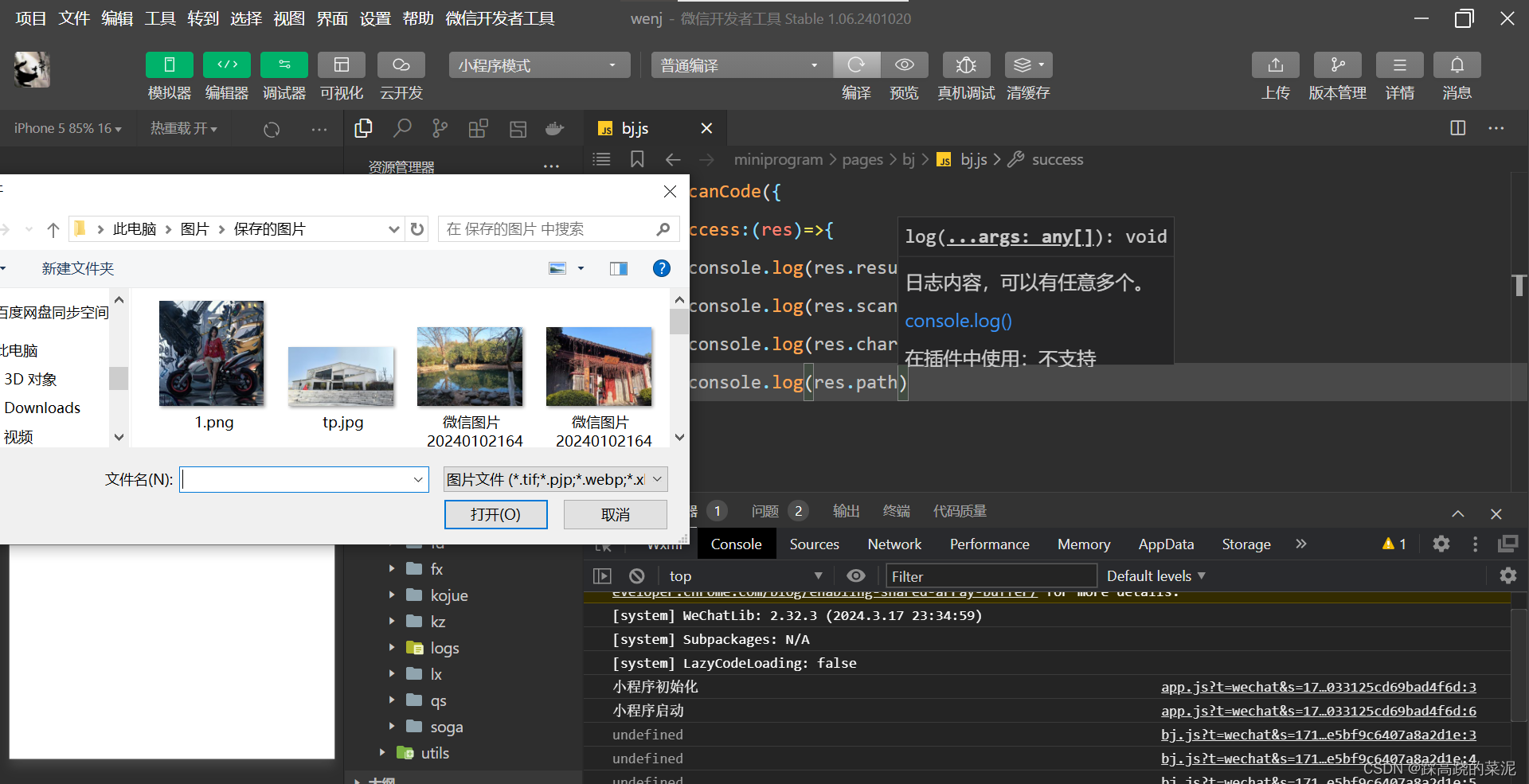





















 1945
1945











 被折叠的 条评论
为什么被折叠?
被折叠的 条评论
为什么被折叠?








