public void setDistrict(String district) {
this.district = district;
}
public LocalWeatherLive getLocalWeatherLive() {
return localWeatherLive;
}
public void setLocalWeatherLive(LocalWeatherLive localWeatherLive) {
this.localWeatherLive = localWeatherLive;
}
}
这个数据将会绑定到我们的天气弹窗,现在来创建这个弹窗的布局。
② 天气弹窗布局
弹窗布局分为两个环节,一个是实时天气,一个是预报天气。首先colors.xml创建一个颜色值,如下:
#90000000
然后在drawable下创建一个shape_translucent_radius_12.xml样式文件,代码如下:
<?xml version="1.0" encoding="utf-8"?>下面创建弹窗的布局,在layout下新建一个dialog_weather.xml,里面的代码如下:
<?xml version="1.0" encoding="utf-8"?><variable
name=“liveWeather”
type=“com.llw.mvvm.model.LiveWeather” />
<RelativeLayout
android:layout_width=“match_parent”
android:layout_height=“wrap_content”
android:background=“#00000000”
android:orientation=“vertical”
android:paddingStart=“12dp”
android:paddingEnd=“12dp”
android:paddingBottom=“?attr/actionBarSize”>
<TextView
android:id=“@+id/tv_city”
android:layout_width=“match_parent”
android:layout_height=“wrap_content”
android:layout_marginBottom=“12dp”
android:background=“@drawable/shape_translucent_radius_12”
android:gravity=“center”
android:padding=“12dp”
android:text=“@{liveWeather.district}”
android:textColor=“@color/white”
android:textSize=“28sp” />
<TextView
android:id=“@+id/tv_weather”
android:layout_width=“wrap_content”
android:layout_height=“wrap_content”
android:layout_above=“@+id/tv_report_time”
android:layout_below=“@+id/tv_city”
android:layout_alignParentStart=“true”
android:layout_marginEnd=“12dp”
android:layout_marginBottom=“12dp”
android:background=“@drawable/shape_translucent_radius_12”
android:gravity=“center”
android:padding=“12dp”
android:text=“@{liveWeather.localWeatherLive.weather}”
android:textColor=“@color/white”
android:textSize=“24sp” />
<LinearLayout
android:id=“@+id/wind_lay”
android:layout_width=“wrap_content”
android:layout_height=“44dp”
android:layout_below=“@+id/tv_city”
android:layout_toStartOf=“@+id/tv_temp”
android:layout_toEndOf=“@+id/tv_weather”
android:background=“@drawable/shape_translucent_radius_12”
android:gravity=“center”
android:orientation=“horizontal”>
<TextView
android:id=“@+id/tv_wind_direction”
android:layout_width=“wrap_content”
android:layout_height=“wrap_content”
android:layout_marginEnd=“12dp”
android:text=“@{liveWeather.localWeatherLive.windDirection+风}”
android:textColor=“@color/white” />
<TextView
android:id=“@+id/tv_wind_power”
android:layout_width=“wrap_content”
android:layout_height=“wrap_content”
android:layout_marginStart=“12dp”
android:text=“@{liveWeather.localWeatherLive.windPower+级}”
android:textColor=“@color/white” />
<LinearLayout
android:id=“@+id/humidity_lay”
android:layout_width=“wrap_content”
android:layout_height=“44dp”
android:layout_below=“@+id/wind_lay”
android:layout_marginTop=“12dp”
android:layout_toStartOf=“@+id/tv_temp”
android:layout_toEndOf=“@+id/tv_weather”
android:background=“@drawable/shape_translucent_radius_12”
android:gravity=“center”
android:orientation=“horizontal”>
<TextView
android:layout_width=“wrap_content”
android:layout_height=“wrap_content”
android:layout_marginEnd=“24dp”
android:text=“湿度”
android:textColor=“@color/white” />
<TextView
android:id=“@+id/tv_humidity”
android:layout_width=“wrap_content”
android:layout_height=“wrap_content”
android:text=“@{liveWeather.localWeatherLive.humidity+%}”
android:textColor=“@color/white” />
<TextView
android:id=“@+id/tv_temp”
android:layout_width=“100dp”
android:layout_height=“100dp”
android:layout_below=“@+id/tv_city”
android:layout_alignParentEnd=“true”
android:layout_marginStart=“12dp”
android:layout_marginBottom=“12dp”
android:background=“@drawable/shape_translucent_radius_12”
android:gravity=“center”
android:padding=“12dp”
android:text=“@{liveWeather.localWeatherLive.temperature+℃}”
android:textColor=“@color/white”
android:textSize=“32sp” />
<TextView
android:id=“@+id/tv_report_time”
android:layout_width=“match_parent”
android:layout_height=“wrap_content”
android:layout_below=“@+id/tv_temp”
android:background=“@drawable/shape_translucent_radius_12”
android:gravity=“center”
android:padding=“12dp”
android:text=“@{liveWeather.localWeatherLive.reportTime+发布}”
android:textColor=“@color/white” />
<androidx.recyclerview.widget.RecyclerView
android:id=“@+id/rv_forecast”
android:layout_width=“match_parent”
android:layout_height=“wrap_content”
android:layout_below=“@+id/tv_report_time”
android:layout_marginTop=“12dp” />
有列表就有对应的item布局,在layout下创建item_forecast.xml布局,代码如下:
<?xml version="1.0" encoding="utf-8"?><variable
name=“forecast”
type=“com.amap.api.services.weather.LocalDayWeatherForecast” />
<RelativeLayout
android:layout_width=“match_parent”
android:layout_height=“wrap_content”
android:layout_marginBottom=“12dp”
android:background=“@drawable/shape_translucent_radius_12”
android:padding=“12dp”>
<TextView
android:id=“@+id/tv_date”
android:layout_width=“wrap_content”
android:layout_height=“wrap_content”
android:text=“@{forecast.date}”
android:textColor=“@color/white” />
<TextView
android:id=“@+id/tv_week”
android:layout_width=“wrap_content”
android:layout_height=“wrap_content”
android:layout_marginStart=“12dp”
android:layout_toEndOf=“@+id/tv_date”
android:text=“@{EasyDate.getWeek(forecast.date)}”
android:textColor=“@color/white” />
<TextView
android:id=“@+id/tv_temp”
android:layout_width=“wrap_content”
android:layout_height=“wrap_content”
android:layout_alignParentEnd=“true”
android:text=“@{forecast.dayTemp+° /+ forecast.nightTemp+°}”
android:textColor=“@color/white” />
这里我引入的数据源是高德的,同时我还插入了一个工具类,这个工具类用于对日期进行处理,可以直接在xml中调用,例如将2021-12-22,转换成星期三。
布局都写好了,下面在themes.xml中增加一个样式,代码如下:
这表示底部弹窗出现是不会使我们的屏幕变暗。
③ BottomSheetDialog使用
在写之前,我们先写一个ForecastAdapter,这是天气预报的列表适配器,在adapter包下创建它,代码如下:
public class ForecastAdapter extends BaseQuickAdapter<LocalDayWeatherForecast, BaseDataBindingHolder> {
public ForecastAdapter(@Nullable List data) {
super(R.layout.item_forecast, data);
}
@Override
protected void convert(@NotNull BaseDataBindingHolder bindingHolder, LocalDayWeatherForecast localDayWeatherForecast) {
ItemForecastBinding binding = bindingHolder.getDataBinding();
if (binding != null) {
binding.setForecast(localDayWeatherForecast);
binding.executePendingBindings();
}
}
}
自我介绍一下,小编13年上海交大毕业,曾经在小公司待过,也去过华为、OPPO等大厂,18年进入阿里一直到现在。
深知大多数Android工程师,想要提升技能,往往是自己摸索成长或者是报班学习,但对于培训机构动则几千的学费,着实压力不小。自己不成体系的自学效果低效又漫长,而且极易碰到天花板技术停滞不前!
因此收集整理了一份《2024年Android移动开发全套学习资料》,初衷也很简单,就是希望能够帮助到想自学提升又不知道该从何学起的朋友,同时减轻大家的负担。

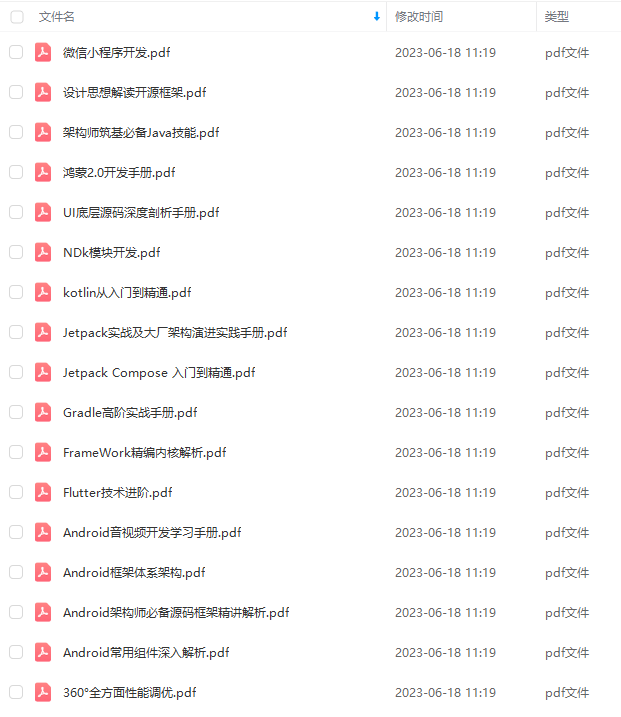

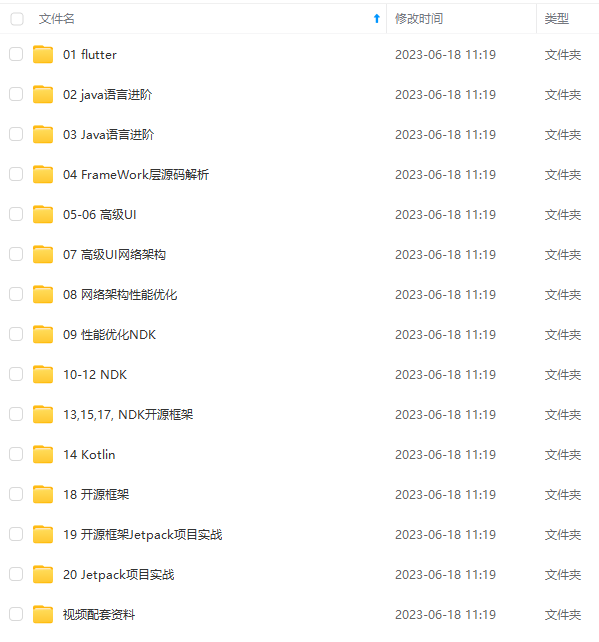
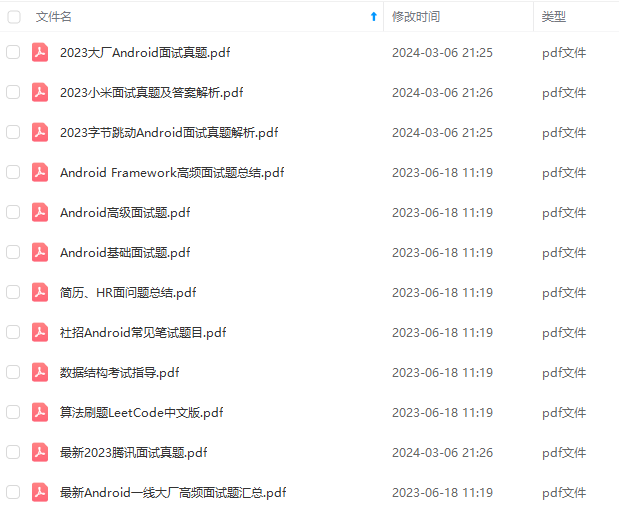
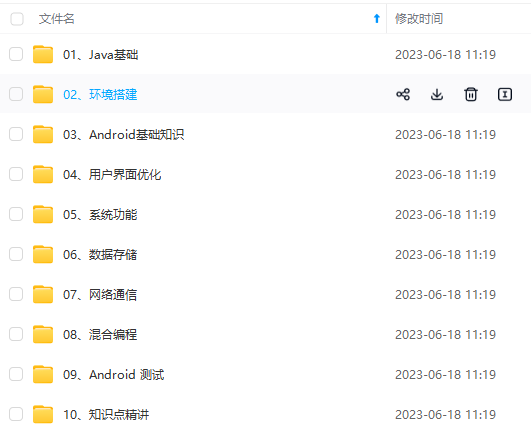

既有适合小白学习的零基础资料,也有适合3年以上经验的小伙伴深入学习提升的进阶课程,基本涵盖了95%以上Android开发知识点,真正体系化!
由于文件比较大,这里只是将部分目录大纲截图出来,每个节点里面都包含大厂面经、学习笔记、源码讲义、实战项目、讲解视频,并且后续会持续更新
如果你觉得这些内容对你有帮助,可以添加V获取:vip204888 (备注Android)

一个人可以走的很快,但一群人才能走的更远。如果你从事以下工作或对以下感兴趣,欢迎戳这里加入程序员的圈子,让我们一起学习成长!
AI人工智能、Android移动开发、AIGC大模型、C C#、Go语言、Java、Linux运维、云计算、MySQL、PMP、网络安全、Python爬虫、UE5、UI设计、Unity3D、Web前端开发、产品经理、车载开发、大数据、鸿蒙、计算机网络、嵌入式物联网、软件测试、数据结构与算法、音视频开发、Flutter、IOS开发、PHP开发、.NET、安卓逆向、云计算
零基础资料,也有适合3年以上经验的小伙伴深入学习提升的进阶课程,基本涵盖了95%以上Android开发知识点,真正体系化!**
由于文件比较大,这里只是将部分目录大纲截图出来,每个节点里面都包含大厂面经、学习笔记、源码讲义、实战项目、讲解视频,并且后续会持续更新
如果你觉得这些内容对你有帮助,可以添加V获取:vip204888 (备注Android)
[外链图片转存中…(img-ybru42m3-1712325097314)]
一个人可以走的很快,但一群人才能走的更远。如果你从事以下工作或对以下感兴趣,欢迎戳这里加入程序员的圈子,让我们一起学习成长!
AI人工智能、Android移动开发、AIGC大模型、C C#、Go语言、Java、Linux运维、云计算、MySQL、PMP、网络安全、Python爬虫、UE5、UI设计、Unity3D、Web前端开发、产品经理、车载开发、大数据、鸿蒙、计算机网络、嵌入式物联网、软件测试、数据结构与算法、音视频开发、Flutter、IOS开发、PHP开发、.NET、安卓逆向、云计算






















 742
742











 被折叠的 条评论
为什么被折叠?
被折叠的 条评论
为什么被折叠?








