一、图形定制
1.图形Drawable
使用drawable:“@drawable/不含扩展名的文件名称”
2.形状图片
常用来描述常见的几何图形:矩形、圆角矩形、圆形、椭圆
例如:
<?xml version="1.0" encoding="utf-8"?>
<LinearLayout xmlns:android="http://schemas.android.com/apk/res/android"
android:layout_width="match_parent"
android:layout_height="match_parent"
android:orientation="vertical">
<View
android:id="@+id/v_content"
android:layout_width="match_parent"
android:layout_height="200dp"
android:layout_margin="10dp"/>
<LinearLayout
android:layout_width="match_parent"
android:layout_height="wrap_content"
android:orientation="horizontal">
<Button
android:id="@+id/btn_rect"
android:layout_width="0dp"
android:layout_weight="1"
android:layout_height="wrap_content"
android:text="圆角矩形背景"/>
<Button
android:id="@+id/btn_oval"
android:layout_width="0dp"
android:layout_weight="1"
android:layout_height="wrap_content"
android:text="椭圆背景"/>
</LinearLayout>
</LinearLayout>
在drawable定义矩形:
<?xml version="1.0" encoding="utf-8"?>
<shape xmlns:android="http://schemas.android.com/apk/res/android">
<!--指定了形状内部的填充颜色-->
<solid android:color="#ffdd66"/>
<!--指定了形状轮廓的粗细与颜色-->
<stroke android:width="1dp" android:color="#aaaaaa"/>
<!--指定了形状四个角的半径-->
<corners android:radius="10dp"/>
</shape>
在drawable定义椭圆:
<?xml version="1.0" encoding="utf-8"?>
<shape xmlns:android="http://schemas.android.com/apk/res/android"
android:shape="oval">
<!--指定了形状内部的填充颜色-->
<solid android:color="#ff66aa"/>
<!--指定了形状轮廓的粗细与颜色-->
<stroke android:width="1dp" android:color="#aaaaaa"/>
<!--指定了形状四个角的半径-->
<corners android:radius="10dp"/>
</shape>
点击事件:
public class DrawableShapeActivity extends AppCompatActivity implements View.OnClickListener {
private View v_content;
@Override
protected void onCreate(Bundle savedInstanceState) {
super.onCreate(savedInstanceState);
setContentView(R.layout.activity_drawable_shape);
v_content = findViewById(R.id.v_content);
findViewById(R.id.btn_rect).setOnClickListener(this);
findViewById(R.id.btn_oval).setOnClickListener(this);
//v_content 的背景设置为圆角矩形
v_content.setBackgroundResource(R.drawable.shape_rect_gold);
}
@Override
public void onClick(View v) {
switch (v.getId()){
case R.id.btn_rect:
v_content.setBackgroundResource(R.drawable.shape_rect_gold);
break;
case R.id.btn_oval:
v_content.setBackgroundResource(R.drawable.shape_oval_rose);
break;
}
}
}
效果:
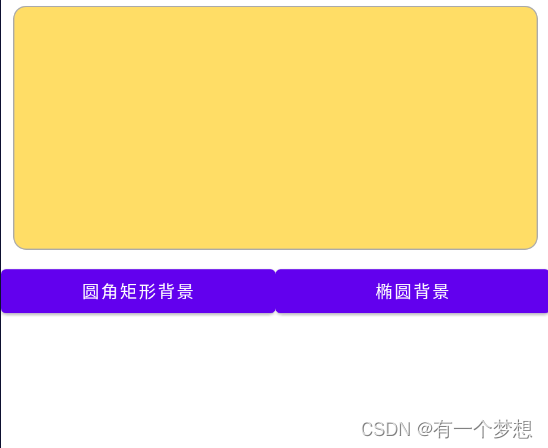
3.九宫格图片
用来防止图片拉伸变形。
4.状态列表图片
主要用于修改图标颜色。例如底部导航栏图标点击变颜色。
<?xml version="1.0" encoding="utf-8"?>
<selector xmlns:android="http://schemas.android.com/apk/res/android">
<item android:state_checked="true" android:drawable="@mipmap/patientmanagement"/>
<item android:state_checked="false" android:drawable="@mipmap/patientmanagement"/>
</selector>
二、选择按钮
1.复选框CheckBox
(1)复合按钮的继承关系
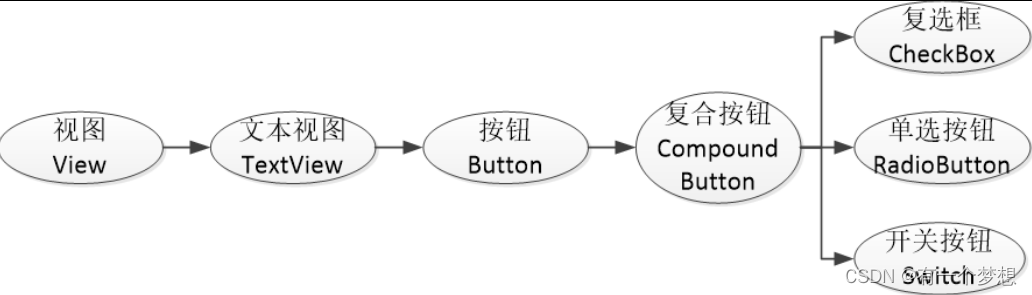
2.CompoundButton在XML文件中主要使用下面两个属性
checked:指定按钮的勾选状态,true表示勾选,false则表示未勾选。默认为未勾选。
button:指定左侧勾选图标的图形资源,如果不指定就使用系统的默认图标。
3.CompoundButton在Java代码中主要使用下列4种方法
setChecked:设置按钮的勾选状态。
setButtonDrawable:设置左侧勾选图标的图形资源。
setOnCheckedChangeListener:设置勾选状态变化的监听器。
isChecked:判断按钮是否勾选。
例子:
布局文件:
<?xml version="1.0" encoding="utf-8"?>
<LinearLayout xmlns:android="http://schemas.android.com/apk/res/android"
android:layout_width="match_parent"
android:layout_height="match_parent"
android:orientation="vertical"
android:padding="5dp">
<CheckBox
android:id="@+id/ck_system"
android:layout_width="match_parent"
android:layout_height="wrap_content"
android:padding="5dp"
android:text="这是系统的CheckBox"/>
<CheckBox
android:id="@+id/ck_custom"
android:layout_width="match_parent"
android:layout_height="wrap_content"
android:layout_marginTop="10dp"
android:button="@drawable/check_selector"
android:padding="5dp"
android:checked="true"
android:text="这个CheckBox换了图标"/>
</LinearLayout>
资源文件:
<selector xmlns:android="http://schemas.android.com/apk/res/android">
<item android:state_checked="true" android:drawable="@mipmap/check_choose"/>
<item android:drawable="@mipmap/check_unchoose"/>
</selector>
Java代码:
public class CheckBoxActivity extends AppCompatActivity implements CompoundButton.OnCheckedChangeListener {
@Override
protected void onCreate(Bundle savedInstanceState) {
super.onCreate(savedInstanceState);
setContentView(R.layout.activity_check_box);
CheckBox ck_system=findViewById(R.id.ck_system);
CheckBox ck_custom=findViewById(R.id.ck_custom);
ck_system.setOnCheckedChangeListener(this);
ck_custom.setOnCheckedChangeListener(this);
}
@Override
public void onCheckedChanged(CompoundButton buttonView, boolean isChecked) {
String desc=String.format("您%s了这个CheckBox",isChecked ? "勾选":"取消勾选");
buttonView.setText(desc);
}
}
2.开关按钮Switch
Switch控件新添加的XML属性说明:
- textOn:设置左侧开启时的文本
- textOff:设置左侧开启时的文本
- track:设置开关轨道的背景
- thumb:设置开关标识的图标
例子:
<?xml version="1.0" encoding="utf-8"?>
<LinearLayout xmlns:android="http://schemas.android.com/apk/res/android"
xmlns:app="http://schemas.android.com/apk/res-auto"
xmlns:tools="http://schemas.android.com/tools"
android:layout_width="match_parent"
android:layout_height="match_parent"
android:orientation="vertical"
android:padding="5dp">
<LinearLayout
android:layout_width="match_parent"
android:layout_height="wrap_content"
android:orientation="horizontal">
<TextView
android:layout_width="0dp"
android:layout_weight="1"
android:layout_height="wrap_content"
android:layout_gravity="start"
android:padding="5dp"
android:text="Switch开关:"/>
<Switch
android:id="@+id/sw_status"
android:layout_width="80dp"
android:layout_height="30dp"
android:layout_gravity="end"
android:padding="5dp"/>
</LinearLayout>
<!--用于提示是否点击开或关-->
<TextView
android:id="@+id/tv_result"
android:layout_width="match_parent"
android:layout_height="wrap_content"
android:layout_marginTop="10dp"
android:gravity="start"/>
</LinearLayout>
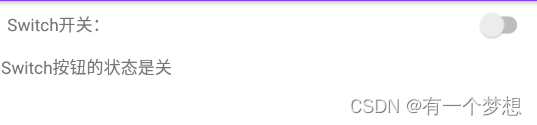
仿iOS的开关按钮
借助状态列表图形StateListDrawable,分别定义已选中时候的“开”图形
把CheckBox控件的background属性设置为该状态图形。
将布局文件中的Switch控件改成CheckBox:
<CheckBox
android:id="@+id/ck_status"
android:layout_width="60dp"
android:layout_height="40dp"
android:background="@drawable/switch_selector"
android:layout_gravity="end"
android:button="@null"/>
复制图片制作资源文件:

3.单选按钮RadioButton
单选按钮要在一组中只能选其中一项,需要RadioGroup容器。
RadioGroup实际上是个布局,同一组RadioButton都要放在同一个RadioGroup节点下。除了RadioButton也允许放置其它控件。
例子:
<?xml version="1.0" encoding="utf-8"?>
<LinearLayout xmlns:android="http://schemas.android.com/apk/res/android"
xmlns:app="http://schemas.android.com/apk/res-auto"
xmlns:tools="http://schemas.android.com/tools"
android:layout_width="match_parent"
android:layout_height="match_parent"
android:orientation="vertical"
android:padding="5dp">
<TextView
android:layout_width="match_parent"
android:layout_height="wrap_content"
android:text="请选择您的性别:"/>
<RadioGroup
android:id="@+id/rg_gender"
android:layout_width="match_parent"
android:layout_height="wrap_content"
android:orientation="horizontal">
<RadioButton
android:id="@+id/rb_male"
android:layout_width="0dp"
android:layout_weight="1"
android:layout_height="wrap_content"
android:text="男"/>
<RadioButton
android:id="@+id/rb_female"
android:layout_width="0dp"
android:layout_weight="1"
android:layout_height="wrap_content"
android:text="女"/>
</RadioGroup>
<TextView
android:id="@+id/tv_result"
android:layout_width="match_parent"
android:layout_height="wrap_content"
android:layout_marginTop="10dp"
android:gravity="start"/>
</LinearLayout>
public class RadioHorizaontalActivity extends AppCompatActivity implements RadioGroup.OnCheckedChangeListener {
private TextView tv_result;
@Override
protected void onCreate(Bundle savedInstanceState) {
super.onCreate(savedInstanceState);
setContentView(R.layout.activity_radio_horizaontal);
RadioGroup rg_gender=findViewById(R.id.rg_gender);
tv_result = findViewById(R.id.tv_result);
rg_gender.setOnCheckedChangeListener(this);
}
@Override
public void onCheckedChanged(RadioGroup group, int checkedId) {
switch (checkedId){
case R.id.rb_male:
tv_result.setText("哇哦,帅哥");
break;
case R.id.rb_female:
tv_result.setText("哇哦,美女");
break;
}
}
}
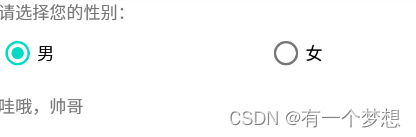
三、文本输入
1.编辑框EditText
编辑框EditText用于接收软键盘输入的文字,例如用户名、密码、评价内容等,它由文本视图派生而来,除了TextView已有的各种属性和方法,EditText还支持下列XML属性。
inputType:指定输入的文本类型。输入类型的取值说明见表5-4,若同时使用多种文本类型,则可使用竖线“|”把多种文本类型拼接起来。
maxLength:指定文本允许输入的最大长度。
hint:指定提示文本的内容。
textColorHint:指定提示文本的颜色。
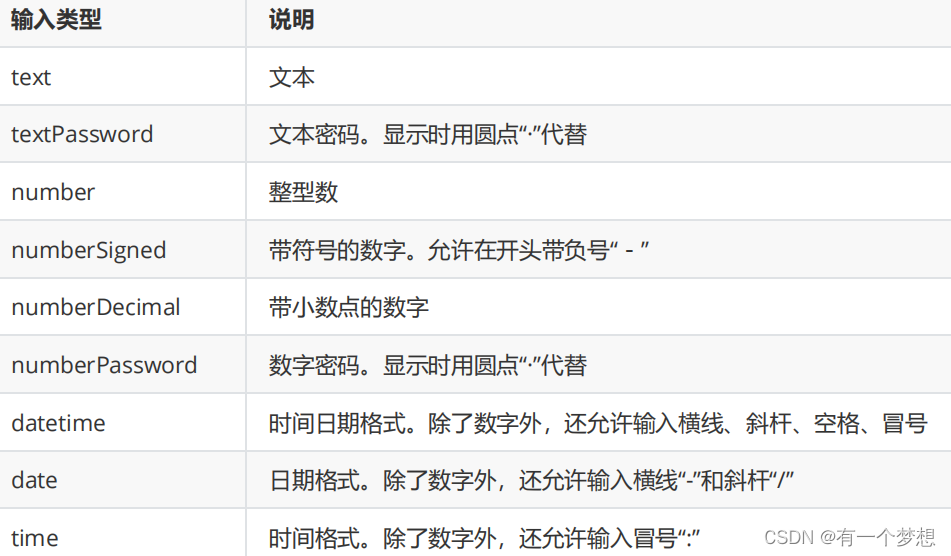
例子:
<?xml version="1.0" encoding="utf-8"?>
<LinearLayout xmlns:android="http://schemas.android.com/apk/res/android"
xmlns:tools="http://schemas.android.com/tools"
android:layout_width="match_parent"
android:layout_height="match_parent"
android:orientation="vertical"
android:padding="5dp">
<EditText
android:layout_width="match_parent"
android:layout_height="wrap_content"
android:hint="这是默认边框"
android:inputType="text"/>
<EditText
android:layout_width="match_parent"
android:layout_height="wrap_content"
android:background="@null"
android:hint="我的边框不见了"
android:inputType="textPassword"/>
<EditText
android:layout_width="match_parent"
android:layout_height="wrap_content"
android:layout_marginTop="5dp"
android:background="@drawable/editext_selector"
android:hint="我的边框是圆角"
android:inputType="textPassword"/>
</LinearLayout>
制作圆角矩形:
<?xml version="1.0" encoding="utf-8"?>
<shape xmlns:android="http://schemas.android.com/apk/res/android">
<solid android:color="@color/white"/>
<stroke
android:width="1dp"
android:color="#aaaaaa"/>
<corners android:radius="5dp"/>
<padding
android:bottom="2dp"
android:left="2dp"
android:right="2dp"
android:top="2dp"/>
</shape>
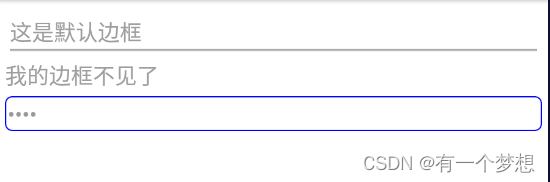
2.焦点变更监听器
调用编辑框对象的setOnFocusChangeListener方法,即可在光标切换之时(获得光标和失去光标)触发焦点变更事件。
例子:
<?xml version="1.0" encoding="utf-8"?>
<LinearLayout xmlns:android="http://schemas.android.com/apk/res/android"
xmlns:tools="http://schemas.android.com/tools"
android:layout_width="match_parent"
android:layout_height="match_parent"
android:orientation="vertical"
android:padding="5dp">
<EditText
android:id="@+id/et_phone"
android:layout_width="match_parent"
android:layout_height="wrap_content"
android:background="@drawable/editext_selector"
android:hint="请输入11位手机号"
android:inputType="number"
android:maxLength="11"/>
<EditText
android:id="@+id/et_password"
android:layout_width="match_parent"
android:layout_height="wrap_content"
android:background="@drawable/editext_selector"
android:hint="请输入6位密码"
android:inputType="numberPassword"
android:maxLength="6"/>
<Button
android:id="@+id/btn_login"
android:layout_width="match_parent"
android:layout_height="wrap_content"
android:text="登录"/>
</LinearLayout>
public class EditFocusActivity extends AppCompatActivity implements View.OnFocusChangeListener {
private EditText et_phone;
@Override
protected void onCreate(Bundle savedInstanceState) {
super.onCreate(savedInstanceState);
setContentView(R.layout.activity_edit_focus);
et_phone = findViewById(R.id.et_phone);
EditText et_password=findViewById(R.id.et_password);
et_password.setOnFocusChangeListener(this);
}
@Override
public void onFocusChange(View v, boolean hasFocus) {
if (hasFocus){
String phone=et_phone.getText().toString();
//手机号码不足11位
if (TextUtils.isEmpty(phone)||phone.length()<11){
//手机号码编辑框请求焦点,也就是把光标移回手机号码编辑框
et_phone.requestFocus();
Toast.makeText(this,"请输入11位手机号码", Toast.LENGTH_SHORT).show();
}
}
}
}
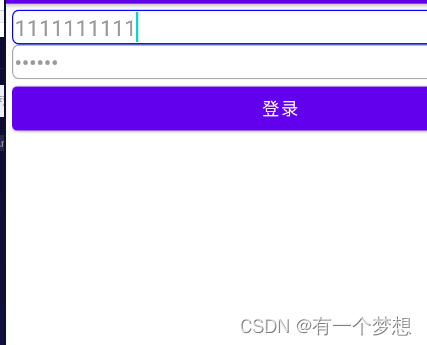
3.文本变化监听器
(1)判断输入满位之后自动关闭软键盘
(2)文本变化监听器的用法:
调用编辑对象的addTextChangedListener方法即可注册文本监听器。
文本监听器的接口名称为TextWatcher,该接口提供了3个监控方法,具体说明如下:
- beforeTextChanged:在文本改变之前触发
- onTextChanged:在文本改变过程中触发
- afterTextChanged:在文本改变之后触发
public class EditHideActivity extends AppCompatActivity {
@Override
protected void onCreate(Bundle savedInstanceState) {
super.onCreate(savedInstanceState);
setContentView(R.layout.activity_edit_hide);
EditText et_phone = findViewById(R.id.et_phone);
EditText et_password=findViewById(R.id.et_password);
et_phone.addTextChangedListener(new HideTextWatcher(et_phone,11));
et_password.addTextChangedListener(new HideTextWatcher(et_password,6));
}
//定义一个编辑框监听器,在输入文本达到指定长度时自动隐藏输入法
private class HideTextWatcher implements TextWatcher {
//声明一个编辑框对象
private EditText mView;
//声明一个最大长度变量
private int mMaxLength;
public HideTextWatcher(EditText v, int maxLength) {
this.mView=v;
this.mMaxLength=maxLength;
}
@Override
public void beforeTextChanged(CharSequence s, int start, int count, int after) {
}
@Override
public void onTextChanged(CharSequence s, int start, int before, int count) {
}
//在编辑框输入文本变化后触发
@Override
public void afterTextChanged(Editable s) {
//获得已输入的文本字符串
String str=s.toString();
//输入文本达到11位,或6位时关闭输入法
if (str.length()==mMaxLength){
//隐藏输入法软键盘
ViewUtil.hideOneInputMethod(EditHideActivity.this,mView);
}
}
}
}
四、对话框
1.提醒对话框AlertDialog
AlertDialog可以完成常见的交互操作,例如提示、确认、选择等功能。AlertDialog借助及建造器AlertDialog.Buider才能完成参数设置。
调用建造器的create方法生成对话框实例,在调用对话框实例的show方法,在页面上弹出提醒对话框。
<?xml version="1.0" encoding="utf-8"?>
<LinearLayout xmlns:android="http://schemas.android.com/apk/res/android"
xmlns:tools="http://schemas.android.com/tools"
android:layout_width="match_parent"
android:layout_height="match_parent"
android:orientation="vertical"
android:padding="5dp">
<Button
android:id="@+id/btn_alert"
android:layout_width="match_parent"
android:layout_height="wrap_content"
android:text="弹出提醒对话框"/>
<TextView
android:id="@+id/tv_alert"
android:layout_width="match_parent"
android:layout_height="wrap_content"
android:layout_marginTop="5dp"/>
</LinearLayout>
public class AlertDialogActivity extends AppCompatActivity implements View.OnClickListener {
private TextView tv_alert;
@Override
protected void onCreate(Bundle savedInstanceState) {
super.onCreate(savedInstanceState);
setContentView(R.layout.activity_alert_dialog);
findViewById(R.id.btn_alert).setOnClickListener(this);
tv_alert = findViewById(R.id.tv_alert);
}
@Override
public void onClick(View v) {
//创建提醒对话框的构造器
AlertDialog.Builder builder=new AlertDialog.Builder(this);
//设置对话框的标题文本
builder.setTitle("尊敬的用户");
//设置对话框的内容文本
builder.setMessage("你真的要卸载我吗?");
//设置对话框的肯定按钮文本及其点击监听器
builder.setPositiveButton("残忍卸载",(dialog, which) -> {
tv_alert.setText("虽然依依不舍,但是只能离开");
});
//设置对话框的否定按钮文本及其点击监听器
builder.setNegativeButton("我再想想",(dialog, which) -> {
tv_alert.setText("让我再陪你三百六十五个日夜");
});
//根据建造器构建提醒对话框对象
AlertDialog dialog = builder.create();
//显示提醒对话框
dialog.show();
}
}
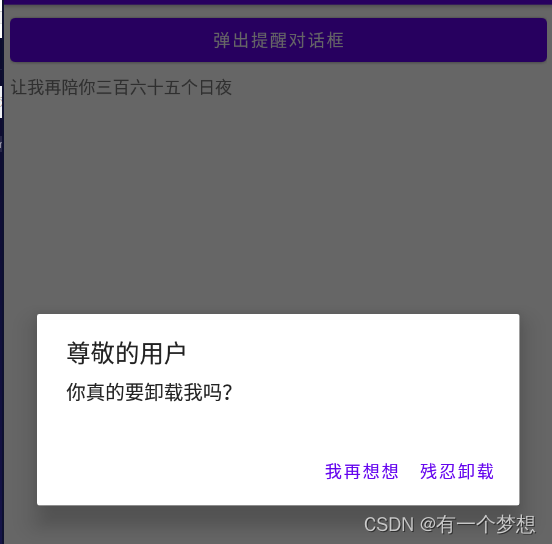
2.日期对话框DatePickerDialog
DatePickerDialog相当于在AlertDialog上装载了DatePicker,编码时只需调用构造方法设置当前的年、月、日,然后调用show方法即可弹出日期对话框。日期选择事件则由监听OnDateSetListener负责响应,在该监听器的onDateSet方法中,开发者获取用户选择的具体日期,再做后续处理。特别注意onDateSet的月份参数,它的起始值不是1而是0。也就是说,一月份对应的参数值为0,十二月份对应的参数值为11,中间月份的数值以此类推。
例子:
<?xml version="1.0" encoding="utf-8"?>
<LinearLayout xmlns:android="http://schemas.android.com/apk/res/android"
xmlns:tools="http://schemas.android.com/tools"
android:layout_width="match_parent"
android:layout_height="match_parent"
android:orientation="vertical"
android:padding="5dp">
<Button
android:id="@+id/btn_date"
android:layout_width="match_parent"
android:layout_height="wrap_content"
android:text="请选择日期"/>
<DatePicker
android:id="@+id/dp_date"
android:layout_width="match_parent"
android:layout_height="wrap_content"
android:datePickerMode="spinner"
android:calendarViewShown="false"/>
<Button
android:id="@+id/btn_ok"
android:layout_width="match_parent"
android:layout_height="wrap_content"
android:text="确定"/>
<TextView
android:id="@+id/tv_date"
android:layout_width="match_parent"
android:layout_height="wrap_content" />
</LinearLayout>
public class DatePickerActivity extends AppCompatActivity implements View.OnClickListener, DatePickerDialog.OnDateSetListener {
private DatePicker dp_date;
private TextView tv_date;
@Override
protected void onCreate(Bundle savedInstanceState) {
super.onCreate(savedInstanceState);
setContentView(R.layout.activity_date_picker);
findViewById(R.id.btn_ok).setOnClickListener(this);
findViewById(R.id.btn_date).setOnClickListener(this);
tv_date = findViewById(R.id.tv_date);
dp_date = findViewById(R.id.dp_date);
}
@Override
public void onClick(View v) {
switch (v.getId()){
case R.id.btn_ok:
String desc=String.format("你选择的日期是%d年%d月%d日",dp_date.getYear(),dp_date.getMonth()+1,dp_date.getDayOfMonth());
tv_date.setText(desc);
break;
case R.id.btn_date:
//获取日历的一个实例,里面包含了当前的年月日
// Calendar calendar=Calendar.getInstance();
// calendar.get(Calendar.YEAR);
// calendar.get(Calendar.MONTH);
// calendar.get(Calendar.DAY_OF_MONTH);
DatePickerDialog dialog=new DatePickerDialog(this,this,2090,5,11);
//显示日期对话框
dialog.show();
break;
}
}
@Override
public void onDateSet(DatePicker view, int year, int month, int dayOfMonth) {
String desc=String.format("你选择的日期是%d年%d月%d日",dp_date.getYear(),dp_date.getMonth()+1,dp_date.getDayOfMonth());
tv_date.setText(desc);
}
}

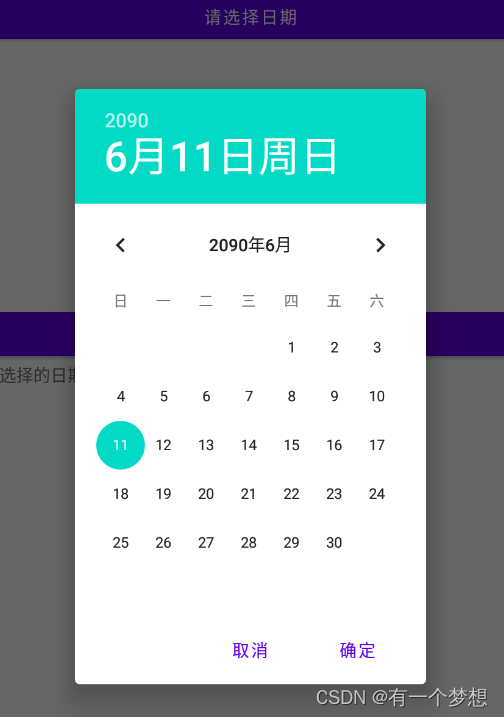
3.时间对话框TimerPickerDialog
时间选择器可以让用户选择具体的小时和分钟。用法类似于DataPickerDialog。






















 538
538











 被折叠的 条评论
为什么被折叠?
被折叠的 条评论
为什么被折叠?








