好了,兄弟们,继昨天的项目之后,开始继续敲前端代码,完成前端部分
昨天完成了全局页面的代码,和登录页面的代码,不过昨天的代码还有一些需要补充的,这里添加一下
内容补充:在调用登录接口之后进行一个页面的跳转
先介绍一下router路由的使用吧(知道的兄弟们可以跳过哦)
页面的路由:1.安装vue-router :npm install vue-router @4 (在终端输入命令即可)。2.在index.js中创建路由器并导出。3.main.js中使用,4.<router-view>中展示
(这里因为刚开始创建项目的时候点击了vue Router,脚手架已经帮我们生成好了,那就不用管了,前三步自动完成,我们只管使用就好了)
这里在Login页面中添加
import {useRouter} from 'vue-router'
const router = useRouter()
const login = async()=>{
let result = await userLoginService(loginData.value);
renderIcon(result.msg?result.msg:'登录成功');
router.push('/')
}
添加完这几行代码就OK了,这里我们可以试一下能不能跳转,
emmmm,因为暂时没有进行后端的开发,如果要测试的话,此时要么把调用后端的函数给注释了,要么使用接口测试工具(感觉好麻烦)
<script setup>
// import { h } from 'vue';
// import { IconExclamationCircleFill } from '@arco-design/web-vue/es/icon';
import { ref } from "vue";
// import {userLoginService} from '../api/user'
import {useRouter} from 'vue-router'
const router = useRouter()
const loginData = ref({
username: "",
password: "",
isRead: false,
});
const rules = [
{
validator: (value, cb) => {
return new Promise((resolve) => {
window.setTimeout(() => {
if (value !== " ") {
cb("content not empty");
}
resolve();
}, 1000);
});
},
},
];
// const renderIcon = () => h(IconExclamationCircleFill);
const login = async()=>{
// let result = await userLoginService(loginData.value);
// renderIcon(result.msg?result.msg:'登录成功');
router.push('/')
}
</script>方便起见,还是用注释吧。
OK,我们来运行一下代码


在点击了Submit之后,成功跳转到了主页面,(记得把函数的注释去掉)
内容补充,GlobalPage.vue的样式修改(改了一下布局,现在能全局了)
<style scoped>
.global{
height: 100vh;
}
.layout-demo :deep(.arco-layout-header),
.layout-demo :deep(.arco-layout-footer),
.layout-demo :deep(.arco-layout-sider-children),
.layout-demo :deep(.arco-layout-content) {
display: flex;
flex-direction: column;
justify-content: center;
color: var(--color-white);
font-size: 16px;
font-stretch: condensed;
text-align: center;
}
.layout-demo :deep(.arco-layout-header),
.layout-demo :deep(.arco-layout-footer) {
height: 64px;
background-color: var(--color-primary-light-4);
}
.layout-demo :deep(.arco-layout-sider) {
width: 206px;
background-color: var(--color-primary-light-3);
}
.layout-demo :deep(.arco-layout-content) {
background-color: rgb(var(--arcoblue-6));
}
.footer {
background-color: aliceblue;
padding: 16px;
position: sticky;
bottom: 0;
left: 0;
right: 0;
text-align: center;
letter-spacing: 3px;
}
</style>内容补充: 在登录页补充开发一下注册页面。
之前只写了登录页面,当然也得有注册页面,来打造一个
其实只要有了登录页面,对于注册页面也就不难了,
<div class="login-box" v-if="!isLogin">
<a-form
:model="loginData"
:style="{ width: '600px' }"
@submit="handleSubmit"
class="input-box"
>
<h2 style="margin-bottom: 60px">Login</h2>
<a-form-item
field="name"
tooltip="Please enter username"
label="账号"
class="element"
:rules="rules"
>
<a-input
v-model="loginData.username"
placeholder="please enter your username..."
style="margin-right: 40px"
/>
</a-form-item>
<a-form-item field="post" label="密码" class="element" :rules="rules">
<a-input
v-model="loginData.password"
placeholder="please enter your password..."
style="margin-right: 40px"
/>
</a-form-item>
<a-form-item field="isRead">
<a-checkbox v-model="loginData.isRead">
I have read the manual
</a-checkbox>
</a-form-item>
<a-form-item>
<a-button html-type="submit" class="input-box" @click="login"
>Submit</a-button
>
</a-form-item>
<div class="register-link">
<a @click="isLogin = !isLogin">Don't have an account? Create Now!</a>
</div>
</a-form>
</div>这是之前登录页面的代码,我们直接把它复制一份,再把h2标签的login改成register就好了
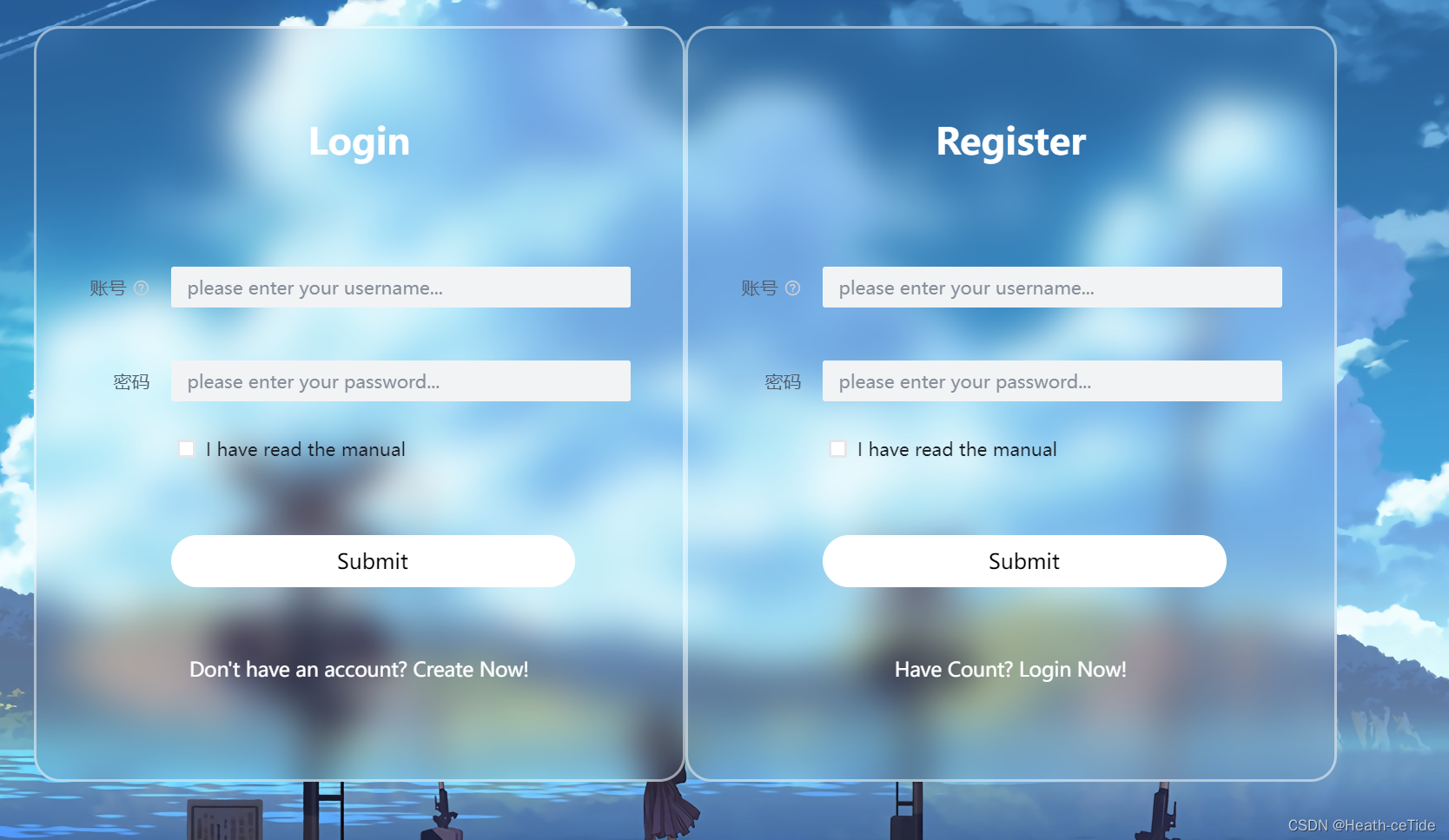
此时页面上就出现了两个表单,还记得之前的搜素框控制显示隐藏吗,这个也是这样,甚至更加简单,
<div class="login-box" v-if="!isLogin">在div标签这里用v-if来控制两个,
回忆之前的组件开发三部曲:前端样式代码(html,css)已经完成,下面开始数据绑定与事件
这里我们在script代码中加上
const isLogin = ref(false) //记得引入ref(之前好像引入过了)
那么:登录页的div: <div class="login-box" v-if="!isLogin">
注册页的div: <div class="login-box" v-if="isLogin">
这样就成功控制了一个显示一个隐藏的效果了(注意其中的逻辑关系,要让login先显示)
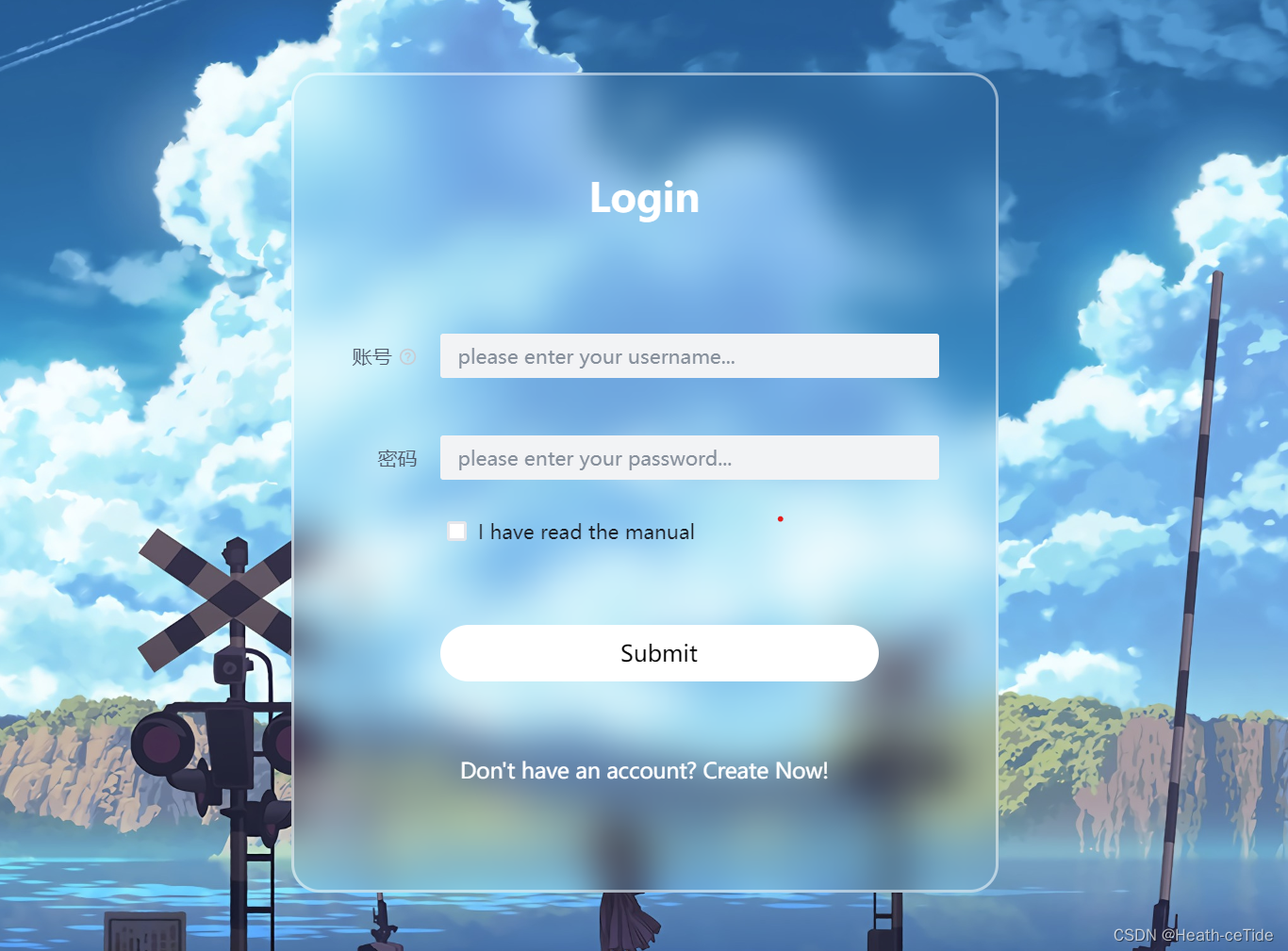
然后就是控制页面的转换了,当点击Don't have an account? Create Now!就转换到注册页,那么可以
<div class="register-link">
<a @click="isLogin = !isLogin">Don't have an account? Create Now!</a>
</div>
加一个点击效果进行转换
除此之外,注册页面用的输入框可跟登录页不一样,这里可以去组件库找找

这里可以使用其中的一些输入框和表单校验方法,不过数据绑定这块建议继续用ref
然后我们前往api/user.js,为用户注册写调用后端接口方法(这里跟登录差不多)
import request from '../utils/request'
//创建一个调用登录接口函数
export const userLoginService = (loginData) =>{
//用urlSearchParams完成传递
const params = new URLSearchParams()
for(let key in loginData){
params.append(key,loginData[key]);
}
return request.post('/user/login',params);
}
export const userRegisterService = (registerData) =>{
//用urlSearchParams完成传递
const params = new URLSearchParams()
for(let key in registerData){
params.append(key,registerData[key]);
}
return request.post('/user/register',params);
}不能说长得很像,只能说根本就是一模一样。。
然后我们在Login登录界面编写调用后端接口方法
const register = async () => {
let result = await userRegisterService(registerData.value);
renderIcon(result.msg ? result.msg : "注册成功");
};
然后在上面submit按钮上绑定@click=“register”即可
下面来展示一下登录页目前的全部代码:
<template>
<div class="container">
<div class="login-box" v-if="!isLogin">
<a-form
:model="loginData"
:style="{ width: '600px' }"
@submit="handleSubmit"
class="input-box"
>
<h2 style="margin-bottom: 60px">Login</h2>
<a-form-item
field="name"
tooltip="Please enter username"
label="账号"
class="element"
:rules="rules"
>
<a-input
v-model="loginData.username"
placeholder="please enter your username..."
style="margin-right: 40px"
/>
</a-form-item>
<a-form-item field="post" label="密码" class="element" :rules="loginRules">
<a-input
v-model="loginData.password"
placeholder="please enter your password..."
style="margin-right: 40px"
/>
</a-form-item>
<a-form-item field="isRead">
<a-checkbox v-model="loginData.isRead">
I have read the manual
</a-checkbox>
</a-form-item>
<a-form-item>
<a-button html-type="submit" class="input-box" @click="login"
>Enter</a-button
>
</a-form-item>
<div class="register-link">
<a @click="isLogin = !isLogin">Don't have an account? Create Now!</a>
</div>
</a-form>
</div>
<div class="login-box" v-if="isLogin">
<a-form
:model="loginData"
:style="{ width: '600px' }"
@submit="handleSubmit"
class="input-box"
>
<h2 style="margin-bottom: 60px">Register</h2>
<a-form
ref="formRef"
:rules="regRules"
:model="registerData"
:style="{ width: '600px' }"
@submit="handleSubmit"
>
<a-form-item field="name" label="账号" validate-trigger="blur">
<a-input
v-model="registerData.name"
placeholder="please enter your username..."
style="margin-right: 60px"
/>
</a-form-item>
<a-form-item field="password" label="密码" validate-trigger="blur">
<a-input-password
v-model="registerData.password"
placeholder="please enter your password..."
style="margin-right: 60px"
/>
</a-form-item>
<a-form-item
field="password2"
label="确认密码"
validate-trigger="blur"
>
<a-input-password
v-model="registerData.password2"
placeholder="please confirm your password..."
style="margin-right: 60px"
/>
</a-form-item>
<a-form-item field="email" label="email">
<a-input
v-model="registerData.email"
placeholder="please enter your email..."
style="margin-right: 60px"
/>
</a-form-item>
</a-form>
<a-form-item>
<a-button html-type="submit" class="input-box" @click="register"
>Submit</a-button
>
</a-form-item>
<div class="register-link">
<a @click="isLogin = !isLogin">Have Count? Login Now!</a>
</div>
</a-form>
</div>
</div>
</template>
<script setup>
import { h } from "vue";
import { IconExclamationCircleFill } from "@arco-design/web-vue/es/icon";
import { ref } from "vue";
import { userLoginService, userRegisterService } from "../api/user";
import { useRouter } from "vue-router";
const router = useRouter();
const loginData = ref({
username: "",
password: "",
isRead: false,
});
const loginRules = [
{
validator: (value, cb) => {
return new Promise((resolve) => {
window.setTimeout(() => {
if (value !== " ") {
cb("content not empty");
}
resolve();
}, 1000);
});
},
},
];
const renderIcon = () => h(IconExclamationCircleFill);
const login = async () => {
let result = await userLoginService(loginData.value);
renderIcon(result.msg ? result.msg : "登录成功");
router.push("/");
};
const register = async () => {
let result = await userRegisterService(registerData.value);
renderIcon(result.msg ? result.msg : "登录成功");
};
//登录注册页显示隐藏
const isLogin = ref(false);
const handleSubmit = ({ values, errors }) => {
console.log("values:", values, "\nerrors:", errors);
};
const registerData = ref({
name: "",
password: "",
password2: "",
email: ""
});
const regRules = {
name: [
{
required: true,
message:'name is required',
},
],
password: [
{
required: true,
message:'password is required',
},
],
password2: [
{
required: true,
message:'password is required',
},
{
validator: (value, cb) => {
if (value !== registerData.value.password) {
cb('two passwords do not match')
} else {
cb()
}
}
}
],
email: [
{
type: 'email',
required: true,
}
],
}
</script>
<style scoped>
* {
margin: 0;
padding: 0;
box-sizing: border-box;
font-family: "Poppins", sans-serif;
display: flex;
justify-content: center;
}
.container {
width: 100%;
height: 100vh;
background: url("../assets/background.jpg") no-repeat;
background-size: cover;
background-position: center;
display: flex;
justify-content: center;
align-items: center;
}
.container .login-box {
position: relative;
width: 500px;
height: 580px;
background-color: transparent;
border: 2px solid rgba(255, 255, 255, 0.5);
border-radius: 20px;
display: flex;
justify-content: center;
align-items: center;
backdrop-filter: blur(15px);
}
.login-box h2 {
font-size: 28px;
color: #fff;
text-align: center;
}
.login-box .input-box {
position: relative;
width: 310px;
margin: 30px 0;
}
.input-box input {
width: 80%;
height: 60px;
background: transparent;
border: none;
outline: none;
font-size: 16px;
color: #fff;
padding: 0 2px 0 5px;
}
.input-box input::placeholder {
color: #f9f9f9;
}
.input-box .icon {
position: absolute;
right: 8px;
color: #fff;
font-size: 16px;
line-height: 25px;
}
.login-box .remember-forget {
margin: -15px 0 15px;
font-size: 15px;
color: #fff;
display: flex;
justify-content: space-between;
}
.remember-forget label input {
margin-right: 30px;
}
.login-box button {
width: 100%;
height: 40px;
background: #fff;
border: none;
outline: none;
border-radius: 40px;
cursor: pointer;
font-size: 16px;
color: #000;
transition: all 0.5s;
}
.login-box button:hover {
background: #1f73c9;
color: #fff;
}
.login-box .register-link {
font-size: 15px;
color: #fff;
text-align: center;
margin: 5px 0 5px;
}
.remember-forget a,
.register-link a {
color: #fff;
text-decoration: none;
}
.remember-forget a:hover,
.register-link a:hover {
text-decoration: underline;
}
/* Responsive Design */
@media (max-width: 460px) {
.container .login-box {
width: 350px;
}
.login-box .input-box {
width: 290px;
}
}
@media (max-width: 360px) {
.container .login-box {
width: 100%;
height: 100vh;
border: none;
}
}
.element {
margin: 20px 0;
}
</style>全局页面跳转解决:
既然都讲到页面路由了,就多练练吧,
在全局页面(GlobalPage.vue)这一块我们把之前写死的searchPage去掉改成可变的router-view
<template>
<a-layout style="height: 400px">
<a-layout-header><global-header></global-header></a-layout-header>
<a-layout>
<a-layout-sider theme="dark">Sider</a-layout-sider>
<a-layout-content><router-view></router-view></a-layout-content><!--就是这里-->
</a-layout>
<a-layout-footer>
<global-footer class="footer"></global-footer>
</a-layout-footer>
</a-layout>
</template>然后就可以开始布置了,现在点击GlobalHeader.vue全局头部,
<template>
<div class="menu-demo">
<a-menu mode="horizontal" theme="dark" :default-selected-keys="['1']">
<a-menu-item
key="0"
:style="{ padding: 0, marginRight: '38px' }"
disabled
class="logo"
>
<div
:style="{
width: '180px',
height: '30px',
background: 'var(--color-fill-3)',
cursor: 'text',
}"
><img src="../assets/logo.png" width="180px"></div>
</a-menu-item>
<a-menu-item key="1"><router-link to="/main/search">全局搜索</router-link></a-menu-item>
<a-menu-item key="2"><router-link to="/main/article">文章大全</router-link></a-menu-item>
<a-menu-item key="3">Cloud Service</a-menu-item>
<a-menu-item key="4">Cooperation</a-menu-item>
</a-menu>这里修改一下a-menu-item标签,(一般在组件库这里会有专门的跳转属性这种,不过今天好像组件库页面打不开了,那暂时就用原始版的router-link来实现一下吧,(之后我会修改一下的))
这里布置了两个页面,全局搜素和文章大全,进行跳转,然后呢,去index.js处创建一下主页面的子路由,
下面,看代码展示
import { createRouter, createWebHashHistory } from 'vue-router'
import MainPage from '../components/GlobalPage.vue'
import LoginPage from '../components/LoginPage.vue'
import SearchPage from '../views/SearchPage.vue'
import ArticlePage from '../views/ArticlePage.vue'
const routes = [
{
path: '/',
name: 'mainPage',
component: MainPage,
redirect: '/main/search',
children: [
{
path: '/main/search',
component: SearchPage
},
{
path: '/main/article',
component: ArticlePage
}
]
},
{
path: '/login',
name: 'loginPage',
component: LoginPage
}
]
const router = createRouter({
history: createWebHashHistory(),
routes
})
export default router
这里我目前添加了全局搜素和文章大全两个子页面(小细节:redirect: '/main/search',这里我使用了一个重定向,让每次进入‘/’页面的时候都会跳转到全局搜素页面处),全局搜素的页面之前已经写过了,那也就不用管了,这里我们添加以下文章大全的页面,在views文件夹下创建ArticlePage.vue文件用<vue>创建基本样子,
<template>
<div id="article">
文章篇
</div>
</template>
<script>
export default {
}
</script>
<style>
</style>先随便写一点吧,主要是要能现在展现以下跳转。
目前来看就差不多了,来试试能不能实现跳转。


好嘞,那么现在也就实现了这一功能,
好了,目前主要的一些前端样子也就差不多了,这一期的项目主要还是练练手,就做一些最基本文章管理这些吧。
文章管理界面开发:
既然写界面,我觉得还是先来一手布局比较合适
来吧,组件库见:

这里我没想太多,直接用这个朴实无华的布局吧。
先用代码写个初始布局
<template>
<div id="article">
<a-divider />
<a-layout style="height: 400px;">
<a-layout-header>Header</a-layout-header>
<a-divider orientation="left">热点文章</a-divider>
<a-layout-content>Content</a-layout-content>
<a-layout-footer>Footer</a-layout-footer>
</a-layout>
</div>
</template>
<script>
export default {
}
</script>
<style scoped>
body {
margin: 0;
background-color: #f5f5f5;
}
/* fade-slide */
.fade-slide-leave-active,
.fade-slide-enter-active {
transition: all 0.3s;
}
.fade-slide-enter-from {
transform: translateX(-30px);
opacity: 0;
}
.fade-slide-leave-to {
transform: translateX(30px);
opacity: 0;
}
</style>
这里我加了一个带有文字的分割线
然后就是最关键的content内容区域了,这里可以加上一些样式,(如果对自己的前端没有太自信的话,直接组件库!)
好,看一手,我们先找一个滑动条

就这个了,

将滚动条放入content区域之后,小改一下代码,调整大小,适应一下屏幕大小就好看多了
<template>
<div id="article">
<a-divider />
<a-layout style="height: 760px">
<a-layout-header class="header">文章管理</a-layout-header>
<a-divider orientation="left">Cetide-Net</a-divider>
<a-layout-content>
<a-scrollbar class="rollBar"
style="height: 673.34px; overflow: auto; margin: 10px 20px">
<div class="content">Content</div>
</a-scrollbar>
</a-layout-content>
</a-layout>
</div>
</template>
<script>
export default {};
</script>
<style scoped>
#article {
margin: 20px;
}
/* fade-slide */
.fade-slide-leave-active,
.fade-slide-enter-active {
transition: all 0.3s;
}
.fade-slide-enter-from {
transform: translateX(-30px);
opacity: 0;
}
.fade-slide-leave-to {
transform: translateX(30px);
opacity: 0;
}
.header {
font-family: "Satisfy", cursive;
font-size: 26px;
color: rgb(93, 186, 216);
padding-left: 50px;
text-align: left;
}
.rollBar{
}
.content {
height: 2000px;
width: 1424px;
background-color: var(--color-primary-light-4);
}
</style>然后就是存放文章的了,这里可以找找组件库的列表组件:
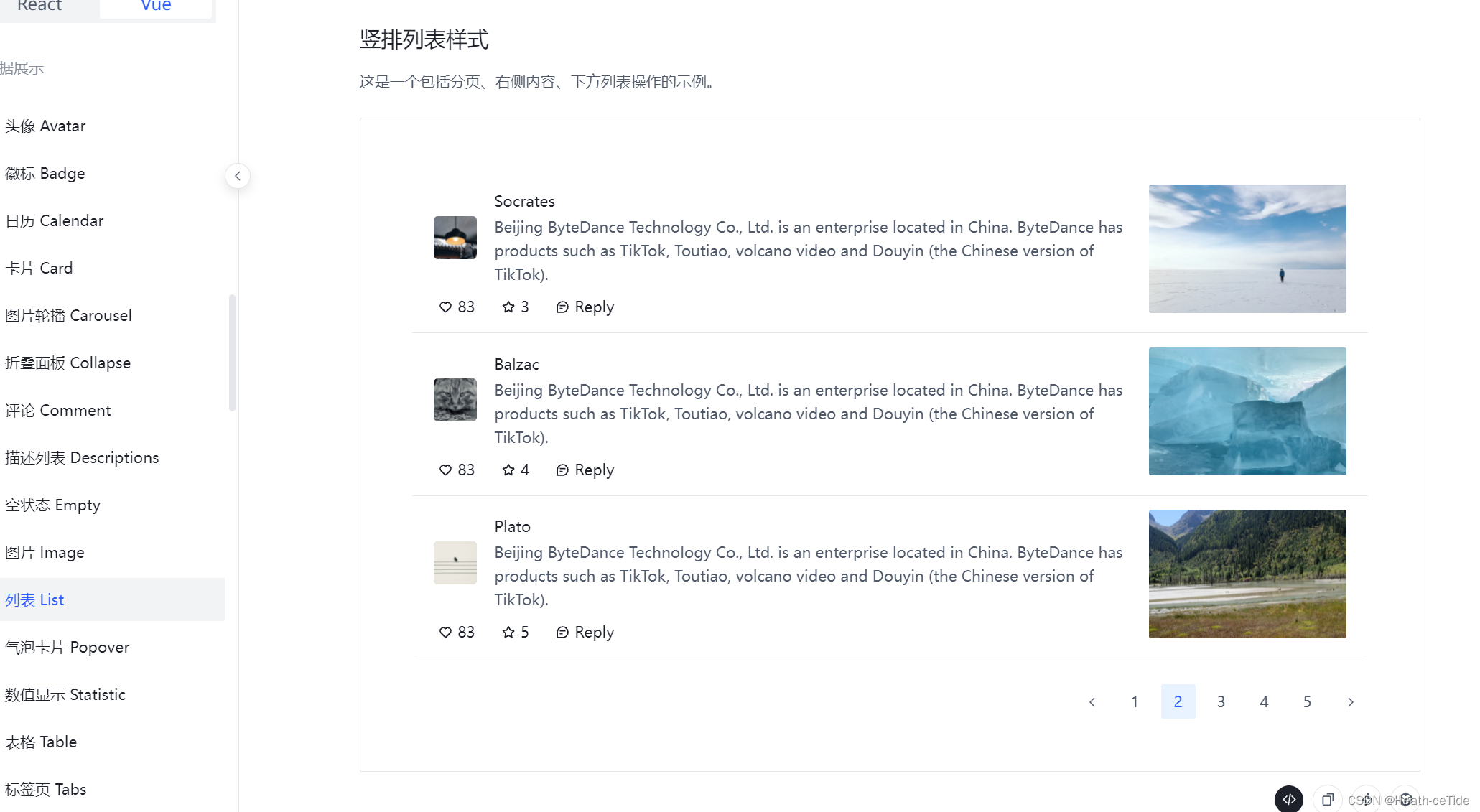
这个组件就很奈斯(分页条,评论按键都有),因为这里主要是文章大全,所以就不用加上编辑和删除功能了,不过可以加上一个评论功能

这里加一个显示神评的吧,到时候把点赞数最多的评论放到让文章大全页面都能看到
修改一下代码,嵌入文章大全页面.
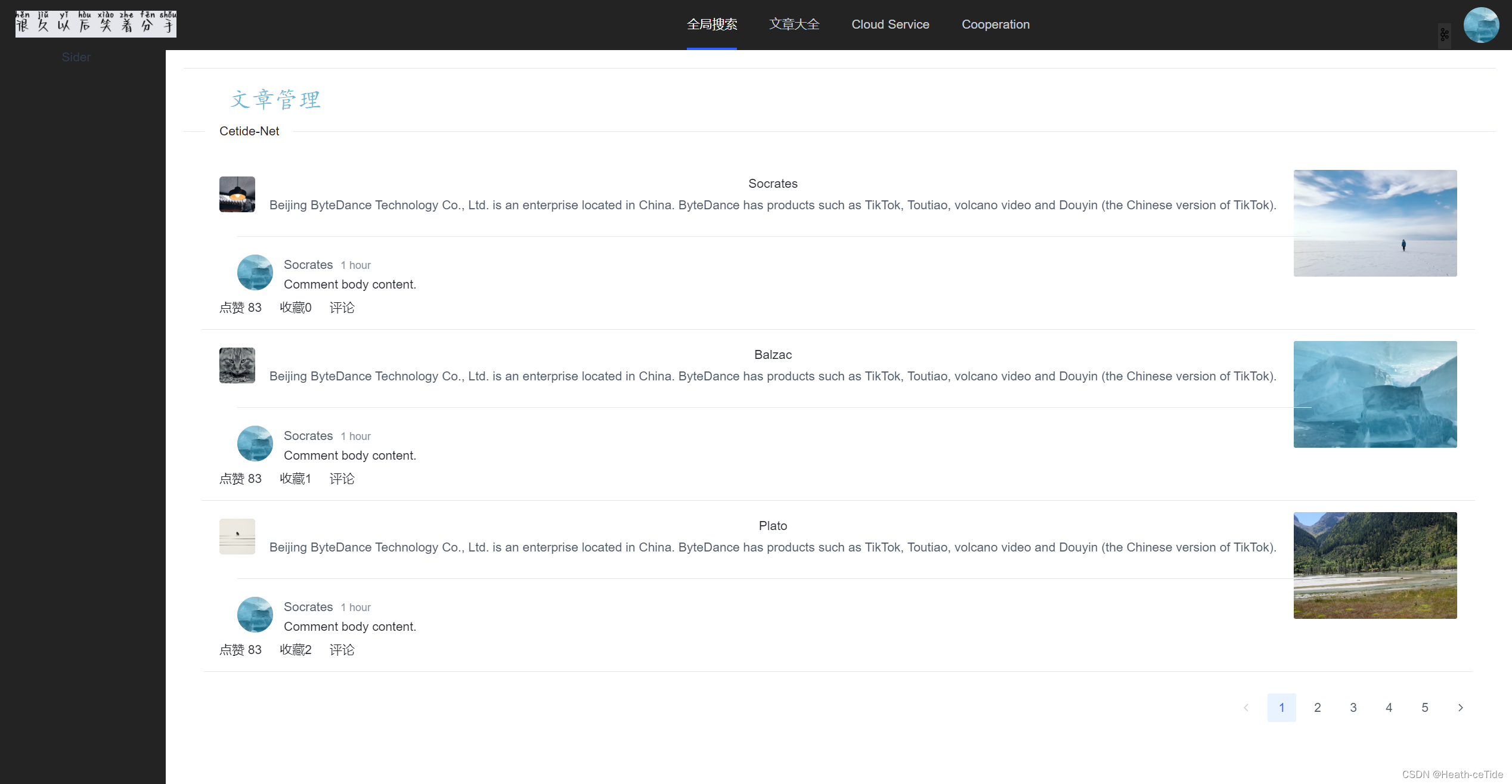
<template>
<div id="article">
<a-divider />
<a-layout style="height: 760px">
<a-layout-header class="header">文章管理</a-layout-header>
<a-divider orientation="left">Cetide-Net</a-divider>
<a-layout-content>
<a-scrollbar class="rollBar"
style="height: 673.34px; overflow: auto; margin: 10px 20px">
<div class="content">
<a-list
class="list-demo-action-layout"
:bordered="false"
:data="dataSource"
:pagination-props="paginationProps"
>
<template #item="{ item }">
<a-list-item class="list-demo-item" action-layout="vertical">
<template #actions>
<span><icon-heart />点赞 83</span>
<span><icon-star />收藏{{ item.index }}</span>
<span><icon-message />评论</span>
</template>
<template #extra>
<div className="image-area">
<img alt="arco-design" :src="item.imageSrc" />
</div>
</template>
<a-list-item-meta
:title="item.title"
:description="item.description"
>
<template #avatar>
<a-avatar shape="square">
<img alt="avatar" :src="item.avatar" />
</a-avatar>
</template>
</a-list-item-meta>
<div style="width:100%; text-align: left; padding-left:20px">
<a-divider />
<a-comment author="Socrates" content="Comment body content." datetime="1 hour">
<template #avatar>
<a-avatar>
<img
alt="avatar"
src="https://p1-arco.byteimg.com/tos-cn-i-uwbnlip3yd/3ee5f13fb09879ecb5185e440cef6eb9.png~tplv-uwbnlip3yd-webp.webp"
/>
</a-avatar>
</template>
</a-comment>
</div>
</a-list-item>
</template>
</a-list>
</div>
</a-scrollbar>
</a-layout-content>
</a-layout>
</div>
</template>
<script>
import { reactive } from 'vue'
const names = ['Socrates', 'Balzac', 'Plato'];
const avatarSrc = [
'//p1-arco.byteimg.com/tos-cn-i-uwbnlip3yd/a8c8cdb109cb051163646151a4a5083b.png~tplv-uwbnlip3yd-webp.webp',
'//p1-arco.byteimg.com/tos-cn-i-uwbnlip3yd/e278888093bef8910e829486fb45dd69.png~tplv-uwbnlip3yd-webp.webp',
'//p1-arco.byteimg.com/tos-cn-i-uwbnlip3yd/9eeb1800d9b78349b24682c3518ac4a3.png~tplv-uwbnlip3yd-webp.webp',
];
const imageSrc = [
'//p1-arco.byteimg.com/tos-cn-i-uwbnlip3yd/29c1f9d7d17c503c5d7bf4e538cb7c4f.png~tplv-uwbnlip3yd-webp.webp',
'//p1-arco.byteimg.com/tos-cn-i-uwbnlip3yd/04d7bc31dd67dcdf380bc3f6aa07599f.png~tplv-uwbnlip3yd-webp.webp',
'//p1-arco.byteimg.com/tos-cn-i-uwbnlip3yd/1f61854a849a076318ed527c8fca1bbf.png~tplv-uwbnlip3yd-webp.webp',
];
const dataSource = new Array(15).fill(null).map((_, index) => {
return {
index: index,
avatar: avatarSrc[index % avatarSrc.length],
title: names[index % names.length],
description:
'Beijing ByteDance Technology Co., Ltd. is an enterprise located in China. ByteDance has products such as TikTok, Toutiao, volcano video and Douyin (the Chinese version of TikTok).',
imageSrc: imageSrc[index % imageSrc.length],
};
});
export default {
setup() {
return {
dataSource,
paginationProps: reactive({
defaultPageSize: 3,
total: dataSource.length
})
}
},
}
</script>
<style scoped>
#article {
margin: 20px;
}
/* fade-slide */
.fade-slide-leave-active,
.fade-slide-enter-active {
transition: all 0.3s;
}
.fade-slide-enter-from {
transform: translateX(-30px);
opacity: 0;
}
.fade-slide-leave-to {
transform: translateX(30px);
opacity: 0;
}
.header {
font-family: "Satisfy", cursive;
font-size: 26px;
color: rgb(93, 186, 216);
padding-left: 50px;
text-align: left;
}
.rollBar{
}
.content {
/* height: 2000px; */
width: 1424px;
}
.list-demo-action-layout .image-area {
width: 183px;
height: 119px;
border-radius: 2px;
overflow: hidden;
}
.list-demo-action-layout .list-demo-item {
padding: 20px 0;
border-bottom: 1px solid var(--color-fill-3);
}
.list-demo-action-layout .image-area img {
width: 100%;
}
.list-demo-action-layout .arco-list-item-action .arco-icon {
margin: 0 4px;
}
</style>大家一定要看懂一些组件代码才好使用,(后续调用后端接口,使用后端数据库的时候就会用到)
这一期的项目,打算就先做一个文章管理页面,加上用户个人中心的东西就差不多了(主要还是先熟悉熟悉流程,后面可以看看加上一些更好的功能(也不能只是crud哈))
用户个人中心界面开发:
在component文件夹下面创建一个UserCentre.vue页面
先做一个雏形:

然后在index.js中注册页面
{
path: '/user',
name: 'userPage',
component: UserPage
}
然后做一个页面跳转吧,这里我们回到GlobalHeader.vue全局导航栏区域,
<template>
<div class="menu-demo">
<a-menu mode="horizontal" theme="dark" :default-selected-keys="['1']">
<a-menu-item
key="0"
:style="{ padding: 0, marginRight: '38px' }"
disabled
class="logo"
>
<div
:style="{
width: '180px',
height: '30px',
background: 'var(--color-fill-3)',
cursor: 'text',
}"
><img src="../assets/logo.png" width="180px"></div>
</a-menu-item>
<a-menu-item key="1"><router-link to="/main/search">全局搜索</router-link></a-menu-item>
<a-menu-item key="2"><router-link to="/main/article">文章大全</router-link></a-menu-item>
<a-menu-item key="3">Cloud Service</a-menu-item>
<a-menu-item key="4">Cooperation</a-menu-item>
</a-menu>
<div class="user-avatar">
<img src="https://p1-arco.byteimg.com/tos-cn-i-uwbnlip3yd/3ee5f13fb09879ecb5185e440cef6eb9.png~tplv-uwbnlip3yd-webp.webp"
alt="User Avatar" class="avatar-image"/>
<div
class="dropdown"
style="font-family: 'Satisfy', cursive; margin-right: 20px"
>
<button class="dropdown-button">
<img src="../assets/list.png" width="15px" />
</button>
<div class="dropdown-content">
<a href="#">个人信息</a>
<a href="#">修改密码</a>
<a href="#">其他属性</a>
<a href="/#/login">退出登录</a>
</div>
</div>
</div>
</div>
</template>
<script setup>
</script>
<style scoped>
.logo{
float: left;
}
.menu-demo {
box-sizing: border-box;
width: 100%;
background-color: var(--color-neutral-2);
}
.user-avatar {
/* position: absolute;
right: 0;
top: 4px; */
}
.avatar-image {
position: absolute;
top: 10px;
right: 16px;
width: 40px;
height: 40px;
border-radius: 50%;
cursor: pointer;
z-index: 10;
}
.dropdown {
position: absolute;
top: 28px;
right: 50px;
display: inline-block;
z-index: 1;
}
.dropdown-button {
background-color: #303030;
color: white;
padding: 5px 0px;
border: none;
cursor: pointer;
}
.dropdown-content {
display: none;
position: absolute;
background-color: #f9f9f9;
min-width: 85px;
box-shadow: 0px 8px 16px 0px rgba(0, 0, 0, 0.2);
z-index: 1;
}
.dropdown-content a {
color: black;
padding: 8px 8px;
text-decoration: none;
display: block;
}
.dropdown-content a:hover {
background-color: #f1f1f1;
}
.dropdown:hover .dropdown-content {
display: block;
}
</style>
这里展示一下之前添加的一点点代码,然后在右上角添加了一个用户头像和一个下拉栏目(感觉代码写的不太好,这边还是建议大家去组件库里找一些比较方便的(这里我是自己写的))

<template>
<div class="menu-demo">
<a-menu mode="horizontal" theme="dark" :default-selected-keys="['1']">
<a-menu-item
key="0"
:style="{ padding: 0, marginRight: '38px' }"
disabled
class="logo"
>
<div
:style="{
width: '180px',
height: '30px',
background: 'var(--color-fill-3)',
cursor: 'text',
}"
>
<img src="../assets/logo.png" width="180px" />
</div>
</a-menu-item>
<a-menu-item key="1"
><router-link to="/main/search">全局搜索</router-link></a-menu-item
>
<a-menu-item key="2"
><router-link to="/main/article">文章大全</router-link></a-menu-item
>
<a-menu-item key="3">Cloud Service</a-menu-item>
<a-menu-item key="4">Cooperation</a-menu-item>
</a-menu>
<div class="user-avatar">
<img
src="https://p1-arco.byteimg.com/tos-cn-i-uwbnlip3yd/3ee5f13fb09879ecb5185e440cef6eb9.png~tplv-uwbnlip3yd-webp.webp"
alt="User Avatar"
class="avatar-image"
/>
<div
class="dropdown"
style="font-family: 'Satisfy', cursive; margin-right: 20px"
>
<button class="dropdown-button">
<img src="../assets/list.png" width="15px" />
</button>
<div class="dropdown-content">
<router-link to="/user">个人信息</router-link>
<router-link to="/login">修改密码</router-link>
<router-link to="/login">其他属性</router-link>
<router-link to="/login">退出登录</router-link>
</div>
</div>
</div>
</div>
</template>
<script setup>
</script>
<style scoped>
.logo {
float: left;
}
.menu-demo {
box-sizing: border-box;
width: 100%;
background-color: var(--color-neutral-2);
}
.user-avatar {
/* position: absolute;
right: 0;
top: 4px; */
}
.avatar-image {
position: absolute;
top: 10px;
right: 16px;
width: 40px;
height: 40px;
border-radius: 50%;
cursor: pointer;
z-index: 10;
}
.dropdown {
position: absolute;
top: 28px;
right: 50px;
display: inline-block;
z-index: 1;
}
.dropdown-button {
background-color: #303030;
color: white;
padding: 5px 0px;
border: none;
cursor: pointer;
}
.dropdown-content {
display: none;
position: absolute;
background-color: #f9f9f9;
min-width: 85px;
box-shadow: 0px 8px 16px 0px rgba(0, 0, 0, 0.2);
z-index: 1;
}
.dropdown-content a {
color: black;
padding: 8px 8px;
text-decoration: none;
display: block;
}
.dropdown-content a:hover {
background-color: #f1f1f1;
}
.dropdown:hover .dropdown-content {
display: block;
}
</style>
那么,这样就可以点击个人中心进行跳转到个人中心了(这里的退出登录bug很大,应该要调用专门的函数,去除登录状态什么的,之后有机会再改一下)

这里刚开始就是这样了,老样子,做个布局吧。

就用这个了
<template>
<div id="userCenter">
<a-layout style="height: 100vh">
<a-layout-header>Header</a-layout-header>
<a-layout style="margin: 24px 120px">
<a-layout-sider>Sider</a-layout-sider>
<a-layout-content>Content</a-layout-content>
</a-layout>
<a-layout-footer>Footer</a-layout-footer>
</a-layout>
</div>
</template>
<script>
export default {};
</script>
<style>
</style>
稍微搭建一下用户界面吧,明天继续(hhh)(emmm,还以为今天能写完这部分的)
发一下代码吧(感觉这个代码后面要大改。。)
<template>
<div id="userCenter">
<a-layout style="height: 100vh">
<a-layout-header>
<div class="header">
<div class="personal-introduce">
<span class="name">我是小丑</span>
<span class="sex-icon"></span>
<span class="level-icon"></span>
</div><div class="professional">演员,代表作:</div>
</div>
</a-layout-header>
<a-layout style="margin: 24px 120px">
<a-layout-sider>Sider</a-layout-sider>
<a-layout-content>Content</a-layout-content>
</a-layout>
<a-layout-footer>Footer</a-layout-footer>
</a-layout>
</div>
</template>
<script>
export default {};
</script>
<style lang="scss" scoped>
#userCenter {
background: url("../assets/image.png") no-repeat bottom center / 100%
100%;
}
.header {
height: 20vh;
margin-top: 5%;
background: url("../assets/back.png") no-repeat center / 90%
100%;
}
.personal-introduce {
display: flex;
justify-content: center;
align-items: flex-end;
margin-top: 10px;
text-shadow: 0px 0px 4px rgba(0, 0, 0, 0.31);
.name {
line-height: 29px;
font-size: 22px;
}
.sex-icon {
display: inline-block;
width: 16px;
height: 16px;
margin: 0px 8px;
margin-bottom: 4px;
background: url(../assets/user-images/sex-icon.png) no-repeat center;
background-size: contain;
}
.level-icon {
display: inline-block;
width: 16px;
height: 16px;
margin-bottom: 4px;
background: url(../assets/user-images/leval-icon.png) no-repeat center;
background-size: contain;
}
}
</style>




















 3003
3003

 被折叠的 条评论
为什么被折叠?
被折叠的 条评论
为什么被折叠?








