前端讨论班--第二周培训一)盒子模型1.盒子模型-组成2.盒子模型 - 边线框3.盒子模型 - 内边距4.盒子模型 - 尺寸计算5.盒子模型 - 外边距6.清除默认样式8.外边距问题 - 合并现象9.外边距问题 - 塌陷问题10.行内元素 - 内外边距问题11.盒子模型 - 圆角12.盒子模型 - 阴影二)浮动1.基本使用与布局2.清除浮动三)flex1.flex - 认识2.flex - 组成3.主轴对齐方式4.侧轴对齐方式5.修改主轴方向6.弹性伸缩比7.弹性换行8.行对齐方式四)定位1.作用:灵活的改变盒子在网页中的位置2.实现:3.定位模式:4.堆叠层级z-index五)CSS精灵六)字体图标1.字体图标 - 下载字体2.字体图标 - 使用字体3.字体图标 - 上传矢量图4.垂直对齐方式 vertical - align
前端讨论班--第二周培训
一)盒子模型
1.盒子模型-组成
-
内容区域 - width&height
-
内边距 - padding
-
边线框 - border
-
外边距 - margin(出现在盒子外面)

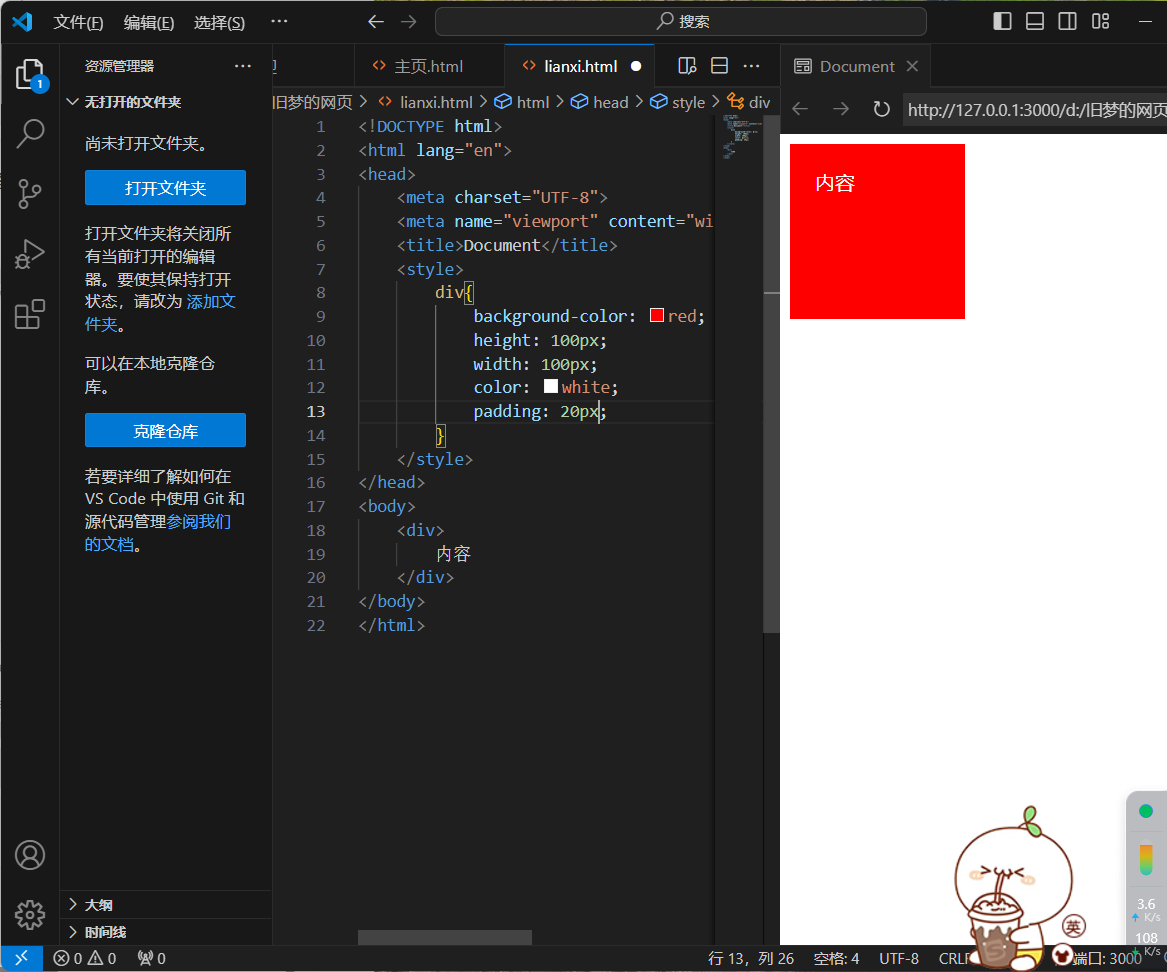
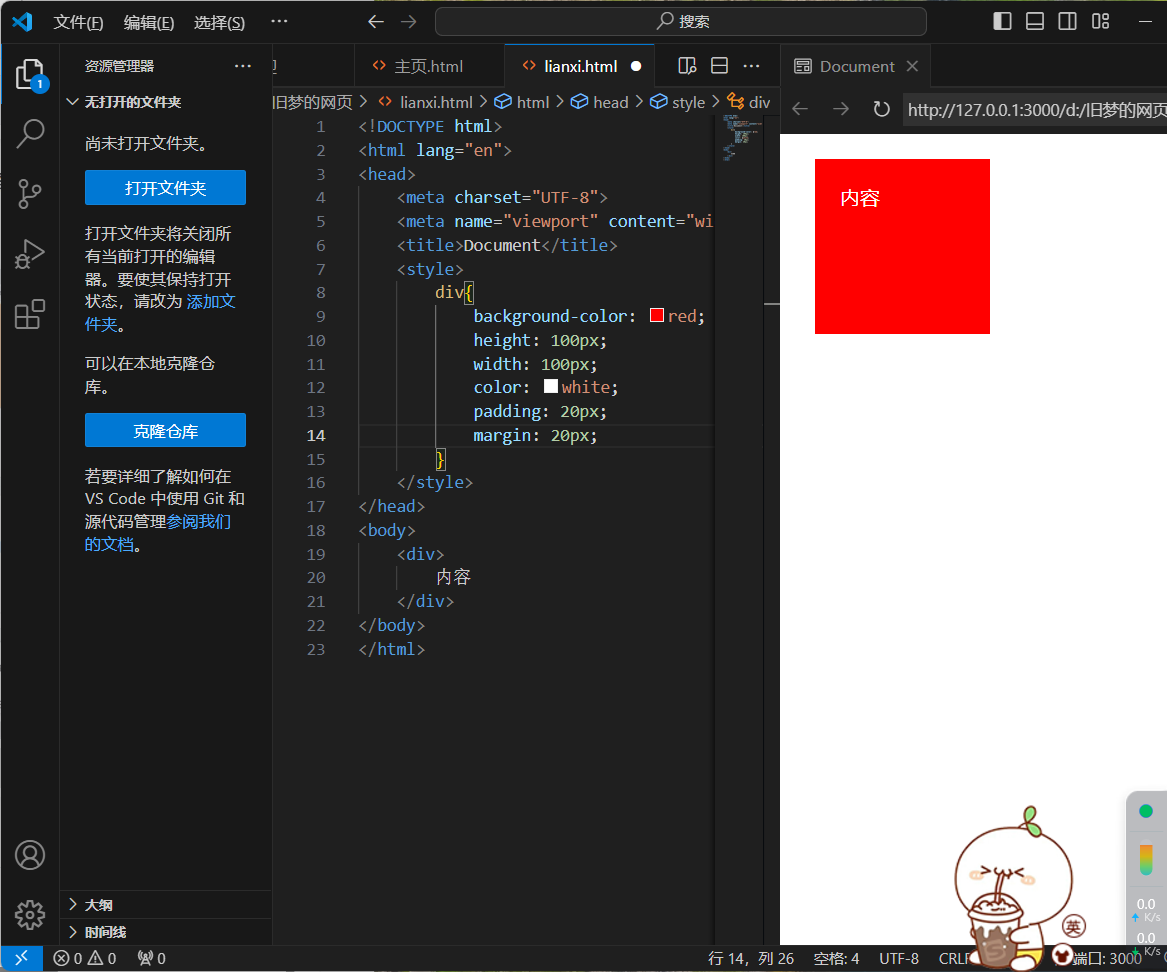
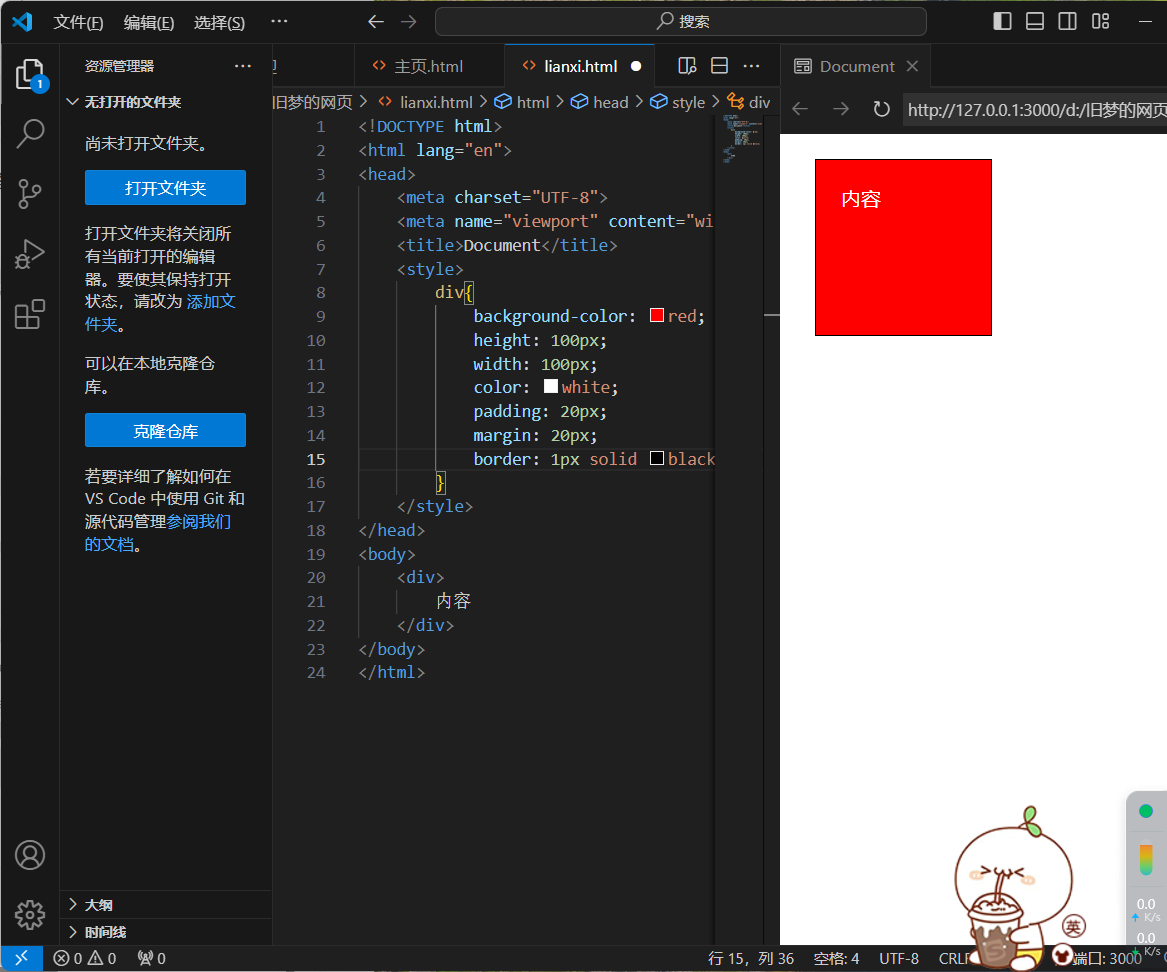
<!DOCTYPE html>
<html lang="en">
<head>
<meta charset="UTF-8">
<meta name="viewport" content="width=device-width, initial-scale=1.0">
<title>Document</title>
<style>
div{
background-color: red;
height: 100px;
width: 100px;
color: white;
padding: 20px;
margin: 20px;
border: 1px solid black;
}
</style>
</head>
<body>
<div>
内容
</div>
</body>
</html>
2.盒子模型 - 边线框
1.属性名:border / border - 方位名词
2.属性值:边线框粗细 线条样式 颜色
3.常用线条样式:solid(实线) dotted(点线) dashed(虚线)
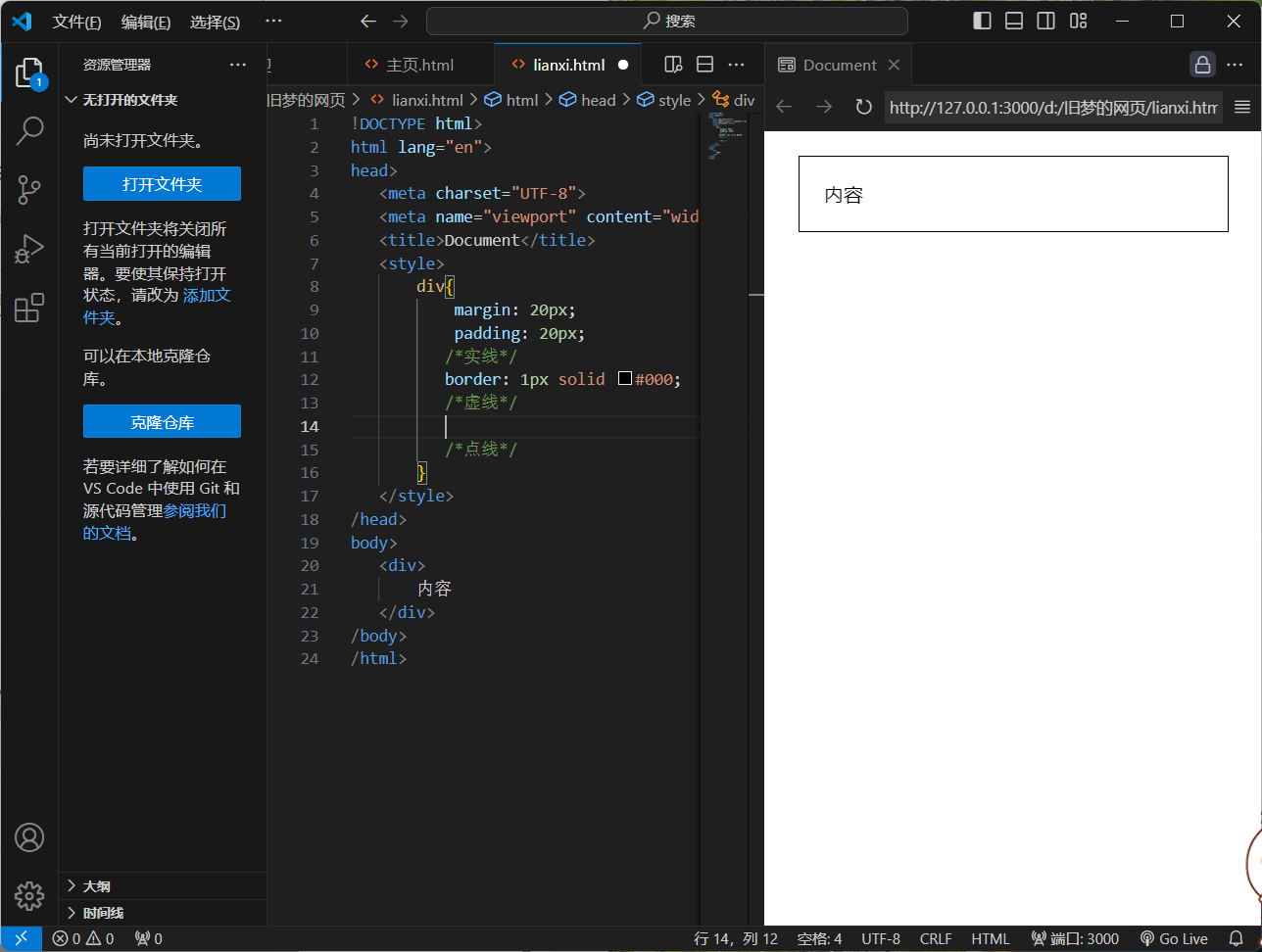
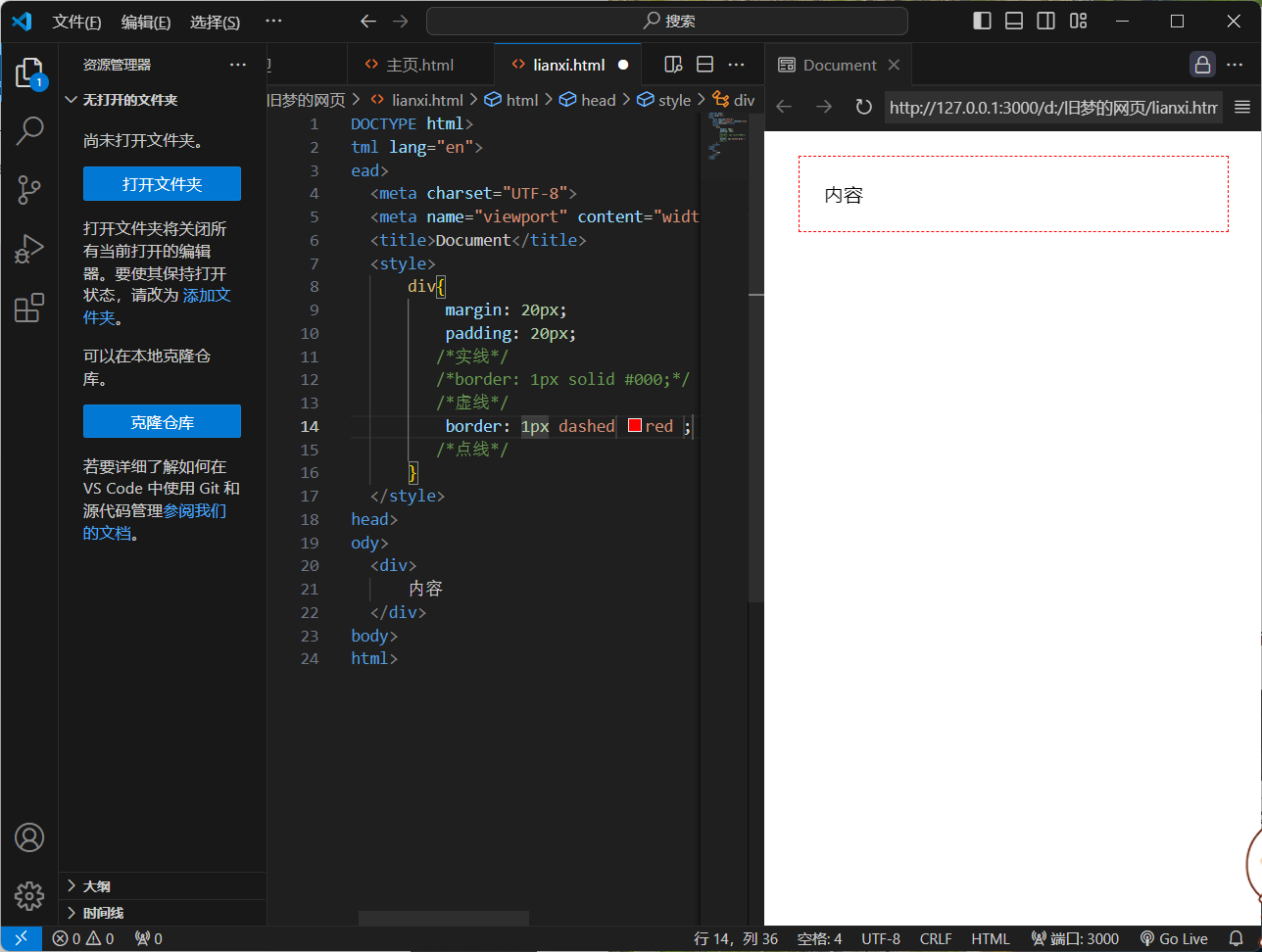
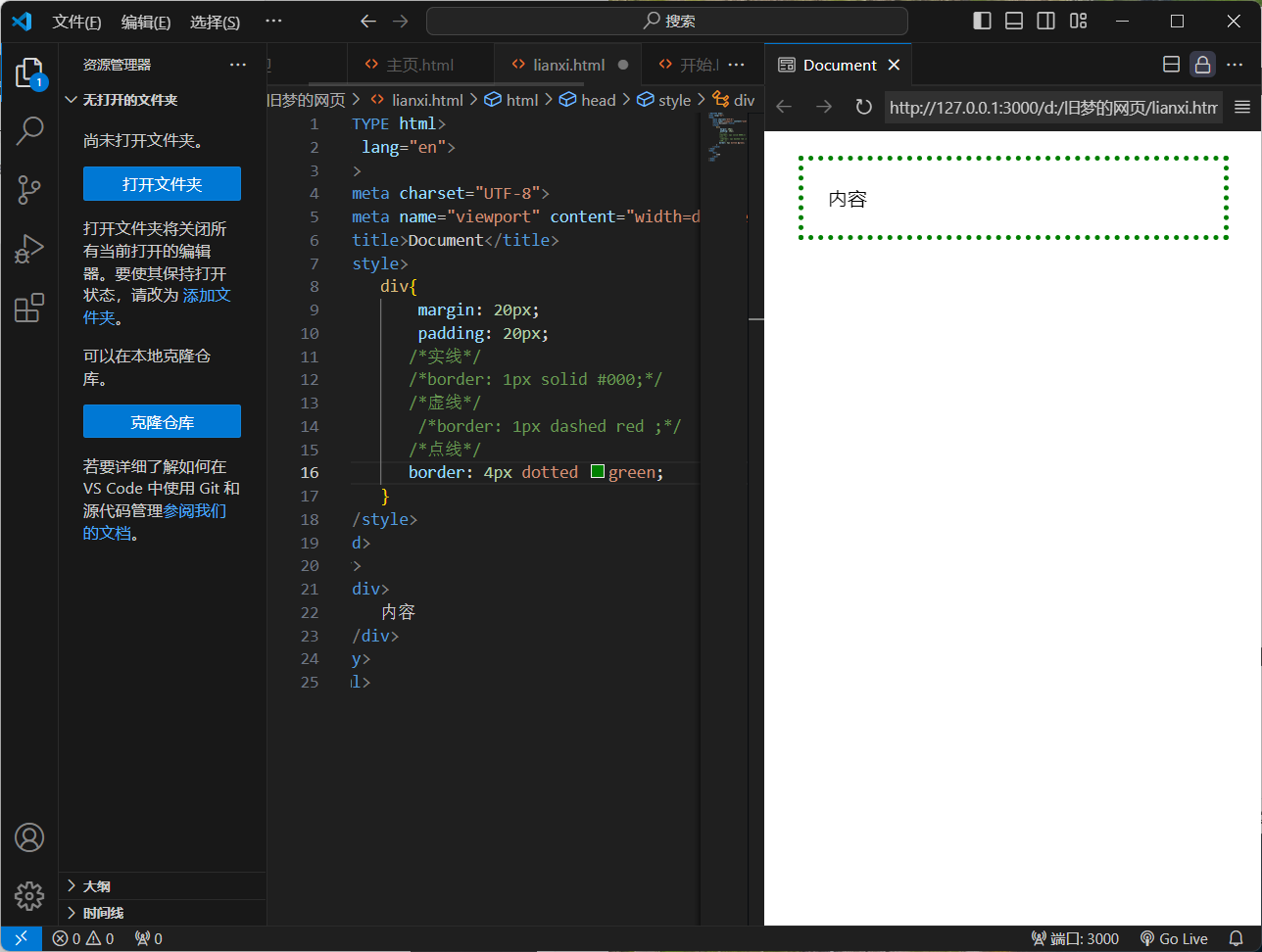
<!DOCTYPE html>
<html lang="en">
<head>
<meta charset="UTF-8">
<meta name="viewport" content="width=device-width, initial-scale=1.0">
<title>Document</title>
<style>
div{
margin: 20px;
padding: 20px;
/*实线*/
/*border: 1px solid #000;*/
/*虚线*/
/*border: 1px dashed red ;*/
/*点线*/
border: 4px dotted green;
}
</style>
</head>
<body>
<div>
内容
</div>
</body>
</html>
4.设置单方向边线框
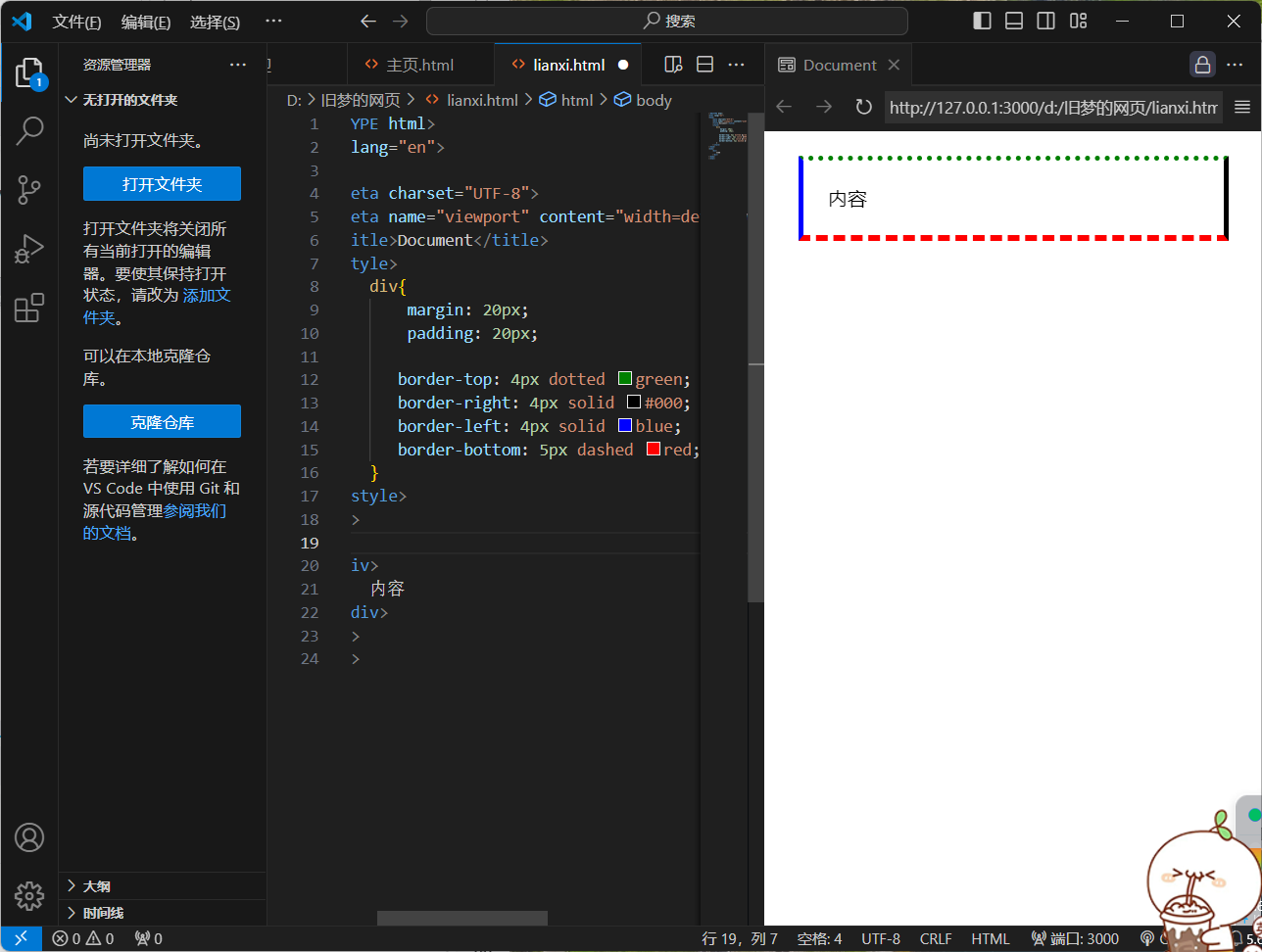
<!DOCTYPE html>
<html lang="en">
<head>
<meta charset="UTF-8">
<meta name="viewport" content="width=device-width, initial-scale=1.0">
<title>Document</title>
<style>
div{
margin: 20px;
padding: 20px;
border-top: 4px dotted green;
border-right: 4px solid #000;
border-left: 4px solid blue;
border-bottom: 5px dashed red;
}
</style>
</head>
<body>
<div>
内容
</div>
</body>
</html>
3.盒子模型 - 内边距
1.作用:设置 内容 与 盒子边缘 之间的距离
2.属性名:padding / padding - 方位名词
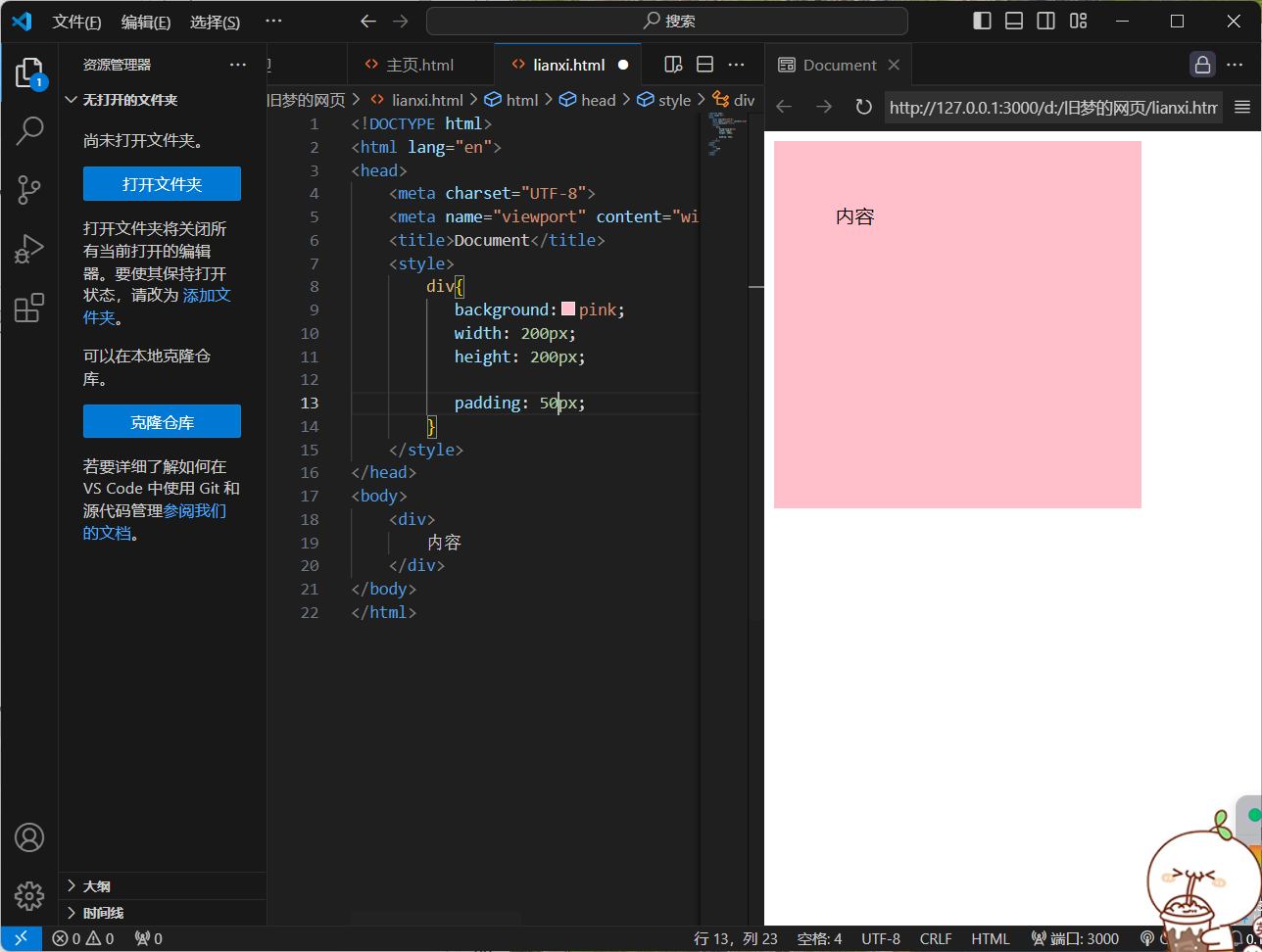
<!DOCTYPE html>
<html lang="en">
<head>
<meta charset="UTF-8">
<meta name="viewport" content="width=device-width, initial-scale=1.0">
<title>Document</title>
<style>
div{
background:pink;
width: 200px;
height: 200px;
padding: 50px;
}
</style>
</head>
<body>
<div>
内容
</div>
</body>
</html>
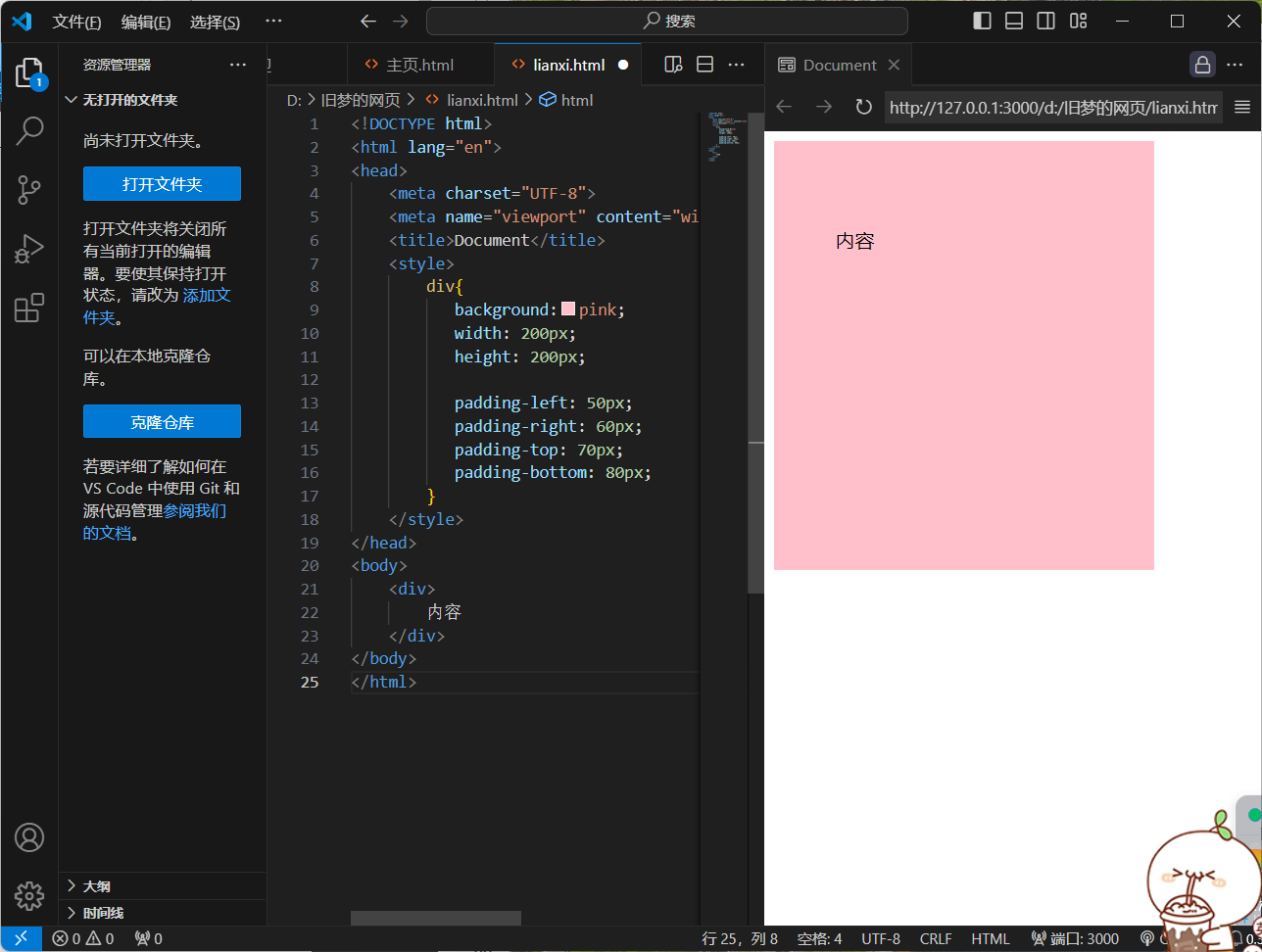
<!DOCTYPE html>
<html lang="en">
<head>
<meta charset="UTF-8">
<meta name="viewport" content="width=device-width, initial-scale=1.0">
<title>Document</title>
<style>
div{
background:pink;
width: 200px;
height: 200px;
padding-left: 50px;
padding-right: 60px;
padding-top: 70px;
padding-bottom: 80px;
}
</style>
</head>
<body>
<div>
内容
</div>
</body>
</html>
3.多值写法
4个值(上右下左)
<!DOCTYPE html>
<html lang="en">
<head>
<meta charset="UTF-8">
<meta name="viewport" content="width=device-width, initial-scale=1.0">
<title>Document</title>
<style>
div{
background:pink;
width: 200px;
height: 200px;
padding: 10px 20px 30px 40px ;
}
</style>
</head>
<body>
<div>
内容
</div>
</body>
</html>
3个值(上 左右 下)
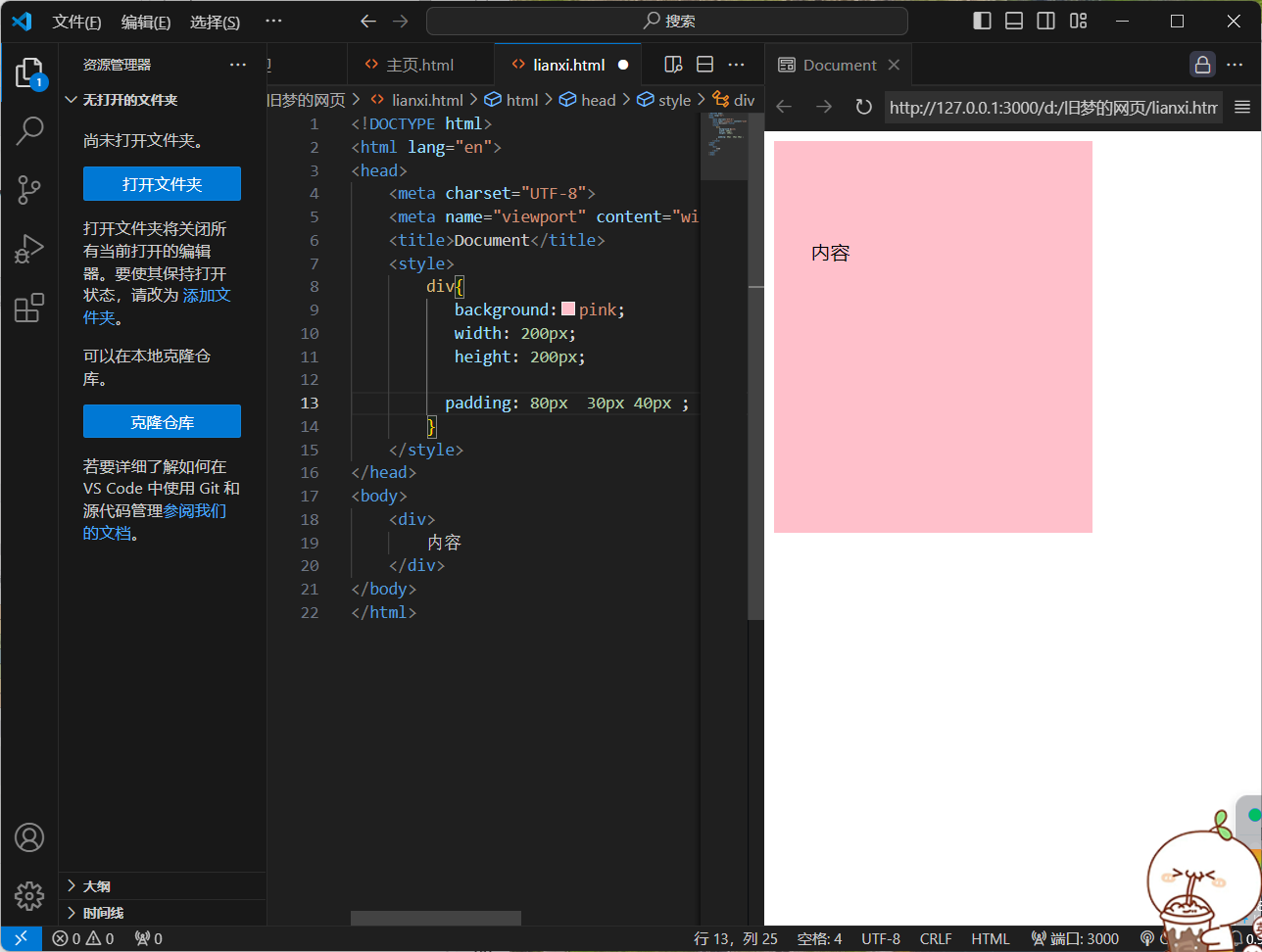
<!DOCTYPE html>
<html lang="en">
<head>
<meta charset="UTF-8">
<meta name="viewport" content="width=device-width, initial-scale=1.0">
<title>Document</title>
<style>
div{
background:pink;
width: 200px;
height: 200px;
padding: 80px 30px 40px ;
}
</style>
</head>
<body>
<div>
内容
</div>
</body>
</html>
2个值(上下 左右)

<!DOCTYPE html>
<html lang="en">
<head>
<meta charset="UTF-8">
<meta name="viewport" content="width=device-width, initial-scale=1.0">
<title>Document</title>
<style>
div{
background:pink;
width: 200px;
height: 200px;
padding: 50px 40px ;
}
</style>
</head>
<body>
<div>
内容
</div>
</body>
</html>
4.盒子模型 - 尺寸计算
1.默认情况:盒子尺寸 = 内容尺寸 + border尺寸 + 内边距(padding)尺寸
2.border/padding会撑大盒子
解决方法:自己计算 内减模式(box-sizing:boder-box)
5.盒子模型 - 外边距
1.作用:拉开两个盒子之间的距离
2.属性名:margin
3.版心居中
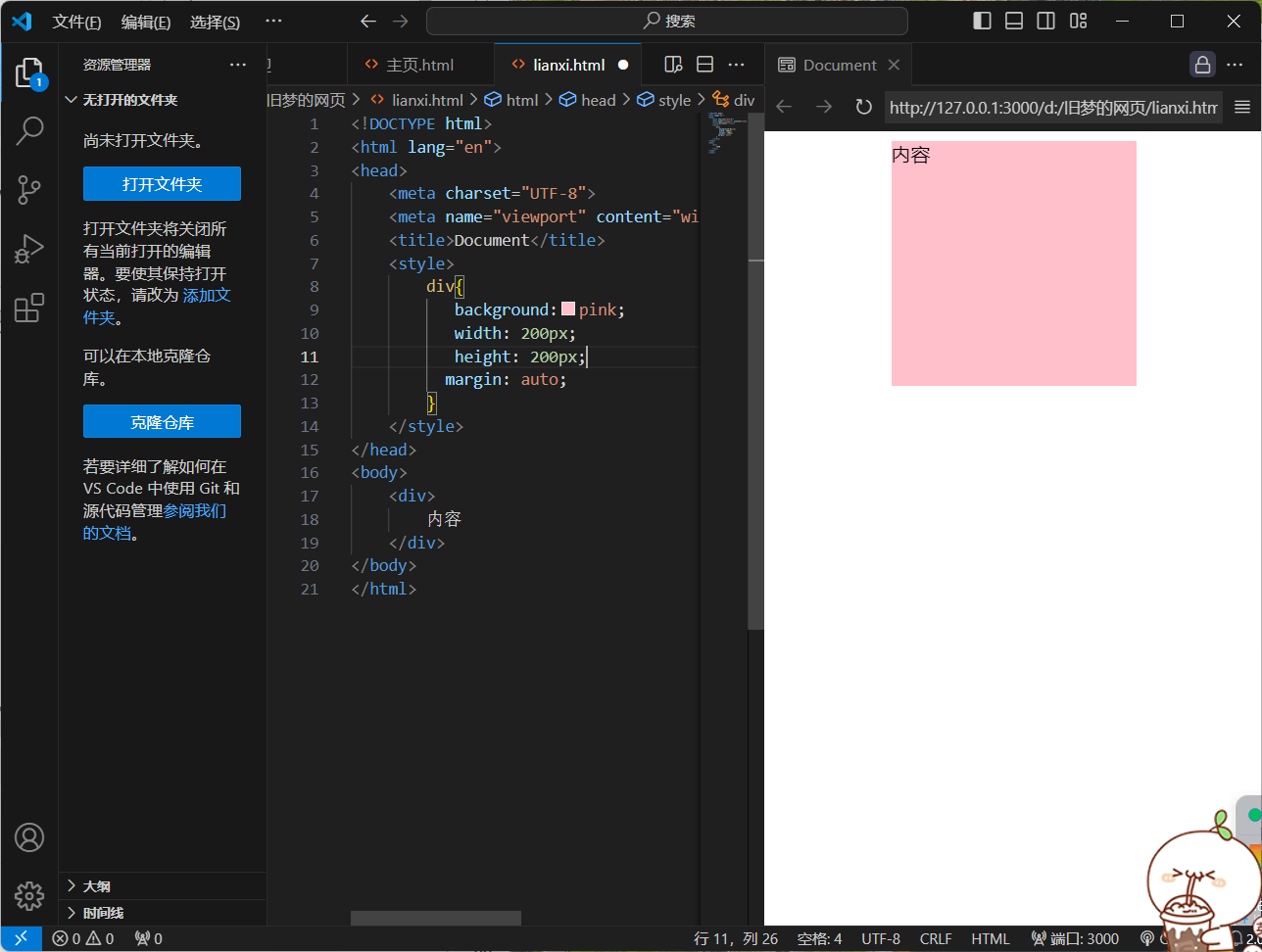
<!DOCTYPE html>
<html lang="en">
<head>
<meta charset="UTF-8">
<meta name="viewport" content="width=device-width, initial-scale=1.0">
<title>Document</title>
<style>
div{
background:pink;
width: 200px;
height: 200px;
margin: auto;
}
</style>
</head>
<body>
<div>
内容
</div>
</body>
</html>
6.清除默认样式
诸如:
`*{
margin: 0;
padding: 0;
box-sizing: border-box;
}`
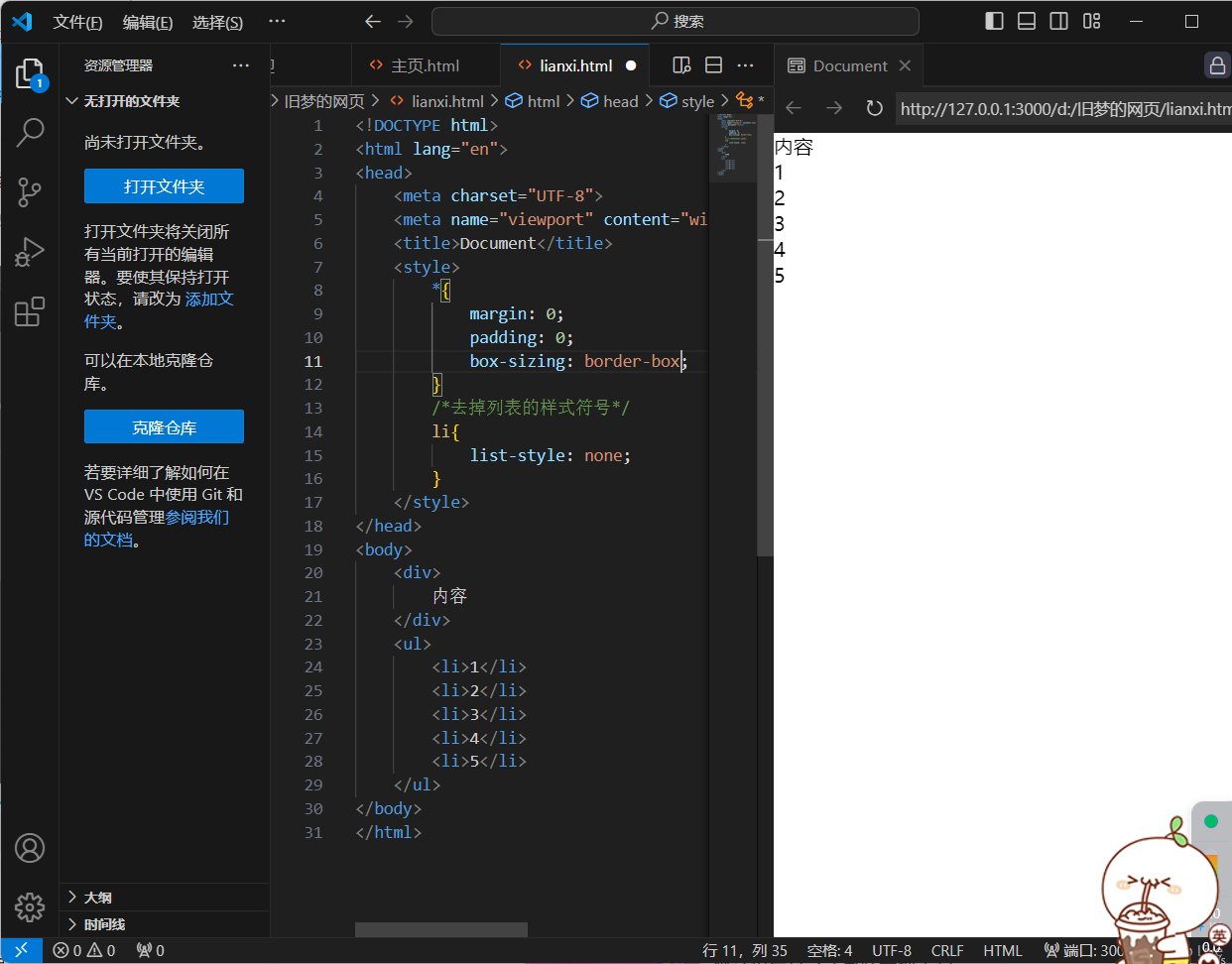
<!DOCTYPE html>
<html lang="en">
<head>
<meta charset="UTF-8">
<meta name="viewport" content="width=device-width, initial-scale=1.0">
<title>Document</title>
<style>
*{
margin: 0;
padding: 0;
box-sizing: border-box;
}
/*去掉列表的样式符号*/
li{
list-style: none;
}
</style>
</head>
<body>
<div>
内容
</div>
<ul>
<li>1</li>
<li>2</li>
<li>3</li>
<li>4</li>
<li>5</li>
</ul>
</body>
</html>
7.盒子模型 - 元素溢出
1.作用:控制溢出元素的内容的显示方式
2.属性名:overflow
3.属性值:hidden(溢出隐藏) scroll(溢出滚动,无论是否溢出,都有滚动条) auto(溢出滚动,内容溢出才显示滚动条)
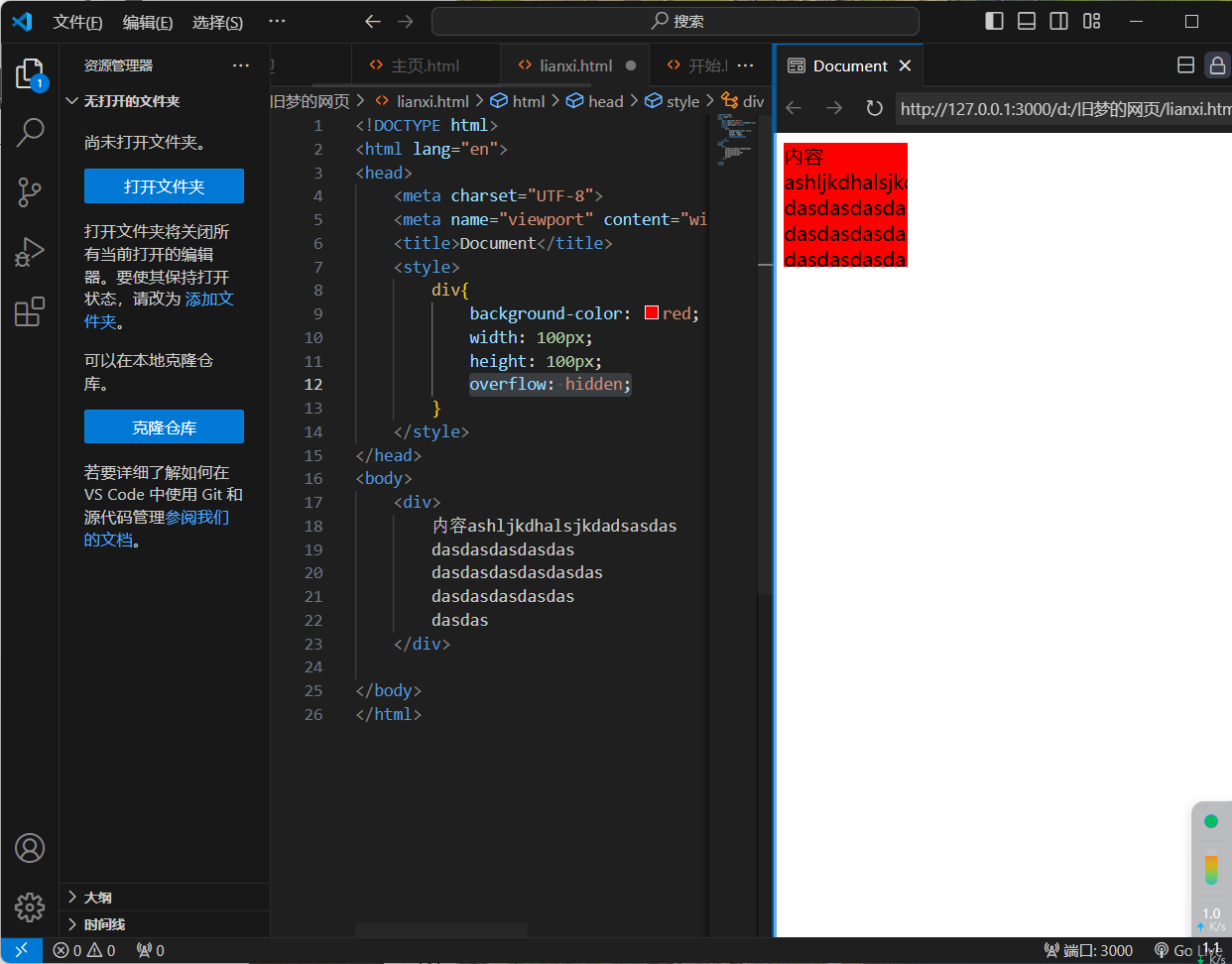
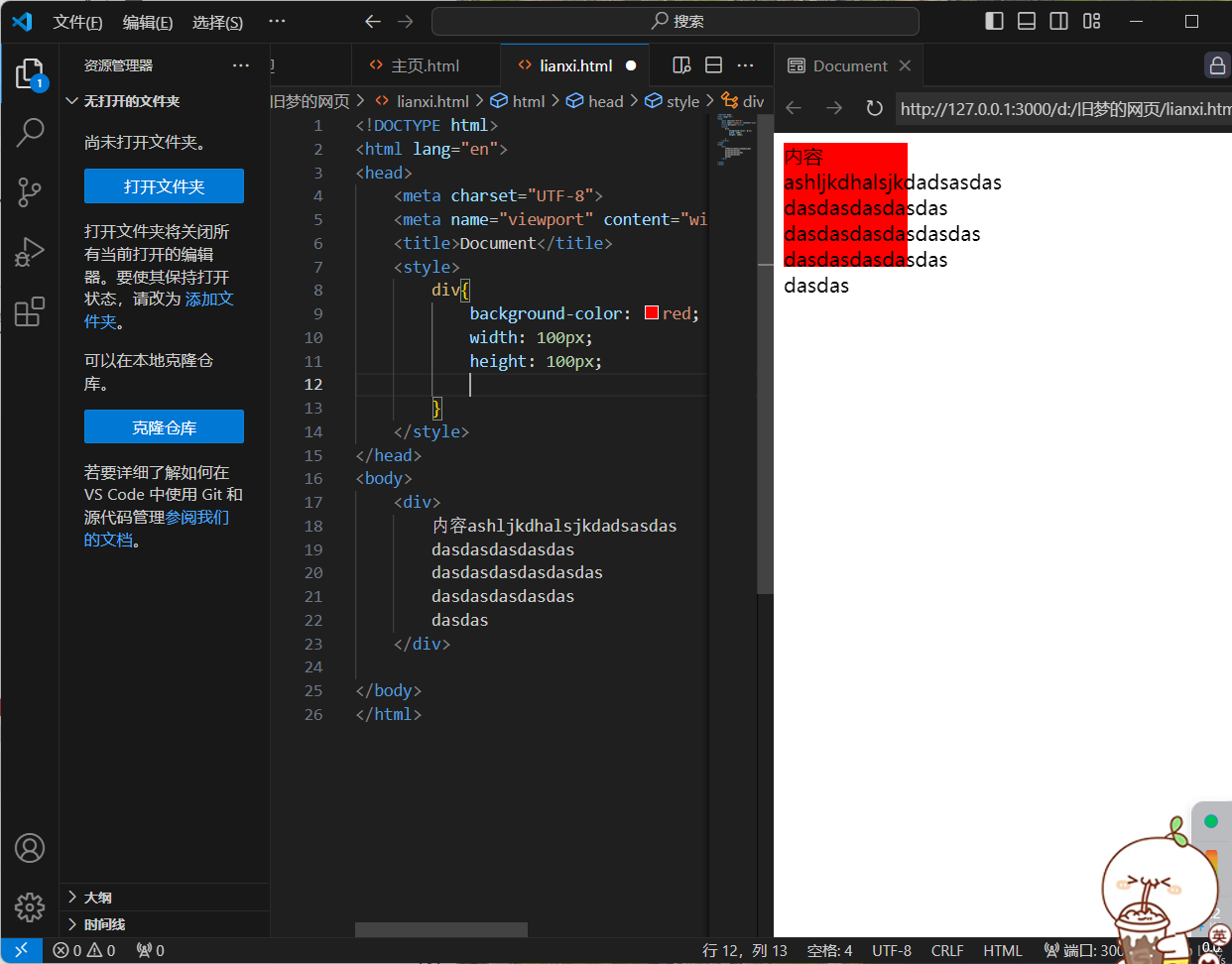
<!DOCTYPE html>
<html lang="en">
<head>
<meta charset="UTF-8">
<meta name="viewport" content="width=device-width, initial-scale=1.0">
<title>Document</title>
<style>
div{
background-color: red;
width: 100px;
height: 100px;
overflow: hidden;
}
</style>
</head>
<body>
<div>
内容ashljkdhalsjkdadsasdas
dasdasdasdasdas
dasdasdasdasdasdas
dasdasdasdasdas
dasdas
</div>
</body>
</html>
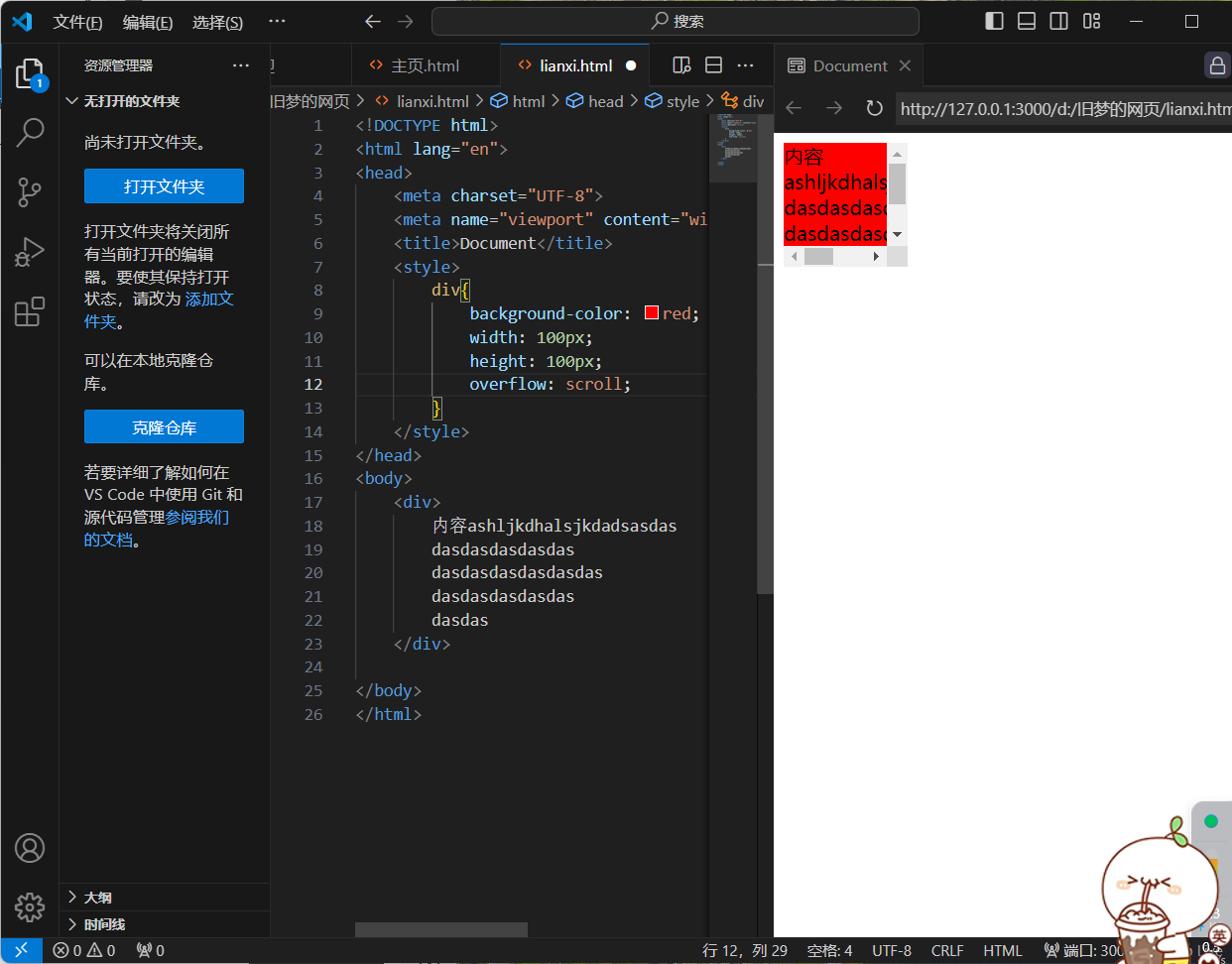
<!DOCTYPE html>
<html lang="en">
<head>
<meta charset="UTF-8">
<meta name="viewport" content="width=device-width, initial-scale=1.0">
<title>Document</title>
<style>
div{
background-color: red;
width: 100px;
height: 100px;
overflow: scroll;
}
</style>
</head>
<body>
<div>
内容ashljkdhalsjkdadsasdas
dasdasdasdasdas
dasdasdasdasdasdas
dasdasdasdasdas
dasdas
</div>
</body>
</html>

<!DOCTYPE html>
<html lang="en">
<head>
<meta charset="UTF-8">
<meta name="viewport" content="width=device-width, initial-scale=1.0">
<title>Document</title>
<style>
div{
background-color: red;
width: 100px;
height: 100px;
overflow:auto;
}
</style>
</head>
<body>
<div>
内容ashljkdhalsjkdadsasdas
dasdasdasdasdas
dasdasdasdasdasdas
dasdasdasdasdas
dasdas
</div>
</body>
</html>
8.外边距问题 - 合并现象
1.场景:垂直排列的兄弟元素,上下margin会合并
2.现象:取两个margin中的较大值生效
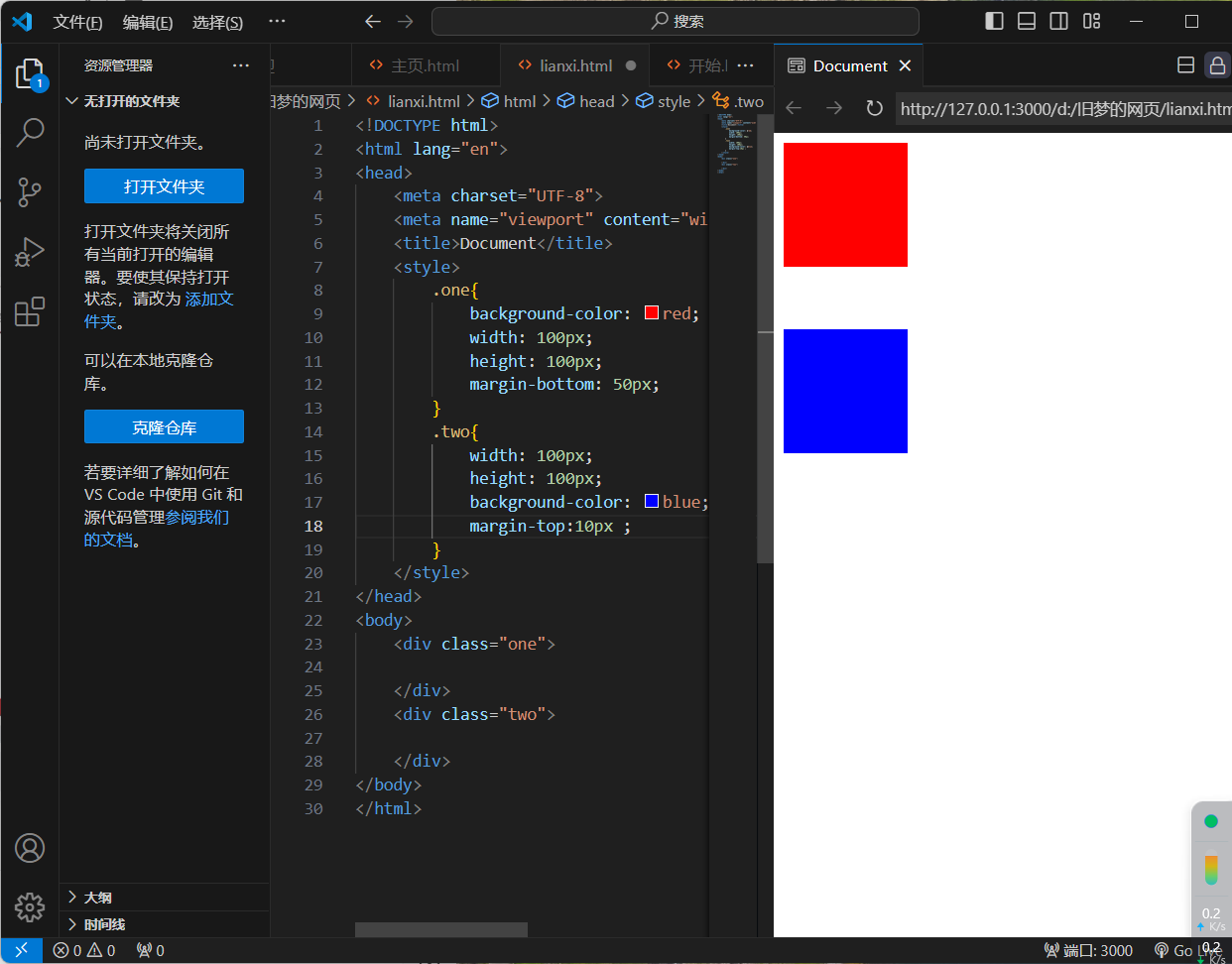
<!DOCTYPE html>
<html lang="en">
<head>
<meta charset="UTF-8">
<meta name="viewport" content="width=device-width, initial-scale=1.0">
<title>Document</title>
<style>
.one{
background-color: red;
width: 100px;
height: 100px;
margin-bottom: 50px;
}
.two{
width: 100px;
height: 100px;
background-color: blue;
margin-top:10px ;
}
</style>
</head>
<body>
<div class="one">
</div>
<div class="two">
</div>
</body>
</html>
9.外边距问题 - 塌陷问题
1.场景:父子级的标签,子级的添加上外边距会产生塌陷问题
2.现象:导致父级一起向下移动
3.解决方法:
-
取消子级margin,父级设置padding
-
父级设置overflow:hidden
-
父级设置boder-top
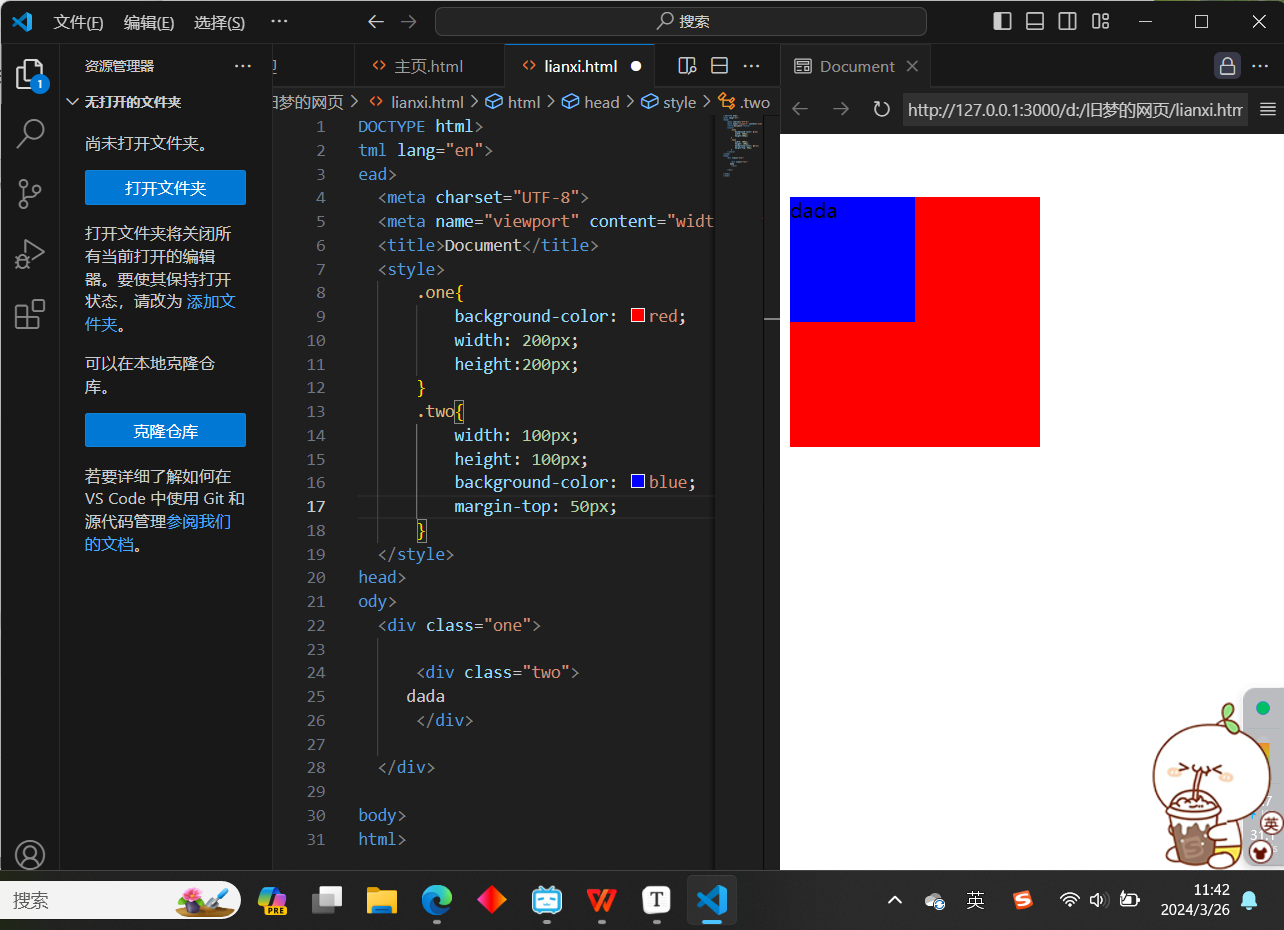
<!DOCTYPE html>
<html lang="en">
<head>
<meta charset="UTF-8">
<meta name="viewport" content="width=device-width, initial-scale=1.0">
<title>Document</title>
<style>
.one{
background-color: red;
width: 200px;
height:200px;
}
.two{
width: 100px;
height: 100px;
background-color: blue;
margin-top: 50px;
}
</style>
</head>
<body>
<div class="one">
<div class="two">
dada
</div>
</div>
</body>
</html>
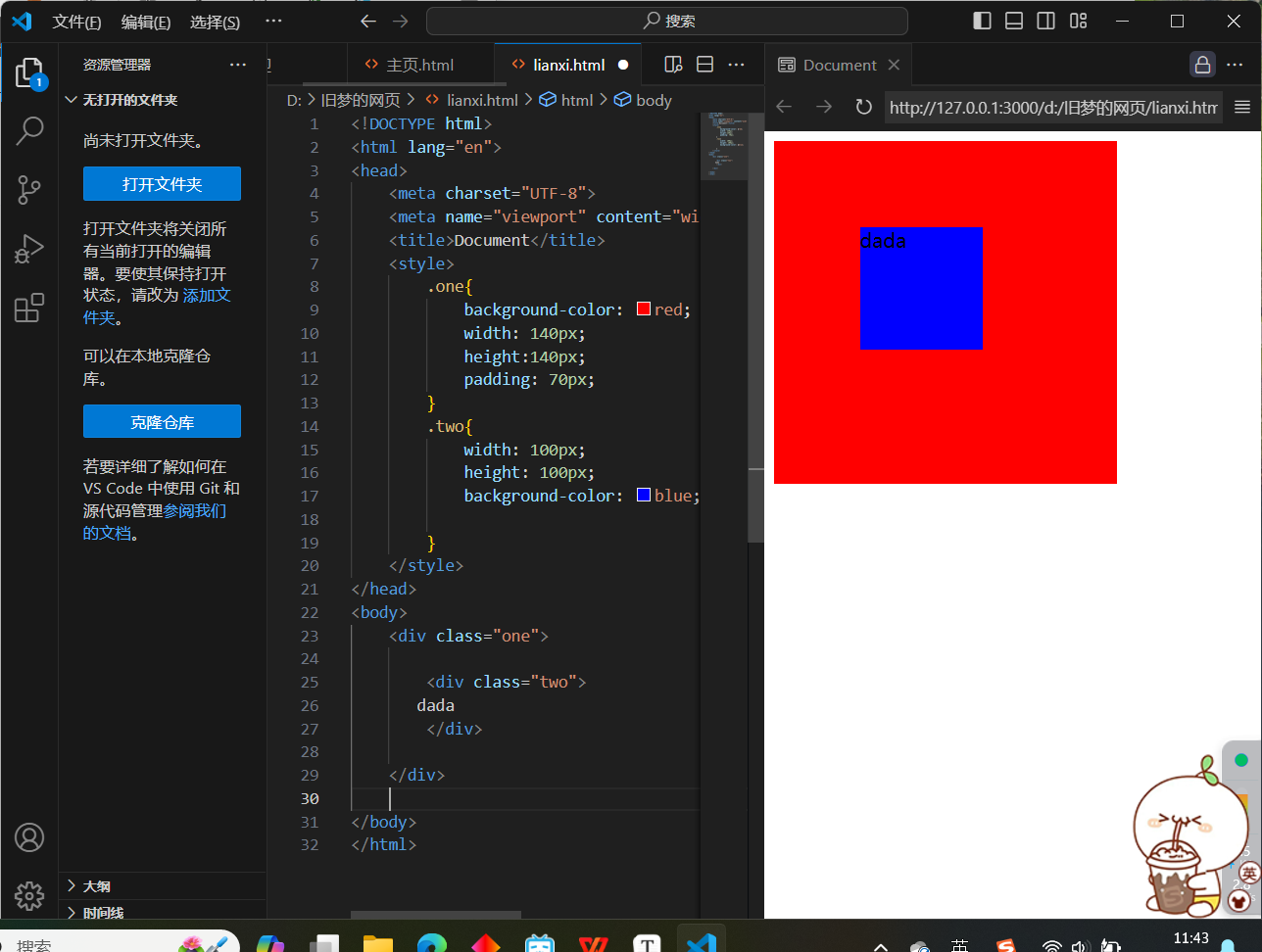
<!DOCTYPE html>
<html lang="en">
<head>
<meta charset="UTF-8">
<meta name="viewport" content="width=device-width, initial-scale=1.0">
<title>Document</title>
<style>
.one{
background-color: red;
width: 140px;
height:140px;
padding: 70px;
}
.two{
width: 100px;
height: 100px;
background-color: blue;
}
</style>
</head>
<body>
<div class="one">
<div class="two">
dada
</div>
</div>
</body>
</html>
10.行内元素 - 内外边距问题
1.场景:行内元素添加margin和padding,无法改变元素垂直位置
2.解决方法:给行内元素添加line-height可以改变垂直位置
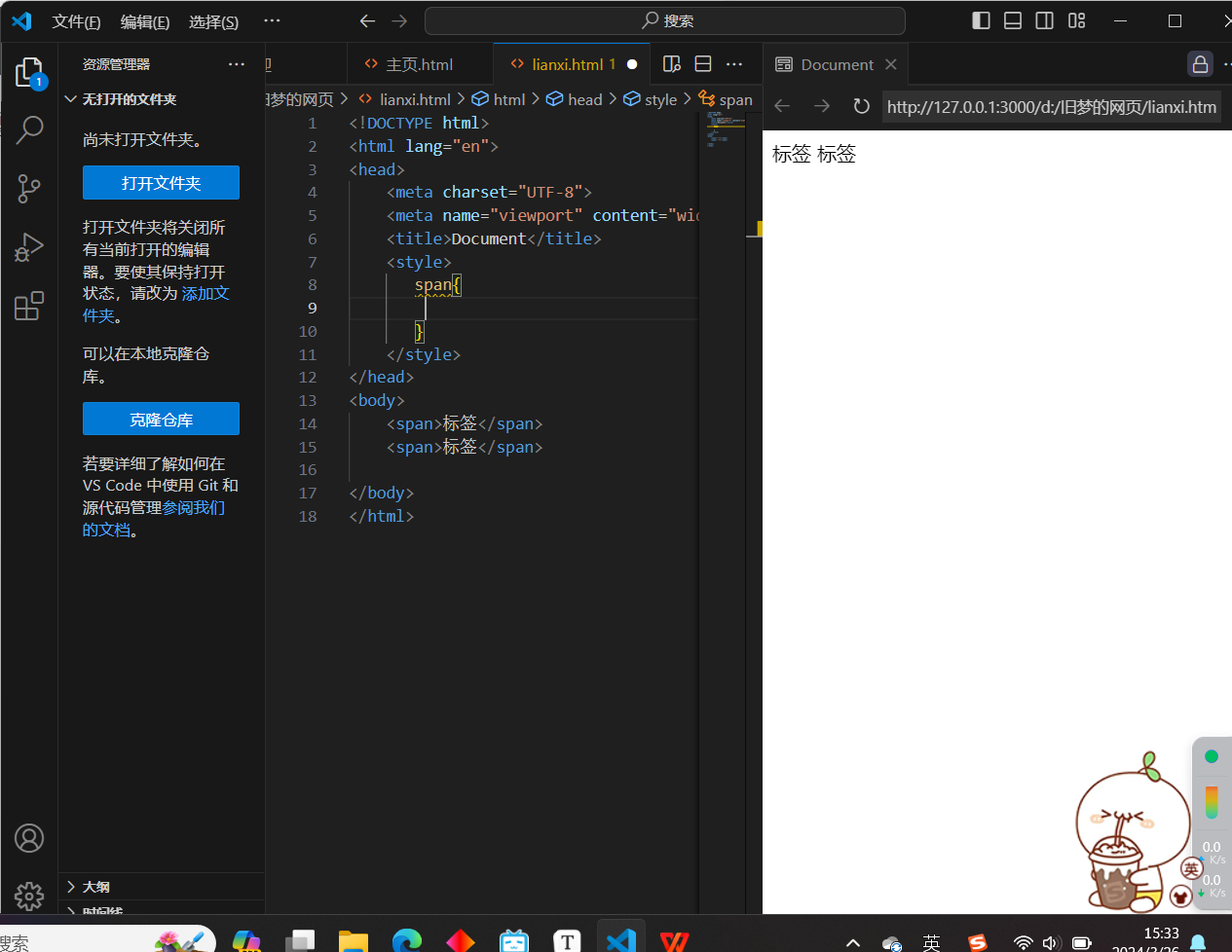
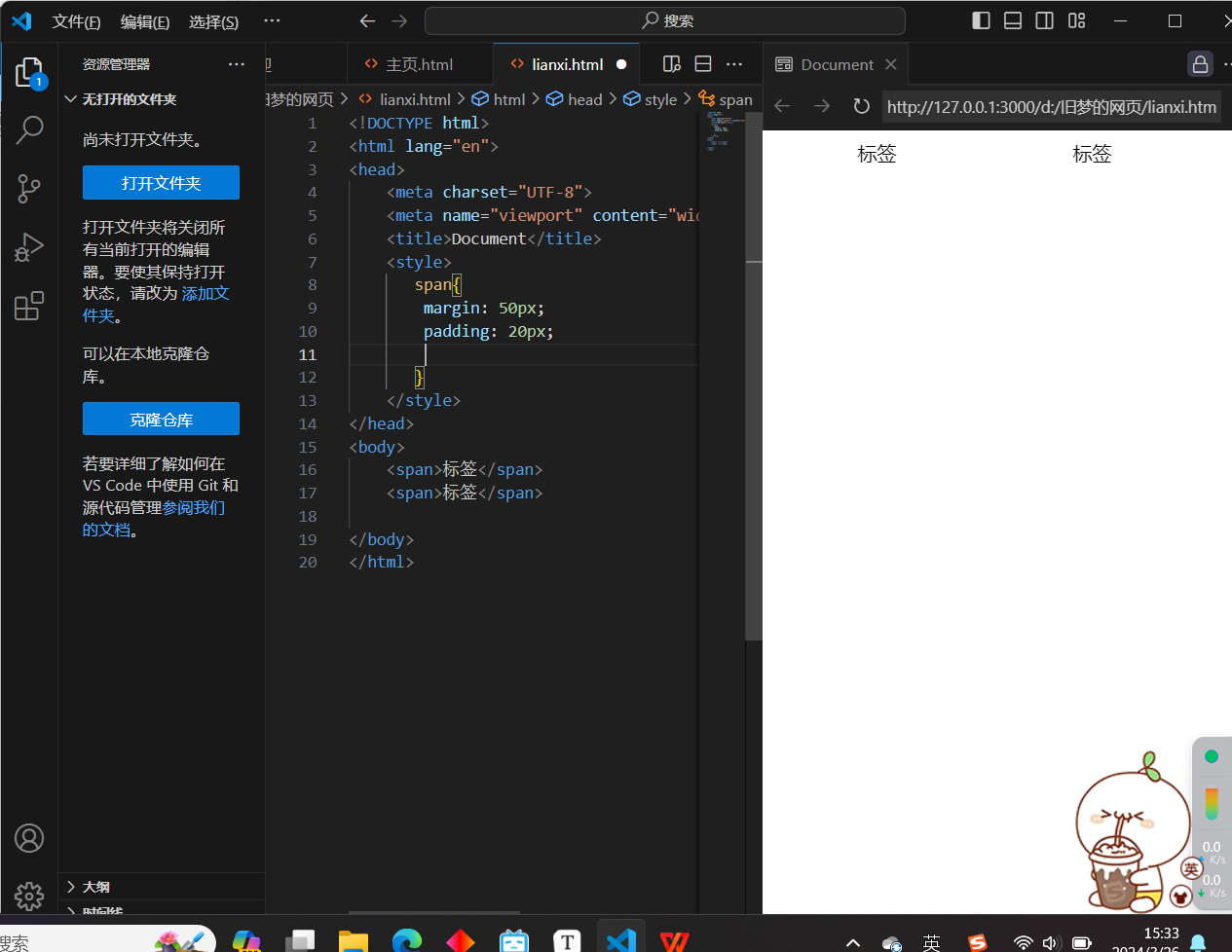
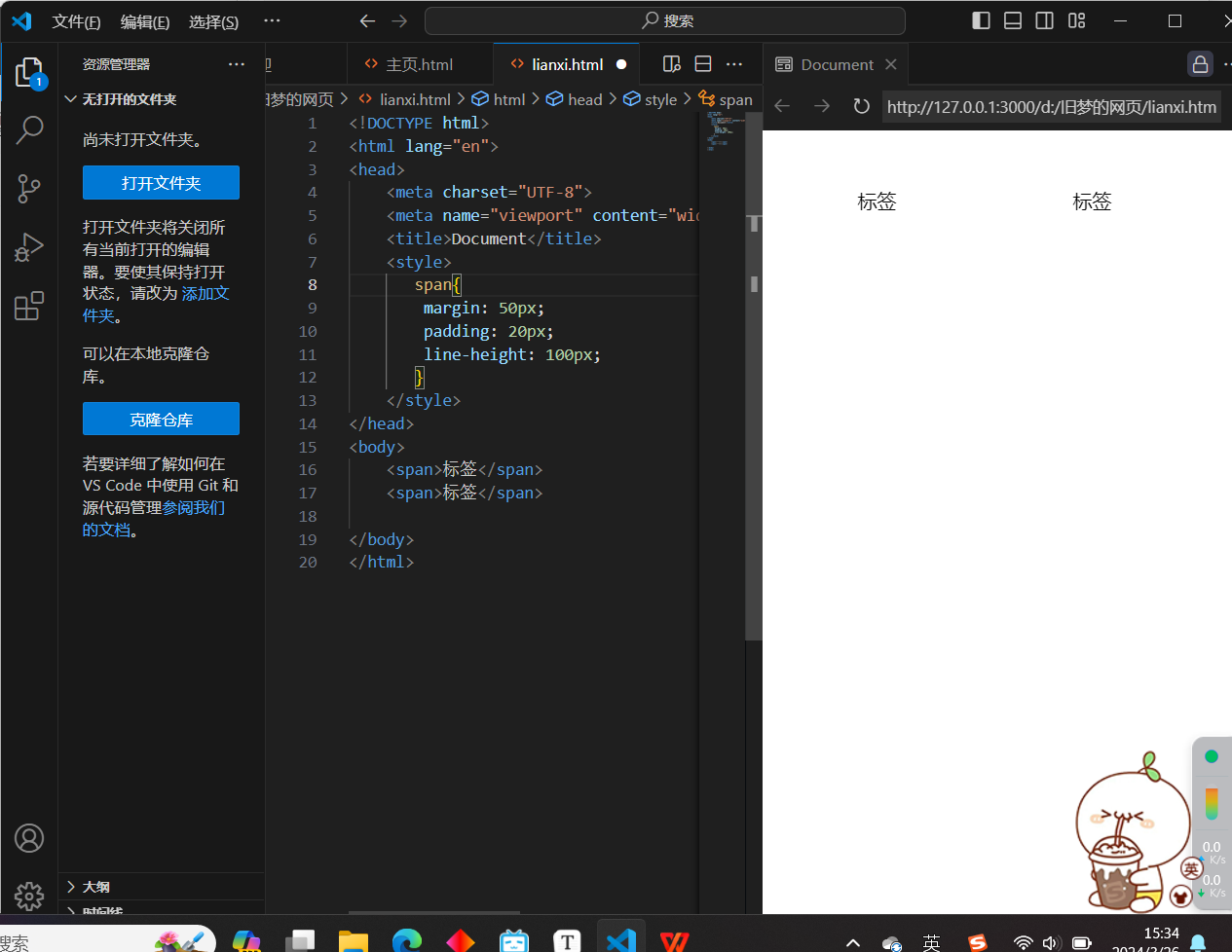
<!DOCTYPE html>
<html lang="en">
<head>
<meta charset="UTF-8">
<meta name="viewport" content="width=device-width, initial-scale=1.0">
<title>Document</title>
<style>
span{
margin: 50px;
padding: 20px;
line-height: 100px;
}
</style>
</head>
<body>
<span>标签</span>
<span>标签</span>
</body>
</html>
11.盒子模型 - 圆角
1.作用:设置元素的外边框为圆角
2.属性名:border-radius
3.属性值:数字+px/百分比(多个值的话,在左上角开始顺时针变化,如果本身没被赋值,那么就与对角一样)
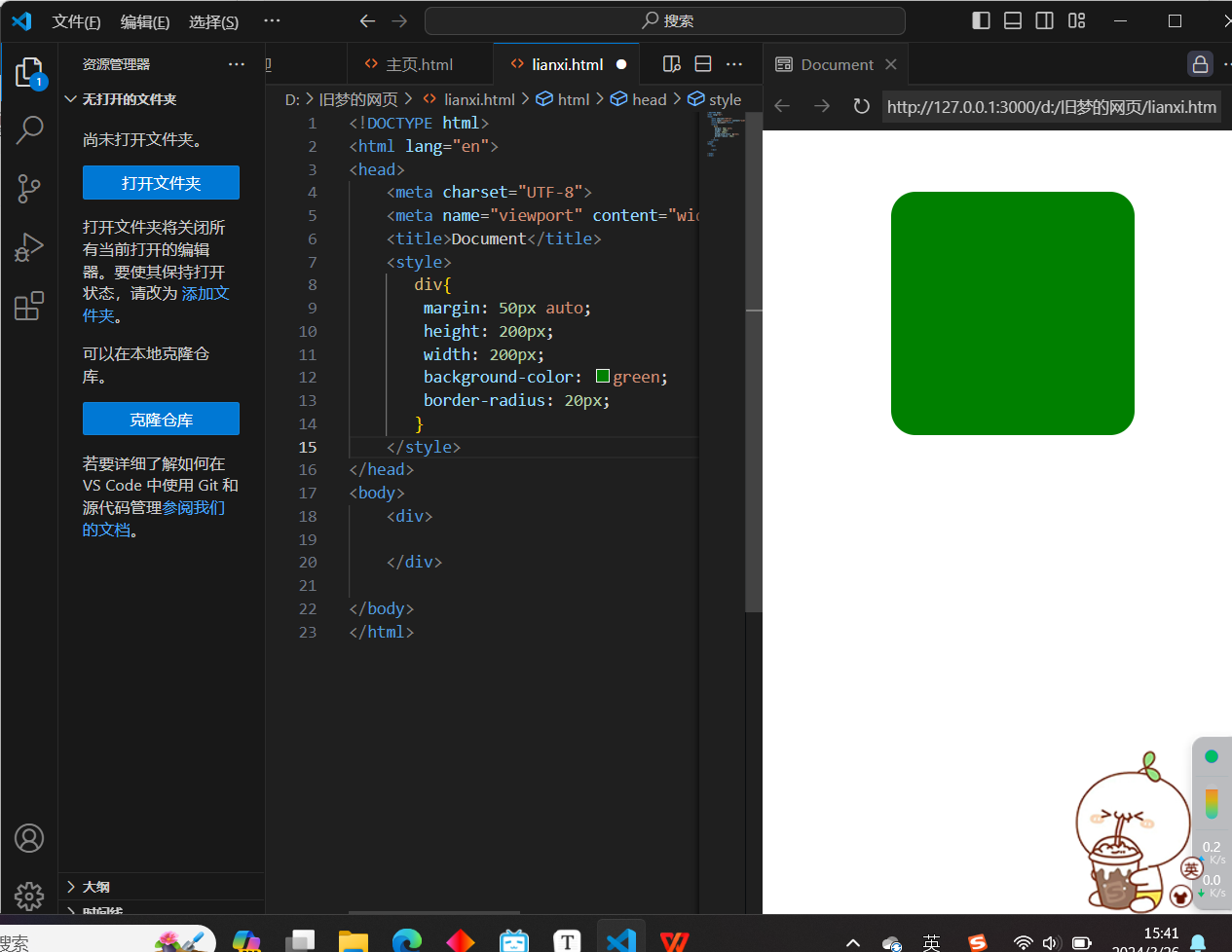
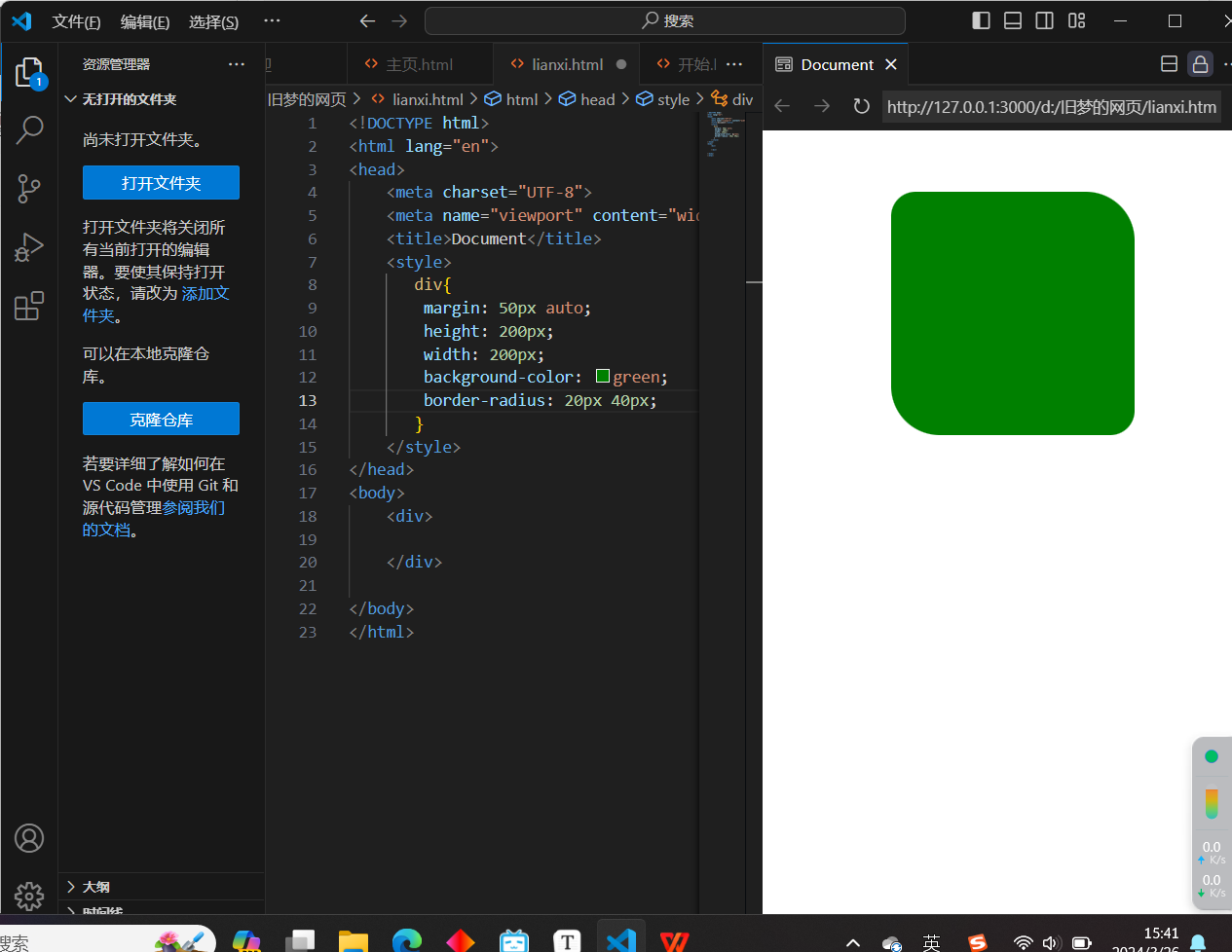
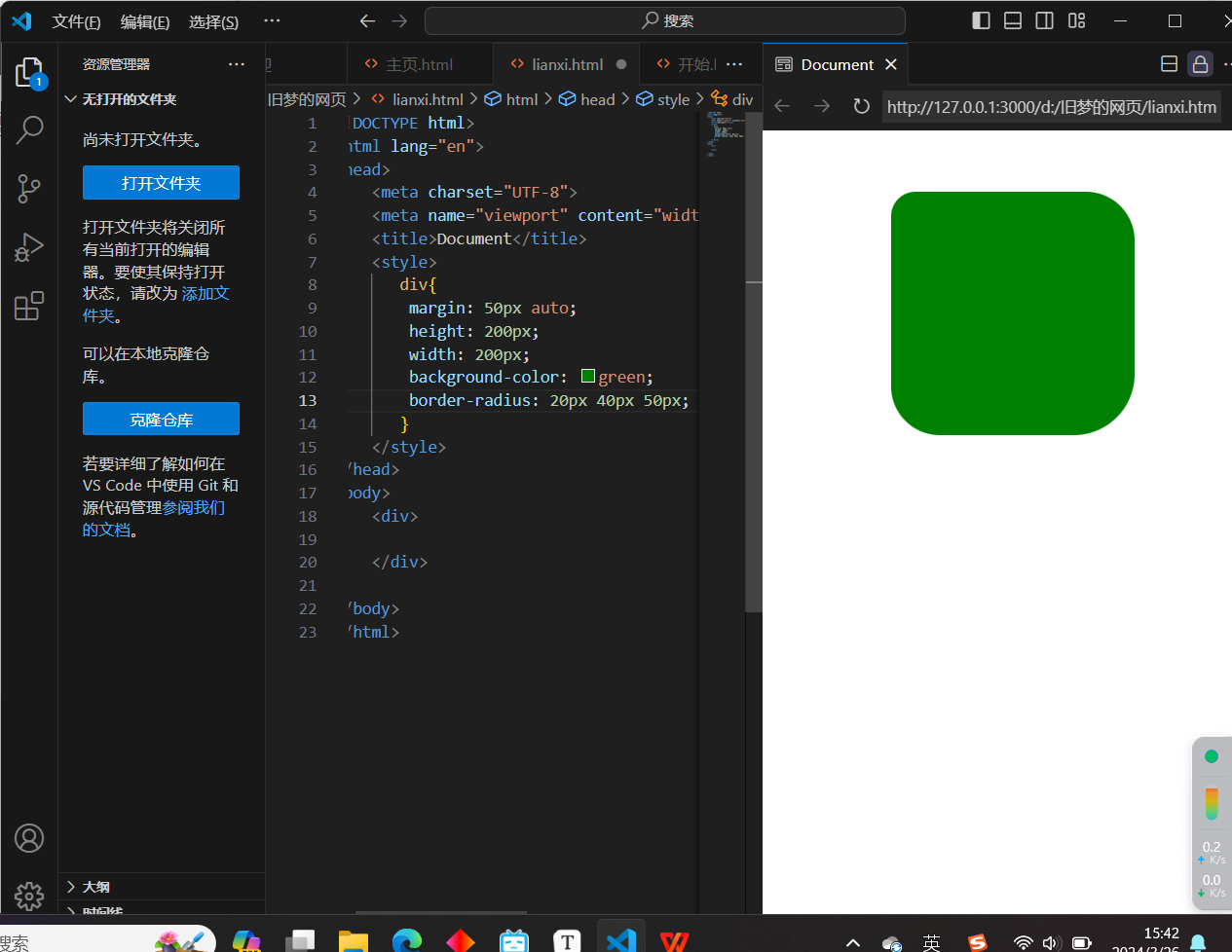
<!DOCTYPE html>
<html lang="en">
<head>
<meta charset="UTF-8">
<meta name="viewport" content="width=device-width, initial-scale=1.0">
<title>Document</title>
<style>
div{
margin: 50px auto;
height: 200px;
width: 200px;
background-color: green;
border-radius: 20px 40px 60px 80px;
}
</style>
</head>
<body>
<div>
</div>
</body>
</html>
4.常见应用 - 正圆形状(给正方形盒子设置圆角属性值为宽高的一半/50%)
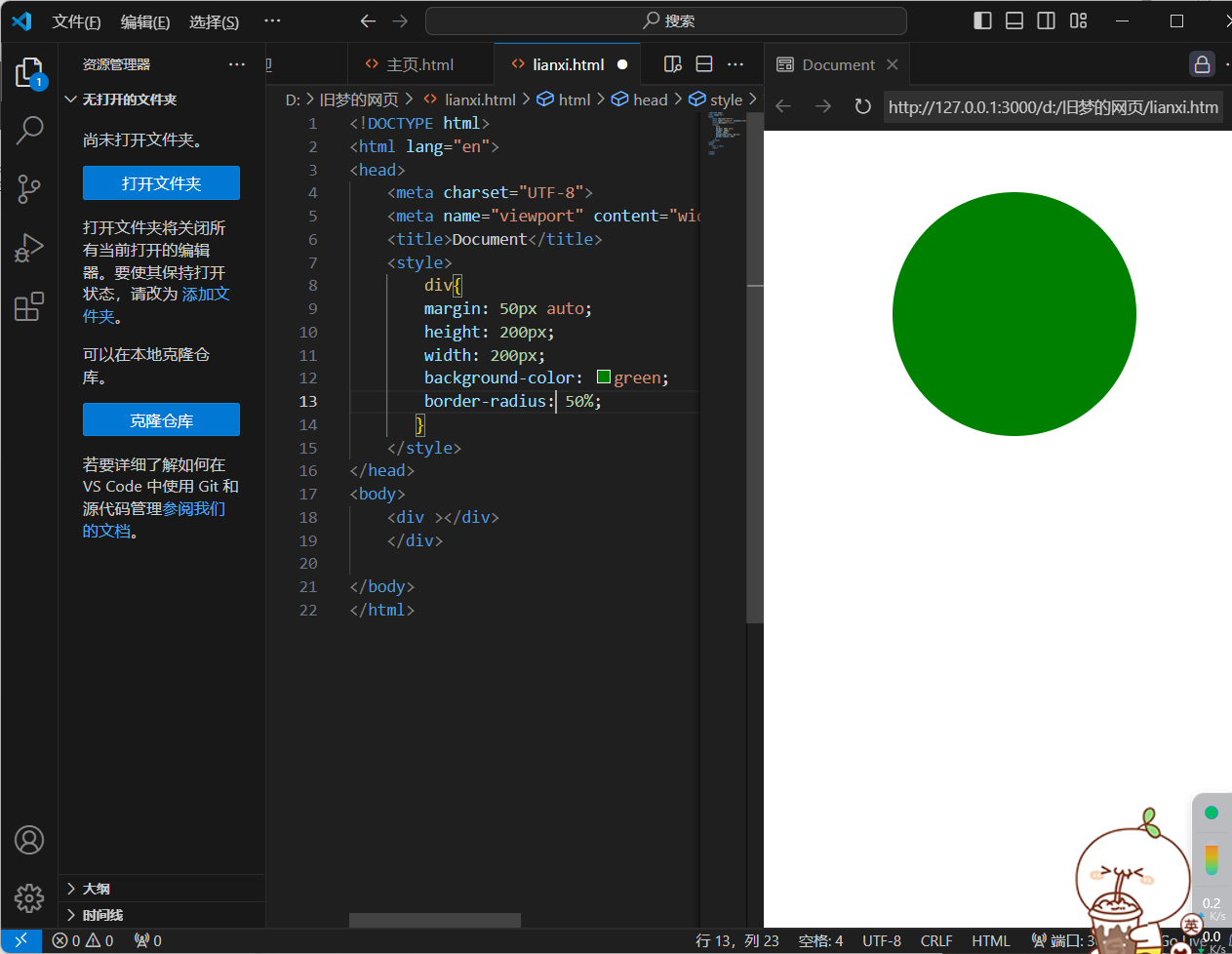
<!DOCTYPE html>
<html lang="en">
<head>
<meta charset="UTF-8">
<meta name="viewport" content="width=device-width, initial-scale=1.0">
<title>Document</title>
<style>
div{
margin: 50px auto;
height: 200px;
width: 200px;
background-color: green;
border-radius: 50%;
}
</style>
</head>
<body>
<div ></div>
</div>
</body>
</html>
<!DOCTYPE html>
<html lang="en">
<head>
<meta charset="UTF-8">
<meta name="viewport" content="width=device-width, initial-scale=1.0">
<title>Document</title>
<style>
img{
height: 200px;
width: 200px;
border-radius: 100px;
}
</style>
</head>
<body>
<img src="./images/1.jpg" alt="">
</body>
</html>
5.常见应用 - 胶囊形状(给长方形盒子设置圆角属性值为盒子高度的一半)
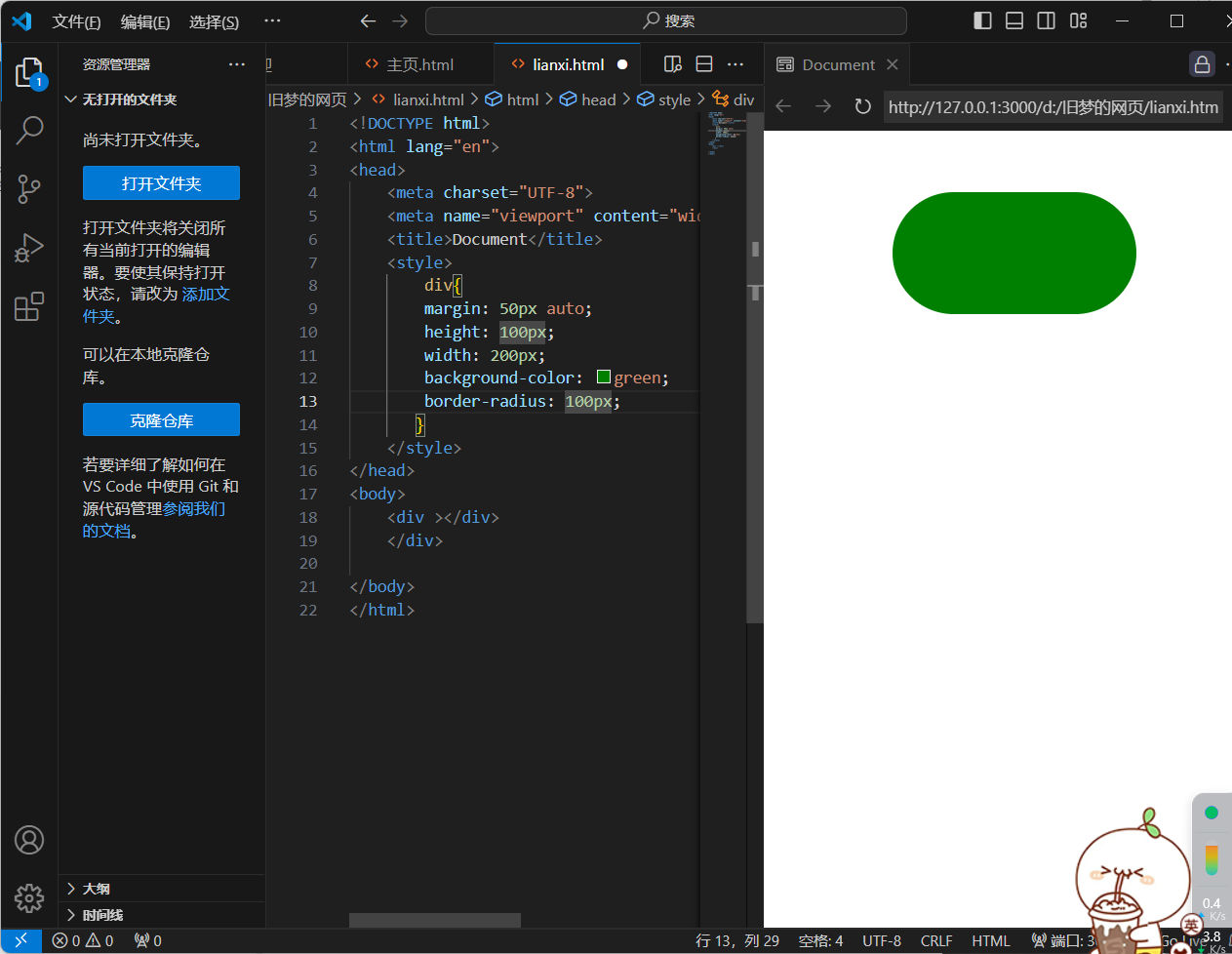
<!DOCTYPE html>
<html lang="en">
<head>
<meta charset="UTF-8">
<meta name="viewport" content="width=device-width, initial-scale=1.0">
<title>Document</title>
<style>
div{
margin: 50px auto;
height: 100px;
width: 200px;
background-color: green;
border-radius: 100px;
}
</style>
</head>
<body>
<div ></div>
</div>
</body>
</html>
12.盒子模型 - 阴影
1.作用:给元素设置阴影效果
2.属性名:box-shadow
3:属性值:x轴偏移量 y轴偏移量 模糊半径 扩散半径 颜色 内外阴影
注意:x轴偏移量 和 y轴偏移量必须书写
默认是外阴影,内阴影需要添加inset
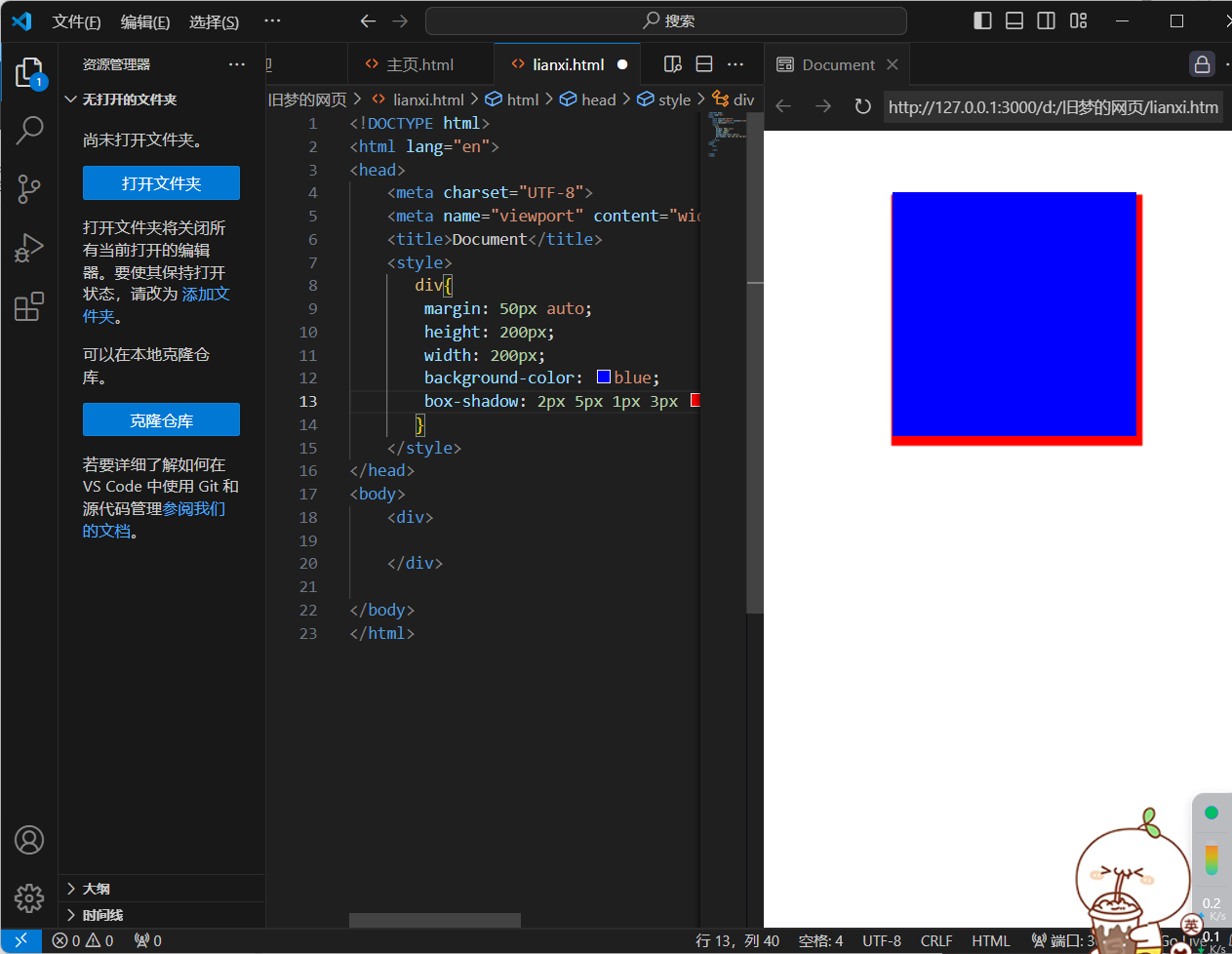
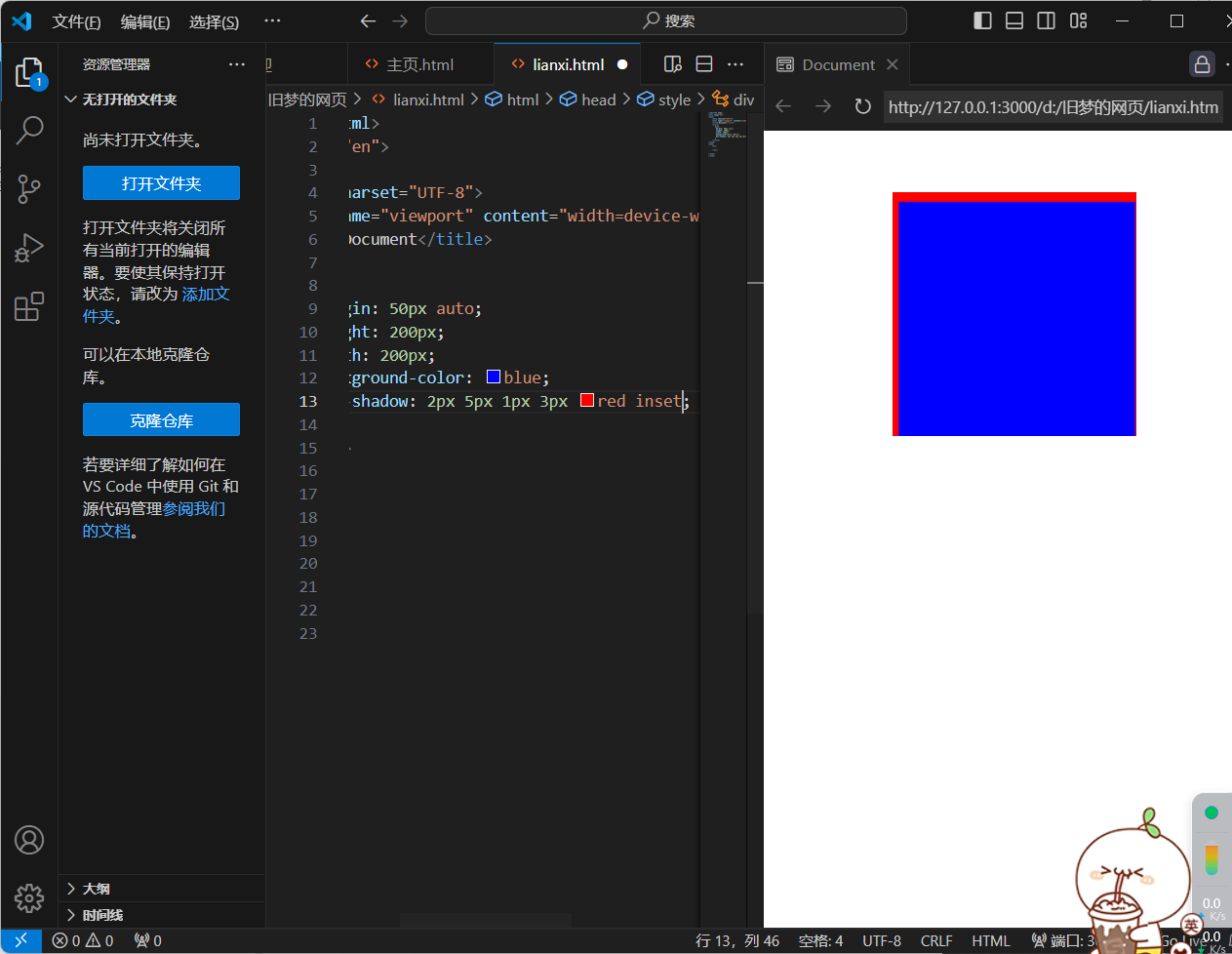
<!DOCTYPE html>
<html lang="en">
<head>
<meta charset="UTF-8">
<meta name="viewport" content="width=device-width, initial-scale=1.0">
<title>Document</title>
<style>
div{
margin: 50px auto;
height: 200px;
width: 200px;
background-color: blue;
box-shadow: 2px 5px 1px 3px red inset;
}
</style>
</head>
<body>
<div>
</div>
</body>
</html>
二)浮动
1.基本使用与布局
1.作用:让块元素水平排列
2.属性名:float
3.属性值:left right
4.特点:顶对齐,行内块模式显示,浮动的盒子会脱离标准流的控制
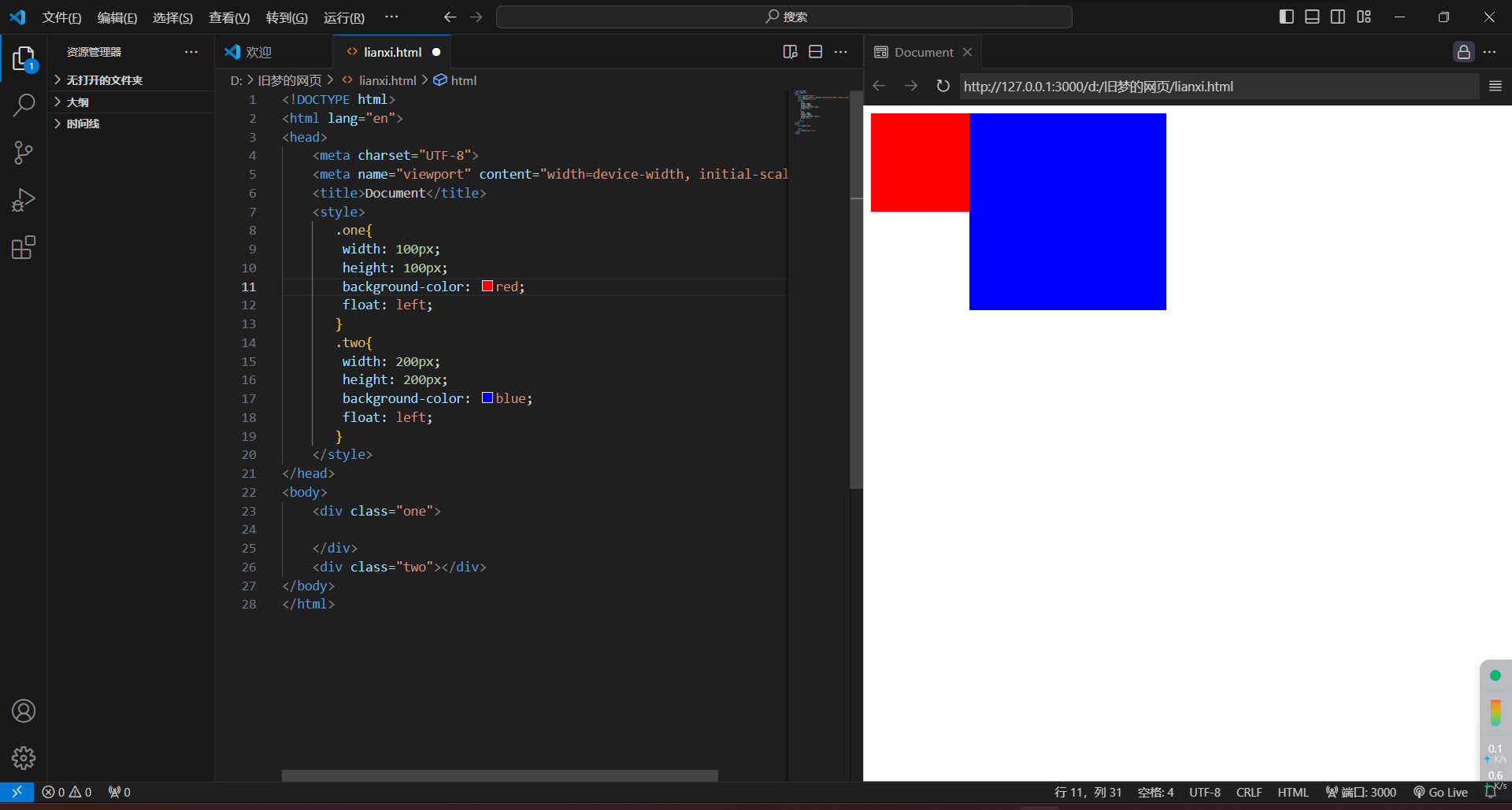
<!DOCTYPE html>
<html lang="en">
<head>
<meta charset="UTF-8">
<meta name="viewport" content="width=device-width, initial-scale=1.0">
<title>Document</title>
<style>
.one{
width: 100px;
height: 100px;
background-color: red;
float: left;
}
.two{
width: 200px;
height: 200px;
background-color: blue;
float: left;
}
</style>
</head>
<body>
<div class="one">
</div>
<div class="two"></div>
</body>
</html>
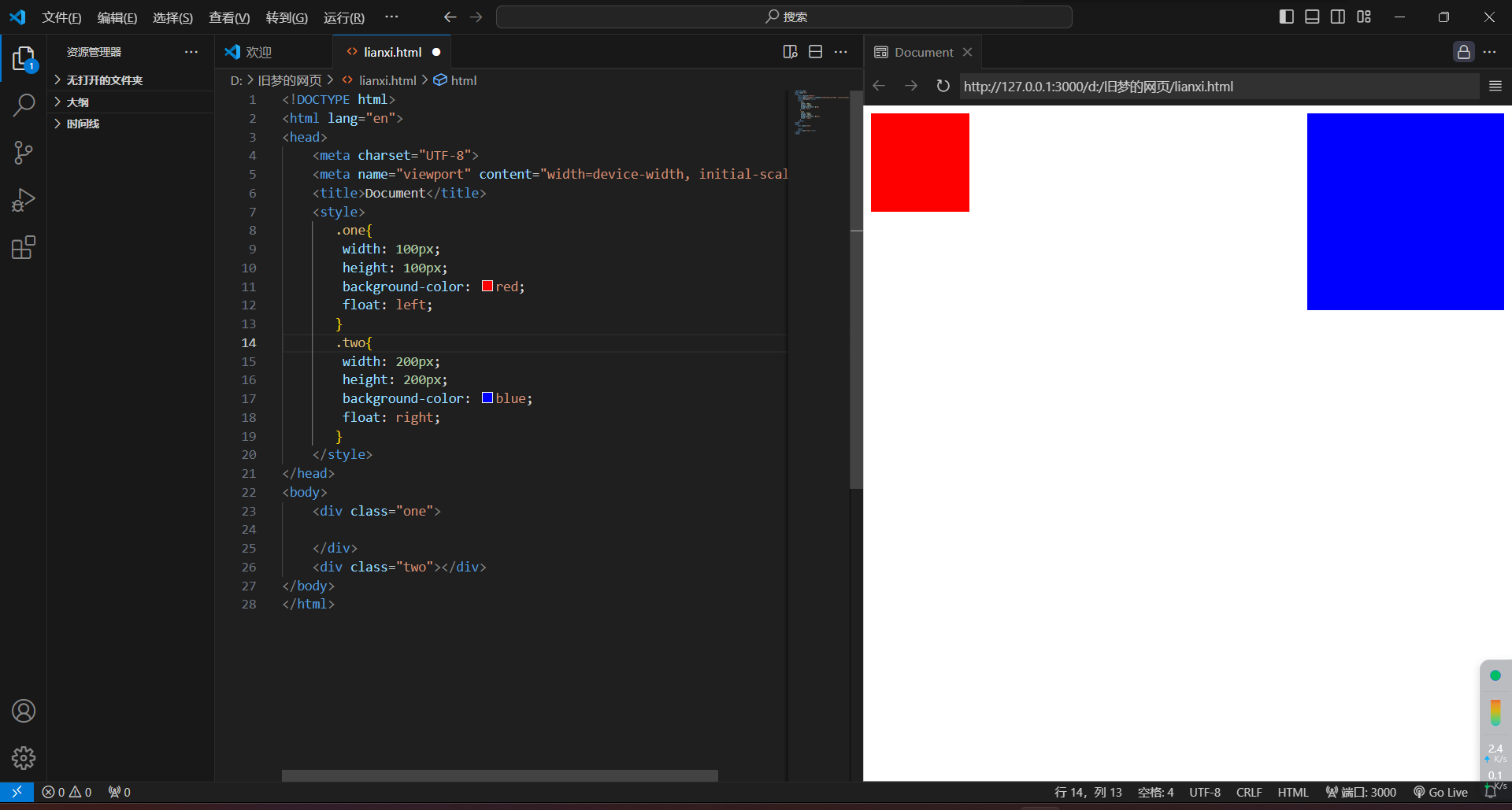
<!DOCTYPE html>
<html lang="en">
<head>
<meta charset="UTF-8">
<meta name="viewport" content="width=device-width, initial-scale=1.0">
<title>Document</title>
<style>
.one{
width: 100px;
height: 100px;
background-color: red;
float: left;
}
.two{
width: 200px;
height: 200px;
background-color: blue;
float: right;
}
</style>
</head>
<body>
<div class="one">
</div>
<div class="two"></div>
</body>
</html>
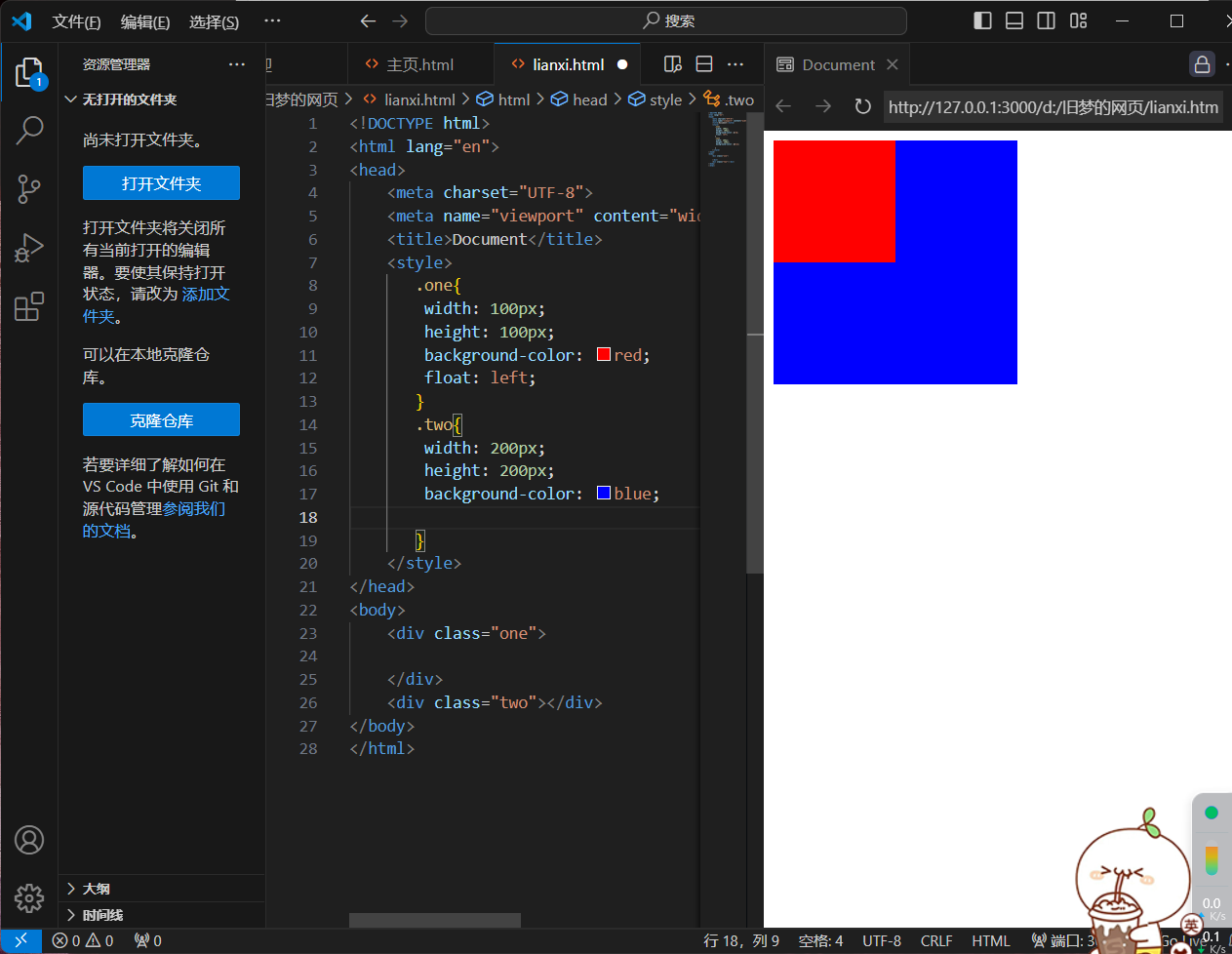
<!DOCTYPE html>
<html lang="en">
<head>
<meta charset="UTF-8">
<meta name="viewport" content="width=device-width, initial-scale=1.0">
<title>Document</title>
<style>
.one{
width: 100px;
height: 100px;
background-color: red;
float: left;
}
.two{
width: 200px;
height: 200px;
background-color: blue;
}
</style>
</head>
<body>
<div class="one">
</div>
<div class="two"></div>
</body>
</html>
5.浮动 - 产品区域布局
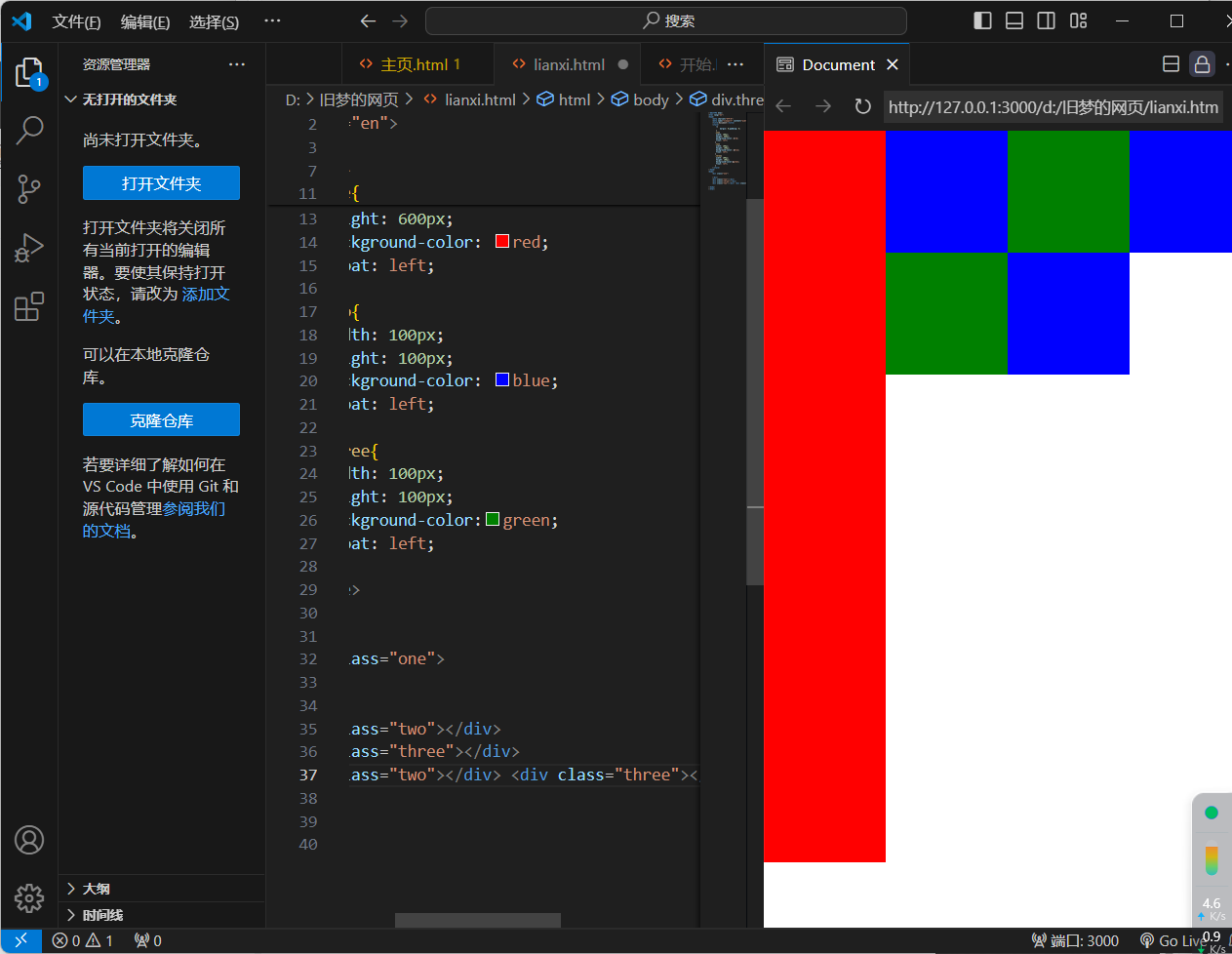
<!DOCTYPE html>
<html lang="en">
<head>
<meta charset="UTF-8">
<meta name="viewport" content="width=device-width, initial-scale=1.0">
<title>Document</title>
<style>
*{
margin: 0;padding: 0;
}
.one{
width: 100px;
height: 600px;
background-color: red;
float: left;
}
.two{
width: 100px;
height: 100px;
background-color: blue;
float: left;
}
.three{
width: 100px;
height: 100px;
background-color:green;
float: left;
}
</style>
</head>
<body>
<div class="one">
</div>
<div class="two"></div>
<div class="three"></div>
<div class="two"></div> <div class="three"></div> <div class="two"></div>
</body>
</html>
2.清除浮动
方法一:在父元素内容的最后添加一个块级元素,设置CSS属性clear:both
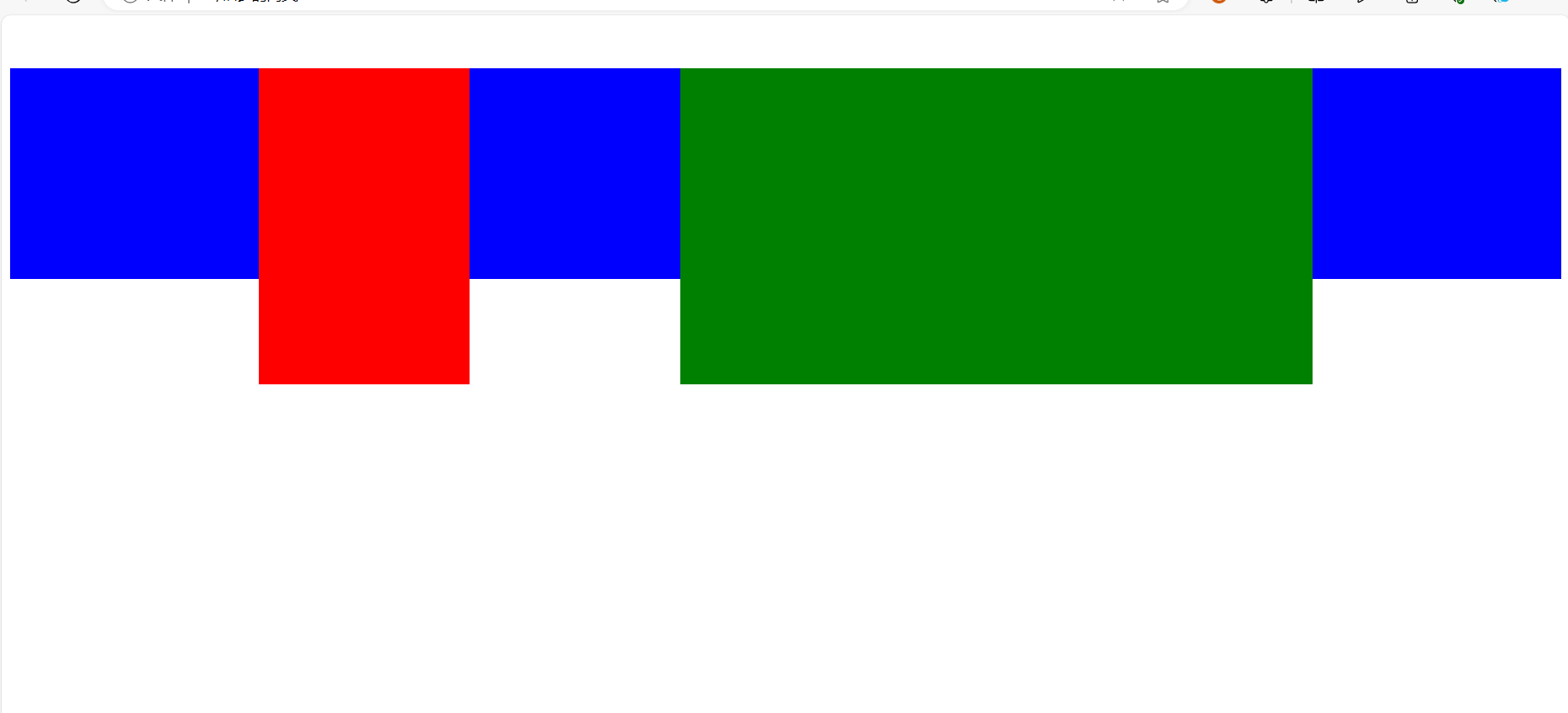
<!DOCTYPE html>
<html lang="en">
<head>
<meta charset="UTF-8">
<meta name="viewport" content="width=device-width, initial-scale=1.0">
<title>Document</title>
<style>
.one{
width: 1000px;
background-color: pink;
margin: 50px auto;
}
.two{
width: 200px;
height: 300px;
background-color: red;
float: left;
}
.three{
width: 600px;
height: 300px;
background-color: green;
float:right;
}
.four{
width: 100%;
height: 200px;
background-color: blue;
}
</style>
</head>
<body>
<div class="one">
<div class="two"></div>
<div class="three"></div>
</div>
<div class="four"></div>
</body>
</html>
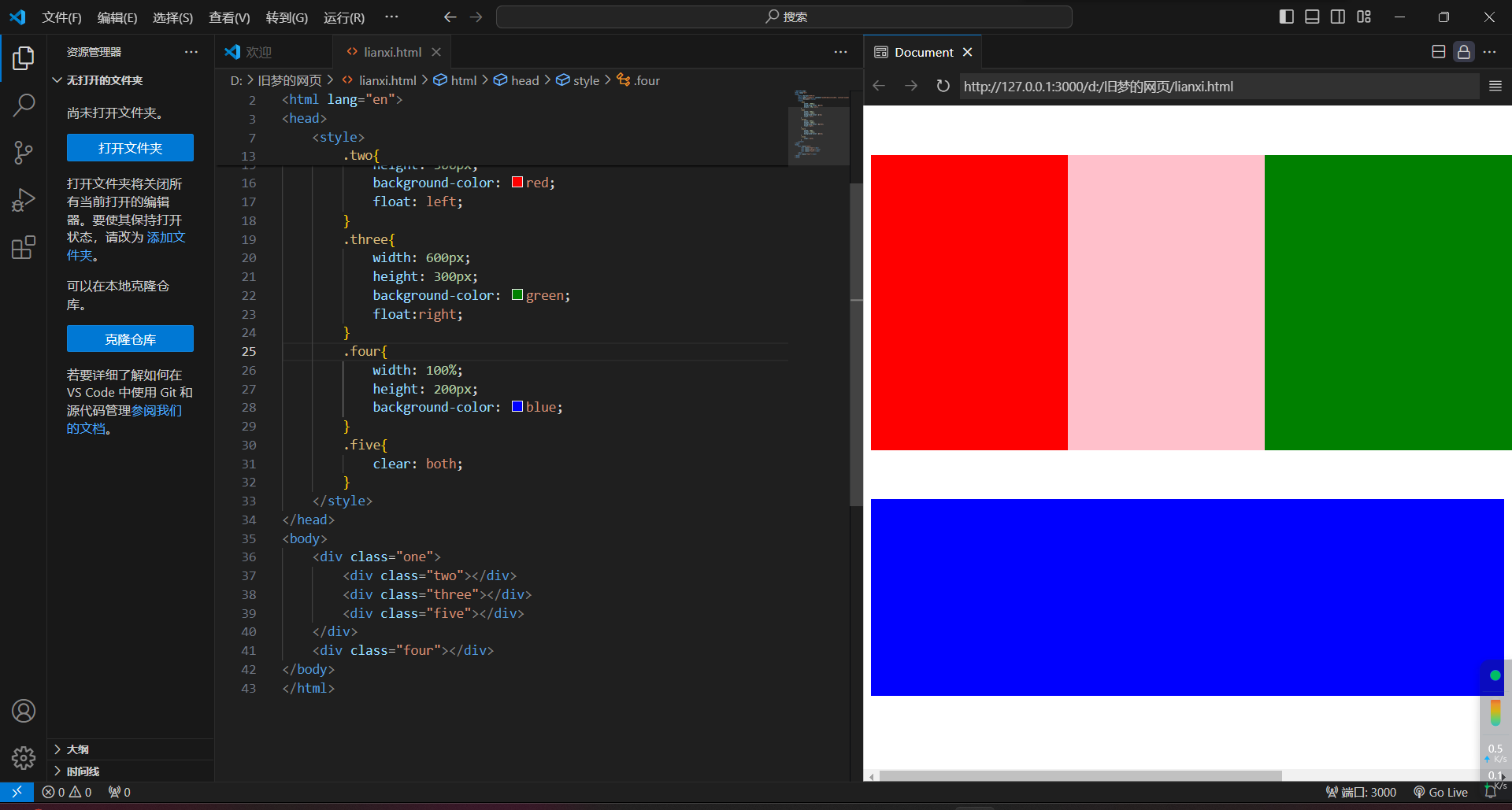
<!DOCTYPE html>
<html lang="en">
<head>
<meta charset="UTF-8">
<meta name="viewport" content="width=device-width, initial-scale=1.0">
<title>Document</title>
<style>
.one{
width: 1000px;
background-color: pink;
margin: 50px auto;
}
.two{
width: 200px;
height: 300px;
background-color: red;
float: left;
}
.three{
width: 600px;
height: 300px;
background-color: green;
float:right;
}
.four{
width: 100%;
height: 200px;
background-color: blue;
}
.five{
clear: both;
}
</style>
</head>
<body>
<div class="one">
<div class="two"></div>
<div class="three"></div>
<div class="five"></div>
</div>
<div class="four"></div>
</body>
</html>
方法二:单伪元素法
.five::after{
content: "";
display: block;
clear: both;
}

<!DOCTYPE html>
<html lang="en">
<head>
<meta charset="UTF-8">
<meta name="viewport" content="width=device-width, initial-scale=1.0">
<title>Document</title>
<style>
.one{
width: 1000px;
background-color: pink;
margin: 50px auto;
}
.two{
width: 200px;
height: 300px;
background-color: red;
float: left;
}
.three{
width: 600px;
height: 300px;
background-color: green;
float:right;
}
.four{
width: 100%;
height: 200px;
background-color: blue;
}
.five::after{
content: "";
display: block;
clear: both;
}
</style>
</head>
<body>
<div class="one">
<div class="two"></div>
<div class="three"></div>
<div class="five"></div>
</div>
<div class="four"></div>
</body>
</html>
方法三:双伪元素法
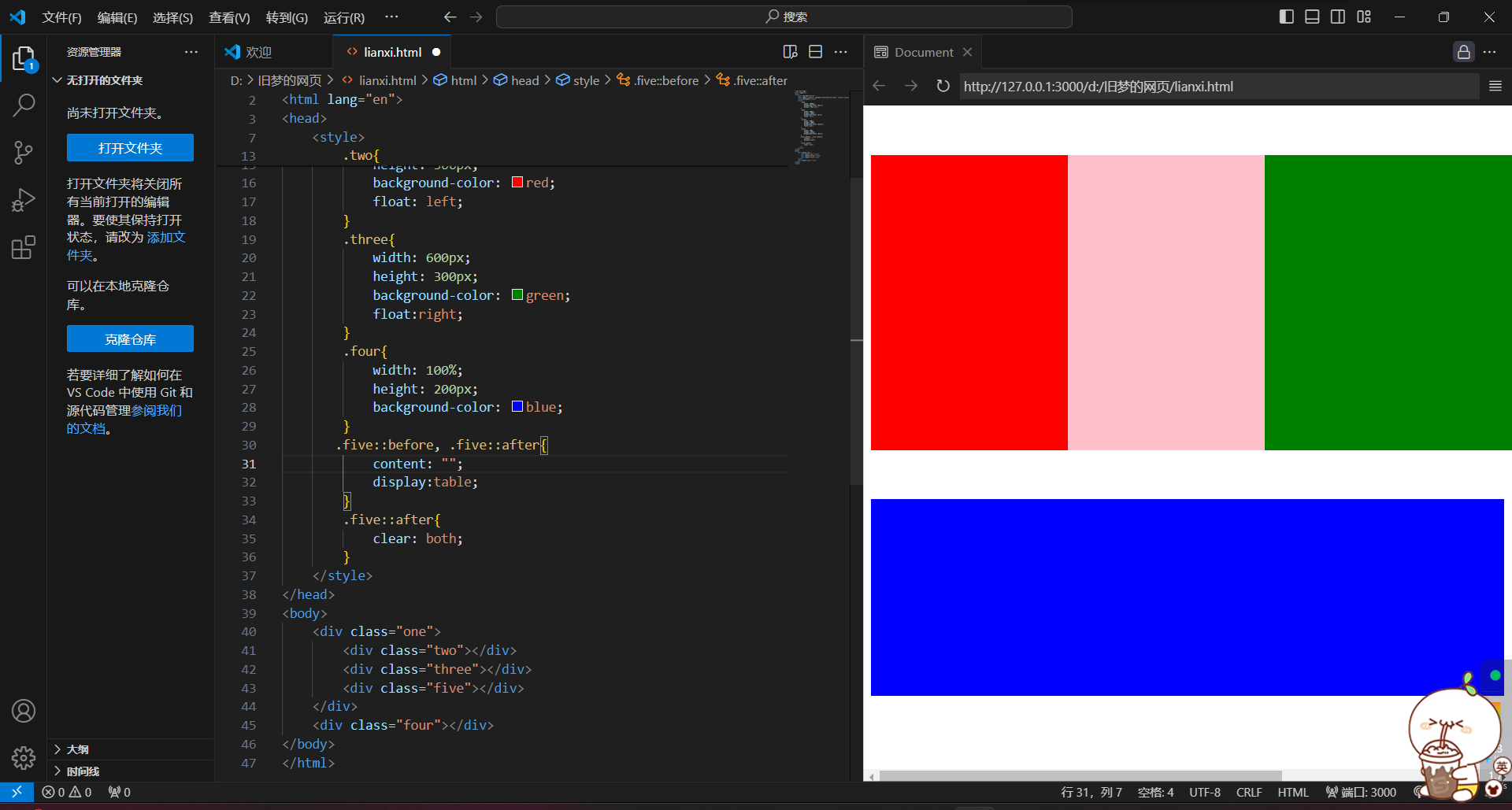
<!DOCTYPE html>
<html lang="en">
<head>
<meta charset="UTF-8">
<meta name="viewport" content="width=device-width, initial-scale=1.0">
<title>Document</title>
<style>
.one{
width: 1000px;
background-color: pink;
margin: 50px auto;
}
.two{
width: 200px;
height: 300px;
background-color: red;
float: left;
}
.three{
width: 600px;
height: 300px;
background-color: green;
float:right;
}
.four{
width: 100%;
height: 200px;
background-color: blue;
}
.five::before, .five::after{
content: "";
display:table;
}
.five::after{
clear: both;
}
</style>
</head>
<body>
<div class="one">
<div class="two"></div>
<div class="three"></div>
<div class="five"></div>
</div>
<div class="four"></div>
</body>
</html>
注:在工作中,该伪类名经常用clearfix
方法四:overflow,父元素添加CSS属性overflow:hidden

<!DOCTYPE html>
<html lang="en">
<head>
<meta charset="UTF-8">
<meta name="viewport" content="width=device-width, initial-scale=1.0">
<title>Document</title>
<style>
.one{
width: 1000px;
background-color: pink;
margin: 50px auto;
overflow: hidden;
}
.two{
width: 200px;
height: 300px;
background-color: red;
float: left;
}
.three{
width: 600px;
height: 300px;
background-color: green;
float:right;
}
.four{
width: 100%;
height: 200px;
background-color: blue;
}
</style>
</head>
<body>
<div class="one">
<div class="two"></div>
<div class="three"></div>
<div class="five"></div>
</div>
<div class="four"></div>
</body>
</html>
三)flex
1.flex - 认识
1.又叫弹性布局,是浏览器提倡的布局模型,提供了强大的空间分布和对齐能力。不会产生浮动布局中脱标现象,布局网页更简单、更灵活。
2.flex - 组成
1.设置方式:给父元素设置display:flex,子元素可以自动挤压或拉伸
2.组成部分:
-
弹性容器
-
弹性盒子
-
主轴:默认在水平方向
-
侧轴/交叉轴:默认在垂直方向
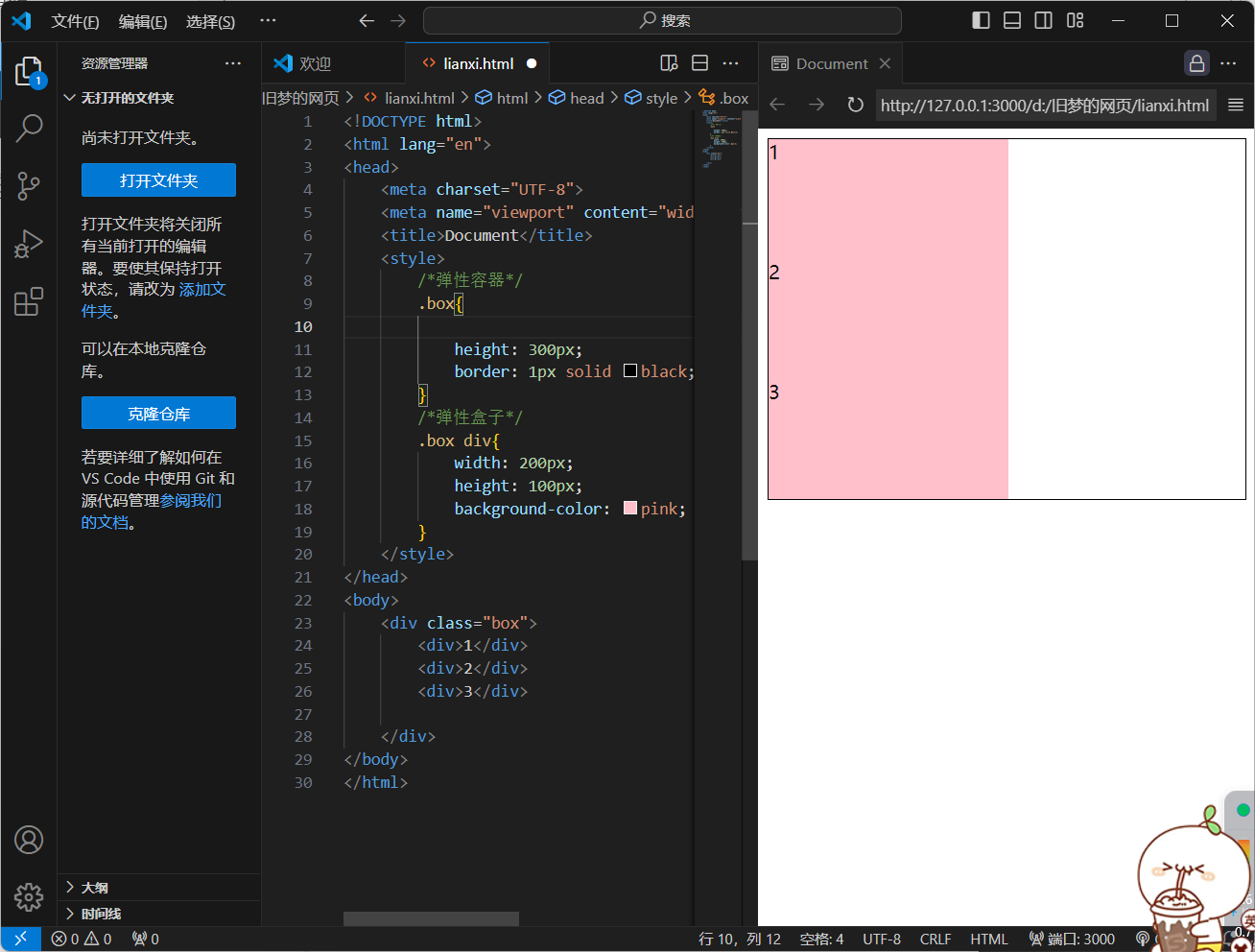
<!DOCTYPE html>
<html lang="en">
<head>
<meta charset="UTF-8">
<meta name="viewport" content="width=device-width, initial-scale=1.0">
<title>Document</title>
<style>
/*弹性容器*/
.box{
height: 300px;
border: 1px solid black;
}
/*弹性盒子*/
.box div{
width: 200px;
height: 100px;
background-color: pink;
}
</style>
</head>
<body>
<div class="box">
<div>1</div>
<div>2</div>
<div>3</div>
</div>
</body>
</html>
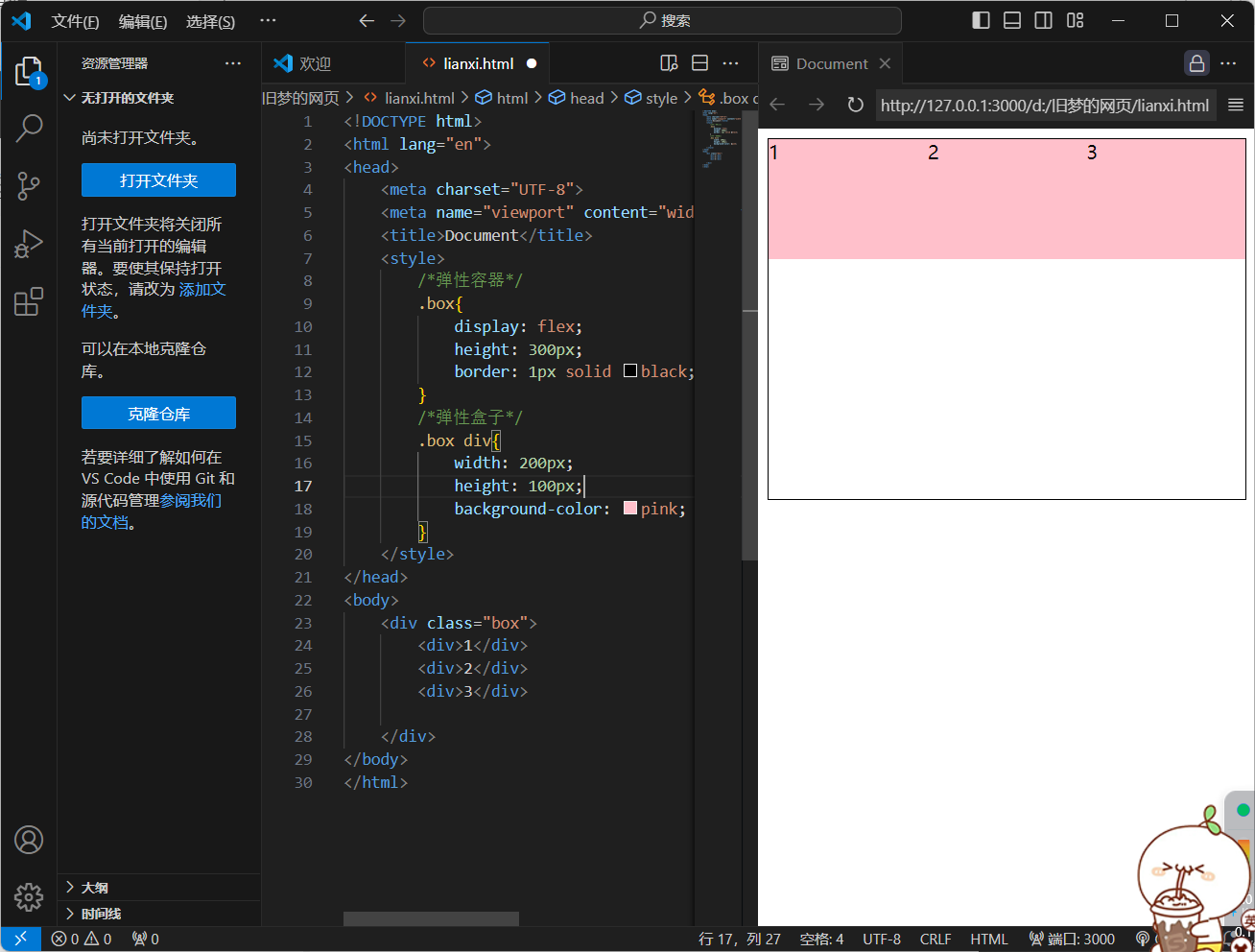
加上flex的效果
<!DOCTYPE html>
<html lang="en">
<head>
<meta charset="UTF-8">
<meta name="viewport" content="width=device-width, initial-scale=1.0">
<title>Document</title>
<style>
/*弹性容器*/
.box{
display: flex;
height: 300px;
border: 1px solid black;
}
/*弹性盒子*/
.box div{
width: 200px;
height: 100px;
background-color: pink;
}
</style>
</head>
<body>
<div class="box">
<div>1</div>
<div>2</div>
<div>3</div>
</div>
</body>
</html>
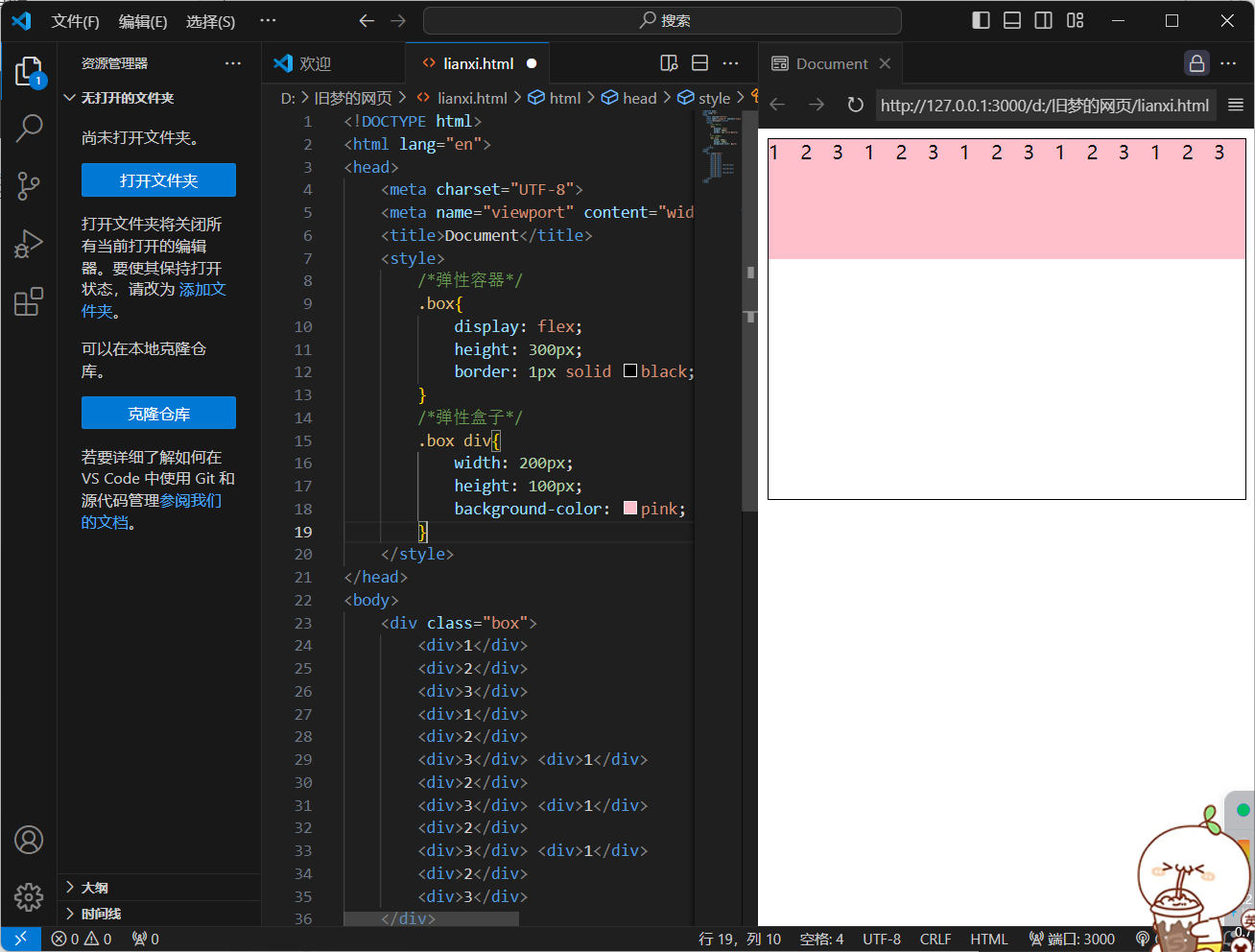
<!DOCTYPE html>
<html lang="en">
<head>
<meta charset="UTF-8">
<meta name="viewport" content="width=device-width, initial-scale=1.0">
<title>Document</title>
<style>
/*弹性容器*/
.box{
display: flex;
height: 300px;
border: 1px solid black;
}
/*弹性盒子*/
.box div{
width: 200px;
height: 100px;
background-color: pink;
}
</style>
</head>
<body>
<div class="box">
<div>1</div>
<div>2</div>
<div>3</div>
<div>1</div>
<div>2</div>
<div>3</div> <div>1</div>
<div>2</div>
<div>3</div> <div>1</div>
<div>2</div>
<div>3</div> <div>1</div>
<div>2</div>
<div>3</div>
</div>
</body>
</html>
3.主轴对齐方式
1.属性名:justify-content
2.属性值:
1)flex-start(默认值)
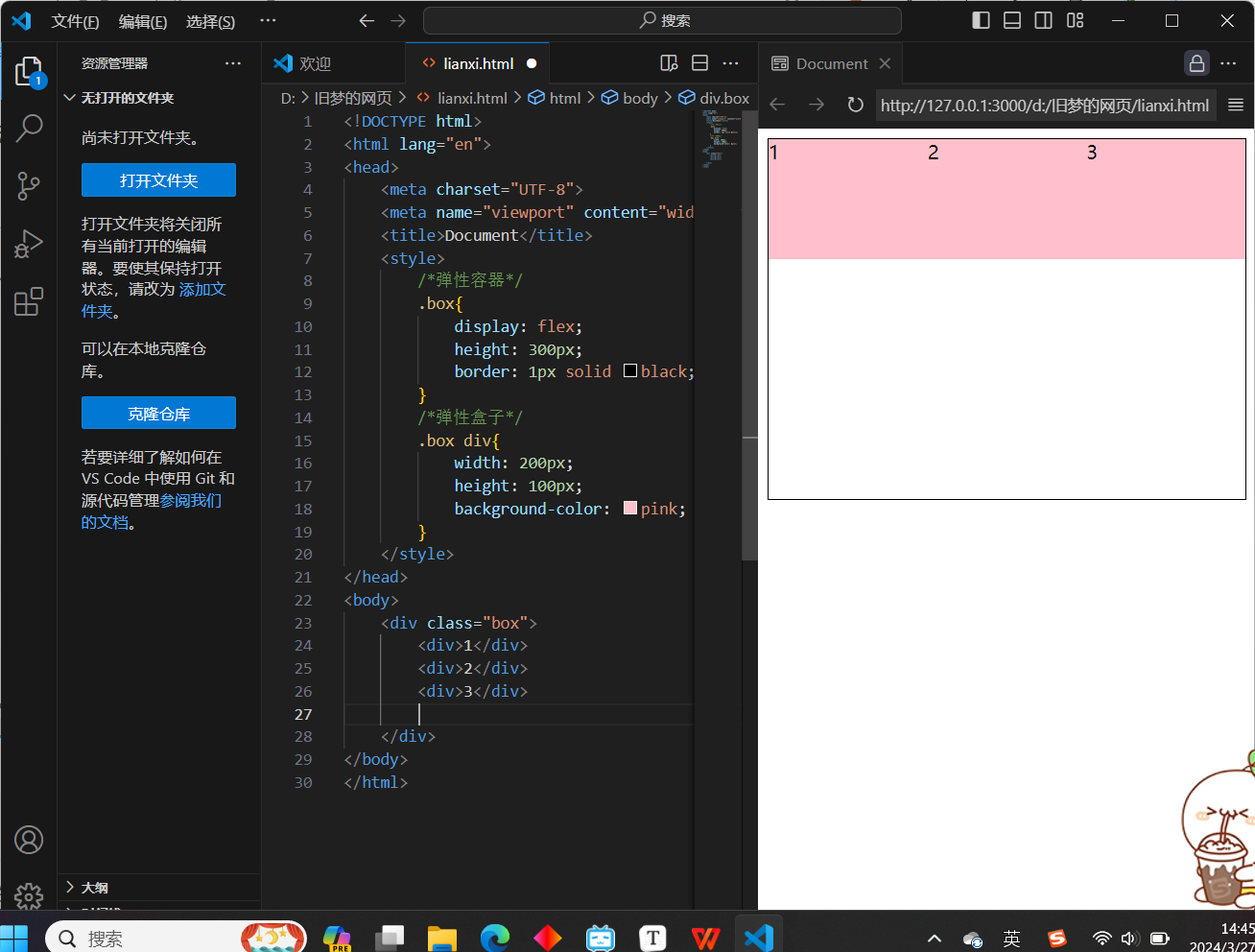
<!DOCTYPE html>
<html lang="en">
<head>
<meta charset="UTF-8">
<meta name="viewport" content="width=device-width, initial-scale=1.0">
<title>Document</title>
<style>
/*弹性容器*/
.box{
display: flex;
justify-self: start;
height: 300px;
border: 1px solid black;
}
/*弹性盒子*/
.box div{
width: 200px;
height: 100px;
background-color: pink;
}
</style>
</head>
<body>
<div class="box">
<div>1</div>
<div>2</div>
<div>3</div>
</div>
</body>
</html>
2)flex-end(相当于右对齐)
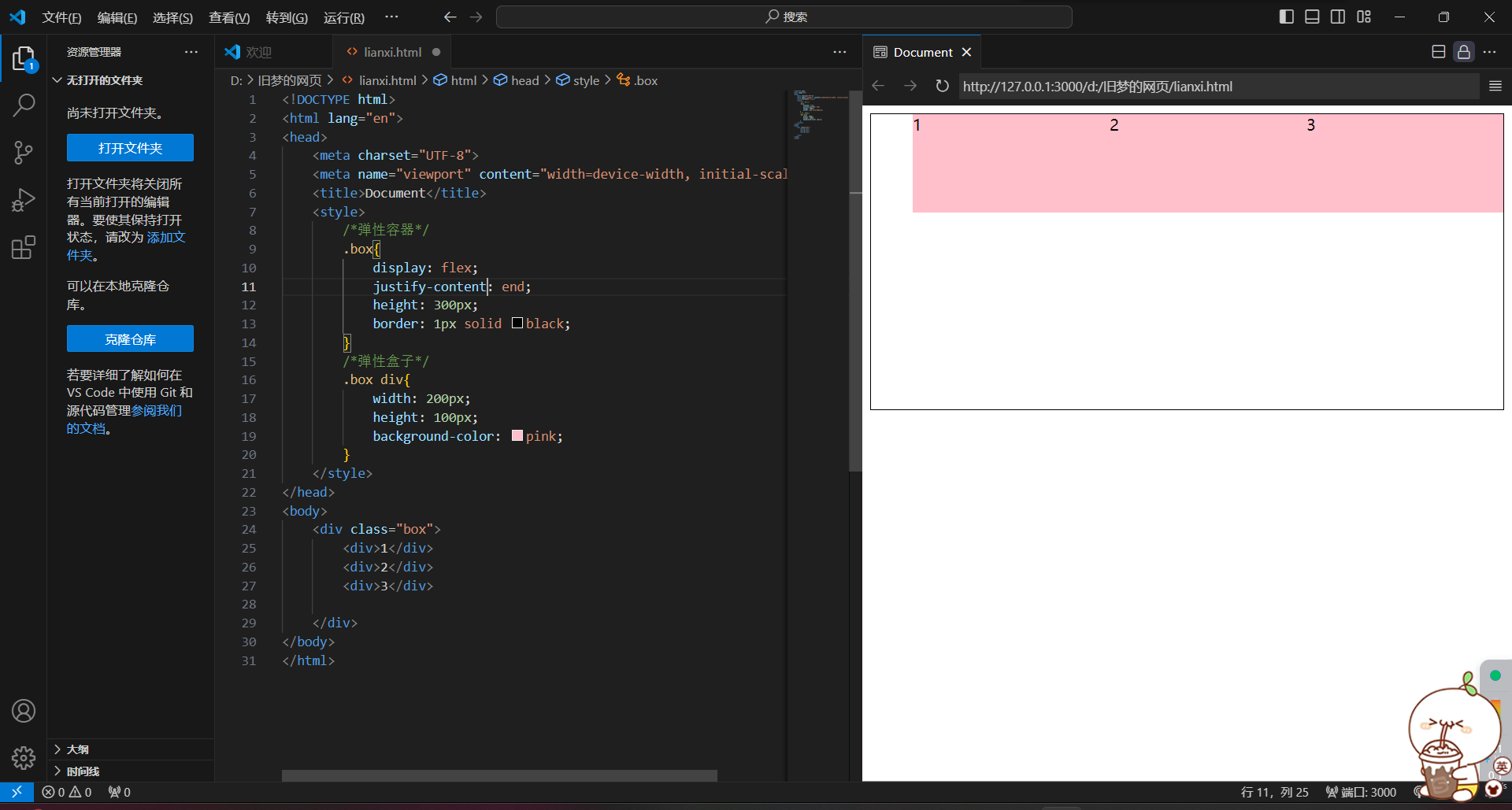
<!DOCTYPE html>
<html lang="en">
<head>
<meta charset="UTF-8">
<meta name="viewport" content="width=device-width, initial-scale=1.0">
<title>Document</title>
<style>
/*弹性容器*/
.box{
display: flex;
justify-content: end;
height: 300px;
border: 1px solid black;
}
/*弹性盒子*/
.box div{
width: 200px;
height: 100px;
background-color: pink;
}
</style>
</head>
<body>
<div class="box">
<div>1</div>
<div>2</div>
<div>3</div>
</div>
</body>
</html>
3)flex-center(居中)
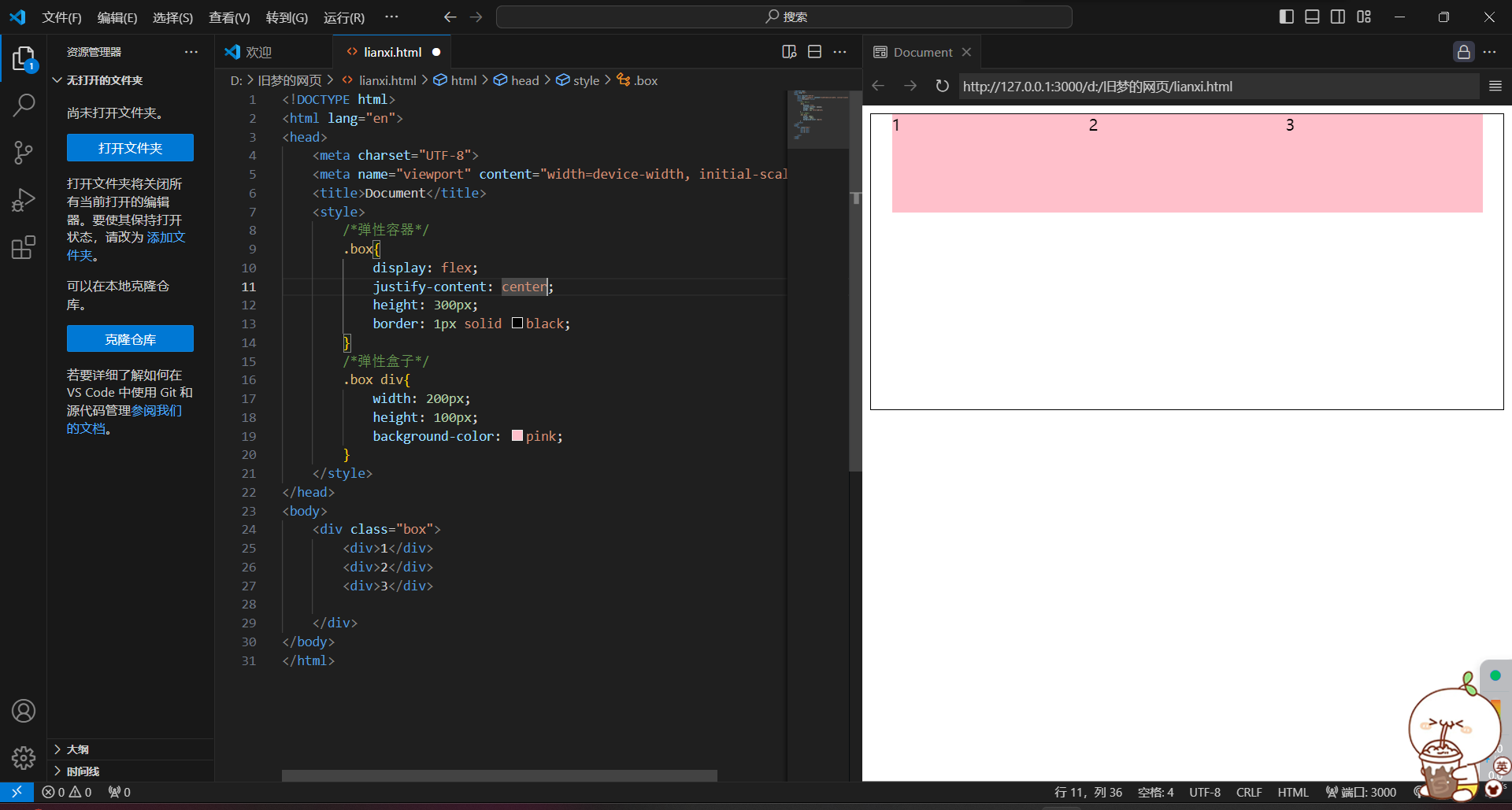
<!DOCTYPE html>
<html lang="en">
<head>
<meta charset="UTF-8">
<meta name="viewport" content="width=device-width, initial-scale=1.0">
<title>Document</title>
<style>
/*弹性容器*/
.box{
display: flex;
justify-content: center;
height: 300px;
border: 1px solid black;
}
/*弹性盒子*/
.box div{
width: 200px;
height: 100px;
background-color: pink;
}
</style>
</head>
<body>
<div class="box">
<div>1</div>
<div>2</div>
<div>3</div>
</div>
</body>
</html>
4)space-between(产生相同的空白间距,将父级剩下的宽分为空白间距)
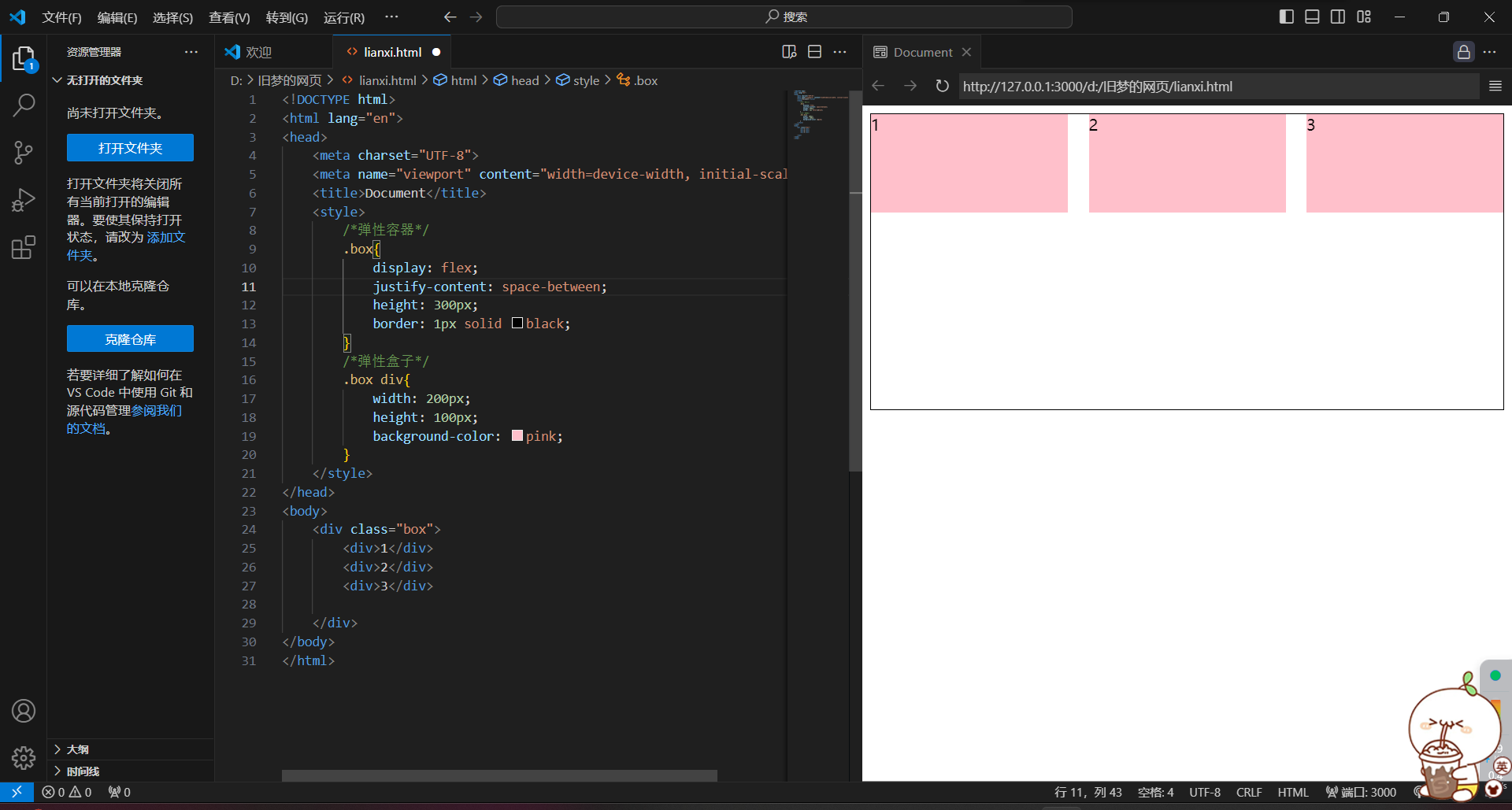
<!DOCTYPE html>
<html lang="en">
<head>
<meta charset="UTF-8">
<meta name="viewport" content="width=device-width, initial-scale=1.0">
<title>Document</title>
<style>
/*弹性容器*/
.box{
display: flex;
justify-content: space-between;
height: 300px;
border: 1px solid black;
}
/*弹性盒子*/
.box div{
width: 200px;
height: 100px;
background-color: pink;
}
</style>
</head>
<body>
<div class="box">
<div>1</div>
<div>2</div>
<div>3</div>
</div>
</body>
</html>
5)space-around(间距出现在盒子两侧)
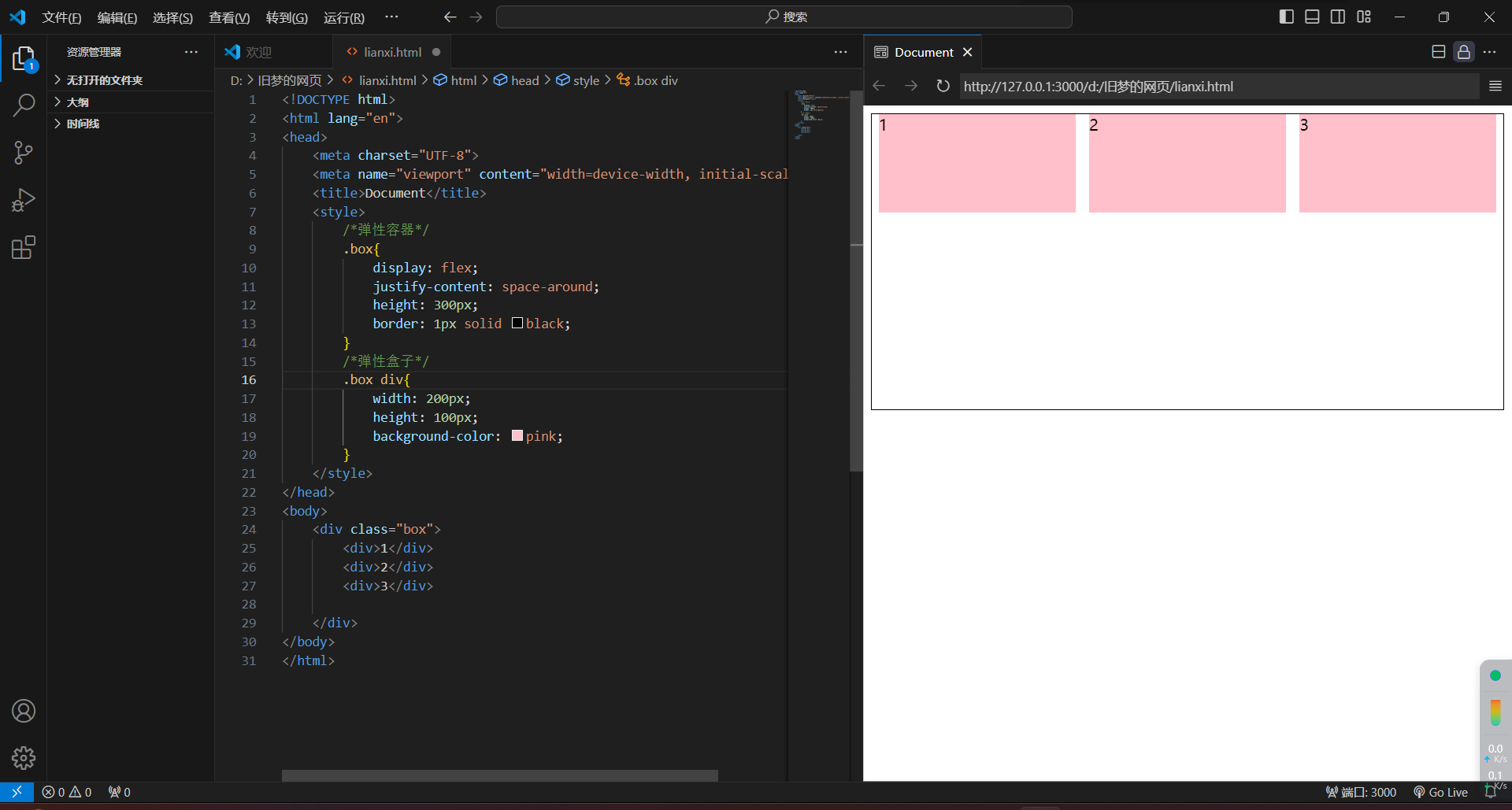
<!DOCTYPE html>
<html lang="en">
<head>
<meta charset="UTF-8">
<meta name="viewport" content="width=device-width, initial-scale=1.0">
<title>Document</title>
<style>
/*弹性容器*/
.box{
display: flex;
justify-content: space-around;
height: 300px;
border: 1px solid black;
}
/*弹性盒子*/
.box div{
width: 200px;
height: 100px;
background-color: pink;
}
</style>
</head>
<body>
<div class="box">
<div>1</div>
<div>2</div>
<div>3</div>
</div>
</body>
</html>
6)space-evenly(空白是同样大的)
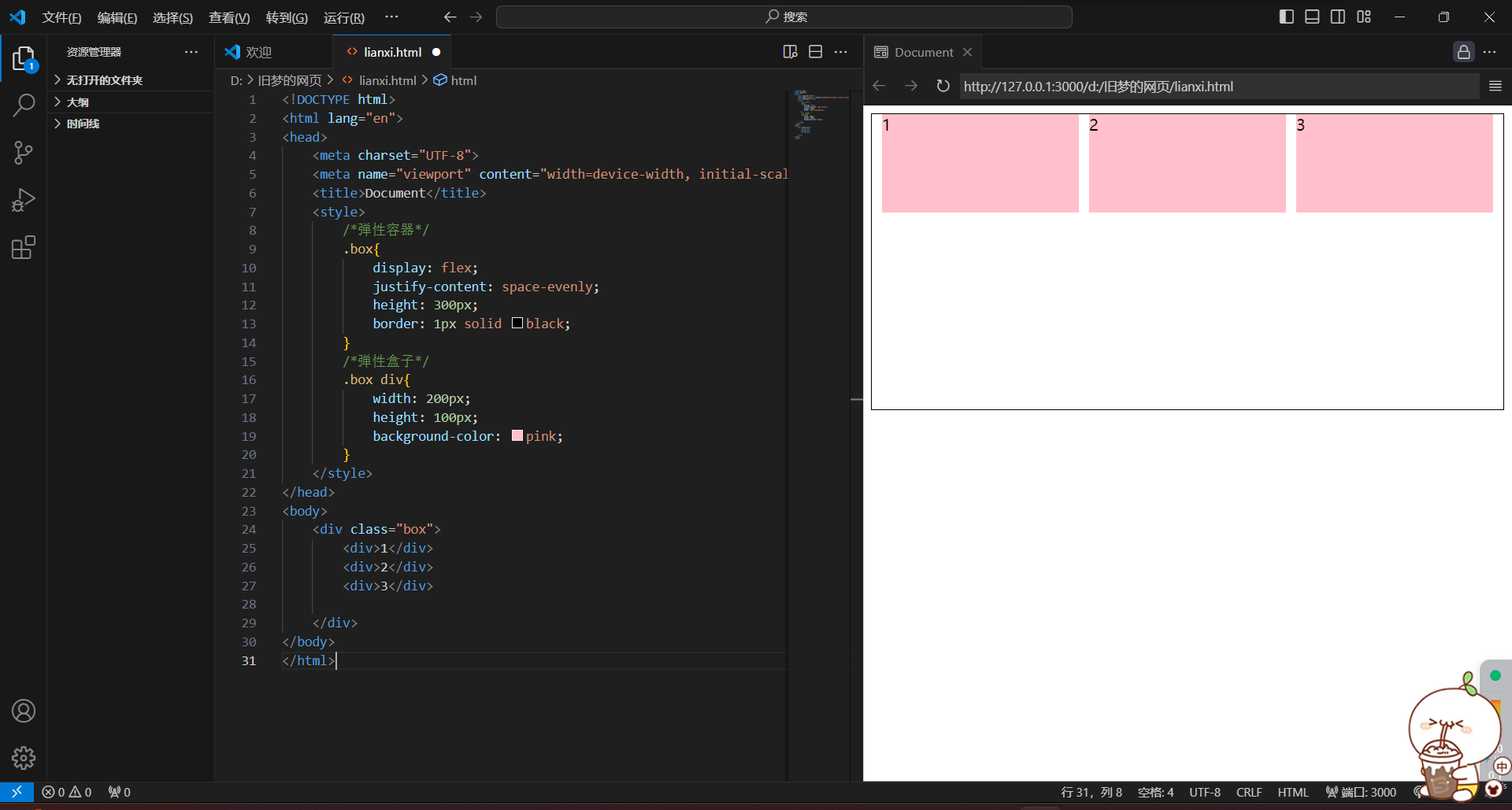
<!DOCTYPE html>
<html lang="en">
<head>
<meta charset="UTF-8">
<meta name="viewport" content="width=device-width, initial-scale=1.0">
<title>Document</title>
<style>
/*弹性容器*/
.box{
display: flex;
justify-content: space-evenly;
height: 300px;
border: 1px solid black;
}
/*弹性盒子*/
.box div{
width: 200px;
height: 100px;
background-color: pink;
}
</style>
</head>
<body>
<div class="box">
<div>1</div>
<div>2</div>
<div>3</div>
</div>
</body>
</html>
4.侧轴对齐方式
1.align-items 当前弹性容器内所有弹性盒子的侧轴对齐方式(给弹性容器设置)
2.align-self 单独控制某个弹性盒子的侧轴对齐方式(给弹性盒子设置)
1)align-items:stretch(侧轴方向没长度才可以拉伸)
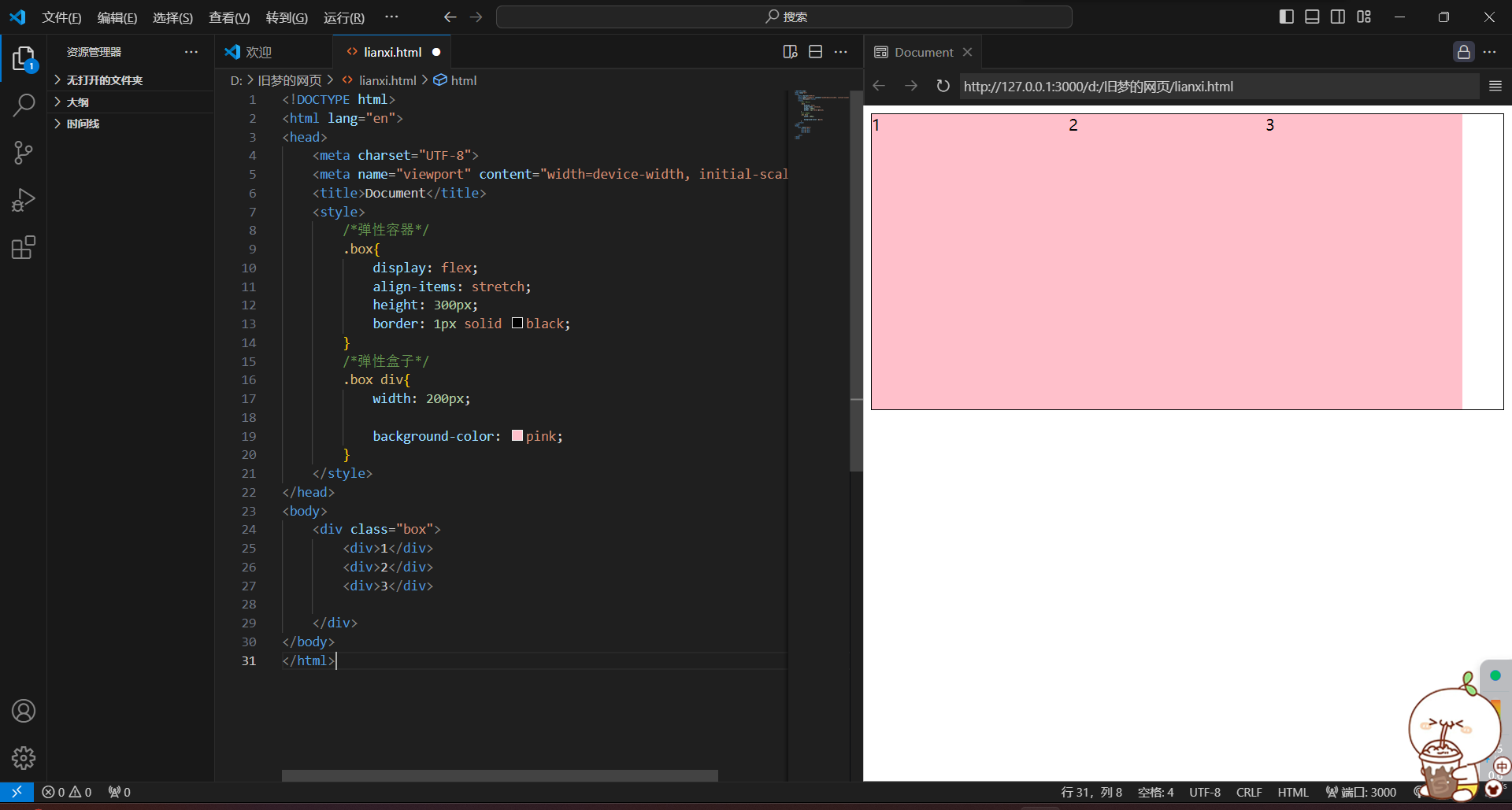
<!DOCTYPE html>
<html lang="en">
<head>
<meta charset="UTF-8">
<meta name="viewport" content="width=device-width, initial-scale=1.0">
<title>Document</title>
<style>
/*弹性容器*/
.box{
display: flex;
align-items: stretch;
height: 300px;
border: 1px solid black;
}
/*弹性盒子*/
.box div{
width: 200px;
background-color: pink;
}
</style>
</head>
<body>
<div class="box">
<div>1</div>
<div>2</div>
<div>3</div>
</div>
</body>
</html>
2)align-items:center
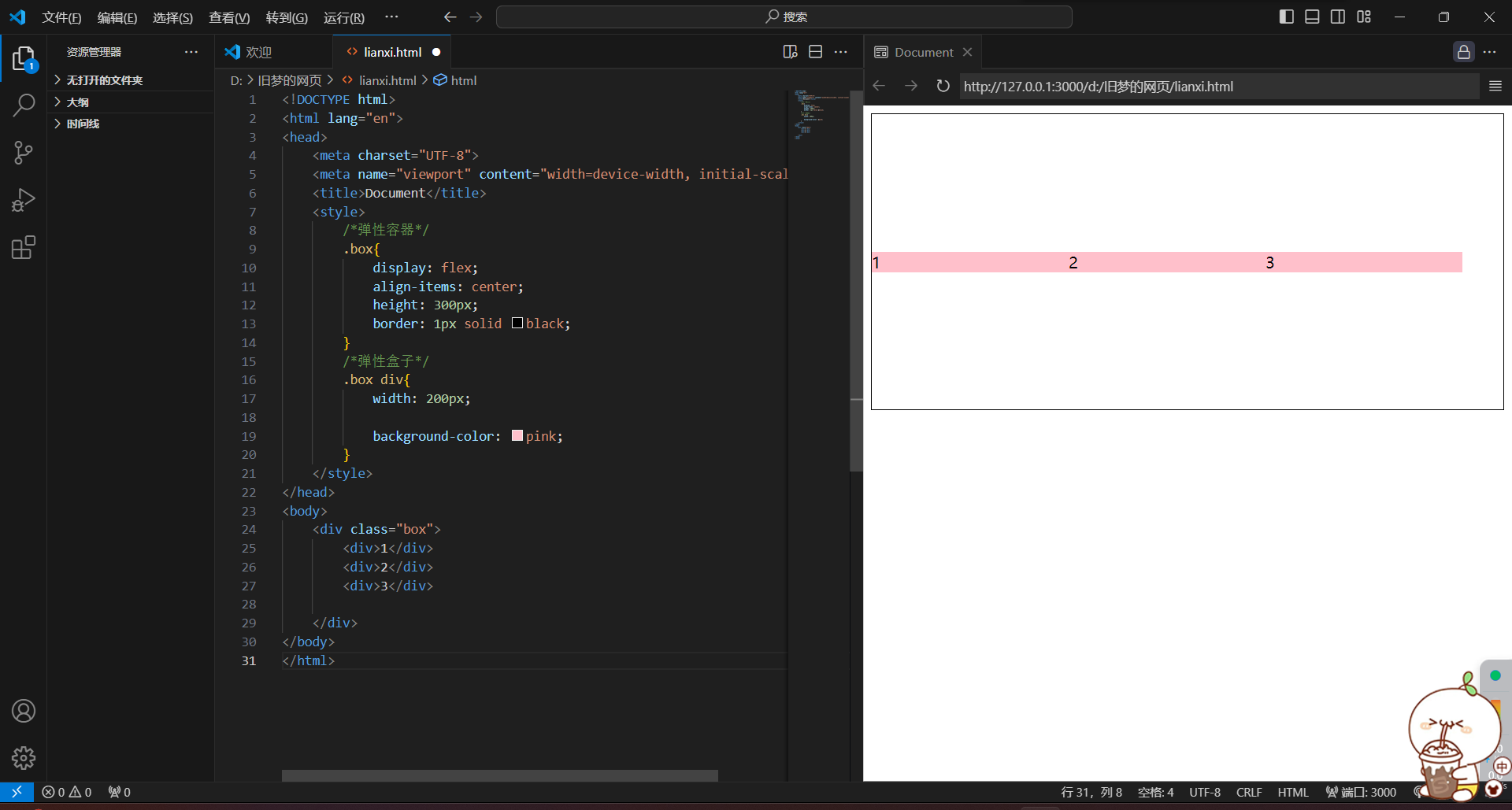
<!DOCTYPE html>
<html lang="en">
<head>
<meta charset="UTF-8">
<meta name="viewport" content="width=device-width, initial-scale=1.0">
<title>Document</title>
<style>
/*弹性容器*/
.box{
display: flex;
align-items: center;
height: 300px;
border: 1px solid black;
}
/*弹性盒子*/
.box div{
width: 200px;
background-color: pink;
}
</style>
</head>
<body>
<div class="box">
<div>1</div>
<div>2</div>
<div>3</div>
</div>
</body>
</html>
3)align-items:flex-start
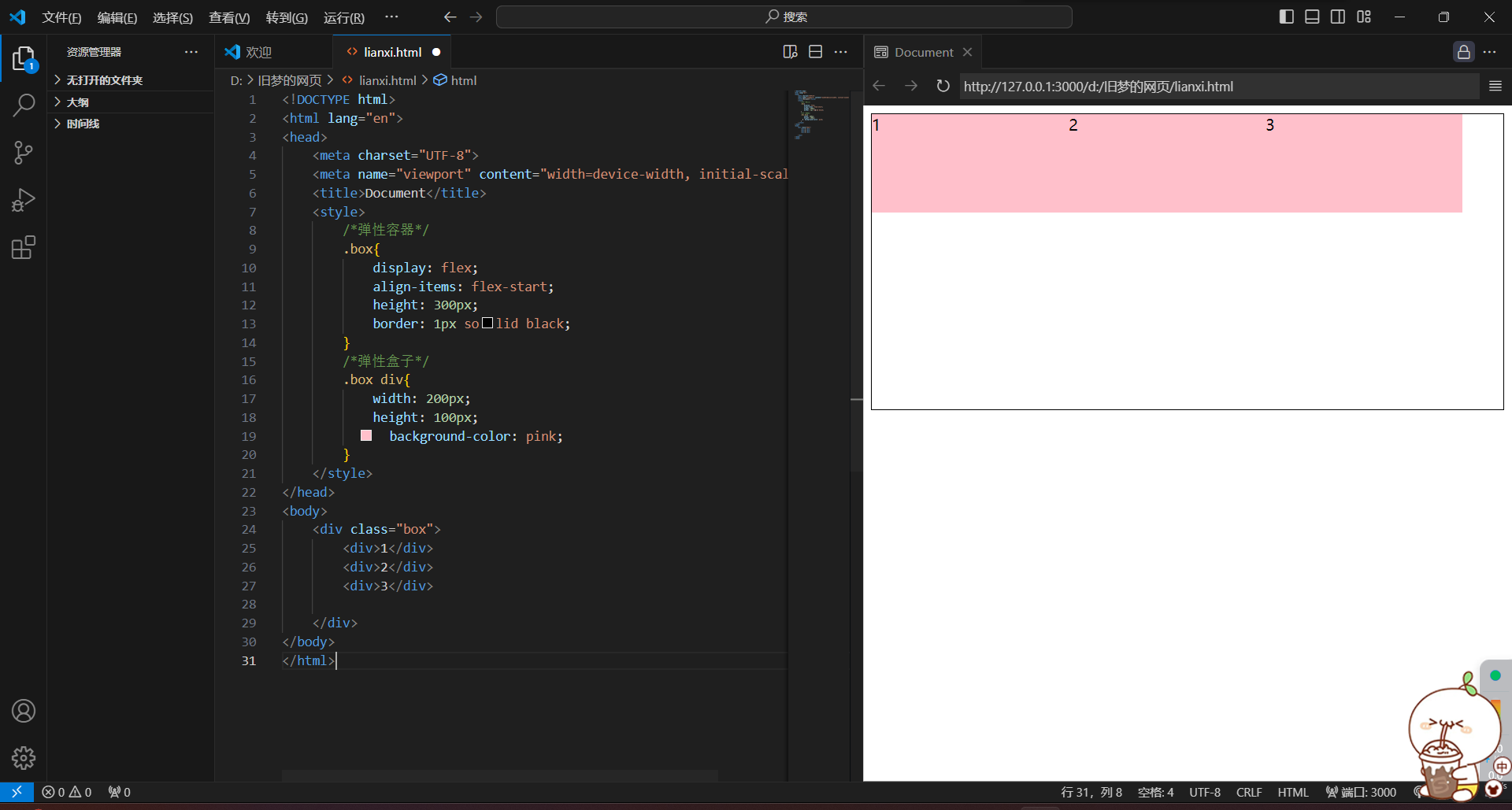
<!DOCTYPE html>
<html lang="en">
<head>
<meta charset="UTF-8">
<meta name="viewport" content="width=device-width, initial-scale=1.0">
<title>Document</title>
<style>
/*弹性容器*/
.box{
display: flex;
align-items: flex-start;
height: 300px;
border: 1px solid black;
}
/*弹性盒子*/
.box div{
width: 200px;
height: 100px;
background-color: pink;
}
</style>
</head>
<body>
<div class="box">
<div>1</div>
<div>2</div>
<div>3</div>
</div>
</body>
</html>
4)align-items:flex-end
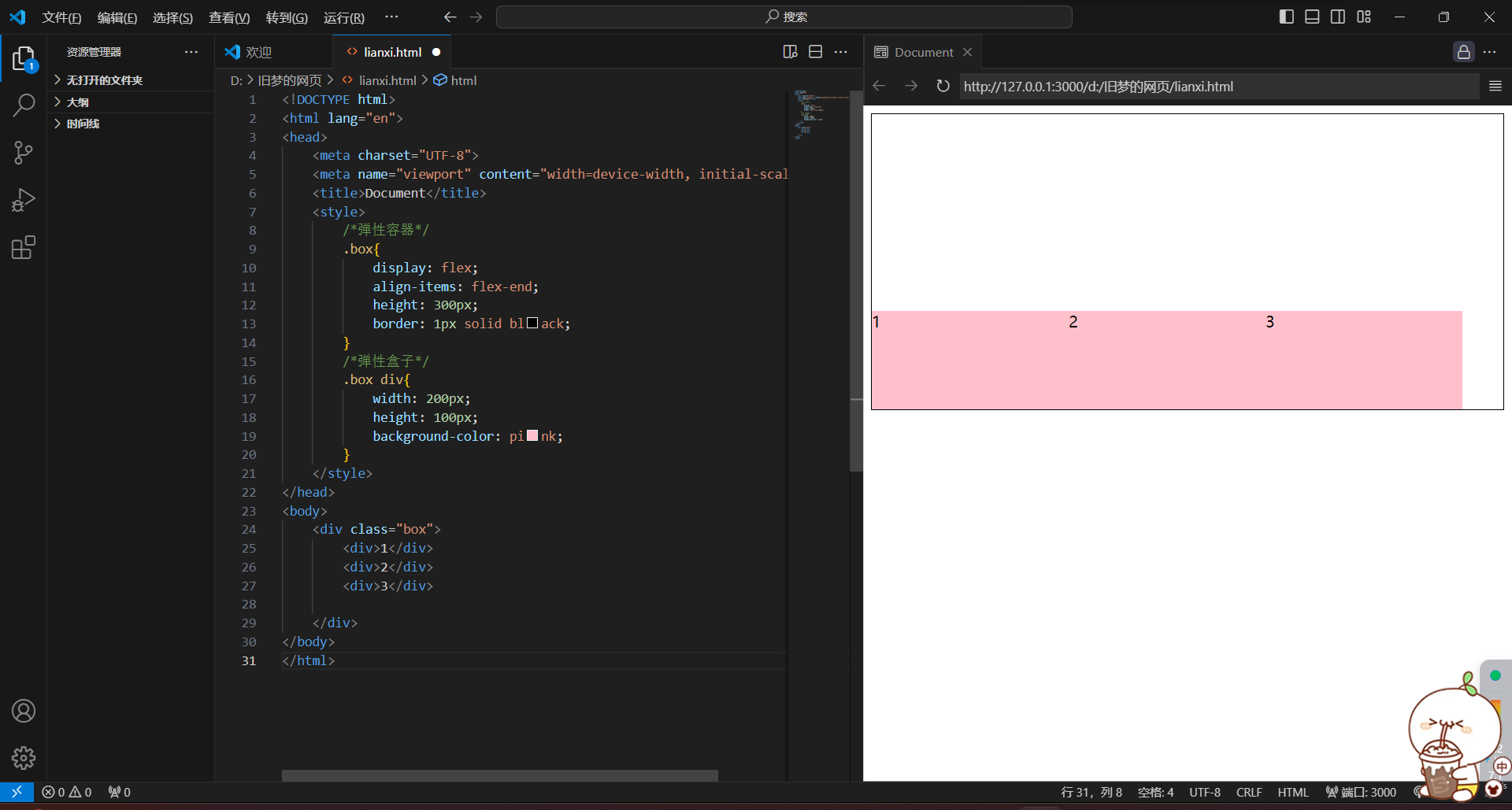
<!DOCTYPE html>
<html lang="en">
<head>
<meta charset="UTF-8">
<meta name="viewport" content="width=device-width, initial-scale=1.0">
<title>Document</title>
<style>
/*弹性容器*/
.box{
display: flex;
align-items: flex-end;
height: 300px;
border: 1px solid black;
}
/*弹性盒子*/
.box div{
width: 200px;
height: 100px;
background-color: pink;
}
</style>
</head>
<body>
<div class="box">
<div>1</div>
<div>2</div>
<div>3</div>
</div>
</body>
</html>
5.修改主轴方向
1.主轴默认在水平方向,侧轴默认在垂直方向
2.属性名:flex-direction
3.属性值:column
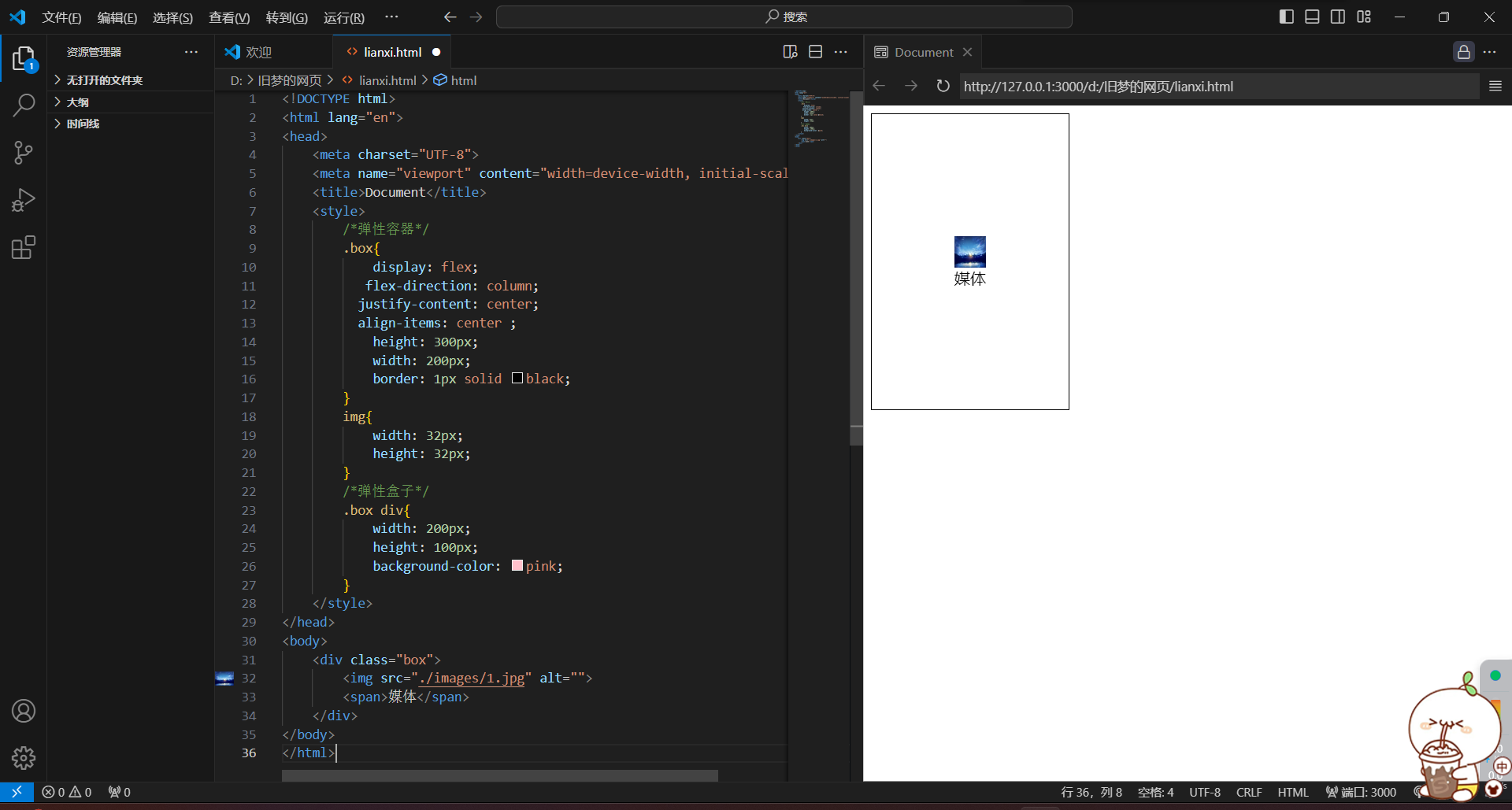
<!DOCTYPE html>
<html lang="en">
<head>
<meta charset="UTF-8">
<meta name="viewport" content="width=device-width, initial-scale=1.0">
<title>Document</title>
<style>
/*弹性容器*/
.box{
display: flex;
flex-direction: column;
justify-content: center;
align-items: center ;
height: 300px;
width: 200px;
border: 1px solid black;
}
img{
width: 32px;
height: 32px;
}
/*弹性盒子*/
.box div{
width: 200px;
height: 100px;
background-color: pink;
}
</style>
</head>
<body>
<div class="box">
<img src="./images/1.jpg" alt="">
<span>媒体</span>
</div>
</body>
</html>
6.弹性伸缩比
1.设置弹性盒子在主轴方向的尺寸
2.属性名:flex
3.属性值:整数数字,表示占用父级剩余尺寸的份数
注:默认情况下:主轴靠内容拉伸
竖直
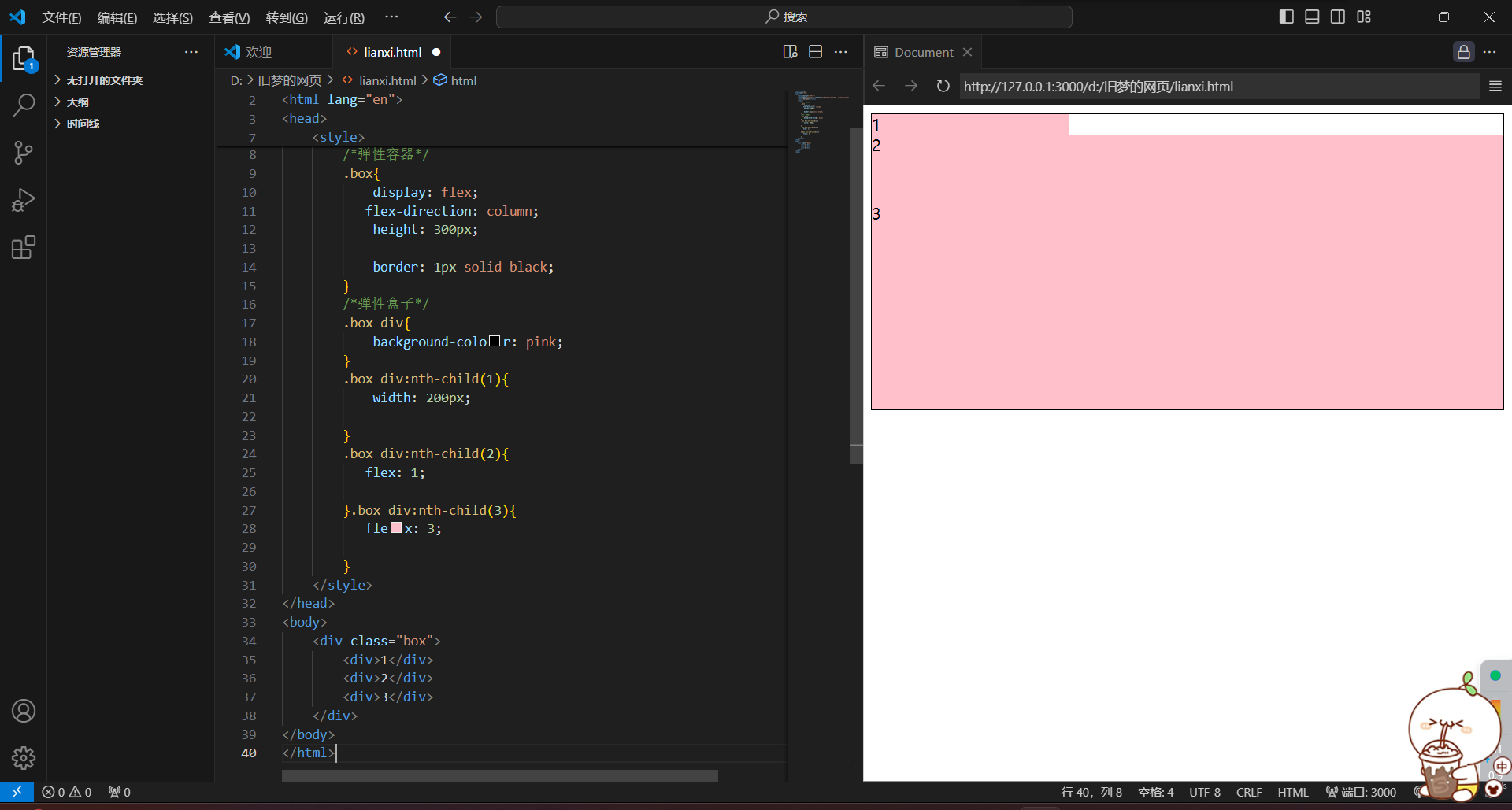
<!DOCTYPE html>
<html lang="en">
<head>
<meta charset="UTF-8">
<meta name="viewport" content="width=device-width, initial-scale=1.0">
<title>Document</title>
<style>
/*弹性容器*/
.box{
display: flex;
flex-direction: column;
height: 300px;
border: 1px solid black;
}
/*弹性盒子*/
.box div{
background-color: pink;
}
.box div:nth-child(1){
width: 200px;
}
.box div:nth-child(2){
flex: 1;
}.box div:nth-child(3){
flex: 3;
}
</style>
</head>
<body>
<div class="box">
<div>1</div>
<div>2</div>
<div>3</div>
</div>
</body>
</html>
水平
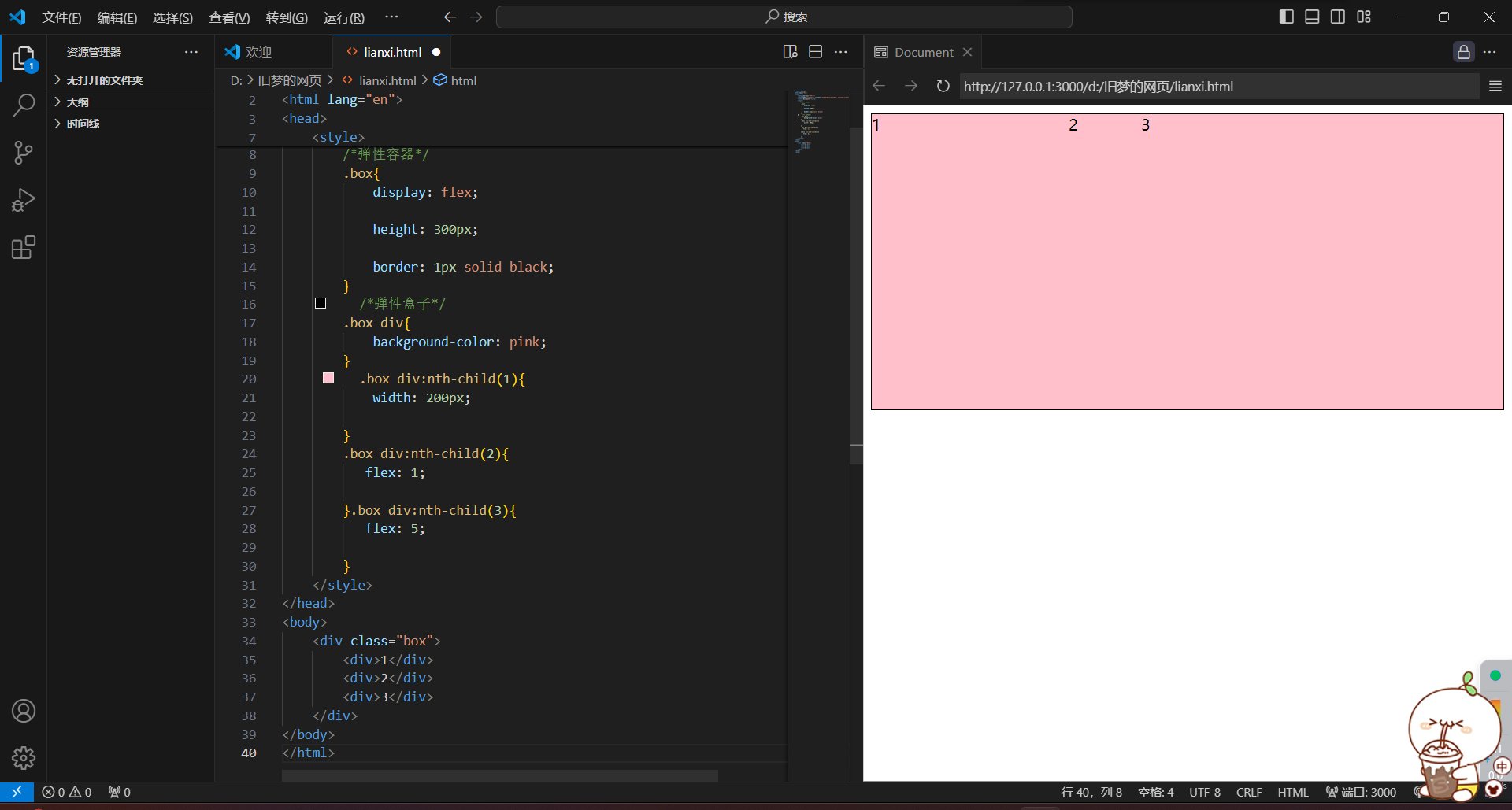
<!DOCTYPE html>
<html lang="en">
<head>
<meta charset="UTF-8">
<meta name="viewport" content="width=device-width, initial-scale=1.0">
<title>Document</title>
<style>
/*弹性容器*/
.box{
display: flex;
height: 300px;
border: 1px solid black;
}
/*弹性盒子*/
.box div{
background-color: pink;
}
.box div:nth-child(1){
width: 200px;
}
.box div:nth-child(2){
flex: 1;
}.box div:nth-child(3){
flex: 5;
}
</style>
</head>
<body>
<div class="box">
<div>1</div>
<div>2</div>
<div>3</div>
</div>
</body>
</html>
7.弹性换行
1.属性名:flex-wrap
2.属性值:
-
wrap:换行
-
nowrap:不换行(默认)

<!DOCTYPE html>
<html lang="en">
<head>
<meta charset="UTF-8">
<meta name="viewport" content="width=device-width, initial-scale=1.0">
<title>Document</title>
<style>
/*弹性容器*/
.box{
height: 300px;
border: 1px solid black;
}
/*弹性盒子*/
.box div{
background-color: pink;
width: 200px;
height: 100px;
}
</style>
</head>
<body>
<div class="box">
<div>1</div>
<div>2</div>
<div>3</div>
<div>1</div>
<div>2</div>
<div>3</div>
</div>
</body>
</html>
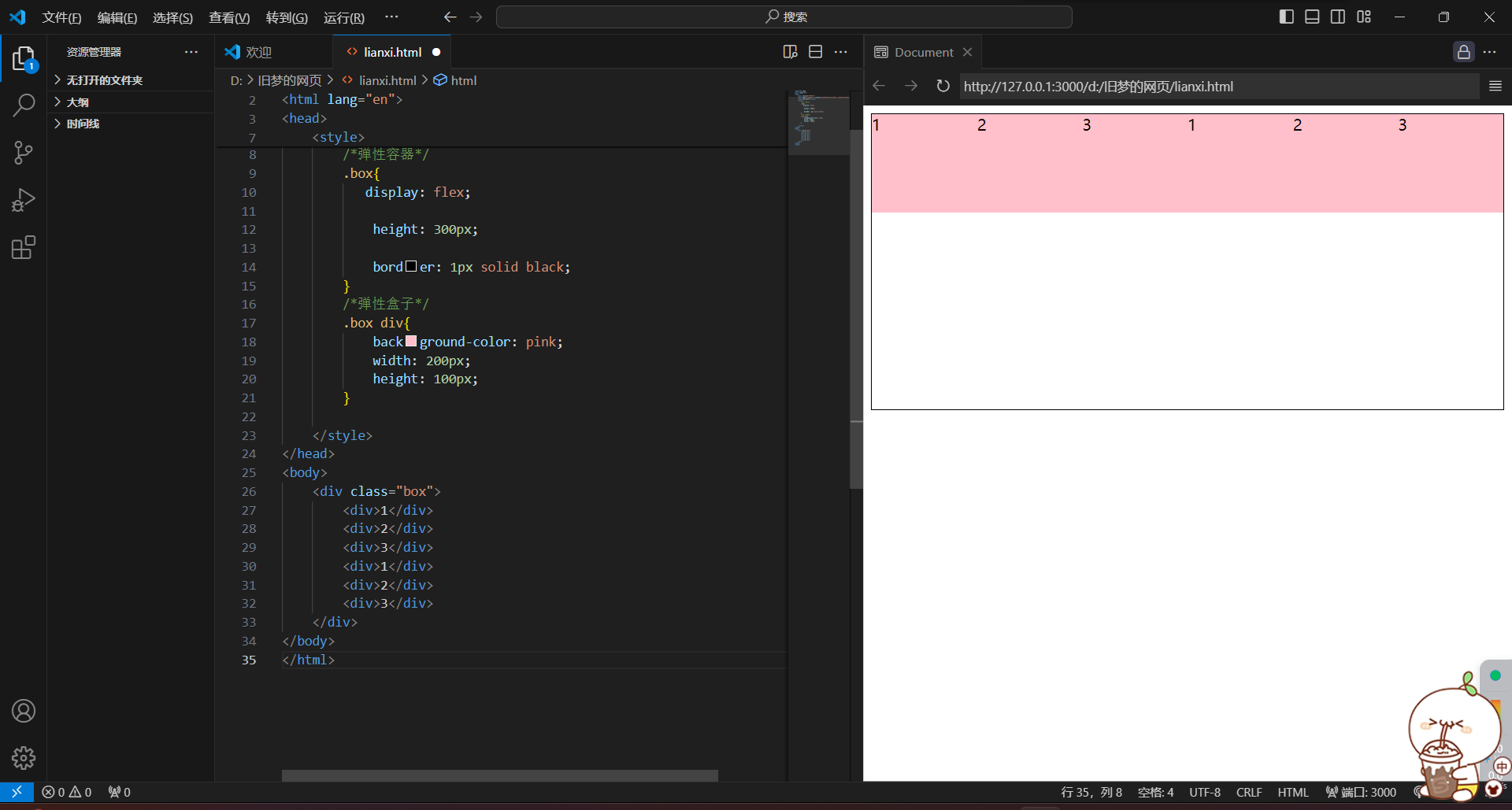
<!DOCTYPE html>
<html lang="en">
<head>
<meta charset="UTF-8">
<meta name="viewport" content="width=device-width, initial-scale=1.0">
<title>Document</title>
<style>
/*弹性容器*/
.box{
display: flex;
height: 300px;
border: 1px solid black;
}
/*弹性盒子*/
.box div{
background-color: pink;
width: 200px;
height: 100px;
}
</style>
</head>
<body>
<div class="box">
<div>1</div>
<div>2</div>
<div>3</div>
<div>1</div>
<div>2</div>
<div>3</div>
</div>
</body>
</html>
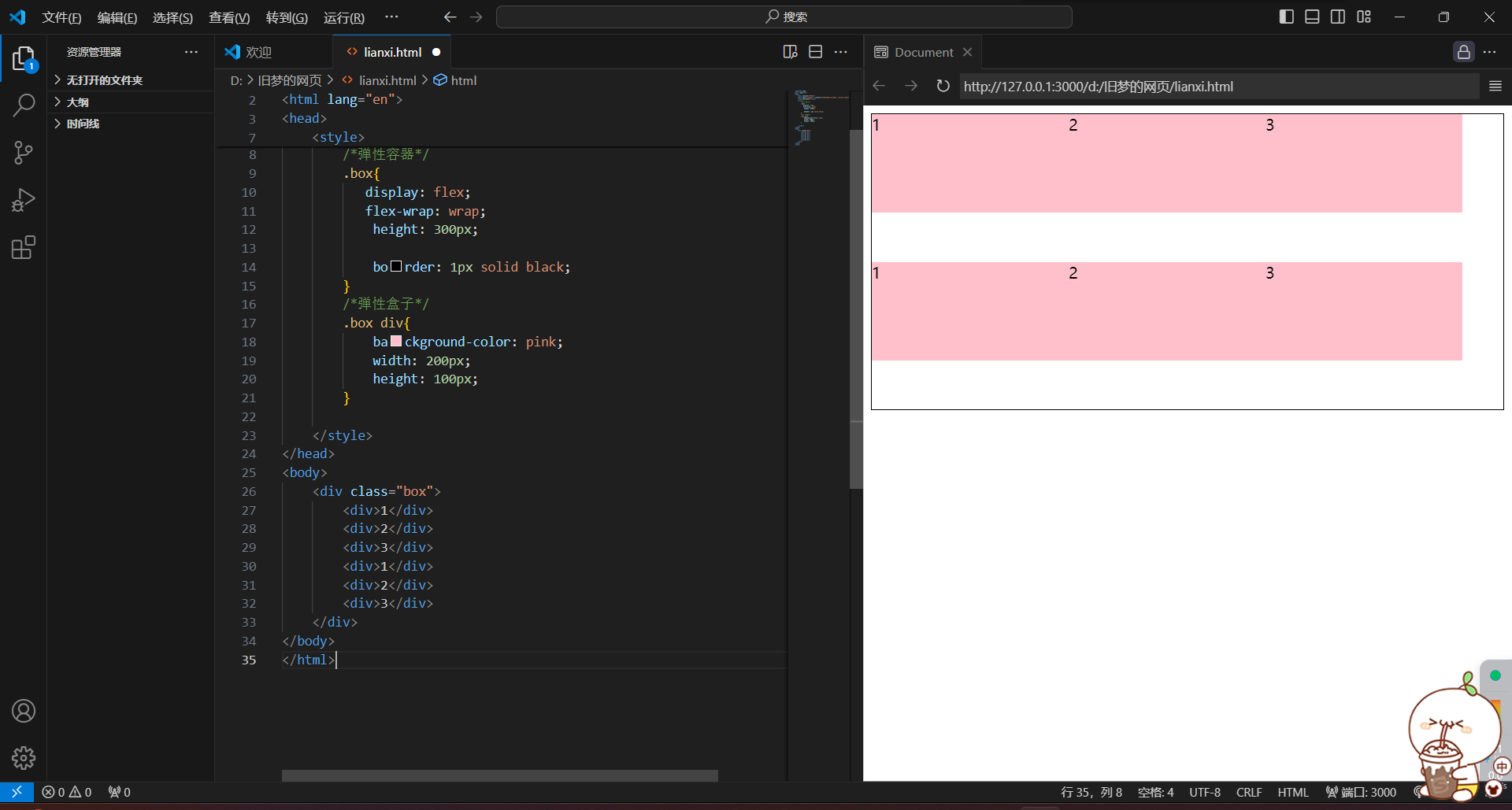
<!DOCTYPE html>
<html lang="en">
<head>
<meta charset="UTF-8">
<meta name="viewport" content="width=device-width, initial-scale=1.0">
<title>Document</title>
<style>
/*弹性容器*/
.box{
display: flex;
flex-wrap: wrap;
height: 300px;
border: 1px solid black;
}
/*弹性盒子*/
.box div{
background-color: pink;
width: 200px;
height: 100px;
}
</style>
</head>
<body>
<div class="box">
<div>1</div>
<div>2</div>
<div>3</div>
<div>1</div>
<div>2</div>
<div>3</div>
</div>
</body>
</html>
8.行对齐方式
1.属性名:align-content
2.属性值:与主轴对齐相同

<!DOCTYPE html>
<html lang="en">
<head>
<meta charset="UTF-8">
<meta name="viewport" content="width=device-width, initial-scale=1.0">
<title>Document</title>
<style>
/*弹性容器*/
.box{
display: flex;
flex-wrap: wrap;
height: 300px;
justify-content: space-between;
border: 1px solid black;
align-content: flex-end;
}
/*弹性盒子*/
.box div{
background-color: pink;
width: 200px;
height: 100px;
}
</style>
</head>
<body>
<div class="box">
<div>1</div>
<div>2</div>
<div>3</div>
<div>1</div>
<div>2</div>
<div>3</div>
</div>
</body>
</html>
四)定位
1.作用:灵活的改变盒子在网页中的位置
2.实现:
1)定位模式:position
2)边偏移:设置盒子的位置(left right top bottom)
3.定位模式:
1)相对定位:position:relative(相对于原来的位置,不脱标)
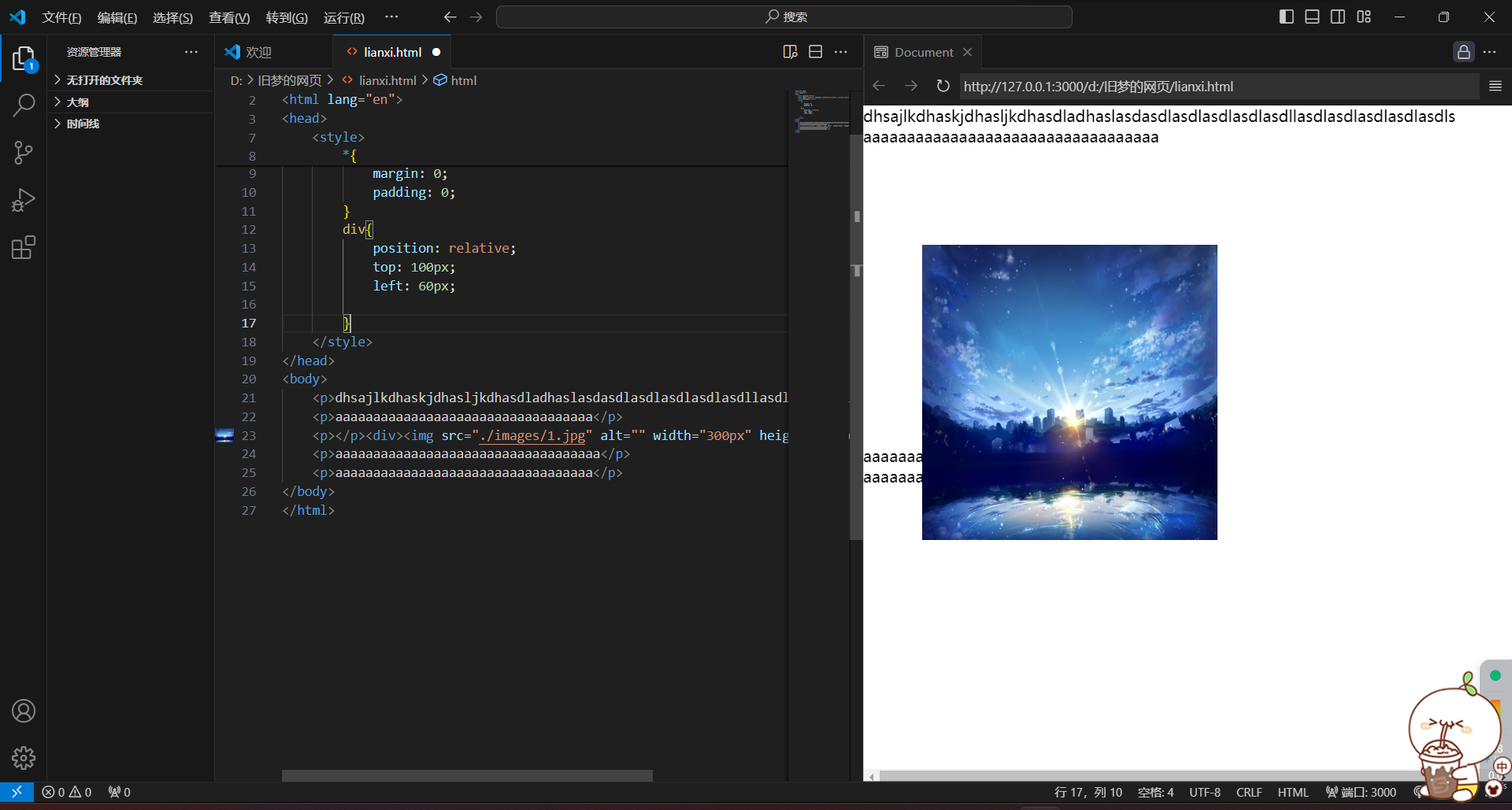
<!DOCTYPE html>
<html lang="en">
<head>
<meta charset="UTF-8">
<meta name="viewport" content="width=device-width, initial-scale=1.0">
<title>Document</title>
<style>
*{
margin: 0;
padding: 0;
}
div{
position: relative;
top: 100px;
left: 60px;
}
</style>
</head>
<body>
<p>dhsajlkdhaskjdhasljkdhasdladhaslasdasdlasdlasdlasdlasdllasdlasdlasdlasdlasdls</p>
<p>aaaaaaaaaaaaaaaaaaaaaaaaaaaaaaaaaa</p>
<p></p><div><img src="./images/1.jpg" alt="" width="300px" height="300px"></div>
<p>aaaaaaaaaaaaaaaaaaaaaaaaaaaaaaaaaaa</p>
<p>aaaaaaaaaaaaaaaaaaaaaaaaaaaaaaaaaa</p>
</body>
</html>
2)绝对定位:position:absolute(使用场景:子级绝对定位,父级相对定位)(子绝父相)
特点:
1.拖表,不占位
2.参照物:先寻找附近的已定位的祖先元素,如果所有祖先元素没有定位,那么按照浏览器修改可视区域位置
3.显示模式特点改变:宽高生效(具备了行内块的特点)
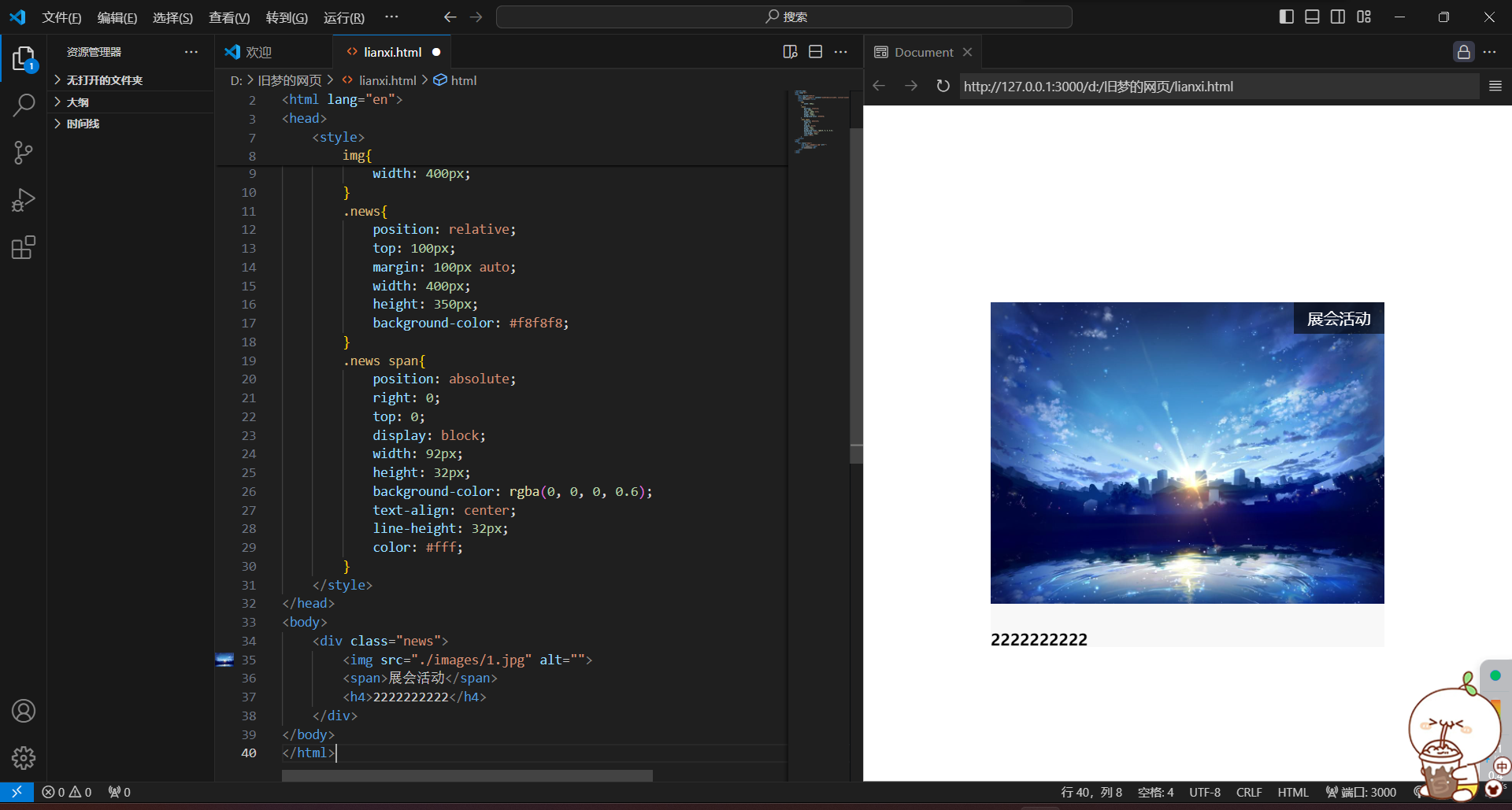
<!DOCTYPE html>
<html lang="en">
<head>
<meta charset="UTF-8">
<meta name="viewport" content="width=device-width, initial-scale=1.0">
<title>Document</title>
<style>
img{
width: 400px;
}
.news{
position: relative;
top: 100px;
margin: 100px auto;
width: 400px;
height: 350px;
background-color: #f8f8f8;
}
.news span{
position: absolute;
right: 0;
top: 0;
display: block;
width: 92px;
height: 32px;
background-color: rgba(0, 0, 0, 0.6);
text-align: center;
line-height: 32px;
color: #fff;
}
</style>
</head>
<body>
<div class="news">
<img src="./images/1.jpg" alt="">
<span>展会活动</span>
<h4>2222222222</h4>
</div>
</body>
</html>
定位居中
实现步骤:
1.绝对定位
2.水平、垂直边偏移为50%
3.子级向左、上移动自身尺寸的一半
-
左、上的外边距为 - 尺寸的一半
-
transform:translate(-50%,-50%)
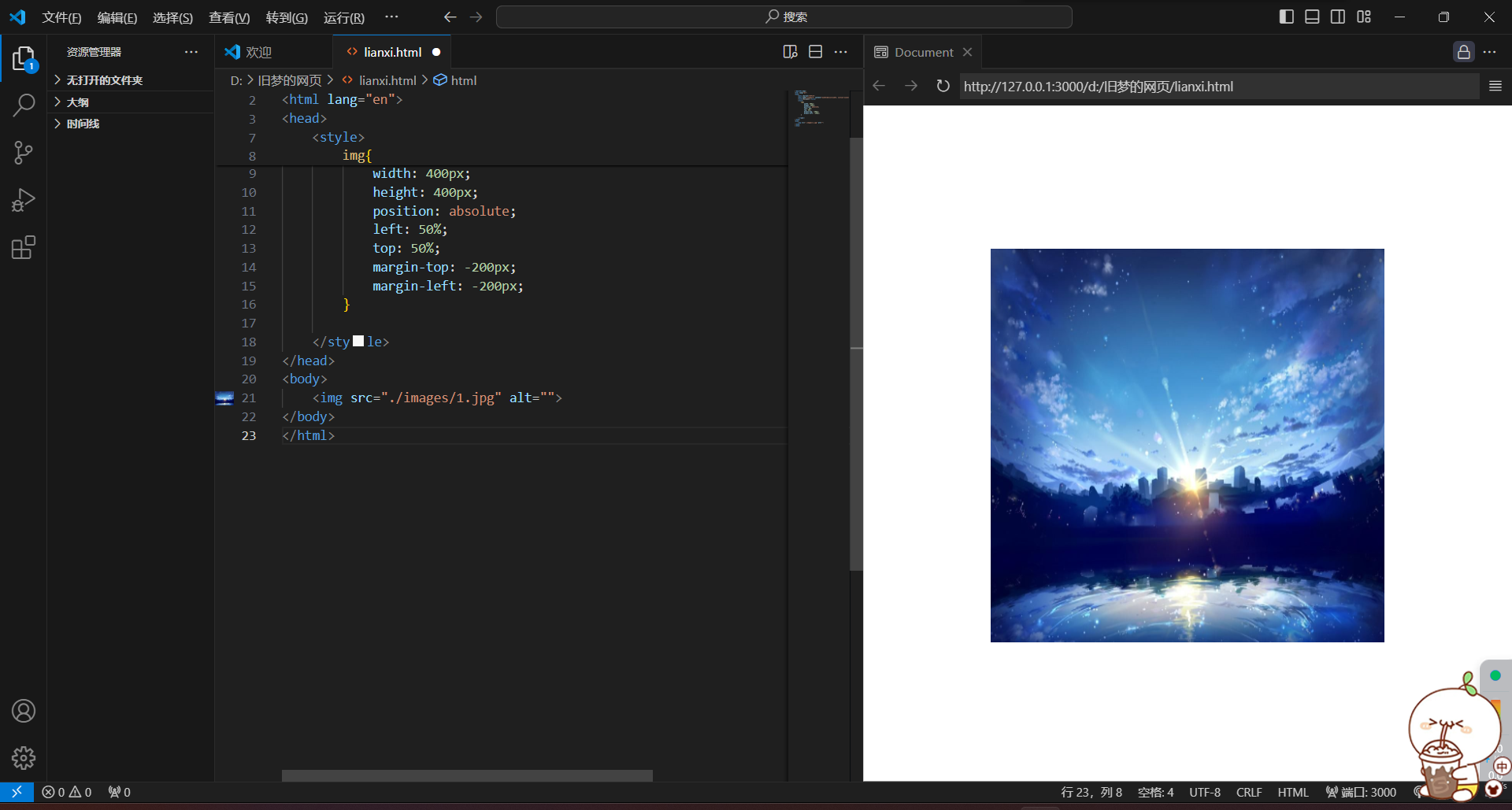
<!DOCTYPE html>
<html lang="en">
<head>
<meta charset="UTF-8">
<meta name="viewport" content="width=device-width, initial-scale=1.0">
<title>Document</title>
<style>
img{
width: 400px;
height: 400px;
position: absolute;
left: 50%;
top: 50%;
margin-top: -200px;
margin-left: -200px;
}
</style>
</head>
<body>
<img src="./images/1.jpg" alt="">
</body>
</html>
<!DOCTYPE html>
<html lang="en">
<head>
<meta charset="UTF-8">
<meta name="viewport" content="width=device-width, initial-scale=1.0">
<title>Document</title>
<style>
img{
width: 400px;
height: 400px;
position: absolute;
left: 50%;
top: 50%;
transform: translate(-50%,-50%);
}
</style>
</head>
<body>
<img src="./images/1.jpg" alt="">
</body>
</html>
4)固定定位:position:fixed(场景:元素的位置在网页滚动时不会改变)
特点:
1.脱标,不占位
2.改变位置的参照物是浏览器的窗口
3.显示模式特点:具有行内块特点
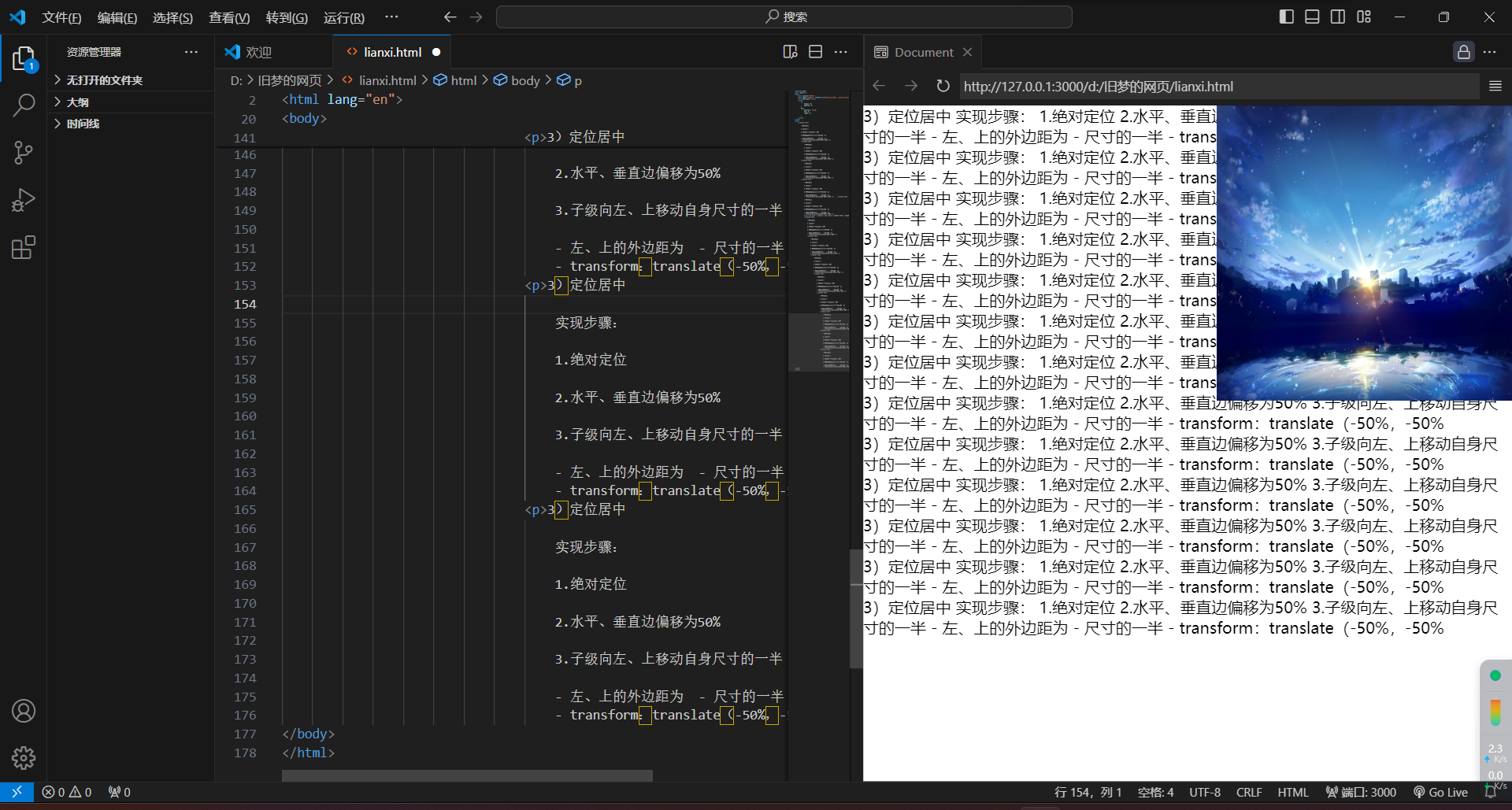
<!DOCTYPE html>
<html lang="en">
<head>
<meta charset="UTF-8">
<meta name="viewport" content="width=device-width, initial-scale=1.0">
<title>Document</title>
<style>
*{
margin: 0;
padding: 0;
}
div{
position: fixed;
top: 0;
right: 0;
}
</style>
</head>
<body>
<p>3)定位居中
实现步骤:
1.绝对定位
2.水平、垂直边偏移为50%
3.子级向左、上移动自身尺寸的一半
- 左、上的外边距为 - 尺寸的一半
- transform:translate(-50%,-50%</p>
<p>3)定位居中
实现步骤:
1.绝对定位
2.水平、垂直边偏移为50%
3.子级向左、上移动自身尺寸的一半
- 左、上的外边距为 - 尺寸的一半
- transform:translate(-50%,-50%</p>
<p>3)定位居中
实现步骤:
1.绝对定位
2.水平、垂直边偏移为50%
3.子级向左、上移动自身尺寸的一半
- 左、上的外边距为 - 尺寸的一半
- transform:translate(-50%,-50%</p>
<p>3)定位居中
实现步骤:
1.绝对定位
2.水平、垂直边偏移为50%
3.子级向左、上移动自身尺寸的一半
- 左、上的外边距为 - 尺寸的一半
- transform:translate(-50%,-50%</p> <p>3)定位居中
实现步骤:
1.绝对定位
2.水平、垂直边偏移为50%
3.子级向左、上移动自身尺寸的一半
- 左、上的外边距为 - 尺寸的一半
- transform:translate(-50%,-50%</p>
<div><img src="./images/1.jpg" alt="" width="300px" height="300px"></div>
<p>3)定位居中
实现步骤:
1.绝对定位
2.水平、垂直边偏移为50%
3.子级向左、上移动自身尺寸的一半
- 左、上的外边距为 - 尺寸的一半
- transform:translate(-50%,-50%</p>
<p>3)定位居中
实现步骤:
1.绝对定位
2.水平、垂直边偏移为50%
3.子级向左、上移动自身尺寸的一半
- 左、上的外边距为 - 尺寸的一半
- transform:translate(-50%,-50%</p>
<p>3)定位居中
实现步骤:
1.绝对定位
2.水平、垂直边偏移为50%
3.子级向左、上移动自身尺寸的一半
- 左、上的外边距为 - 尺寸的一半
- transform:translate(-50%,-50%</p>
<p>3)定位居中
实现步骤:
1.绝对定位
2.水平、垂直边偏移为50%
3.子级向左、上移动自身尺寸的一半
- 左、上的外边距为 - 尺寸的一半
- transform:translate(-50%,-50%</p>
<p>3)定位居中
实现步骤:
1.绝对定位
2.水平、垂直边偏移为50%
3.子级向左、上移动自身尺寸的一半
- 左、上的外边距为 - 尺寸的一半
- transform:translate(-50%,-50%</p>
<p>3)定位居中
实现步骤:
1.绝对定位
2.水平、垂直边偏移为50%
3.子级向左、上移动自身尺寸的一半
- 左、上的外边距为 - 尺寸的一半
- transform:translate(-50%,-50%</p>
<p>3)定位居中
实现步骤:
1.绝对定位
2.水平、垂直边偏移为50%
3.子级向左、上移动自身尺寸的一半
- 左、上的外边距为 - 尺寸的一半
- transform:translate(-50%,-50%</p>
<p>3)定位居中
实现步骤:
1.绝对定位
2.水平、垂直边偏移为50%
3.子级向左、上移动自身尺寸的一半
- 左、上的外边距为 - 尺寸的一半
- transform:translate(-50%,-50%</p>
</body>
</html>
4.堆叠层级z-index
默认效果:按照标签书写顺序,后来者居上
作用:设置定位元素的层级顺序,改变定位元素的显示顺序
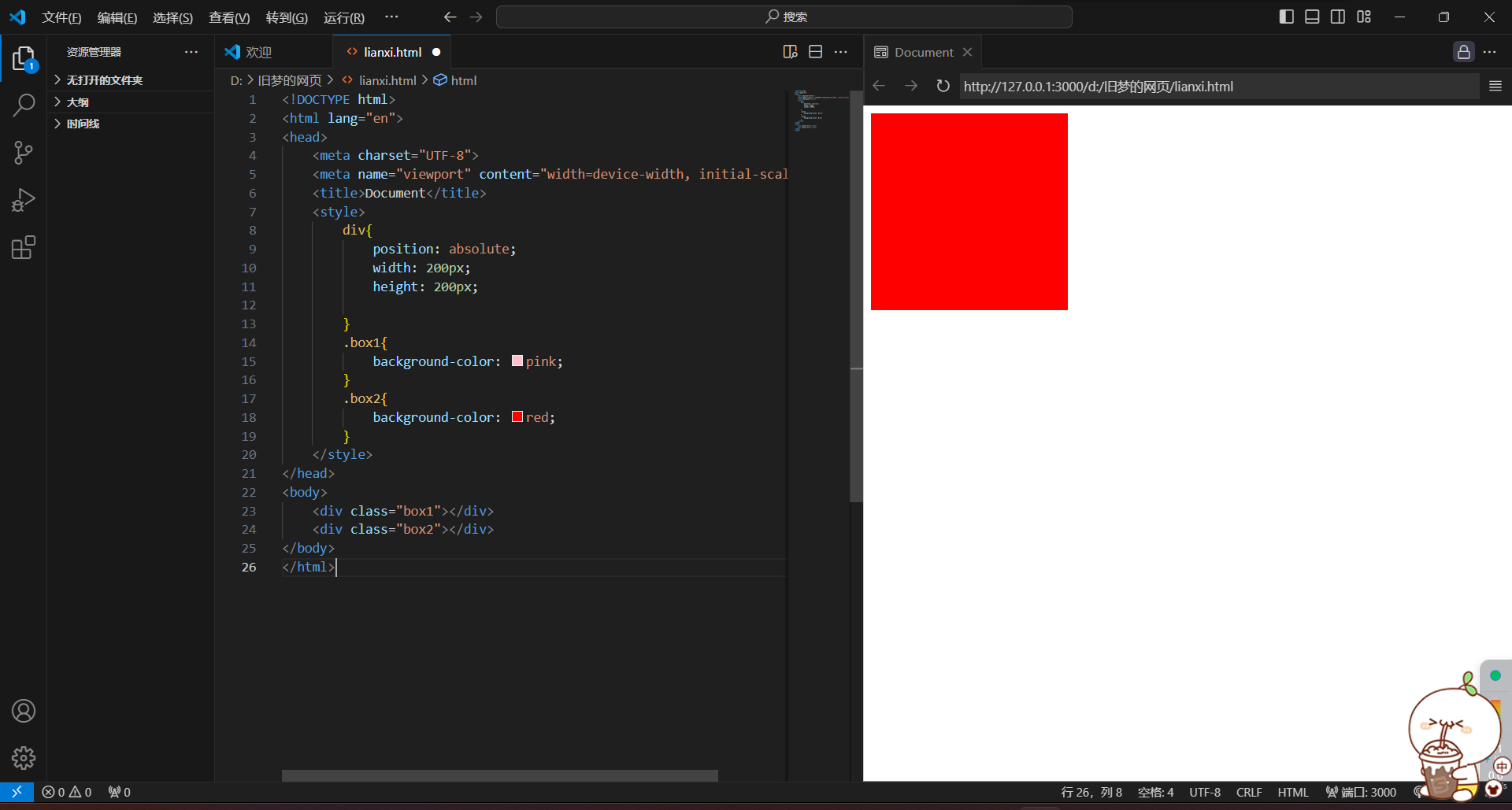
<!DOCTYPE html>
<html lang="en">
<head>
<meta charset="UTF-8">
<meta name="viewport" content="width=device-width, initial-scale=1.0">
<title>Document</title>
<style>
div{
position: absolute;
width: 200px;
height: 200px;
}
.box1{
background-color: pink;
}
.box2{
background-color: red;
}
</style>
</head>
<body>
<div class="box1"></div>
<div class="box2"></div>
</body>
</html>
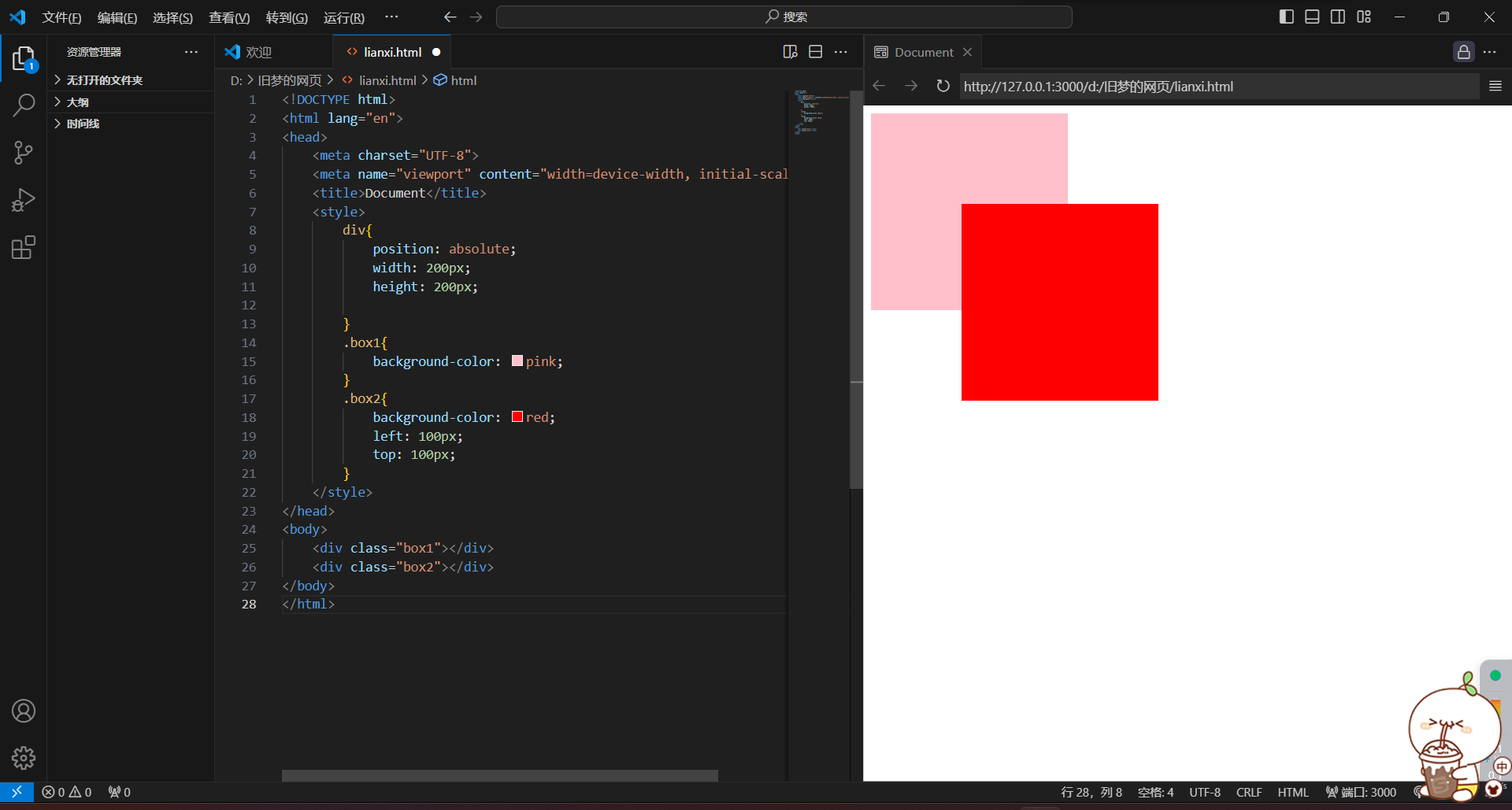
<!DOCTYPE html>
<html lang="en">
<head>
<meta charset="UTF-8">
<meta name="viewport" content="width=device-width, initial-scale=1.0">
<title>Document</title>
<style>
div{
position: absolute;
width: 200px;
height: 200px;
}
.box1{
background-color: pink;
}
.box2{
background-color: red;
left: 100px;
top: 100px;
}
</style>
</head>
<body>
<div class="box1"></div>
<div class="box2"></div>
</body>
</html>
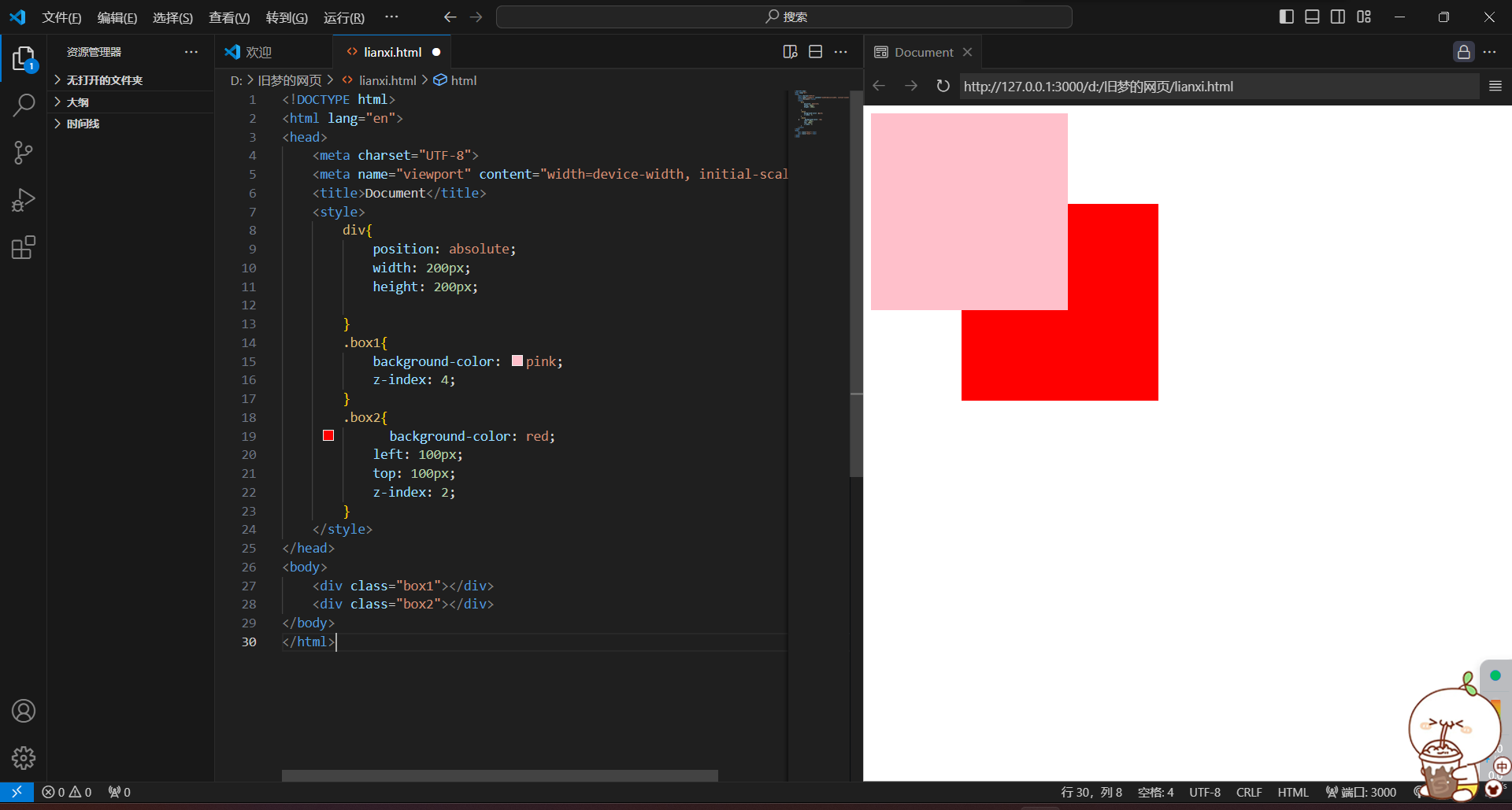
<!DOCTYPE html>
<html lang="en">
<head>
<meta charset="UTF-8">
<meta name="viewport" content="width=device-width, initial-scale=1.0">
<title>Document</title>
<style>
div{
position: absolute;
width: 200px;
height: 200px;
}
.box1{
background-color: pink;
z-index: 4;
}
.box2{
background-color: red;
left: 100px;
top: 100px;
z-index: 2;
}
</style>
</head>
<body>
<div class="box1"></div>
<div class="box2"></div>
</body>
</html>
z-index取值越大显示顺序越靠上
五)CSS精灵
定义:CSS精灵,也叫CSS Sprites,是一种网页图片应用处理方式。八王爷中一些背景图片正和岛一张图片文件中,再background-position精确的定位出背景图片的位置
优点:减少服务器被请求次数、减轻服务器的压力,提高页面加载速度
实现步骤:
1.创建盒子,盒子尺寸与小图片尺寸相同
2.设置盒子背景图为精灵图
3.添加background-position属性,改变背景图位置
3.1 使用PxCook测量小图片左上角坐标
3.2 取负数坐标为background-position属性值(向坐上移动图片位置)
鹅鹅鹅,没下载上pxcook
六)字体图标
展示的是图标,本质是字体
作用:在网页中添加简单的、颜色单一的小图标
优点:
1.灵活性:灵活的修改样式,例如:尺寸,颜色
2.轻量级:体积小、渲染快、降低服务器请求次数
3.兼容性:几乎兼容所有主流浏览器
4.使用方便:先下载再使用
1.字体图标 - 下载字体
iconfont图标库:iconfont-阿里巴巴矢量图标库
下载字体:登录---素材库---官方图标库---进入图标库---选图标,加入购物车---购物车,添加至项目,确定---下载至本地
2.字体图标 - 使用字体
1)引入字体样式表(iconfont.css)
2)标签使用字体图标类名
1.iconfont:字体图标基本样式(字体名、字体大小等等)
2.icon-xxx:图标对应的类名

<!DOCTYPE html>
<html lang="en">
<head>
<meta charset="UTF-8">
<meta name="viewport" content="width=device-width, initial-scale=1.0">
<title>Document</title>
<link rel="stylesheet" href="./iconfont/iconfont.css">
<style>
.iconfont{
font-size: 100px;
color: red;
}
</style>
</head>
<body>
<span class="iconfont icon-shouye-zhihui"></span>
</body>
</html>
3.字体图标 - 上传矢量图
作用:项目特有的图标传到iconfont图标库,生成字体
4.垂直对齐方式 vertical - align
属性名:vertical - align
属性值:
1.baseline 基线对齐(默认)
2.top 顶部对齐
3.middle 居中对齐
4.bottom 底部对齐
1.
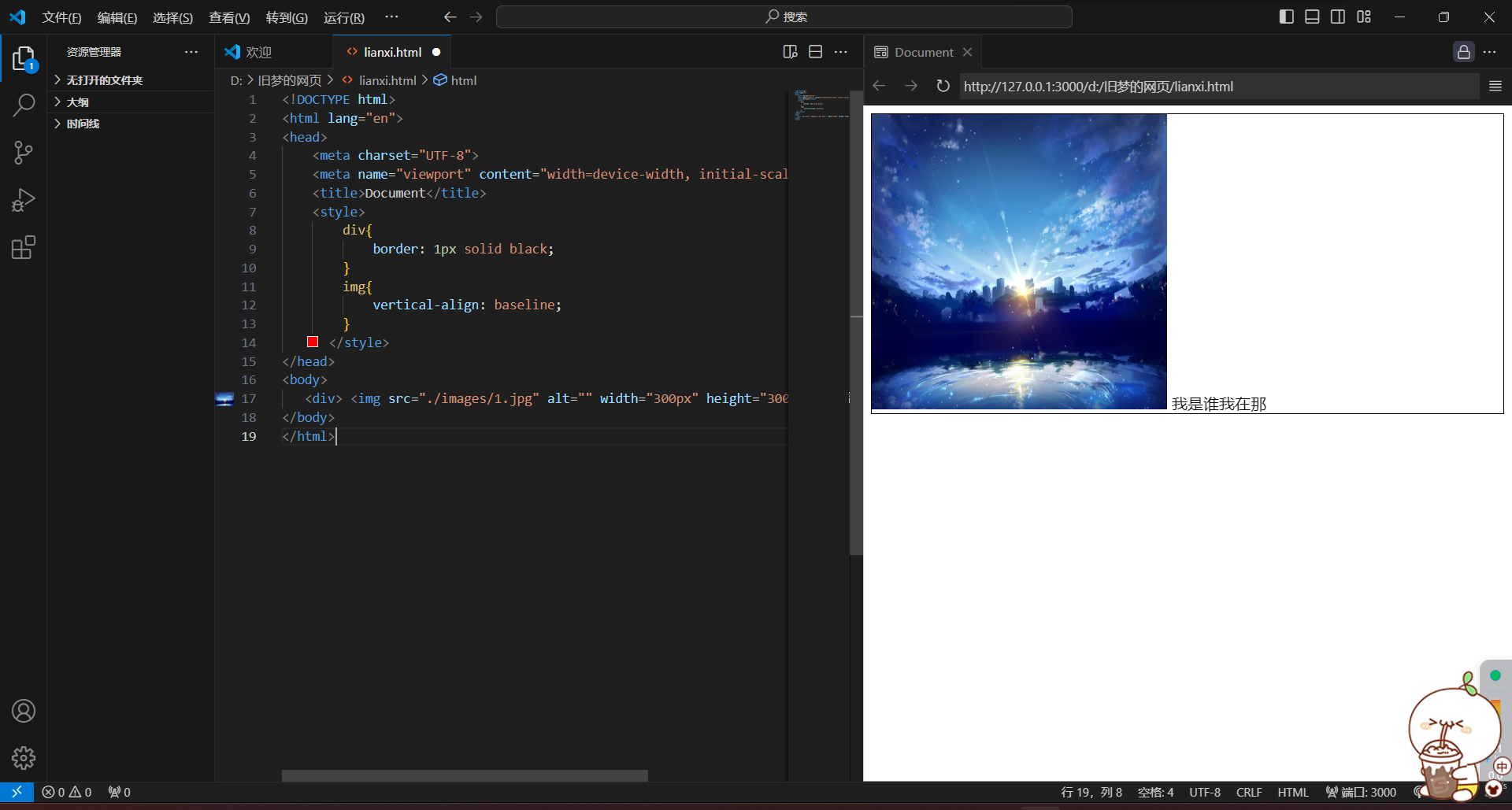
<!DOCTYPE html>
<html lang="en">
<head>
<meta charset="UTF-8">
<meta name="viewport" content="width=device-width, initial-scale=1.0">
<title>Document</title>
<style>
div{
border: 1px solid black;
}
img{
vertical-align: baseline;
}
</style>
</head>
<body>
<div> <img src="./images/1.jpg" alt="" width="300px" height="300px"> 我是谁我在那</div>
</body>
</html>
2.
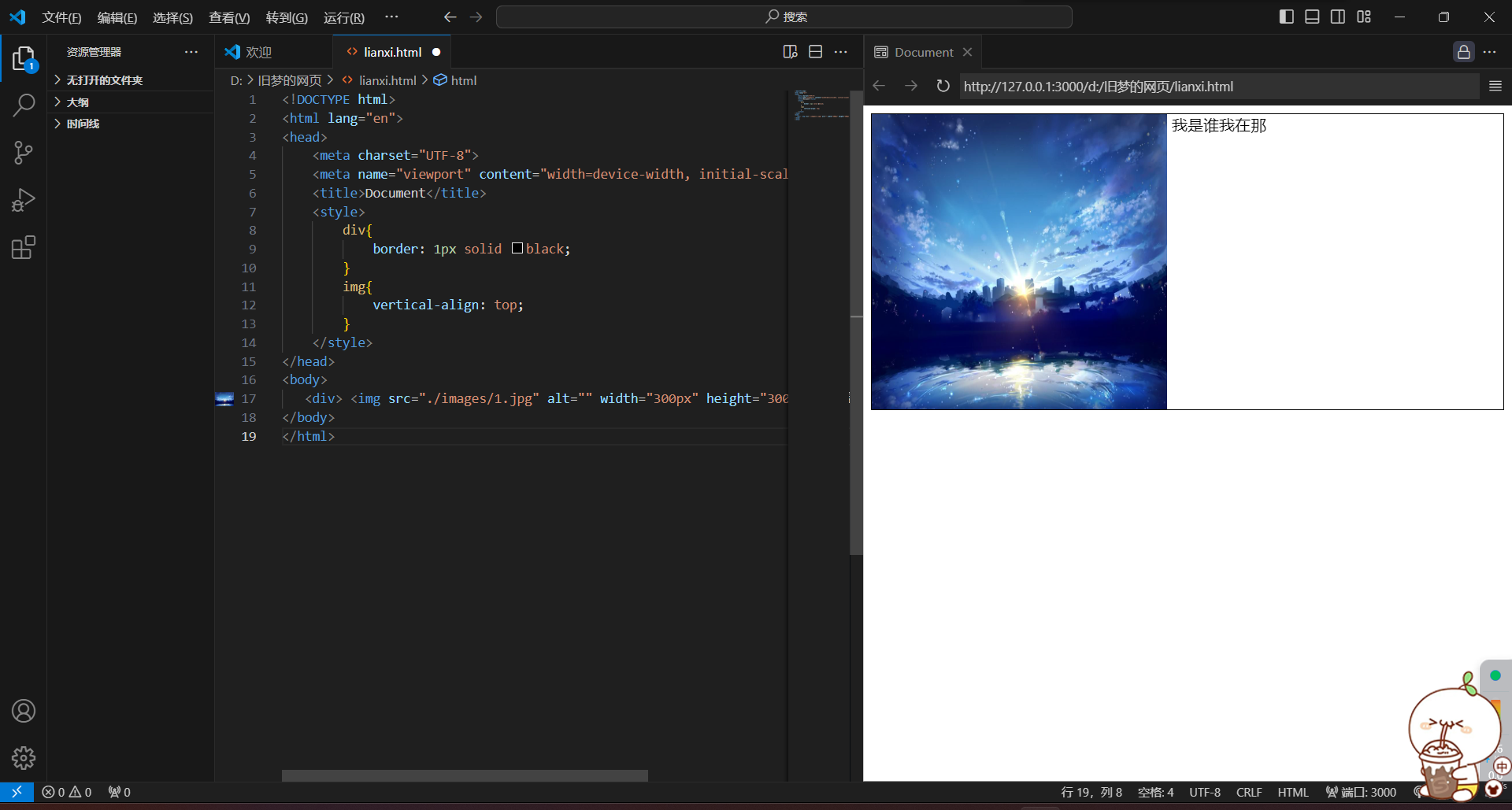
<!DOCTYPE html>
<html lang="en">
<head>
<meta charset="UTF-8">
<meta name="viewport" content="width=device-width, initial-scale=1.0">
<title>Document</title>
<style>
div{
border: 1px solid black;
}
img{
vertical-align: top;
}
</style>
</head>
<body>
<div> <img src="./images/1.jpg" alt="" width="300px" height="300px"> 我是谁我在那</div>
</body>
</html>
3.
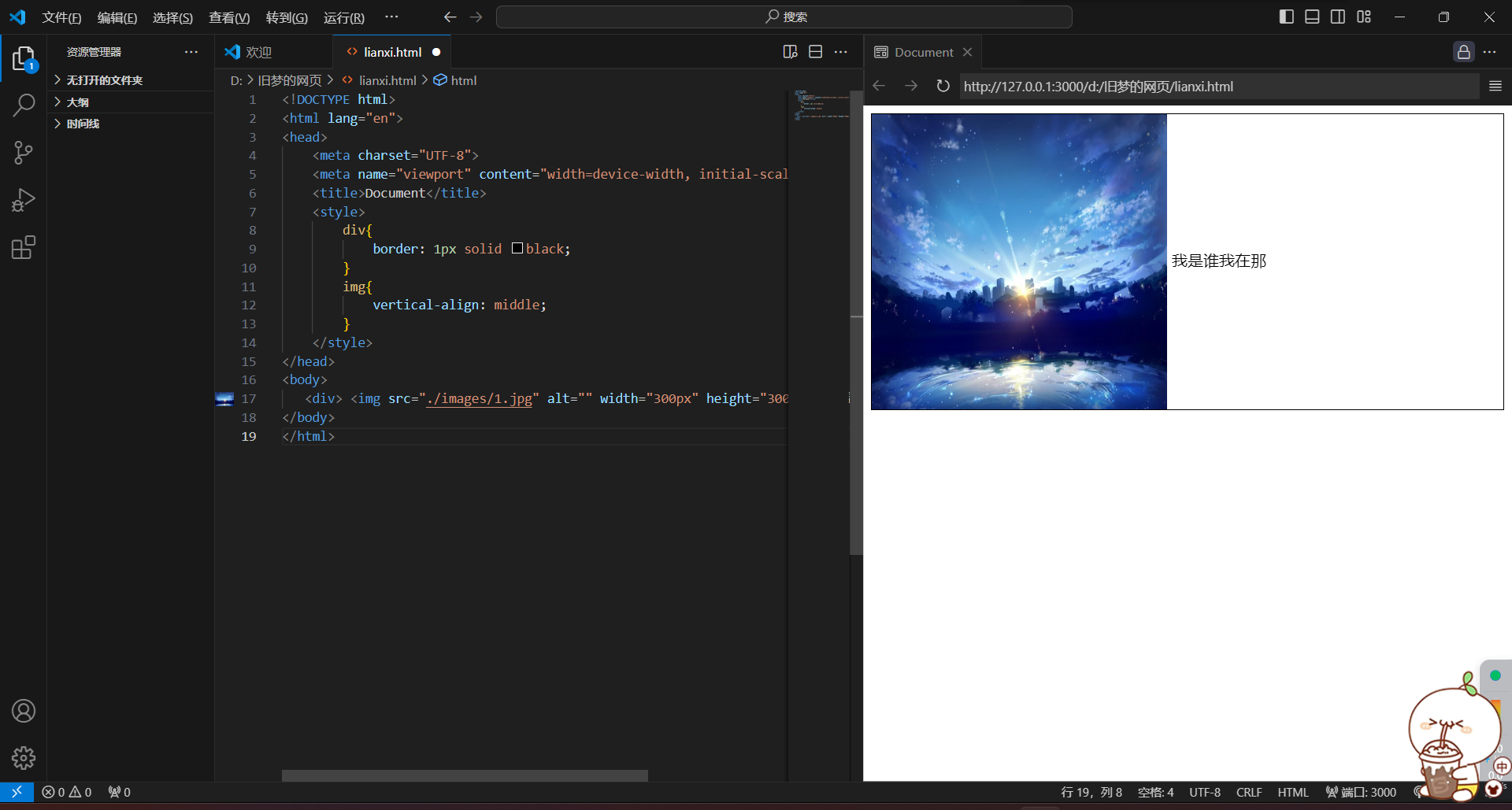
<!DOCTYPE html>
<html lang="en">
<head>
<meta charset="UTF-8">
<meta name="viewport" content="width=device-width, initial-scale=1.0">
<title>Document</title>
<style>
div{
border: 1px solid black;
}
img{
vertical-align: middle;
}
</style>
</head>
<body>
<div> <img src="./images/1.jpg" alt="" width="300px" height="300px"> 我是谁我在那</div>
</body>
</html>
4.
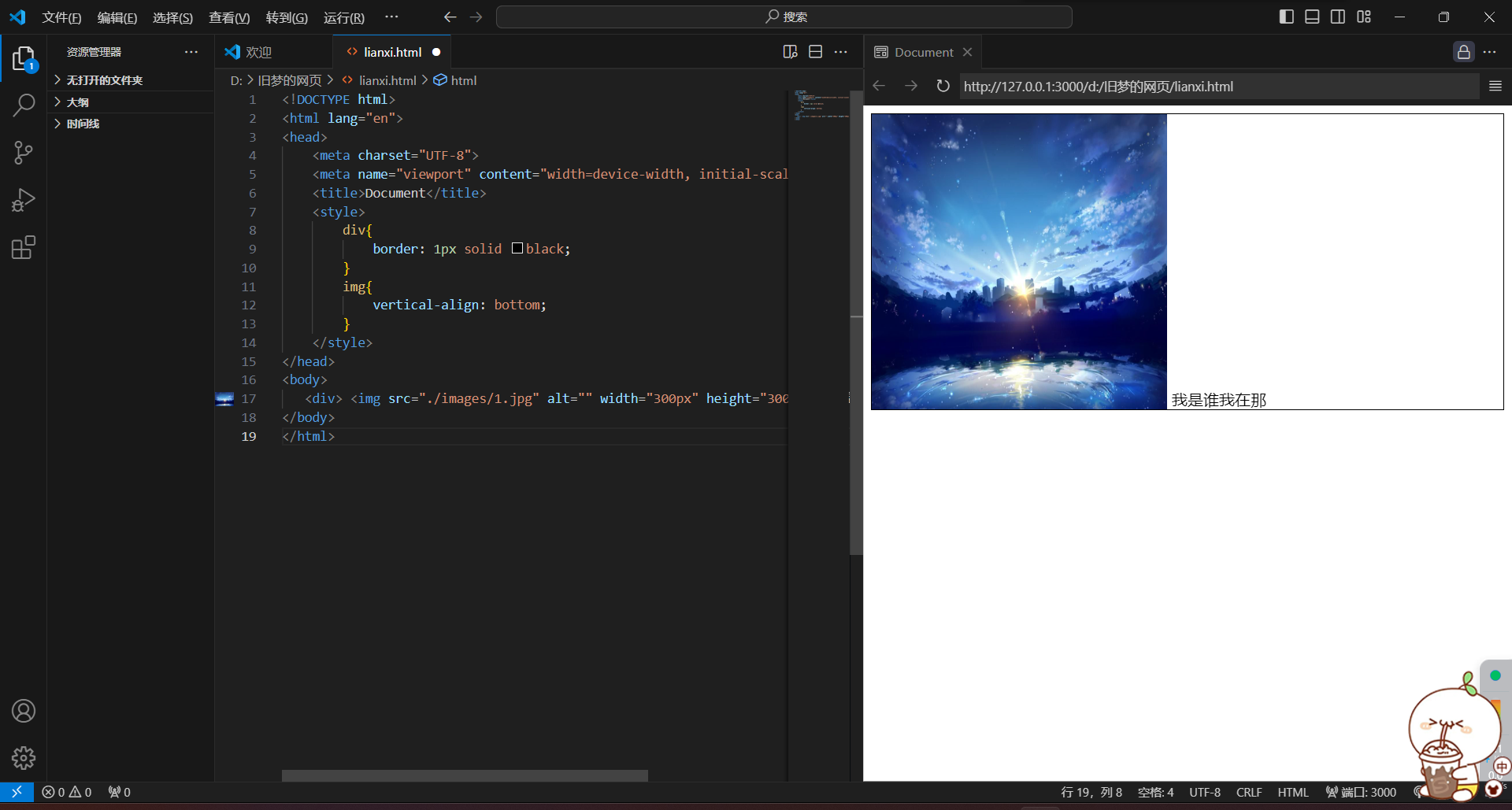
<!DOCTYPE html>
<html lang="en">
<head>
<meta charset="UTF-8">
<meta name="viewport" content="width=device-width, initial-scale=1.0">
<title>Document</title>
<style>
div{
border: 1px solid black;
}
img{
vertical-align: bottom;
}
</style>
</head>
<body>
<div> <img src="./images/1.jpg" alt="" width="300px" height="300px"> 我是谁我在那</div>
</body>
</html>





















 1367
1367











 被折叠的 条评论
为什么被折叠?
被折叠的 条评论
为什么被折叠?








