目录
一.了解无人售货机数据情况
1.简介
目前,无人售货机后台管理系统积累了大量用户的购买记录。
在无人售货机信息表数据的预处理与建模完成后,从无人售货机销售的整体情况、销售情况、库存情况和用户情况4个方向对预处理和建模后的数据进行可视化展现与分析。
我们有4个分析方向:1.销售情况总分析,销售分析,库存分析,用户分析
2.可视化使用到的数据表如表所示。


二.可视化展示销售情况总分析
1.实现代码:
// 销售金额 & 订单量 & 毛利润 & 售货机数量 & 购买用户数
$.get("data/无人售货机各特征数据.json").done(function (data) {
//data = JSON.parse(data);
saleT('saleM', '销售金额', 0, data.销售金额[0], data.销售金额[1], data.销售金额[2], '','#1779d9','rgba(23,121,217,0.6)');
saleT('orderQ', '订单量', 0, data.订单量[0], data.订单量[1], data.订单量[2], '','#30b761','rgba(48,183,97,0.5)');
saleT('grossM', '毛利润', 0, data.毛利润[0], data.毛利润[1], data.毛利润[2], '','#d04a4b','rgba(208,74,75,0.5)');
saleT('discount', '折扣额', 0, data.折扣额[0], data.折扣额[1], data.折扣额[2], '千','#ca841e','rgba(202,132,30,0.5)');
saleT('unitP', '客单价', 0, data.客单价[0], data.客单价[1], data.客单价[2], '','#00a7c2','rgba(0,167,194,0.5)');
});
/*
*id: chart容器id;
*title: 仪表盘名称
*min: 最小值
*max: 最大值
*val: 当前实际值
*tag: 目标值
*unit: 单位符号
*color1: 主轴颜色
*/
var saleM = echarts.init(document.getElementById("saleM"));
var orderQ = echarts.init(document.getElementById("orderQ"));
var grossM = echarts.init(document.getElementById("grossM"));
var discount = echarts.init(document.getElementById("discount"));
var unitP = echarts.init(document.getElementById("unitP"));
function saleT(id, title, min, max, val, tag, unit, color1, color2) {
var myChart = echarts.init(document.getElementById(id));
option = {
tooltip: {
confine:true,
trigger: 'item',
formatter:function(data){
hbl = (data.value/tag).toFixed(2);
return title + ":" + data.value + '<br/>' + name + ":" + hbl
}
},
series: [{
startAngle: 180,
endAngle: 0,
splitNumber: 1,
name: title,
type: 'gauge',
radius: '100%',
axisLine: {
lineStyle: {
color: [
[0.25, '#1779da'],
[0.5, '#1779da'],
[1, '#ddd']
],
width: 20
}
},
axisTick: { show: false },
axisLabel: {
distance:0,
width:30,
height:24,
lineHeight:24,
padding:[25,-30,0],
color:'rgba(255,255,255,0.5)',
formatter: function (value) {
if(unit=='千'){
return (value/1000).toFixed(1) + ' ' + unit;
}else if(unit=='万'){
return (value/10000).toFixed(1) + ' ' + unit;
}else{
return value;
}
}
},
splitLine: { show: false },
pointer: { show:false, width: 3 },
title: {
offsetCenter: [0, '92%'],
color:'rgba(255,255,255,0.7)'
},
detail: {
offsetCenter: [0, '-10%'],
formatter: function(value){
value1 = value / tag;
return '{a|' + value.toFixed(1) + '}';
},
rich: {
a: {
fontSize:'16',
fontWeight:'bold'
}
}
},
data: [{}]
}]
};
option.series[0].min = min;
option.series[0].max = max;
option.series[0].data[0].value = val;
option.series[0].axisLine.lineStyle.color[0][0] = (tag - min) / (max - min);
option.series[0].axisLine.lineStyle.color[0][1] = color2;
option.series[0].axisLine.lineStyle.color[1][0] = (val - min) / (max - min);
option.series[0].axisLine.lineStyle.color[1][1] = color1;
myChart.setOption(option);
}
//销售金额变化趋势
//初始化图表
var saleRate = echarts.init(document.getElementById('saleRate'));
//设置图表option值
$.get("data/售货机销售金额及其环比增长率.json").done(function (data) {
//data = JSON.parse(data);
saleRate.setOption({
tooltip: {
trigger: 'axis',
axisPointer: {
type: 'cross'
}
},
grid: {
//用网格定位图表四边留空及顶部避开标题位置
x: 10,
y: 50,
x2: 10,
y2: 10,
//使坐标轴数据能完整显示
containLabel: true
},
//设置legend位置及数据,位于图表右上方
legend: {
data:['销售金额','销售金额环比增长率'],
top: 10
},
barCategoryGap:'40%',
xAxis: [
{
type: 'category',
//日期数据
data: data.日期,
axisPointer: {
type: 'shadow'
},
//运用eCharts内置方法格式化日期,使x轴日期数据更简洁,同时不影响原数据在鼠标交互时的完整展现
axisLabel: {
formatter: function(value){
return echarts.format.formatTime('dd', value);
}
}
}
],
yAxis: [
{
type: 'value',
name: '销售金额(元)',
//设置Y坐标轴最小值
min: 0,
//设置Y坐标轴最大值
max: 15000,
//设置Y坐标轴值间隔值
interval: 5000
},
//定义Y轴右侧坐标轴
{
type: 'value',
name: '环比增长率(%)',
min: -0.5,
max: 1,
interval: 0.5
}
],
series: [
{
name:'销售金额',
type:'bar',
//设置显示坐标点数值
label:{
show:'true'
},
//销售金额数据
data:data.销售金额
},
{
name:'销售金额环比增长率',
type:'line',
//设置“销售金额环比增长率”数值样式,圆角矩形黑底白字,位于数据点上方
label:{
//设置显示坐标点数值
show:'true',
color:'#fff',
backgroundColor:'rgba(0,0,0,0.7)',
verticalAlign:'middle',
padding:4,
borderRadius:4,
position:'top'
},
//设置“销售金额环比增长率”在坐标轴右侧显示
yAxisIndex: 1,
//销售金额环比增长率数据
data:data.销售金额环比增长率
}
]
})
});
//商品销售金额Top5
var saleMtop5 = echarts.init(document.getElementById('saleMtop5'));
$.get("data/商品销售金额前5名.json").done(function (data) {
//data = JSON.parse(data);
saleMtop5.setOption({
tooltip: {
trigger: 'axis',
axisPointer: {
type: 'shadow'
}
},
grid: {
x: 10,
y: 20,
x2: 10,
y2: 10,
containLabel: true
},
barCategoryGap:'40%',
xAxis: {
type: 'value',
boundaryGap: [0, 0.01],
axisLine:{lineStyle:{width:0}},
},
yAxis: {
type: 'category',
splitLine:{lineStyle:{width:0}},
data: data.商品名称
},
series: [
{
name: '售出总数量',
type: 'bar',
label:{
position:'right',
verticalAlign:'middle',
},
data: data.销售金额
}
]
})
});
//售货机销售情况
var saleOrder = echarts.init(document.getElementById('saleOrder'));
$.get("data/不同地点售货机销售数据.json").done(function (data) {
//data = JSON.parse(data);
saleOrder.setOption({
tooltip: {
trigger: 'axis',
axisPointer: {
type: 'cross',
crossStyle: {
color: '#999'
}
}
},
grid: {
x: 10,
y: 50,
x2: 10,
y2: 10,
containLabel: true
},
toolbox: {
show:false,
feature: {
dataView: {show: true, readOnly: false},
magicType: {show: true, type: ['line', 'bar']},
restore: {show: true},
saveAsImage: {show: true}
}
},
legend: {
top:10
},
barGap:'10%',
barCategoryGap:'35%',
xAxis: [
{
type: 'category',
data: data.地点,
axisPointer: {
type: 'shadow'
},
splitLine:{lineStyle:{width:0}},
}
],
yAxis: [
{
type: 'value',
name: '',
min: 0,
axisLabel: {
formatter: '{value}'
},
axisLine:{lineStyle:{width:0}},
}
],
series: [
{
name:'销售金额',
type:'bar',
data:data.销售金额
},
{
name:'订单量',
type:'bar',
data:data.订单量
},
{
name:'毛利润',
type:'bar',
data:data.毛利润
}
]
})
});
//支付方式占比
var payWay = echarts.init(document.getElementById('payWay'));
$.get("data/不同支付方式用户人数.json").done(function (data) {
//data = JSON.parse(data);
payWay.setOption({
tooltip : {
trigger: 'item',
formatter: "{a} <br/>{b} : {c} ({d}%)"
},
legend: {
data: data.支付方式,
orient:'vertical',
left:0,
top:"25%"
},
grid: {
left: '0%',
right: '0%',
bottom: '0%',
containLabel: true
},
series : [
{
name: '支付方式占比',
type: 'pie',
radius : '62%',
center: ['65%', '50%'],
label:{
formatter:"{b}\n{a|{d}%}",
rich: {
a: {
padding:6,
align:'left',
color:'#999',
}
}
},
data:data.data,
itemStyle: {
emphasis: {
shadowBlur: 10,
shadowOffsetX: 0,
shadowColor: 'rgba(0, 0, 0, 0.5)'
}
}
}
]
})
});
window.onresize = function() {
saleM.resize();
orderQ.resize();
grossM.resize();
discount.resize();
unitP.resize();
saleRate.resize();
saleMtop5.resize();
saleOrder.resize();
payWay.resize();
};2.整体效果展示:

3.无人收货的仪表盘效果实现:
由图可知:我们销售分析有5个框架需要仪表盘,分别是 1.销售金额 2.订单量 3 毛利润 4 售货机数量 5.购买用户 所以我们可以一起实现
1)代码实现:
// 销售金额 & 订单量 & 毛利润 & 售货机数量 & 购买用户数
$.get("data/无人售货机各特征数据.json").done(function (data) {
//data = JSON.parse(data);
saleT('saleM', '销售金额', 0, data.销售金额[0], data.销售金额[1], data.销售金额[2], '','#1779d9','rgba(23,121,217,0.6)');
saleT('orderQ', '订单量', 0, data.订单量[0], data.订单量[1], data.订单量[2], '','#30b761','rgba(48,183,97,0.5)');
saleT('grossM', '毛利润', 0, data.毛利润[0], data.毛利润[1], data.毛利润[2], '','#d04a4b','rgba(208,74,75,0.5)');
saleT('discount', '折扣额', 0, data.折扣额[0], data.折扣额[1], data.折扣额[2], '千','#ca841e','rgba(202,132,30,0.5)');
saleT('unitP', '客单价', 0, data.客单价[0], data.客单价[1], data.客单价[2], '','#00a7c2','rgba(0,167,194,0.5)');
});
/*
*id: chart容器id;
*title: 仪表盘名称
*min: 最小值
*max: 最大值
*val: 当前实际值
*tag: 目标值
*unit: 单位符号
*color1: 主轴颜色
*/
var saleM = echarts.init(document.getElementById("saleM"));
var orderQ = echarts.init(document.getElementById("orderQ"));
var grossM = echarts.init(document.getElementById("grossM"));
var discount = echarts.init(document.getElementById("discount"));
var unitP = echarts.init(document.getElementById("unitP"));
function saleT(id, title, min, max, val, tag, unit, color1, color2) {
var myChart = echarts.init(document.getElementById(id));
option = {
tooltip: {
confine:true,
trigger: 'item',
formatter:function(data){
hbl = (data.value/tag).toFixed(2);
return title + ":" + data.value + '<br/>' + name + ":" + hbl
}
},
series: [{
startAngle: 180,
endAngle: 0,
splitNumber: 1,
name: title,
type: 'gauge',
radius: '100%',
axisLine: {
lineStyle: {
color: [
[0.25, '#1779da'],
[0.5, '#1779da'],
[1, '#ddd']
],
width: 20
}
},
axisTick: { show: false },
axisLabel: {
distance:0,
width:30,
height:24,
lineHeight:24,
padding:[25,-30,0],
color:'rgba(255,255,255,0.5)',
formatter: function (value) {
if(unit=='千'){
return (value/1000).toFixed(1) + ' ' + unit;
}else if(unit=='万'){
return (value/10000).toFixed(1) + ' ' + unit;
}else{
return value;
}
}
},
splitLine: { show: false },
pointer: { show:false, width: 3 },
title: {
offsetCenter: [0, '92%'],
color:'rgba(255,255,255,0.7)'
},
detail: {
offsetCenter: [0, '-10%'],
formatter: function(value){
value1 = value / tag;
return '{a|' + value.toFixed(1) + '}';
},
rich: {
a: {
fontSize:'16',
fontWeight:'bold'
}
}
},
data: [{}]
}]
};
option.series[0].min = min;
option.series[0].max = max;
option.series[0].data[0].value = val;
option.series[0].axisLine.lineStyle.color[0][0] = (tag - min) / (max - min);
option.series[0].axisLine.lineStyle.color[0][1] = color2;
option.series[0].axisLine.lineStyle.color[1][0] = (val - min) / (max - min);
option.series[0].axisLine.lineStyle.color[1][1] = color1;
myChart.setOption(option);
}
2)代码分析:
$.get("data/无人售货机各特征数据.json").done(function (data) {
//data = JSON.parse(data);
saleT('saleM', '销售金额', 0, data.销售金额[0], data.销售金额[1], data.销售金额[2], '','#1779d9','rgba(23,121,217,0.6)');
saleT('orderQ', '订单量', 0, data.订单量[0], data.订单量[1], data.订单量[2], '','#30b761','rgba(48,183,97,0.5)');
saleT('grossM', '毛利润', 0, data.毛利润[0], data.毛利润[1], data.毛利润[2], '','#d04a4b','rgba(208,74,75,0.5)');
saleT('discount', '折扣额', 0, data.折扣额[0], data.折扣额[1], data.折扣额[2], '千','#ca841e','rgba(202,132,30,0.5)');
saleT('unitP', '客单价', 0, data.客单价[0], data.客单价[1], data.客单价[2], '','#00a7c2','rgba(0,167,194,0.5)');
});这里的代码表示异步数据同步,从无人售货机各特征数据.json文件中获取数据到销售金额saleM,订单量orederQ等,
tooltip: {
confine:true,
trigger: 'item',
formatter:function(data){
hbl = (data.value/tag).toFixed(2);
return title + ":" + data.value + '<br/>' + name + ":" + hbl
}
},这里是写提示框
series: [{
startAngle: 180,
endAngle: 0,
splitNumber: 1,
name: title,
type: 'gauge',
radius: '100%',
axisLine: {
lineStyle: {
color: [
[0.25, '#1779da'],
[0.5, '#1779da'],
[1, '#ddd']
],
width: 20
}
},
axisTick: { show: false },
axisLabel: {
distance:0,
width:30,
height:24,
lineHeight:24,
padding:[25,-30,0],
color:'rgba(255,255,255,0.5)',
formatter: function (value) {
if(unit=='千'){
return (value/1000).toFixed(1) + ' ' + unit;
}else if(unit=='万'){
return (value/10000).toFixed(1) + ' ' + unit;
}else{
return value;
}
}
},这里写的框架,表示我们用的是仪表盘类型,起始位置和结束位置0-180,和宽度为20,且axisTick这里表示的把刻度关闭了,然后axisLable:这里所实现的就都是对刻度标签的一个设置
splitLine: { show: false },
pointer: { show:false, width: 3 },
title: {
offsetCenter: [0, '92%'],
color:'rgba(255,255,255,0.7)'
},
detail: {
offsetCenter: [0, '-10%'],
formatter: function(value){
value1 = value / tag;
return '{a|' + value.toFixed(1) + '}';
},
rich: {
a: {
fontSize:'16',
fontWeight:'bold'
}
}
},
data: [{}]
}]
};这里的splitLine表达的是分割线不显示,pointer:是表示的指针不显示,title这里是对标题的设置
detail这里是详情显示,也就是对框架显示补充细节,
4.柱状和折线图来实现销售金额变化趋势(双y轴)
1)代码实现
var saleRate = echarts.init(document.getElementById('saleRate'));
//设置图表option值
$.get("data/售货机销售金额及其环比增长率.json").done(function (data) {
//data = JSON.parse(data);
saleRate.setOption({
tooltip: {
trigger: 'axis',
axisPointer: {
type: 'cross'
}
},
grid: {
//用网格定位图表四边留空及顶部避开标题位置
x: 10,
y: 50,
x2: 10,
y2: 10,
//使坐标轴数据能完整显示
containLabel: true
},
//设置legend位置及数据,位于图表右上方
legend: {
data:['销售金额','销售金额环比增长率'],
top: 10
},
barCategoryGap:'40%',
xAxis: [
{
type: 'category',
//日期数据
data: data.日期,
axisPointer: {
type: 'shadow'
},
//运用eCharts内置方法格式化日期,使x轴日期数据更简洁,同时不影响原数据在鼠标交互时的完整展现
axisLabel: {
formatter: function(value){
return echarts.format.formatTime('dd', value);
}
}
}
],
yAxis: [
{
type: 'value',
name: '销售金额(元)',
//设置Y坐标轴最小值
min: 0,
//设置Y坐标轴最大值
max: 15000,
//设置Y坐标轴值间隔值
interval: 5000
},
//定义Y轴右侧坐标轴
{
type: 'value',
name: '环比增长率(%)',
min: -0.5,
max: 1,
interval: 0.5
}
],
series: [
{
name:'销售金额',
type:'bar',
//设置显示坐标点数值
label:{
show:'true'
},
//销售金额数据
data:data.销售金额
},
{
name:'销售金额环比增长率',
type:'line',
//设置“销售金额环比增长率”数值样式,圆角矩形黑底白字,位于数据点上方
label:{
//设置显示坐标点数值
show:'true',
color:'#fff',
backgroundColor:'rgba(0,0,0,0.7)',
verticalAlign:'middle',
padding:4,
borderRadius:4,
position:'top'
},
//设置“销售金额环比增长率”在坐标轴右侧显示
yAxisIndex: 1,
//销售金额环比增长率数据
data:data.销售金额环比增长率
}
]
})
});2)代码分析
var saleRate = echarts.init(document.getElementById('saleRate'));
//设置图表option值
$.get("data/售货机销售金额及其环比增长率.json").done(function (data) {
//data = JSON.parse(data);
saleRate.setOption({
tooltip: {
trigger: 'axis',
axisPointer: {
type: 'cross'
}
},var 初始化图表,和引用售货机金额及其环比增长率.json文件导入数据,和对标题的描写
grid: {
x: 10,
y: 50,
x2: 10,
y2: 10,
containLabel: true这里是为了用网格定位图表四边留空及顶部避开标题位置,和使坐标轴数据能完整显示
legend: {
data:['销售金额','销售金额环比增长率'],
top: 10
},
barCategoryGap:'40%',这里写的图例,
xAxis: [
{
type: 'category',
//日期数据
data: data.日期,
axisPointer: {
type: 'shadow'
},
//运用eCharts内置方法格式化日期,使x轴日期数据更简洁,同时不影响原数据在鼠标交互时的完整展现
axisLabel: {
formatter: function(value){
return echarts.format.formatTime('dd', value);
}
}
}
],
yAxis: [
{
type: 'value',
name: '销售金额(元)',
//设置Y坐标轴最小值
min: 0,
//设置Y坐标轴最大值
max: 15000,
//设置Y坐标轴值间隔值
interval: 5000
},
//定义Y轴右侧坐标轴
{
type: 'value',
name: '环比增长率(%)',
min: -0.5,
max: 1,
interval: 0.5
}
],这里是对x,y轴进行设置,把y轴设置一个双y轴,然后定义左右轴
series: [
{
name:'销售金额',
type:'bar',
//设置显示坐标点数值
label:{
show:'true'
},
//销售金额数据
data:data.销售金额
},
{
name:'销售金额环比增长率',
type:'line',
//设置“销售金额环比增长率”数值样式,圆角矩形黑底白字,位于数据点上方
label:{
//设置显示坐标点数值
show:'true',
color:'#fff',
backgroundColor:'rgba(0,0,0,0.7)',
verticalAlign:'middle',
padding:4,
borderRadius:4,
position:'top'
},
//设置“销售金额环比增长率”在坐标轴右侧显示
yAxisIndex: 1,
//销售金额环比增长率数据
data:data.销售金额环比增长率
}
]
})
});这里是导入数据,导入到左y轴和有y轴,左y轴设置成柱状图,右y轴设置成折线图
5.条形图来实现商品销售金额前5名
1)实现代码:
var saleMtop5 = echarts.init(document.getElementById('saleMtop5'));
$.get("data/商品销售金额前5名.json").done(function (data) {
//data = JSON.parse(data);
saleMtop5.setOption({
tooltip: {
trigger: 'axis',
axisPointer: {
type: 'shadow'
}
},
grid: {
x: 10,
y: 20,
x2: 10,
y2: 10,
containLabel: true
},
barCategoryGap:'40%',
xAxis: {
type: 'value',
boundaryGap: [0, 0.01],
axisLine:{lineStyle:{width:0}},
},
yAxis: {
type: 'category',
splitLine:{lineStyle:{width:0}},
data: data.商品名称
},
series: [
{
name: '售出总数量',
type: 'bar',
label:{
position:'right',
verticalAlign:'middle',
},
data: data.销售金额
}
]
})
});2)代码分析
xAxis: {
type: 'value',
boundaryGap: [0, 0.01],
axisLine:{lineStyle:{width:0}},
},
yAxis: {
type: 'category',
splitLine:{lineStyle:{width:0}},
data: data.商品名称我们只需要在柱状图的基础上把x轴改成数据轴即可
6.柱状图来实现售货机销售情况。
实现代码:
var saleOrder = echarts.init(document.getElementById('saleOrder'));
$.get("data/不同地点售货机销售数据.json").done(function (data) {
//data = JSON.parse(data);
saleOrder.setOption({
tooltip: {
trigger: 'axis',
axisPointer: {
type: 'cross',
crossStyle: {
color: '#999'
}
}
},
grid: {
x: 10,
y: 50,
x2: 10,
y2: 10,
containLabel: true
},
toolbox: {
show:false,
feature: {
dataView: {show: true, readOnly: false},
magicType: {show: true, type: ['line', 'bar']},
restore: {show: true},
saveAsImage: {show: true}
}
},
legend: {
top:10
},
barGap:'10%',
barCategoryGap:'35%',
xAxis: [
{
type: 'category',
data: data.地点,
axisPointer: {
type: 'shadow'
},
splitLine:{lineStyle:{width:0}},
}
],
yAxis: [
{
type: 'value',
name: '',
min: 0,
axisLabel: {
formatter: '{value}'
},
axisLine:{lineStyle:{width:0}},
}
],
series: [
{
name:'销售金额',
type:'bar',
data:data.销售金额
},
{
name:'订单量',
type:'bar',
data:data.订单量
},
{
name:'毛利润',
type:'bar',
data:data.毛利润
}
]
})
});代码分析
xAxis: [
{
type: 'category',
data: data.地点,
axisPointer: {
type: 'shadow'
},
splitLine:{lineStyle:{width:0}},
}
],
yAxis: [
{
type: 'value',
name: '',
min: 0,
axisLabel: {
formatter: '{value}'
},
axisLine:{lineStyle:{width:0}},
}
],这里与条状不同是y轴为数据轴,,且设置了轴线的宽度等
series: [
{
name:'销售金额',
type:'bar',
data:data.销售金额
},
{
name:'订单量',
type:'bar',
data:data.订单量
},
{
name:'毛利润',
type:'bar',
data:data.毛利润
}
]想要实现多个柱状,我们需要导入多个数据给他们名字,和类型,异步数据即可
7.饼图来分析用户支付方式占比。
实现代码
var payWay = echarts.init(document.getElementById('payWay'));
$.get("data/不同支付方式用户人数.json").done(function (data) {
//data = JSON.parse(data);
payWay.setOption({
tooltip : {
trigger: 'item',
formatter: "{a} <br/>{b} : {c} ({d}%)"
},
legend: {
data: data.支付方式,
orient:'vertical',
left:0,
top:"25%"
},
grid: {
left: '0%',
right: '0%',
bottom: '0%',
containLabel: true
},
series : [
{
name: '支付方式占比',
type: 'pie',
radius : '62%',
center: ['65%', '50%'],
label:{
formatter:"{b}\n{a|{d}%}",
rich: {
a: {
padding:6,
align:'left',
color:'#999',
}
}
},
data:data.data,
itemStyle: {
emphasis: {
shadowBlur: 10,
shadowOffsetX: 0,
shadowColor: 'rgba(0, 0, 0, 0.5)'
}
}
}
]
})
});代码分析
series : [
{
name: '支付方式占比',
type: 'pie',
radius : '62%',
center: ['65%', '50%'],
label:{
formatter:"{b}\n{a|{d}%}",
rich: {
a: {
padding:6,
align:'left',
color:'#999',
}
}
},
data:data.data,
itemStyle: {
emphasis: {
shadowBlur: 10,
shadowOffsetX: 0,
shadowColor: 'rgba(0, 0, 0, 0.5)'
}
}
}
]
})
});这里是设置他为饼图类型
center设置他的饼图的中心(圆心)坐标,数组的第一项是横坐标,第二项是纵坐标
和显示触发显示等
三.可视化展示销售分析
实现代码:
// 销售金额
var saleM_Site = echarts.init(document.getElementById('saleM_Site'));
$.get("data/不同区域的各指标数据.json").done(function (data) {
//data = JSON.parse(data),
saleM_Site.setOption({
tooltip : {
trigger: 'item',
formatter: "{b}:<br/>{c} 元<br/>({d}%)"
},
legend: {
type:'scroll',
data:data.where
},
toolbox: {
show : false,
feature : {
mark : {show: true},
dataView : {show: true, readOnly: false},
magicType : {
show: true,
type: ['pie', 'funnel']
},
restore : {show: true},
saveAsImage : {show: true}
}
},
calculable : true,
series : [
{
name:'地点',
type:'pie',
radius : ["25%", '60%'],
center : ['50%', '57%'],
roseType : 'area',
label:{
show:true,
formatter:'{c}'
},
data:data.sale
},
{
type:'pie',radius:'25%',center:['50%','57%'],
label: {normal:{position:'center',color:'#fff'}},
labelLine:{normal:{show:false}},itemStyle:{color:'transparent'},
data:[{value:1,name:'地点',tooltip:{formatter:' ',backgroundColor:'none'}}]
},
]
})
});
// 订单量
var orderQ_Site = echarts.init(document.getElementById('orderQ_Site'));
$.get("data/不同区域的各指标数据.json").done(function (data) {
//data = JSON.parse(data),
orderQ_Site.setOption({
tooltip : {
trigger: 'item',
formatter: "{b}:<br/>{c} 个<br/>({d}%)"
},
legend: {
type:'scroll',
data:data.where
},
toolbox: {
show : false,
feature : {
mark : {show: true},
dataView : {show: true, readOnly: false},
magicType : {
show: true,
type: ['pie', 'funnel']
},
restore : {show: true},
saveAsImage : {show: true}
}
},
calculable : true,
series : [
{
name:'地点',
type:'pie',
radius : ["25%", '60%'],
center : ['50%', '57%'],
roseType : 'area',
label:{
show:true,
formatter:'{c}'
},
data:data.order
},
{
type:'pie',radius:'25%',center:['50%','57%'],
label: {normal:{position:'center',color:'#fff'}},
labelLine:{normal:{show:false}},itemStyle:{color:'transparent'},
data:[{value:1,name:'地点',tooltip:{formatter:' ',backgroundColor:'none'}}]
},
]
})
});
// 毛利润
var grossM_Site = echarts.init(document.getElementById('grossM_Site'));
$.get("data/不同区域的各指标数据.json").done(function (data) {
//data = JSON.parse(data),
grossM_Site.setOption({
tooltip : {
trigger: 'item',
formatter: "{b}:<br/>{c} 元<br/>({d}%)"
},
legend: {
type:'scroll',
data:data.where
},
toolbox: {
show : false,
feature : {
mark : {show: true},
dataView : {show: true, readOnly: false},
magicType : {
show: true,
type: ['pie', 'funnel']
},
restore : {show: true},
saveAsImage : {show: true}
}
},
calculable : true,
series : [
{
name:'地点',
type:'pie',
radius : ["25%", '60%'],
center : ['50%', '57%'],
roseType : 'area',
label:{
show:true,
formatter:'{c}'
},
data:data.gross
},
{
type:'pie',radius:'25%',center:['50%','57%'],
label: {normal:{position:'center',color:'#fff'}},
labelLine:{normal:{show:false}},itemStyle:{color:'transparent'},
data:[{value:1,name:'地点',tooltip:{formatter:' ',backgroundColor:'none'}}]
},
]
})
});
// 客单价平均值
var unitP_Site = echarts.init(document.getElementById('unitP_Site'));
$.get("data/不同区域的各指标数据.json").done(function (data) {
//data = JSON.parse(data),
unitP_Site.setOption({
tooltip : {
trigger: 'item',
formatter: "{b}:<br/>{c} 元<br/>({d}%)"
},
legend: {
type:'scroll',
data:data.where
},
toolbox: {
show : false,
feature : {
mark : {show: true},
dataView : {show: true, readOnly: false},
magicType : {
show: true,
type: ['pie', 'funnel']
},
restore : {show: true},
saveAsImage : {show: true}
}
},
calculable : true,
series : [
{
name:'地点',
type:'pie',
radius : ["25%", '60%'],
center : ['50%', '57%'],
roseType : 'area',
label:{
show:true,
formatter:'{c}'
},
data:data.unit
},
{
type:'pie',radius:'25%',center:['50%','57%'],
label: {normal:{position:'center',color:'#fff'}},
labelLine:{normal:{show:false}},itemStyle:{color:'transparent'},
data:[{value:1,name:'地点',tooltip:{formatter:' ',backgroundColor:'none'}}]
},
]
})
});
// 商品销售数量Top10
var saleMtop10 = echarts.init(document.getElementById('saleMtop10'));
$.get("data/商品销售数量前10.json").done(function (data) {
//data = JSON.parse(data),
saleMtop10.setOption({
tooltip: {
trigger: 'axis',
axisPointer: {
type: 'shadow'
}
},
grid: {
left: '0%',
top:'20',
right:'2%',
bottom: '10',
containLabel: true
},
barCategoryGap:'40%',
xAxis: {
type: 'value',
min: 0,
interval: 5,
boundaryGap: [0, 0.01],
axisLine:{lineStyle:{width:0}},
},
yAxis: {
type: 'category',
splitLine:{lineStyle:{width:0}},
data: data.商品名称
},
series: [
{
name: '售出总数量',
type: 'bar',
label:{
position:'right',
verticalAlign:'middle',
},
data: data.销售数量
}
]
})
});
// 商品价格区间
var priceRange = echarts.init(document.getElementById('priceRange'));
$.get("data/商品销量数量和价格数据.json").done(function (data) {
//data = JSON.parse(data),
priceRange.setOption({
grid: {
left: '3%',
right: '10',
bottom: '10',
containLabel: true
},
tooltip : {
showDelay : 0,
formatter : function (params) {
return params.seriesName + '<br/>'
+ '单价:' + params.value[0] + '<br/>'
+ '销量:' + params.value[1];
},
axisPointer:{
show: true,
type : 'cross',
lineStyle: {
type : 'dashed',
width : 1
}
}
},
legend: {
type:'scroll',
},
xAxis :{ scale:true},
yAxis :{ scale:true},
})
});
$.get("data/商品销量数量和价格数据.json").done(function (data) {
//data = JSON.parse(data);
var series=[];
for(var i = 0;i < data.data.length;i++){
series.push({
name: data.data[i].name,
type: 'scatter',
data: [data.data[i].value],
symbolSize:data.data[i].value[1]*2
});
}
priceRange.setOption({
series:series
});
});
// 销售金额预测值与实际值
var saleAll = echarts.init(document.getElementById('saleAll'));
$.get("data/销售金额实际值与预测值.json").done(function (data) {
//data = JSON.parse(data),
saleAll.setOption({
tooltip: {
trigger: 'axis'
},
legend: {
type:'scroll'
},
grid: {
left: '10',
right: '20',
bottom: '10',
containLabel: true
},
xAxis: {
type: 'category',
boundaryGap: false,
data: ['1日','2日','3日','4日','5日','6日','7日','8日','9日','10日',
'11日','12日','13日','14日','15日','16日','17日','18日','19日','20日','21日','22日']
},
yAxis: {
type: 'value',
name: '金额(万元)',
axisLabel: {
formatter: '{value}'
}
},
series: [
{
name:'销售金额实际值',
type:'line',
data:data.T,
areaStyle: {
normal: {
color: new echarts.graphic.LinearGradient(0, 0, 0, 1, [{
offset: 0,
color: 'rgba(194, 53, 49,.8)'
}, {
offset: 1,
color: 'transparent'
}])
}
},
},
{
type:'line',
name:'销售金额预测值',
data:data.Y,
areaStyle:{
normal: {
color: new echarts.graphic.LinearGradient(0, 0, 0, 1, [{
offset: 0,
color: 'rgba(47, 69, 84,.4)'
}, {
offset: 1,
color: 'transparent'
}])
}
}
},
]
})
});
window.onresize = function() {
saleM_Site.resize();
orderQ_Site.resize();
grossM_Site.resize();
unitP_Site.resize();
saleMtop10.resize();
priceRange.resize();
saleAll.resize();
}整体效果展示:

1无人售货的南丁格尔图的效果实现
1)实现代码
var saleM_Site = echarts.init(document.getElementById('saleM_Site'));
$.get("data/不同区域的各指标数据.json").done(function (data) {
//data = JSON.parse(data),
saleM_Site.setOption({
tooltip : {
trigger: 'item',
formatter: "{b}:<br/>{c} 元<br/>({d}%)"
},
legend: {
type:'scroll',
data:data.where
},
toolbox: {
show : false,
feature : {
mark : {show: true},
dataView : {show: true, readOnly: false},
magicType : {
show: true,
type: ['pie', 'funnel']
},
restore : {show: true},
saveAsImage : {show: true}
}
},
calculable : true,
series : [
{
name:'地点',
type:'pie',
radius : ["25%", '60%'],
center : ['50%', '57%'],
roseType : 'area',
label:{
show:true,
formatter:'{c}'
},
data:data.sale
},
{
type:'pie',radius:'25%',center:['50%','57%'],
label: {normal:{position:'center',color:'#fff'}},
labelLine:{normal:{show:false}},itemStyle:{color:'transparent'},
data:[{value:1,name:'地点',tooltip:{formatter:' ',backgroundColor:'none'}}]
},
]
})
});2)代码分析
series : [
{
name:'地点',
type:'pie',
radius : ["25%", '60%'],
center : ['50%', '57%'],
roseType : 'area',
label:{
show:true,
formatter:'{c}'
},
data:data.sale
},
{
type:'pie',radius:'25%',center:['50%','57%'],
label: {normal:{position:'center',color:'#fff'}},
labelLine:{normal:{show:false}},itemStyle:{color:'transparent'},
data:[{value:1,name:'地点',tooltip:{formatter:' ',backgroundColor:'none'}}]
},
]这里设置了类型为饼图类型,且圆形的center设置他的饼图的中心(圆心)坐标,数组的第一项是横坐标,第二项是纵坐标,和内圆心及设置为南丁格尔图然后文本标签(lable)设置为显示之后同上异步数据即可完成南丁格尔图
2.无人售货的销售金额预测值与实际值
1)实现代码:
var saleAll = echarts.init(document.getElementById('saleAll'));
$.get("data/销售金额实际值与预测值.json").done(function (data) {
//data = JSON.parse(data),
saleAll.setOption({
tooltip: {
trigger: 'axis'
},
legend: {
type:'scroll'
},
grid: {
left: '10',
right: '20',
bottom: '10',
containLabel: true
},
xAxis: {
type: 'category',
boundaryGap: false,
data: ['1日','2日','3日','4日','5日','6日','7日','8日','9日','10日',
'11日','12日','13日','14日','15日','16日','17日','18日','19日','20日','21日','22日']
},
yAxis: {
type: 'value',
name: '金额(万元)',
axisLabel: {
formatter: '{value}'
}
},
series: [
{
name:'销售金额实际值',
type:'line',
data:data.T,
areaStyle: {
normal: {
color: new echarts.graphic.LinearGradient(0, 0, 0, 1, [{
offset: 0,
color: 'rgba(194, 53, 49,.8)'
}, {
offset: 1,
color: 'transparent'
}])
}
},
},
{
type:'line',
name:'销售金额预测值',
data:data.Y,
areaStyle:{
normal: {
color: new echarts.graphic.LinearGradient(0, 0, 0, 1, [{
offset: 0,
color: 'rgba(47, 69, 84,.4)'
}, {
offset: 1,
color: 'transparent'
}])
}
}
},
]
})
});2)代码分析
由于这是折线图我们可以同理柱状和折线图来实现销售金额变化趋势
3.用散点图来分析商品价格区间
1)实现代码
var priceRange = echarts.init(document.getElementById('priceRange'));
$.get("data/商品销量数量和价格数据.json").done(function (data) {
//data = JSON.parse(data),
priceRange.setOption({
grid: {
left: '3%',
right: '10',
bottom: '10',
containLabel: true
},
tooltip : {
showDelay : 0,
formatter : function (params) {
return params.seriesName + '<br/>'
+ '单价:' + params.value[0] + '<br/>'
+ '销量:' + params.value[1];
},
axisPointer:{
show: true,
type : 'cross',
lineStyle: {
type : 'dashed',
width : 1
}
}
},
legend: {
type:'scroll',
},
xAxis :{ scale:true},
yAxis :{ scale:true},
})
});
$.get("data/商品销量数量和价格数据.json").done(function (data) {
//data = JSON.parse(data);
var series=[];
for(var i = 0;i < data.data.length;i++){
series.push({
name: data.data[i].name,
type: 'scatter',
data: [data.data[i].value],
symbolSize:data.data[i].value[1]*2
});
}
priceRange.setOption({
series:series
});
});2)代码分析
legend: {
type:'scroll',这里与之前不同的是我们的图例设置了滚动
xAxis :{ scale:true},
yAxis :{ scale:true},xAxis:是否是脱离 0 值比例。设置成 true 后坐标刻度不会强制包含零刻度。在双数值轴的散点图中比较有用
yAxis:是否是脱离 0 值比例。设置成 true 后坐标刻度不会强制包含零刻度。在双数值轴的散点图中比较有用,且只在数值轴中(type: 'value')有效
var series=[];
for(var i = 0;i < data.data.length;i++){
series.push({
name: data.data[i].name,
type: 'scatter',
data: [data.data[i].value],
symbolSize:data.data[i].value[1]*2
});
}
priceRange.setOption({
series:series
});
});这里我们异步数据同步到散点图中即可实现散点图的绘制
4.用条形图来分析商品销售数量前10名
1)代码实现
var saleMtop10 = echarts.init(document.getElementById('saleMtop10'));
$.get("data/商品销售数量前10.json").done(function (data) {
//data = JSON.parse(data),
saleMtop10.setOption({
tooltip: {
trigger: 'axis',
axisPointer: {
type: 'shadow'
}
},
grid: {
left: '0%',
top:'20',
right:'2%',
bottom: '10',
containLabel: true
},
barCategoryGap:'40%',
xAxis: {
type: 'value',
min: 0,
interval: 5,
boundaryGap: [0, 0.01],
axisLine:{lineStyle:{width:0}},
},
yAxis: {
type: 'category',
splitLine:{lineStyle:{width:0}},
data: data.商品名称
},
series: [
{
name: '售出总数量',
type: 'bar',
label:{
position:'right',
verticalAlign:'middle',
},
data: data.销售数量
}
]
})
});2)代码分析
同理:条形图来实现商品销售金额前5名分析
四、可视化展现库存分析
1.实现代码:
<!doctype html>
<html>
<head>
<meta charset="utf-8">
<title>售货机大数据分析平台</title>
<link rel="stylesheet" type="text/css" href="css/reset.css" />
</head>
<body>
<div class="header">
<div class="sysName">
<h1 class="tit">售货机大数据分析平台</h1>
</div>
<div class="menu">
<ul>
<li><a href="total.html">总数据</a></li>
<li><a href="sale.html">销售分析</a></li>
<li class="sysnameN"></li>
<li class="on"><a href="inventory.html">库存分析</a></li>
<li><a href="user.html">用户分析</a></li>
</ul>
</div>
</div>
<div class="chartWarp inventoryWarp">
<div class="pure-g int-row1">
<!-- 存销量 -->
<div class="pure-u-1-3">
<!-- 设备容量 -->
<div class="chartBlock h55">
<div class="hd">
<div class="chartTit">
<h2 class="titContent">设备容量</h2>
</div>
</div>
<div class="bd">
<div id="mVolume" class="chartDiv"></div>
</div>
</div>
<!-- 品类库存占比 -->
<div class="chartBlock h45">
<div class="hd">
<div class="chartTit">
<h2 class="titContent">品类库存占比</h2>
</div>
</div>
<div class="bd">
<div id="categoryStock" class="chartDiv"></div>
</div>
</div>
</div>
<div class="pure-u-1-3">
<div class="chartBlock">
<div class="hd">
<div class="chartTit">
<h2 class="titContent">存销量</h2>
</div>
</div>
<div class="bd">
<div id="stockSales" class="chartDiv"></div>
</div>
</div>
</div>
<div class="pure-u-1-3">
<!-- 商品存货周转天数 -->
<div class="chartBlock h55">
<div class="hd">
<div class="chartTit">
<h2 class="titContent">商品存货周转天数</h2>
</div>
</div>
<div class="bd">
<div id="turnaround" class="chartDiv"></div>
</div>
</div>
<!-- 滞销商品 -->
<div class="chartBlock h45">
<div class="hd">
<div class="chartTit">
<h2 class="titContent">滞销商品</h2>
</div>
</div>
<div class="bd">
<div id="unsalable" class="chartDiv"></div>
</div>
</div>
</div>
</div>
</div>
</body>
<script language="javascript" type="text/javascript" src="js/echarts.js"></script>
<script language="javascript" type="text/javascript" src="js/jquery-3.3.1.js"></script>
<script language="javascript" type="text/javascript" src="js/charts.int.js"></script>
</html>2.整体效果展示
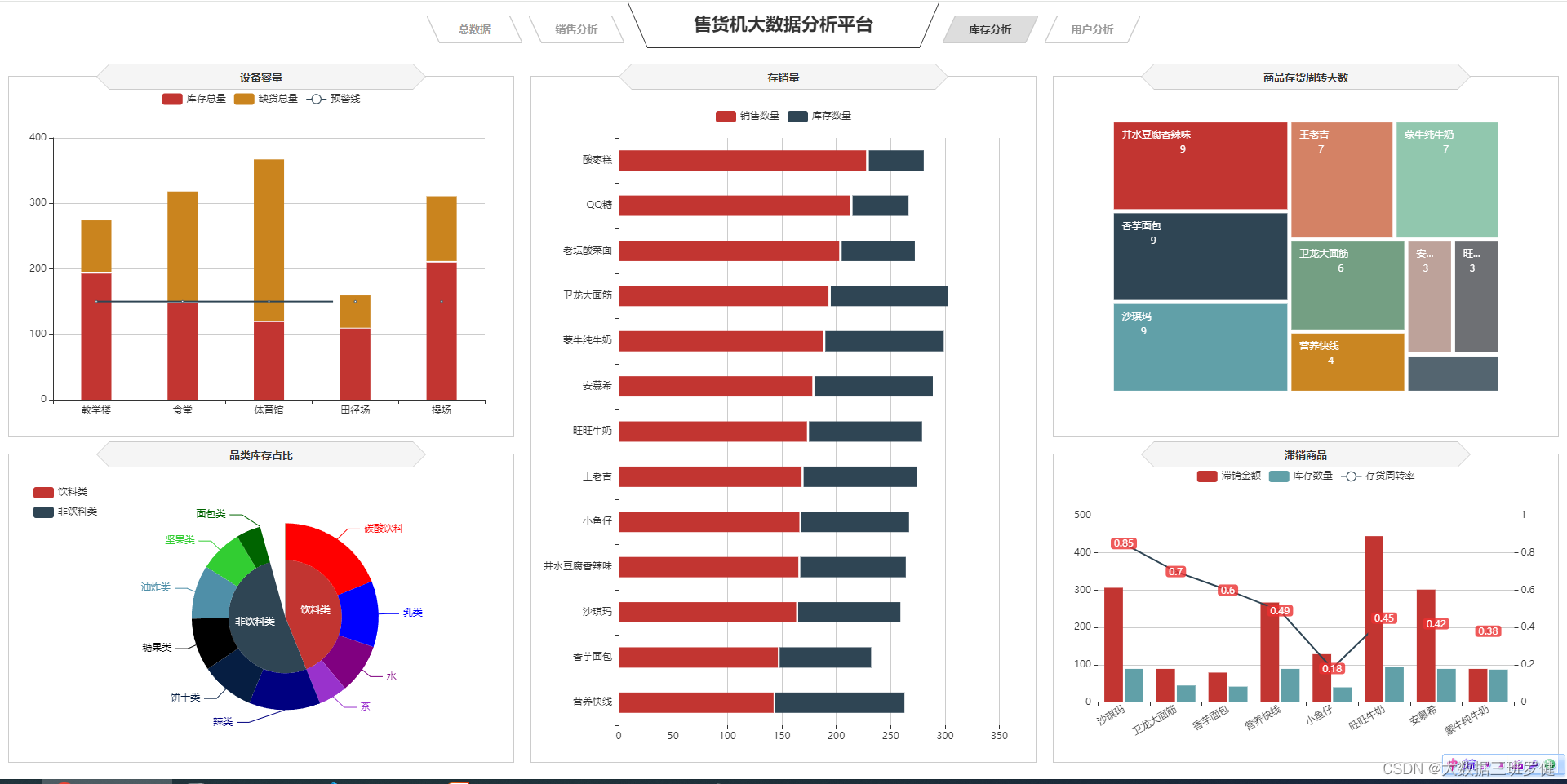
1.用矩形树图来商品存货周转天数
1)实现代码
$.get("data/各类商品存货周转天数.json").done(function (data) {
//data = JSON.parse(data),
turnaround.setOption({
tooltip:{
formatter: '{b}:{c}'
},
series: [{
type: 'treemap',
label:{
show:true,
position:'insideTopLeft',
distance:0,
padding:10,
formatter:"{b}\n{a|{c}}",
rich: {
a: {
padding:6,
align:'right',
verticalAlign:'bottom',
color:'#fff',
}
}
},
roam:false,
nodeClick:false,
breadcrumb:{show:false},
itemStyle:{
gapWidth:5,
borderColor:'transparent'
},
data: data.data
}]
})
});2)代码分析
series: [{
type: 'treemap',
label:{
show:true,
position:'insideTopLeft',
distance:0,
padding:10,
formatter:"{b}\n{a|{c}}",
rich: {
a: {
padding:6,
align:'right',
verticalAlign:'bottom',
color:'#fff',
}
}
},series设置图表标题位置的属性 内边距,设置标签的填充,对齐方式以及颜色
roam:false,
nodeClick:false,
breadcrumb:{show:false},
itemStyle:{
gapWidth:5,
borderColor:'transparent'
},
2.用柱状堆积设备容量
1.实现代码:
var stockSales = echarts.init(document.getElementById('stockSales'));
$.get("data/商品库存数量和销售数量.json").done(function (data) {
//data = JSON.parse(data),
stockSales.setOption({
tooltip: {
trigger: 'axis',
axisPointer: {
type: 'shadow'
}
},
grid: {
left: '0%',
top:'60',
right:'5%',
bottom: '10',
containLabel: true
},
barWidth:'45%',
legend: {
data:data.数量类型,
top:'22'
},
xAxis: {
type: 'value',
min: 0,
boundaryGap: [0, 0.01],
axisLine:{lineStyle:{width:0}},
},
yAxis: {
type: 'category',
splitLine:{lineStyle:{width:0}},
data: data.商品名称
},
series: [
{
name: '销售数量',
type: 'bar',
stack: '数量',
label:{
position:'insideRight',
padding:[0,5,0,0],
},
data: data.销售数量
},
{
name: '库存数量',
type: 'bar',
stack: '数量',
label:{
position:'insideRight',
padding:[0,5,0,0],
},
data: data.库存数量
}
]
})
});2)代码分析
xAxis: {
type: 'category',
data: data.地点
},
yAxis: {
type: 'value',
},
series: [
{
name:'库存总量',
type:'bar',
stack: '总量',
label:{
position:'insideTop',
padding:[5,0,0,0]
},
data:data.库存数量,
},
{
type:'line',
name:'预警线',
connectNulls: 'true',
data:[150,150,150,150,150],
},
{
name:'缺货总量',
type:'bar',
stack: '总量',
label:{
position:'insideTop',
padding:[5,0,0,0]
},
itemStyle:{
color:'#ca841e'
},
data:data.缺货数量,
}
]
})
});设置x、y轴,并实现堆积柱状
3.存销量条形堆积
1)实现代码
var unsalable = echarts.init(document.getElementById('unsalable'));
$.get("data/商品滞销数据.json").done(function (data) {
//data = JSON.parse(data),
unsalable.setOption({
tooltip: {
trigger: 'axis',
axisPointer: {
type: 'cross',
crossStyle: {
color: '#999'
}
}
},
grid: {
left: '10',
right: '10',
bottom: '10',
containLabel: true
},
toolbox: {
show:false,
feature: {
dataView: {show: true, readOnly: false},
magicType: {show: true, type: ['line', 'bar']},
restore: {show: true},
saveAsImage: {show: true}
}
},
legend: {
data:data.name
},
barGap:'10%',
barCategoryGap:'25%',
xAxis: [
{
type: 'category',
data: data.商品名称,
axisPointer:{type:'shadow'},
splitLine:{lineStyle:{width:0}},
axisLabel:{rotate:30}
}
],
yAxis: [
{
type: 'value',
name: '',
min: 0,
max: 500,
interval: 100,
axisLabel: {
formatter: '{value}'
},
axisLine:{lineStyle:{width:0}},
},
{
type: 'value',
name: '',
min: 0,
max: 1,
interval: 0.2,
axisLabel: {
formatter: '{value} '
},
axisLine:{lineStyle:{width:0}},
}
],
series: [
{
name:'滞销金额',
type:'bar',
data:data.滞销金额
},
{
name:'存货周转率',
type:'line',
yAxisIndex: 1,
label:{
show:'true',
color:'#fff',
backgroundColor:'rgba(235,48,48,0.8)',
verticalAlign:'middle',
padding:[2,4,0,4],
borderRadius:4,
position:'inside'
},
data:data.存货周转率
},
{
name:'库存数量',
type:'bar',
data:data.库存数量
}
]
})
});2)代码分析
同理与用柱状堆积设备容量
4.双y轴来实现滞销商品
1)实现代码
var unsalable = echarts.init(document.getElementById('unsalable'));
$.get("data/商品滞销数据.json").done(function (data) {
//data = JSON.parse(data),
unsalable.setOption({
tooltip: {
trigger: 'axis',
axisPointer: {
type: 'cross',
crossStyle: {
color: '#999'
}
}
},
grid: {
left: '10',
right: '10',
bottom: '10',
containLabel: true
},
toolbox: {
show:false,
feature: {
dataView: {show: true, readOnly: false},
magicType: {show: true, type: ['line', 'bar']},
restore: {show: true},
saveAsImage: {show: true}
}
},
legend: {
data:data.name
},
barGap:'10%',
barCategoryGap:'25%',
xAxis: [
{
type: 'category',
data: data.商品名称,
axisPointer:{type:'shadow'},
splitLine:{lineStyle:{width:0}},
axisLabel:{rotate:30}
}
],
yAxis: [
{
type: 'value',
name: '',
min: 0,
max: 500,
interval: 100,
axisLabel: {
formatter: '{value}'
},
axisLine:{lineStyle:{width:0}},
},
{
type: 'value',
name: '',
min: 0,
max: 1,
interval: 0.2,
axisLabel: {
formatter: '{value} '
},
axisLine:{lineStyle:{width:0}},
}
],
series: [
{
name:'滞销金额',
type:'bar',
data:data.滞销金额
},
{
name:'存货周转率',
type:'line',
yAxisIndex: 1,
label:{
show:'true',
color:'#fff',
backgroundColor:'rgba(235,48,48,0.8)',
verticalAlign:'middle',
padding:[2,4,0,4],
borderRadius:4,
position:'inside'
},
data:data.存货周转率
},
{
name:'库存数量',
type:'bar',
data:data.库存数量
}
]
})
});2)代码分析
同理于4.柱状和折线图来实现销售金额变化趋势(双y轴)
5.用圆环饼图来实现品类库存占比
1)实现代码
var categoryStock = echarts.init(document.getElementById('categoryStock'));
$.get("data/不同类型的商品库存数量.json").done(function (data) {
//data = JSON.parse(data),
categoryStock.setOption({
tooltip: {
trigger: 'item',
formatter: "{a} <br/>{b}: {c} ({d}%)"
},
legend: {
orient: 'vertical',
data:data.类型,
left: 10,
top: 20,
},
series: [
{
name:'品类',
type:'pie',
radius: [0, '40%'],
center : ['55%', '53%'],
label: {
normal: {
position: 'inner'
}
},
labelLine: {
normal: {
show: false
}
},
data:data.一级商品
},
{
name:'品类',
type:'pie',
color:['LimeGreen', 'DarkGreen', 'red', 'blue', 'Purple',
'DarkOrchid', 'Navy', '#061e42', 'black', '#4f8fa8'],
radius: ['40%', '66%'],
center : ['55%', '53%'],
selectedMode: 'multiple',
itemStyle:{
borderWidth:'2',
borderColor:'none'
},
label: {
},
data:data.二级商品
}
]
})
});2)代码分析
series: [
{
name:'品类',
type:'pie',
radius: [0, '40%'],
center : ['55%', '53%'],
label: {
normal: {
position: 'inner'
}
},
labelLine: {
normal: {
show: false
}
},
data:data.一级商品
},
{
name:'品类',
type:'pie',
color:['LimeGreen', 'DarkGreen', 'red', 'blue', 'Purple',
'DarkOrchid', 'Navy', '#061e42', 'black', '#4f8fa8'],
radius: ['40%', '66%'],
center : ['55%', '53%'],
selectedMode: 'multiple',
itemStyle:{
borderWidth:'2',
borderColor:'none'
},
label: {
},
data:data.二级商品
}
]
})
});设置series设置图表标题位置的属性 内边距,设置标签的填充,对齐方式以及颜色,实则就是圆环和饼图的结合
五.可视化展示用户分析
实现代码:
// 近5日用户人数新增和流失趋势
var lossGrowth = echarts.init(document.getElementById('lossGrowth'));
$.get("data/近5日新增和流失用户数据.json").done(function (data) {
//data = JSON.parse(data);
lossGrowth.setOption({
tooltip: {
trigger: 'axis'
},
legend: {
type:'scroll'
},
grid: {
left: '10',
right: '30',
bottom: '10',
containLabel: true
},
xAxis: {
type: 'category',
boundaryGap: false,
data: data.日期
},
yAxis: {
type: 'value'
},
series: [
{
name:'新增人数',
type:'line',
data:data.新增人数,
symbol:'circle',
areaStyle: {
normal: {
color: new echarts.graphic.LinearGradient(0, 0, 0, 1, [{
offset: 0,
color: 'rgba(194, 53, 49,.8)'
}, {
offset: 1,
color: 'transparent'
}])
}
}
},
{
name:'流失人数',
type:'line',
symbol:'circle',
data:data.流失人数,
areaStyle: {
normal: {
color: new echarts.graphic.LinearGradient(0, 0, 0, 1, [{
offset: 0,
color: 'rgba(47, 69, 84,.8)'
}, {
offset: 1,
color: 'transparent'
}])
}
}
}
]
});
});
//用户类型人数
var cSorNum = echarts.init(document.getElementById('cSorNum'));
$.get("data/不同类型用户的人数.json").done(function (data) {
//data = JSON.parse(data);
cSorNum.setOption({
tooltip : {
trigger: 'item',
formatter: "{a} <br/>{b} : {c} ({d}%)"
},
legend: {
show:false
},
grid: {
left: '0%',
right: '0%',
bottom: '0%',
containLabel: true
},
series : [
{
name: '用户类型人数',
type: 'pie',
radius: ['40%', '70%'],
center: ['50%', '50%'],
label:{
formatter:"{b}\n{a|{d}%}",
rich: {
a: {
padding:6,
align:'left',
color:'#fff'
}
}
},
data:data.data,
itemStyle: {
emphasis: {
shadowBlur: 10,
shadowOffsetX: 0,
shadowColor: 'rgba(0, 0, 0, 0.5)'
}
}
}
]
})
});
// 用户分群
var userGroup = echarts.init(document.getElementById('userGroup'));
$.get("data/用户分群数据.json").done(function (data) {
//data = JSON.parse(data);
userGroup.setOption({
tooltip: {},
legend: {
},
radar: {
name: {
textStyle: {
color: '#fff',
borderRadius: 3,
padding: [3, 5]
}
},
center: ['50%', '58%'],
splitArea: {
areaStyle: {
color:'transparent'
}
},
axisLine: { lineStyle: {color: '#061e42' }},
splitLine: { lineStyle: {color: '#061e42' }},
indicator: [
{ name: '消费金额', max: 80,color:'black'},
{ name: '购买数量', max: 80,color:'black'},
{ name: '购买频率', max: 80,color:'black'},
{ name: '交易次数', max: 80,color:'black'},
{ name: '客单价', max: 80,color:'black' }
]
},
series: [{
name: '用户分群',
type: 'radar',
areaStyle:{
show:true,
opacity:0.3
},
data : data.data
}]
})
});
// 用户消费时段
var expTime = echarts.init(document.getElementById('expTime'));
$.get("data/用户消费时段数据.json").done(function (data) {
//data = JSON.parse(data);
expTime.setOption({
tooltip: {
trigger: 'axis',
axisPointer: {
type: 'shadow'
}
},
grid: {
left: '10',
top:'30',
right:'10',
bottom: '10',
containLabel: true
},
barCategoryGap:'50%',
xAxis: {
type: 'value',
min: 0,
boundaryGap: [0, 0.01],
axisLine:{lineStyle:{width:0}}
},
yAxis: {
type: 'category',
splitLine:{lineStyle:{width:0}},
data: data.消费时段
},
series: [
{
name: '售出总数量',
type: 'bar',
label:{
position:'right',
verticalAlign:'middle'
},
data: data.用户人数
}
]
})
});
// 用户消费地点
var expLoc = echarts.init(document.getElementById('expLoc'));
$.get("data/用户消费地点数据.json").done(function (data) {
//data = JSON.parse(data),
expLoc.setOption({
tooltip: {
trigger: 'axis',
},
grid: {
left: '10',
right: '10',
bottom: '0',
top:'30',
containLabel: true
},
barCategoryGap:'60%',
xAxis: [
{
type: 'category',
data: data.消费地点,
axisPointer: {
type: 'shadow'
},
splitLine:{lineStyle:{width:0}}
}
],
yAxis: [
{
type: 'value',
name: '',
min: 0,
}
],
series: [
{
type:'bar',
data:data.用户人数,
}
]
})
});
// 商品价格区间
var pInterval = echarts.init(document.getElementById('pInterval'));
pInterval.setOption({
grid: {
left: '3%',
right: '10',
bottom: '10',
containLabel: true
},
tooltip : {
showDelay : 0,
formatter : function (params) {
return params.seriesName + '<br/>' + '单价:' + params.value[0] + '<br/>' + '销量:' + params.value[1];
},
axisPointer:{
show: true,
type : 'cross',
lineStyle: {
type : 'dashed',
width : 1
}
}
},
legend: {
type:'scroll',
},
xAxis :{ scale:true},
yAxis :{ scale:true},
});
$.get("data/商品销量数量和价格数据.json").done(function (data) {
//data = JSON.parse(data);
var series=[];
for(var i = 0;i < data.data.length;i++){
series.push({
name: data.data[i].name,
type: 'scatter',
data: [data.data[i].value],
symbolSize:data.data[i].value[1]*2
});
}
pInterval.setOption({
series:series
});
});
// 用户画像
var chart = echarts.init(document.getElementById('userHot'));
$.get("data/用户购买的商品名称和商品数量数据.json").done(function (data) {
//data = JSON.parse(data);
var option = {
tooltip : {
trigger: 'item',
formatter:function(item){
return item.name + ":" + item.value.toFixed(2);
}
},
series: [ {
type: 'wordCloud',
sizeRange: [10,30],
rotationRange: [0, 0],
rotationStep: 180,
gridSize: 0,
autoSize: {enable:true, minSize:5},
shape: 'roundRect',
left: 'center',
top: 'center',
width: '100%',
height: '100%',
right: null,
bottom: null,
textStyle: {
normal: {
color: function () {
return 'rgb(' + [
Math.round(Math.random() * 160),
Math.round(Math.random() * 160),
Math.round(Math.random() * 160)
].join(',') + ')';
}
},
emphasis: {
shadowBlur: 26,
color:'#333',
shadowColor: '#ccc',
fontSize:20
}
},
data: data.data.sort(function (a, b) {
return b.value - a.value;
})
} ]
};
chart.setOption(option);
});
window.onresize = function() {
cSorNum.resize();
lossGrowth.resize();
expTime.resize();
expLoc.resize();
pInterval.resize();
userGroup.resize();
chart.resize();
};效果展示:
可化 展示用户分
展示用户分
1.用折线图来绘制近5天用户人数新增和流失趋势
1)实现代码
var lossGrowth = echarts.init(document.getElementById('lossGrowth'));
$.get("data/近5日新增和流失用户数据.json").done(function (data) {
//data = JSON.parse(data);
lossGrowth.setOption({
tooltip: {
trigger: 'axis'
},
legend: {
type:'scroll'
},
grid: {
left: '10',
right: '30',
bottom: '10',
containLabel: true
},
xAxis: {
type: 'category',
boundaryGap: false,
data: data.日期
},
yAxis: {
type: 'value'
},
series: [
{
name:'新增人数',
type:'line',
data:data.新增人数,
symbol:'circle',
areaStyle: {
normal: {
color: new echarts.graphic.LinearGradient(0, 0, 0, 1, [{
offset: 0,
color: 'rgba(194, 53, 49,.8)'
}, {
offset: 1,
color: 'transparent'
}])
}
}
},
{
name:'流失人数',
type:'line',
symbol:'circle',
data:data.流失人数,
areaStyle: {
normal: {
color: new echarts.graphic.LinearGradient(0, 0, 0, 1, [{
offset: 0,
color: 'rgba(47, 69, 84,.8)'
}, {
offset: 1,
color: 'transparent'
}])
}
}
}
]
});
});2)代码分析:
同理.柱状和折线图来实现销售金额变化趋势,不过多分析
2.用雷达图来实现用户分群
1)代码实现
var userGroup = echarts.init(document.getElementById('userGroup'));
$.get("data/用户分群数据.json").done(function (data) {
//data = JSON.parse(data);
userGroup.setOption({
tooltip: {},
legend: {
},
radar: {
name: {
textStyle: {
color: '#fff',
borderRadius: 3,
padding: [3, 5]
}
},
center: ['50%', '58%'],
splitArea: {
areaStyle: {
color:'transparent'
}
},
axisLine: { lineStyle: {color: '#061e42' }},
splitLine: { lineStyle: {color: '#061e42' }},
indicator: [
{ name: '消费金额', max: 80,color:'black'},
{ name: '购买数量', max: 80,color:'black'},
{ name: '购买频率', max: 80,color:'black'},
{ name: '交易次数', max: 80,color:'black'},
{ name: '客单价', max: 80,color:'black' }
]
},
series: [{
name: '用户分群',
type: 'radar',
areaStyle:{
show:true,
opacity:0.3
},
data : data.data
}]
})
});2)代码分析:
center: ['50%', '58%'],
splitArea: {
areaStyle: {
color:'transparent'
}
},
axisLine: { lineStyle: {color: '#061e42' }},
splitLine: { lineStyle: {color: '#061e42' }},
indicator: [
{ name: '消费金额', max: 80,color:'black'},
{ name: '购买数量', max: 80,color:'black'},
{ name: '购买频率', max: 80,color:'black'},
{ name: '交易次数', max: 80,color:'black'},
{ name: '客单价', max: 80,color:'black' }
]
},
series: [{
name: '用户分群',
type: 'radar',
areaStyle:{
show:true,
opacity:0.3
},
data : data.data
}]
})
});这里设置了center即的中心(圆心)坐标,数组的第一项是横坐标,第二项是纵坐标
indicator设置了雷达图的五个点的名称和最大值及颜色
type:设置了为雷达图的类型
data:异步数据同步完成雷达图的设置
3.用词云图来实现用户画像
1)实现代码:
var chart = echarts.init(document.getElementById('userHot'));
$.get("data/用户购买的商品名称和商品数量数据.json").done(function (data) {
//data = JSON.parse(data);
var option = {
tooltip : {
trigger: 'item',
formatter:function(item){
return item.name + ":" + item.value.toFixed(2);
}
},
series: [ {
type: 'wordCloud',
sizeRange: [10,30],
rotationRange: [0, 0],
rotationStep: 180,
gridSize: 0,
autoSize: {enable:true, minSize:5},
shape: 'roundRect',
left: 'center',
top: 'center',
width: '100%',
height: '100%',
right: null,
bottom: null,
textStyle: {
normal: {
color: function () {
return 'rgb(' + [
Math.round(Math.random() * 160),
Math.round(Math.random() * 160),
Math.round(Math.random() * 160)
].join(',') + ')';
}
},
emphasis: {
shadowBlur: 26,
color:'#333',
shadowColor: '#ccc',
fontSize:20
}
},
data: data.data.sort(function (a, b) {
return b.value - a.value;
})
} ]
};
chart.setOption(option);
});2)代码分析:
type: 'wordCloud',
sizeRange: [10,30],
rotationRange: [0, 0],
rotationStep: 180,
gridSize: 0,
autoSize: {enable:true, minSize:5},
shape: 'roundRect',
left: 'center',
top: 'center',
width: '100%',
height: '100%',
right: null,
bottom: null,这里设置了type类型为词云图
和大小区间为10到30
和词云词语位置居中
宽度和高度都是100%
right和bottom为空
textStyle: {
normal: {
color: function () {
return 'rgb(' + [
Math.round(Math.random() * 160),
Math.round(Math.random() * 160),
Math.round(Math.random() * 160)
].join(',') + ')';
}
},
emphasis: {
shadowBlur: 26,
color:'#333',
shadowColor: '#ccc',
fontSize:20
}
},这里设置的文字样式,颜色和字体大小等等
data: data.data.sort(function (a, b) {
return b.value - a.value;异步数据和函数的引用即可使词云图实现显示
4.用条形图来实现用户消费时段
1)代码实现
var expTime = echarts.init(document.getElementById('expTime'));
$.get("data/用户消费时段数据.json").done(function (data) {
//data = JSON.parse(data);
expTime.setOption({
tooltip: {
trigger: 'axis',
axisPointer: {
type: 'shadow'
}
},
grid: {
left: '10',
top:'30',
right:'10',
bottom: '10',
containLabel: true
},
barCategoryGap:'50%',
xAxis: {
type: 'value',
min: 0,
boundaryGap: [0, 0.01],
axisLine:{lineStyle:{width:0}}
},
yAxis: {
type: 'category',
splitLine:{lineStyle:{width:0}},
data: data.消费时段
},
series: [
{
name: '售出总数量',
type: 'bar',
label:{
position:'right',
verticalAlign:'middle'
},
data: data.用户人数
}
]
})
});2)代码分析:
同理5.条形图来实现商品销售金额前5名不过多分析
5.用散点图来实现商品价格区间
1)代码实现:
var pInterval = echarts.init(document.getElementById('pInterval'));
pInterval.setOption({
grid: {
left: '3%',
right: '10',
bottom: '10',
containLabel: true
},
tooltip : {
showDelay : 0,
formatter : function (params) {
return params.seriesName + '<br/>' + '单价:' + params.value[0] + '<br/>' + '销量:' + params.value[1];
},
axisPointer:{
show: true,
type : 'cross',
lineStyle: {
type : 'dashed',
width : 1
}
}
},
legend: {
type:'scroll',
},
xAxis :{ scale:true},
yAxis :{ scale:true},
});2)代码分析
同理.用散点图来分析商品价格区间
6.用柱状图来实现用户消费地点
1)代码实现
2)代码分析
同理6.柱状图来实现售货机销售情况。
7.用环形图来实现用户类型人数
1)代码实现
var cSorNum = echarts.init(document.getElementById('cSorNum'));
$.get("data/不同类型用户的人数.json").done(function (data) {
//data = JSON.parse(data);
cSorNum.setOption({
tooltip : {
trigger: 'item',
formatter: "{a} <br/>{b} : {c} ({d}%)"
},
legend: {
show:false
},
grid: {
left: '0%',
right: '0%',
bottom: '0%',
containLabel: true
},
series : [
{
name: '用户类型人数',
type: 'pie',
radius: ['40%', '70%'],
center: ['50%', '50%'],
label:{
formatter:"{b}\n{a|{d}%}",
rich: {
a: {
padding:6,
align:'left',
color:'#fff'
}
}
},
data:data.data,
itemStyle: {
emphasis: {
shadowBlur: 10,
shadowOffsetX: 0,
shadowColor: 'rgba(0, 0, 0, 0.5)'
}
}
}
]
})
});2)代码分析
同理与5.用圆环饼图来实现品类库存占比























 1476
1476

 被折叠的 条评论
为什么被折叠?
被折叠的 条评论
为什么被折叠?








