最后
面试题千万不要死记,一定要自己理解,用自己的方式表达出来,在这里预祝各位成功拿下自己心仪的offer。
开源分享:【大厂前端面试题解析+核心总结学习笔记+真实项目实战+最新讲解视频】




虚拟列表是按需显示的一种技术,可以根据用户的滚动,不必渲染所有列表项,而只是渲染可视区域内的一部分列表元素的技术。
虚拟列表原理:

如图所示,当列表中有成千上万个列表项的时候,我们如果采用虚拟列表来优化。就需要只渲染可视区域( viewport )内的 item8 到 item15 这8个列表项。由于列表中一直都只是渲染8个列表元素,这也就保证了列表的性能。
代码实现
这里我们使用 vue-virtual-scroll-list 轮子,一个 vue 组件支持大量数据列表,具有高滚动性能。
1、安装 vue-virtual-scroll-list 跟 element-ui
npm i element-ui vue-virtual-scroll-list --save
里面的一些参数可以参考文档:https://github.com/tangbc/vue-virtual-scroll-list/blob/master/README.md
Required props:

Commonly used:

Public methods:You can call these methods via ref:
比如:定位到选择的项目时,我就使用了下面两个方法。

另外事件的发射参考了:https://tangbc.github.io/vue-virtual-scroll-list/#/keep-state

2、编写 select-virtual-list 组件
这里我们使用 el-popover 跟 el-input 加上 vue-virtual-scroll-list 去实现自定义虚拟选择器组件 select-virtual-list。
新建文件 src\components\SelectVirtualList\index.vue
<template>
<el-popover
v-model="visibleVirtualList"
popper-class="select-virtual-list-popover"
trigger="click"
placement="bottom-start"
:width="width">
<virtual-list v-if="visibleVirtualList"
ref="virtualListRef"
class="virtual-list"
:data-key="'id'"
:keeps="keeps"
:data-sources="dataList"
:data-component="itemComponent"
:extra-props="{ curId }"
:estimate-size="estimateSize"
:item-class="'list-item-custom-class'"
></virtual-list>
<el-input slot="reference"
v-model="curValue"
:style="`width:${width}px;`"
:size="size"
:placeholder="placeholder"
@input="handleInput"
></el-input>
</el-popover>
</template>
<script>
import VirtualList from 'vue-virtual-scroll-list';
import VirtualItem from './VirtualItem.vue';
export default {
name: 'SelectVirtualList',
props: {
width: {
type: Number,
default: 250
},
size: {
type: String,
default: "small"
},
placeholder: {
type: String,
default: "请选择"
},
dataList: {
type: Array,
default: () => {
return [];
}
},
// 虚拟列表在真实 dom 中保持渲染的项目数量
keeps: {
type: Number,
default: 30
},
// 每个项目的估计大小,如果更接近平均大小,则滚动条长度看起来更准确。 建议分配自己计算的平均值。
estimateSize: {
type: Number,
default: 32
},
// input输入触发方法
virtualInputCall: Function,
// 点击每个项目触发方法
virtualClickItemCall: Function
},
components: {
VirtualList
},
watch: {
visibleVirtualList(n) {
if(n) {
// 当展示虚拟列表时,需要定位到选择的位置
this.$nextTick(() => {
let temp = this.curIndex ? this.curIndex : 0;
// 方法一:手动设置滚动位置到指定索引。
this.$refs.virtualListRef.scrollToIndex(temp - 1);
// 方法二:手动将滚动位置设置为指定的偏移量。
// this.$refs.virtualListRef.scrollToOffset(this.estimateSize \* (temp - 1));
})
}
}
},
data () {
return {
curId: "", // 当前选择的 id
curValue: "", // 当前选择的值
curIndex: null, // 当前选择的索引
visibleVirtualList: false, // 是否显示虚拟列表
itemComponent: VirtualItem, // 由 vue 创建/声明的渲染项组件,它将使用 data-sources 中的数据对象作为渲染道具并命名为:source。
};
},
created() {
// 监听点击子组件
this.$on('clickVirtualItem', (item) => {
this.curId = item.id;
this.curValue = item.name;
this.curIndex = item.index;
this.visibleVirtualList = false;
console.log("item--->", item)
this.virtualClickItemCall && this.virtualClickItemCall(item);
})
},
methods: {
// 输入框改变
handleInput(val) {
console.log("val--->", val);
if(!val) {
this.curId = "";
this.curIndex = null;
}
this.virtualInputCall && this.virtualInputCall(val);
}
}
};
</script>
<style lang='scss'>
.el-popover.el-popper.select-virtual-list-popover {
height: 300px;
padding: 0;
border: 1px solid #E4E7ED;
border-radius: 4px;
background-color: #FFFFFF;
box-shadow: 0 2px 12px 0 rgba(0, 0, 0, 0.1);
box-sizing: border-box;
.virtual-list {
width: 100%;
height: calc(100% - 20px);
padding: 10px 0;
overflow-y: auto;
}
}
::-webkit-scrollbar {
width: 8px;
height: 8px;
background-color: #fff;
}
::-webkit-scrollbar-thumb {
background-color: #aaa !important;
border-radius: 10px !important;
}
::-webkit-scrollbar-track {
background-color: transparent !important;
border-radius: 10px !important;
-webkit-box-shadow: none !important;
}
</style>
新建子组件文件 src\components\SelectVirtualList\VirtualItem.vue
<template>
<div :class="['virtual-item', {'is-selected': curId === source.id}]" @click="handleClick">
<span>{{source.name}}</span>
</div>
</template>
<script>
export default {
name: 'VirtualItem',
props: {
curId: {
type: String,
default: ""
},
source: {
type: Object,
default () {
return {}
}
},
},
methods: {
dispatch(componentName, eventName, ...rest) {
let parent = this.$parent || this.$root;
let name = parent.$options.name;
while (parent && (!name || name !== componentName)) {
parent = parent.$parent;
if (parent) {
name = parent.$options.name;
}
}
if (parent) {
parent.$emit.apply(parent, [eventName].concat(rest));
}
},
handleClick() {
// 通知 SelectVirtualList 组件,点击了项目
this.dispatch('SelectVirtualList', 'clickVirtualItem', this.source);
}
}
}
</script>
<style lang="scss" scoped>
### 前端框架
前端框架太多了,真的学不动了,别慌,其实对于前端的三大马车,Angular、React、Vue 只要把其中一种框架学明白,底层原理实现,其他两个学起来不会很吃力,这也取决于你以后就职的公司要求你会哪一个框架了,当然,会的越多越好,但是往往每个人的时间是有限的,对于自学的学生,或者即将面试找工作的人,当然要选择一门框架深挖原理。
以 Vue 为例,我整理了如下的面试题。
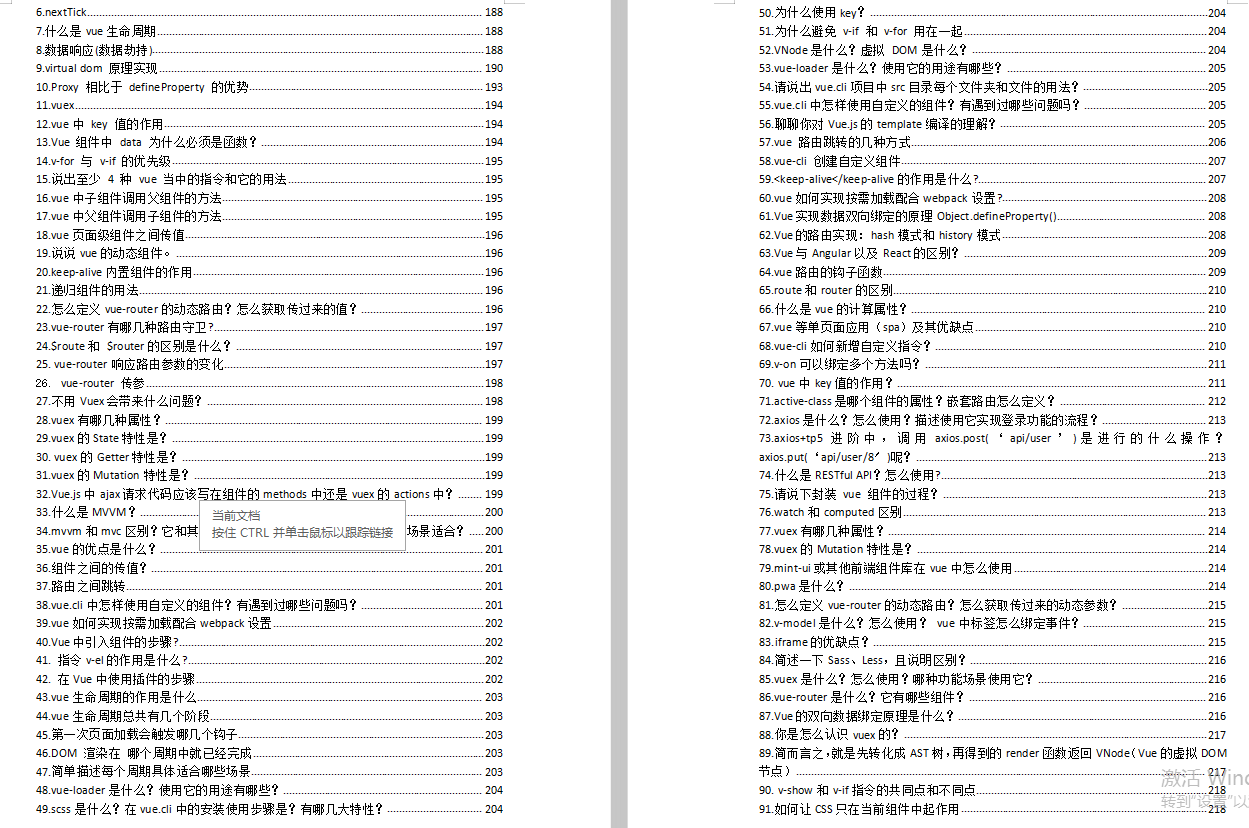
**[如果你觉得对你有帮助,可以戳这里获取:【大厂前端面试题解析+核心总结学习笔记+真实项目实战+最新讲解视频】](https://bbs.csdn.net/forums/4304bb5a486d4c3ab8389e65ecb71ac0)**
个人的时间是有限的,对于自学的学生,或者即将面试找工作的人,当然要选择一门框架深挖原理。
以 Vue 为例,我整理了如下的面试题。
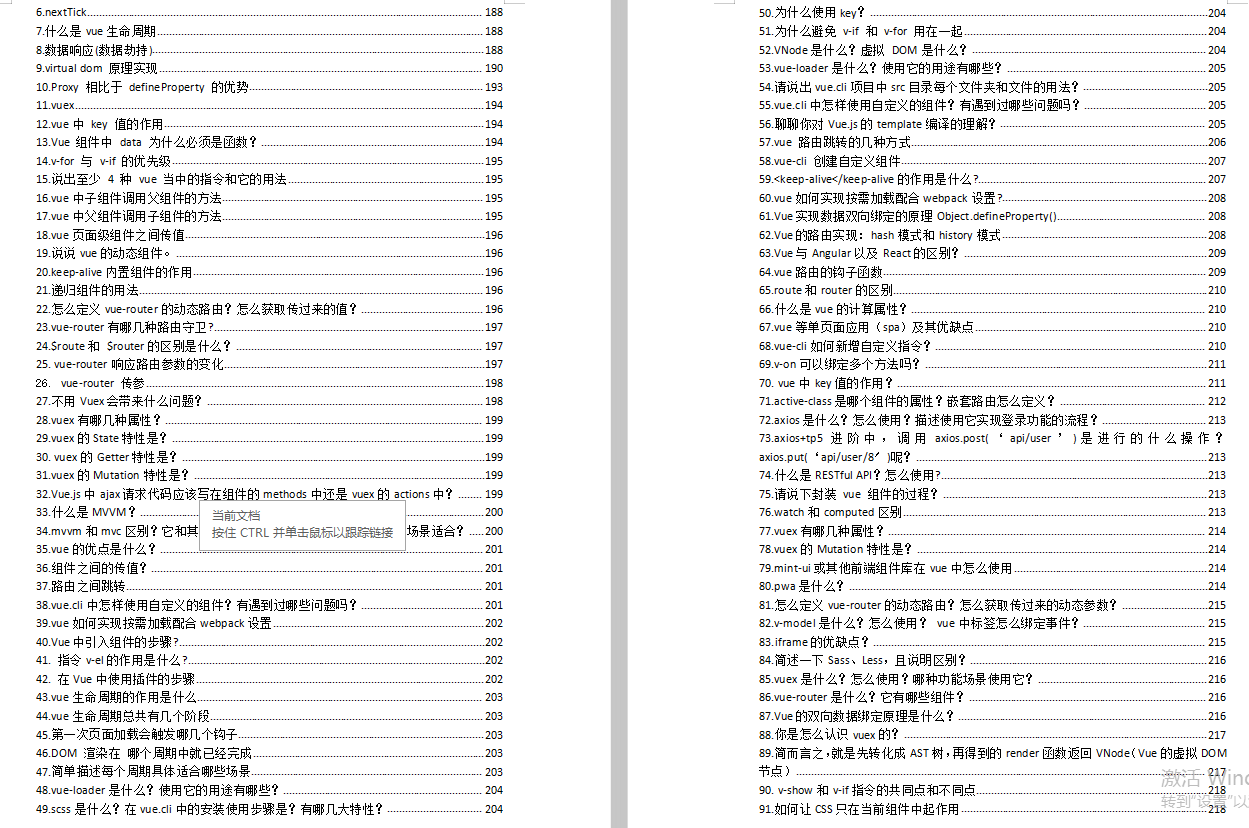
**[如果你觉得对你有帮助,可以戳这里获取:【大厂前端面试题解析+核心总结学习笔记+真实项目实战+最新讲解视频】](https://bbs.csdn.net/forums/4304bb5a486d4c3ab8389e65ecb71ac0)**






















 1039
1039

 被折叠的 条评论
为什么被折叠?
被折叠的 条评论
为什么被折叠?








