本小节将以音乐专辑页为例,介绍如何使用自适应布局能力和响应式布局能力适配不同尺寸窗口。
页面设计
音乐专辑页的页面设计如下。

同样观察音乐专辑的页面设计,不同断点下的页面设计有较多相似的地方。
据此,我们可以将页面分拆为多个组成部分。
- 标题栏
- 歌单封面
- 歌单列表
- 播放控制栏

标题栏
不同断点下,标题栏始终只显示“返回按钮”、“歌单”以及“更多按钮”,但“歌单”与“更多按钮”之间的间距不同。由于不同断点下标题栏的背景色也有较大差异,因此无法使用拉伸能力实现,此场景更适合使用栅格实现。我们可以将标题栏划分为“返回按钮及歌单”和“更多按钮”两部分,这两部分在不同断点下占据的列数如下图所示。另外,还可以借助OnBreakpointChange事件,调整不同断点下这两部分的背景色。

@Component
export struct Header {
@State moreBackgroundColor: Resource = $r('app.color.play_list_cover_background_color');
build() {
GridRow() {
GridCol({span: {sm:6, md: 6, lg:4}}) {
Row() {
Image($r('app.media.ic_back')).height('24vp').width('24vp')
}
.width('100%')
.height('50vp')
.justifyContent(FlexAlign.Start)
.alignItems(VerticalAlign.Center)
.padding({left:$r('app.float.default_margin')})
.backgroundColor($r('app.color.play_list_cover_background_color'))
}
GridCol({span: {sm:6, md: 6, lg:8}}) {
Row() {
Image($r('app.media.ic_add')).height('24vp').width('24vp')
}
.width('100%')
.height('50vp')
.justifyContent(FlexAlign.End)
.alignItems(VerticalAlign.Center)
.padding({right:$r('app.float.default_margin')})
.backgroundColor(this.moreBackgroundColor)
}
}.onBreakpointChange((currentBreakpoint) => {
// 调整不同断点下返回按钮及歌单的背景色
if (currentBreakpoint === 'sm') {
this.moreBackgroundColor = $r('app.color.play_list_cover_background_color');
} else {
this.moreBackgroundColor = $r('app.color.play_list_songs_background_color');
}
}).height('100%').width('100%')
}
}
歌单封面
歌单封面由封面图片、歌单介绍及常用操作三部分组成,这三部分的布局在md和lg断点下完全相同,但在sm断点下有较大差异。此场景同样可以用栅格实现。

import { optionList } from '../model/SongList'
@Component
export default struct PlayListCover {
@State imgHeight: number = 0;
@StorageProp('coverMargin') coverMargin: number = 0;
@StorageProp('currentBreakpoint') currentBreakpoint: string = 'sm';
@StorageProp('fontSize') fontSize: number = 0;
@Builder
CoverImage() {
Stack({ alignContent: Alignment.BottomStart }) {
Image($r('app.media.pic_album'))
.width('100%')
.aspectRatio(1)
.borderRadius(8)
.onAreaChange((oldArea: Area, newArea: Area) => {
this.imgHeight = newArea.height as number
})
Text($r('app.string.collection_num'))
.letterSpacing(1)
.fontColor('#fff')
.fontSize(this.fontSize - 4)
.translate({ x: 10, y: '-100%' })
}
.width('100%')
.height('100%')
.aspectRatio(1)
}
@Builder
CoverIntroduction() {
Column() {
Text($r('app.string.list_name'))
.opacity(0.9)
.fontWeight(500)
.fontColor('#556B89')
.fontSize(this.fontSize + 2)
.margin({ bottom: 10 })
Text($r('app.string.playlist_Introduction'))
.opacity(0.6)
.width('100%')
.fontWeight(400)
.fontColor('#556B89')
.fontSize(this.fontSize - 2)
}
.width('100%')
.height(this.currentBreakpoint === 'sm' ? this.imgHeight : 70)
.alignItems(HorizontalAlign.Start)
.justifyContent(FlexAlign.Center)
.padding({ left: this.currentBreakpoint === 'sm' ? 20 : 0 })
.margin({
top: this.currentBreakpoint === 'sm' ? 0 : 30,
bottom: this.currentBreakpoint === 'sm' ? 0 : 20
})
}
@Builder
CoverOptions() {
Row() {
ForEach(optionList, item => {
Column({ space: 4 }) {
Image(item.image).height(30).width(30)
Text(item.text)
.fontColor('#556B89')
.fontSize(this.fontSize - 1)
}
})
}
.width('100%')
.height(70)
.padding({
left: this.currentBreakpoint === 'sm' ? 20 : 0,
right: this.currentBreakpoint === 'sm' ? 20 : 0
})
.margin({
top: this.currentBreakpoint === 'sm' ? 15 : 0,
bottom: this.currentBreakpoint === 'sm' ? 15 : 0
})
.justifyContent(FlexAlign.SpaceBetween)
}
build() {
Column() {
// 借助栅格组件实现总体布局
GridRow() {
// 歌单图片
GridCol({ span: { sm: 4, md: 10 }, offset: { sm: 0, md: 1, lg: 1 } }) {
this.CoverImage()
}
// 歌单介绍
GridCol({ span: { sm: 8, md: 10 }, offset: { sm: 0, md: 2, lg: 2 } }) {
this.CoverIntroduction()
}
// 歌单操作
GridCol({ span: { sm: 12, md: 10 }, offset: { sm: 0, md: 2, lg: 2 } }) {
this.CoverOptions()
}.margin({
top: this.currentBreakpoint === 'sm' ? 15 : 0,
bottom: this.currentBreakpoint === 'sm' ? 15 : 0
})
}
.margin({ left: this.coverMargin, right: this.coverMargin })
}
.height('100%')
.padding({ top: this.currentBreakpoint === 'sm' ? 50 : 70 })
}
}
歌单列表
不同断点下,歌单列表的样式基本一致,但sm和md断点下是歌单列表是单列显示,lg断点下是双列显示。可以通过 List组件 的lanes属性实现这一效果。
import { songList } from '../model/SongList';
import MyDataSource from '../model/SongModule'
@Component
export default struct PlayList {
@StorageProp('currentBreakpoint') currentBreakpoint: string = 'sm';
@StorageProp('fontSize') fontSize: number = 0;
@Consume coverHeight: number;
@Builder
PlayAll() {
Row() {
Image($r("app.media.ic_play_all"))
.height(23)
.width(23)
Text($r('app.string.play_all'))
.maxLines(1)
.padding({ left: 10 })
.fontColor('#000000')
.fontSize(this.fontSize)
Blank()
Image($r('app.media.ic_order_play'))
.width(24)
.height(24)
.margin({ right: 16 })
Image($r('app.media.ic_sort_list'))
.height(24)
.width(24)
}
.height(60)
.width('100%')
.padding({ left: 12, right: 12 })
}
@Builder
SongItem(title: string, label: Resource, singer: string) {
Row() {
Column() {
Text(title)
.fontColor('#000000')
.fontSize(this.fontSize)
.margin({ bottom: 4 })
Row() {
Image(label)
.width(16)
.height(16)
.margin({ right: 4 })
Text(singer)
.opacity(0.38)
.fontColor('#000000')
.fontSize(this.fontSize - 4)
}
}
.alignItems(HorizontalAlign.Start)
Blank()
Image($r('app.media.ic_list_more'))
.height(24)
.width(24)
}
.height(60)
.width('100%')
}
build() {
Column() {
this.PlayAll()
Scroll() {
List() {
LazyForEach(new MyDataSource(songList), item => {
ListItem() {
this.SongItem(item.title, item.label, item.singer)
}
})
}
.width('100%')
.height('100%')
// 配置不同断点下歌单列表的列数
.lanes(this.currentBreakpoint === 'lg' ? 2 : 1)
}
.backgroundColor('#fff')
.margin({ top: 50, bottom: this.currentBreakpoint === 'sm' ? this.coverHeight : 0 })
}
.padding({top: 50,bottom: 48})
}
}
播放控制栏
在不同断点下,播放控制栏显示的内容完全一致,唯一的区别是歌曲信息与播放控制按钮之间的间距有差异,这是典型的拉伸能力的使用场景。
@Component
export default struct Player {
@StorageProp('fontSize') fontSize: number = 0;
build() {
Row() {
Image($r('app.media.pic_album')).height(32).width(32).margin({right: 12})
Column() {
Text($r('app.string.song_name'))
.fontColor('#000000')
.fontSize(this.fontSize - 1)
Row() {
Image($r('app.media.ic_vip'))
.height(16)
.width(16)
.margin({ right: 4 })
Text($r('app.string.singer'))
.fontColor('#000000')
.fontSize(this.fontSize - 4)
.opacity(0.38)
}
}
.alignItems(HorizontalAlign.Start)
// 通过Blank组件实现拉伸能力
Blank()
Image($r('app.media.icon_play')).height(26).width(26).margin({right: 16})
Image($r('app.media.ic_next')).height(24).width(24).margin({right: 16})
Image($r('app.media.ic_Music_list')).height(24).width(24)
}
.width('100%')
.height(48)
.backgroundColor('#D8D8D8')
.alignItems(VerticalAlign.Center)
.padding({left: 16, right: 16})
}
}
运行效果
将页面中的四部分组合在一起,即可显示完整的页面。
其中歌单封面和歌单列表这两部分的相对位置,在sm断点下是上下排布,在md和lg断点下是左右排布,也可以用栅格来实现目标效果。

import PlayListCover from '../common/PlayListCover';
import PlayList from '../common/PlayList';
@Component
export default struct Content {
// ...
build() {
GridRow() {
// 歌单封面
GridCol({ span: { xs: 12, sm: 12, md: 6, lg: 4 } }) {
PlayListCover()
}
// 歌单列表
GridCol({ span: { xs: 12, sm: 12, md: 6, lg: 8 } }) {
PlayList()
}
}
.height('100%')
}
}
最后将页面各部分组合在一起即可。
import Header from '../common/Header';
import Player from '../common/Player';
import Content from '../common/Content';
@Entry
@Component
struct Index {
build() {
Column() {
// 标题栏
Header()
// 歌单
Content()
// 播放控制栏
Player()
}.width('100%').height('100%')
}
}
音乐专辑页面的运行效果如下所示。

最后
小编也准备了一份联合鸿蒙官方发布笔记整理收纳的《鸿蒙开发学习笔记》,内容包含ArkTS、ArkUI、Web开发、应用模型、资源分类…等知识点。
【有需要的朋友,可以扫描下方二维码免费领取!!!】
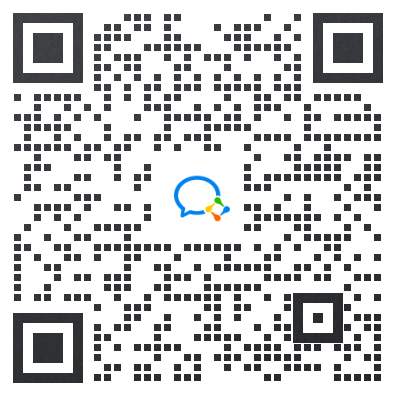
《鸿蒙(HarmonyOS)开发学习指南》
第一章 快速入门
1、开发准备
2、构建第一个ArkTS应用(Stage模型)
3、构建第一个ArkTS应用(FA模型)
4、构建第一个JS应用(FA模型)
5、…

第二章 开发基础知识
1、应用程序包基础知识
2、应用配置文件(Stage模型)
3、应用配置文件概述(FA模型)
4、…

第三章 资源分类与访问
1、 资源分类与访问
2、 创建资源目录和资源文件
3、 资源访问
4、…

第四章 学习ArkTs语言
1、初识ArkTS语言
2、基本语法
3、状态管理
4、其他状态管理
5、渲染控制
6、…

第五章 UI开发
1.方舟开发框架(ArkUI)概述
2.基于ArkTS声明式开发范式
3.兼容JS的类Web开发范式
4…

第六章 Web开发
1.Web组件概述
2.使用Web组件加载页面
3.设置基本属性和事件
4.在应用中使用前端页面JavaScript
5.ArkTS语言基础类库概述
6.并发
7…

11.网络与连接
12.电话服务
13.数据管理
14.文件管理
15.后台任务管理
16.设备管理
17…

第七章 应用模型
1.应用模型概述
2.Stage模型开发指导
3.FA模型开发指导
4…

扫描下方二维码免费领取,《鸿蒙(HarmonyOS)开发学习指南》
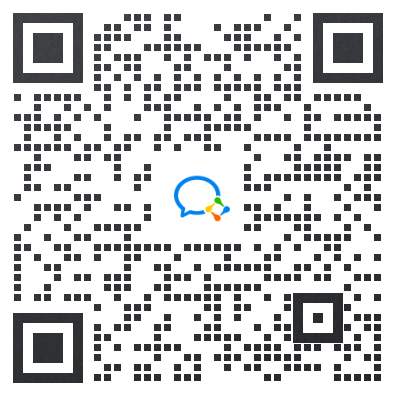
























 被折叠的 条评论
为什么被折叠?
被折叠的 条评论
为什么被折叠?








