void main() => runApp(MyApp());
// 无状态控件显示
class MyApp extends StatelessWidget {
@override
Widget build(BuildContext context) {
// 主界面入口返回的组件 = MaterialApp
return MaterialApp(
title: ‘Widget_Demo’, //标题
theme: ThemeData(primarySwatch: Colors.blue), //主题色
home: MyHomePage(), // 返回一个Widget对象,用来定义当前应用打开的时候,所显示的界面
);
}
}
// 返回的Widget对象
class MyHomePage extends StatelessWidget {
@override
Widget build(BuildContext context) {
return Scaffold(
//设置appbar
appBar: new AppBar(
title: new Text(‘Flutter Demo’),
),
//主体
body: new Center(
//在屏幕中央显示一个文本
child: Text(
“carson ho Demo”, // 显示的内容
style: TextStyle( // 通过Style设置样式,可根据上述样式进行设置,此处仅作最简单属性设置
color: Colors.blue, //颜色
fontSize: 14, // 字体大小
fontWeight: FontWeight.bold), // 字体加粗
//文本背景颜色
),
),
);
}
}
- 特别注意:在 Flutter 中,并不是每个 Widget 都有点击事件,如上述说的文本Text 就没有
- 解决方案:需用一个 GestureDetector 组件包住Text 组件 & 实现onTap() 事件
2. RichText
- 应用场景:一段文本存在多种样式(大小、颜色等),类似Android的SpannableString

- 属性设置
RichText({
Key key,
@required this.text, // 区别于Text,RichText的text属性不是String类型,而是TextSpan,TextSpan用于指定文本片段的风格及手势交互,具体如下描述
this.textAlign = TextAlign.start, // 文字对齐方式
this.textDirection, // 文本方向(ltr从左至右,rtl从右至左)
this.softWrap = true, // 是否自动换行(true自动换行,false单行显示,超出屏幕部分默认截断处理)
this.overflow = TextOverflow.clip, // 文字超出屏幕之后的处理方式(clip裁剪,fade渐隐,ellipsis省略号)
this.textScaleFactor = 1.0,// 字体显示倍率
this.maxLines,// maxLines 文字显示最大行数
})
// TextSpan是一个树状结构,children表示子节点。每个节点代表一个文本片段,祖先节点的style对所有子孙节点起作用。
// 注:当祖先节点的style中指定的值与自身节点的style发生冲突时,自身style中指定的值会覆盖掉前者
TextSpan({
this.style, // 指定风格,类似text中的style
this.text, // String,指定文本片段
this.children, // List类型,代表子节点,每个节点代表一个文本片段
this.recognizer, // GestureRecognizer类型,指定该文本片段的手势交互,GestureRecognizer是一个抽象类(有许多子类,如点击监听器TapGestureRecognizer
})
- 代码演示
import ‘package:flutter/gestures.dart’;
/**
- 导入库
**/
import ‘package:flutter/material.dart’; // Material UI组件库
void main() => runApp(MyApp());
// 无状态控件显示
class MyApp extends StatelessWidget {
@override
Widget build(BuildContext context) {
// 主界面入口返回的组件 = MaterialApp
return MaterialApp(
title: ‘Widget_Demo’, //标题
theme: ThemeData(primarySwatch: Colors.blue), //主题色
home: MyHomePage(), // 返回一个Widget对象,用来定义当前应用打开的时候,所显示的界面
);
}
}
// 返回的Widget对象
class MyHomePage extends StatelessWidget {
@override
Widget build(BuildContext context) {
return Scaffold(
//设置appbar
appBar: new AppBar(
title: new Text(‘Flutter Demo’),
),
//主体
body: new Center(
//在屏幕中央显示一个文本
child: RichText( // 根节点的设置会影响下面两个子节点
text: TextSpan(style: TextStyle(fontSize: 20), children: [
// 每个子节点的设置会覆盖根节点的设置
TextSpan(text: "Android ", style: TextStyle(
color: Colors.blue, fontSize: 60,),
recognizer: TapGestureRecognizer() // 设置点击事件,此处以点击监听器TapGestureRecognizer()为例
…onTap = () {
print(“点击了Android”);
},),
TextSpan(text: "iOS ",
style: TextStyle(color: Colors.red, fontSize: 50,)),
TextSpan(text: “Web”, style: TextStyle(
color: Colors.green, fontSize: 40,)),
]),
textDirection: TextDirection.ltr,
)
),
);
}
}
- 效果展示

特别注意
Text控件中,有一个静态属性rich,可达到类似RichText的效果
Text.rich(
this.textSpan, {
Key key,
this.style,
this.strutStyle,
this.textAlign,
this.textDirection,
this.locale,
this.softWrap,
this.overflow,
this.textScaleFactor,
this.maxLines,
this.semanticsLabel,
})
深入Text的源码build()方法可知,Text控件实际上是对RichText控件的封装
@override
Widget build(BuildContext context) {
…
Widget result = RichText(
…
text: TextSpan(
…
text: data,
children: textSpan != null ? [textSpan] : null,
),
);
…
return result;
}
3. TextField
- 应用场景:文本输入框,类似于Android中的EditText
- 属性说明
const TextField({
Key key,
this.controller, //编辑框的控制器,跟文本框的交互一般都通过该属性完成,如果不创建的话默认会自动创建
this.focusNode, //用于管理焦点
this.decoration = const InputDecoration(), //输入框的装饰器,用来修改外观
TextInputType keyboardType, //设置输入类型,不同的输入类型键盘不一样
this.textInputAction, //用于控制键盘动作(一般位于右下角,默认是完成)
this.textCapitalization = TextCapitalization.none,
this.style, //输入的文本样式
this.textAlign = TextAlign.start, //输入的文本位置
this.textDirection, //输入的文字排列方向,一般不会修改这个属性
this.autofocus = false, //是否自动获取焦点
this.obscureText = false, //是否隐藏输入的文字,一般用在密码输入框中
this.autocorrect = true, //是否自动校验
this.maxLines = 1, //最大行
this.maxLength, //能输入的最大字符个数
this.maxLengthEnforced = true, //配合maxLength一起使用,在达到最大长度时是否阻止输入
this.onChanged, //输入文本发生变化时的回调
this.onEditingComplete, //点击键盘完成按钮时触发的回调,该回调没有参数,(){}
this.onSubmitted, //同样是点击键盘完成按钮时触发的回调,该回调有参数,参数即为当前输入框中的值。(String){}
this.inputFormatters, //对输入文本的校验
this.enabled, //输入框是否可用
this.cursorWidth = 2.0, //光标的宽度
this.cursorRadius, //光标的圆角
this.cursorColor, //光标的颜色
this.keyboardAppearance,
this.scrollPadding = const EdgeInsets.all(20.0),
this.dragStartBehavior = DragStartBehavior.down,
this.enableInteractiveSelection,
this.onTap, //点击输入框时的回调(){}
this.buildCounter,
})
// 此处主要介绍TextField.decoration属性
InputDecoration({
this.icon, //位于装饰器外部和输入框前面的图片
this.labelText, //用于描述输入框,例如这个输入框是用来输入用户名还是密码的,当输入框获取焦点时默认会浮动到上方,
this.labelStyle, // 控制labelText的样式,接收一个TextStyle类型的值
this.helperText, //辅助文本,位于输入框下方,如果errorText不为空的话,则helperText不会显示
this.helperStyle, //helperText的样式
this.hintText, //提示文本,位于输入框内部
this.hintStyle, //hintText的样式
this.hintMaxLines, //提示信息最大行数
this.errorText, //错误信息提示
this.errorStyle, //errorText的样式
this.errorMaxLines, //errorText最大行数
this.hasFloatingPlaceholder = true, //labelText是否浮动,默认为true,修改为false则labelText在输入框获取焦点时不会浮动且不显示
this.isDense, //改变输入框是否为密集型,默认为false,修改为true时,图标及间距会变小
this.contentPadding, //内间距
this.prefixIcon, //位于输入框内部起始位置的图标。
this.prefix, //预先填充的Widget,跟prefixText同时只能出现一个
this.prefixText, //预填充的文本,例如手机号前面预先加上区号等
this.prefixStyle, //prefixText的样式
this.suffixIcon, //位于输入框后面的图片,例如一般输入框后面会有个眼睛,控制输入内容是否明文
this.suffix, //位于输入框尾部的控件,同样的不能和suffixText同时使用
this.suffixText,//位于尾部的填充文字
this.suffixStyle, //suffixText的样式
this.counter,//位于输入框右下方的小控件,不能和counterText同时使用
this.counterText,//位于右下方显示的文本,常用于显示输入的字符数量
this.counterStyle, //counterText的样式
this.filled, //如果为true,则输入使用fillColor指定的颜色填充
this.fillColor, //相当于输入框的背景颜色
this.errorBorder, //errorText不为空,输入框没有焦点时要显示的边框
this.focusedBorder, //输入框有焦点时的边框,如果errorText不为空的话,该属性无效
this.focusedErrorBorder, //errorText不为空时,输入框有焦点时的边框
this.disabledBorder, //输入框禁用时显示的边框,如果errorText不为空的话,该属性无效
this.enabledBorder, //输入框可用时显示的边框,如果errorText不为空的话,该属性无效
this.border, //正常情况下的border
this.enabled = true, //输入框是否可用
this.semanticCounterText,
this.alignLabelWithHint,
})
- 代码演示
/**
- 导入库
**/
import ‘package:flutter/material.dart’;
import ‘package:flutter/services.dart’; // Material UI组件库
void main() => runApp(MyApp());
// 无状态控件显示
class MyApp extends StatelessWidget {
@override
Widget build(BuildContext context) {
// 主界面入口返回的组件 = MaterialApp
return MaterialApp(
title: ‘Widget_Demo’, //标题
theme: ThemeData(primarySwatch: Colors.blue), //主题色
home: MyHomePage(), // 返回一个Widget对象,用来定义当前应用打开的时候,所显示的界面
);
}
}
// 返回的Widget对象
class MyHomePage extends StatelessWidget {
@override
Widget build(BuildContext context) {
return Scaffold(
//设置appbar
appBar: new AppBar(
title: new Text(‘Flutter Demo’),
),
//主体
body: new TextField(
decoration: InputDecoration(
icon: Icon(Icons.person), // 输入框前加入图片
hintText: “hintText”, // 提示输入信息
labelText: “labelText”, // 描述输入框,当输入框获取焦点时默认会浮动到上方
labelStyle: TextStyle( // labelText的样式
color: Colors.red,
fontSize: 20,
),
hasFloatingPlaceholder: false,// labelText是否浮动,默认为true,修改为false则labelText在输入框获取焦点时不会浮动且不显示
helperText: “helperText”, // 输入框下方提示
helperStyle: TextStyle( // 输入框下方提示样式
color: Colors.green,//绿色
fontSize: 20,//字体变大
),
errorText: “errorText”, // 错误提示,若该属性不为null,那么labelText失效
prefixIcon: Icon(Icons.perm_identity), // 输入框前端预填充图片
prefixText: “prefixText”,// 预填充文字
suffixIcon: Icon(Icons.remove_red_eye,), // 输入框后端预填充图片
suffixText: “suffixText”, // 输入框后端预填充文字
counterText: “counterText”, // 输入框右下方文字
filled: true, // 颜色填充
fillColor: Colors.grey,
// 边界设置 - 外边界
enabledBorder: OutlineInputBorder(
/边角/
borderRadius: BorderRadius.all(
Radius.circular(30), //边角为30
),
borderSide: BorderSide(
color: Colors.amber, //边线颜色为黄色
width: 2, //边线宽度为2
),
),
focusedBorder: OutlineInputBorder(
borderSide: BorderSide(
color: Colors.green, //边框颜色为绿色
width: 5, //宽度为5
)),
// 边界设置 - 底边界
errorBorder: UnderlineInputBorder(
/边角/
borderRadius: BorderRadius.all(
Radius.circular(30), //边角为30
),
borderSide: BorderSide(
color: Colors.amber, //边线颜色为黄色
width: 2, //边线宽度为2
),
),
focusedErrorBorder: UnderlineInputBorder(
borderSide: BorderSide(
color: Colors.green, //边框颜色为绿色
width: 5, //宽度为5
)),
),
keyboardType: TextInputType.phone, // 只能输入手机号
textInputAction: TextInputAction.search, // 键盘动作的按钮变为搜索
onEditingComplete: (){ // 点击键盘的动作按钮时的回调(无参)
总结:
各行各样都会淘汰一些能力差的,不仅仅是IT这个行业,所以,不要被程序猿是吃青春饭等等这类话题所吓倒,也不要觉得,找到一份工作,就享受安逸的生活,你在安逸的同时,别人正在奋力的向前跑,这样与别人的差距也就会越来越遥远,加油,希望,我们每一个人,成为更好的自己。
-
BAT大厂面试题、独家面试工具包,
-
资料包括 数据结构、Kotlin、计算机网络、Framework源码、数据结构与算法、小程序、NDK、Flutter

《Android学习笔记总结+移动架构视频+大厂面试真题+项目实战源码》,点击传送门,即可获取!
总结:
各行各样都会淘汰一些能力差的,不仅仅是IT这个行业,所以,不要被程序猿是吃青春饭等等这类话题所吓倒,也不要觉得,找到一份工作,就享受安逸的生活,你在安逸的同时,别人正在奋力的向前跑,这样与别人的差距也就会越来越遥远,加油,希望,我们每一个人,成为更好的自己。
-
BAT大厂面试题、独家面试工具包,
-
资料包括 数据结构、Kotlin、计算机网络、Framework源码、数据结构与算法、小程序、NDK、Flutter
[外链图片转存中…(img-eGj9lTrm-1715413381554)]
《Android学习笔记总结+移动架构视频+大厂面试真题+项目实战源码》,点击传送门,即可获取!






















 3393
3393

 被折叠的 条评论
为什么被折叠?
被折叠的 条评论
为什么被折叠?








