events {
worker_connections 1024;
}
http {
include mime.types;
default_type application/octet-stream;
#log_format main '$remote_addr - r e m o t e u s e r [ remote_user [ remoteuser[time_local] “$request” ’
'$status b o d y b y t e s s e n t " body_bytes_sent " bodybytessent"http_referer" ’
‘“ h t t p u s e r a g e n t " " http_user_agent" " httpuseragent""http_x_forwarded_for”’;
#access_log logs/access.log main;
sendfile on;
#tcp_nopush on;
#keepalive_timeout 0;
keepalive_timeout 65;
#gzip on;
server {
一开始应该是默认的8080端口
listen 7788;
server_name localhost;
#charset koi8-r;
#access_log logs/host.access.log main;
location / {
root html;
index index.html index.htm;
}
还有其他的一些配置……
这是单机版的Nginx,我们只需要做如下修改:
-
listen 配置自己的监听端口,可以是8080,8081 等等,随便你的;
-
server_name 配置你的服务名,比如taobao.com 等等,这里是本机的,也可以配置IP地址;
-
root 你项目的根目录地址,这里就是刚才
npm run build得到的dist文件夹; -
设置代理需要重写/api,因为在开发的时候所有的接口都是以/api开头的,所以在请求代理的时候和proxyTable一样的逻辑,需要rewrite重写(格式是正则表达式)。
location /api {
rewrite ^.+api/?(.*)$ /$1 break; # url重写
proxy_pass http://localhost:8899; # 代理过去的目标地址
proxy_redirect off;
proxy_set_header Host $host;
proxy_set_header X-Real-IP $remote_addr;
proxy_set_header X-Forwarded-For $proxy_add_x_forwarded_for;
}
最终的配置文件:
#user nobody;
worker_processes 1;
#error_log logs/error.log;
#error_log logs/error.log notice;
#error_log logs/error.log info;
#pid logs/nginx.pid;
events {
worker_connections 1024;
}
http {
include mime.types;
default_type application/octet-stream;
#log_format main '$remote_addr - r e m o t e u s e r [ remote_user [ remoteuser[time_local] “$request” ’
'$status b o d y b y t e s s e n t " body_bytes_sent " bodybytessent"http_referer" ’
‘“ h t t p u s e r a g e n t " " http_user_agent" " httpuseragent""http_x_forwarded_for”’;
#access_log logs/access.log main;
sendfile on;
#tcp_nopush on;
#keepalive_timeout 0;
keepalive_timeout 65;
#gzip on;
server {
监听端口
listen 7788;
服务器名
server_name localhost;
前端项目根目录
root /Users/mac/WebstormProjects/sims/dist;
#charset koi8-r;
#access_log logs/host.access.log main;
#location / {
root html;
index index.html index.htm;
#}
#location / {
try_files $uri $uri/ /index.html;
#}
前端项目中的/api重写
location /api {
rewrite ^.+api/?(.*)$ /$1 break;
proxy_pass http://localhost:8899;
proxy_redirect off;
proxy_set_header Host $host;
proxy_set_header X-Real-IP $remote_addr;
proxy_set_header X-Forwarded-For $proxy_add_x_forwarded_for;
}
#error_page 404 /404.html;
redirect server error pages to the static page /50x.html
error_page 500 502 503 504 /50x.html;
location = /50x.html {
root html;
}
proxy the PHP scripts to Apache listening on 127.0.0.1:80
#location ~ .php$ {
proxy_pass http://127.0.0.1;
#}
pass the PHP scripts to FastCGI server listening on 127.0.0.1:9000
#location ~ .php$ {
root html;
fastcgi_pass 127.0.0.1:9000;
fastcgi_index index.php;
fastcgi_param SCRIPT_FILENAME /scripts$fastcgi_script_name;
include fastcgi_params;
#}
deny access to .htaccess files, if Apache’s document root
concurs with nginx’s one
#location ~ /.ht {
deny all;
#}
}
another virtual host using mix of IP-, name-, and port-based configuration
#server {
listen 8000;
listen somename:8080;
server_name somename alias another.alias;
location / {
root html;
index index.html index.htm;
}
#}
HTTPS server
#server {
listen 443 ssl;
server_name localhost;
ssl_certificate cert.pem;
ssl_certificate_key cert.key;
ssl_session_cache shared:SSL:1m;
ssl_session_timeout 5m;
ssl_ciphers HIGH:!aNULL:!MD5;
ssl_prefer_server_ciphers on;
location / {
root html;
index index.html index.htm;
}
#}
include servers/*;
}
======================================================================
在本机运行后台项目(我这里的是SpringBoot项目)。
然后在浏览器上访问,注意是serve_name 和 端口号都是在 上面的 配置文件里面的,而不是后
端的端口号,这就实现了真正服务地址的隐藏,这也正是所谓的反向代理!
访问成功!
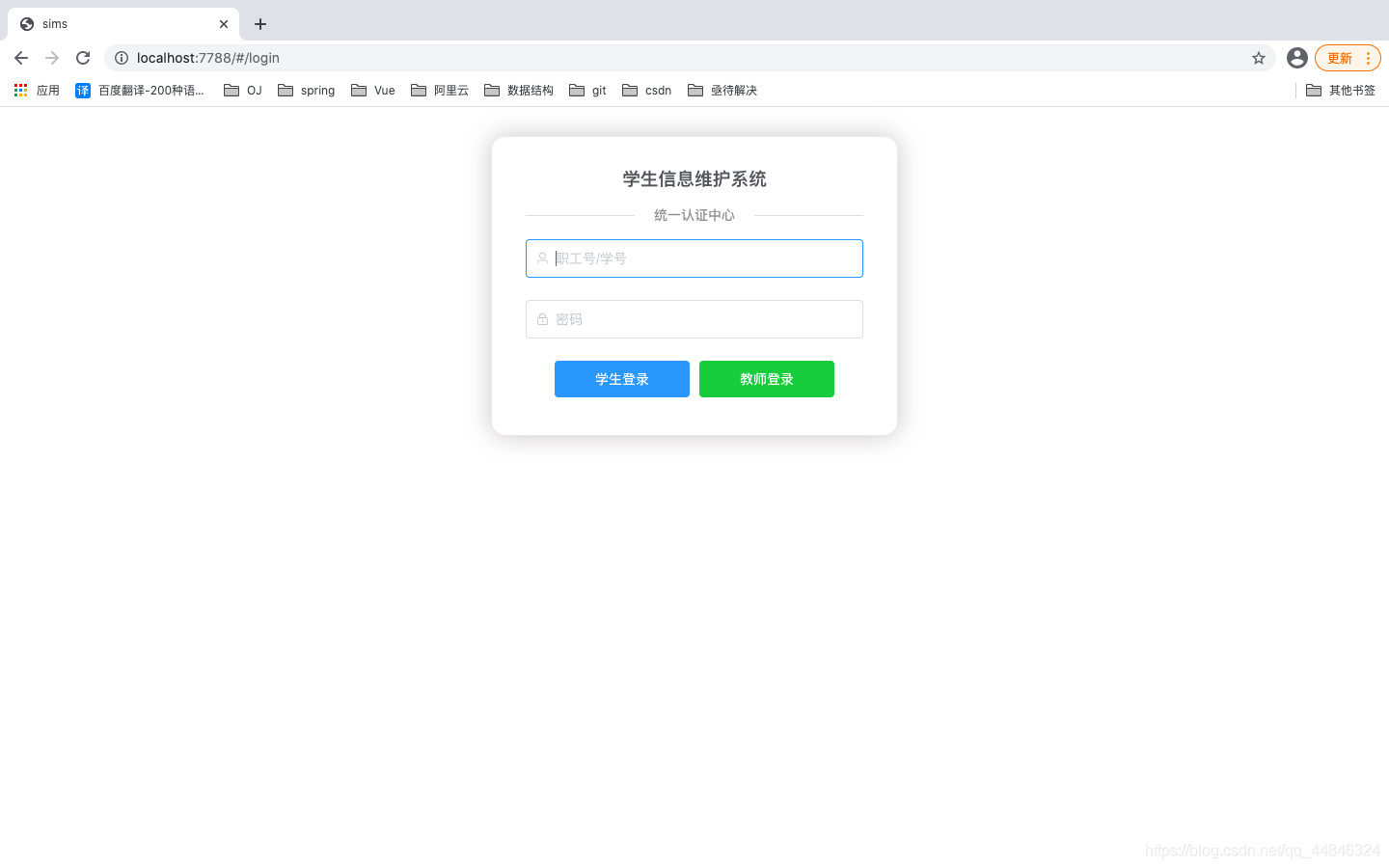
-
附录 —— 菜鸟的vim教程
-
参考 —— 关于Nginx的URL重写问题
最近新换了Mac,在新电脑上配了一下。
#user nobody;
worker_processes 1;
#error_log logs/error.log;
#error_log logs/error.log notice;
#error_log logs/error.log info;
#pid logs/nginx.pid;
events {
worker_connections 1024;
}
http {
include mime.types;
default_type application/octet-stream;
#log_format main '$remote_addr - r e m o t e u s e r [ remote_user [ remoteuser[time_local] “$request” ’
'$status b o d y b y t e s s e n t " body_bytes_sent " bodybytessent"http_referer" ’
‘“ h t t p u s e r a g e n t " " http_user_agent" " httpuseragent""http_x_forwarded_for”’;
#access_log logs/access.log main;
sendfile on;
#tcp_nopush on;
#keepalive_timeout 0;
keepalive_timeout 65;
#gzip on;
server {
监听端口
listen 7788;
服务器名
server_name localhost;
前端项目根目录
root /Users/jisongyang/WebstormProjects/sims/dist;
#charset koi8-r;
#access_log logs/host.access.log main;
#location / {
root html;
index index.html index.htm;
#}
#location / {
try_files $uri $uri/ /index.html;
#}
前端项目中的/api重写
location /api {
rewrite ^.+api/?(.*)$ /$1 break;
proxy_pass http://localhost:8899;
proxy_redirect off;
proxy_set_header Host $host;
proxy_set_header X-Real-IP $remote_addr;
proxy_set_header X-Forwarded-For $proxy_add_x_forwarded_for;
自我介绍一下,小编13年上海交大毕业,曾经在小公司待过,也去过华为、OPPO等大厂,18年进入阿里一直到现在。
深知大多数前端工程师,想要提升技能,往往是自己摸索成长或者是报班学习,但对于培训机构动则几千的学费,着实压力不小。自己不成体系的自学效果低效又漫长,而且极易碰到天花板技术停滞不前!
因此收集整理了一份《2024年Web前端开发全套学习资料》,初衷也很简单,就是希望能够帮助到想自学提升又不知道该从何学起的朋友,同时减轻大家的负担。


既有适合小白学习的零基础资料,也有适合3年以上经验的小伙伴深入学习提升的进阶课程,基本涵盖了95%以上前端开发知识点,真正体系化!

由于文件比较大,这里只是将部分目录截图出来,每个节点里面都包含大厂面经、学习笔记、源码讲义、实战项目、讲解视频,并且会持续更新!
如果你觉得这些内容对你有帮助,可以扫码获取!!(备注:前端)

最后
整理面试题,不是让大家去只刷面试题,而是熟悉目前实际面试中常见的考察方式和知识点,做到心中有数,也可以用来自查及完善知识体系。
《前端基础面试题》,《前端校招面试题精编解析大全》,《前端面试题宝典》,《前端面试题:常用算法》PDF完整版点击这里免费领取



基础资料,也有适合3年以上经验的小伙伴深入学习提升的进阶课程,基本涵盖了95%以上前端开发知识点,真正体系化!**
[外链图片转存中…(img-MAcM9knq-1712319428138)]
由于文件比较大,这里只是将部分目录截图出来,每个节点里面都包含大厂面经、学习笔记、源码讲义、实战项目、讲解视频,并且会持续更新!
如果你觉得这些内容对你有帮助,可以扫码获取!!(备注:前端)

最后
整理面试题,不是让大家去只刷面试题,而是熟悉目前实际面试中常见的考察方式和知识点,做到心中有数,也可以用来自查及完善知识体系。
《前端基础面试题》,《前端校招面试题精编解析大全》,《前端面试题宝典》,《前端面试题:常用算法》PDF完整版点击这里免费领取
[外链图片转存中…(img-PEcWqiW5-1712319428139)]
[外链图片转存中…(img-CrP06Y1y-1712319428139)]
[外链图片转存中…(img-oIXljCLA-1712319428139)]





















 901
901











 被折叠的 条评论
为什么被折叠?
被折叠的 条评论
为什么被折叠?








