defaule.css:
body, html { font-size: 100%; padding: 0; margin: 0;}
.clearfix:before,
.clearfix:after {
content: " ";
display: table;
}
.clearfix:after {
clear: both;
}
body{
color: #fff;
font-weight: 500;
font-size: 1.05em;
font-family: “Microsoft YaHei”,“宋体”,“Segoe UI”, “Lucida Grande”, Helvetica, Arial,sans-serif, FreeSans, Arimo;
}
a{color: #2fa0ec;text-decoration: none;outline: none;}
a:hover,a:focus{color:#74777b;}
search-form.css:
html,body {height: 100%;}
body {padding: 0px; margin:0px; background:url(…/images/1.jpg) ; background-position: center; background-size: cover; background-attachment: fixed; background-repeat: no-repeat;}
.search-wrapper {
position: absolute;
-webkit-transform: translate(-50%, -50%);
-moz-transform: translate(-50%, -50%);
transform: translate(-50%, -50%);
top:50px;
left:50%;
}
.search-wrapper.active {}
.search-wrapper .input-holder {
overflow: hidden;
height: 70px;
background: rgba(255,255,255,0);
border-radius:6px;
position: relative;
width:70px;
-webkit-transition: all 0.3s ease-in-out;
-moz-transition: all 0.3s ease-in-out;
transition: all 0.3s ease-in-out;
}
.search-wrapper.active .input-holder {
border-radius: 50px;
width:450px;
background: rgba(0,0,0,0.5);
-webkit-transition: all .5s cubic-bezier(0.000, 0.105, 0.035, 1.570);
-moz-transition: all .5s cubic-bezier(0.000, 0.105, 0.035, 1.570);
transition: all .5s cubic-bezier(0.000, 0.105, 0.035, 1.570);
}
.search-wrapper .input-holder .search-input {
width:100%;
height: 50px;
padding:0px 70px 0 20px;
opacity: 0;
position: absolute;
top:0px;
left:0px;
background: transparent;
-webkit-box-sizing: border-box;
-moz-box-sizing: border-box;
box-sizing: border-box;
border:none;
outline:none;
font-family:“Open Sans”, Arial, Verdana;
font-size: 16px;
font-weight: 400;
line-height: 20px;
color:#FFF;
-webkit-transform: translate(0, 60px);
-moz-transform: translate(0, 60px);
transform: translate(0, 60px);
-webkit-transition: all .3s cubic-bezier(0.000, 0.105, 0.035, 1.570);
-moz-transition: all .3s cubic-bezier(0.000, 0.105, 0.035, 1.570);
transition: all .3s cubic-bezier(0.000, 0.105, 0.035, 1.570);
-webkit-transition-delay: 0.3s;
-moz-transition-delay: 0.3s;
transition-delay: 0.3s;
}
.search-wrapper.active .input-holder .search-input {
opacity: 1;
-webkit-transform: translate(0, 10px);
-moz-transform: translate(0, 10px);
transform: translate(0, 10px);
}
.search-wrapper .input-holder .search-icon {
width:70px;
height:70px;
border:none;
border-radius:6px;
background: #FFF;
padding:0px;
outline:none;
position: relative;
z-index: 2;
float:right;
cursor: pointer;
-webkit-transition: all 0.3s ease-in-out;
-moz-transition: all 0.3s ease-in-out;
transition: all 0.3s ease-in-out;
}
.search-wrapper.active .input-holder .search-icon {
width: 50px;
height:50px;
margin: 10px;
border-radius: 30px;
}
.search-wrapper .input-holder .search-icon span {
width:22px;
height:22px;
display: inline-block;
vertical-align: middle;
position:relative;
-webkit-transform: rotate(45deg);
-moz-transform: rotate(45deg);
transform: rotate(45deg);
-webkit-transition: all .4s cubic-bezier(0.650, -0.600, 0.240, 1.650);
-moz-transition: all .4s cubic-bezier(0.650, -0.600, 0.240, 1.650);
transition: all .4s cubic-bezier(0.650, -0.600, 0.240, 1.650);
}
.search-wrapper.active .input-holder .search-icon span {
-webkit-transform: rotate(-45deg);
-moz-transform: rotate(-45deg);
transform: rotate(-45deg);
}
.search-wrapper .input-holder .search-icon span::before, .search-wrapper .input-holder .search-icon span::after {
position: absolute;
content:‘’;
}
.search-wrapper .input-holder .search-icon span::before {
width: 4px;
height: 11px;
left: 9px;
top: 18px;
border-radius: 2px;
background: #e09e4b;
}
.search-wrapper .input-holder .search-icon span::after {
width: 14px;
height: 14px;
left: 0px;
top: 0px;
border-radius: 16px;
border: 4px solid #e09e4b;
}
.search-wrapper .close {
position: absolute;
z-index: 1;
top:24px;
right:20px;
width:25px;
height:25px;
cursor: pointer;
-webkit-transform: rotate(-180deg);
-moz-transform: rotate(-180deg);
transform: rotate(-180deg);
-webkit-transition: all .3s cubic-bezier(0.285, -0.450, 0.935, 0.110);
-moz-transition: all .3s cubic-bezier(0.285, -0.450, 0.935, 0.110);
transition: all .3s cubic-bezier(0.285, -0.450, 0.935, 0.110);
-webkit-transition-delay: 0.2s;
-moz-transition-delay: 0.2s;
transition-delay: 0.2s;
}
.search-wrapper.active .close {
right:-50px;
-webkit-transform: rotate(45deg);
-moz-transform: rotate(45deg);
transform: rotate(45deg);
-webkit-transition: all .6s cubic-bezier(0.000, 0.105, 0.035, 1.570);
-moz-transition: all .6s cubic-bezier(0.000, 0.105, 0.035, 1.570);
transition: all .6s cubic-bezier(0.000, 0.105, 0.035, 1.570);
-webkit-transition-delay: 0.5s;
-moz-transition-delay: 0.5s;
transition-delay: 0.5s;
}
.search-wrapper .close::before, .search-wrapper .close::after {
position:absolute;
content:‘’;
background: #FFF;
border-radius: 2px;
}
.search-wrapper .close::before {
width: 5px;
height: 25px;
left: 10px;
top: 0px;
}
.search-wrapper .close::after {
width: 25px;
height: 5px;
left: 0px;
top: 10px;
}
.search-wrapper .result-container {
width: 100%;
position: absolute;
top:80px;
left:0px;
text-align: center;
font-family: “Open Sans”, Arial, Verdana;
font-size: 14px;
display:none;
color:#B7B7B7;
}
@media screen and (max-width: 560px) {
.search-wrapper.active .input-holder {width:300px;}
}
要实现一个php接口需要找一个图片网站,我找的网站是:堆糖
根据关键词会返回许多图片,质量也是不错的。

f12进入开发者模式,点击网络,再点击XHR,此时是空的。

不要着急,我们鼠标一直往下滑,使其加载更多图片,可以看到出现了一行东西,那个就是图片的接口url了。

往下滑可以看到请求参数,最重要的是kw和after_id。分别是关键词和下一个图片开始的序号,比如此时24表示最后一个图片序号为23,说明已经一次接口可以返回24张图片。
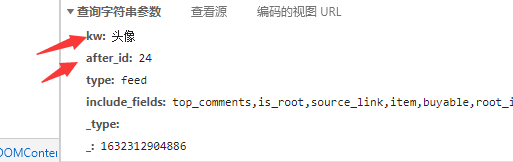
把两个参数放在请求url后面。(下面的链接复制到网上即可看到密密麻麻的json数据)
https://www.duitang.com/napi/blogv2/list/by_search/?kw=头像&after_id=24
当然我们也可以直接点击预览,可以看到有24条数据,每条数据里面都有图片链接。

前端需要传入的参数为kw和after_id,然后再解析数据返回。
pictures.php:
<?php header('Content-Type:application/json'); $ke=$_POST['str']; $id=$_POST['id']; $data = file_get_contents('https://www.duitang.com/napi/blogv2/list/by_search/?&after_id='.$id.'&kw='.$ke); print_r($data); ?>文章前面我已经给了完整的html代码,在这里我简单的说明一下。
$.ajax({
type:“post”,
url:“pictures.php”,
data:{“str”:value,‘id’:id},
dataType:“json”,
success: function(msg){
console.log(msg);
var i=Math.floor(Math.random()*(msg.data.object_list.length));
document.getElementById(‘img’).src=msg.data.object_list[i].photo.path;
}
});
post请求pictures.php传入的数据为{“str”:value,‘id’:id},其中value就是输入关键词,id是随机生成的24的倍数的整数。返回的数据类型为json,然后获取长度再随机选择一个图片链接。
value = $(obj).find(‘.search-input’).val().trim();
var a = Math.random(); //生成0——1的随机数
a = a*5; //0——5的随机数
a = Math.ceil(a); //上取整,完成随机生成1——5的整数
var id=a*24;
要实现这个页面,需要的文件有背景图片(命名为1.jpg)、pictures.html、default.css、search-form.css、pictures.php。
目录结构(那两个css文件放在css文件夹里面):
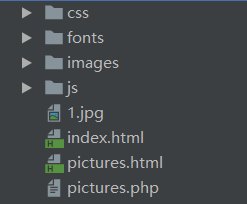
电脑没有配置php环境的小伙伴也不要着急,可以定义一个数组,里面存放图片链接,或者本地图片都可以。
找到文章前面的pictures.html里面的submitFn函数,把下面代码替换掉之前的。然后在img_list数组里面放图片的链接即可。








 本文介绍了如何使用CSS和HTML构建搜索样式,PHP编写接口从堆糖网站抓取图片,以及通过Ajax实现动态加载和图片选择。重点在于前端与后端的交互和图片数据处理。
本文介绍了如何使用CSS和HTML构建搜索样式,PHP编写接口从堆糖网站抓取图片,以及通过Ajax实现动态加载和图片选择。重点在于前端与后端的交互和图片数据处理。














 354
354











 被折叠的 条评论
为什么被折叠?
被折叠的 条评论
为什么被折叠?








