在Activity的布局文件中,将Fragment作为一个子标签加入即可。
<?xml version="1.0" encoding="utf-8"?>
加载方式2:通过编程的方式将Fragment加入到一个ViewGroup中
当Activity处于Running状态下的时候,可以在Activity的布局中动态地加入Fragment,只需要指定加入这个Fragment的父View Group即可。
首先,需要一个FragmentTransaction实例:
FragmentManager fragmentManager = getFragmentManager();
FragmentTransaction fragmentTransaction = fragmentManager.beginTransaction();
(注,如果importandroid.support.v4.app.FragmentManager;那么使用的是:FragmentManager fragmentManager = getSupportFragmentManager();)
之后,用add()方法加上Fragment的对象:
ExampleFragment fragment = new ExampleFragment();
fragmentTransaction.add(R.id.fragment_container, fragment);
fragmentTransaction.commit();
其中第一个参数是这个fragment的容器,即父控件组。
最后需要调用commit()方法使得FragmentTransaction实例的改变生效。
Fragment简单的应用
=================
1、新建工程
2.、创建若干个简单的布局(用于fragment的加载),如下:
activiy_main为主布局文件,fragment1,fragment2为fragment的布局文件
3、创建 Fragment 的类
创建Fragment1:创建过程与创建Activity类似,不过继承的是android.support.v4.app.Fragment
复写onCreateView函数加载fragment的布局,R.layout.fragment1就是刚刚创建的布局文件。
创建 Fragment2 :同上
4、运行
Fragment扩展应用
================
底栏按钮切换界面的实现(类似QQ底栏)
1、与上面类似,新建布局文件activity2.xml,具体布局如下:
<RelativeLayout xmlns:android=“http://schemas.android.com/apk/res/android”
android:layout_width=“match_parent”
android:layout_height=“match_parent”
android:orientation=“vertical” >
<LinearLayout
android:id=“@+id/bottom”
android:layout_width=“match_parent”
android:layout_height=“65dp”
android:layout_alignParentBottom=“true”
android:background=“@null”
android:gravity=“center_vertical”
android:orientation=“horizontal” >
<Button
android:id=“@+id/f1”
android:layout_width=“0dp”
android:layout_height=“50dp”
android:layout_weight=“1”
android:text=“fragment1” />
<Button
android:id=“@+id/f2”
android:layout_width=“0dp”
android:layout_height=“50dp”
android:layout_weight=“1”
android:text=“fragment2” />
<FrameLayout <!-- 注意,这里是帧布局不是Fragment --!>
android:id=“@+id/content_fragment”
android:layout_width=“match_parent”
android:layout_height=“match_parent”
android:layout_above=“@+id/bottom”
android:background=“#fff” >
两个按钮组成的布局作为底栏,上面空白部分为帧布局:
2、新建两个用于填充Fragment的布局文件,与上面类似。
3、创建两个Fragment类,与上面类似
4、编写主Activity代码:
public class Activity2 extends FragmentActivity {//注意!这里继承的是FragmentActivity
private Button f1, f2;
private Fragment mContent; //这里是Fragment而不是帧布局,帧布局不用声明
@Override
protected void onCreate(Bundle savedInstanceState) {
super.onCreate(savedInstanceState);
setContentView(R.layout.activity2);//加载activity的布局
f1 = (Button) findViewById(R.id.f1);//实例化两个按钮
f2 = (Button) findViewById(R.id.f2);
if (mContent == null) {
mContent = new Fragment3(); //实例化Fragment
//下面是重点!
//Fragment通过FragmentManager来管理
//beginTransaction()返回Fragment事务管理实例
//replace()执行Fragment事务中的替换
//R.id.content_fragment用来装载Fragment的容器
//mContent用于替换的Fragment的对象
//commit()提交事务,完成操作
getSupportFragmentManager().beginTransaction().replace(
R.id.content_fragment, mContent).commit();
}
f1.setOnClickListener(new OnClickListener() {
@Override
public void onClick(View v) {
// TODO Auto-generated method stub
mContent = new Fragment3();
if (mContent != null) {
getSupportFragmentManager().beginTransaction()
.replace(R.id.content_fragment, mContent).commit();
}
}
});
f2.setOnClickListener(new OnClickListener() {
@Override
public void onClick(View v) {
// TODO Auto-generated method stub
mContent = new Fragment4();
if (mContent != null) {
getSupportFragmentManager().beginTransaction()
.replace(R.id.content_fragment, mContent).commit();
}
}
});
}
}
5、运行调试
1、侧滑菜单+Fragment
侧滑菜单的介绍
市场上很多应用均采取的框架,从屏幕左侧划出菜单,点击菜 单,右侧界面进行相应的切换。 安卓5.0以前实现这种效果只能通过别人的开源代码实现,从5.0安卓开始提供了自带的侧滑菜单组件DrawerLayout,该组件在supportv4包下,兼容之前的版本。
1、新建工程,与相应的布局文件
2、Activity的布局如下:
<LinearLayout xmlns:android=“http://schemas.android.com/apk/res/android”
xmlns:app=“http://schemas.android.com/apk/res-auto”
android:layout_width=“match_parent”
android:layout_height=“match_parent”
android:orientation=“vertical” >
<android.support.v4.widget.DrawerLayout
android:id=“@+id/drawer_layout”
android:layout_width=“match_parent”
android:layout_height=“match_parent” >
<FrameLayout
android:id=“@+id/content_frame”
android:layout_width=“match_parent”
android:layout_height=“match_parent” />
<LinearLayout
android:id=“@+id/left_drawer”
android:layout_width=“240dp”
android:layout_height=“match_parent”
android:layout_gravity=“start” 表示左边菜单
android:background=“#ffffff”
android:gravity=“center”
android:orientation=“vertical” >
<TextView
android:id=“@+id/one”
android:layout_width=“240dp”
android:layout_height=“55dp”
android:drawableLeft=“@drawable/ic_launcher”
android:gravity=“center”
android:text=“第一个界面”
android:textColor=“#353535”
android:textSize=“23dp” />
<TextView
android:id=“@+id/two”
android:layout_width=“240dp”
android:layout_height=“55dp”
android:drawableLeft=“@drawable/ic_launcher”
android:gravity=“center”
android:text=“第二个界面”
android:textColor=“#353535”
android:textSize=“23dp” />
<TextView
android:id=“@+id/three”
android:layout_width=“240dp”
android:layout_height=“55dp”
android:drawableLeft=“@drawable/ic_launcher”
android:gravity=“center”
android:text=“第三个界面”
android:textColor=“#353535”
android:textSize=“23dp” />
<TextView
android:id=“@+id/right_drawer”
android:layout_width=“280dp”
android:layout_height=“match_parent”
android:layout_gravity=“end” 表示右边菜单
android:background=“#ffffff”
自我介绍一下,小编13年上海交大毕业,曾经在小公司待过,也去过华为、OPPO等大厂,18年进入阿里一直到现在。
深知大多数初中级Android工程师,想要提升技能,往往是自己摸索成长或者是报班学习,但对于培训机构动则近万的学费,着实压力不小。自己不成体系的自学效果低效又漫长,而且极易碰到天花板技术停滞不前!
因此收集整理了一份《2024年Android移动开发全套学习资料》,初衷也很简单,就是希望能够帮助到想自学提升又不知道该从何学起的朋友,同时减轻大家的负担。


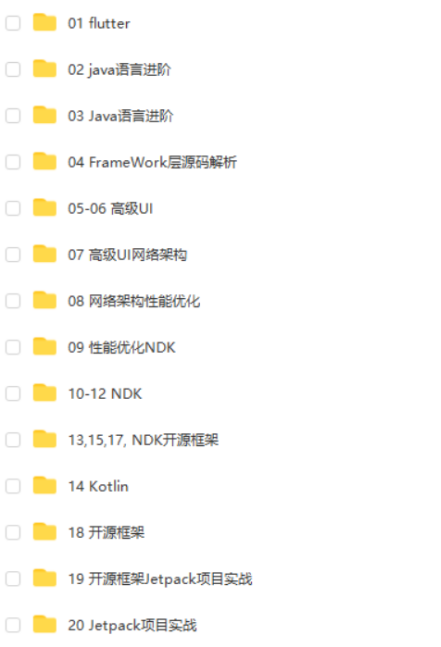


既有适合小白学习的零基础资料,也有适合3年以上经验的小伙伴深入学习提升的进阶课程,基本涵盖了95%以上Android开发知识点,真正体系化!
由于文件比较大,这里只是将部分目录截图出来,每个节点里面都包含大厂面经、学习笔记、源码讲义、实战项目、讲解视频,并且会持续更新!
如果你觉得这些内容对你有帮助,可以扫码获取!!(备注:Android)

最后
其实Android开发的知识点就那么多,面试问来问去还是那么点东西。所以面试没有其他的诀窍,只看你对这些知识点准备的充分程度。so,出去面试时先看看自己复习到了哪个阶段就好。
上面分享的腾讯、头条、阿里、美团、字节跳动等公司2019-2021年的高频面试题,博主还把这些技术点整理成了视频和PDF(实际上比预期多花了不少精力),包含知识脉络 + 诸多细节,由于篇幅有限,上面只是以图片的形式给大家展示一部分。
【Android思维脑图(技能树)】
知识不体系?这里还有整理出来的Android进阶学习的思维脑图,给大家参考一个方向。

【Android高级架构视频学习资源】
《互联网大厂面试真题解析、进阶开发核心学习笔记、全套讲解视频、实战项目源码讲义》点击传送门即可获取!

最后
其实Android开发的知识点就那么多,面试问来问去还是那么点东西。所以面试没有其他的诀窍,只看你对这些知识点准备的充分程度。so,出去面试时先看看自己复习到了哪个阶段就好。
上面分享的腾讯、头条、阿里、美团、字节跳动等公司2019-2021年的高频面试题,博主还把这些技术点整理成了视频和PDF(实际上比预期多花了不少精力),包含知识脉络 + 诸多细节,由于篇幅有限,上面只是以图片的形式给大家展示一部分。
【Android思维脑图(技能树)】
知识不体系?这里还有整理出来的Android进阶学习的思维脑图,给大家参考一个方向。
[外链图片转存中…(img-7oxnbBiZ-1712517617462)]
【Android高级架构视频学习资源】
《互联网大厂面试真题解析、进阶开发核心学习笔记、全套讲解视频、实战项目源码讲义》点击传送门即可获取!

























 695
695











 被折叠的 条评论
为什么被折叠?
被折叠的 条评论
为什么被折叠?








