android:gravity=“center”
android:orientation=“horizontal”>
<LinearLayout
android:layout_width=“0dp”
android:layout_height=“wrap_content”
android:gravity=“right”
android:layout_weight=“1”>
<TextView
android:id=“@+id/tv_tempValue”
android:layout_width=“wrap_content”
android:layout_height=“match_parent”
android:text=“30”/>
<TextView
android:layout_width=“wrap_content”
android:layout_height=“match_parent”
android:text=“℃”
/>
<SeekBar
android:id=“@+id/sb_temp”
android:layout_width=“0dp”
android:layout_height=“wrap_content”
android:layout_weight=“4”
android:max=“60”
android:progress=“30”/>
<TextView
android:layout_width=“match_parent”
android:layout_height=“wrap_content”
android:layout_marginLeft=“20dp”
android:layout_marginTop=“5dp”
android:text=“数值范围 0-60℃”
android:textColor=“#6C6C6C”/>
<View
android:layout_width=“match_parent”
android:layout_height=“1dp”
android:layout_marginTop=“10dp”
android:background=“#cccccc”>
<TextView
android:layout_width=“wrap_content”
android:layout_height=“wrap_content”
android:layout_marginLeft=“20dp”
android:layout_marginTop=“20dp”
android:text=“湿度阈值设置:”
android:textColor=“#6C6C6C”/>
<LinearLayout
android:layout_width=“match_parent”
android:layout_height=“wrap_content”
android:layout_marginTop=“5dp”
android:gravity=“center”
android:orientation=“horizontal”>
<LinearLayout
android:layout_width=“0dp”
android:layout_height=“wrap_content”
android:gravity=“right”
android:layout_weight=“1”>
<TextView
android:id=“@+id/tv_humiValue”
android:layout_width=“wrap_content”
android:layout_height=“wrap_content”
android:focusable=“false”
android:text=“30”/>
<TextView
android:layout_width=“wrap_content”
android:layout_height=“wrap_content”
android:text=“%RH”
/>
<SeekBar
android:id=“@+id/sb_humi”
android:layout_width=“0dp”
android:layout_height=“wrap_content”
android:layout_weight=“4”
android:max=“100”
android:progress=“30”/>
<TextView
android:layout_width=“match_parent”
android:layout_height=“wrap_content”
android:layout_marginLeft=“20dp”
android:layout_marginTop=“5dp”
android:text=“数值范围 0-100%RH”
android:textColor=“#6C6C6C”/>
<View
android:layout_width=“match_parent”
android:layout_height=“1dp”
android:layout_marginTop=“10dp”
android:background=“#cccccc”>
<TextView
android:layout_width=“wrap_content”
android:layout_height=“wrap_content”
android:layout_marginLeft=“20dp”
android:layout_marginTop=“20dp”
android:text=“光照阈值设置:”
android:textColor=“#6C6C6C”/>
<LinearLayout
android:layout_width=“match_parent”
android:layout_height=“wrap_content”
android:layout_marginTop=“5dp”
android:gravity=“center”
android:orientation=“horizontal”>
<LinearLayout
android:layout_width=“0dp”
android:layout_height=“wrap_content”
android:gravity=“right”
android:layout_weight=“1”>
<TextView
android:id=“@+id/tv_lightValue”
android:layout_width=“wrap_content”
android:layout_height=“wrap_content”
android:focusable=“false”
android:text=“3000”/>
<TextView
android:layout_width=“wrap_content”
android:layout_height=“wrap_content”
android:text=“Lx”/>
<SeekBar
android:id=“@+id/sb_light”
android:layout_width=“0dp”
android:layout_height=“wrap_content”
android:layout_weight=“4”
android:max=“10000”
android:progress=“3000”/>
<TextView
android:layout_width=“match_parent”
android:layout_height=“wrap_content”
android:layout_marginLeft=“20dp”
android:layout_marginTop=“5dp”
android:text=“数值范围 0-10000Lx”
android:textColor=“#6C6C6C”/>
<View
android:layout_width=“match_parent”
android:layout_height=“1dp”
android:layout_marginTop=“10dp”
android:background=“#cccccc”>
<LinearLayout
android:layout_width=“match_parent”
android:layout_height=“wrap_content”
android:orientation=“horizontal”>
<Button
android:id=“@+id/btn_confirm”
android:layout_width=“wrap_content”
android:layout_height=“wrap_content”
android:layout_weight=“1”
android:background=“@android:color/white”
android:paddingBottom=“10dp”
android:paddingTop=“10dp”
android:text=“确定”
android:textColor=“#257CFF”/>
<View
android:layout_width=“1dp”
android:layout_height=“match_parent”
android:background=“#cccccc”>
<Button
android:id=“@+id/btn_cancel”
android:layout_width=“wrap_content”
android:layout_height=“wrap_content”
android:layout_weight=“1”
android:background=“@android:color/white”
android:paddingBottom=“10dp”
android:paddingTop=“10dp”
android:text=“取消”
android:textColor=“#257CFF”/>
自定义对话框实现类:
package com.newland.project3_3;
import android.app.Dialog;
import android.content.Context;
import android.support.annotation.NonNull;
import android.view.View;
import android.widget.Button;
import android.widget.SeekBar;
import android.widget.TextView;
/**
- 设置阈值对话框
*/
public class SettingThresholdDialog extends Dialog {
private TextView tvTempValue,tvHumiValue,tvLightValue;
private Button btnCancel;
private Button btnConfirm;
private SeekBar sbTemp,sbHumi,sbLight;
public SettingThresholdDialog(@NonNull Context context) {
super(context,R.style.Dialog);
//关联布局文件
this.setContentView(R.layout.dialog_setting_threshold);
//初始化组件
initView();
addListener();
}
private void initView() {
sbTemp = findViewById(R.id.sb_temp);
sbHumi = findViewById(R.id.sb_humi);
sbLight = findViewById(R.id.sb_light);
tvTempValue = findViewById(R.id.tv_tempValue);
tvHumiValue = findViewById(R.id.tv_humiValue);
tvLightValue = findViewById(R.id.tv_lightValue);
btnCancel = findViewById(R.id.btn_cancel);
btnConfirm = findViewById(R.id.btn_confirm);
}
private void addListener() {
//温度SeekBar状态改变监听
sbTemp.setOnSeekBarChangeListener(new SeekBar.OnSeekBarChangeListener() {
@Override
public void onProgressChanged(SeekBar seekBar, int progress, boolean fromUser) {
//SeekBar进度显示到TextView上
tvTempValue.setText(String.valueOf(progress));
}
@Override
public void onStartTrackingTouch(SeekBar seekBar) {
}
最后
自我介绍一下,小编13年上海交大毕业,曾经在小公司待过,也去过华为、OPPO等大厂,18年进入阿里一直到现在。
深知大多数初中级Android工程师,想要提升技能,往往是自己摸索成长,自己不成体系的自学效果低效漫长且无助。
因此我收集整理了一份《2024年Android移动开发全套学习资料》,初衷也很简单,就是希望能够帮助到想自学提升又不知道该从何学起的朋友,同时减轻大家的负担。
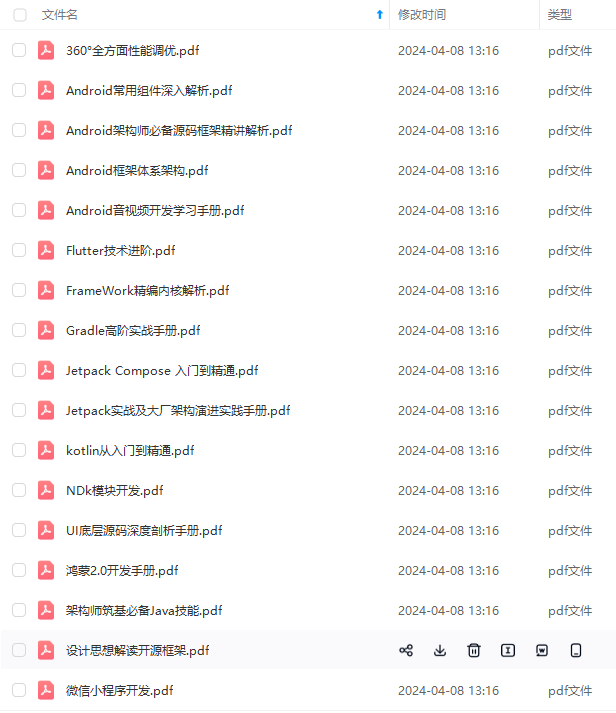
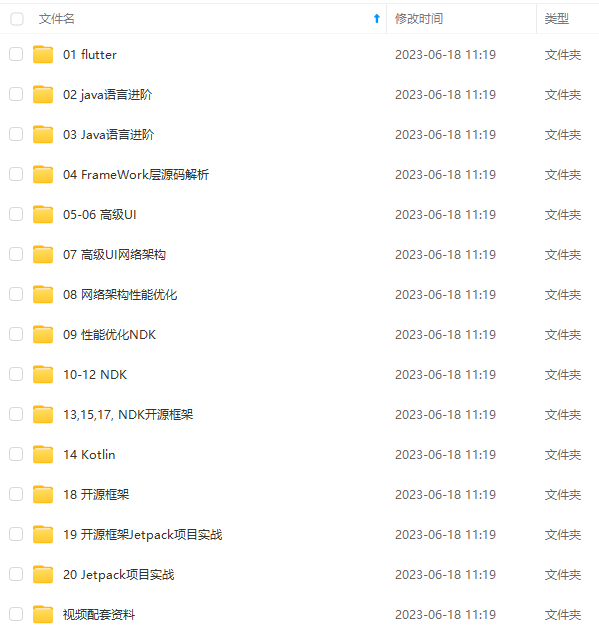
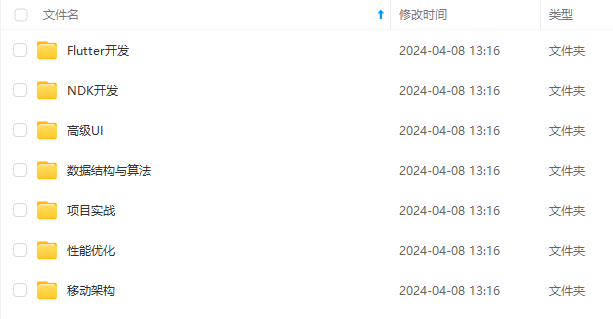

既有适合小白学习的零基础资料,也有适合3年以上经验的小伙伴深入学习提升的进阶课程,基本涵盖了95%以上Android开发知识点!不论你是刚入门Android开发的新手,还是希望在技术上不断提升的资深开发者,这些资料都将为你打开新的学习之门
如果你觉得这些内容对你有帮助,需要这份全套学习资料的朋友可以戳我获取!!
由于文件比较大,这里只是将部分目录截图出来,每个节点里面都包含大厂面经、学习笔记、源码讲义、实战项目、讲解视频,并且会持续更新!
024年Android移动开发全套学习资料》,初衷也很简单,就是希望能够帮助到想自学提升又不知道该从何学起的朋友,同时减轻大家的负担。**
[外链图片转存中…(img-Sj4tKYlU-1715482762847)]
[外链图片转存中…(img-oL3Qfltu-1715482762850)]
[外链图片转存中…(img-uNuMzfVT-1715482762851)]
[外链图片转存中…(img-xqTZZyGR-1715482762853)]
既有适合小白学习的零基础资料,也有适合3年以上经验的小伙伴深入学习提升的进阶课程,基本涵盖了95%以上Android开发知识点!不论你是刚入门Android开发的新手,还是希望在技术上不断提升的资深开发者,这些资料都将为你打开新的学习之门
如果你觉得这些内容对你有帮助,需要这份全套学习资料的朋友可以戳我获取!!
由于文件比较大,这里只是将部分目录截图出来,每个节点里面都包含大厂面经、学习笔记、源码讲义、实战项目、讲解视频,并且会持续更新!






















 865
865

 被折叠的 条评论
为什么被折叠?
被折叠的 条评论
为什么被折叠?








