if(value == null){
Toast.makeText(this, “没有找到对应的value的值”, 0).show();
}else{
et_sp_value.setText(value);
}
}
}
(5)输入对应的键和值后保存,单独输入键后就可以得到对应的值
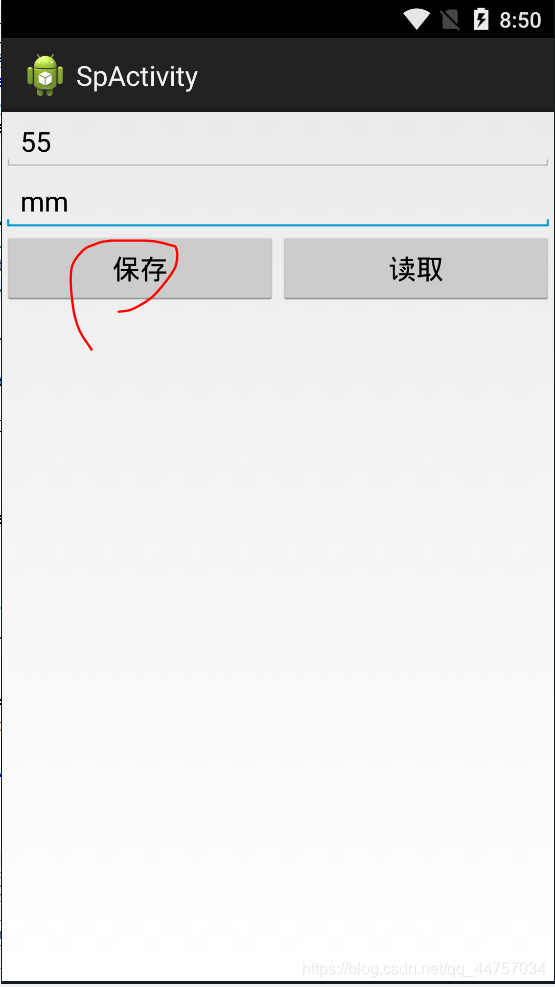
2、手机内部file存储
(1)说明
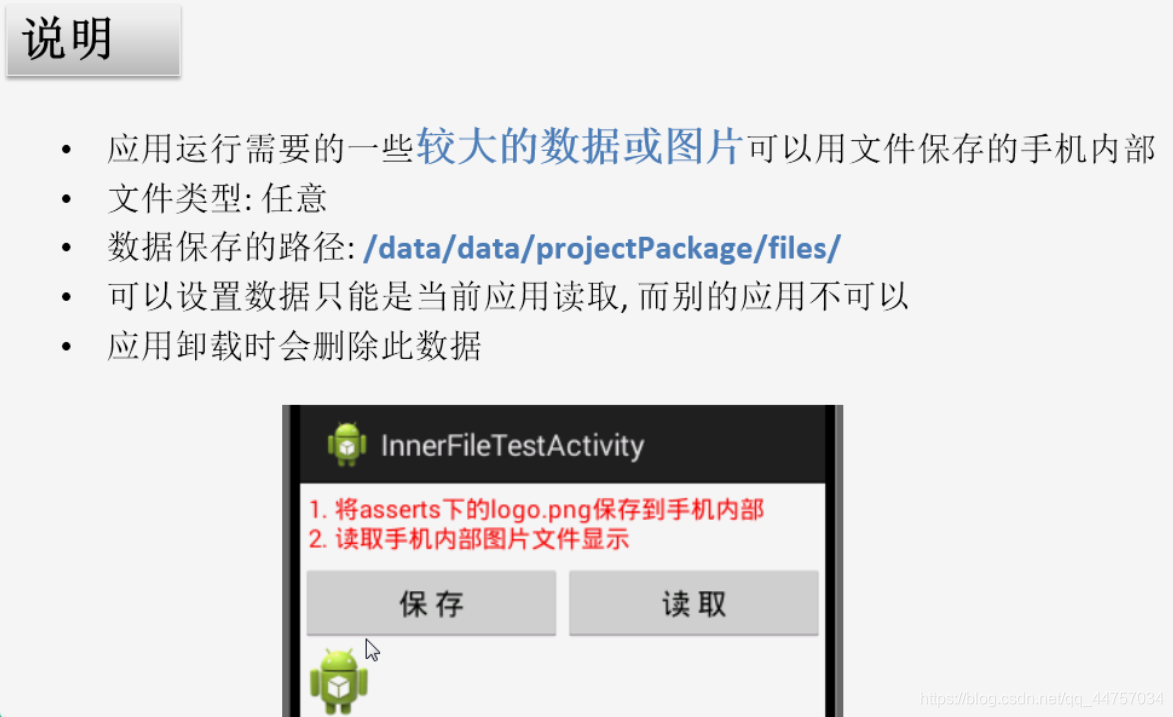
(2)相关API
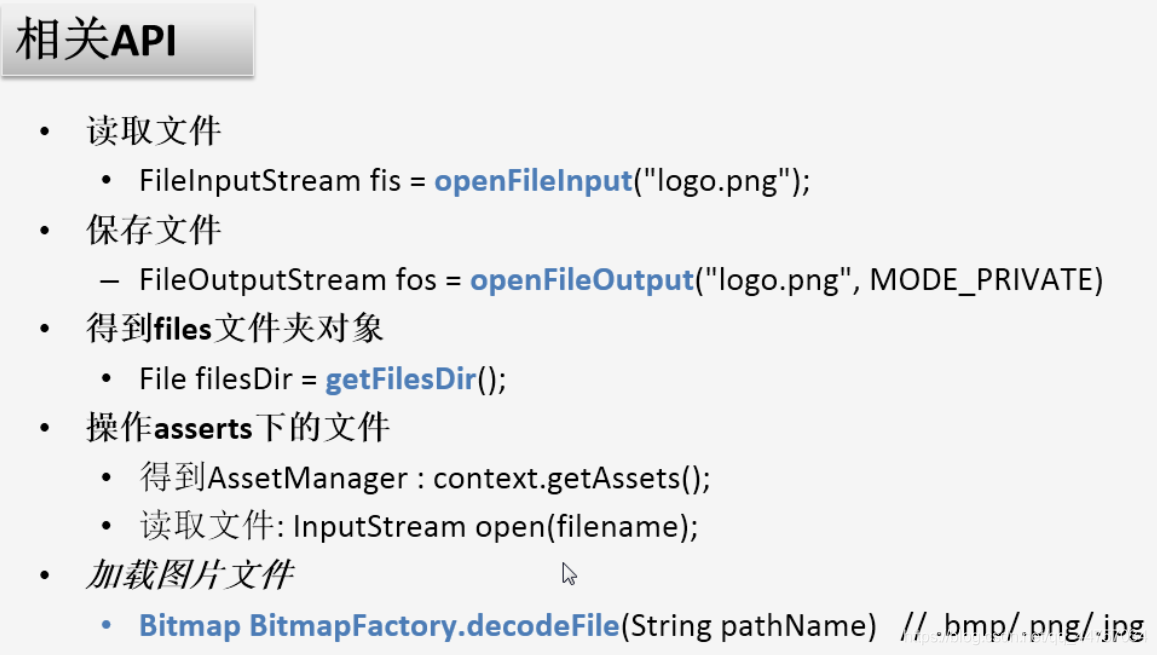
(3)创建IFActivity
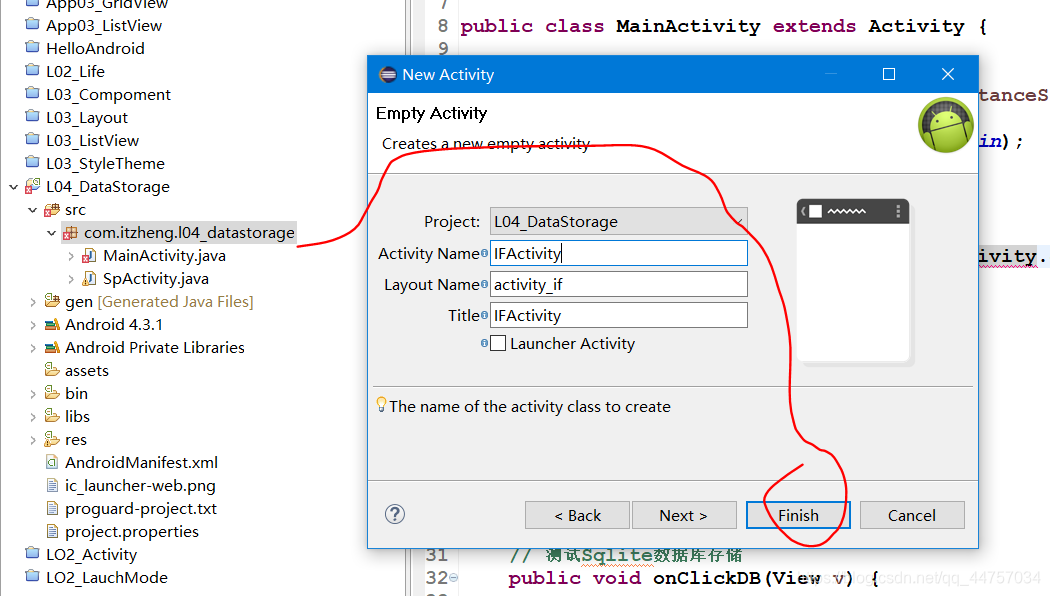
修改MainActivity
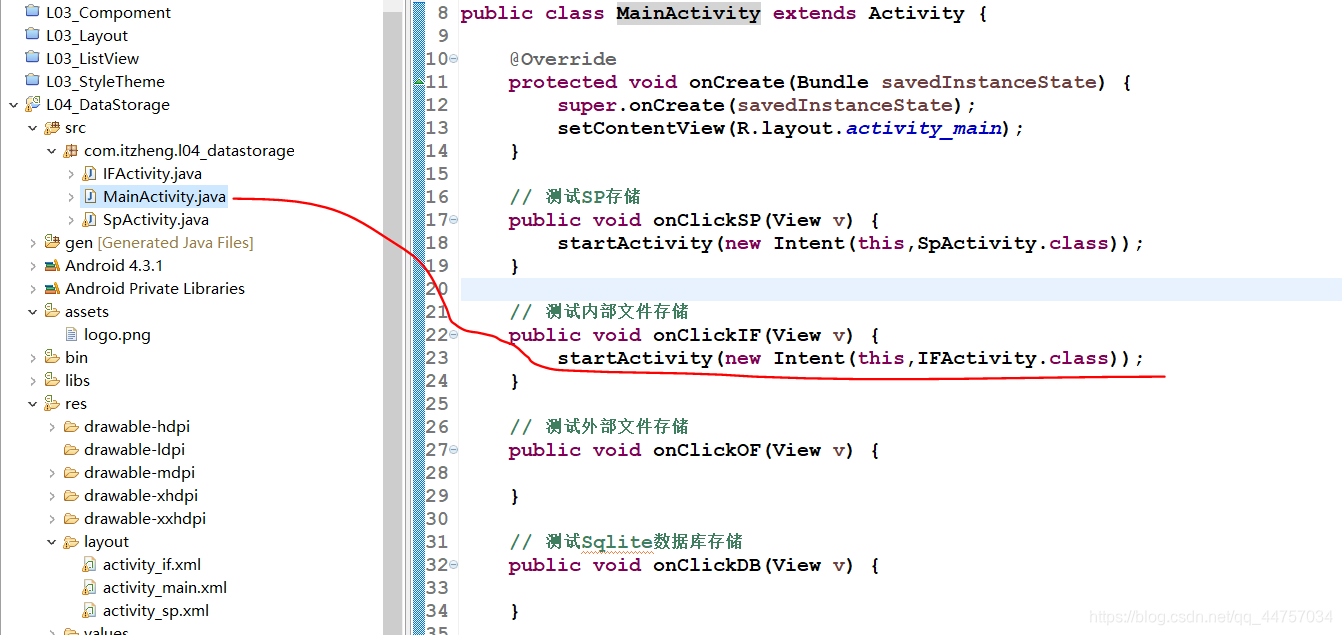
(4)完善布局:修改activity_if.xml
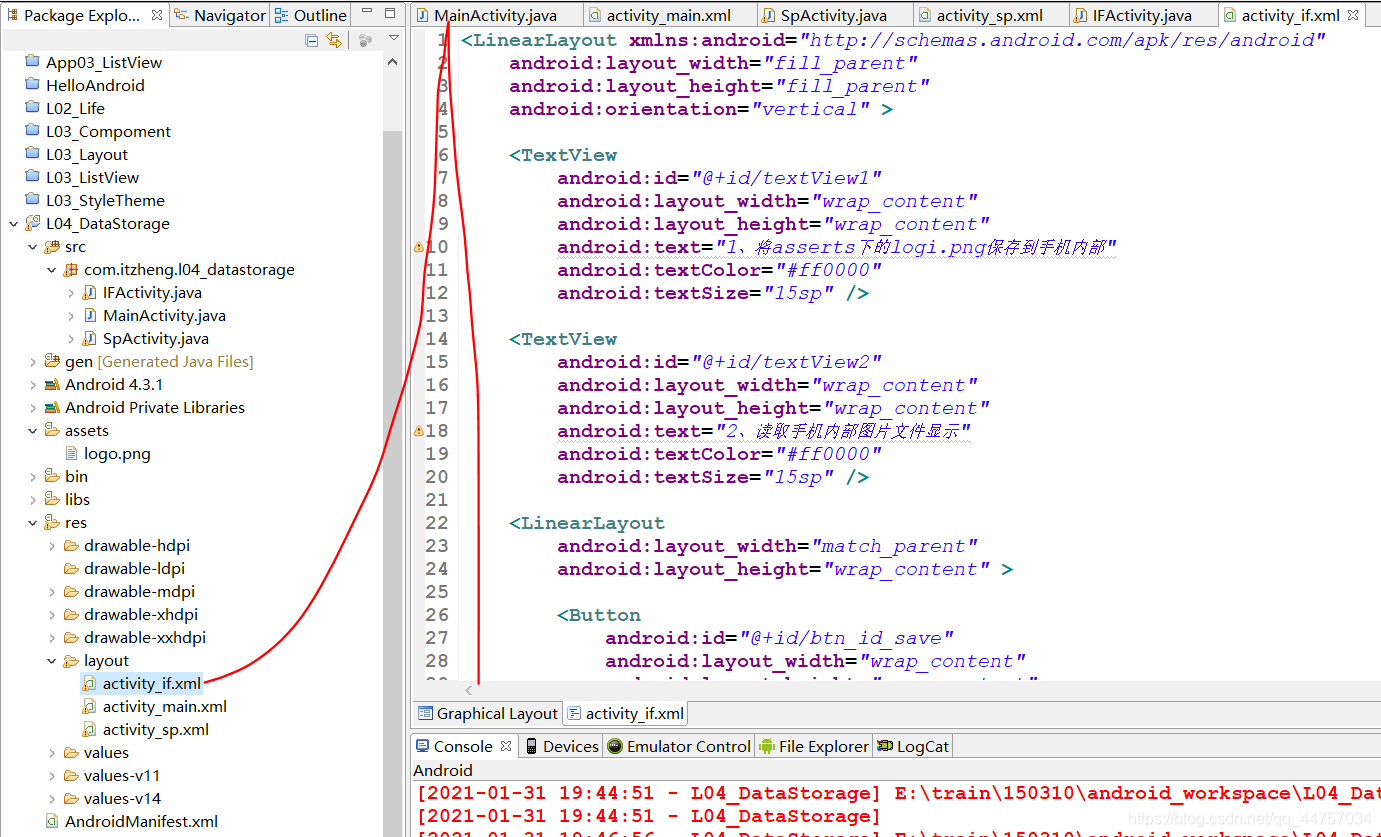
<LinearLayout xmlns:android=“http://schemas.android.com/apk/res/android”
android:layout_width=“fill_parent”
android:layout_height=“fill_parent”
android:orientation=“vertical” >
<TextView
android:id=“@+id/textView1”
android:layout_width=“wrap_content”
android:layout_height=“wrap_content”
android:text=“1、将asserts下的logi.png保存到手机内部”
android:textColor=“#ff0000”
android:textSize=“15sp” />
<TextView
android:id=“@+id/textView2”
android:layout_width=“wrap_content”
android:layout_height=“wrap_content”
android:text=“2、读取手机内部图片文件显示”
android:textColor=“#ff0000”
android:textSize=“15sp” />
<LinearLayout
android:layout_width=“match_parent”
android:layout_height=“wrap_content” >
<Button
android:id=“@+id/btn_id_save”
android:layout_width=“wrap_content”
android:layout_height=“wrap_content”
android:layout_weight=“1”
android:onClick=“save”
android:text=“保存” />
<Button
android:id=“@+id/btn_id_read”
android:layout_width=“wrap_content”
android:layout_height=“wrap_content”
android:layout_weight=“1”
android:onClick=“read”
android:text=“读取” />
<ImageView
android:id=“@+id/iv_if”
android:layout_width=“wrap_content”
android:layout_height=“wrap_content”
android:src=“@drawable/ic_launcher” />
(5)将logo.png复制到assets
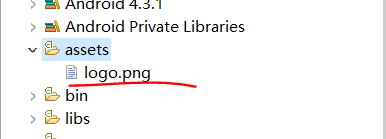
logo.png

(6)完善IFActivity,实现功能
1)完善save方法
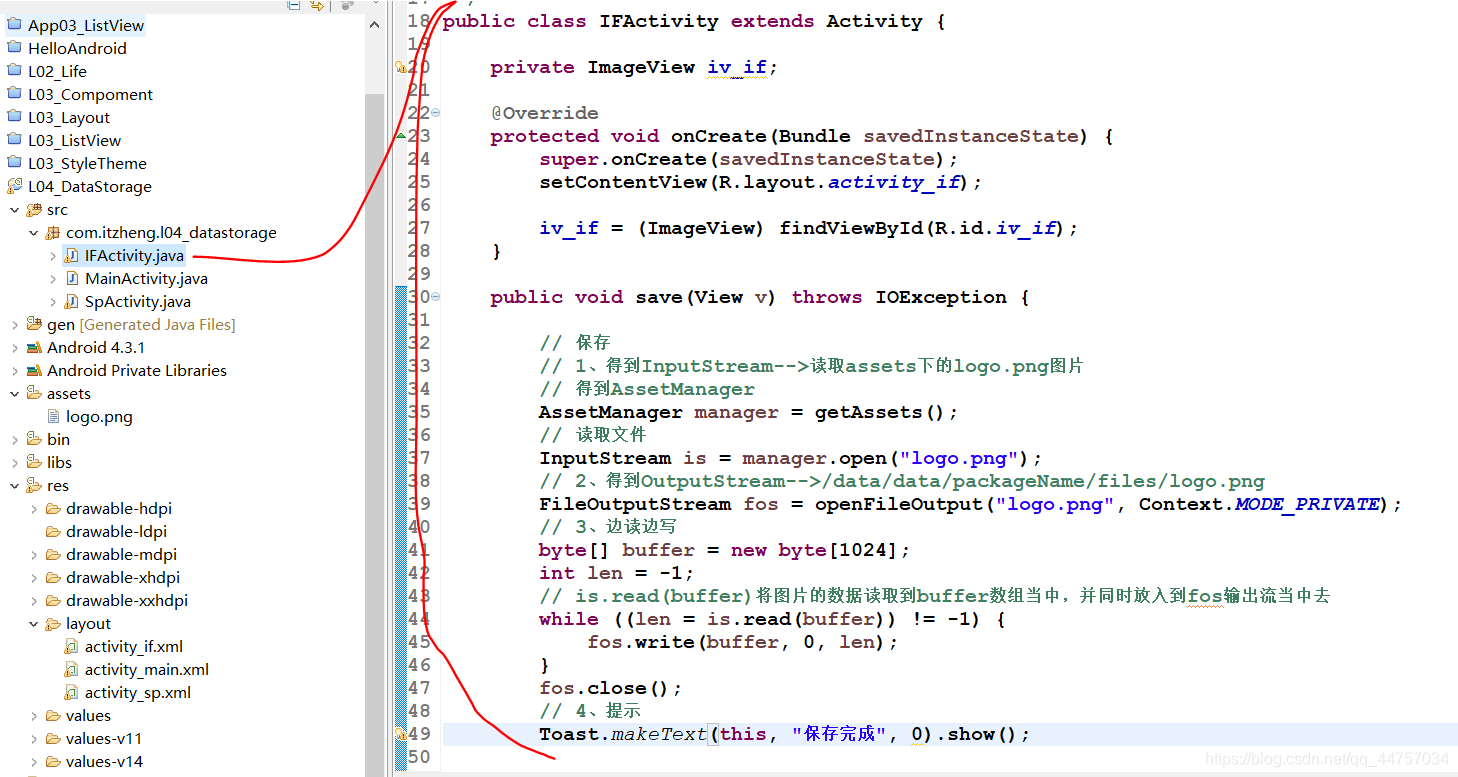
private ImageView iv_if;
@Override
protected void onCreate(Bundle savedInstanceState) {
super.onCreate(savedInstanceState);
setContentView(R.layout.activity_if);
iv_if = (ImageView) findViewById(R.id.iv_if);
}
public void save(View v) throws IOException {
// 保存
// 1、得到InputStream–>读取assets下的logo.png图片
// 得到AssetManager
AssetManager manager = getAssets();
// 读取文件
InputStream is = manager.open(“logo.png”);
// 2、得到OutputStream–>/data/data/packageName/files/logo.png
FileOutputStream fos = openFileOutput(“logo.png”, Context.MODE_PRIVATE);
// 3、边读边写
byte[] buffer = new byte[1024];
int len = -1;
// is.read(buffer)将图片的数据读取到buffer数组当中,并同时放入到fos输出流当中去
while ((len = is.read(buffer)) != -1) {
fos.write(buffer, 0, len);
}
fos.close();
// 4、提示
Toast.makeText(this, “保存完成”, 0).show();
}
测试
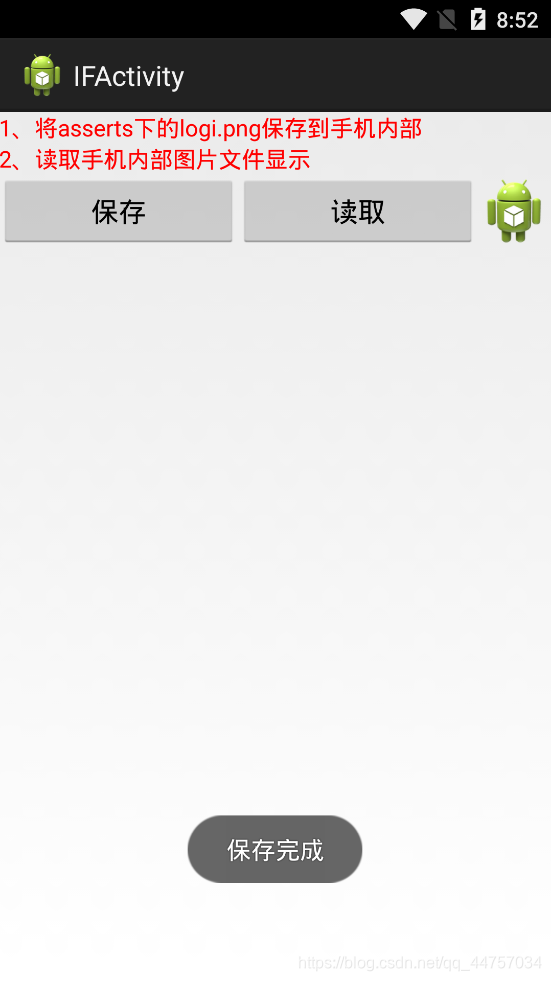
2)完善read方法:读取并显示
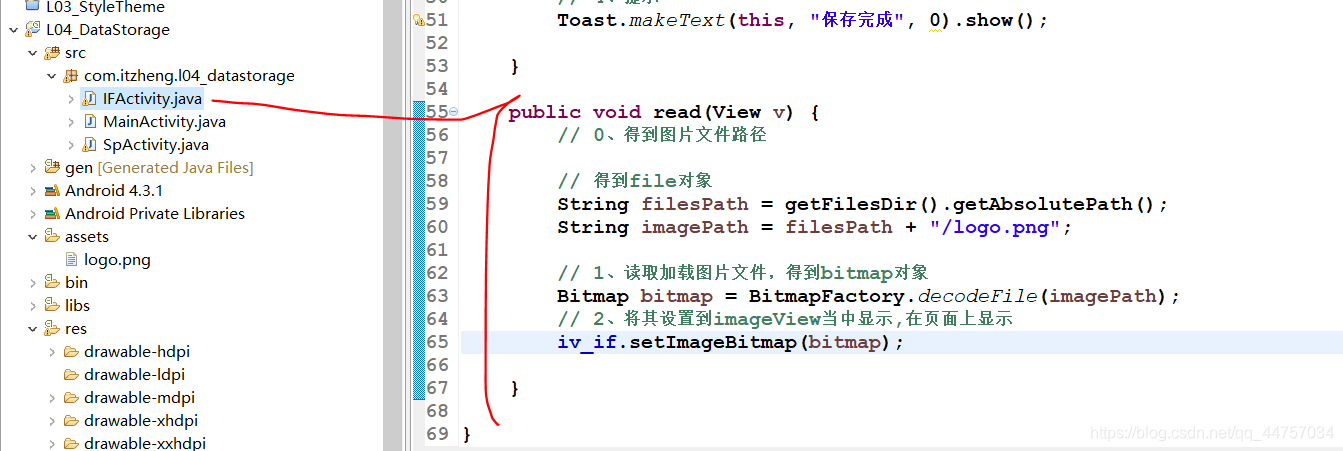
public void read(View v) {
// 0、得到图片文件路径
// 得到file对象
String filesPath = getFilesDir().getAbsolutePath();
String imagePath = filesPath + “/logo.png”;
// 1、读取加载图片文件,得到bitmap对象
Bitmap bitmap = BitmapFactory.decodeFile(imagePath);
// 2、将其设置到imageView当中显示,在页面上显示
iv_if.setImageBitmap(bitmap);
}
测试
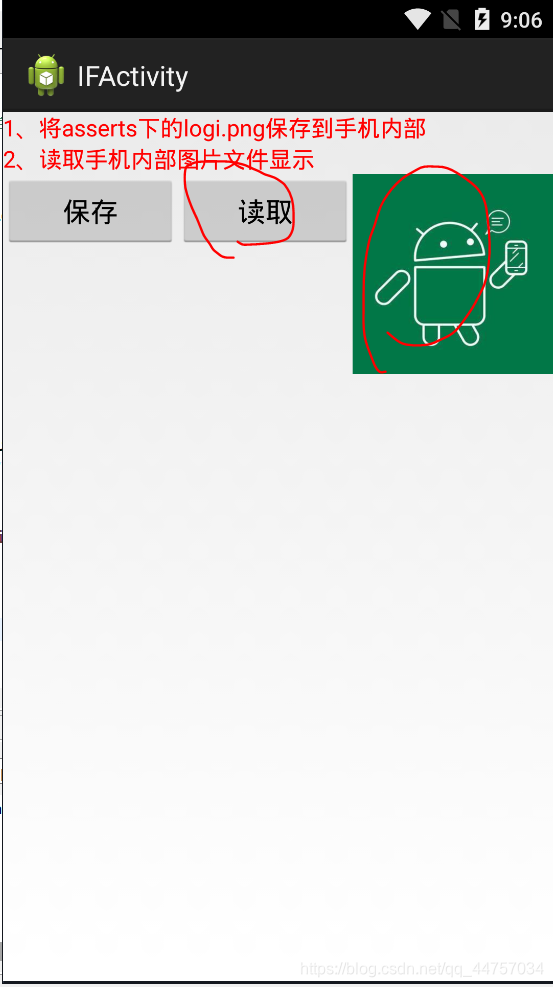
3、手机外部file存储:SD卡外部file存储
1)读取
(1)说明
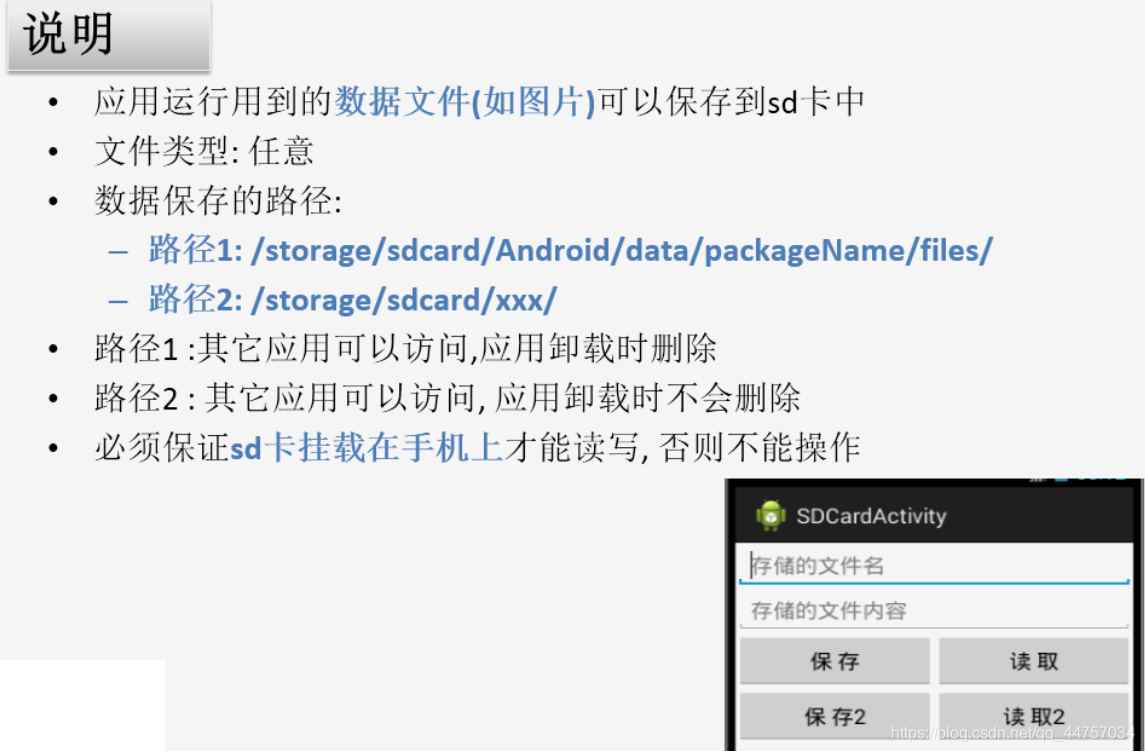
(2)相关API
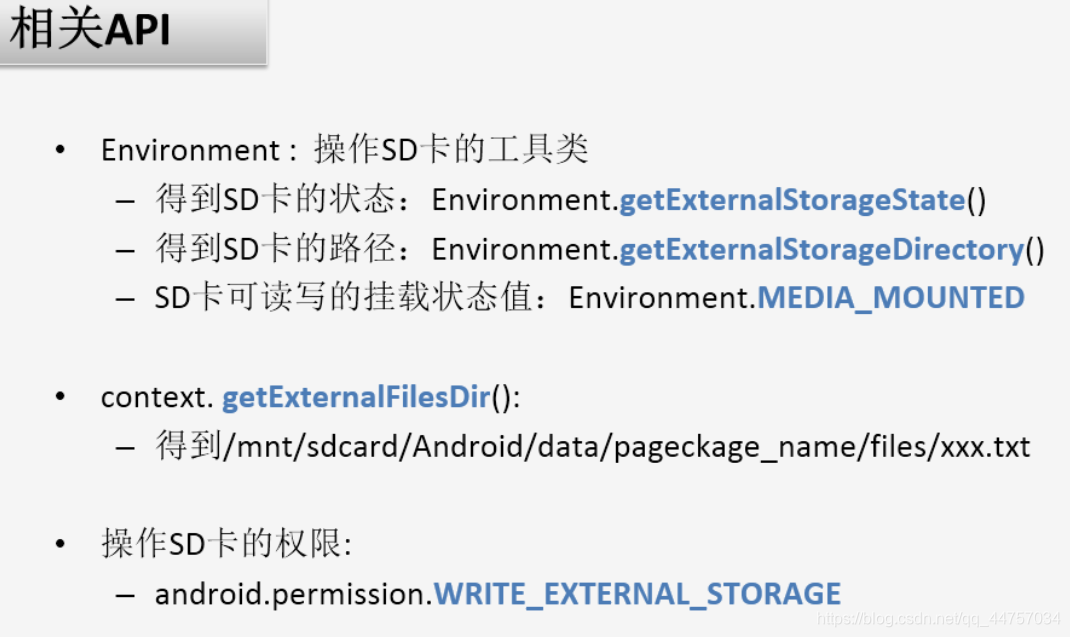
2)保存(卸载后数据消失)
(1)修改MainActivity的onClickOF方法

(2)创建OFActivity
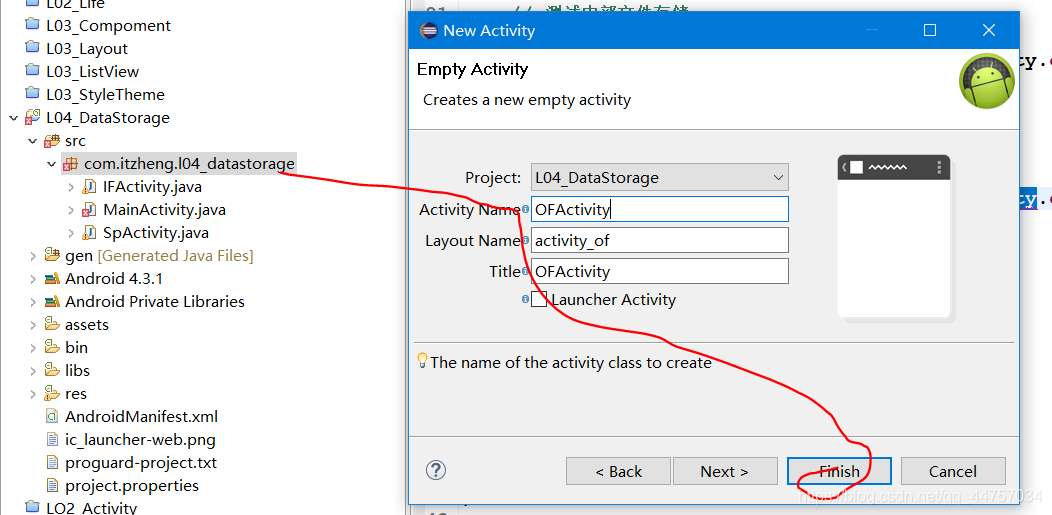
(3)完善布局修改activity_of.xml

<LinearLayout xmlns:android=“http://schemas.android.com/apk/res/android”
android:layout_width=“fill_parent”
android:layout_height=“fill_parent”
android:orientation=“vertical” >
<EditText
android:id=“@+id/et_of_name”
android:layout_width=“match_parent”
android:layout_height=“wrap_content”
android:ems=“10”
android:hint=“存储的文件名”
<EditText
android:id=“@+id/et_of_content”
android:layout_width=“match_parent”
android:layout_height=“wrap_content”
android:ems=“10”
android:hint=“存储的文件内容”
/>
<LinearLayout
android:layout_width=“match_parent”
android:layout_height=“wrap_content” >
<Button
android:layout_width=“0dp”
android:layout_height=“wrap_content”
android:layout_weight=“1”
android:onClick=“save”
android:text=“保存” />
<Button
android:layout_width=“0dp”
android:layout_height=“wrap_content”
android:layout_weight=“1”
android:onClick=“read”
android:text=“读取” />
<LinearLayout
android:layout_width=“match_parent”
android:layout_height=“wrap_content” >
<Button
android:layout_width=“0dp”
android:layout_height=“wrap_content”
android:layout_weight=“1”
android:onClick=“save2”
android:text=“保存2” />
<Button
android:layout_width=“0dp”
android:layout_height=“wrap_content”
android:layout_weight=“1”
android:onClick=“read2”
android:text=“读取2” />
(4)完善OFActivity
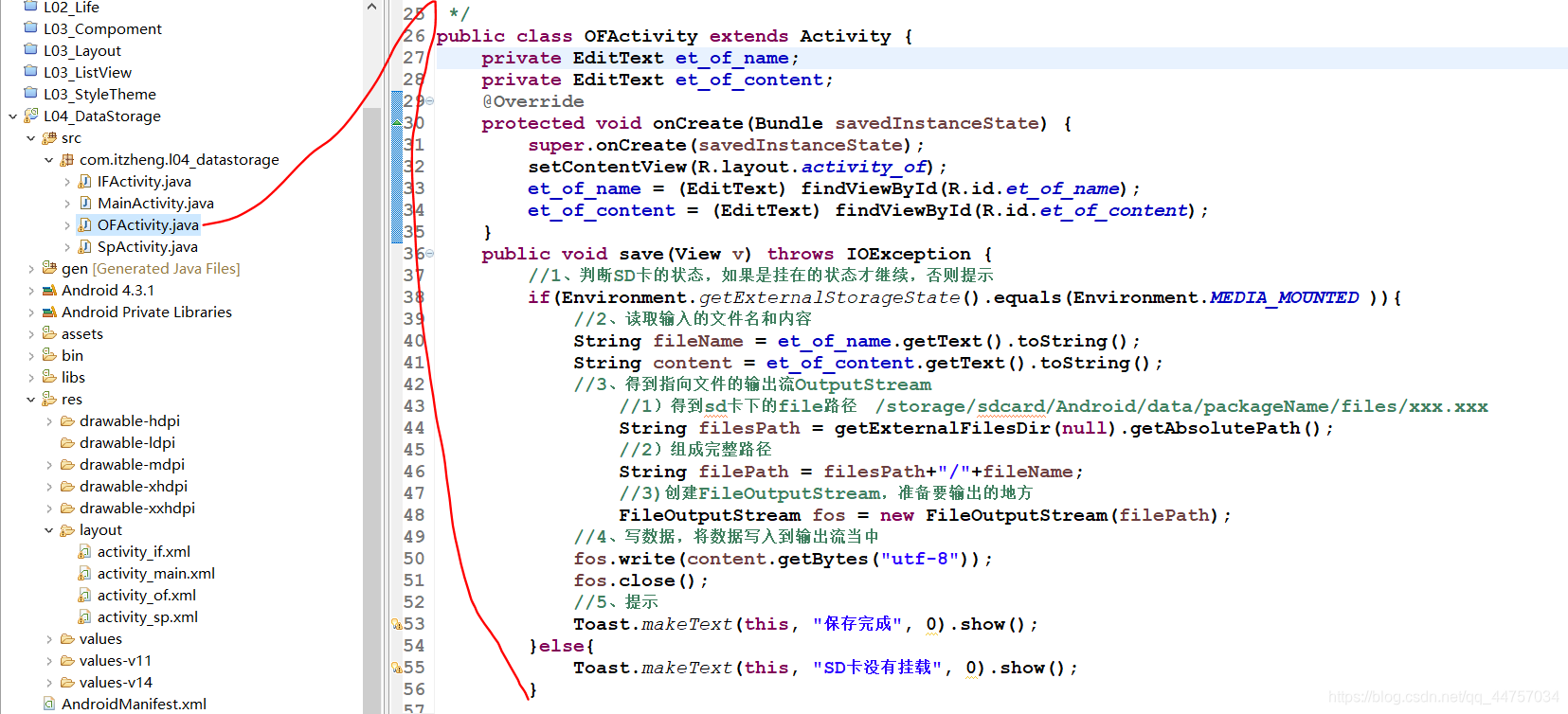
private EditText et_of_name;
private EditText et_of_content;
@Override
protected void onCreate(Bundle savedInstanceState) {
super.onCreate(savedInstanceState);
setContentView(R.layout.activity_of);
et_of_name = (EditText) findViewById(R.id.et_of_name);
et_of_content = (EditText) findViewById(R.id.et_of_content);
}
public void save(View v) throws IOException {
//1、判断SD卡的状态,如果是挂在的状态才继续,否则提示
if(Environment.getExternalStorageState().equals(Environment.MEDIA_MOUNTED )){
//2、读取输入的文件名和内容
String fileName = et_of_name.getText().toString();
String content = et_of_content.getText().toString();
//3、得到指向文件的输出流OutputStream
//1)得到sd卡下的file路径 /storage/sdcard/Android/data/packageName/files/xxx.xxx
String filesPath = getExternalFilesDir(null).getAbsolutePath();
//2)组成完整路径
String filePath = filesPath+“/”+fileName;
//3)创建FileOutputStream,准备要输出的地方
FileOutputStream fos = new FileOutputStream(filePath);
//4、写数据,将数据写入到输出流当中
fos.write(content.getBytes(“utf-8”));
fos.close();
//5、提示
Toast.makeText(this, “保存完成”, 0).show();
}else{
Toast.makeText(this, “SD卡没有挂载”, 0).show();
}
}
(5)添加权限
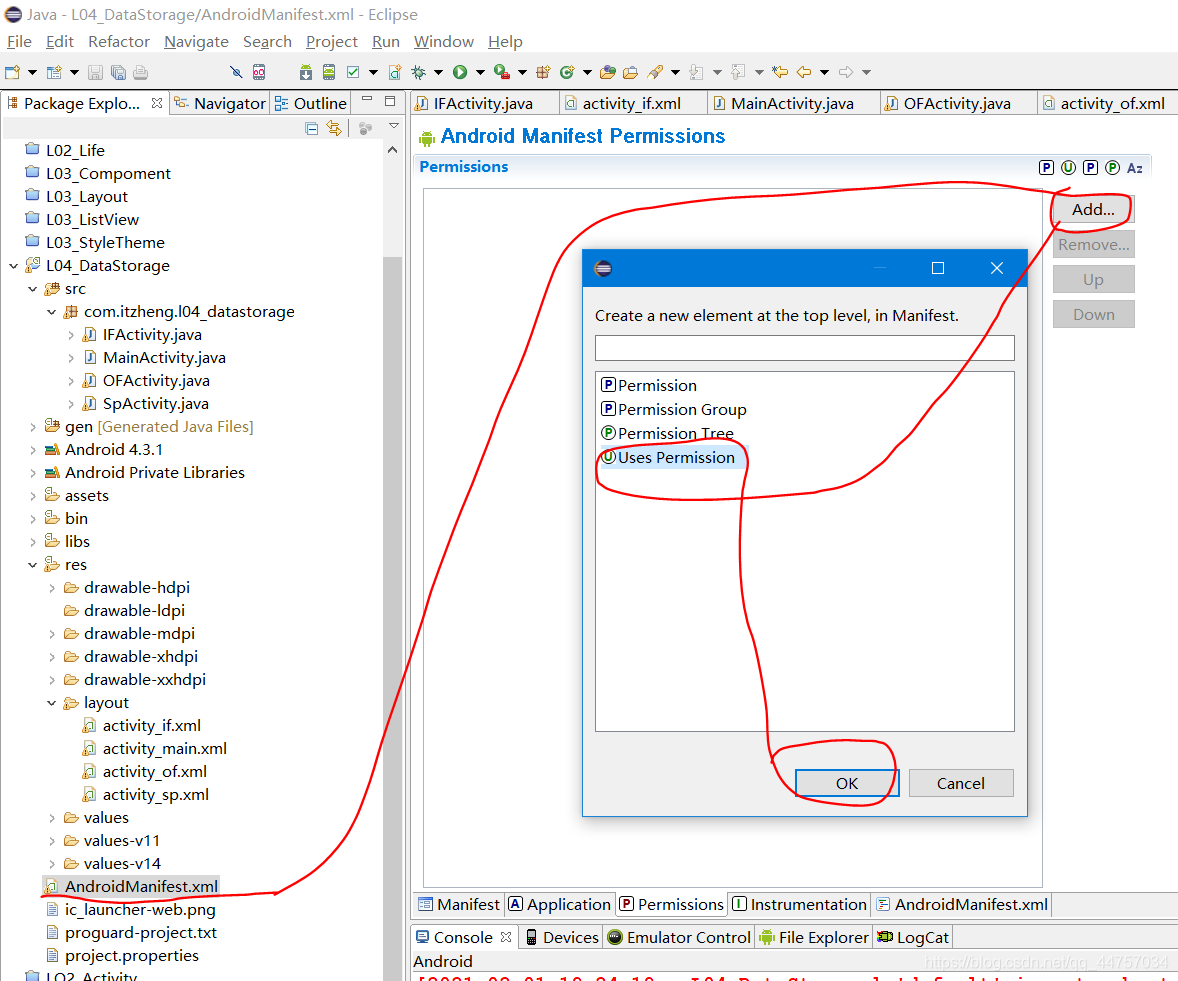
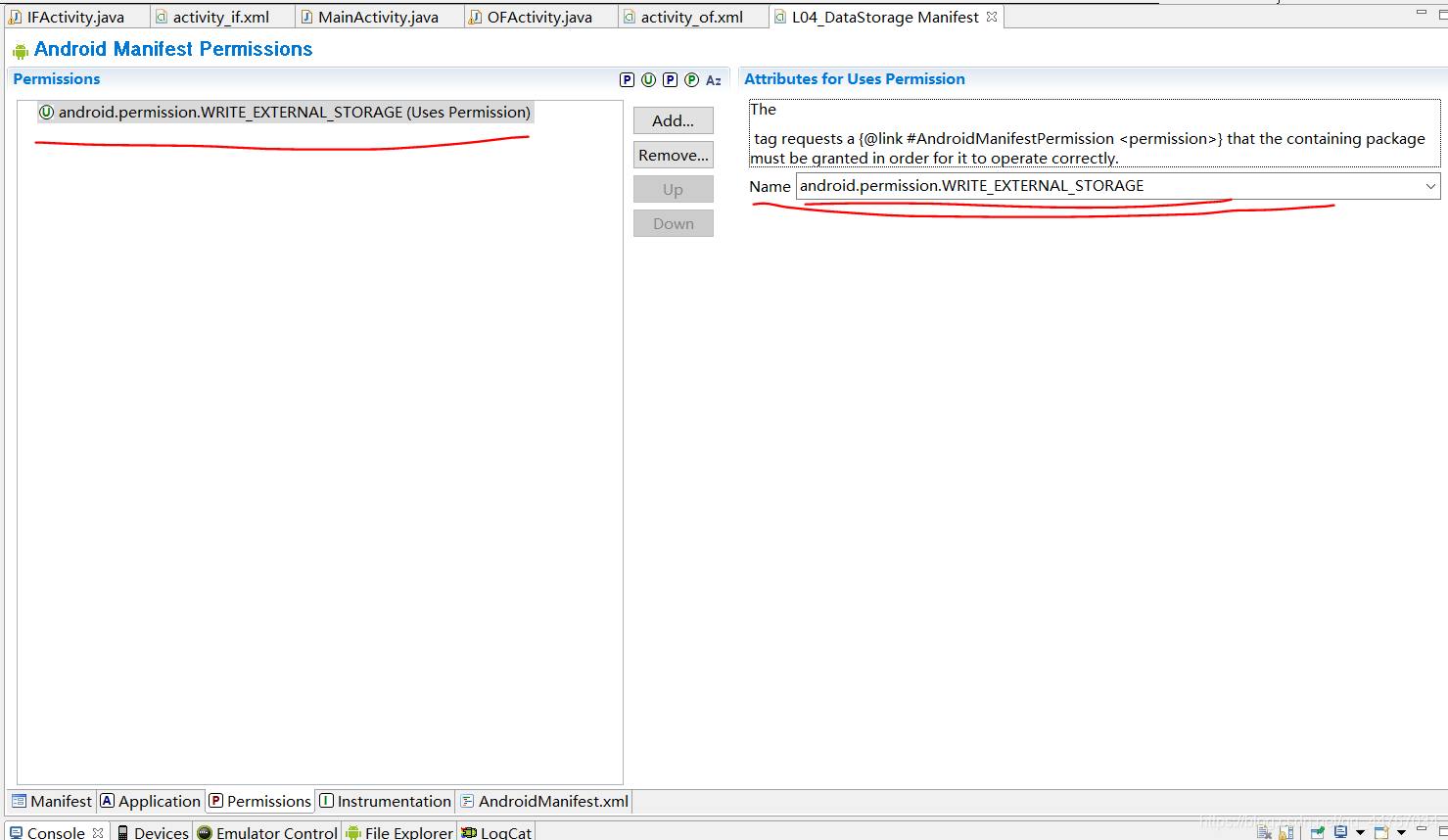
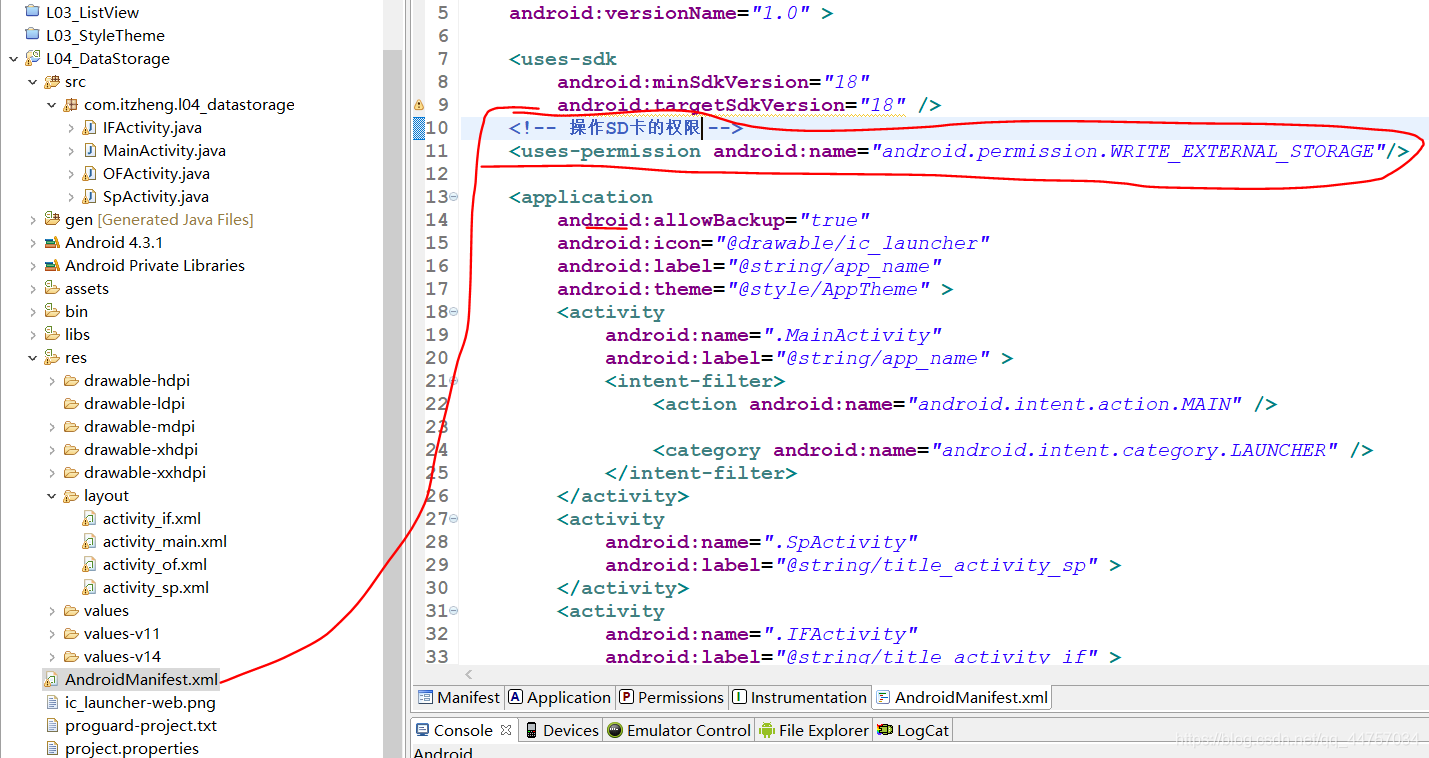
(6)测试
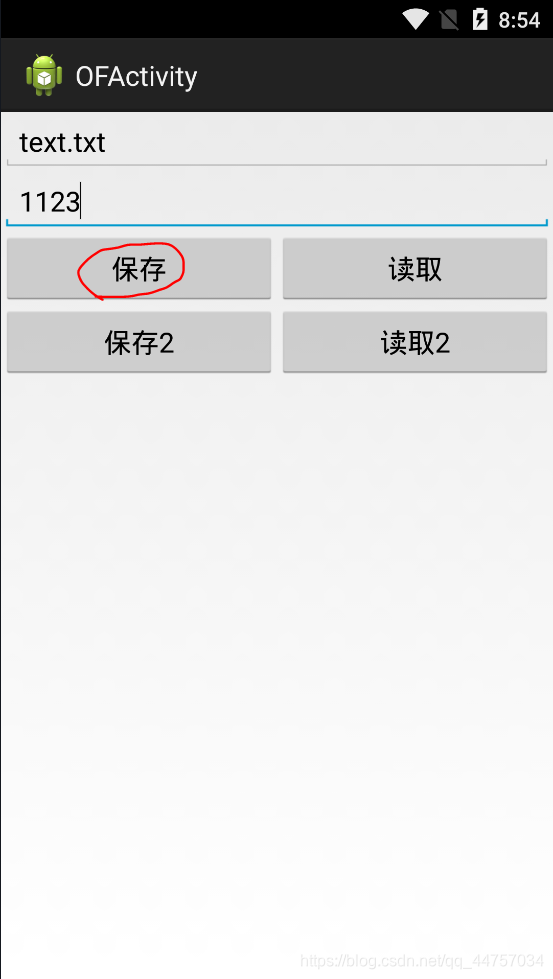
3)读取:通过文件名将内容读取到页面上:
(1)完善OFActivity当中的read方法
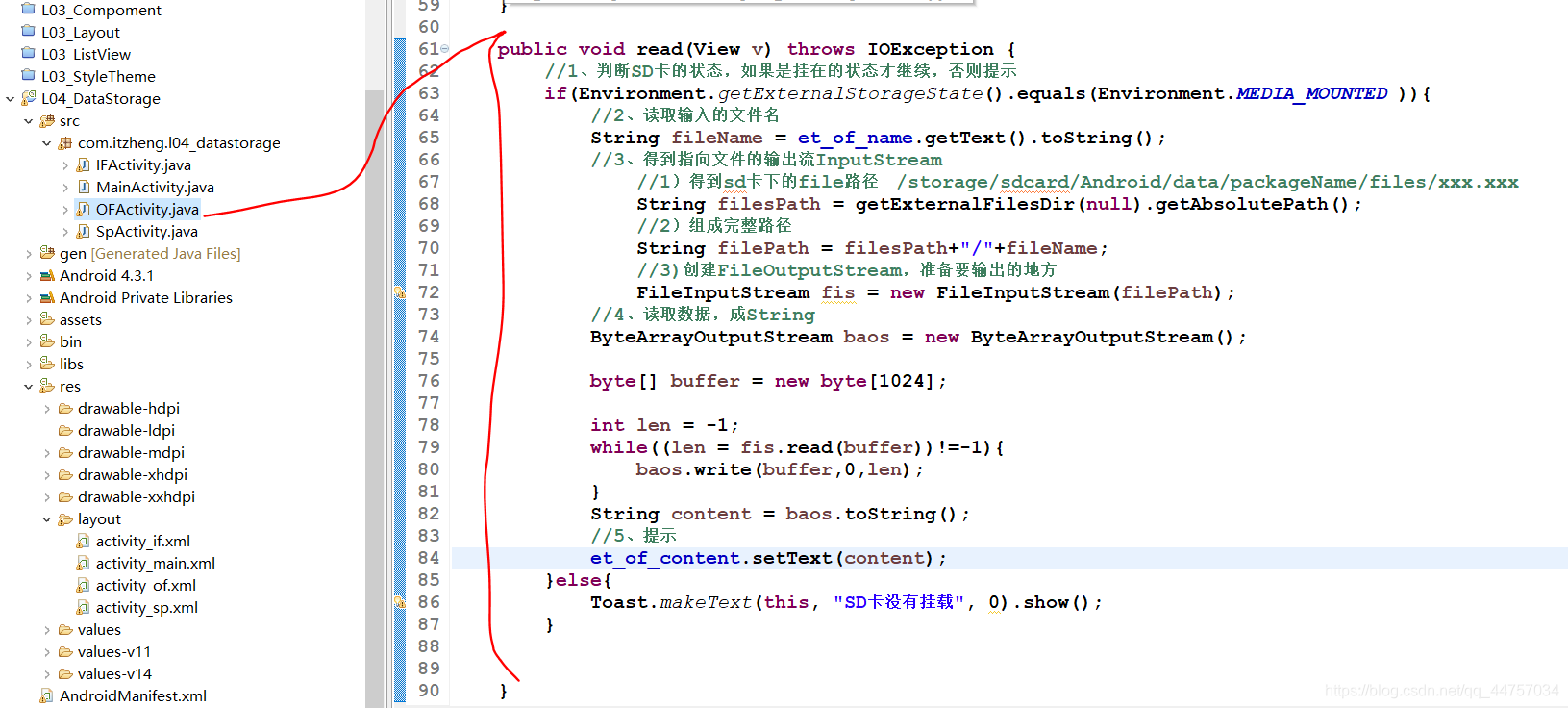
public void read(View v) throws IOException {
//1、判断SD卡的状态,如果是挂在的状态才继续,否则提示
if(Environment.getExternalStorageState().equals(Environment.MEDIA_MOUNTED )){
//2、读取输入的文件名
String fileName = et_of_name.getText().toString();
//3、得到指向文件的输出流InputStream
//1)得到sd卡下的file路径 /storage/sdcard/Android/data/packageName/files/xxx.xxx
String filesPath = getExternalFilesDir(null).getAbsolutePath();
//2)组成完整路径
String filePath = filesPath+“/”+fileName;
//3)创建FileOutputStream,准备要输出的地方
FileInputStream fis = new FileInputStream(filePath);
//4、读取数据,成String
ByteArrayOutputStream baos = new ByteArrayOutputStream();
byte[] buffer = new byte[1024];
int len = -1;
while((len = fis.read(buffer))!=-1){
baos.write(buffer,0,len);
}
String content = baos.toString();
//5、提示
et_of_content.setText(content);
}else{
Toast.makeText(this, “SD卡没有挂载”, 0).show();
}
}
(2)测试
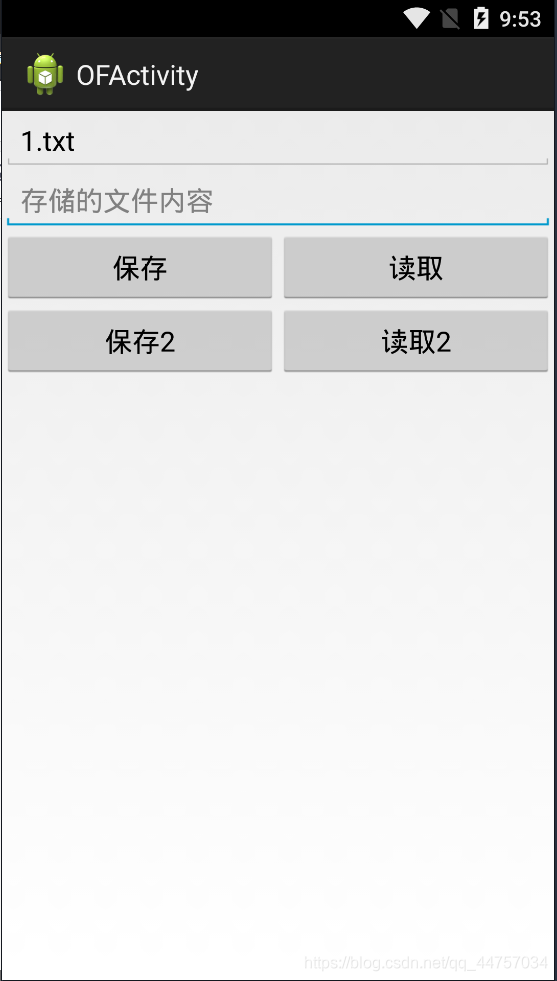

4)手机外部文件保存(卸载后数据保存)
(1)OFActivity当中的save2
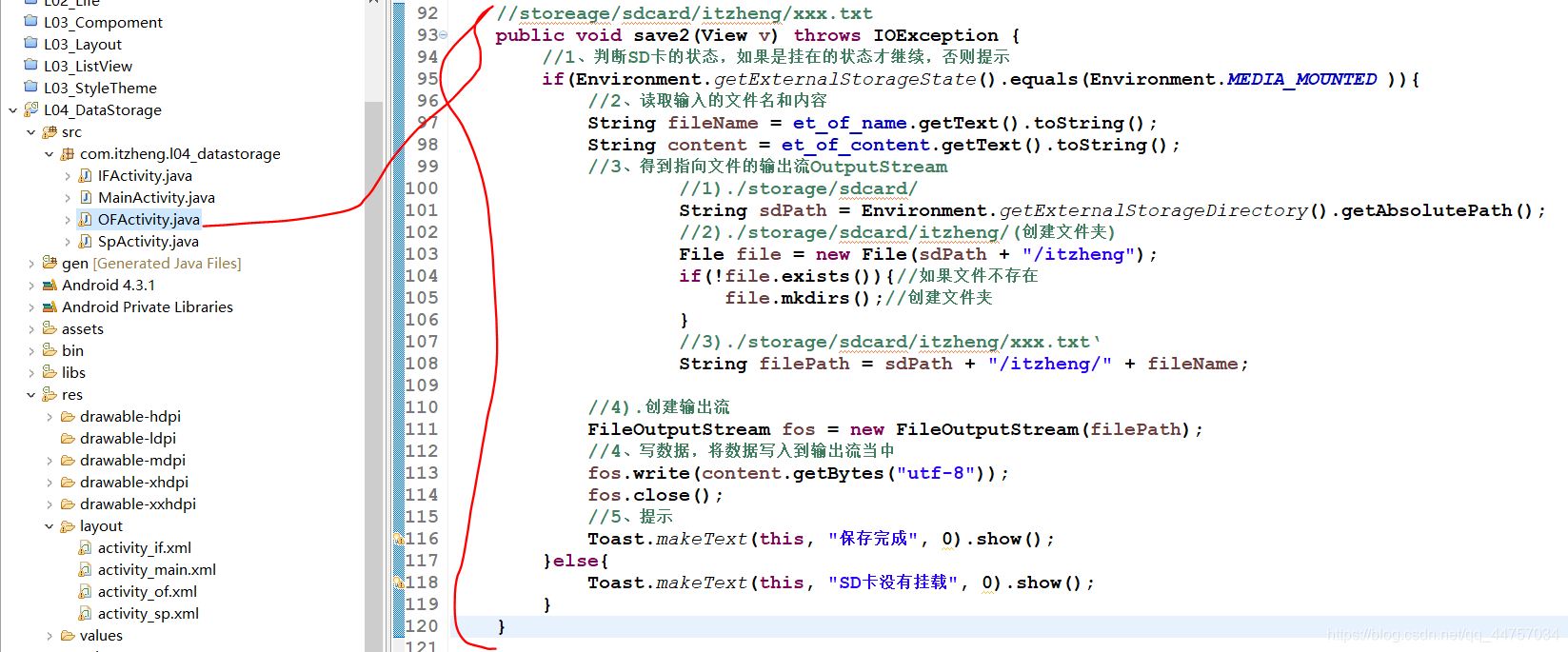
//storeage/sdcard/itzheng/xxx.txt
public void save2(View v) throws IOException {
//1、判断SD卡的状态,如果是挂在的状态才继续,否则提示
if(Environment.getExternalStorageState().equals(Environment.MEDIA_MOUNTED )){
//2、读取输入的文件名和内容
String fileName = et_of_name.getText().toString();
String content = et_of_content.getText().toString();
//3、得到指向文件的输出流OutputStream
//1)./storage/sdcard/
String sdPath = Environment.getExternalStorageDirectory().getAbsolutePath();
//2)./storage/sdcard/itzheng/(创建文件夹)
File file = new File(sdPath + “/itzheng”);
if(!file.exists()){//如果文件不存在
file.mkdirs();//创建文件夹
}
//3)./storage/sdcard/itzheng/xxx.txt‘
String filePath = sdPath + “/itzheng/” + fileName;
//4).创建输出流
FileOutputStream fos = new FileOutputStream(filePath);
//4、写数据,将数据写入到输出流当中
fos.write(content.getBytes(“utf-8”));
fos.close();
//5、提示
Toast.makeText(this, “保存完成”, 0).show();
}else{
Toast.makeText(this, “SD卡没有挂载”, 0).show();
}
}
(2)测试
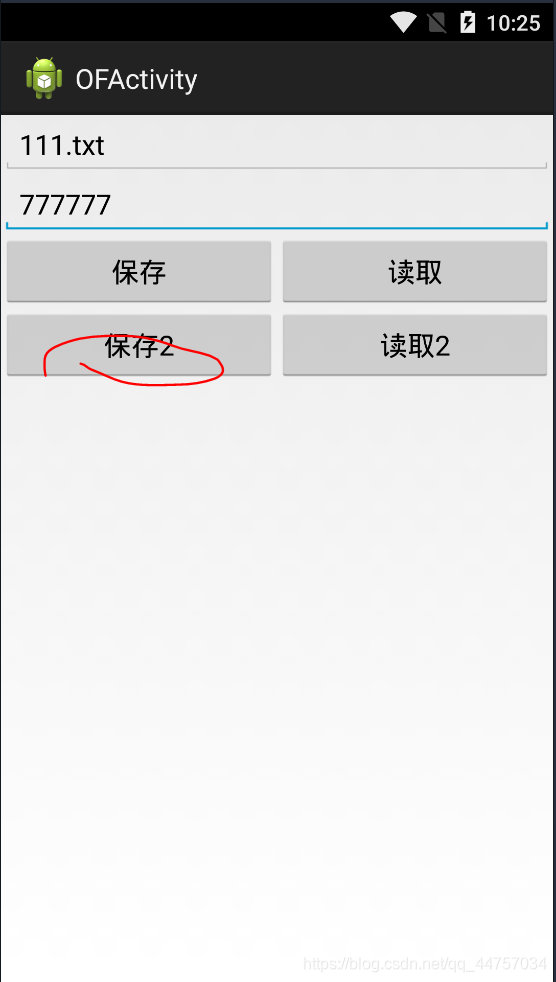
5)手机外部文件读取
(1)修改OFActivity当中的read2
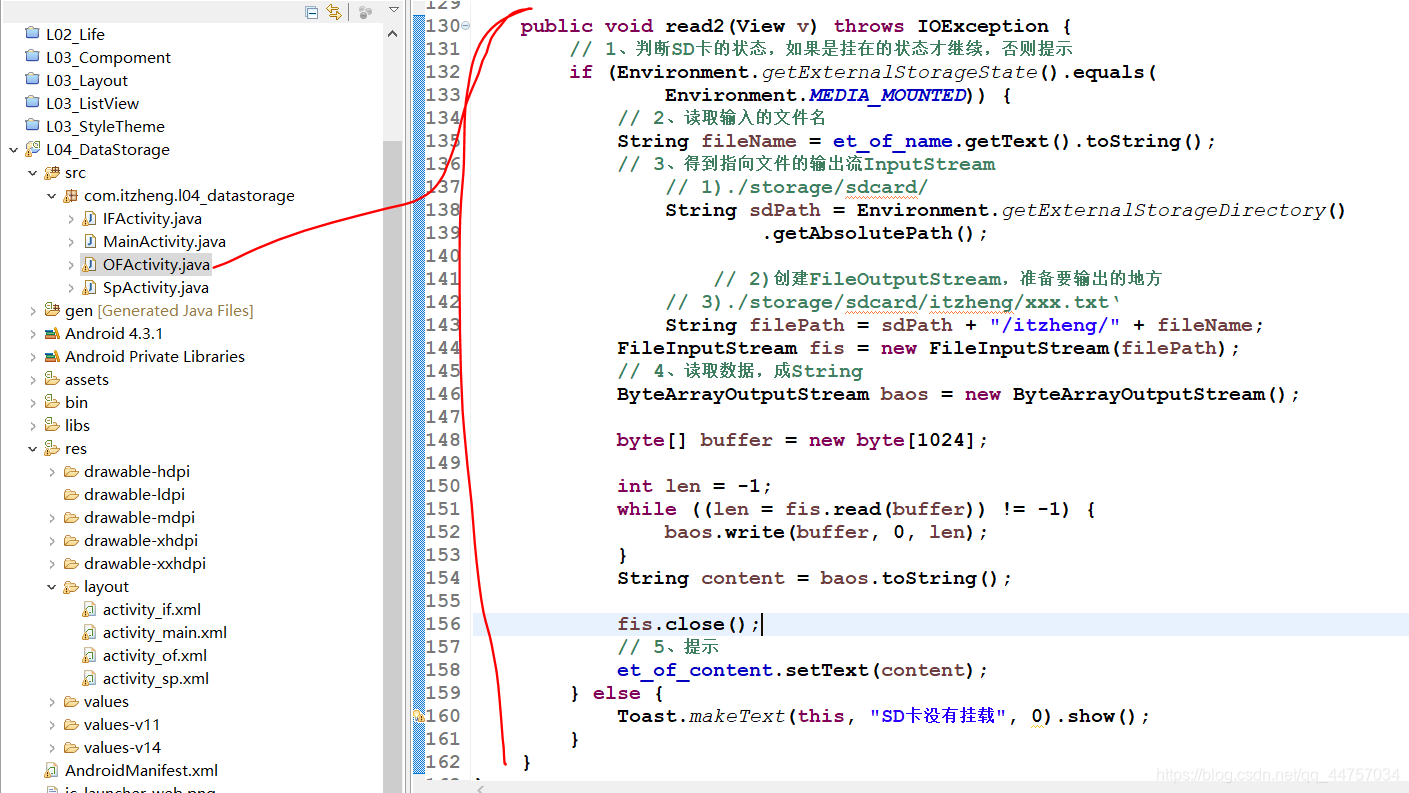
public void read2(View v) throws IOException {
// 1、判断SD卡的状态,如果是挂在的状态才继续,否则提示
if (Environment.getExternalStorageState().equals(
Environment.MEDIA_MOUNTED)) {
// 2、读取输入的文件名
String fileName = et_of_name.getText().toString();
// 3、得到指向文件的输出流InputStream
// 1)./storage/sdcard/
String sdPath = Environment.getExternalStorageDirectory()
.getAbsolutePath();
// 2)创建FileOutputStream,准备要输出的地方
// 3)./storage/sdcard/itzheng/xxx.txt‘
String filePath = sdPath + “/itzheng/” + fileName;
FileInputStream fis = new FileInputStream(filePath);
// 4、读取数据,成String
ByteArrayOutputStream baos = new ByteArrayOutputStream();
byte[] buffer = new byte[1024];
int len = -1;
while ((len = fis.read(buffer)) != -1) {
baos.write(buffer, 0, len);
}
String content = baos.toString();
fis.close();
// 5、提示
et_of_content.setText(content);
} else {
Toast.makeText(this, “SD卡没有挂载”, 0).show();
}
}
(2)测试
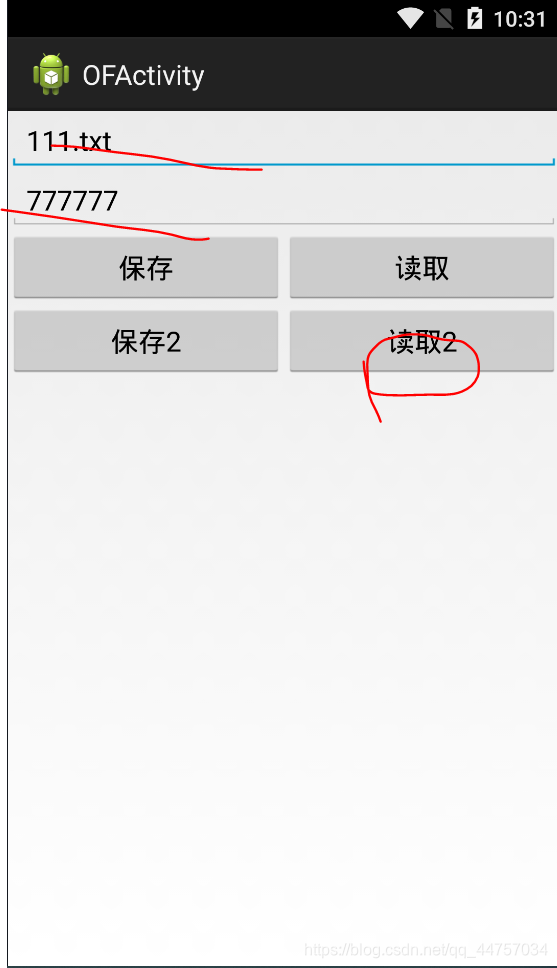
1、修改防盗名称
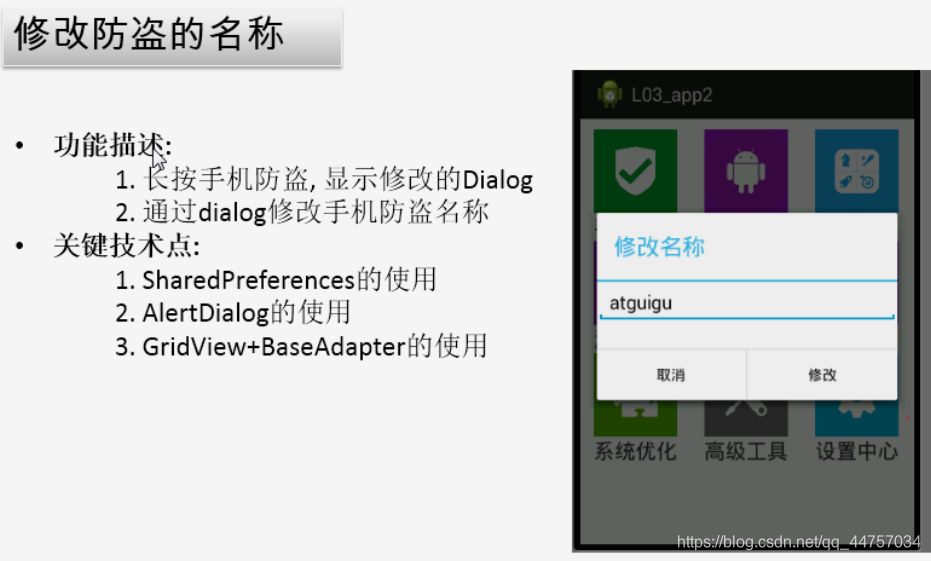
(1)给gridView的item添加长按监听(只能第一个有响应)
(2)在回调方法当中显示AlertDialog
(3)处理点击修改
1)界面更新
2)将名称保存到sp当中
下面是源代码完善MainActivity当中的onItemLongClick
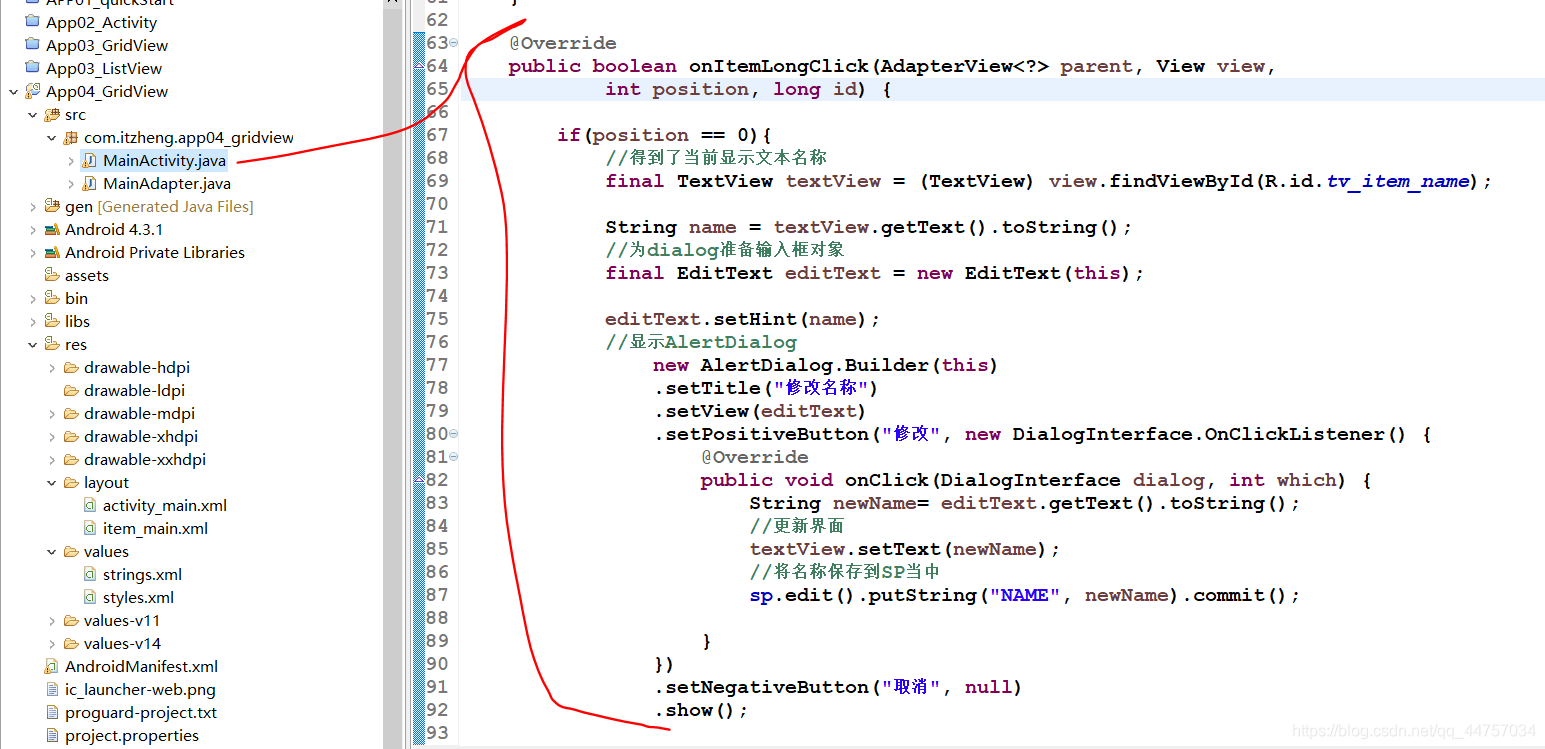
package com.itzheng.app04_gridview;
import android.app.Activity;
import android.app.AlertDialog;
import android.content.Context;
import android.content.DialogInterface;
import android.content.SharedPreferences;
import android.os.Bundle;
import android.view.View;
import android.widget.AdapterView;
import android.widget.AdapterView.OnItemClickListener;
import android.widget.AdapterView.OnItemLongClickListener;
import android.widget.EditText;
import android.widget.GridView;
import android.widget.TextView;
import android.widget.Toast;
public class MainActivity extends Activity implements OnItemLongClickListener {
private GridView gv_main;
private MainAdapter adapter;
String[] names = new String[] { “手机防盗”, “通讯卫士”, “软件管理”, “流量管理”, “进程管理”,
“手机杀毒”, “缓存管理”, “高级工具”, “设置中心” };
int[] icons = new int[] { R.drawable.widget01, R.drawable.widget02,
R.drawable.widget03, R.drawable.widget04, R.drawable.widget05,
R.drawable.widget06, R.drawable.widget07, R.drawable.widget08,
R.drawable.widget09 };
private SharedPreferences sp;
@Override
protected void onCreate(Bundle savedInstanceState) {
super.onCreate(savedInstanceState);
setContentView(R.layout.activity_main);
// 获取主界面
gv_main = (GridView) findViewById(R.id.gv_main);
// 获取item也就是页面上的元件
adapter = new MainAdapter(this, names, icons);
// 将元件设置到页面上
gv_main.setAdapter(adapter);
// 给gridView 的Item设置点击监听
gv_main.setOnItemClickListener(new OnItemClickListener() {
@Override
public void onItemClick(AdapterView<?> parent, View view,
int position, long id) {
// 得到当前点击item的名称
String name = names[position];
// 提示
Toast.makeText(MainActivity.this, name, 1).show();
}
});
// 给元件设置长按监听
gv_main.setOnItemLongClickListener(this);
sp = getSharedPreferences(“itzheng”, Context.MODE_PRIVATE);
}
@Override
public boolean onItemLongClick(AdapterView<?> parent, View view,
int position, long id) {
if(position == 0){
//得到了当前显示文本名称
final TextView textView = (TextView) view.findViewById(R.id.tv_item_name);
String name = textView.getText().toString();
//为dialog准备输入框对象
final EditText editText = new EditText(this);
editText.setHint(name);
//显示AlertDialog
new AlertDialog.Builder(this)
.setTitle(“修改名称”)
.setView(editText)
.setPositiveButton(“修改”, new DialogInterface.OnClickListener() {
@Override
public void onClick(DialogInterface dialog, int which) {
String newName= editText.getText().toString();
//更新界面
textView.setText(newName);
//将名称保存到SP当中
最后
给大家分享一份移动架构大纲,包含了移动架构师需要掌握的所有的技术体系,大家可以对比一下自己不足或者欠缺的地方有方向的去学习提升;

《Android学习笔记总结+移动架构视频+大厂面试真题+项目实战源码》,点击传送门,即可获取!
n.setOnItemLongClickListener(this);
sp = getSharedPreferences(“itzheng”, Context.MODE_PRIVATE);
}
@Override
public boolean onItemLongClick(AdapterView<?> parent, View view,
int position, long id) {
if(position == 0){
//得到了当前显示文本名称
final TextView textView = (TextView) view.findViewById(R.id.tv_item_name);
String name = textView.getText().toString();
//为dialog准备输入框对象
final EditText editText = new EditText(this);
editText.setHint(name);
//显示AlertDialog
new AlertDialog.Builder(this)
.setTitle(“修改名称”)
.setView(editText)
.setPositiveButton(“修改”, new DialogInterface.OnClickListener() {
@Override
public void onClick(DialogInterface dialog, int which) {
String newName= editText.getText().toString();
//更新界面
textView.setText(newName);
//将名称保存到SP当中
最后
给大家分享一份移动架构大纲,包含了移动架构师需要掌握的所有的技术体系,大家可以对比一下自己不足或者欠缺的地方有方向的去学习提升;
[外链图片转存中…(img-BB31raoV-1714738428254)]
《Android学习笔记总结+移动架构视频+大厂面试真题+项目实战源码》,点击传送门,即可获取!






















 496
496











 被折叠的 条评论
为什么被折叠?
被折叠的 条评论
为什么被折叠?








