android:text=“按钮1”
app:layout_constraintHorizontal_bias=“0.3”
app:layout_constraintLeft_toLeftOf=“parent”
app:layout_constraintRight_toRightOf=“parent”/>
</android.support.constraint.ConstraintLayout>
复制代码
可以看到, 左右有 2 根约束线. 左侧短一些. 那么就偏向于左侧
五、Circular positioning (Added in 1.1)
翻译为: 圆形的定位 ?
这个就比较牛逼了, 可以以角度和距离约束某个 view 中心相对于另一个 view 的中心,
可能比较抽象, 来看看谷歌画的图:
他的属性有:
layout_constraintCircle :引用另一个小部件ID
layout_constraintCircleRadius :到其他小部件中心的距离
layout_constraintCircleAngle :小部件应该处于哪个角度(以度为单位,从0到360)
复制代码
举个例子:
<Button
android:id=“@+id/btn1”
android:text=“按钮1”/>
<Button
android:text=“按钮2”
app:layout_constraintCircle=“@+id/btn1”
app:layout_constraintCircleRadius=“100dp”
app:layout_constraintCircleAngle=“145”/>
复制代码
六、Visibility behavior 可见性行为
当一个 View 在 ConstraintLayout 中被设置为 gone, 那么你可以把它当做一个点 (这个 view 所有的 margin 都将失效). 这个点是假设是实际存在的.
举个例子:
<Button
android:id=“@+id/btn1”
android:text=“按钮1”
android:textSize=“26sp”/>
<Button
android:id=“@+id/btn2”
android:layout_marginStart=“20dp”
android:text=“按钮2”
android:visibility=“gone”
app:layout_constraintLeft_toRightOf=“@+id/btn1”/>
<Button
android:id=“@+id/btn3”
android:layout_marginStart=“20dp”
android:text=“按钮3”
app:layout_constraintLeft_toRightOf=“@+id/btn2”/>
复制代码
可以看到, 按钮 3 和按钮 1 中间的 margin 只有 20.
再举个例子:
<Button
android:id=“@+id/btn2”
android:layout_marginStart=“20dp”
android:text=“按钮2”
app:layout_constraintBottom_toBottomOf=“parent”
app:layout_constraintLeft_toLeftOf=“parent”
app:layout_constraintRight_toRightOf=“parent”
app:layout_constraintTop_toTopOf=“parent”/>
<Button
android:id=“@+id/btn3”
android:text=“按钮3”
app:layout_constraintLeft_toRightOf=“@+id/btn2”
app:layout_constraintTop_toTopOf=“@+id/btn2”
app:layout_constraintBottom_toBottomOf=“@+id/btn2”/>
复制代码
我将按钮 3 放到按钮 2 的右侧, 这时是没有给按钮 2 加android:visibility="gone"的.
现在我们来给按钮 2 加上android:visibility="gone"
这时, 按钮 2 相当于缩小成一个点, 那么按钮 3 还是在他的右侧不离不弃.
七、Dimensions constraints 尺寸限制
在 ConstraintLayout 中, 可以给一个 view 设置最小和最大尺寸.
属性如下 (这些属性只有在给出的宽度或高度为 wrap_content 时才会生效):
android:minWidth 设置布局的最小宽度
android:minHeight 设置布局的最小高度
android:maxWidth 设置布局的最大宽度
android:maxHeight 设置布局的最大高度
复制代码
八、Widgets dimension constraints 宽高约束
平时我们使用android:layout_width和 android:layout_height来指定 view 的宽和高.
在 ConstraintLayout 中也是一样, 只不过多了一个 0dp.
-
使用长度, 例如
-
使用 wrap_content,view 计算自己的大小
-
使用 0dp,相当于 “MATCH_CONSTRAINT”
下面是例子
<Button
android:id=“@+id/btn1”
android:layout_width=“100dp”
android:layout_height=“wrap_content”
android:text=“按钮1”
app:layout_constraintLeft_toLeftOf=“parent”
app:layout_constraintRight_toRightOf=“parent”/>
<Button
android:id=“@+id/btn2”
android:layout_width=“0dp”
android:layout_height=“wrap_content”
android:text=“按钮2”
app:layout_constraintLeft_toLeftOf=“parent”
app:layout_constraintRight_toRightOf=“parent”
app:layout_constraintTop_toBottomOf=“@+id/btn1”/>
<Button
android:id=“@+id/btn3”
android:layout_width=“0dp”
android:layout_height=“wrap_content”
android:layout_marginStart=“60dp”
android:text=“按钮3”
app:layout_constraintLeft_toLeftOf=“parent”
app:layout_constraintRight_toRightOf=“parent”
app:layout_constraintTop_toBottomOf=“@+id/btn2”/>
复制代码
展示出来的是:
九、WRAP_CONTENT:强制约束(在 1.1 中添加)
当一个 view 的宽或高, 设置成 wrap_content 时, 如果里面的内容实在特别宽的时候, 他的约束会出现问题. 我们来看一个小栗子:
<Button
android:id=“@+id/btn1”
android:layout_width=“100dp”
android:layout_height=“wrap_content”
android:text=“Q”/>
<Button
android:id=“@+id/btn2”
android:layout_width=“wrap_content”
android:layout_height=“wrap_content”
android:text=“VVVVVVVVVVVVVVVVVVVVVVVVVVVVVVVVVVVVVVVVVVVVVVVV”
app:layout_constraintLeft_toRightOf=“@id/btn1”
app:layout_constraintRight_toRightOf=“parent”
app:layout_constraintTop_toBottomOf=“@id/btn1”/>
复制代码
从右侧的图片可以看出, 按钮 2 里面的内容确实是在按钮 1 的内容的右侧. 但是按钮 2 整个来说, 却是没有整个的在按钮 1 的右侧.
这时需要用到下面 2 个属性
app:layout_constrainedWidth=”true|false”
app:layout_constrainedHeight=”true|false”
复制代码
给按钮 2 加一个app:layout_constrainedWidth="true", 来看效果:
哈哈, 又看到了我们想要的效果. 爽歪歪.
十、MATCH_CONSTRAINT 尺寸(在 1.1 中添加)
当一个 view 的长宽设置为 MATCH_CONSTRAINT(即 0dp) 时, 默认是使该 view 占用所有的可用的空间. 这里有几个额外的属性
layout_constraintWidth_min和layout_constraintHeight_min:将设置此维度的最小大小
layout_constraintWidth_max和layout_constraintHeight_max:将设置此维度的最大大小
layout_constraintWidth_percent和layout_constraintHeight_percent:将此维度的大小设置为父级的百分比
复制代码
这里简单举个百分比的例子: 居中并且 view 的宽是父亲的一半
<Button
android:id=“@+id/btn1”
android:layout_width=“0dp”
android:layout_height=“wrap_content”
android:text=“Q”
app:layout_constraintLeft_toLeftOf=“parent”
app:layout_constraintRight_toRightOf=“parent”
app:layout_constraintWidth_percent=“0.5”/>
复制代码
It’s so easy! 这极大的减少了我们的工作量.
注意
-
百分比布局是必须和 MATCH_CONSTRAINT(0dp) 一起使用
-
layout_constraintWidth_percent 或layout_constraintHeight_percent属性设置为 0 到 1 之间的值
十一、按比例设置宽高 (Ratio)
可以设置 View 的宽高比例, 需要将至少一个约束维度设置为 0dp(即MATCH_CONSTRAINT), 再设置layout_constraintDimensionRatio.
举例子:
<Button
android:layout_width=“0dp”
android:layout_height=“0dp”
android:text=“按钮”
app:layout_constraintDimensionRatio=“16:9”
app:layout_constraintLeft_toLeftOf=“parent”
app:layout_constraintRight_toRightOf=“parent”
app:layout_constraintTop_toTopOf=“parent”/>
复制代码
该比率可表示为:
-
浮点值,表示宽度和高度之间的比率
-
“宽度:高度” 形式的比率
如果两个尺寸都设置为 MATCH_CONSTRAINT(0dp),也可以使用比率。在这种情况下,系统设置满足所有约束的最大尺寸并保持指定的纵横比。要根据另一个特定边的尺寸限制一个特定边,可以预先附加 W,“或” H, 分别约束宽度或高度。例如,如果一个尺寸受两个目标约束(例如,宽度为 0dp 且以父节点为中心),则可以指示应该约束哪一边,通过 在比率前添加字母 W(用于约束宽度)或 H(用于约束高度),用逗号分隔:
<Button android:layout_width=“0dp”
android:layout_height=“0dp”
app:layout_constraintDimensionRatio=“H,16:9”
app:layout_constraintBottom_toBottomOf=“parent”
app:layout_constraintTop_toTopOf=“parent”/>
复制代码
上面的代码将按照 16:9 的比例设置按钮的高度,而按钮的宽度将匹配父项的约束。
十二、Chains(链)
设置属性 layout_constraintHorizontal_chainStyle 或 layout_constraintVertical_chainStyle 链的第一个元素时,链的行为将根据指定的样式(默认值 CHAIN_SPREAD)更改。
-
CHAIN_SPREAD - 元素将展开(默认样式)
-
加权链接 CHAIN_SPREAD 模式,如果设置了一些小部件 MATCH_CONSTRAINT,它们将分割可用空间
-
CHAIN_SPREAD_INSIDE - 类似,但链的端点不会分散
-
CHAIN_PACKED - 链条的元素将被包装在一起。然后,子项的水平或垂直偏差属性将影响打包元素的定位
下面是一个类似 LinearLayout 的 weight 的效果, 需要用到layout_constraintHorizontal_weight属性:
<Button
android:id=“@+id/btn1”
android:layout_width=“0dp”
android:layout_height=“wrap_content”
android:text=“A”
app:layout_constraintEnd_toStartOf=“@id/btn2”
app:layout_constraintHorizontal_chainStyle=“spread”
app:layout_constraintHorizontal_weight=“1”
app:layout_constraintStart_toStartOf=“parent”/>
<Button
android:id=“@+id/btn2”
android:layout_width=“0dp”
android:layout_height=“wrap_content”
android:text=“按钮2”
app:layout_constraintEnd_toStartOf=“@id/btn3”
app:layout_constraintHorizontal_weight=“2”
app:layout_constraintStart_toEndOf=“@id/btn1”/>
<Button
android:id=“@+id/btn3”
android:layout_width=“0dp”
android:layout_height=“wrap_content”
android:text=“问问”
app:layout_constraintEnd_toEndOf=“parent”
app:layout_constraintHorizontal_weight=“3”
app:layout_constraintStart_toEndOf=“@id/btn2”/>
复制代码
例子的效果图如下:
十三、Guideline
这是一个虚拟视图
Guideline 可以创建相对于 ConstraintLayout 的水平或者垂直准线. 这根辅助线, 有时候可以帮助我们定位.
layout_constraintGuide_begin 距离父亲起始位置的距离(左侧或顶部)
layout_constraintGuide_end 距离父亲结束位置的距离(右侧或底部)
layout_constraintGuide_percent 距离父亲宽度或高度的百分比(取值范围0-1)
复制代码
我们拿辅助线干嘛??? 比如有时候, 可能会有这样的需求, 有两个按钮, 在屏幕中央一左一右. 如果是以前的话, 我会搞一个 LinearLayout,. 然后将 LinearLayout 居中, 然后按钮一左一右.
效果图如下:
现在我们使用 Guideline 的话, 就超级方便了, 看代码:
<android.support.constraint.Guideline
android:id=“@+id/gl_center”
android:layout_width=“0dp”
android:layout_height=“wrap_content”
android:orientation=“vertical”
app:layout_constraintGuide_percent=“0.5”/>
<Button
android:layout_width=“wrap_content”
android:layout_height=“wrap_content”
android:text=“按钮1”
app:layout_constraintEnd_toStartOf=“@id/gl_center”/>
<Button
android:layout_width=“wrap_content”
android:layout_height=“wrap_content”
android:text=“按钮2”
app:layout_constraintLeft_toRightOf=“@id/gl_center”/>
复制代码
十四、Barrier
虚拟视图
Barrier 是一个类似于屏障的东西. 它和 Guideline 比起来更加灵活. 它可以用来约束多个 view.
比如下面的姓名和联系方式, 右侧的 EditText 是肯定需要左侧对齐的, 左侧的 2 个 TextView 可以看成一个整体, Barrier 会在最宽的那个 TextView 的右边, 然后右侧的 EditText 在 Barrier 的右侧.
Barrier 有 2 个属性
-
barrierDirection,取值有 top、bottom、left、right、start、end,用于控制 Barrier 相对于给定的 View 的位置。比如在上面的栗子中,Barrier 应该在 姓名 TextView 的右侧,因此这里取值 right(也可 end,可随意使用. 这个 right 和 end 的问题, 其实在 RelativeLayout 中就有体现, 在 RelativeLayout 中写 left 或者 right 时会给你一个警告, 让你换成 start 和 end)。
-
constraint_referenced_ids,取值是要依赖的控件的 id(不需要 @+id/)。Barrier 将会使用 ids 中最大的一个的宽(高)作为自己的位置。
ps: 这个东西有一个小坑, 如果你写完代码, 发现没什么问题, 但是预览出来的效果却不是你想要的. 这时, 运行一下程序即可. 然后预览就正常了, 在手机上展示的也是正常的.
例子的代码如下 (如果预览不正确, 那么一定要运行一下, 不要怀疑是自己代码写错了):
<TextView
android:id=“@+id/tv_name”
android:layout_width=“wrap_content”
android:layout_height=“wrap_content”
android:text=“姓名:”
app:layout_constraintBottom_toBottomOf=“@id/tvTitleText”/>
<TextView
android:id=“@+id/tv_phone”
android:layout_width=“wrap_content”
android:layout_height=“wrap_content”
android:text=“联系方式:”
app:layout_constraintBottom_toBottomOf=“@id/tvContentText”
app:layout_constraintTop_toBottomOf=“@+id/tv_name”/>
<EditText
android:id=“@+id/tvTitleText”
android:layout_width=“wrap_content”
android:layout_height=“wrap_content”
android:background=“null”
android:text=“张三”
android:textSize=“14sp”
app:layout_constraintStart_toEndOf=“@+id/barrier2”/>
<EditText
android:id=“@+id/tvContentText”
android:layout_width=“wrap_content”
android:layout_height=“wrap_content”
android:background=“null”
android:text=“xxxxxxxxxxxxxxx”
android:textSize=“14sp”
app:layout_constraintStart_toEndOf=“@+id/barrier2”
app:layout_constraintTop_toBottomOf=“@+id/tvTitleText”/>
<android.support.constraint.Barrier
android:id=“@+id/barrier2”
android:layout_width=“wrap_content”
android:layout_height=“wrap_content”
app:barrierDirection=“right”
app:constraint_referenced_ids=“tv_name,tv_phone”/>
复制代码
十五、Group
固定思议, 这是一个组. 这也是一个虚拟视图.
可以把 View 放到里面, 然后 Group 可以同时控制这些 view 的隐藏.
<android.support.constraint.Group
android:layout_width=“wrap_content”
android:layout_height=“wrap_content”
android:visibility=“gone”
app:constraint_referenced_ids=“btn1,btn2”/>
<Button
android:id=“@+id/btn1”
android:layout_width=“wrap_content”
android:layout_height=“wrap_content”
android:text=“按钮1”/>
<Button
android:id=“@+id/btn2”
android:layout_width=“wrap_content”
android:layout_height=“wrap_content”
android:text=“按钮2”
app:layout_constraintTop_toBottomOf=“@id/btn1”/>
复制代码
-
Group 有一个属性
constraint_referenced_ids, 可以将那些需要同时隐藏的 view 丢进去. -
别将 view 放 Group 包起来. 这样会报错, 因为 Group 只是一个不执行 onDraw() 的 View.
-
使用多个 Group 时,尽量不要将某个 View 重复的放在 多个 Group 中,实测可能会导致隐藏失效.
十六、何为虚拟视图
上面我们列举的虚拟视图一共有:
-
Guideline
-
Barrier
-
Group
来我们看看源码
//Guideline
public class Guideline extends View {
public Guideline(Context context) {
super(context);
//这个8是什么呢?
//public static final int GONE = 0x00000008;
//其实是View.GONE的值
super.setVisibility(8);
}
public Guideline(Context context, AttributeSet attrs) {
super(context, attrs);
super.setVisibility(8);
}
public Guideline(Context context, AttributeSet attrs, int defStyleAttr) {
super(context, attrs, defStyleAttr);
super.setVisibility(8);
}
public Guideline(Context context, AttributeSet attrs, int defStyleAttr, int defStyleRes) {
super(context, attrs, defStyleAttr);
super.setVisibility(8);
}
//可见性永远为GONE
public void setVisibility(int visibility) {
}
//没有绘画
public void draw(Canvas canvas) {
}
//大小永远为0
protected void onMeasure(int widthMeasureSpec, int heightMeasureSpec) {
this.setMeasuredDimension(0, 0);
}
复制代码
学习交流
群内有许多来自一线的技术大牛,也有在小厂或外包公司奋斗的码农,我们致力打造一个平等,高质量的Android交流圈子,不一定能短期就让每个人的技术突飞猛进,但从长远来说,眼光,格局,长远发展的方向才是最重要的。
35岁中年危机大多是因为被短期的利益牵着走,过早压榨掉了价值,如果能一开始就树立一个正确的长远的职业规划。35岁后的你只会比周围的人更值钱。
《Android学习笔记总结+移动架构视频+大厂面试真题+项目实战源码》,点击传送门,即可获取!
ublic Guideline(Context context, AttributeSet attrs) {
super(context, attrs);
super.setVisibility(8);
}
public Guideline(Context context, AttributeSet attrs, int defStyleAttr) {
super(context, attrs, defStyleAttr);
super.setVisibility(8);
}
public Guideline(Context context, AttributeSet attrs, int defStyleAttr, int defStyleRes) {
super(context, attrs, defStyleAttr);
super.setVisibility(8);
}
//可见性永远为GONE
public void setVisibility(int visibility) {
}
//没有绘画
public void draw(Canvas canvas) {
}
//大小永远为0
protected void onMeasure(int widthMeasureSpec, int heightMeasureSpec) {
this.setMeasuredDimension(0, 0);
}
复制代码
学习交流
[外链图片转存中…(img-vvCx3GzP-1714661367633)]
[外链图片转存中…(img-EMd6wNb1-1714661367635)]
群内有许多来自一线的技术大牛,也有在小厂或外包公司奋斗的码农,我们致力打造一个平等,高质量的Android交流圈子,不一定能短期就让每个人的技术突飞猛进,但从长远来说,眼光,格局,长远发展的方向才是最重要的。
35岁中年危机大多是因为被短期的利益牵着走,过早压榨掉了价值,如果能一开始就树立一个正确的长远的职业规划。35岁后的你只会比周围的人更值钱。
《Android学习笔记总结+移动架构视频+大厂面试真题+项目实战源码》,点击传送门,即可获取!
























 666
666

 被折叠的 条评论
为什么被折叠?
被折叠的 条评论
为什么被折叠?








