.addAction(android.R.drawable.ic_media_next, "Next", pendingIntentNext)
.addAction(android.R.drawable.ic_media_play, "Play", pendingIntentPlay)
.setLargeIcon(bitmap)
.setStyle(
androidx.media.app.NotificationCompat.MediaStyle().setShowActionsInCompactView(0, 1, 2) // .setMediaSession()
)
.build()
notificationManager.notify(id++, build)
}
上述代码中`addAction`添加了4个控制按钮,`setShowActionsInCompactView`设置了通知在收起状态下,显示第`0`、`1`、`2`个按钮。
[]( )点击通知跳转Activity
------------------------------------------------------------------------
在`基本样式通知`的基础上举例,只需要`setContentIntent`即可
private fun showBasicNotification3() {
// 创建一个跳转的Intent
val intent = Intent(this, MainActivity::class.java).apply {
// ... 其他一些设置信息
}
// 创建 PendingIntent
val jumpIntent: PendingIntent = PendingIntent.getActivity(this, 0, intent, 0)
val build = NotificationCompat.Builder(this, CHANNEL_ID_NOTIFICATION_BASIC)
.setSmallIcon(R.mipmap.ic_launcher)
.setContentTitle("基本通知")
.setContentText("我是基本通知内容,点击可以跳转Activity.")
.setPriority(NotificationCompat.PRIORITY_DEFAULT)
// 设置跳转,点击打开MainActivity
.setContentIntent(jumpIntent)
.build()
notificationManager.notify(id++, build)
}
[]( )添加Action
------------------------------------------------------------------
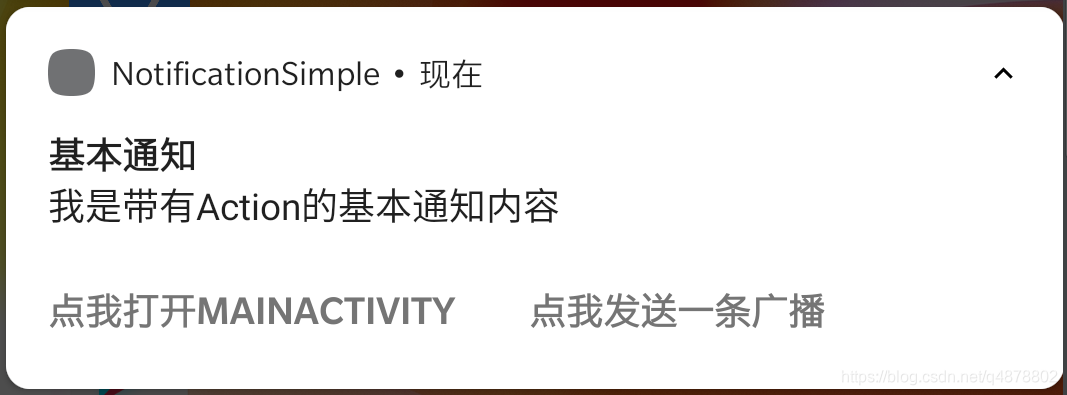
同样在`基本样式通知`的基础上举例,Action可以添加点击跳转行为,也可以添加点击发送广播的行为。
private fun showBasicNotification4() {
// 创建一个跳转的Intent
val intent = Intent(this, MainActivity::class.java).apply {
// ... 其他一些设置信息
}
// 创建 PendingIntent
val jumpIntent: PendingIntent = PendingIntent.getActivity(this, 0, intent, 0)
// 创建发送广播的Intent
val sendBroadcastIntent: PendingIntent = PendingIntent.getBroadcast(this, 0, Intent("com.kongqw.notificationsimple.action"), 0)
val build = NotificationCompat.Builder(this, CHANNEL_ID_NOTIFICATION_BASIC)
.setSmallIcon(R.mipmap.ic_launcher)
.setContentTitle("基本通知")
.setContentText("我是带有Action的基本通知内容")
.setPriority(NotificationCompat.PRIORITY_DEFAULT)
// 设置点击跳转的Action
.addAction(R.mipmap.ic_launcher, "点我打开MainActivity", jumpIntent)
// 设置点击发送广播的Action
.addAction(R.mipmap.ic_launcher, "点我发送一条广播", sendBroadcastIntent)
.build()
notificationManager.notify(id++, build)
}
* jumpIntent 设置了点击跳转到MainActivity
* sendBroadcastIntent 设置了发送广播的内容,动态注册一个广播后自行验证即可。
[]( )在通知中直接回复
------------------------------------------------------------------
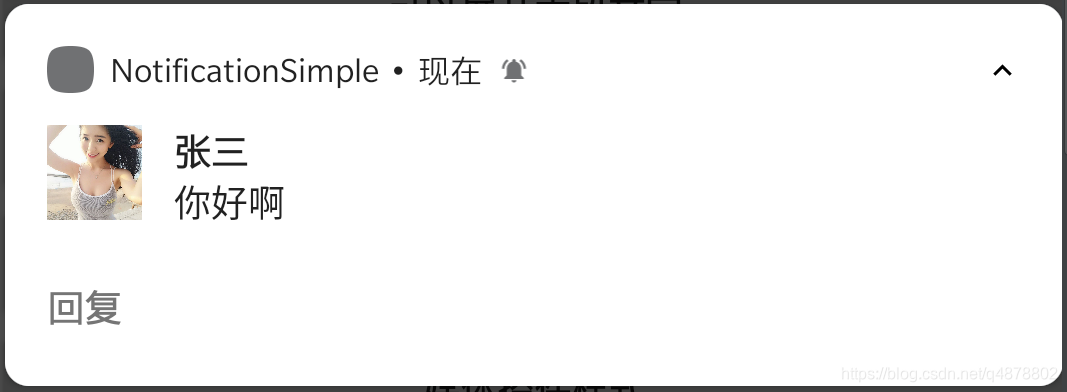 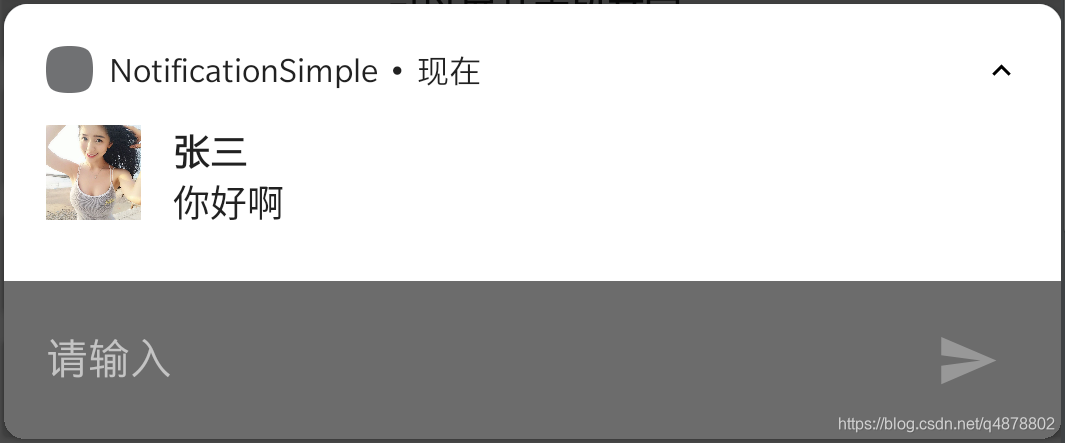 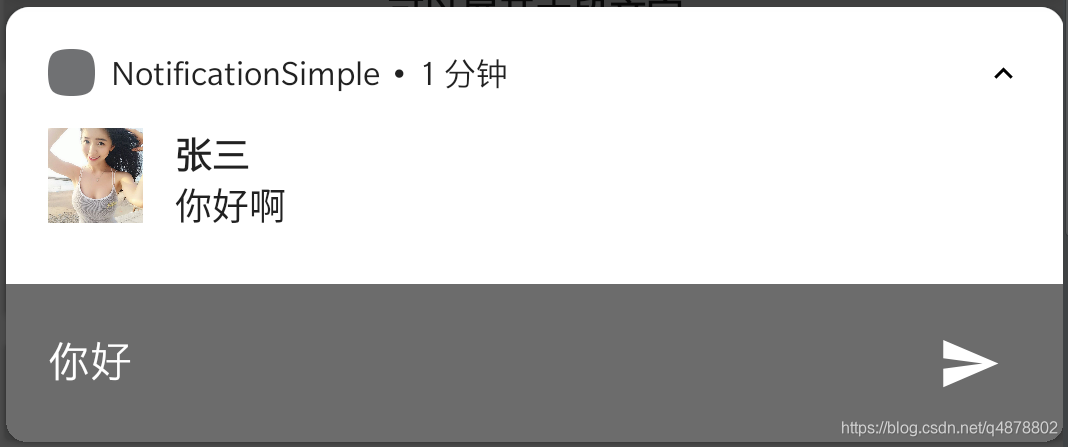 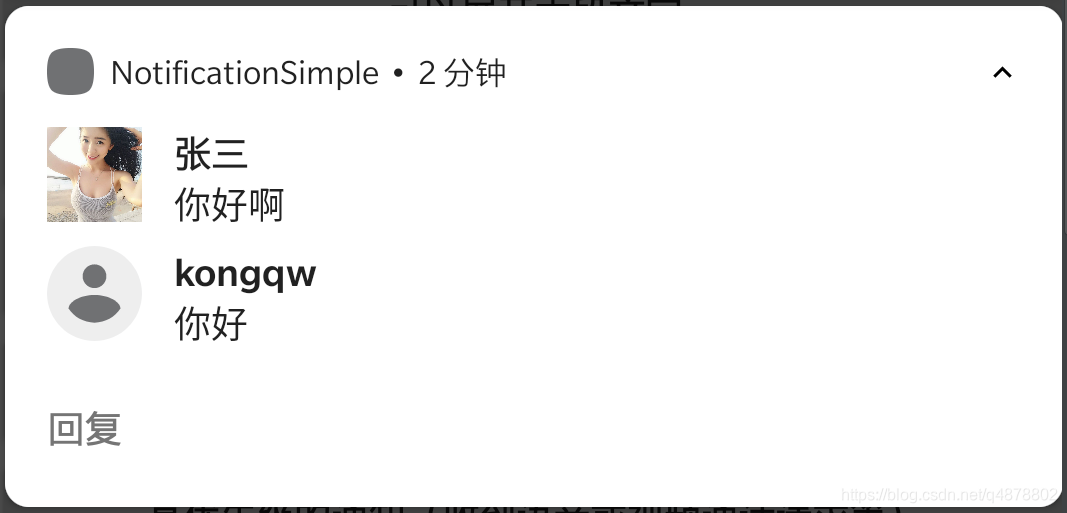 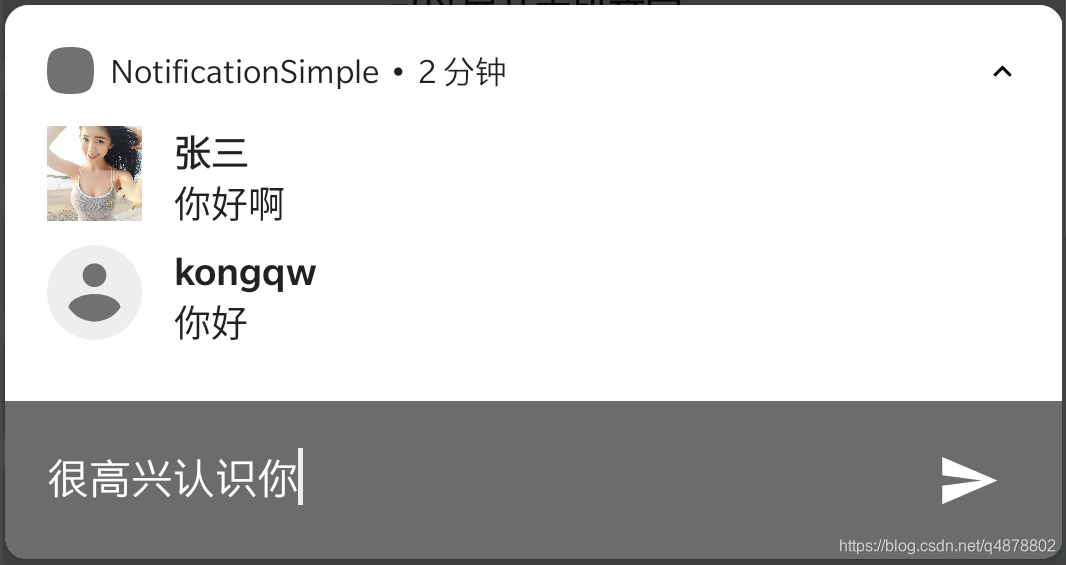 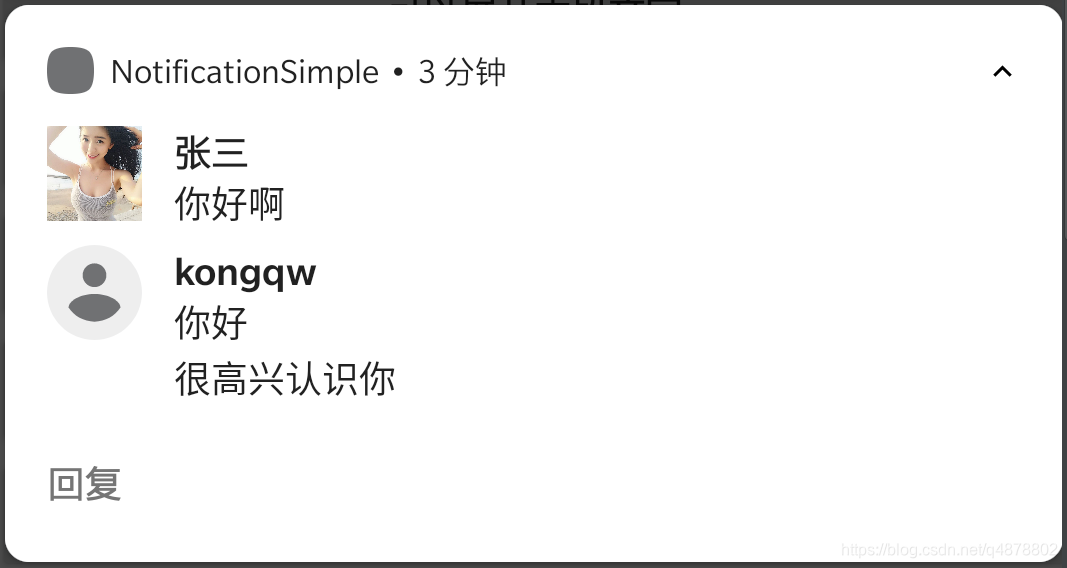```
private fun showReplayNotification() {
// 设置回复后的广播
val replyPendingIntent: PendingIntent = PendingIntent.getBroadcast(applicationContext, 0, Intent("com.kongqw.notificationsimple.reply"), PendingIntent.FLAG_UPDATE_CURRENT)
// 设置回复输入框
val remoteInput: RemoteInput = RemoteInput.Builder("KEY_TEXT_REPLY").setLabel("请输入").build()
// 设置回复按钮
val replyAction = NotificationCompat.Action.Builder(R.drawable.ic_launcher_background, "回复", replyPendingIntent).addRemoteInput(remoteInput).build()
// 模拟收到的消息
val bitmap = BitmapFactory.decodeStream(resources.assets.open("picture.jpg"))
val message = NotificationCompat.MessagingStyle.Message("你好啊", System.currentTimeMillis(), Person.Builder().setName("张三").setIcon(IconCompat.createWithBitmap(bitmap)).build())
val build = NotificationCompat.Builder(this, CHANNEL_ID_NOTIFICATION_BASIC)
.setSmallIcon(R.mipmap.ic_launcher)
.setPriority(NotificationCompat.PRIORITY_DEFAULT)
.setStyle(NotificationCompat.MessagingStyle(Person.Builder().setName("kongqw").build()).addMessage(message))
// 回复
.addAction(replyAction)
.build()
notificationManager.notify(id++, build)
}
- KEY_TEXT_REPLY 用来标记回复的文字内容,在广播接收者中使用该字段来获取回复的文字
广播接收(代码仅供参考,注册广播请自行处理)
inner class MyBroadcastReceiver : BroadcastReceiver() {
override fun onReceive(context: Context?, intent: Intent?) {
when (intent?.action) {
"com.kongqw.notificationsimple.action" -> Toast.makeText(applicationContext, "收到广播", Toast.LENGTH_SHORT).show()
"com.kongqw.notificationsimple.reply" -> {
val charSequence = RemoteInput.getResultsFromIntent(intent)?.getCharSequence("KEY_TEXT_REPLY")
Toast.makeText(applicationContext, "回复:$charSequence", Toast.LENGTH_SHORT).show()
}
}
}
}
最后部分,我们来模拟网易云音乐,实现一个自定义的通知样式(仅实现基础样式、不包含功能),先看图(上:网易云音乐,下:自定义)
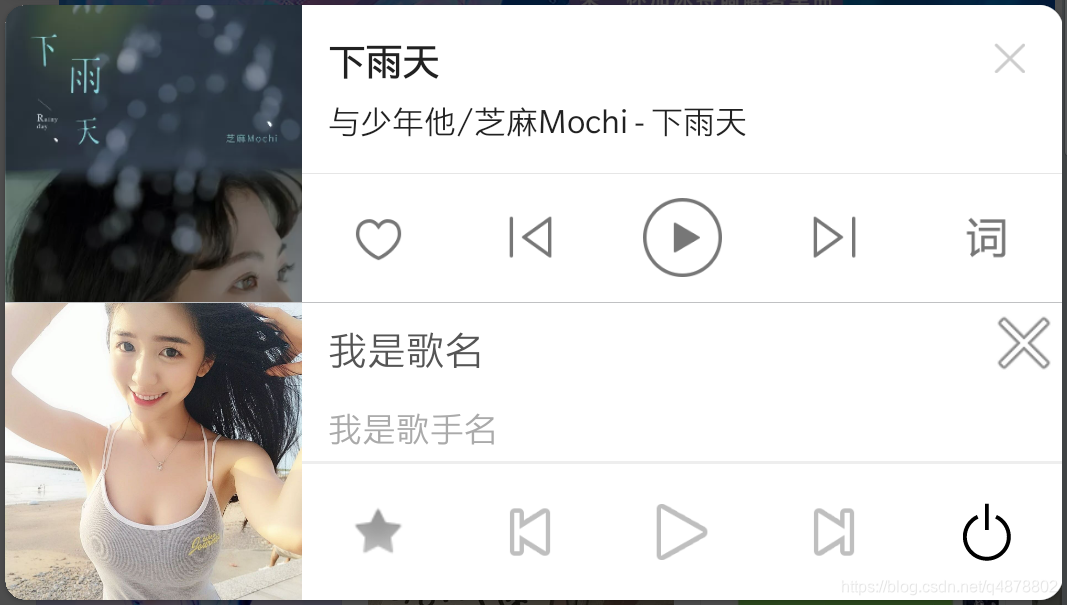
因为网易云音乐的通知有一些设置,例如:不能滑动删除、静音、没有震动等,所以我们重新创建一个通道,专门来显示我们的自定义通知。
private fun createNotificationChannel2() {
if (Build.VERSION.SDK_INT >= Build.VERSION_CODES.O) {
val name = "播放器"
val descriptionText = "模仿网易云音乐的通知"
val importance = NotificationManager.IMPORTANCE_DEFAULT
val channel =
NotificationChannel(CHANNEL_ID_NOTIFICATION_CUSTOM_MEDIA, name, importance).apply {
description = descriptionText
// 禁用呼吸灯
enableLights(false)
// 禁止震动
enableVibration(false)
vibrationPattern = LongArray(0)
// 静音
setSound(null, null)
}
notificationManager.createNotificationChannel(channel)
}
}
直接上代码部分
private fun showCustomNotification() {
// 自定义的通知页面
val remoteViewsMedia = RemoteViews(packageName, R.layout.custom_notification_media)
// 设置通知页面上按钮的点击广播
remoteViewsMedia.setOnClickPendingIntent(R.id.ib_close, PendingIntent.getBroadcast(applicationContext, 0, Intent("com.kongqw.notification.custom.media.close"), 0))
remoteViewsMedia.setOnClickPendingIntent(R.id.ib_1, PendingIntent.getBroadcast(applicationContext, 0, Intent("com.kongqw.notification.custom.media.btn1"), 0))
remoteViewsMedia.setOnClickPendingIntent(R.id.ib_2, PendingIntent.getBroadcast(applicationContext, 0, Intent("com.kongqw.notification.custom.media.btn2"), 0))
remoteViewsMedia.setOnClickPendingIntent(R.id.ib_3, PendingIntent.getBroadcast(applicationContext, 0, Intent("com.kongqw.notification.custom.media.btn3"), 0))
remoteViewsMedia.setOnClickPendingIntent(R.id.ib_4, PendingIntent.getBroadcast(applicationContext, 0, Intent("com.kongqw.notification.custom.media.btn4"), 0))
remoteViewsMedia.setOnClickPendingIntent(R.id.ib_5, PendingIntent.getBroadcast(applicationContext, 0, Intent("com.kongqw.notification.custom.media.btn5"), 0))
// 设置封面
remoteViewsMedia.setImageViewBitmap(R.id.iv_cover, BitmapFactory.decodeStream(resources.assets.open("picture.jpg")))
build = NotificationCompat.Builder(this, CHANNEL_ID_NOTIFICATION_CUSTOM_MEDIA)
.setSmallIcon(R.mipmap.ic_launcher)
// .setStyle(NotificationCompat.DecoratedCustomViewStyle())
.setCustomContentView(remoteViewsMedia)
.setAutoCancel(false)
// 禁止滑动删除
.setOngoing(true)
build?.priority = if (Build.VERSION.SDK_INT >= Build.VERSION_CODES.N) {
NotificationManager.IMPORTANCE_MAX
} else {
NotificationCompat.PRIORITY_MAX
}
notificationManager.notify(66, build?.build())
}
自定义通知,最核心的的部分就在setCustomContentView,添加了一个自定义的View,这里是一个RemoteViews,因此想到之前的Widget开发,通知的自定义布局和Widget的自定义布局一样,能且仅能使用部分布局和组件,详见Widget。
这里在复述一遍,
可使用的布局包括:
-
FrameLayout
-
LinearLayout
-
RelativeLayout
-
GridLayout
可使用的控件包括:
-
AnalogClock
-
Button
-
Chronometer
-
ImageButton
-
ImageView
-
ProgressBar
-
TextView
-
ViewFlipper
-
ListView
-
GridView
-
StackView
-
AdapterViewFlipper
注:如果使用除此之外的布局或控件,通知将无法显示。
布局文件 custom_notification_media.xml 提供一下仅供参考
<?xml version="1.0" encoding="utf-8"?>
<LinearLayout xmlns:android="http://schemas.android.com/apk/res/android"
xmlns:app="http://schemas.android.com/apk/res-auto"
android:layout_width="match_parent"
android:layout_height="113dp"
android:orientation="horizontal">
<ImageView
android:id="@+id/iv_cover"
android:layout_width="113dp"
android:layout_height="113dp"
android:background="@drawable/ic_launcher_background"
android:scaleType="centerCrop" />
<LinearLayout
android:layout_width="match_parent"
android:layout_height="match_parent"
android:orientation="vertical"
android:weightSum="10">
<RelativeLayout
android:layout_width="match_parent"
android:layout_height="60dp">
<ImageButton
android:id="@+id/ib_close"
android:layout_width="30dp"
android:layout_height="30dp"
android:layout_alignParentEnd="true"
android:layout_alignParentRight="true"
android:background="@android:color/transparent"
android:src="@android:drawable/ic_menu_close_clear_cancel" />
<TextView
android:id="@+id/tv_title"
android:layout_width="match_parent"
android:layout_height="35dp"
android:layout_toStartOf="@id/ib_close"
android:layout_toLeftOf="@id/ib_close"
android:gravity="center_vertical"
android:paddingStart="10dp"
android:paddingEnd="10dp"
android:text="我是歌名"
android:textColor="#555555"
android:textSize="15sp" />
<TextView
android:id="@+id/tv_des"
android:layout_width="match_parent"
android:layout_height="match_parent"
android:layout_below="@id/tv_title"
android:layout_toStartOf="@id/ib_close"
android:layout_toLeftOf="@id/ib_close"
android:gravity="center_vertical"
android:paddingStart="10dp"
android:paddingEnd="10dp"
android:text="我是歌手名"
android:textColor="#AAAAAA"
android:textSize="13sp" />
</RelativeLayout>
<TextView
android:layout_width="match_parent"
android:layout_height="1dp"
android:background="#EEEEEE" />
<LinearLayout
android:layout_width="match_parent"
android:layout_height="match_parent"
android:orientation="horizontal"
android:weightSum="5">
<ImageButton
android:id="@+id/ib_1"
android:layout_width="0dp"
android:layout_height="match_parent"
android:layout_weight="1"
android:background="@android:color/transparent"
android:src="@android:drawable/star_off" />
<ImageButton
android:id="@+id/ib_2"
android:layout_width="0dp"
android:layout_height="match_parent"
android:layout_weight="1"
android:background="@android:color/transparent"
android:src="@android:drawable/ic_media_previous" />
<ImageButton
android:id="@+id/ib_3"
android:layout_width="0dp"
android:layout_height="match_parent"
android:layout_weight="1"
android:background="@android:color/transparent"
android:src="@android:drawable/ic_media_play" />
<ImageButton
android:id="@+id/ib_4"
android:layout_width="0dp"
android:layout_height="match_parent"
android:layout_weight="1"
android:background="@android:color/transparent"
android:src="@android:drawable/ic_media_next" />
<ImageButton
android:id="@+id/ib_5"
android:layout_width="0dp"
android:layout_height="match_parent"
android:layout_weight="1"
android:background="@android:color/transparent"
android:src="@android:drawable/ic_lock_power_off" />
</LinearLayout>
</LinearLayout>
</LinearLayout>
广播的注册
private val mMyBroadcastReceiver = MyBroadcastReceiver()
private val mIntentFilter = IntentFilter().apply {
addAction("com.kongqw.notification.custom.media.close")
addAction("com.kongqw.notification.custom.media.btn1")
addAction("com.kongqw.notification.custom.media.btn2")
addAction("com.kongqw.notification.custom.media.btn3")
addAction("com.kongqw.notification.custom.media.btn4")
addAction("com.kongqw.notification.custom.media.btn5")
}
registerReceiver(mMyBroadcastReceiver, mIntentFilter)
反注册
unregisterReceiver(mMyBroadcastReceiver)
资源分享
- 最新大厂面试专题
这个题库内容是比较多的,除了一些流行的热门技术面试题,如Kotlin,数据库,Java虚拟机面试题,数组,Framework ,混合跨平台开发,等

- 对应导图的Android高级工程师进阶系统学习视频
最近热门的,NDK,热修复,MVVM,源码等一系列系统学习视频都有!

网上学习资料一大堆,但如果学到的知识不成体系,遇到问题时只是浅尝辄止,不再深入研究,那么很难做到真正的技术提升。
一个人可以走的很快,但一群人才能走的更远!不论你是正从事IT行业的老鸟或是对IT行业感兴趣的新人,都欢迎加入我们的的圈子(技术交流、学习资源、职场吐槽、大厂内推、面试辅导),让我们一起学习成长!
ia.btn4")
addAction("com.kongqw.notification.custom.media.btn5")
}
registerReceiver(mMyBroadcastReceiver, mIntentFilter)
反注册
unregisterReceiver(mMyBroadcastReceiver)
# 资源分享
* **最新大厂面试专题**
这个题库内容是比较多的,除了一些流行的热门技术面试题,如Kotlin,数据库,Java虚拟机面试题,数组,Framework ,混合跨平台开发,等
[外链图片转存中...(img-EiQX4XBn-1714463165525)]
* **对应导图的Android高级工程师进阶系统学习视频**
最近热门的,NDK,热修复,MVVM,源码等一系列系统学习视频都有!
[外链图片转存中...(img-DFutbdWv-1714463165526)]
**网上学习资料一大堆,但如果学到的知识不成体系,遇到问题时只是浅尝辄止,不再深入研究,那么很难做到真正的技术提升。**
**[需要这份系统化学习资料的朋友,可以戳这里获取](https://bbs.csdn.net/topics/618156601)**
**一个人可以走的很快,但一群人才能走的更远!不论你是正从事IT行业的老鸟或是对IT行业感兴趣的新人,都欢迎加入我们的的圈子(技术交流、学习资源、职场吐槽、大厂内推、面试辅导),让我们一起学习成长!**






















 268
268











 被折叠的 条评论
为什么被折叠?
被折叠的 条评论
为什么被折叠?








