BOM 和 DOM
文章目录
一、介绍
到目前为止,我们已经学过了JavaScript的一些简单的语法。但是这些简单的语法,并没有和浏览器有任何交互。
也就是我们还不能制作一些我们经常看到的网页的一些交互,我们需要继续学习BOM和DOM相关知识。
JavaScript分为 ECMAScript,DOM,BOM。
BOM(Browser Object Model)是指浏览器对象模型 ,作用是通过js代码操作浏览器
DOM ( Document Object Model)是指文档对象模型,作用是通过js代码操作标签。通过它访问HTML文档的所有元素。
Window对象是客户端JavaScript最高层对象之一,由于window对象是其它大部分对象的共同祖先,在调用window对象的方法和属性时,可以省略window对象的引用。例如:window.document.write()可以简写成:document.write()。
BOM结构图
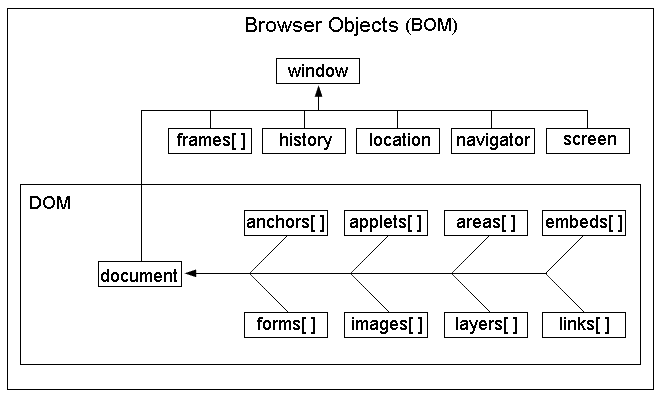
从上图可以看出来:
- DOM对象也是BOM的一部分
- window对象是BOM的顶层(核心)对象
window对象是BOM的顶层(核心)对象
#1、在调用window对象的方法和属性时,可以省略window,例如:window.document.location可以简写为document.location
#2、全局变量也是windows对象的属性,全局的函数时window对象的方法
二、BOM
1. window对象
window对象指代的就是浏览器窗口
console.log(window.innerHeight); // 927 (浏览器窗口内的高度)
console.log(window.innerWidth); // 1918 (浏览器窗口内的宽度)
// window.open('https://www.baidu.com', '', 'height=400px, width=400px, top=400px, left=400px'); // 新建窗口打开页面 第二个参数写空即可 第三个参数写新建的窗口的大小和位置
// window.close(); // 关闭当前页面
// window.opener(); // 扩展父子页面通信(了解)
// 总结
/\*
window.innerHeight(); 浏览器内部高度
window.innerWidth(); 浏览器内部宽度
window.open(url, '', '宽高+位置');
window.close(); 关闭当前页面
window.opener();
\*/
2. window的子对象
提示: 如果是window的子对象 那么window可以省略不写, 下面写是为了更加见名知意.
2.1 navigator对象
console.log(window.navigator.appName); // Netscape (浏览器名称)
console.log(window.navigator.appVersion); // 5.0 (Windows NT 10.0; WOW64) AppleWebKit/537.36 (KHTML, like Gecko) Chrome/75.0.3770.100 Safari/537.36 (返回浏览器版本)
console.log(window.navigator.userAgent); // Mozilla/5.0 (Windows NT 10.0; WOW64) AppleWebKit/537.36 (KHTML, like Gecko) Chrome/75.0.3770.100 Safari/537.36 (掌握: 解析出用户信息)
// 扩展:仿爬措施
/\*
1.最简单最常用的一个就是校验当前请求的发起者是否是一个浏览器
userAgent
user-agent: Mozilla/5.0 (Macintosh; Intel Mac OS X 10\_14\_6) AppleWebKit/537.36 (KHTML, like Gecko) Chrome/81.0.4044.138 Safari/537.36
如何破解该措施
在你的代码中加上上面的user-agent配置即可
\*/
console.log(window.navigator.platform); // Win32 (平台)
// 总结
/\*
window.navigator.appName; 浏览器名称
window.navigator.appVersion; 返回浏览器版本
window.navigator.userAgent; 解析出用户信息
window.navigator.platform; 平台
\*/
2.2 history对象
// 对应的就是你浏览器左上方的两个的箭头
window.history.back(); // 回退到上一页
window.history.forward(); // 前进到下一页
2.3 location对象(掌握)
// 一. location对象的浏览器的位置操作
// 1. href属性: 获取url地址栏的,整个url(统一资源定位器)
console.log(location.href);
// 2. host属性: 获取url地址栏的,IP和端口号
console.log(location.host);
// 3. hostname属性: 获取url地址栏的,IP
console.log(location.hostname);
// 4. port属性: 获取url地址栏的,端口号
console.log(location.port);
// 5. protocol属性: 获取url地址栏的,协议名称
console.log(location.protocol);
// 6. search属性: 获取url地址栏的,?后面查询的内容
console.log(location.search);
// 7. pathname属性: 获取url地址栏的,html文件路径地址
console.log(location.pathname);
// 二. location对象的浏览器的位置操作
// 1. location.href = 'url', 当前页面跳转新的网址,保留历史记录
location.href = 'https://www.baidu.com';
// 2. location.replace('url'), 当前页面跳转新的网址,不保留历史记录
location.replace('https://www.baidu.com');
// 3. location.reload(), 重载当前网页(用的少)
location.reload();
2.4 弹出框
alert('警告框');
console.log(confirm('确认框')); // 返回布尔值
console.log(prompt('提示框')); // 返回输入值
2.5 定时器
function func1() {
alert('111');
}
let t1 = setTimeout(func1, 3000); // 毫秒为单位 3秒之后自动执行func1函数
// clearTimeout(t1); // 取消定时任务 如果你想要清除定时任务 需要提前前用变量(t1)指代定时任务
// cleatTimeout(setTimeout(func1, 3000)); // 简写
function func2() {
alert('222');
}
function show() {
let t2 = setInterval(func2, 3000);
function inner() {
clearInterval(t2);
}
setTimeout(inner, 9000); // 9秒中之后触发inner清除定时器t2
}
show();
// 总结:
/\*
一次性定时器:
let t = setTimeout(func, 毫秒);
clearTimeout(t);
多次性定时器:
function show() {
let t = setInterval(func, 毫秒);
function inner() {
clearInterval(t);
}
setTimeout(inner, 毫秒);
}
\*/
3.小结
Browser Object Model
window对象
innerHeight; 浏览器内高
innerWidth; 浏览器内宽
open(url, '', '宽高+位置');
close();
window子对象:
navigator
navigator.appName; 浏览器名
navigator.appVersion; 浏览器版本
navigator.userAgent; 解析用户信息
navigator.platform; 平台
history:
history.back(); 回退
history.forward(); 前进
location:
location.href 获取url
location.href=url 跳转url
location.reload 重载
弹出框:
警告框: alert(value);
确认框: confirm(value); 返回布尔
提示框: prompt(value); 返回输入内容
定时器:
一次性:
let t = setTimeout(func, 3000);
clearTimeout(t);
多次性:
function show() {
let t = setInterval(func, 3000);
function inner() {
clearInterval(t);
}
setTimeout(inner, 9000);
}
4.练习
练习:上一页下一页
================page11.html
<!DOCTYPE html>
<html lang="en">
<head>
<meta charset="UTF-8">
<title>Title</title>
</head>
<body>
<p>第一个页</p>
<a href="page22.html">点我进入下一页</a>
</body>
</html>
================page22.html
<!DOCTYPE html>
<html lang="en">
<head>
<meta charset="UTF-8">
<title>Title</title>
</head>
<body>
<p>第二个页</p>
<a href="page33.html">点我进入下一页</a>
</body>
</html>
================page33.html
<!DOCTYPE html>
<html lang="en">
<head>
<meta charset="UTF-8">
<title>Title</title>
<script>
function back() {
window.history.back()
}
</script>
</head>
<body>
<p>第三个页</p>
<input type="button" value="点我进入上一页" onclick="back()">
</body>
</html>
location.href练习2:3s后,自动跳转页面
<!doctype html>
<html lang="en">
<head>
<meta charset="UTF-8">
<title>Document</title>
</head>
<body>
<div>这天下,本就是大争之世,孤的儿子,不仅要争,而且要争的光芒万丈</div>
<script>
setTimeout(function () {
location.href = 'https://www.cnblogs.com/linhaifeng';
}, 3000)
</script>
</body>
</html>
location.href练习3:3s后让网页整个刷新
<!doctype html>
<html lang="en">
<head>
<meta charset="UTF-8">
<title>Document</title>
</head>
<body>
<div>这天下,本就是大争之世,孤的儿子,不仅要争,而且要争的光芒万丈</div>
<script>
setTimeout(function () {
location.reload();
}, 3000)
</script>
</body>
</html>
三、DOM
DOM(Document Object Model)是一套对文档的内容进行抽象和概念化的方法。
当网页被加载时,浏览器会创建页面的文档对象模型(Document Object Model)。DOM标准规定HTML文档中的每个成员都是一个节点(node)
HTML DOM 模型被构造为对象的树,HTML DOM树如下图:
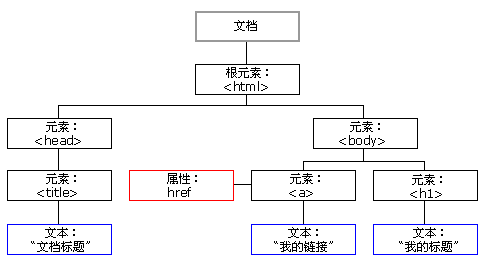
"""
DOM树的概念
所有的标签都可以称之为是节点
JavaScript 可以通过DOM创建动态的 HTML:
JavaScript 能够改变页面中的所有 HTML 元素
JavaScript 能够改变页面中的所有 HTML 属性
JavaScript 能够改变页面中的所有 CSS 样式
JavaScript 能够对页面中的所有事件做出反应
DOM操作操作的是标签 而一个html页面上的标签有很多
1.先学如何查找标签
2.再学DOM操作标签
DOM操作需要用关键字document起手
"""
1. 查找标签之直接查找
三种查找标签方法: id查找, 类查找, 标签查找
<!DOCTYPE html>
<html lang="en">
<head>
<meta charset="UTF-8">
<title>Title</title>
</head>
<body>
<div>div上面的div</div>
<div>div上面的div</div>
<div id="d1">div
<div>div>div</div>
<p>div>p
<span class="c1">div>p>span
<span>div>p>span>span</span>
</span>
<span class="c1">div>p>span+span</span>
</p>
<p>div>p</p>
</div>
<div>div下面的div</div>
<div>div下面的div</div>
<script>
// 三种查找标签方法: id查找, 类查找, 标签查找
/\*直接查找\*/
let divEle = document.getElementById('d1');
console.log(divEle); // 返回#d1自己+所有后代元素
/\*
<div id="d1">div
<div>div>div</div>
<p>div>p
<span class="c1">div>p>span</span>
</p>
<p>div>p</p>
</div>
\*/
let spanEle = document.getElementsByClassName('c1');
console.log(spanEle); // 返回所有的.c1(数组)
/\*
HTMLCollection [span.c1]
0: span.c1
length: 1
\_\_proto\_\_: HTMLCollection
\*/
console.log(spanEle[0]);
/\*
<span class="c1">div>p>span
<span>div>p>span>span</span>
</span>
\*/
let pEle = document.getElementsByTagName('p');
console.log(pEle); // 返回所有的p(数组)
/\*
HTMLCollection(2) [p, p]
0: p
1: p
length: 2
\_\_proto\_\_: HTMLCollection
\*/
console.log(pEle[0]);
/\*
<p>div>p
<span class="c1">div>p>span
<span>div>p>span>span</span>
</span>
<span class="c1">div>p>span+span</span>
</p>
\*/
</script>
</body>
</html>
总结:
id查找 document.getElementById();
返回对象. 可以拿到自己+后代所有
类查找 document.getElementsByClassName();
返回数组对象. 通过索引取值可以拿到自己+后代所有
元素查找 document.getElementsByTagName();
返回数组对象. 通过索引取值可以拿到自己+后代所有
2.间接查找
| 语法 | 含义 |
|---|---|
| childNodes | 获取所有的子节点,除了元素还有文本等 |
| children | 获取所有元素子节点,不包含文本 |
| parentNode | 获取父节点 |
| previousSibling | 获取上一个兄弟节点,包含文本 |
| previousElementSibling | 获取上一个兄弟元素节点,不包含文本 |
| nextSibling | 获取下一个兄弟节点,包含文本 |
| nextElementSibling | 获取下一个兄弟元素节点,不包含文本 |
| firstChild | 获取第一个子节点,包含文本 |
| firstElementChild | 获取第一个子节点,不包含文本 |
| lastChild | 获取最后一个子节点,包含文本 |
| lastElementChild | 获取父元素最后一个元素节点。不包含文本 |
代码示例:
<!DOCTYPE html>
<html lang="en">
<head>
<meta charset="UTF-8">
<title>Title</title>
</head>
<body>
<div>div上面的div</div>
<div>div上面的div</div>
<div id="d1">div
<div>div>div</div>
<p>div>p
<span class="c1">div>p>span
<span>div>p>span>span</span>
</span>
<span class="c1">div>p>span+span</span>
</p>
<p>div>p</p>
</div>
<div>div下面的div</div>
<div>div下面的div</div>
<script>
/\*间接查找\*/
let divEle = document.getElementById('d1');
console.log(divEle.parentElement); // 拿父节点
console.log(divEle.parentElement.parentElement); // 拿父节点的父节点
console.log(divEle.parentElement.parentElement.parentElement); // 拿父节点的拿父节点的拿父节点(没有返回null)
console.log(divEle.children); // 获取所有的子标签(返回数组对象)
console.log(divEle.children[0]); // 通过索引取值第一个子标签
console.log(divEle.firstElementChild); // 与上面等同
console.log(divEle.children[divEle.children.length-1]); // 通过索引获取最后一个子标签
console.log(divEle.lastElementChild); // 与上面等同
console.log(divEle.nextElementSibling); // 同级别下面第一个
console.log(divEle.previousElementSibling); // 同级别上面第一个
// 总结
/\*
注意: 下面所有拿到的标签如果没有后代标签则就是单个. 如果有那么后代标签对象也会被包含, 只是以当前拿到的标签作为起始.
拿父标签: 没有父标签返回null
nodeEle.parentElement
拿所有子标签: nodeEle.children
返回所有子标签, 以数组的形式呈现. 可以通过索引取值获取其内部的子标签.
拿子标签第一个:
nodeEle.firstElementChild
nodeEle.children[0]
拿子标签最后一个:
nodeEle.lastElementChild
nodeEle.children[nodeEle.children.length-1]
拿同级别上一个:
nodeEle.nextElementSibling
拿同级别下一个:
nodeEle.previousElementSibling
\*/
</script>
</body>
</html>
3.节点操作
涵盖了: 创建标签, 为创建的标签添加属性, 为创建的标签添加文本, 对创建的标签进行追加, 对创建的标签进行插入.
以及补充的获取标签属性, 删除标签属性. 删除标签, 替换标签
<!DOCTYPE html>
<html lang="en">
<head>
<meta charset="UTF-8">
<title>Title</title>
</head>
<body>
<div id="d1">
<p id="d2">div>p</p>
<span>div>span</span>
</div>
<script>
/\*
通过DOM操作动态的创建img标签
并且给标签加属性
最后将标签添加到文本中
\*/
/\*创建标签\*/
let imgEle = document.createElement('img'); // 创建标签
imgEle.src = 'https://img2020.cnblogs.com/blog/1402974/202005/1402974-20200518221931333-1731690860.png'; // 给标签设置默认的属性
imgEle.useranme = 'jsaon'; // 自定义的属性没办法点的方式直接设置
console.log(imgEle);
/\*
<img src="https://img2020.cnblogs.com/blog/1402974/202005/1402974-20200518221931333-1731690860.png">
\*/
imgEle.setAttribute('username', 'jsaon'); // 既可以设置自定义的属性也可以设置默认的书写
console.log(imgEle);
/\*
<img src="https://img2020.cnblogs.com/blog/1402974/202005/1402974-20200518221931333-1731690860.png" username="jsaon">
\*/
/\*标签内部添加元素\*/
let divEle = document.getElementById('d1');
divEle.appendChild(imgEle); // 尾部追加
console.log(divEle);
/\*
<div id="d1">
<p id="d2">div>p</p>
<span>div>span</span>
<img src="https://img2020.cnblogs.com/blog/1402974/202005/1402974-20200518221931333-1731690860.png" username="jsaon">
</div>
\*/
/\*
创建a标签
设置属性
设置文本
添加到标签内部
添加到指定的标签的上面
\*/
let aEle = document.createElement('a'); // 创建a标签
aEle.href = 'https://www.baidu.com'; // 设置属性
aEle.innerText = '点我有你好看!'; // 给标签设置文本内容
// let divEle = document.getElementById('d1');
let pEle = divEle.firstElementChild;
// let pEle = document.getElementById('d2');
divEle.insertBefore(aEle, pEle); // 添加标签内容指定位置添加
console.log(divEle);
/\*
<div id="d1">
<a href="https://www.baidu.com">点我有你好看!</a><p id="d2">div>p</p>
<span>div>span</span>
<img src="https://img2020.cnblogs.com/blog/1402974/202005/1402974-20200518221931333-1731690860.png" username="jsaon">
</div>
\*/
// innerText与innerHTML
// let divEle = document.getElementById('d1');
console.log(divEle.innerText); // 获取标签内部所有的文本
/\*
点我有你好看!
div>p
div>span
\*/
console.log(divEle.innerHTML); // 内部文本和标签都拿到
/\*
点我有你好看!
div>p
div>span
<a href="https://www.baidu.com">点我有你好看!</a><p id="d2">div>p</p>
<span>div>span</span>
<img src="https://img2020.cnblogs.com/blog/1402974/202005/1402974-20200518221931333-1731690860.png" username="jsaon">
\*/
divEle.innerText = '哈哈哈';
console.log(divEle.innerText); // 哈哈哈
divEle.innerHTML = '嘻嘻嘻';
console.log(divEle.innerHTML); // 嘻嘻嘻
divEle.innerText = '<h1>哈哈哈</h1>'; // 不识别html标签
console.log(divEle.innerText); // <h1>哈哈哈</h1>
divEle.innerHTML = '<h1>嘻嘻嘻</h1>'; // 识别html标签
console.log(divEle.innerText); // 嘻嘻嘻
// 额外补充
/\*
appendChild()
removeChild()
replaceChild()
setAttribute() 设置属性
getAttribute() 获取属性
removeAttribute() 移除属性
\*/
</script>
</body>
</html>
总结:
创建标签: let imgEle = document.createElement('img');
设置属性:
只能设置内置属性: imgEle.src='';
内置属性+自定义属性: imgEle.setAttribute('username', 'jason');
追加标签:
let divEle = document.getElementById('d1');
divEle.appendChild(imgEle);
插入标签:
let divEle = document.getElementById('d1');
let pEle = divEle.firstElementChild();
let aEle = document.creatElement('a');
divEle.insertBefore(aEle, pEle) // 将aEle插入到divEle中的第一个子标签pEle之前.(第一个参数始是要插入的元素, 第二个参数是插入的位置. 还需要明确是在那个标签中插.)
innerText 和 innerHTML
访问内容:
访问内容所有文本: divEle.innerText
访问内容所有文本+标签: divEle.innerHTML
设置内容:
let aEle = document.createElement('a');
只设置文本内容:
aEle.innerText = '哈哈哈';
文本内容+标签:
aEle.innerHTML = '<h1>哈哈哈</h1>';
4.获取值操作
<!DOCTYPE html>
<html lang="en">
<head>
<meta charset="UTF-8">
<title>Title</title>
</head>
<body>
<input type="text" id="d1" value="111">
<select name="" id="d2">
<option value="haha" selected>哈哈</option>
<option value="heihei">嘿嘿</option>
<option value="momo">摸摸</option>
</select>
<input type="file" id="d3" multiple>
<script>
/\*获取用户数据标签内部的数据\*/
var inputEle = document.getElementById('d1');
console.log(inputEle.value); // 111
var seEle = document.getElementById('d2');
console.log(seEle.value); // haha
var fileEle = document.getElementById('d3');
console.log(fileEle.value); // C:\fakepath\2sCode.zip (只能获取到文件的本地路径, 无法获取到文件数据)
console.log(fileEle.files);
/\*
FileList {0: File, 1: File, length: 2}
0: File {name: "2sCode.zip", lastModified: 1588031367082, lastModifiedDate: Tue Apr 28 2020 07:49:27 GMT+0800 (中国标准时间), webkitRelativePath: "", size: 8192, …}
1: File {name: "6组发布内容.txt", lastModified: 1587516178144, lastModifiedDate: Wed Apr 22 2020 08:42:58 GMT+0800 (中国标准时间), webkitRelativePath: "", size: 2553, …}
length: 2
\_\_proto\_\_: FileList
\*/
console.log(fileEle.files[0]); // 获取文件数据
/\*
File {name: "2sCode.zip", lastModified: 1588031367082, lastModifiedDate: Tue Apr 28 2020 07:49:27 GMT+0800 (中国标准时间), webkitRelativePath: "", size: 8192, …}
\*/
// 总结:
/\*
非文件获取值:
var inputEle = document.getElementById('d1');
inputEle.value
针对文件:
var fileEle = document.getElementById('d3');
获取本地上传路径: fileEle.value
获取文件对象们: fileEle.files
获取文件对象: fileEle.files[0]
补充: 如果想重置某标签下的所有值使用inputEle.value='';
\*/
</script>
</body>
</html>
5.class、css操作
<!DOCTYPE html>
<html lang="en">
<head>
<meta charset="UTF-8">
<title>Title</title>
<style>
#d1 {
height: 400px;
width: 400px;
border-radius: 50%;
}
.bg\_green {
background-color: green;
}
.bg\_red {
background-color: red;
}
</style>
</head>
<body>
<div id="d1" class="c1 bg\_green bg\_red"></div>
<p>呼呼哈哈哈哈哈哈</p>
<script>
let divEle = document.getElementById('d1');
console.log(divEle.classList); // 获取标签所有的类属性
/\*
DOMTokenList(3) ["c1", "bg\_green", "bg\_red", value: "c1 bg\_green bg\_red"]
0: "c1"
1: "bg\_green"
length: 2
value: "c1 bg\_green"
\_\_proto\_\_: DOMTokenList
\*/
divEle.classList.remove('bg\_red');
console.log(divEle.classList); // 移除某个类属性
/\*
DOMTokenList(2) ["c1", "bg\_green", value: "c1 bg\_green"]
0: "c1"
1: "bg\_green"
length: 2
value: "c1 bg\_green"
\_\_proto\_\_: DOMTokenList
\*/
divEle.classList.add('bg\_red');
console.log(divEle.classList); // 添加类属性
/\*
DOMTokenList(3) ["c1", "bg\_green", "bg\_red", value: "c1 bg\_green bg\_red"]
0: "c1"
1: "bg\_green"
length: 2
value: "c1 bg\_green"
\_\_proto\_\_: DOMTokenList
\*/
console.log(divEle.classList.contains('c1')); // true
console.log(divEle.classList.contains('c99')); // false
console.log(divEle.classList.toggle('bg\_red')); // false (有则删除无则添加. 执行之前是有的, 执行之后发现有就删除了, 所以打印是false)
// console.log(divEle.classList.toggle('bg\_red')); // true
// console.log(divEle.classList.toggle('bg\_red')); // false
// console.log(divEle.classList.toggle('bg\_red')); // true
/\*DOM操作操作标签样式 统一先用style起手\*/
let pEle = document.getElementsByTagName('p')[0];
pEle.style.color = 'red';
pEle.style.fontSize = '28px';
pEle.style.backgroundColor = 'yellow';
pEle.style.border = '3px solid red';
// 总结:
/\*
属性操作:
获取标签所有类属性 divEle.classList; --> 返回数组对象
获取标签所有类属性中的某个属性: divEle.classList[0];
删除获取的标签所有类属性中的某个属性: divEle.classList.remove('bg\_red');
往获取的标签所有类属性中添加某个属性: divEle.classList.add('bg\_red');
对获取的标签所有类属性中判断某个属性是否存在: divEle.classList.contains('c1'); --> 返回布尔值
对获取的标签所有类属性中如果属性存在则删除,不存在则添加: divEle.classList.toggle('bg\_red'); --> 之前有布尔值为true, 执行了以后删除了它, 布尔值就是false
样式设置:
pEle.style.属性名 = 属性值;
\*/
</script>
</body>
</html>
6.事件
6.1 什么是事件?
事件就是达到某一特定的条件自动触发的某种功能
HTML 4.0 的新特性之一是有能力使 HTML 事件触发浏览器中的动作(action),比如当用户点击某个 HTML 元素时执行一段JavaScript。下面是一个属性列表,这些属性可插入 HTML 标签来定义事件动作。
6.2 常用事件
onclick 鼠标单击
ondblclick 双击后激活事件
onfocus 获得焦点时触发
onblur 失去焦点时触发 应用场景:用于表单验证,用户离开某个输入框时,代表已经输入完了,我们可以对它进行验证.
onchange 域的内容被改变。 应用场景:通常用于表单元素,当元素内容被改变时触发.(select联动)
onkeydown 某个键盘按键被按下。 应用场景: 当用户在最后一个输入框按下回车按键时,表单提交
onkeypress 某个键盘按键被按下并松开。
onkeyup 某个键盘按键被松开。
onload 载入网页时
onmousedown 鼠标按钮被按下。
onmousemove 鼠标被移动。
onmouseout 鼠标从某元素移开。
onmouseover 鼠标移到某元素之上。
onselect 在文本框中的文本被选中时发生。
onsubmit 确认按钮被点击,使用的对象是form。
6.3 事件之导入js的2种方式 和 绑定事件的2种方式
<!DOCTYPE html>
<html lang="en">
<head>
<meta charset="UTF-8">
<title>Title</title>
<script>
/\*导入js的第二种方式实现: 使用window.onload预加载, 等待以下标签都加载完毕以后才执行以下代码\*/
// 注意: onload事件只能声明一个,声明多个会出现事件覆盖现象,下面的定义的事件覆盖上面的事件
window.onload = function () {
// 第一种绑定事件的方式: 这种方式的缺点就是无法执行οnclick="func1()"这种绑定方式, 所以还是推荐使用第一种方式将js代码写在body标签底部
function func1() {
prompt('提示框');
}
// 第二种绑定事件的方式:: 推荐
let btnEle = document.getElementById('d1');
btnEle.onclick = function () {
confirm(navigator.userAgent);
}
}
</script>
</head>
<body>
<button onclick="func1()">点我</button>
<button id="d1">点我</button>
<script>
/\*导入js的第一种方式实现: 在以上标签都加载完毕以后才执行以下代码\*/
// function func1() {
// prompt('提示框');
// }
//
//
// let btnEle = document.getElementById('d1');
// btnEle.onclick = function () {
// confirm(navigator.userAgent);
// }
</script>
</body>
</html>
6.4 事件之onclick实例: 开关灯
<!DOCTYPE html>
<html lang="en">
<head>
<meta charset="UTF-8">
<title>Title</title>
<style>
#d1 {
height: 400px;
width: 400px;
border-radius: 50%;
}
.bg\_green {
background-color: green;
}
.bg\_red {
background-color: red;
}
</style>
</head>
<body>
<div id="d1" class="c1 bg\_red bg\_green"></div>
<button id="d2">变色</button>
<script>
// onclick: 鼠标单击触发
let divEle = document.getElementById('d1');
let btnEle = document.getElementById('d2');
btnEle.onclick = function () {
divEle.classList.toggle('bg\_red');
};
</script>
</body>
</html>
6.5 事件之onfoucs+onblur实例: input框
<!DOCTYPE html>
<html lang="en">
<head>
<meta charset="UTF-8">
<title>Title</title>
</head>
<body>
<input type="text" value="老板去吗?" id="d1">
<script>
/\*
onfocus: 获得焦点时触发
onblur: 失去焦点时触发. 应用场景:用于表单验证,用户离开某个输入框时,代表已经输入完了,我们可以对它进行验证.
\*/
/\*
解题思路:
1. 当鼠标获取inputEle焦点时, 内容被清空
2. 当鼠标移开inputEle焦点时, 内容又展示
\*/
let inputEle = document.getElementById('d1');
inputEle.onfocus = function () {
inputEle.value=''; // 点value就是获取 等号赋值就是设置
};
inputEle.onblur = function () {
inputEle.value='不去, 没钱!'; // 给input标签重写赋值
};
</script>
</body>
</html>
6.6 事件之onclick+定时器实例: 展示当前时间
<!DOCTYPE html>
<html lang="en">
<head>
<meta charset="UTF-8">
<title>Title</title>
</head>
<body>
<input type="text" id="d1">
<button id="d2">开始</button>
<button id="d3">结束</button>
<script>
let t; // 3. 那么定义一个全局存储定时器的变量, 提供清除定时器能够访问到这个变量
let inputEle = document.getElementById('d1');
let startBtnEle = document.getElementById('d2');
let endBtnEle = document.getElementById('d3');
function showTime() {
let currentTime = new Date();
inputEle.value = currentTime.toLocaleString();
}
startBtnEle.onclick = function () {
if (!t) { // 2. 所以限制定时器只能开一个
t = setInterval(showTime, 1000); // 1. 每点击一次就会开设一个定时器 而t只指代最后一个
}
};
endBtnEle.onclick = function () {
clearInterval(t);
t = null; // 4. 清除完了定时器, 还应该将t重置为空, 如果不置位空, 下次点击!t布尔值位true
}
</script>
</body>
</html>
6.7 事件之onchange实例: 省市联动
<!DOCTYPE html>
<html lang="en">
<head>
<meta charset="UTF-8">
<title>Title</title>
</head>
<body>
<select name="" id="d1"></select>
<select name="" id="d2"></select>
<script>
// onchange: 文本域变化事件. 应用场景:通常用于表单元素,当元素内容被改变时触发.
let proEle = document.getElementById('d1');
let cityEle = document.getElementById('d2');
let data = {
"河北省": ["廊坊", "邯郸"],
"北京": ["朝阳区", "海淀区"],
"山东": ["威海市", "烟台市"]
};
// 1. 为proEle和cityEle初始化提示option
proEle.innerHTML = "<option disabled selected>--请选择省--</option>";
cityEle.innerHTML = '<option disabled selected>--请选择市--</option>';
// 2. for循环取值获取省, 并将获取到的省添加到proEle内
for (let key in data) {
let optEle = document.createElement('option');
optEle.value = key;
optEle.innerText = key;
proEle.appendChild(optEle);
}
// 3. 当proEle被改变了自动触发绑定的onchange事件, 准备为cityEle添加对应的市区提供选择
proEle.onchange = function () {
cityEle.innerHTML = ''; // 关键: 一上来就清空市区optEle, 为了防止下面多次选择触发appendChild出现一直追加的情况.
let cityArray = data[proEle.value];
// 4. 循环所有的市 渲染到第二个select中
// // 方法一: 使用for循环. (提示: for循环取值争对数组取出来的是索引. 争对对象{}取出来的是key)
// for (let index in cityArray) {
// let optEle = document.createElement('option');
// optEle.value = cityArray[index];
// optEle.innerText = cityArray[index];
// cityEle.appendChild(optEle);
// }
// 方法二: 使用forEach
cityArray.forEach(function (city) {
let optEle = document.createElement('option');
optEle.value = city;
optEle.innerText = city;
cityEle.appendChild(optEle);
}, this);
};
</script>
</body>
</html>
7.练习
案例一:模态框
<!doctype html>
<html lang="en">
<head>
<meta charset="UTF-8">
<title>Document</title>
<style>
\* {
margin: 0;
padding: 0;
}
html, body {
height: 100%;
}
#bg {
height: 100%;
background-color: rgba(0, 0, 0, 0.3);
}
#content {
position: relative;
top: 150px;
width: 400px;
height: 200px;
line-height: 200px;
text-align: center;
color: red;
background-color: white;
margin: 0 auto;
}
#cancel {
position: absolute;
top: 0;
right: 0;
color: white;
width: 30px;
height: 30px;
line-height: 30px;
text-align: center;
background-color: red;
}
</style>
</head>
<body>
<input type="button" value="弹出模态框" id="btn">
<script>
var oBtn = document.getElementById('btn');
var oDiv = document.createElement('div');
var oP = document.createElement('p');
var oSpan = document.createElement('span');
oDiv.id = 'bg';
oP.id = 'content';
oSpan.id = 'cancel';
oP.innerHTML = '弹出模态框';
oSpan.innerHTML = 'X';
oDiv.appendChild(oP);
oP.appendChild(oSpan);
oBtn.onclick = function () {
this.parentNode.replaceChild(oDiv, this);
};
oSpan.onclick =function () {
oDiv.parentNode.replaceChild(oBtn,oDiv);
}
</script>
</body>
</html>
<!doctype html>
<html lang="en">
<head>
<meta charset="UTF-8">
<title>Document</title>
<style>
\* {
margin: 0;
padding: 0;
}
html,body {
height: 100%;
}
#bg {
position: absolute;
top: 0;
left: 0;
right: 0;
bottom: 0;
background-color: rgba(0,0,0,0.3);
display: none;
}
#content {
position: absolute;
top: 100px;
left: 50%;
margin-left: -150px;
background-color: white;
width: 300px;
height: 200px;
}
#content p:nth-child(3) {
position: absolute;
top: 100px;
}
</style>
</head>
<body>
<input type="button" value="弹出" id="btn">
<div id="bg">
<div id="content">
<p>
<label for="inp-username">用户名: </label><input type="text" name="username" id="inp-username">
</p>
<p>
<label for="inp-password">密码: </label><input type="text" name="username" id="inp-password">
</p>
<p>
<input type="button" value="提交" >
<input type="button" value="取消" id="cancel">
</p>
</div>
</div>
<script>
var oBtn = document.getElementById('btn');
var oBg = document.getElementById('bg');
var oInpUsername=document.getElementById('inp-username');
var oInpPwd=document.getElementById('inp-password');
var oInp=document.getElementById('cancel');
oBtn.onclick=function () {
oBg.style.display='block';
}
oInp.onclick=function () {
oInpUsername.value='';
oInpPwd.value='';
oBg.style.display='none'
}
</script>
</body>
</html>
案例二:点击有惊喜
<!doctype html>
<html lang="en">
<head>
<meta charset="UTF-8">
<title>Document</title>
<style>
\* {
margin: 0;
padding: 0;
}
.box {
width: 200px;
height: 200px;
background: red;
text-align: center;
color: white;
line-height: 200px;
font-size: 23px;
font-weight: bold;
margin: 20px auto;
}
</style>
</head>
<body>
<div class="box">点击有惊喜!!!</div>
<script>
var oBox = document.getElementsByClassName('box')[0];
//初始化点击的次数。通过次数的增加来改变DOM的样式
var a = 0;
oBox.onclick = function () {
a++;
console.log(a % 4);
if (a % 4 === 1) {
this.style.background = 'green';
this.innerText = '继续点击哦!!!';
} else if (a % 4 == 2) {
this.style.background = 'blue';
this.innerText = '骗你的,傻逼';
} else if (a % 4 == 3) {
this.style.background = 'transparent';
this.innerText = '';
} else {
this.style.background = 'red';
this.innerText = '点击有惊喜!!!';
}
}
</script>
</body>
</html>
案例三:简易评论板
<!doctype html>
<html lang="en">
<head>
<meta charset="UTF-8">
<title>Document</title>
<style>
\* {
margin: 0;
padding: 0;
}
#comment {
background-color: #b0b0b0;
width: 500px;
}
#comment ul li {
list-style: none;
background-color: wheat;
border: 1px dashed #000;
margin: 0px 10px 10px;
word-break: break-all;
word-wrap: break-word;
}
</style>
</head>
<body>
<div id="comment">
<p>评论内容:</p>
</div>
<div id="box">
<p>留言内容:</p>
<textarea name="" id="content" cols="30" rows="10"></textarea>
<p>
<input type="button" value="提交" id="btn">
<input type="button" value="统计" id="calculate">
</p>
</div>
<script>
var comment = document.getElementById('comment');
var box = document.getElementById('box');
var submit = document.getElementById('submit');
var content = document.getElementById('content');
var btn = document.getElementById('btn');
var calculate=document.getElementById('calculate');
var ul = document.createElement('ul');
comment.appendChild(ul);
var count=0;
btn.onclick = function () {
var val = content.value;
if (val.length != 0) {
var date = new Date();
var subTime = date.toLocaleString();
var li = document.createElement('li');
var p1 = document.createElement('h3');
var p2 = document.createElement('p');
var spans = document.getElementsByClassName('del');
count=spans.length+1;
p1.innerHTML = '#'+'<span class="num">'+count+'</span>'+'楼'+' '+subTime + '<span class="del"> 删除</span>';
p2.innerHTML = val;
li.appendChild(p1);
li.appendChild(p2);
ul.appendChild(li);
content.value = '';
}
function aa() {
var spans = document.getElementsByClassName('del');
for (var i = 0; i < spans.length; i++) {
spans[i].onclick=function (currentIndex) {
function bb() {
ul.removeChild(this.parentNode.parentNode);
count--;
var ss=document.getElementsByClassName('num');
for (var j=currentIndex;j<ss.length;j++){
ss[j].innerHTML=parseInt(ss[j].innerHTML)-1;
}
aa();
}
return bb;
}(i);
}
}
aa()
};
calculate.onclick = function () {
alert('一共发布了'+count+'条评论');
}
</script>
</body>
</html>
案例四:选项卡
<!doctype html>
<html lang="en">
<head>
<meta charset="UTF-8">
<title>Document</title>
<style>
\* {
margin: 0;
padding: 0;
}
.tab {
width: 480px;
height: 200px;
border: 1px solid red;
margin: 0 auto;
}
ul li {
list-style: none;
width: 160px;
height: 60px;
line-height: 60px;
text-align: center;
background-color: #b0b0b0;
float: left;
}
li.active {
background-color: #55BBBB;
}
p {
display: none;
height: 200px;
text-align: center;
line-height: 200px;
background-color: white;
}
p.active {
display: block;
}
</style>
</head>
<body>
<div class="tab">
<ul>
<li class="active">首页</li>
<li>新闻</li>
<li>图片</li>
</ul>
<p class="active">首页内容</p>
<p>新闻内容</p>
<p>图片内容</p>
</div>
<script>
var aLi=document.getElementsByTagName('li');
var aP=document.getElementsByTagName('p');
for (var i=0;i<aLi.length;i++){
aLi[i].index=i;
aLi[i].onclick=function () {
for (var j=0;j<aLi.length;j++){
aLi[j].className='';
aP[j].className='';
}
this.className='active';
aP[this.index].className='active';
}
}
</script>
</body>
</html>
案例五:仿淘宝搜索框
<!doctype html>
<html lang="en">
<head>
<meta charset="UTF-8">
<title>Document</title>
<style>
\* {
margin: 0;
padding: 0;
}
#search {
position: relative;
}
input {
outline: none;
display: block;
border: 2px solid #f2a83c;
border-radius: 10px;
width: 490px;
height: 50px;
margin-top: 20px;
}
label {
position: absolute;
top: 20px;
left: 10px;
font-size: 8px;
color: gray;
}
</style>
</head>
<body>
<div id="search">
<input type="text" id="text">
<label for="text" id="msg">老男孩上海校区</label>
</div>
<script>
var txt = document.getElementById('text');
var msg = document.getElementById('msg');
//检测用户表单输入的时候
txt.oninput = function () {
//控制元素显示隐藏
if (this.value == '') {
msg.style.display = 'block';
} else {
msg.style.display = 'none';
}
}
</script>
</body>
</html>
案例六:获取当前时间
<!doctype html>
<html lang="en">
<head>
<meta charset="UTF-8">
<title>Document</title>
</head>
<body>
<script>
setInterval(function () {
var date = new Date();
var y = date.getFullYear();
var m = date.getMonth();
var d = date.getDate();
var h = date.getHours();
var min = date.getMinutes();
var s = date.getSeconds();
//今天是2018年2月23日 8:23:09
document.body.innerHTML = "今天是" + y + '年' + num(m + 1) + "月" + num(d) + "日" + num(h) + ":" + num(min) + ":" + num(s)
}, 1000)
function num(n) {
if (n < 10) {
return "0" + n;
}
return n
}
</script>
</body>
</html>
案例七:匀速运动
<!doctype html>
<html lang="en">
<head>
<meta charset="UTF-8">
<title>Document</title>
<style>
\* {
padding: 0;
margin: 0;
}
.box {
width: 200px;
height: 200px;
background-color: #FF0000;
position: absolute;
top: 50px;
left: 0px;
}
</style>
</head>
<body>
<div id="wrap">
<button id="btn1">前进</button>
<button id="btn2">后退</button>
<div class="box" id="box1">
</div>
</div>
<script>
var btn1 = document.getElementById('btn1');
var btn2 = document.getElementById('btn2');
var box1 = document.getElementById('box1')
var count = 0;
var time1 = null;
var time2 = null;
btn1.onclick = function () {
clearInterval(time2);
time1 = setInterval(function () {
count += 10;
if (count > 1000) {
box1.style.left = '1000px';
box1.style.borderRadius = '50%';
clearInterval(time1);
} else {
box1.style.left = count + 'px';
box1.style.borderRadius = count / 2000 \* 100 + '%';
}
}, 10)
};
btn2.onclick = function () {
clearInterval(time1);
time2 = setInterval(function () {
count -= 10;
if (count <= 0) {
box1.style.left = '0px';
box1.style.borderRadius = '';
clearInterval(time2);
} else {
box1.style.left = count + 'px';
box1.style.borderRadius = count / 2000 \* 100 + '%';
;
}
}, 10)
}
</script>
</body>
</html>
案例八:5s后关闭广告
<!doctype html>
<html lang="en">
<head>
<meta charset="UTF-8">
<title>Document</title>
<style>
\* {
padding: 0;
margin: 0;
}
img {
position: fixed;
width: 300px;
}
ul {
list-style: none;
}
#left {
left: 0;
}
#right {
right: 0;
}
ul li {
font-size: 25px;
}
</style>
</head>
<body>
<img src="images/1.jpg" id="left">
<img src="images/1.jpg" id="right">
<ul>
<li>屠龙宝刀,点击就送</li>
<li>屠龙宝刀,点击就送</li>
<li>屠龙宝刀,点击就送</li>
<li>屠龙宝刀,点击就送</li>
<li>屠龙宝刀,点击就送</li>
<li>屠龙宝刀,点击就送</li>
<li>屠龙宝刀,点击就送</li>
<li>屠龙宝刀,点击就送</li>
<li>屠龙宝刀,点击就送</li>
<li>屠龙宝刀,点击就送</li>
<li>屠龙宝刀,点击就送</li>
<li>屠龙宝刀,点击就送</li>
<li>屠龙宝刀,点击就送</li>
<li>屠龙宝刀,点击就送</li>
<li>屠龙宝刀,点击就送</li>
<li>屠龙宝刀,点击就送</li>
<li>屠龙宝刀,点击就送</li>
<li>屠龙宝刀,点击就送</li>
<li>屠龙宝刀,点击就送</li>
<li>屠龙宝刀,点击就送</li>
<li>屠龙宝刀,点击就送</li>
<li>屠龙宝刀,点击就送</li>
<li>屠龙宝刀,点击就送</li>
<li>屠龙宝刀,点击就送</li>
<li>屠龙宝刀,点击就送</li>
<li>屠龙宝刀,点击就送</li>
<li>屠龙宝刀,点击就送</li>
<li>屠龙宝刀,点击就送</li>
<li>屠龙宝刀,点击就送</li>
<li>屠龙宝刀,点击就送</li>
</ul>
<script>
window.onload = function () {
var left = document.getElementById('left');
var right = document.getElementById('right');
setTimeout(function () {
left.style.display = 'none';
right.style.display = 'none';
}, 5000)
}
</script>
</body>
</html>
案例九:小米滚动
<!doctype html>
<html lang="en">
<head>
<meta charset="UTF-8">
<title>Document</title>
<style>
\* {
padding: 0;
margin: 0;
}
.wrap {
width: 512px;
height: 400px;
border: 3px solid #808080;
position: relative;
overflow: hidden;
margin: 100px auto;
}
.wrap span {
width: 100%;
height: 200px;
position: absolute;
background-color: transparent;
border: 1px solid #000;
}
.up {
top: 0;
}
.down {
bottom: 0;
}
img {
position: absolute;
top: 0;
left: 0;
height: 200px;
}
</style>
</head>
<body>
<div id="box" class="wrap">
<img src="images/mi.png" id="xiaomi">
<span class="up" id="picUp">11111</span>
<span class="down" id="picDown">22222</span>
</div>
<script>
var up = document.getElementById('picUp');
var down = document.getElementById('picDown');
var img = document.getElementById('xiaomi');
var count = 0;
var time = null;
//鼠标移入的时候吧
up.onmouseover = function () {
//不管怎样 上来先清定时器
clearInterval(time);
time = setInterval(function () {
count -= 3;
count >= -1070 ? img.style.top = count + 'px' : clearInterval(time);
}, 30)
};
down.onmouseover = function () {
clearInterval(time);
time = setInterval(function () {
count += 1;
count < 0 ? img.style.top = count + 'px' : clearInterval(time);
}, 30)
}
</script>
</body>
</html>
案例十:无缝轮播
<!doctype html>
<html lang="en">
<head>
<meta charset="UTF-8">
<title>Document</title>
<style>
\* {
padding: 0;
margin: 0;
}
ul {
list-style: none;
}
.box {
width: 600px;
height: 700px;
margin: 50px auto;
overflow: hidden;
position: relative;
border: 1px solid #000;
}
ul li {
float: left;
}
.box ul {
width: 500%;
position: absolute;
top: 0;
left: 0;
}
img {
width: 600px;
}
</style>
</head>
<body>
<div class="box">
<ul>
<li><img src="https://images2018.cnblogs.com/blog/1036857/201805/1036857-20180516225816920-580320384.jpg"/></li>
<li><img src="https://images2018.cnblogs.com/blog/1036857/201805/1036857-20180516225809591-1990809146.jpg"/></li>
<li><img src="https://images2018.cnblogs.com/blog/1036857/201805/1036857-20180516225724530-539090864.jpg"/></li>
<li><img src="https://images2018.cnblogs.com/blog/1036857/201805/1036857-20180516225751362-1832630751.jpg"/></li>
<li><img src="https://images2018.cnblogs.com/blog/1036857/201805/1036857-20180516225816920-580320384.jpg"/></li>
</ul>
</div>
<script>
var box = document.getElementsByClassName('box')[0];
var ul = box.children[0];
var num = 0;
var timer = null;
timer = setInterval(autoPlay, 3);
//函数的声明
function autoPlay() {
num--;
num <= -2400? num = 0: num;
ul.style.left = num + 'px'
}
//鼠标移动上去
box.onmouseover = function () {
clearInterval(timer)
};
box.onmouseout = function () {
timer = setInterval(autoPlay, 3);
}
</script>
</body>
</html>
案例十一:用户名和密码校验
<!doctype html>
<html lang="en">
<head>
<meta charset="UTF-8">
<meta name="viewport"
content="width=device-width, user-scalable=no, initial-scale=1.0, maximum-scale=1.0, minimum-scale=1.0">
<meta http-equiv="X-UA-Compatible" content="ie=edge">
<title>Document</title>
<style>
span {
background-color: red;
}
</style>
</head>
<body>
<form>
<p>
<input type="text" name="username">
<span></span>
</p>
<p>
<input type="password" name="password">
<span></span>
</p>
<p>
<input type="button" value="提交" id="btn">
</p>
</form>
<script>
var isOk1=false
var reg1=new RegExp('(?!^[0-9]+$)(?!^[a-zA-Z]+$)^[0-9A-Za-z]{4}$')
var inp1 = document.getElementsByName("username")[0]
inp1.onblur=function () {
var res=reg1.test(this.value)
this.style.border="1px solid red"
if (!res) {
this.nextElementSibling.innerText="用户名必须由4位字母和数字组成"
setTimeout(function () {
inp1.nextElementSibling.innerText=""
inp1.value=""
},3000)
}else {
this.style.border="1px solid green"
isOk1=true
}
}
var isOk2=false
var reg2=new RegExp('(?!^[0-9]+$)(?!^[a-zA-Z]+$)^[0-9A-Za-z]{6}$')
var inp2 = document.getElementsByName("password")[0]
inp2.onblur=function () {
var res=reg2.test(this.value)
this.style.border="1px solid red"
if (!res) {
this.nextElementSibling.innerText="密码必须由6位字母和数字组成"
setTimeout(function () {
inp2.nextElementSibling.innerText=""
inp2.value=""
},3000)
}else {
this.style.border="1px solid green"
isOk2=true
}
}
var btn=document.getElementById("btn")
btn.onclick=function () {
if(isOk1 && isOk2) {
alert("提交成功")
}else {
alert("请重新填写")
}
}
</script>
</body>
</html>
四、总结:
/*
查找标签:
直接查找:
id查找 document.getElementById() 返回对象
类名查找 document.getElementsByClassName() 返回数组对象
标签名查找 document.getElementByTagName() 返回数组对象
间接查找:
查找父标签: 没有父标签则返回null
divEle.parentElement
查找所有子标签: 返回数组对象, 通过索引取值获取对应子标签
divEle.children
查找第一个子标签:
divEle.firstElementChild
divEle.children[0]
查找最后一个子标签:
divEle.lastElementChild
divEle.children[divEle.children.length-1]
查找同级别上一个:
divEle.nextElementSibling
查找同级别下一个:
divEle.previousElementSibling
节点操作:
创建标签:
let aEle = document.createElement('a');
添加属性:
添加内置: aEle.alt='';
添加内置+自定义: aEle.setAttribute('username', 'egon');
拓展: getAttribute('username') removeAttribute('username')
文本操作:
获取所有文本: aEle.innerText;
获取所有文本+标签: aEle.innerHTML;
添加文本: aEle.innerText='xxx';
添加文本+标签: aEle.innerHTML='<h1>xxx</h1>;
追加标签:
let divEle = document.getElementById('d1');
divEle.appendChild(aEle);
拓展: removeChild(aEle) replaceChild(src, dst)
插入标签:
let pEle = divEle.children[0];
divEle.inertBefore(aEle, pEle)
获取值操作:
获取非文件: inputEle.value
获取文件:
获取文件本次上传路径: inputEle.value
获取文件对象集合: inputEle.files 返回格式{0: 文件对象, 1: 文件对象1}
获取某一个文件对象: inputEle.files[0]
拓展: 值清空
inputEle.value=''
class, css操作:
class操作:
获取所有类属性: divEle.classList 返回数组对象
获取某一个类属性: divEle.classList[0] 返回数组对象中按照索引取值的类名
对获取到的所有类属性进行追加: divEle.classList.add('bg_red')
对获取到的所有类属性进行删除: divEle.classList.remove('bg_red')
对获取到的所有类属性判断是否存在某个类: divEle.classList.contains('bg_red') 返回布尔值
对获取到的所有类属性判断有则删除,无则添加: divEle.classList.toggle('bg_red') 之前有布尔值为true, 执行了以后删除了它, 布尔值就是false
css操作: 统一style起手, 将css中的横杆换成驼峰体
divEle.style.backgroundColor = 'red';
divEle.style.fontSize = '28px';
事件: 满足某种条件自动触发的功能
导入js的2种方式:
head中绑定预加载事件window.onload. 预加载无法执行以下的绑定事件的第一种方式. 且不能多次声明, 多次绑定, 下面会覆盖上面
body中底部
绑定事件的2种方式:
标签中定义属性οnclick='func()'
通过DOM操作获取标签对象, 再通过标签对象绑定事件. 例如: aEle.onclick = function () {}
onclick 鼠标单击事件.
实例1: 开关灯. 主要利用nodeEle.classList.toggle实现
实例2: 展示当前时间. 主要利用创建时间对象new Date() + 循环定时器实现
onfocus 获得焦点时触发事件 + onblur 失去焦点时触发事件.
实例: input框的焦点获取与失去. 主要利用inputEle.value实现
onchange 文本域变化事件
实例: 省市联动. 主要利用节点操(创建标签, 为标签添加属性, 为标签添加文本内容, 找到需要添加的位置添加)
常用事件总结:
onclick 鼠标单击
ondblclick 双击后激活事件
onfocus 获得焦点时触发
onblur 失去焦点时触发 应用场景:用于表单验证,用户离开某个输入框时,代表已经输入完了,我们可以对它进行验证.
onchange 域的内容被改变。 应用场景:通常用于表单元素,当元素内容被改变时触发.(select联动)
onkeydown 某个键盘按键被按下。 应用场景: 当用户在最后一个输入框按下回车按键时,表单提交
onkeypress 某个键盘按键被按下并松开。
onkeyup 某个键盘按键被松开。
onload 载入网页时
onmousedown 鼠标按钮被按下。
onmousemove 鼠标被移动。
onmouseout 鼠标从某元素移开。
onmouseover 鼠标移到某元素之上。
onselect 在文本框中的文本被选中时发生。
onsubmit 确认按钮被点击,使用的对象是form。
*/
学好 Python 不论是就业还是做副业赚钱都不错,但要学会 Python 还是要有一个学习规划。最后大家分享一份全套的 Python 学习资料,给那些想学习 Python 的小伙伴们一点帮助!
一、Python所有方向的学习路线
Python所有方向路线就是把Python常用的技术点做整理,形成各个领域的知识点汇总,它的用处就在于,你可以按照上面的知识点去找对应的学习资源,保证自己学得较为全面。

二、学习软件
工欲善其事必先利其器。学习Python常用的开发软件都在这里了,给大家节省了很多时间。

三、全套PDF电子书
书籍的好处就在于权威和体系健全,刚开始学习的时候你可以只看视频或者听某个人讲课,但等你学完之后,你觉得你掌握了,这时候建议还是得去看一下书籍,看权威技术书籍也是每个程序员必经之路。

四、入门学习视频
我们在看视频学习的时候,不能光动眼动脑不动手,比较科学的学习方法是在理解之后运用它们,这时候练手项目就很适合了。

五、实战案例
光学理论是没用的,要学会跟着一起敲,要动手实操,才能将自己的所学运用到实际当中去,这时候可以搞点实战案例来学习。

六、面试资料
我们学习Python必然是为了找到高薪的工作,下面这些面试题是来自阿里、腾讯、字节等一线互联网大厂最新的面试资料,并且有阿里大佬给出了权威的解答,刷完这一套面试资料相信大家都能找到满意的工作。


网上学习资料一大堆,但如果学到的知识不成体系,遇到问题时只是浅尝辄止,不再深入研究,那么很难做到真正的技术提升。
一个人可以走的很快,但一群人才能走的更远!不论你是正从事IT行业的老鸟或是对IT行业感兴趣的新人,都欢迎加入我们的的圈子(技术交流、学习资源、职场吐槽、大厂内推、面试辅导),让我们一起学习成长!






















 366
366

 被折叠的 条评论
为什么被折叠?
被折叠的 条评论
为什么被折叠?








