
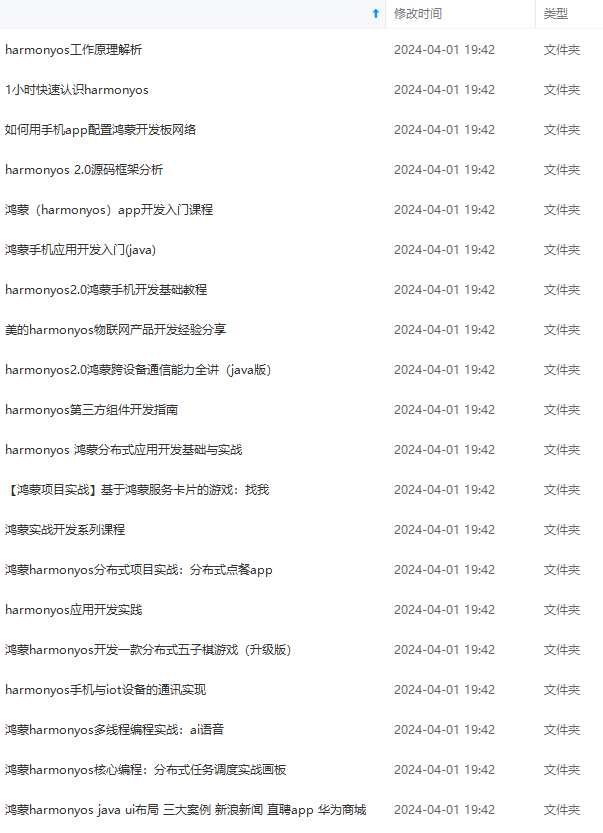
网上学习资料一大堆,但如果学到的知识不成体系,遇到问题时只是浅尝辄止,不再深入研究,那么很难做到真正的技术提升。
一个人可以走的很快,但一群人才能走的更远!不论你是正从事IT行业的老鸟或是对IT行业感兴趣的新人,都欢迎加入我们的的圈子(技术交流、学习资源、职场吐槽、大厂内推、面试辅导),让我们一起学习成长!
- 焦点(Focus):焦点是指用户当前正在与之交互的控件或元素。例如,在一个表单中,焦点可能位于输入框、复选框或按钮等控件上。焦点通常用来表示哪个控件可以接收用户的输入。
- 默认焦点(Default Focus):默认焦点是指用户在进入一个界面或打开一个应用程序时,自动设置在界面中某个控件上的焦点。默认焦点通常是用来提高用户交互的效率,使用户可以直接开始输入或选择操作。
- 获焦(Focus Gained):获焦是指当一个控件或元素成为焦点时触发的事件。获焦事件通常可以用来执行一些初始化操作,例如设置焦点控件的样式或加载数据。
- 失焦(Focus Lost):失焦是指当一个控件或元素不再是焦点时触发的事件。失焦事件通常可以用来执行一些清理操作,例如保存用户输入或验证输入数据。
- 走焦(Traversal):走焦是指焦点在控件之间切换的过程。焦点可以通过按下Tab键或者使用方向键来在不同的控件之间移动。
- 焦点态(Focus State):焦点态是指控件或元素在成为焦点或失去焦点时,其外观或状态发生的变化。焦点态可以用来提高用户交互的可见性,例如高亮显示焦点控件或显示输入光标。
焦点事件基本概念涉及到焦点的获取、失去和切换,以及与焦点相关的事件和状态。
2.走焦规则
| 走焦规则 | 描述 |
|---|---|
| 线性走焦 | 焦点按照一定的顺序在可焦点元素之间依次切换。例如,按下Tab键时,焦点会自动切换到下一个可焦点元素。 |
| 十字走焦 | 焦点可以在四个方向上进行切换,类似于使用方向键进行导航。例如,按下方向键时,焦点会根据按键的方向进行相应的切换。 |
| tabIndex走焦 | 通过在元素上设置tabIndex属性来指定焦点切换的顺序。具有较小tabIndex值的元素会优先获取焦点。 |
| 区域走焦 | 将焦点限制在某个区域内进行切换。例如,在一个表单中,焦点只能在表单内的元素之间进行切换,而不能切换到其他区域。 |
| 走焦至容器组件规则 | 在一个容器组件中的焦点切换规则。例如,在一个可滚动的容器中,焦点可以在可见的子元素之间切换,当焦点切换到不可见的子元素时,容器会自动滚动使其可见。 |
| 焦点交互 | 焦点获取和失去时的交互行为。例如,当焦点切换到一个输入框时,可以自动选中其中的文字,方便用户直接输入;当焦点离开输入框时,可以进行输入内容的验证。 |
3.监听组件的焦点变化
接口定义:
onFocus(event: () => void)//获焦事件回调
onBlur(event:() => void)//失焦事件回调
案例:
// xxx.ets
@Entry
@Component
struct FocusEventExample {
@State oneButtonColor: Color = Color.Gray;
@State twoButtonColor: Color = Color.Gray;
@State threeButtonColor: Color = Color.Gray;
build() {
Column({ space: 20 }) {
// 通过外接键盘的上下键可以让焦点在三个按钮间移动,按钮获焦时颜色变化,失焦时变回原背景色
Button(‘First Button’)
.width(260)
.height(70)
.backgroundColor(this.oneButtonColor)
.fontColor(Color.Black)
// 监听第一个组件的获焦事件,获焦后改变颜色
.onFocus(() => {
this.oneButtonColor = Color.Green;
})
// 监听第一个组件的失焦事件,失焦后改变颜色
.onBlur(() => {
this.oneButtonColor = Color.Gray;
})
Button(‘Second Button’)
.width(260)
.height(70)
.backgroundColor(this.twoButtonColor)
.fontColor(Color.Black)
// 监听第二个组件的获焦事件,获焦后改变颜色
.onFocus(() => {
this.twoButtonColor = Color.Green;
})
// 监听第二个组件的失焦事件,失焦后改变颜色
.onBlur(() => {
this.twoButtonColor = Color.Grey;
})
Button(‘Third Button’)
.width(260)
.height(70)
.backgroundColor(this.threeButtonColor)
.fontColor(Color.Black)
// 监听第三个组件的获焦事件,获焦后改变颜色
.onFocus(() => {
this.threeButtonColor = Color.Green;
})
// 监听第三个组件的失焦事件,失焦后改变颜色
.onBlur(() => {
this.threeButtonColor = Color.Gray ;
})
}.width(‘100%’).margin({ top: 20 })
}
}
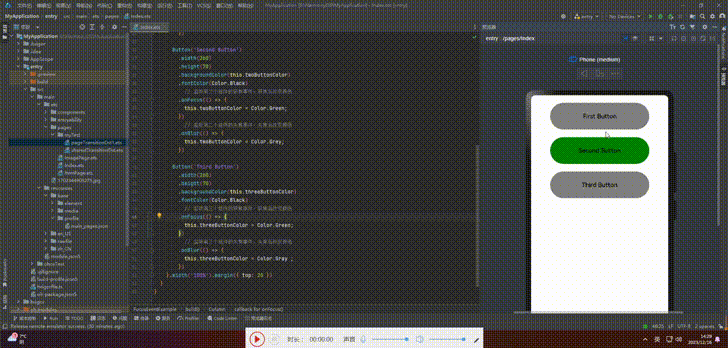
4.设置组件是否获焦
| 组件类型 | 获焦能力 | 默认焦点设定 |
|---|---|---|
| 默认可获焦组件 | 有交互行为的组件,例如Button、Checkbox,TextInput组件,此类组件无需设置任何属性,默认即可获焦。 | 是 |
| 有获焦能力但默认不可获焦组件 | Text、Image组件等,缺省情况下无法获焦,可使用focusable(true)使能。 | 否 |
| 无获焦能力的组件 | 无交互行为的展示类组件,例如Blank、Circle组件,即使使用focusable属性也无法使其可获焦。 | 否 |
按照组件的获焦能力分为三类的表格展示,可以根据需要选择适合的组件类型来实现焦点控制功能。
接口:
focusable(value: boolean)
案例:
// xxx.ets
@Entry
@Component
struct FocusableExample {
@State textFocusable: boolean = true;
@State color1: Color = Color.Yellow;
@State color2: Color = Color.Yellow;
build() {
Column({ space: 5 }) {
Text(‘Default Text’) // 第一个Text组件未设置focusable属性,默认不可获焦
.borderColor(this.color1)
.borderWidth(2)
.width(300)
.height(70)
.onFocus(() => {
this.color1 = Color.Blue;
})
.onBlur(() => {
this.color1 = Color.Yellow;
})
Divider()
Text('focusable: ’ + this.textFocusable) // 第二个Text设置了focusable属性,初始值为true
.borderColor(this.color2)
.borderWidth(2)
.width(300)
.height(70)
.focusable(this.textFocusable)
.onFocus(() => {
this.color2 = Color.Blue;
})
.onBlur(() => {
this.color2 = Color.Yellow;
})
Divider()
Row() {
Button(‘Button1’)
.width(140).height(70)
Button(‘Button2’)
.width(160).height(70)
}
Divider()
Button(‘Button3’)
.width(300).height(70)
Divider()
}.width(‘100%’).justifyContent(FlexAlign.Center)
.onKeyEvent((e) => { // 绑定onKeyEvent,在该Column组件获焦时,按下’F’键,可将第二个Text的focusable置反
if (e.keyCode === 2022 && e.type === KeyType.Down) {
this.textFocusable = !this.textFocusable;
}
})
}
}
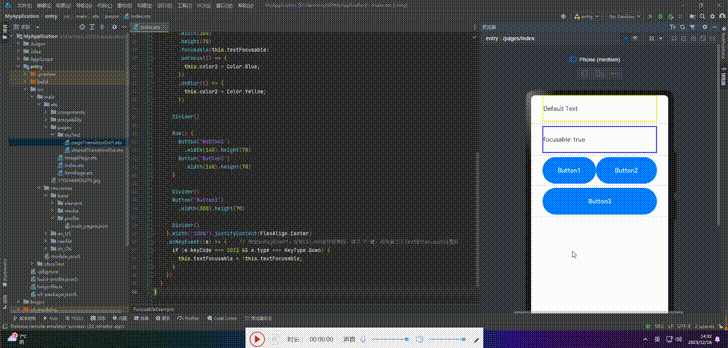
5.自定义默认焦点
接口:
defaultFocus(value: boolean)
案例:
// xxx.ets
import promptAction from ‘@ohos.promptAction’;
class MyDataSource implements IDataSource {
private list: number[] = [];
private listener: DataChangeListener;
constructor(list: number[]) {
this.list = list;
}
totalCount(): number {
return this.list.length;
}
getData(index: number): any {
return this.list[index];
}
registerDataChangeListener(listener: DataChangeListener): void {
this.listener = listener;
}
unregisterDataChangeListener() {
}
}
@Entry
@Component
struct SwiperExample {
private swiperController: SwiperController = new SwiperController()
private data: MyDataSource = new MyDataSource([])
aboutToAppear(): void {
let list = []
for (let i = 1; i <= 4; i++) {
list.push(i.toString());
}
this.data = new MyDataSource(list);
}
build() {
Column({ space: 5 }) {
Swiper(this.swiperController) {
LazyForEach(this.data, (item: string) => {
Row({ space: 20 }) {
Column() {
Button(‘1’).width(200).height(200)
.fontSize(40)
.backgroundColor(‘#dadbd9’)
}
Column({ space: 20 }) {
Row({ space: 20 }) {
Button(‘2’)
.width(100)
.height(100)
.fontSize(40)
.type(ButtonType.Normal)
.borderRadius(20)
.backgroundColor(‘#dadbd9’)
Button(‘3’)
.width(100)
.height(100)
.fontSize(40)
.type(ButtonType.Normal)
.borderRadius(20)
.backgroundColor(‘#dadbd9’)
}
Row({ space: 20 }) {
Button(‘4’)
.width(100)
.height(100)
.fontSize(40)
.type(ButtonType.Normal)
.borderRadius(20)
.backgroundColor(‘#dadbd9’)
Button(‘5’)
.width(100)
.height(100)
.fontSize(40)
.type(ButtonType.Normal)
.borderRadius(20)
.backgroundColor(‘#dadbd9’)
}
Row({ space: 20 }) {
Button(‘6’)
.width(100)
.height(100)
.fontSize(40)
.type(ButtonType.Normal)
.borderRadius(20)
.backgroundColor(‘#dadbd9’)
Button(‘7’)
.width(100)
.height(100)
.fontSize(40)
.type(ButtonType.Normal)
.borderRadius(20)
.backgroundColor(‘#dadbd9’)
}
}
}
.width(480)
.height(380)
.justifyContent(FlexAlign.Center)
.borderWidth(2)
.borderColor(Color.Gray)
.backgroundColor(Color.White)
}, item => item)
}
.cachedCount(2)
.index(0)
.interval(4000)
.indicator(true)
.loop(true)
.duration(1000)
.itemSpace(0)
.curve(Curve.Linear)
.onChange((index: number) => {
console.info(index.toString());
})
.margin({ left: 20, top: 20, right: 20 })
Row({ space: 40 }) {
Button(‘←’)
.fontSize(40)
.fontWeight(FontWeight.Bold)
.fontColor(Color.Black)
.backgroundColor(Color.Transparent)
.onClick(() => {
this.swiperController.showPrevious();
})
Button(‘→’)
.fontSize(40)
.fontWeight(FontWeight.Bold)
.fontColor(Color.Black)
.backgroundColor(Color.Transparent)
.onClick(() => {
this.swiperController.showNext();
})
}
.width(480)
.height(50)
.justifyContent(FlexAlign.Center)
.borderWidth(2)
.borderColor(Color.Gray)
.backgroundColor(‘#f7f6dc’)
Row({ space: 40 }) {
Button(‘Cancel’)
.fontSize(30)
.fontColor(‘#787878’)
.type(ButtonType.Normal)
.width(140)
.height(50)
.backgroundColor(‘#dadbd9’)
Button(‘OK’)
.fontSize(30)
.fontColor(‘#787878’)
.type(ButtonType.Normal)
.width(140)
.height(50)
.backgroundColor(‘#dadbd9’)
.onClick(() => {
promptAction.showToast({ message: ‘Button OK on clicked’ });
})
}
.width(480)
.height(80)
.justifyContent(FlexAlign.Center)
.borderWidth(2)
.borderColor(Color.Gray)
.backgroundColor(‘#dff2e4’)
.margin({ left: 20, bottom: 20, right: 20 })
}.backgroundColor(‘#f2f2f2’)
.margin({ left: 50, top: 50, right: 20 })
}
}
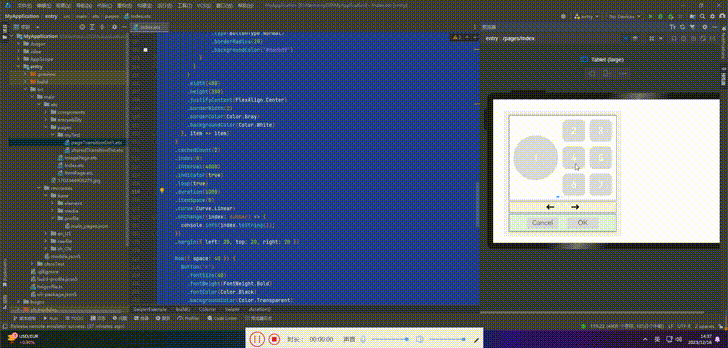
6.自定义TAB键走焦顺序
Button(‘1’).width(200).height(200)
.fontSize(40)
.backgroundColor(‘#dadbd9’)
.tabIndex(1) // Button-1设置为第一个tabIndex节点
Button(‘←’)
.fontSize(40)
.fontWeight(FontWeight.Bold)
.fontColor(Color.Black)
.backgroundColor(Color.Transparent)
.onClick(() => {
this.swiperController.showPrevious();
})
.tabIndex(2) // Button-左箭头设置为第二个tabIndex节点
Button(‘OK’)
.fontSize(30)
.fontColor(‘#787878’)
.type(ButtonType.Normal)
.width(140).height(50).backgroundColor(‘#dadbd9’)
.onClick(() => {
promptAction.showToast({ message: ‘Button OK on clicked’ });
})
.tabIndex(3) // Button-OK设置为第三个tabIndex节点
🦋6.1 groupDefaultFocus
我们分别将某个组件设置为tabIndex节点,设置完之后,只有当我们按下TAB/ShiftTab键在这3个组件上进行焦点切换时,才会出现快速走焦的效果。
为了解决这个问题,我们可以给每个区域的容器设置tabIndex属性。然而,这样设置存在一个问题:当首次走焦到容器上时,焦点会默认落在容器内的第一个可获焦组件上,而不是我们想要的Button1、左箭头、ButtonOK。
为了解决这个问题,我们引入了一个名为groupDefaultFocus的通用属性,该属性接受一个布尔值参数,默认值为false。使用该属性需要与tabIndex属性结合使用,首先使用tabIndex为每个区域(容器)定义焦点切换顺序,然后为Button1、左箭头、ButtonOK这些组件绑定groupDefaultFocus(true)。这样,在首次走焦到目标区域(容器)时,拥有groupDefaultFocus(true)绑定的子组件将同时获取焦点。
// xxx.ets
import promptAction from ‘@ohos.promptAction’;
class MyDataSource implements IDataSource {
private list: number[] = [];
private listener: DataChangeListener;
constructor(list: number[]) {
this.list = list;
}
totalCount(): number {
return this.list.length;
}
getData(index: number): any {
return this.list[index];
}
registerDataChangeListener(listener: DataChangeListener): void {
this.listener = listener;
}
unregisterDataChangeListener() {
}
}
@Entry
@Component
struct SwiperExample {
private swiperController: SwiperController = new SwiperController()
private data: MyDataSource = new MyDataSource([])
aboutToAppear(): void {
let list = []
for (let i = 1; i <= 4; i++) {
list.push(i.toString());
}
深知大多数程序员,想要提升技能,往往是自己摸索成长,但自己不成体系的自学效果低效又漫长,而且极易碰到天花板技术停滞不前!

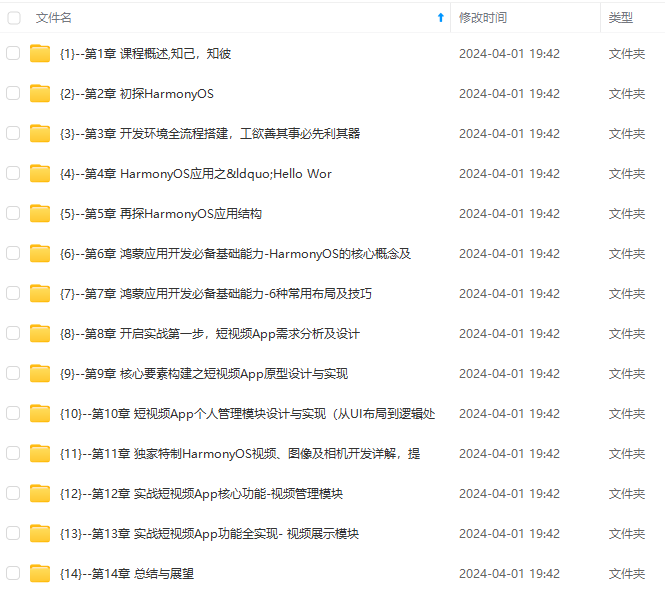
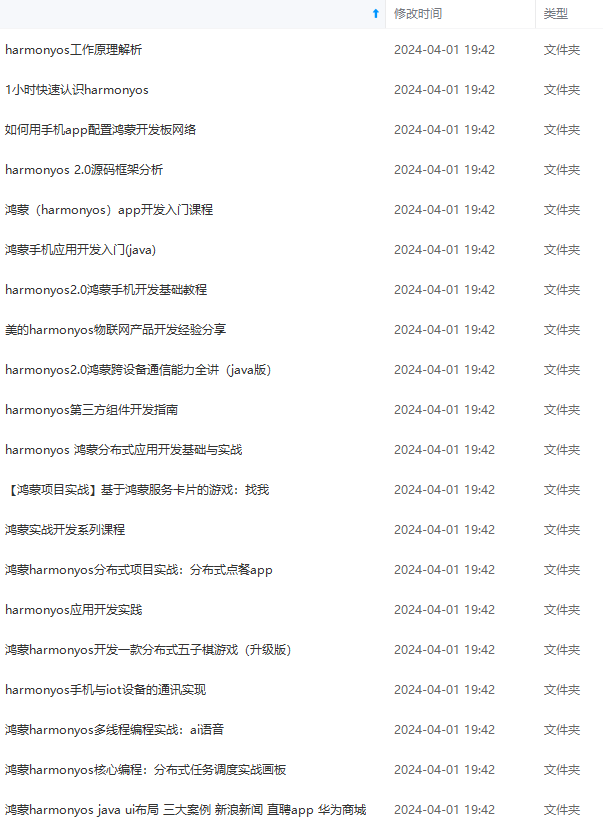
既有适合小白学习的零基础资料,也有适合3年以上经验的小伙伴深入学习提升的进阶课程,涵盖了95%以上鸿蒙开发知识点,真正体系化!
由于文件比较多,这里只是将部分目录截图出来,全套包含大厂面经、学习笔记、源码讲义、实战项目、大纲路线、讲解视频,并且后续会持续更新
; i++) {
list.push(i.toString());
}
深知大多数程序员,想要提升技能,往往是自己摸索成长,但自己不成体系的自学效果低效又漫长,而且极易碰到天花板技术停滞不前!

[外链图片转存中…(img-6pTpgaRY-1715512933180)]
[外链图片转存中…(img-xzpitS5t-1715512933181)]
既有适合小白学习的零基础资料,也有适合3年以上经验的小伙伴深入学习提升的进阶课程,涵盖了95%以上鸿蒙开发知识点,真正体系化!
由于文件比较多,这里只是将部分目录截图出来,全套包含大厂面经、学习笔记、源码讲义、实战项目、大纲路线、讲解视频,并且后续会持续更新






















 1060
1060

 被折叠的 条评论
为什么被折叠?
被折叠的 条评论
为什么被折叠?








