收集整理了一份《2024年最新物联网嵌入式全套学习资料》,初衷也很简单,就是希望能够帮助到想自学提升的朋友。
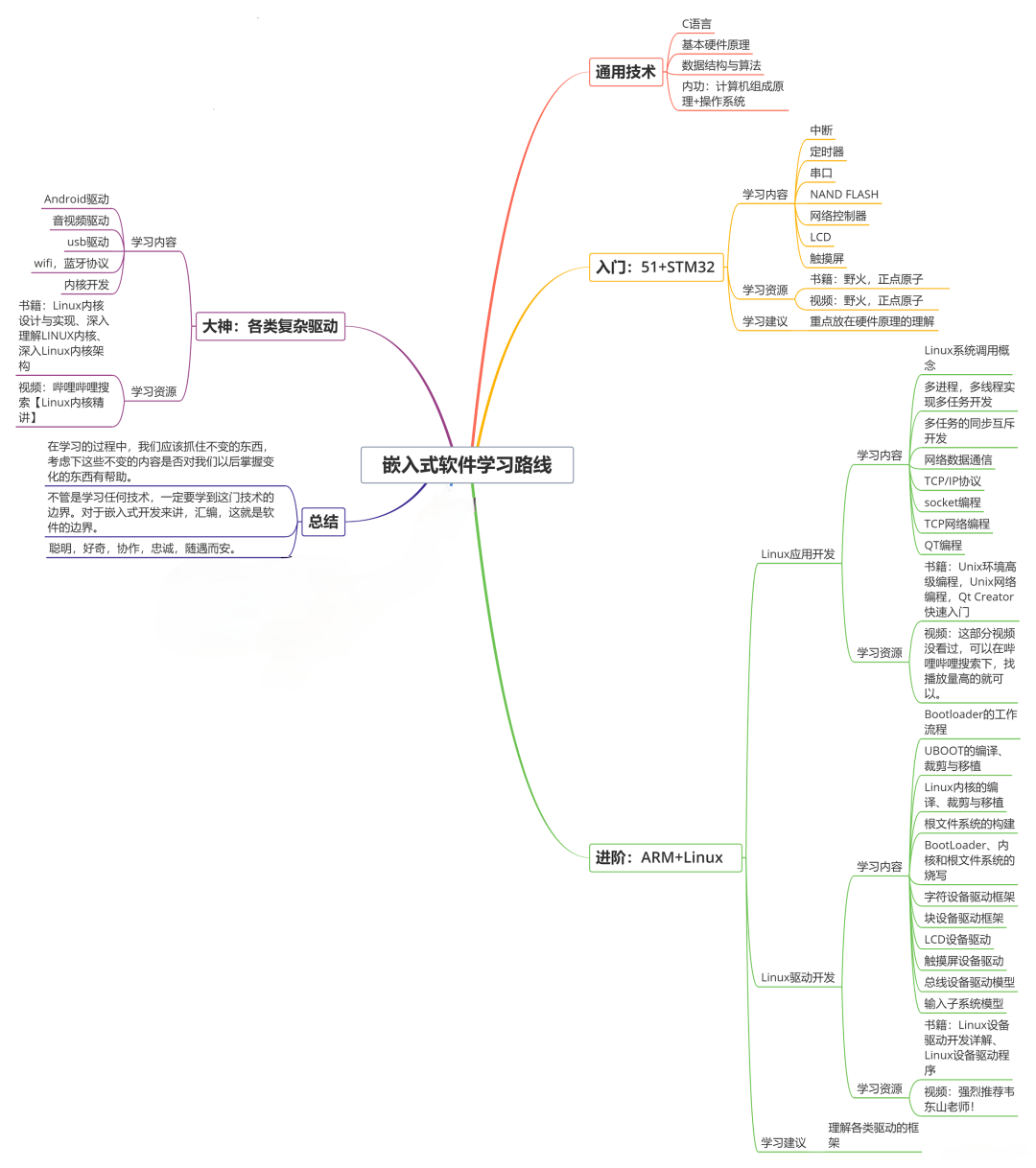
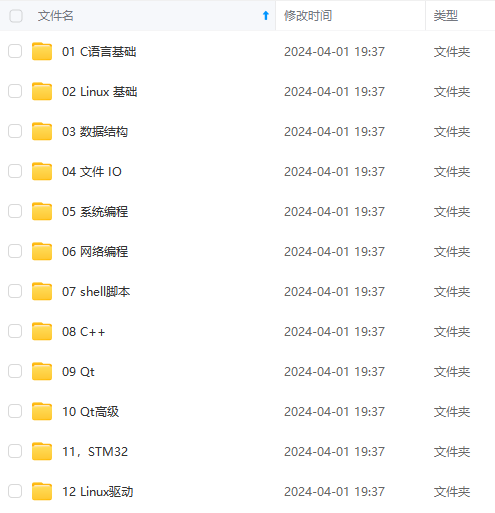
需要这些体系化资料的朋友,可以加我V获取:vip1024c (备注嵌入式)
一个人可以走的很快,但一群人才能走的更远!不论你是正从事IT行业的老鸟或是对IT行业感兴趣的新人
都欢迎加入我们的的圈子(技术交流、学习资源、职场吐槽、大厂内推、面试辅导),让我们一起学习成长!

在浏览器输入:http://localhost:8080/

这是 Vue 默认的页面,代表项目创建成功了,在进行代码开发前,先贴上项目整体结构,防止不知道在哪创建

四、View 层代码编写
编写三个 vue 文件:login.vue(登录页面)、success.vue(登录成功页面)、error.vue(登录失败页面)
1.login.vue
代码如下(比较懒,直接从 mall 扒下来的代码,去掉了一些功能)
<template>
<div>
<el-card class="login-form-layout">
<el-form
autocomplete="on"
:model="loginForm"
ref="loginForm"
label-position="left"
>
<div style="text-align: center">
<svg-icon icon-class="login-mall" style="width: 56px;height: 56px;color: #409EFF"></svg-icon>
</div>
<h2 class="login-title color-main">mall-admin-web</h2>
<el-form-item prop="username">
<el-input
name="username"
type="text"
v-model="loginForm.username"
autocomplete="on"
placeholder="请输入用户名"
>
<span slot="prefix">
<svg-icon icon-class="user" class="color-main"></svg-icon>
</span>
</el-input>
</el-form-item>
<el-form-item prop="password">
<el-input
name="password"
:type="pwdType"
@keyup.enter.native="handleLogin"
v-model="loginForm.password"
autocomplete="on"
placeholder="请输入密码"
>
<span slot="prefix">
<svg-icon icon-class="password" class="color-main"></svg-icon>
</span>
<span slot="suffix" @click="showPwd">
<svg-icon icon-class="eye" class="color-main"></svg-icon>
</span>
</el-input>
</el-form-item>
<el-form-item style="margin-bottom: 60px">
<el-button
style="width: 100%"
type="primary"
:loading="loading"
@click.native.prevent="handleLogin"
>登录</el-button>
</el-form-item>
</el-form>
</el-card>
</div>
</template>
<script>
export default {
name: "login",
data() {
return {
loginForm: {
username: "admin",
password: "123456"
},
loading: false,
pwdType: "password",
};
},
methods: {
showPwd() {
if (this.pwdType === "password") {
this.pwdType = "";
} else {
this.pwdType = "password";
}
},
handleLogin() {
this.$refs.loginForm.validate(valid => {
if (valid) {
this.loading = true;
this.$store
.dispatch("Login", this.loginForm)
.then(response => {
this.loading = false;
let code = response.data.code;
if (code == 200) {
this.$router.push({
path: "/success",
query: { data: response.data.data }
});
} else {
this.$router.push({
path: "/error",
query: { message: response.data.message }
});
}
})
.catch(() => {
this.loading = false;
});
} else {
// eslint-disable-next-line no-console
console.log("参数验证不合法!");
return false;
}
});
}
}
};
</script>
<style scoped>
.login-form-layout {
position: absolute;
left: 0;
right: 0;
width: 360px;
margin: 140px auto;
border-top: 10px solid #409eff;
}
.login-title {
text-align: center;
}
.login-center-layout {
background: #409eff;
width: auto;
height: auto;
max-width: 100%;
max-height: 100%;
margin-top: 200px;
}
</style>
2.success.vue
<template>
<div>
<h1>Welcome!{{msg}}</h1>
</div>
</template>
<script>
export default {
data() {
return {
msg: this.$route.query.data
};
},
// data() { //这种方式也可以
// return {
// msg: null
// };
// },
// created() {
// this.msg = this.$route.query.data;
// }
}
</script>
3.error.vue
<template>
<div>
<h1>登录错误:{{msg}}</h1>
</div>
</template>
<script>
export default {
// data() {
// return {
// msg: this.$route.query.data
// };
// }, //使用这种方式也可以显示 msg
data() {
return {
msg: null
};
},
created() {
this.msg = this.$route.query.message;
}
};
</script>
五、路由
页面写好了,我们需要依次显示这三个页面,这里我们统一使用路由来管理显示页面,路由的官方文档见:vue 路由
本着先实践,后理解的码农学习方式。我们先使用路由显示三个页面后,再去理解Vue路由这个功能点。
1.创建路由配置文件
在刚才建立的 router 文件夹下创建一个 index.js 文件,内容如下
import Vue from 'vue' //引入 Vue
import VueRouter from 'vue-router' //引入 Vue 路由
Vue.use(VueRouter); //安装插件
export const constantRouterMap = [
//配置默认的路径,默认显示登录页
{ path: '/', component: () => import('@/views/login')},
//配置登录成功页面,使用时需要使用 path 路径来实现跳转
{ path: '/success', component: () => import('@/views/success')},
//配置登录失败页面,使用时需要使用 path 路径来实现跳转
{ path: '/error', component: () => import('@/views/error'), hidden: true }
]
export default new VueRouter({
// mode: 'history', //后端支持可开
scrollBehavior: () => ({ y: 0 }),
routes: constantRouterMap //指定路由列表
})
2.将路由添加到程序入口
路由配置文件写好,我们需要把他引入到 main.js 中,在项目的 src 目录根节点下,找到 main.js,添加内容如下:
import Vue from 'vue'
import App from './App.vue'
import './plugins/element.js'
import router from './router' //引入路由配置
Vue.config.productionTip = false
new Vue({
render: h => h(App),
router, //使用路由配置
}).$mount('#app')
3.配置路由的出入口
现在路由已经完全引入到项目了,但是路由还需要一个出入口,这个出入口用来告诉路由将路由的内容显示在这里。上面 main.js 配置的第一个 vue 显示页面为 App.vue ,因此我们修改 App.vue 内容如下
<template>
<div id="app">
<!-- 路由的出入口,路由的内容将被显示在这里 -->
<router-view/>
</div>
</template>
<script>
export default {
name: 'App'
}
</script>
就是显示路由的出入口。
现在保存 App.vue 文件后,当前项目会被重新装载运行,在刚才浏览的界面就会看到登录界面如下:

4.路由跳转
在 login.vue 中可以使用 this.$router.push({path: “路径”}) 来跳转到指定路径的路由组件中,下面是通过路由跳转到 error.vue 与 success.vue的代码
this.$router.push({path: "/success"}); //跳转到成功页
或
this.$router.push({path: "/error"}); //跳转到失败页
六、使用 Vuex + Axios 方式进行网络请求
1.Axios
axios 是一个网络请求构架,官方推荐使用这种方式进行 http 的请求。
1) 在 utils 包下封装一个请求工具类 request.js
import axios from 'axios' //引入 axios
import baseUrl from '../api/baseUrl' //使用环境变量 + 模式的方式定义基础URL
// 创建 axios 实例
const service = axios.create({
baseURL: baseUrl, // api 的 base_url
timeout: 15000, // 请求超时时间
})
export default service
这里的 baseUrl 涉及 Vue CLI3 的环境变量与模式的概念,见:Vue 环境变量和模式(设置通用baseUrl)
2) 登录请求接口 API
在 api 文件夹下,创建一个登录API文件:login.js
import request from '@/utils/request' //引入封装好的 axios 请求
export function login(username, password) { //登录接口
return request({ //使用封装好的 axios 进行网络请求
url: '/admin/login',
method: 'post',
data: { //提交的数据
username,
password
}
})
}
2.使用 Vuex 封装 axios
Vuex 是一个状态管理构架,官方文档:Vuex
1)封装 Vuex 中的 module
在 store 文件夹下创建一个 modules 文件夹,然后在此文件夹下创建一个 user.js 文件
import { login } from '@/api/login'//引入登录 api 接口
const user = {
actions: {
// 登录
Login({ commit }, userInfo) { //定义 Login 方法,在组件中使用 this.$store.dispatch("Login") 调用
const username = userInfo.username.trim()
return new Promise((resolve, reject) => { //封装一个 Promise
login(username, userInfo.password).then(response => { //使用 login 接口进行网络请求
commit('') //提交一个 mutation,通知状态改变
resolve(response) //将结果封装进 Promise
}).catch(error => {
reject(error)
})
})
},
}
}
export default user
这里的代码值得解释一下:官方文档对应:Vuex actions
1.首先引入 login 接口,之后使用登录接口进行网络请求。
2.定义一个 名为 Login 的 action 方法,Vue 组件通过 this.$store.dispatch(“Login”) 调用
3.Promise,这个类很有意思,官方的解释是“store.dispatch 可以处理被触发的 action 的处理函数返回的 Promise,并且 store.dispatch 仍旧返回 Promise”。这话的意思组件中的 dispatch 返回的仍是一个 Promise 类,因此推测 Promise 中的两个方法 resolve() 与 reject() 分别对应 dispatch 中的 then 与 catch。
2)创建 Vuex
在 store 文件夹下创建一个 index.js 文件
import Vue from 'vue' //引入 Vue
import Vuex from 'vuex' //引入 Vuex
import user from './modules/user' //引入 user module
Vue.use(Vuex)
const store = new Vuex.Store({
modules: {
user //使用 user.js 中的 action
}
})
export default store
3) 将 Vuex 添加到 main.js 文件
修改之前的 main.js 文件如下:
import Vue from 'vue'
import App from './App.vue'
import './plugins/element.js'
import router from './router' //引入路由配置
import store from './store' //引入 Vuex 状态管理
Vue.config.productionTip = false
new Vue({
render: h => h(App),
router, //使用路由配置
store //使用 Vuex 进行状态管理
}).$mount('#app')
重新运行项目,在 Chrome 浏览器中进入调试模式,点击登录按钮

可以看到有发送一个 8088 端口的请求,至此 Vue 端的所有代码已经完成。
-------------------------------Springboot 开发-------------------------------
项目创建就不提了,网上有很多,只要使用 Spring Assistant 创建就好。
整体目录结构如下

1.在 application.yml 修改端口号
不要和 Vue 在一个 8080 端口上:
server:
port: 8088
2.解决跨域问题
这里有一个跨域问题,即 Vue 使用 8080 端口,要访问 8088 端口的服务器,会报错。错误信息如下:
Access to XMLHttpRequest at ‘http://localhost:8088/admin/login’ from origin ‘http://localhost:8080’ has been blocked by CORS policy: Response to preflight request doesn’t pass access control check: No ‘Access-Control-Allow-Origin’ header is present on the requested resource.

这个问题在 Vue 端或在 Springboot 端处理都可以,我在 Springboot 端处理的,写一个 CorsConfig 类内容如下,不要忘了 @Configuration 注解。
@Configuration
public class CorsConfig {
private CorsConfiguration buildConfig() {
CorsConfiguration corsConfiguration = new CorsConfiguration();
corsConfiguration.addAllowedOrigin("*"); // 1
corsConfiguration.addAllowedHeader("*"); // 2
corsConfiguration.addAllowedMethod("*"); // 3
return corsConfiguration;
}
@Bean
public CorsFilter corsFilter() {
UrlBasedCorsConfigurationSource source = new UrlBasedCorsConfigurationSource();
source.registerCorsConfiguration("/**", buildConfig()); // 4
return new CorsFilter(source);
}
}
3.IErrorCode 接口
Java 版本
public interface IErrorCode {
long getCode();
String getMessage();
}
Kotlin 版本
interface IErrorCode {
fun getCode(): Long
fun getMessage(): String
}
4.CommonResult 类
Java 版本
public class CommonResult<T> {
private long code;
private String message;
private T data;
protected CommonResult() {
}
protected CommonResult(long code, String message, T data) {
this.code = code;
this.message = message;
this.data = data;
}
/**
* 成功返回结果
*
* @param data 获取的数据
*/
public static <T> CommonResult<T> success(T data) {
return new CommonResult<T>(ResultCode.SUCCESS.getCode(), ResultCode.SUCCESS.getMessage(), data);
}
/**
* 成功返回结果
*
* @param data 获取的数据
* @param message 提示信息
*/
public static <T> CommonResult<T> success(T data, String message) {
return new CommonResult<T>(ResultCode.SUCCESS.getCode(), message, data);
}
/**
* 失败返回结果
*
* @param errorCode 错误码
*/
public static <T> CommonResult<T> failed(IErrorCode errorCode) {
return new CommonResult<T>(errorCode.getCode(), errorCode.getMessage(), null);
}
/**
* 失败返回结果
*
* @param message 提示信息
*/
public static <T> CommonResult<T> failed(String message) {
return new CommonResult<T>(ResultCode.FAILED.getCode(), message, null);
}
/**
* 失败返回结果
*/
public static <T> CommonResult<T> failed() {
return failed(ResultCode.FAILED);
}
/**
* 参数验证失败返回结果
*/
public static <T> CommonResult<T> validateFailed() {
return failed(ResultCode.VALIDATE_FAILED);
}
/**
* 参数验证失败返回结果
*
* @param message 提示信息
*/
public static <T> CommonResult<T> validateFailed(String message) {
return new CommonResult<T>(ResultCode.VALIDATE_FAILED.getCode(), message, null);
}
/**
**收集整理了一份《2024年最新物联网嵌入式全套学习资料》,初衷也很简单,就是希望能够帮助到想自学提升的朋友。**
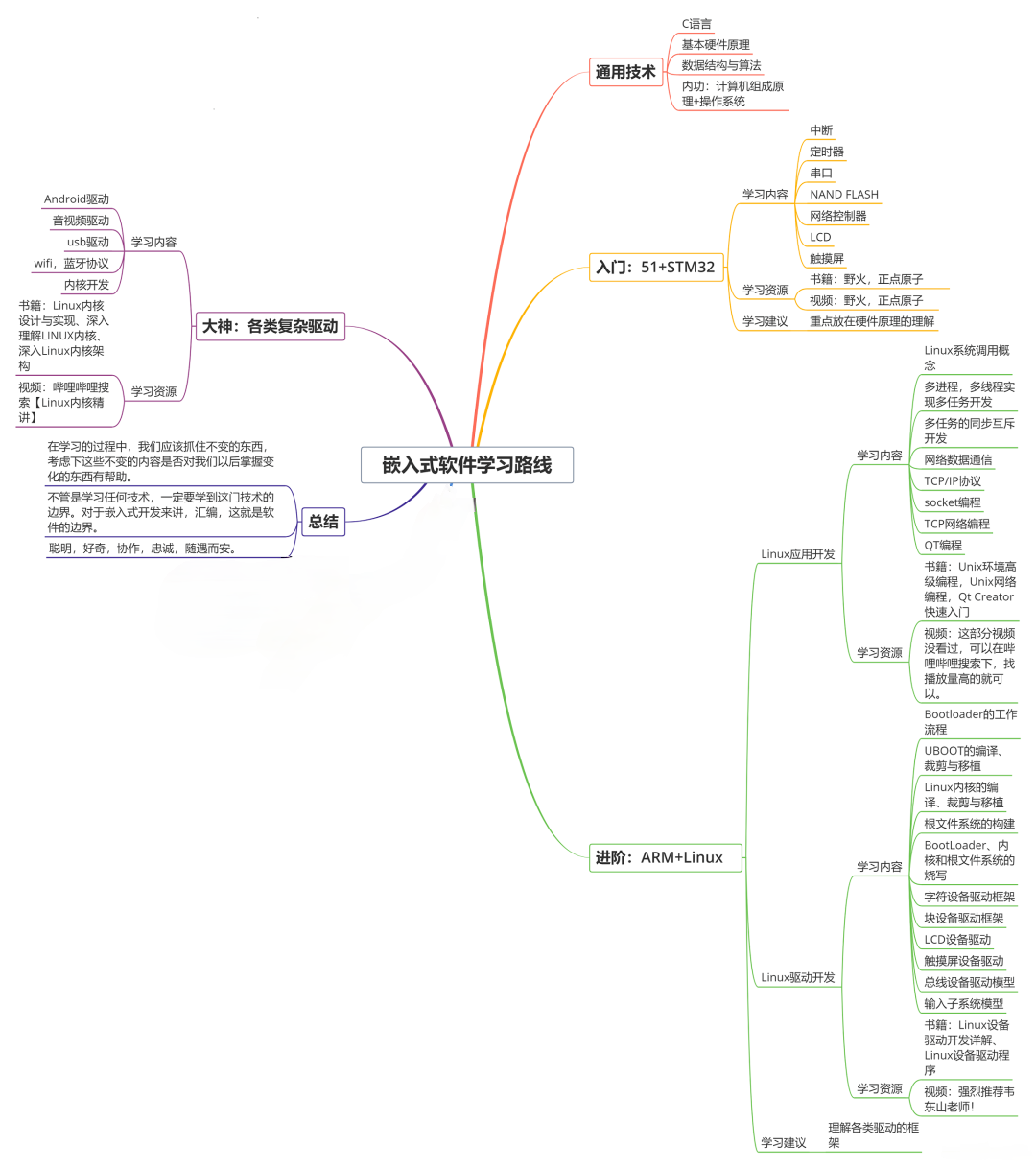
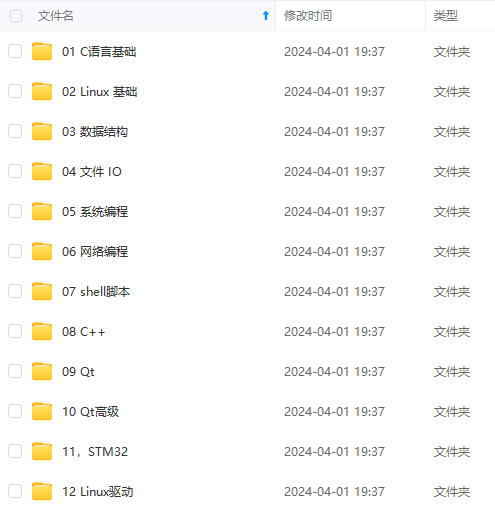
**[如果你需要这些资料,可以戳这里获取](https://bbs.csdn.net/topics/618679757)**
**需要这些体系化资料的朋友,可以加我V获取:vip1024c (备注嵌入式)**
**一个人可以走的很快,但一群人才能走的更远!不论你是正从事IT行业的老鸟或是对IT行业感兴趣的新人**
**都欢迎加入我们的的圈子(技术交流、学习资源、职场吐槽、大厂内推、面试辅导),让我们一起学习成长!**
return failed(ResultCode.VALIDATE_FAILED);
}
/**
* 参数验证失败返回结果
*
* @param message 提示信息
*/
public static <T> CommonResult<T> validateFailed(String message) {
return new CommonResult<T>(ResultCode.VALIDATE_FAILED.getCode(), message, null);
}
/**
**收集整理了一份《2024年最新物联网嵌入式全套学习资料》,初衷也很简单,就是希望能够帮助到想自学提升的朋友。**
[外链图片转存中...(img-83KXKKk2-1715905790573)]
[外链图片转存中...(img-2hd766Dm-1715905790573)]
**[如果你需要这些资料,可以戳这里获取](https://bbs.csdn.net/topics/618679757)**
**需要这些体系化资料的朋友,可以加我V获取:vip1024c (备注嵌入式)**
**一个人可以走的很快,但一群人才能走的更远!不论你是正从事IT行业的老鸟或是对IT行业感兴趣的新人**
**都欢迎加入我们的的圈子(技术交流、学习资源、职场吐槽、大厂内推、面试辅导),让我们一起学习成长!**






















 7368
7368

 被折叠的 条评论
为什么被折叠?
被折叠的 条评论
为什么被折叠?








