<img src={item.img[1]} alt={item.img[1]} />
</div>
);
} else if (item.img.length === 2) {
return (
);
}
};
function App() {
return data.map((item) =>
}
export default App;
## 五、React的事件绑定
### 基础实现
>
> React中的事件绑定,通过语法 `on + 事件名称 = { 事件处理程序 }`,整体上遵循驼峰命名法
>
>
>
function App(){
const clickHandler = ()=>{
console.log(‘button按钮点击了’)
}
return (
click me
)
}
### 使用事件参数
>
> 在事件回调函数中设置形参e即可
>
>
>
function App(){
const clickHandler = (e)=>{
console.log(‘button按钮点击了’, e)
}
return (
click me
)
}
### 传递自定义参数
>
> 语法:事件绑定的位置改造成箭头函数的写法,在执行clickHandler实际处理业务函数的时候传递实参
>
>
>
function App(){
const clickHandler = (name)=>{
console.log(‘button按钮点击了’, name)
}
return (
<button onClick={()=>clickHandler(‘jack’)}>click me
)
}
注意:必须写成箭头函数,如果直接在 JSX 中使用 `{clickHandler('jack')}`,那么这个函数会在每次渲染时被调用,而不是在点击按钮时触发!!!!!!
:::warning
注意:不能直接写函数调用,这里事件绑定需要一个函数引用
:::
### 同时传递事件对象和自定义参数
>
> 语法:在事件绑定的位置传递事件实参e和自定义参数,clickHandler中声明形参,注意顺序对应
>
>
>
注意箭头函数里面也要加参数e
function App(){
const clickHandler = (name,e)=>{
console.log(‘button按钮点击了’, name,e)
}
return (
<button onClick={(e)=>clickHandler(‘jack’,e)}>click me
)
}
## 六、React组件基础使用
### 组件是什么
概念:一个组件就是一个用户界面的一部分,它可以有自己的逻辑和外观,组件之间可以互相嵌套,也可以服用多次
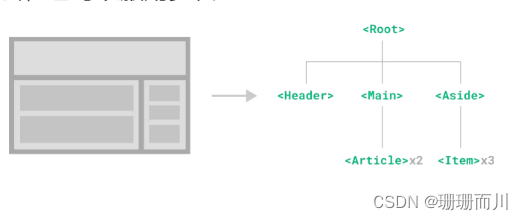
### 组件基础使用
>
> 在React中,一个组件就是**首字母大写的函数**,内部存放了组件的逻辑和视图UI, 渲染组件只需要把组件当成标签书写即可
>
>
>
// 1. 定义组件
// 写成箭头函数也可以
function Button(){
return click me
}
// 2. 使用组件
function App(){
return (
{/* 自闭和 */}
{/* 成对标签 */}
)
}
## 七、组件状态管理-useState
### 基础使用
>
> useState 是一个 React Hook(函数),它允许我们向组件添加一个`状态变量`, 从而控制影响组件的渲染结果
> 和普通JS变量不同的是,状态变量一旦发生变化组件的视图UI也会跟着变化(数据驱动视图)
>
>
>
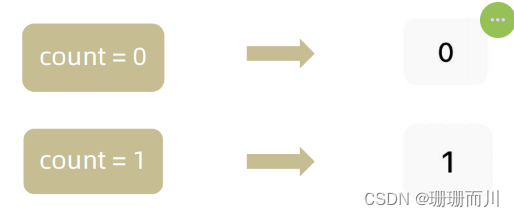
// useState实现计数器按钮
import { useState } from “react”;
function App() {
// 1.调用useState添加一个状态变量
const [count, setCount] = useState(0); // 解构
// 2. 点击事件回调
const handleClick = () => {
// 使用setCount的作用:
// (1)修改count值
// (2)触发组件重新渲染的作用,从而实现了视图的更新
setCount(count + 1);
};
return (
{count}
);
}
export default App;
### 状态的修改规则
>
> 在React中状态被认为是只读的,我们应该始终`替换它而不是修改它`, 直接修改状态不能引发视图更新
>
>
>
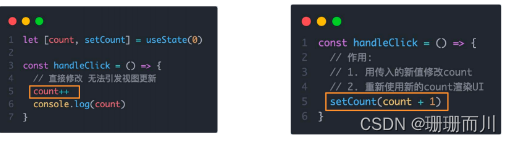
### 修改对象状态
>
> 对于对象类型的状态变量,应该始终给set方法一个`全新的对象` 来进行修改
>
>
>
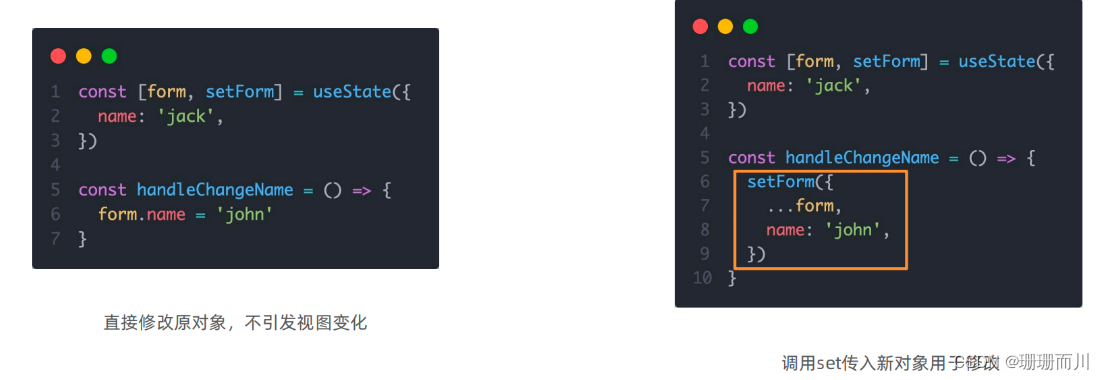
// useState实现计数器按钮
import { useState } from “react”;
function App() {
const [obj, setObj] = useState({ name: “slx”, age: 12, sex: “s” });
const [newName, setNewName] = useState(“”);
const handleNewName = (e) => {
setNewName(e.target.value);
};
const handleObjName = () => {
setObj({ …obj, name: newName });
};
return (
<input type=“text” value={newName} onChange={(e) => handleNewName(e)} />
click
newName:{newName}
{/*
{obj}
*/}{/* 不可以这样写,在React中,不能直接将对象 直接渲染到组件中 */}
obj.name:{obj.name}
obj.age:{obj.age}
obj.sex:{obj.sex}
);
}
export default App;

## 八、组件的基础样式处理
>
> React组件基础的样式控制有俩种方式,行内样式和class类名控制
>
>
>
### 1. 行内样式
注意有短横线的要写成驼峰 font-size fontSize
function App() {
return <div style={{ color: “red”, backgroundColor: “pink” }}>ddddddd;
}
或者抽出来写
const style = {
color: “red”,
backgroundColor: “pink”,
};
function App() {
return
}
### 2. class类名控制
注意是className,并且不用加花括号,直接引号
.foo{
color: red;
}
import ‘./index.css’
function App(){
return (
this is span
)
}
## 九、【实战项目】B站评论案例
外链图片转存失败,源站可能有防盗链机制,建议将图片保存下来直接上传
1. 渲染评论列表
核心思路:
- 使用useState维护评论列表
- 使用map方法对列表进行遍历渲染
- 注意:图片动态路径写法 `<img src={item.user.avatar} />`
2. 删除评论实现
* 只有自己的评论才显示删除按钮:条件渲染
{item.user.uid === user.uid && (
删除
)}
* 点击删除按钮,删除当前按钮,列表中不在显示:filter过滤id
const handleDelect = (id) => {
// 注意filter返回的是满足条件的元素,所以这里要写成 !==
setList(list.filter((item) => item.rpid !== id));
};
{item.user.uid === user.uid && (
<span
className="delete-btn"
onClick={() => handleDelect(item.rpid)}
>
删除
</span>
)}
3. 渲染导航Tab和高亮实现
* 列表渲染
{tabs.map((item) => (
{item.text}
))}
* 点击谁就把谁的type记录下来
// 记录type
const [type, setType] = useState(“hot”);
const handleClick = (type) => {
setType(type);
console.log(type);
};
{tabs.map((item) => (
<span
className=“nav-item”
key={item.type}
onClick={() => handleClick(item.type)}
>
{item.text}
))}
* 通过记录的type和每一项遍历时的type做匹配 控制激活类名的显示
<span className={nav-item ${type===item.type && 'active'}}
key={item.type}
onClick={() => handleClick(item.type)}
>
4. 评论列表排序功能实现
需求:点击最新,评论列表倒序排列;点击最热,点赞数最多的在前
利用开发工具lodash:[lodash传送门]( )
使用前安装:`npm i lodash`
引用:`import _ from 'lodash'` 下划线是使用各种方法的前缀
使用:
const handleClick = (type) => {
setType(type);
console.log(type);
if (type === "hot") {
setList(_.orderBy(list, "like", "desc"));
} else if (type === "time") {
setList(_.orderBy(list, "ctime", "desc"));
}
};
已进入页面就自动最热排序:
const [list, setList] = useState(_.orderBy(defaultList, “hot”, “desc”));
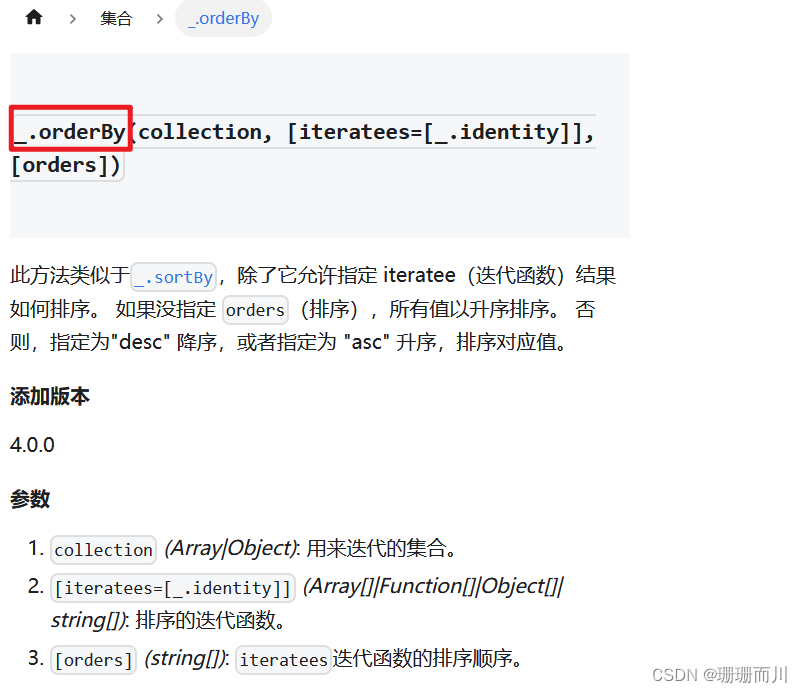
### 基础模版
import { useState } from ‘react’
import ‘./App.scss’
import avatar from ‘./images/bozai.png’
/**
- 评论列表的渲染和操作
-
- 根据状态渲染评论列表
-
- 删除评论
*/
- 删除评论
// 评论列表数据
const defaultList = [
{
// 评论id
rpid: 3,
// 用户信息
user: {
uid: ‘13258165’,
avatar: ‘’,
uname: ‘周杰伦’,
},
// 评论内容
content: ‘哎哟,不错哦’,
// 评论时间
ctime: ‘10-18 08:15’,
like: 88,
},
{
rpid: 2,
user: {
uid: ‘36080105’,
avatar: ‘’,
uname: ‘许嵩’,
},
content: ‘我寻你千百度 日出到迟暮’,
ctime: ‘11-13 11:29’,
like: 88,
},
{
rpid: 1,
user: {
uid: ‘30009257’,
avatar,
uname: ‘黑马前端’,
},
content: ‘学前端就来黑马’,
ctime: ‘10-19 09:00’,
like: 66,
},
]
// 当前登录用户信息
const user = {
// 用户id
uid: ‘30009257’,
// 用户头像
avatar,
// 用户昵称
uname: ‘黑马前端’,
}
/**
- 导航 Tab 的渲染和操作
-
- 渲染导航 Tab 和高亮
-
- 评论列表排序
- 最热 => 喜欢数量降序
- 最新 => 创建时间降序
*/
// 导航 Tab 数组
const tabs = [
{ type: ‘hot’, text: ‘最热’ },
{ type: ‘time’, text: ‘最新’ },
]
const App = () => {
return (
{/* 导航 Tab /}
评论
{/ 评论数量 /}
{10}
{/ 高亮类名: active */}
最新
最热
<div className="reply-wrap">
{/* 发表评论 */}
<div className="box-normal">
{/* 当前用户头像 */}
<div className="reply-box-avatar">
<div className="bili-avatar">
<img className="bili-avatar-img" src={avatar} alt="用户头像" />
</div>
</div>
<div className="reply-box-wrap">
{/* 评论框 */}
<textarea
className="reply-box-textarea"
placeholder="发一条友善的评论"
/>
{/* 发布按钮 */}
<div className="reply-box-send">
<div className="send-text">发布</div>
</div>
</div>
</div>
{/* 评论列表 */}
<div className="reply-list">
{/* 评论项 */}
<div className="reply-item">
{/* 头像 */}
<div className="root-reply-avatar">
<div className="bili-avatar">
<img
className="bili-avatar-img"
alt=""
/>
</div>
</div>
<div className="content-wrap">
{/* 用户名 */}
<div className="user-info">
<div className="user-name">jack</div>
</div>
{/* 评论内容 */}
<div className="root-reply">
<span className="reply-content">这是一条评论回复</span>
<div className="reply-info">
{/* 评论时间 */}
<span className="reply-time">{'2023-11-11'}</span>
{/* 评论数量 */}
<span className="reply-time">点赞数:{100}</span>
<span className="delete-btn">
删除
</span>
</div>
</div>
</div>
</div>
</div>
</div>
</div>
)
}
export default App
.app {
width: 80%;
margin: 50px auto;
}
.reply-navigation {
margin-bottom: 22px;
.nav-bar {
display: flex;
align-items: center;
margin: 0;
padding: 0;
list-style: none;
.nav-title {
display: flex;
align-items: center;
width: 114px;
font-size: 20px;
.nav-title-text {
color: #18191c;
font-weight: 500;
}
.total-reply {
margin: 0 36px 0 6px;
color: #9499a0;
font-weight: normal;
font-size: 13px;
}
}
.nav-sort {
display: flex;
align-items: center;
color: #9499a0;
font-size: 13px;
.nav-item {
cursor: pointer;
&:hover {
color: #00aeec;
}
&:last-child::after {
display: none;
}
&::after {
content: ' ';
display: inline-block;
height: 10px;
width: 1px;
margin: -1px 12px;
background-color: #9499a0;
}
}
.nav-item.active {
color: #18191c;
}
}
}
}
.reply-wrap {
position: relative;
}
.box-normal {
display: flex;
transition: 0.2s;
.reply-box-avatar {
display: flex;
align-items: center;
justify-content: center;
width: 80px;
height: 50px;
}
.reply-box-wrap {
display: flex;
position: relative;
flex: 1;
.reply-box-textarea {
width: 100%;
height: 50px;
padding: 5px 10px;
box-sizing: border-box;
color: #181931;
font-family: inherit;
line-height: 38px;
background-color: #f1f2f3;
border: 1px solid #f1f2f3;
border-radius: 6px;
outline: none;
resize: none;
transition: 0.2s;
&::placeholder {
color: #9499a0;
font-size: 12px;
}
&:focus {
height: 60px;
background-color: #fff;
border-color: #c9ccd0;
}
}
}
.reply-box-send {
position: relative;
display: flex;
flex-basis: 86px;
align-items: center;
justify-content: center;
margin-left: 10px;
border-radius: 4px;
cursor: pointer;
transition: 0.2s;
& .send-text {
position: absolute;
z-index: 1;
color: #fff;
font-size: 16px;
}
&::after {
position: absolute;
width: 100%;
height: 100%;
background-color: #00aeec;
border-radius: 4px;
opacity: 0.5;
content: '';
}
&:hover::after {
opacity: 1;
}
}
}
.bili-avatar {
position: relative;
display: block;
width: 48px;
height: 48px;
margin: 0;
padding: 0;
border-radius: 50%;
}
.bili-avatar-img {
position: absolute;
top: 50%;
left: 50%;
display: block;
width: 48px;
height: 48px;
object-fit: cover;
border: none;
border-radius: 50%;
image-rendering: -webkit-optimize-contrast;
transform: translate(-50%, -50%);
}
// 评论列表
.reply-list {
margin-top: 14px;
}
.reply-item {
padding: 22px 0 0 80px;
.root-reply-avatar {
position: absolute;
left: 0;
display: flex;
justify-content: center;
width: 80px;
cursor: pointer;
}
.content-wrap {
position: relative;
flex: 1;
&::after {
content: ' ';
display: block;
height: 1px;
width: 100%;
margin-top: 14px;
background-color: #e3e5e7;
}
.user-info {
display: flex;
align-items: center;
margin-bottom: 4px;
.user-name {
height: 30px;
margin-right: 5px;
color: #61666d;
font-size: 13px;
line-height: 30px;
cursor: pointer;
}
}
.root-reply {
position: relative;
padding: 2px 0;
color: #181931;
font-size: 15px;
line-height: 24px;
.reply-info {
position: relative;
display: flex;
align-items: center;
margin-top: 2px;
color: #9499a0;
font-size: 13px;
.reply-time {
width: 76px;
margin-right: 20px;
}
.reply-like {
display: flex;
align-items: center;
margin-right: 19px;
.like-icon {
width: 14px;
height: 14px;
margin-right: 5px;
color: #9499a0;
background-position: -153px -25px;
&:hover {
background-position: -218px -25px;
}
}
.like-icon.liked {
background-position: -154px -89px;
}
}
.reply-dislike {
display: flex;
align-items: center;
margin-right: 19px;
.dislike-icon {
width: 16px;
height: 16px;
background-position: -153px -153px;
&:hover {
background-position: -217px -153px;
}
}
.dislike-icon.disliked {
background-position: -154px -217px;
}
}
.delete-btn {
cursor: pointer;
&:hover {
color: #00aeec;
}
总结
大厂面试问深度,小厂面试问广度,如果有同学想进大厂深造一定要有一个方向精通的惊艳到面试官,还要平时遇到问题后思考一下问题的本质,找方法解决是一个方面,看到问题本质是另一个方面。还有大家一定要有目标,我在很久之前就想着以后一定要去大厂,然后默默努力,每天看一些大佬们的文章,总是觉得只有再学深入一点才有机会,所以才有恒心一直学下去。
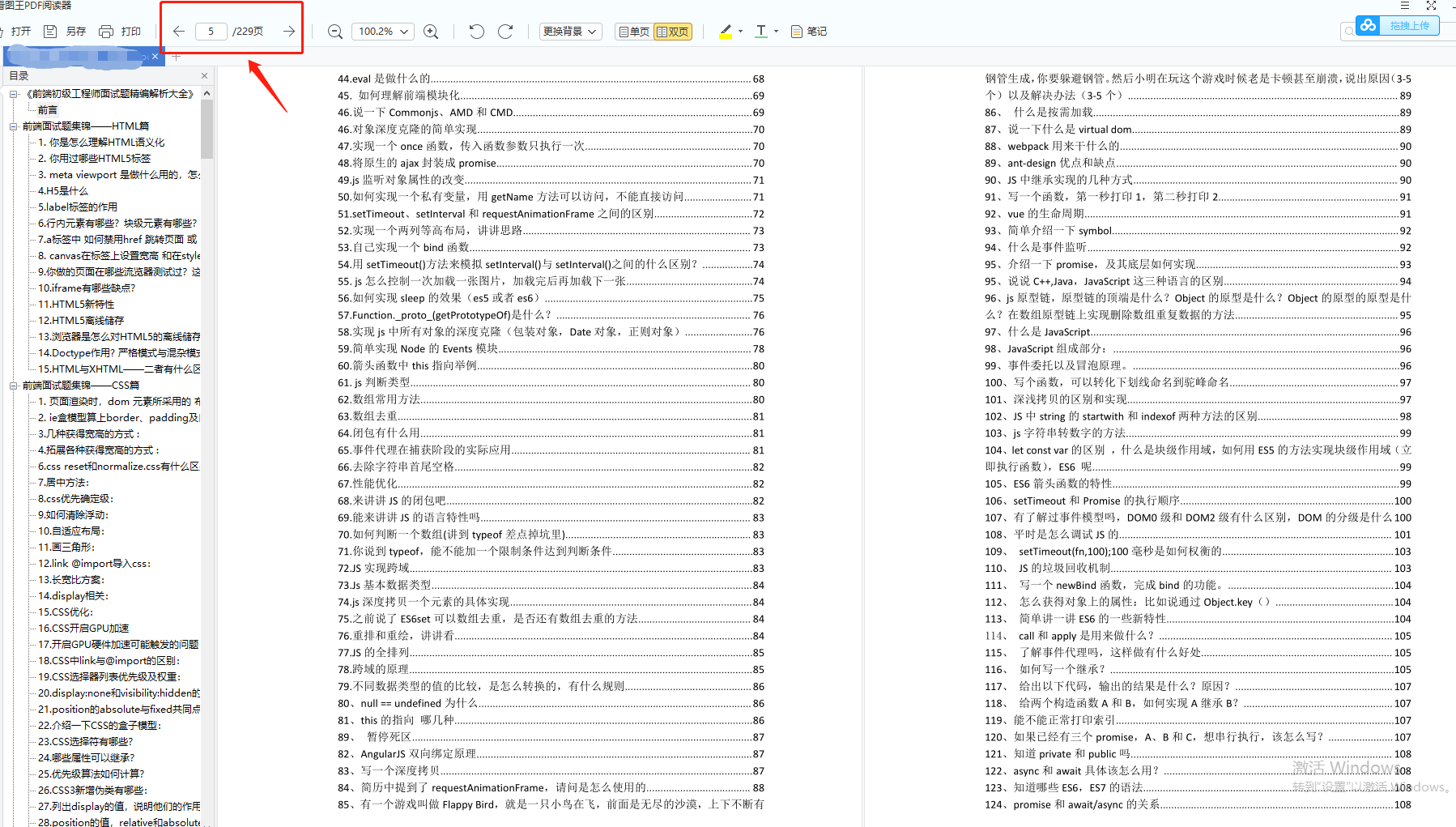





















 259
259











 被折叠的 条评论
为什么被折叠?
被折叠的 条评论
为什么被折叠?








