android:layout_width=“0dp”
android:layout_height=“wrap_content”
android:layout_weight=“1.0” >
<ImageView
android:id=“@+id/iv_know”
android:layout_width=“wrap_content”
android:layout_height=“wrap_content”
android:layout_centerHorizontal=“true”
android:src=“@drawable/btn_know_nor”
android:contentDescription=“@null”/>
<TextView
android:id=“@+id/tv_know”
android:layout_width=“wrap_content”
android:layout_height=“wrap_content”
android:layout_below=“@id/iv_know”
android:layout_centerHorizontal=“true”
android:text=“@string/bottom_tab_know”
android:textColor=“@color/bottomtab_normal”
android:textSize=“12sp” />
<RelativeLayout
android:id=“@+id/rl_want_know”
android:layout_width=“0dp”
android:layout_height=“wrap_content”
android:layout_weight=“1.0” >
<ImageView
android:id=“@+id/iv_i_want_know”
android:layout_width=“wrap_content”
android:layout_height=“wrap_content”
android:layout_centerHorizontal=“true”
android:src=“@drawable/btn_wantknow_nor”
android:contentDescription=“@null” />
<TextView
android:id=“@+id/tv_i_want_know”
android:layout_width=“wrap_content”
android:layout_height=“wrap_content”
android:layout_below=“@+id/iv_i_want_know”
android:layout_centerHorizontal=“true”
android:text=“@string/bottom_tab_wantknow”
android:textColor=“@color/bottomtab_normal”
android:textSize=“12sp” /
<RelativeLayout
android:id=“@+id/rl_me”
android:layout_width=“0dp”
android:layout_height=“wrap_content”
android:layout_weight=“1.0” >
<ImageView
android:id=“@+id/iv_me”
android:layout_width=“wrap_content”
android:layout_height=“wrap_content”
android:layout_centerHorizontal=“true”
android:src=“@drawable/btn_my_nor”
android:contentDescription=“@null” />
<TextView
android:id=“@+id/tv_me”
android:layout_width=“wrap_content”
android:layout_height=“wrap_content”
android:layout_below=“@+id/iv_me”
android:layout_centerHorizontal=“true”
android:text=“@string/bottom_tab_my”
android:textColor=“@color/bottomtab_normal”
android:textSize=“12sp” />
<LinearLayout
android:id=“@+id/content_layout”
android:layout_width=“match_parent”
android:layout_height=“match_parent”
android:layout_above=“@+id/line”
android:layout_below=“@+id/top_tab”
android:orientation=“vertical” >
<View
android:id=“@+id/line”
android:layout_width=“match_parent”
android:layout_height=“1dp”
android:layout_above=“@id/ll_bottom_tab”
android:background=“@color/line” />
以上是布局代码,下面就介绍如何通过点击标签切换Fragment:
我们会发现,初始的时候是选中第一个标签页,图片和字体的颜色区别于另外两个标签页,所以我们要做的就是切换标签的时候,就改变标签的状态
主要改两个内容:
-
图片
-
文字颜色
然后我们切换标签显示的是不同的Fragment,这里我们有三个Fragment,所以我们定义三个不同的Fragment界面:
/BottomTabDemo/src/com/xiaowu/bottomtab/demo/ZhidaoFragment.java
/BottomTabDemo/src/com/xiaowu/bottomtab/demo/IWantKnowFragment.java
/BottomTabDemo/src/com/xiaowu/bottomtab/demo/MeFragment.java
每个Fragment对应不同的布局文件:
/BottomTabDemo/res/layout/main_tab1_fragment.xml
/BottomTabDemo/res/layout/main_tab2_fragment.xml
/BottomTabDemo/res/layout/main_tab3_fragment.xml
ok,这些定义好之后,我们就在主界面上编写切换的代码了,如何对Fragment进行切换呢,定义以下方法:
/**
-
添加或者显示碎片
-
@param transaction
-
@param fragment
*/
private void addOrShowFragment(FragmentTransaction transaction,
Fragment fragment) {
if (currentFragment == fragment)
return;
if (!fragment.isAdded()) { // 如果当前fragment未被添加,则添加到Fragment管理器中
transaction.hide(currentFragment)
.add(R.id.content_layout, fragment).commit();
} else {
transaction.hide(currentFragment).show(fragment).commit();
}
currentFragment = fragment;
}
完整代码如下:
/BottomTabDemo/src/com/xiaowu/bottomtab/demo/MainActivity.java
package com.xiaowu.bottomtab.demo;
import android.os.Bundle;
import android.support.v4.app.Fragment;
import android.support.v4.app.FragmentActivity;
import android.support.v4.app.FragmentTransaction;
import android.view.View;
import android.view.View.OnClickListener;
import android.widget.ImageView;
import android.widget.RelativeLayout;
import android.widget.TextView;
/**
-
主Activity
-
@author wwj_748
*/
public class MainActivity extends FragmentActivity implements OnClickListener {
// 三个tab布局
private RelativeLayout knowLayout, iWantKnowLayout, meLayout;
// 底部标签切换的Fragment
private Fragment knowFragment, iWantKnowFragment, meFragment,
currentFragment;
// 底部标签图片
private ImageView knowImg, iWantKnowImg, meImg;
// 底部标签的文本
private TextView knowTv, iWantKnowTv, meTv;
@Override
protected void onCreate(Bundle savedInstanceState) {
super.onCreate(savedInstanceState);
setContentView(R.layout.activity_main);
initUI();
initTab();
}
/**
- 初始化UI
*/
private void initUI() {
knowLayout = (RelativeLayout) findViewById(R.id.rl_know);
iWantKnowLayout = (RelativeLayout) findViewById(R.id.rl_want_know);
meLayout = (RelativeLayout) findViewById(R.id.rl_me);
knowLayout.setOnClickListener(this);
iWantKnowLayout.setOnClickListener(this);
meLayout.setOnClickListener(this);
knowImg = (ImageView) findViewById(R.id.iv_know);
iWantKnowImg = (ImageView) findViewById(R.id.iv_i_want_know);
meImg = (ImageView) findViewById(R.id.iv_me);
knowTv = (TextView) findViewById(R.id.tv_know);
iWantKnowTv = (TextView) findViewById(R.id.tv_i_want_know);
meTv = (TextView) findViewById(R.id.tv_me);
}
/**
- 初始化底部标签
*/
private void initTab() {
if (knowFragment == null) {
knowFragment = new ZhidaoFragment();
}
if (!knowFragment.isAdded()) {
// 提交事务
getSupportFragmentManager().beginTransaction()
.add(R.id.content_layout, knowFragment).commit();
// 记录当前Fragment
currentFragment = knowFragment;
// 设置图片文本的变化
knowImg.setImageResource(R.drawable.btn_know_pre);
knowTv.setTextColor(getResources()
.getColor(R.color.bottomtab_press));
iWantKnowImg.setImageResource(R.drawable.btn_wantknow_nor);
iWantKnowTv.setTextColor(getResources().getColor(
R.color.bottomtab_normal));
meImg.setImageResource(R.drawable.btn_my_nor);
meTv.setTextColor(getResources().getColor(R.color.bottomtab_normal));
}
}
@Override
public void onClick(View view) {
switch (view.getId()) {
case R.id.rl_know: // 知道
clickTab1Layout();
break;
case R.id.rl_want_know: // 我想知道
clickTab2Layout();
break;
case R.id.rl_me: // 我的
clickTab3Layout();
break;
default:
break;
}
}
/**
- 点击第一个tab
*/
private void clickTab1Layout() {
if (knowFragment == null) {
knowFragment = new ZhidaoFragment();
}
addOrShowFragment(getSupportFragmentManager().beginTransaction(), knowFragment);
// 设置底部tab变化
knowImg.setImageResource(R.drawable.btn_know_pre);
knowTv.setTextColor(getResources().getColor(R.color.bottomtab_press));
iWantKnowImg.setImageResource(R.drawable.btn_wantknow_nor);
iWantKnowTv.setTextColor(getResources().getColor(
R.color.bottomtab_normal));
meImg.setImageResource(R.drawable.btn_my_nor);
meTv.setTextColor(getResources().getColor(R.color.bottomtab_normal));
}
/**
- 点击第二个tab
*/
private void clickTab2Layout() {
if (iWantKnowFragment == null) {
iWantKnowFragment = new IWantKnowFragment();
}
addOrShowFragment(getSupportFragmentManager().beginTransaction(), iWantKnowFragment);
knowImg.setImageResource(R.drawable.btn_know_nor);
knowTv.setTextColor(getResources().getColor(R.color.bottomtab_normal));
iWantKnowImg.setImageResource(R.drawable.btn_wantknow_pre);
iWantKnowTv.setTextColor(getResources().getColor(
R.color.bottomtab_press));
meImg.setImageResource(R.drawable.btn_my_nor);
meTv.setTextColor(getResources().getColor(R.color.bottomtab_normal));
}
/**
- 点击第三个tab
*/
private void clickTab3Layout() {
if (meFragment == null) {
meFragment = new MeFragment();
}
addOrShowFragment(getSupportFragmentManager().beginTransaction(), meFragment);
knowImg.setImageResource(R.drawable.btn_know_nor);
knowTv.setTextColor(getResources().getColor(R.color.bottomtab_normal));
iWantKnowImg.setImageResource(R.drawable.btn_wantknow_nor);
iWantKnowTv.setTextColor(getResources().getColor(
R.color.bottomtab_normal));
meImg.setImageResource(R.drawable.btn_my_pre);
meTv.setTextColor(getResources().getColor(R.color.bottomtab_press));
}
/**
-
添加或者显示碎片
-
@param transaction
-
@param fragment
*/
private void addOrShowFragment(FragmentTransaction transaction,
Fragment fragment) {
if (currentFragment == fragment)
return;
if (!fragment.isAdded()) { // 如果当前fragment未被添加,则添加到Fragment管理器中
transaction.hide(currentFragment)
.add(R.id.content_layout, fragment).commit();
} else {
transaction.hide(currentFragment).show(fragment).commit();
最后
小编这些年深知大多数初中级Android工程师,想要提升自己,往往是自己摸索成长,自己不成体系的自学效果低效漫长且无助。
因此我收集整理了一份《2024年Android移动开发全套学习资料》,初衷也很简单,就是希望能够帮助到想自学提升又不知道该从何学起的朋友。
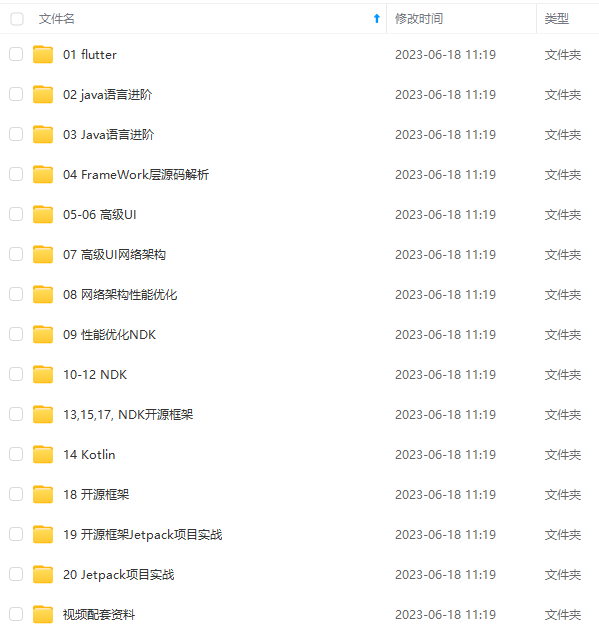
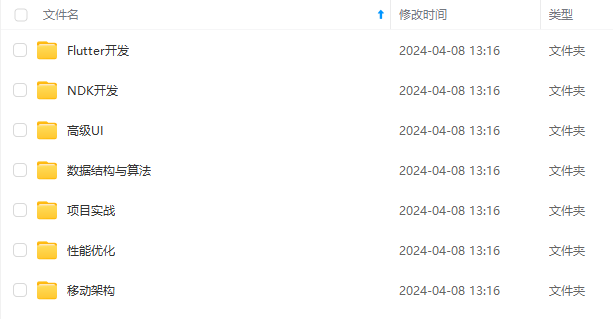
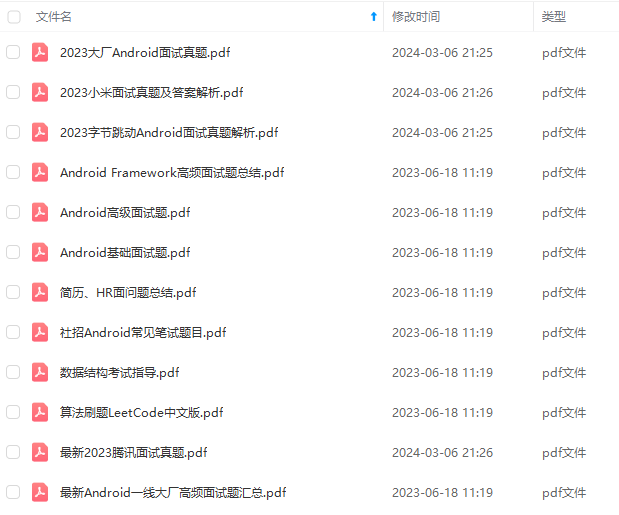
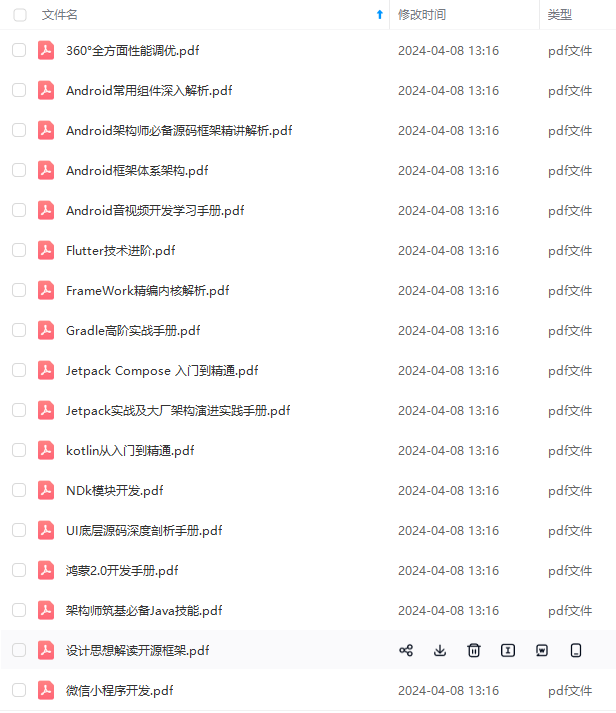
由于文件比较多,这里只是将部分目录截图出来,全套包含大厂面经、学习笔记、源码讲义、实战项目、大纲路线、电子书籍、讲解视频,并且后续会持续更新
一个人可以走的很快,但一群人才能走的更远!不论你是正从事IT行业的老鸟或是对IT行业感兴趣的新人
都欢迎加入我们的的圈子(技术交流、学习资源、职场吐槽、大厂内推、面试辅导),让我们一起学习成长!
如果你需要这些资料, ⬅ 专栏获取
gment管理器中
transaction.hide(currentFragment)
.add(R.id.content_layout, fragment).commit();
} else {
transaction.hide(currentFragment).show(fragment).commit();
最后
小编这些年深知大多数初中级Android工程师,想要提升自己,往往是自己摸索成长,自己不成体系的自学效果低效漫长且无助。
因此我收集整理了一份《2024年Android移动开发全套学习资料》,初衷也很简单,就是希望能够帮助到想自学提升又不知道该从何学起的朋友。
[外链图片转存中…(img-C36Z5tkc-1719166575603)]
[外链图片转存中…(img-s4uA5HUm-1719166575604)]
[外链图片转存中…(img-ijCtyhkC-1719166575604)]
[外链图片转存中…(img-nBGAQJ39-1719166575605)]
由于文件比较多,这里只是将部分目录截图出来,全套包含大厂面经、学习笔记、源码讲义、实战项目、大纲路线、电子书籍、讲解视频,并且后续会持续更新
一个人可以走的很快,但一群人才能走的更远!不论你是正从事IT行业的老鸟或是对IT行业感兴趣的新人
都欢迎加入我们的的圈子(技术交流、学习资源、职场吐槽、大厂内推、面试辅导),让我们一起学习成长!
如果你需要这些资料, ⬅ 专栏获取





















 841
841

 被折叠的 条评论
为什么被折叠?
被折叠的 条评论
为什么被折叠?








