下载成功后,将下载的zip包,根据自己的情况,放到对应的目录下,解压。(这里有一点值得注意的是,nginx最好放在非中文目录下,在nginx-1.24.0版本之前,nginx放在有中文的目录下,时无法启动nginx的)因为,我这里使用的是nginx-1.24.0版本,所以放在中文下,也无所谓。但是在项目部署中,还是不建议,放在有中文的目录下,免得出现奇奇怪怪的的问题,省心省力。
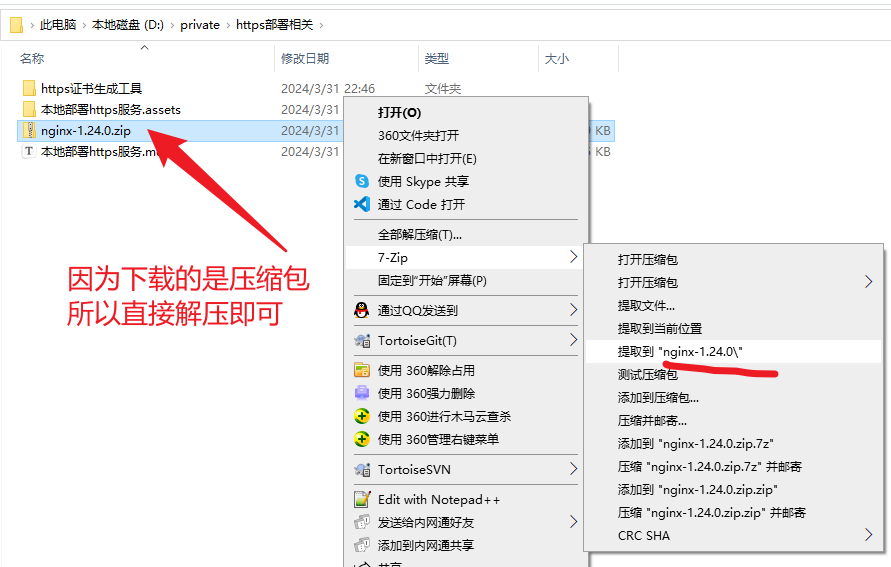
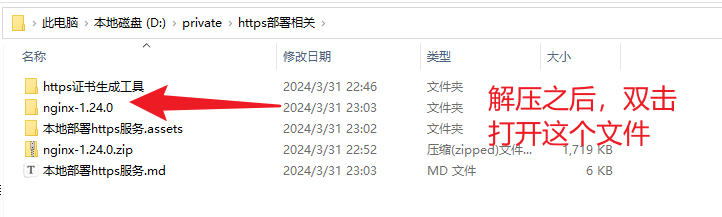
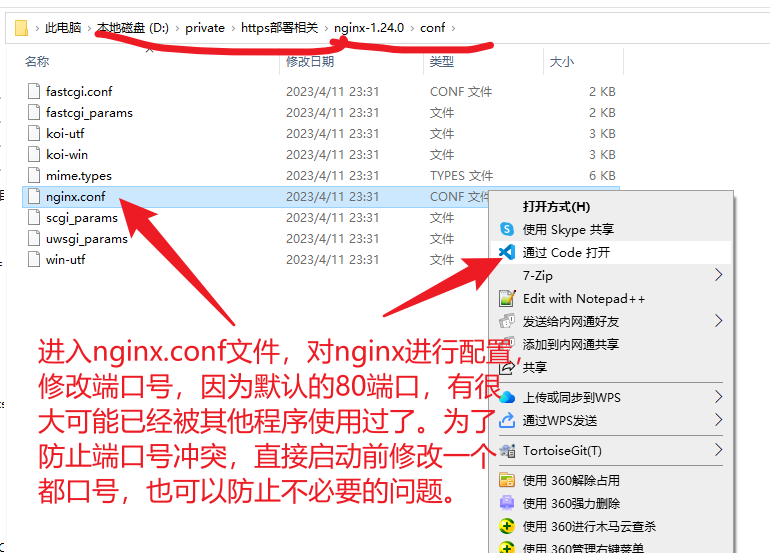
在配置的截图后面,有配置的文字内容,这里先截图出来
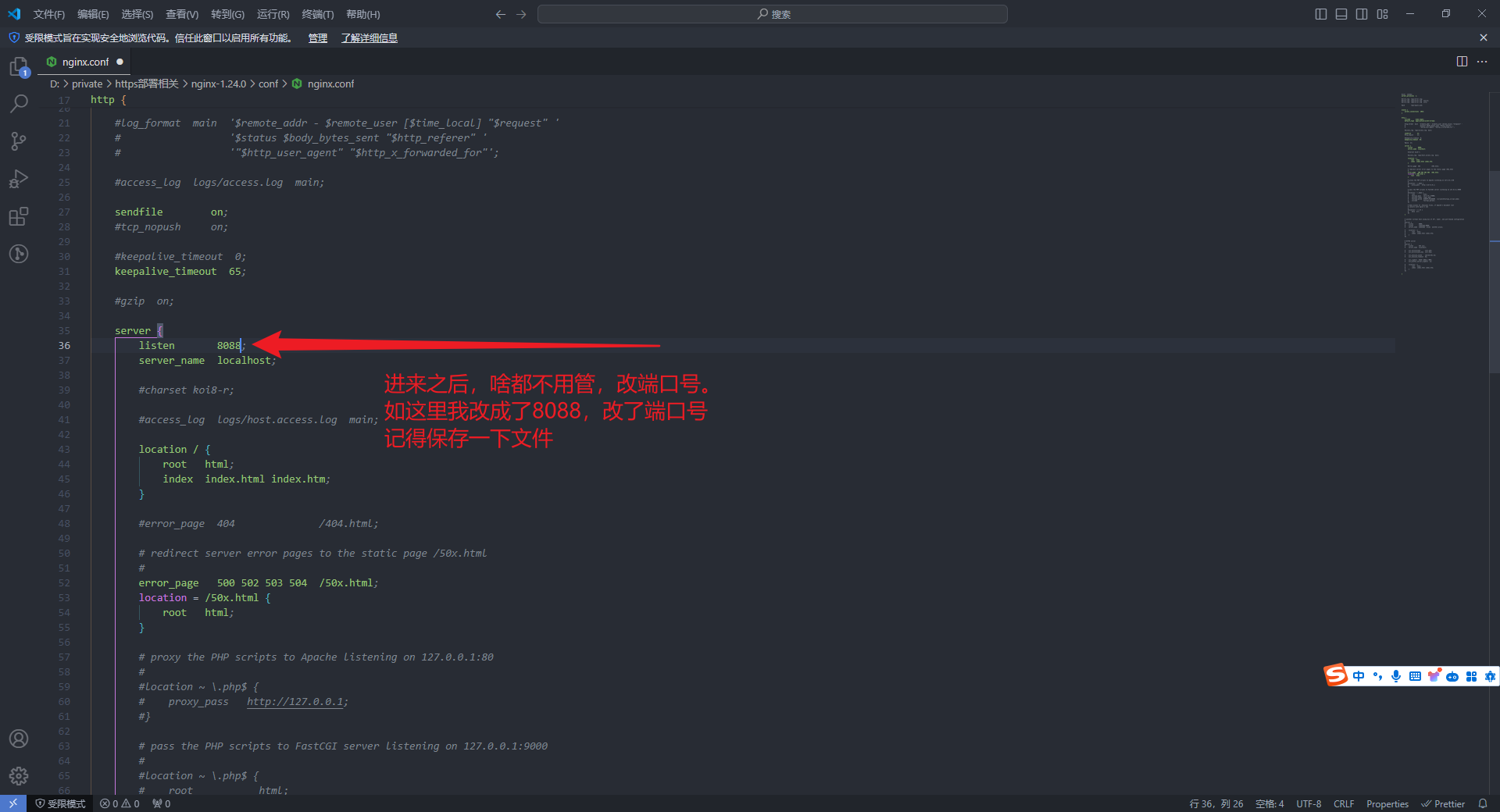
nginx配置如下所示
#user nobody;
worker_processes 1;
#error\_log logs/error.log;
#error\_log logs/error.log notice;
#error\_log logs/error.log info;
#pid logs/nginx.pid;
events {
worker_connections 1024;
}
http {
include mime.types;
default_type application/octet-stream;
#log\_format main '$remote\_addr - $remote\_user [$time\_local] "$request" '
# '$status $body\_bytes\_sent "$http\_referer" '
# '"$http\_user\_agent" "$http\_x\_forwarded\_for"';
#access\_log logs/access.log main;
sendfile on;
#tcp\_nopush on;
#keepalive\_timeout 0;
keepalive_timeout 65;
#gzip on;
server {
listen 8088;
server_name localhost;
#charset koi8-r;
#access\_log logs/host.access.log main;
location / {
root html;
index index.html index.htm;
}
#error\_page 404 /404.html;
# redirect server error pages to the static page /50x.html
#
error_page 500 502 503 504 /50x.html;
location = /50x.html {
root html;
}
# proxy the PHP scripts to Apache listening on 127.0.0.1:80
#
#location ~ \.php$ {
# proxy\_pass http://127.0.0.1;
#}
# pass the PHP scripts to FastCGI server listening on 127.0.0.1:9000
#
#location ~ \.php$ {
# root html;
# fastcgi\_pass 127.0.0.1:9000;
# fastcgi\_index index.php;
# fastcgi\_param SCRIPT\_FILENAME /scripts$fastcgi\_script\_name;
# include fastcgi\_params;
#}
# deny access to .htaccess files, if Apache's document root
# concurs with nginx's one
#
#location ~ /\.ht {
# deny all;
#}
}
# another virtual host using mix of IP-, name-, and port-based configuration
#
#server {
# listen 8000;
# listen somename:8080;
# server\_name somename alias another.alias;
# location / {
# root html;
# index index.html index.htm;
# }
#}
# HTTPS server
#
#server {
# listen 443 ssl;
# server\_name localhost;
# ssl\_certificate cert.pem;
# ssl\_certificate\_key cert.key;
# ssl\_session\_cache shared:SSL:1m;
# ssl\_session\_timeout 5m;
# ssl\_ciphers HIGH:!aNULL:!MD5;
# ssl\_prefer\_server\_ciphers on;
# location / {
# root html;
# index index.html index.htm;
# }
#}
}
启动nginx
保存好配置之后,返回上一级目录。启动nginx。
这里关于nginx的启动方式不止一种,根据自己的需求看着选择。
启动方式一
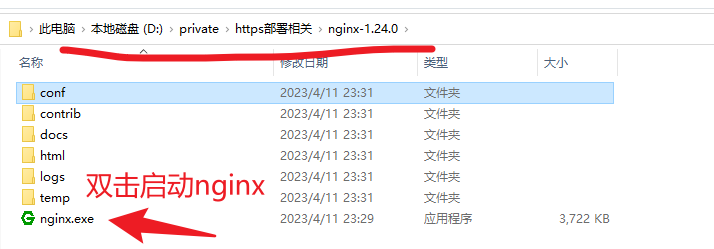
双击之后会有一个一闪而过的窗口,然后就啥都没有了,这个不用管,往文章后面看就可以了。如果是第一次使用,会有一个弹窗,关于是否允许网络访问的,选择允许即可。
启动方式二
在nginx对应的目录下,输入充cmd
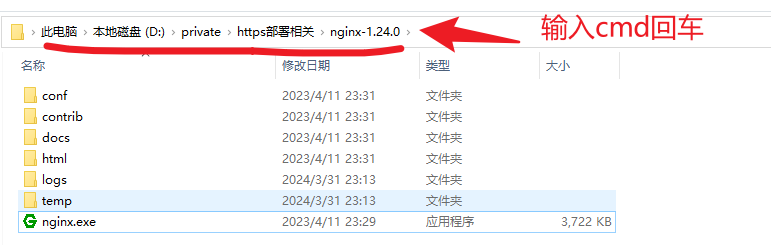
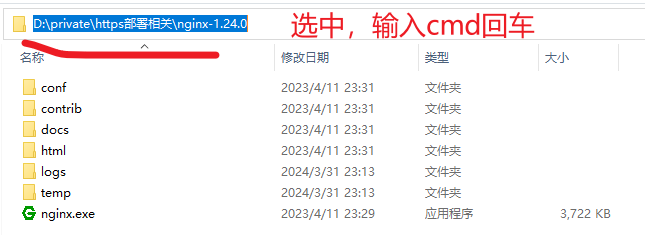
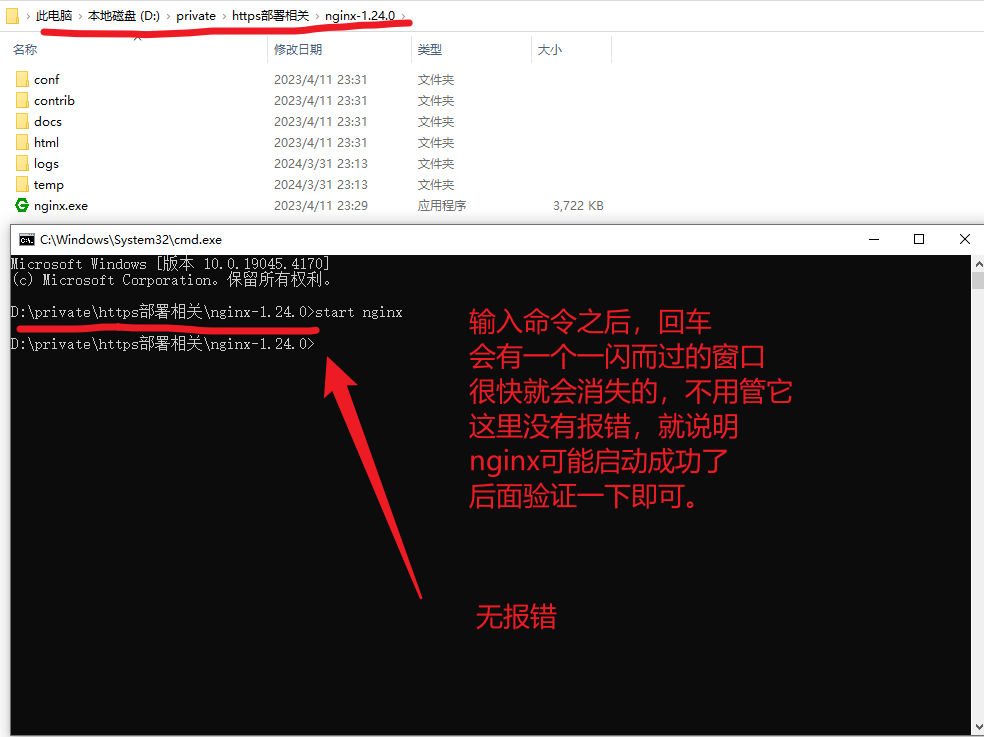
验证nginx是否启动成功了。
访问:http://localhost:8088/
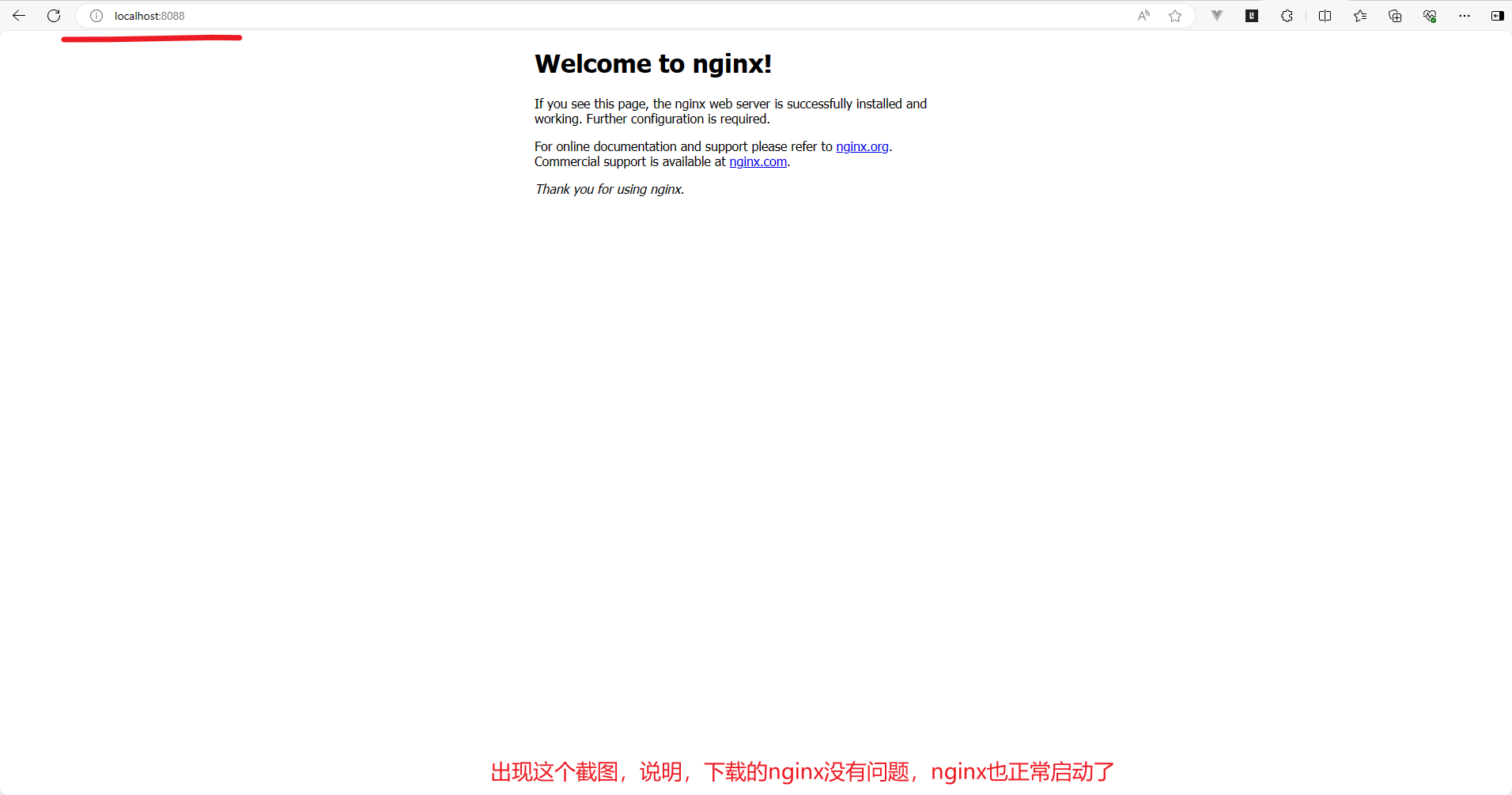
停止nginx
因为前面已经启动过了nginx,所以如果要使用nginx部署https服务,就需要停止已经启动的nginx,然后修改nginx相关的配置。上面这一步是为了确认nginx已经安装成功了,可以正常启动。停止nginx的方式也有多种,看自己的选择。
方式一:在任务管理器中停止nginx。
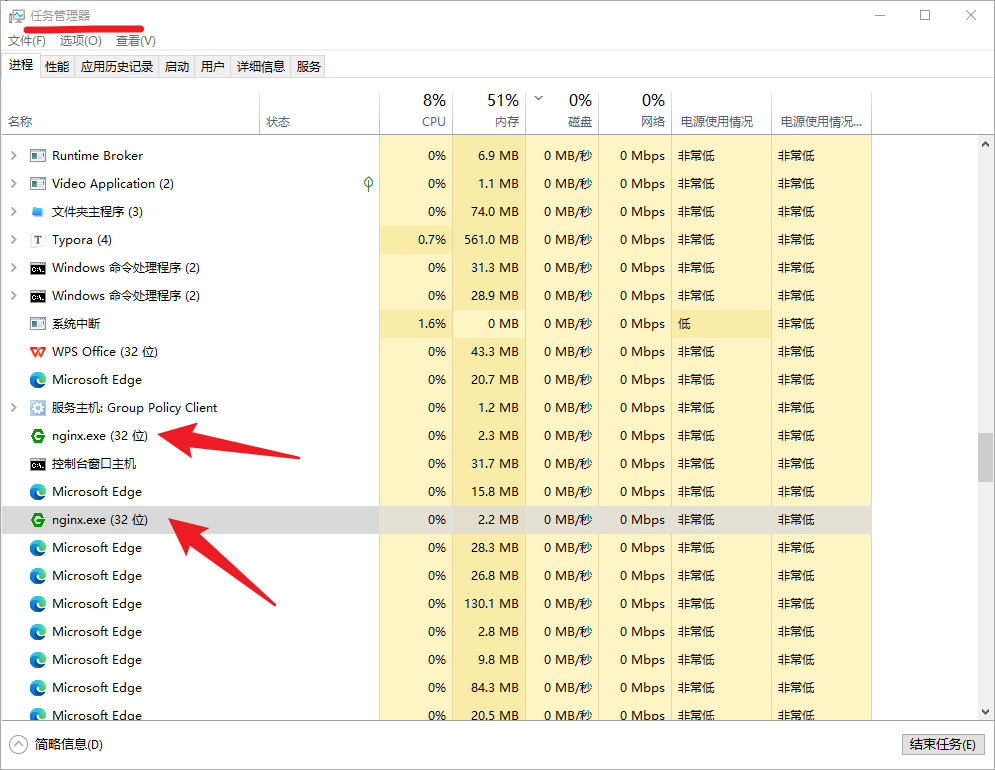
方式二:使用命令nginx -s stop或nginx -s quit停止Nginx。
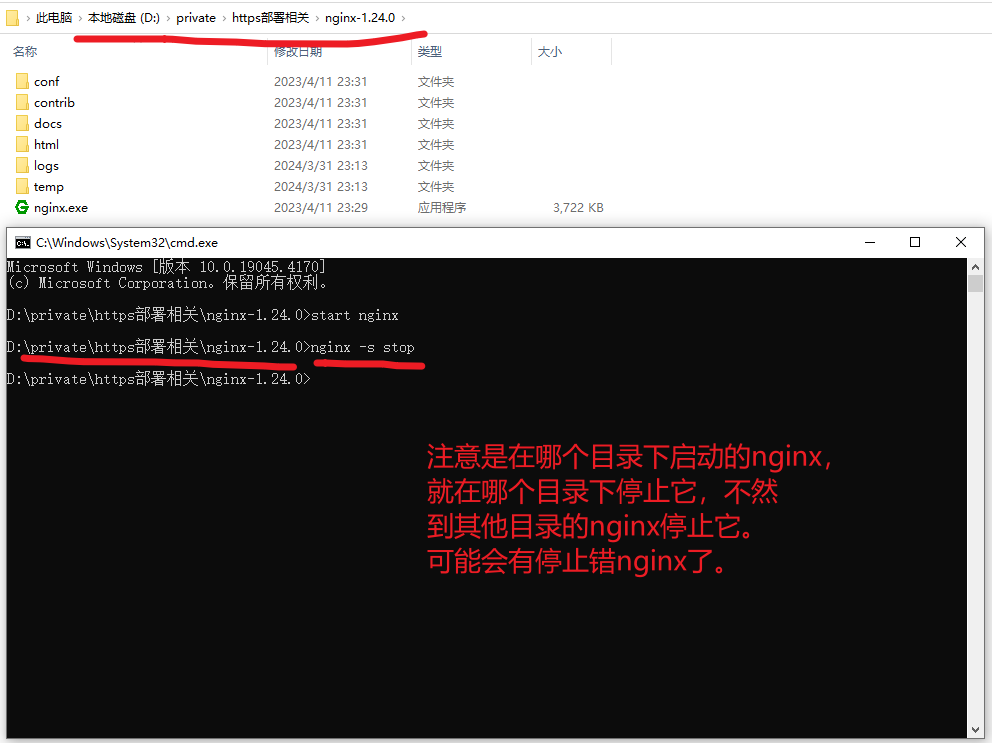
方式三:杀死所有nginx进程
随便一个命令窗口,如键盘的 Win + R 键,然后输入cmd,打开命令窗口执行下面两步命令,可以找到和停止所有的nginx进程,这个需要特别注意。这个会停止所有的nginx进程,所以如果,你的电脑中有很多个nginx在使用时,不建议使用这个。
tasklist | findstr nginx
taskkill /IM nginx.exe /F
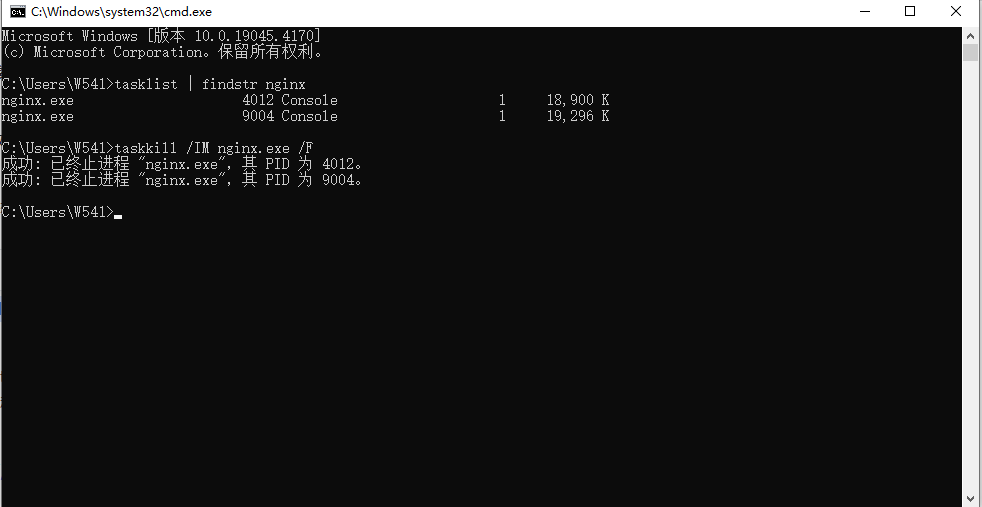
测试一下nginx是否已经停止了,访问一下:http://localhost:8088/
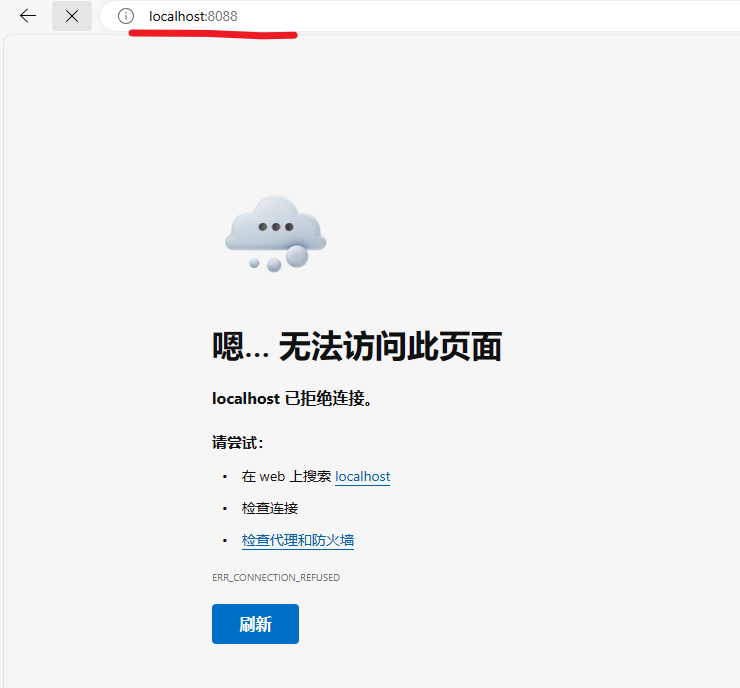
综上所述:建议使用方式二,这样停止nginx,即不影响其他nginx,也可以避免停止错nginx。
配置https服务
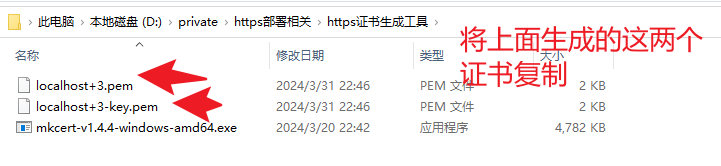
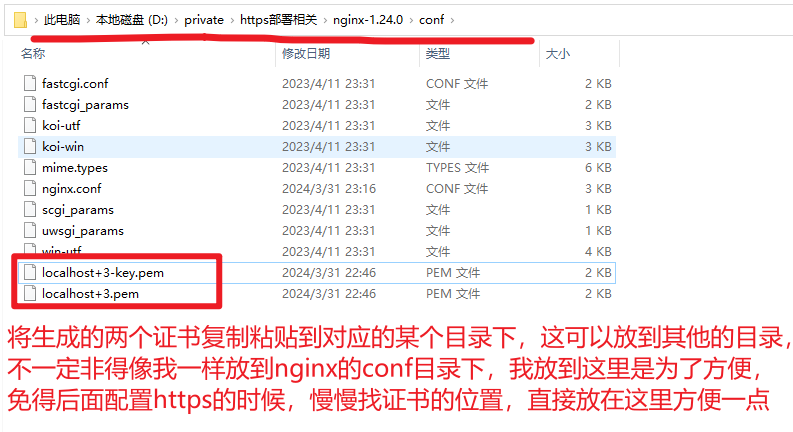
之后,就是打开nginx.conf文件,配置nginx先关的内容了
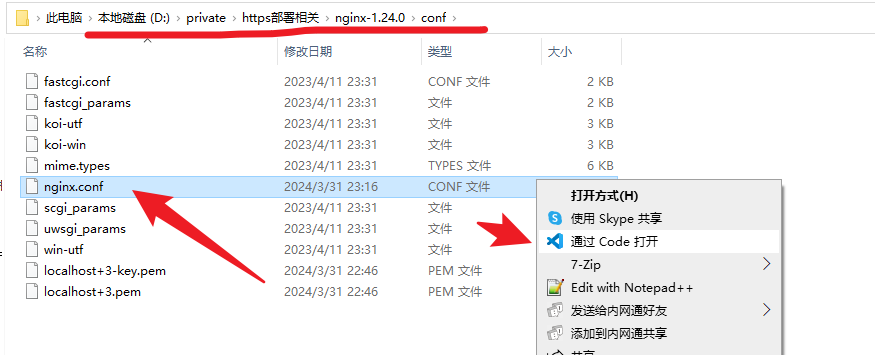
nginx的配置如下所示:(截图后面,有配置文件的说明)
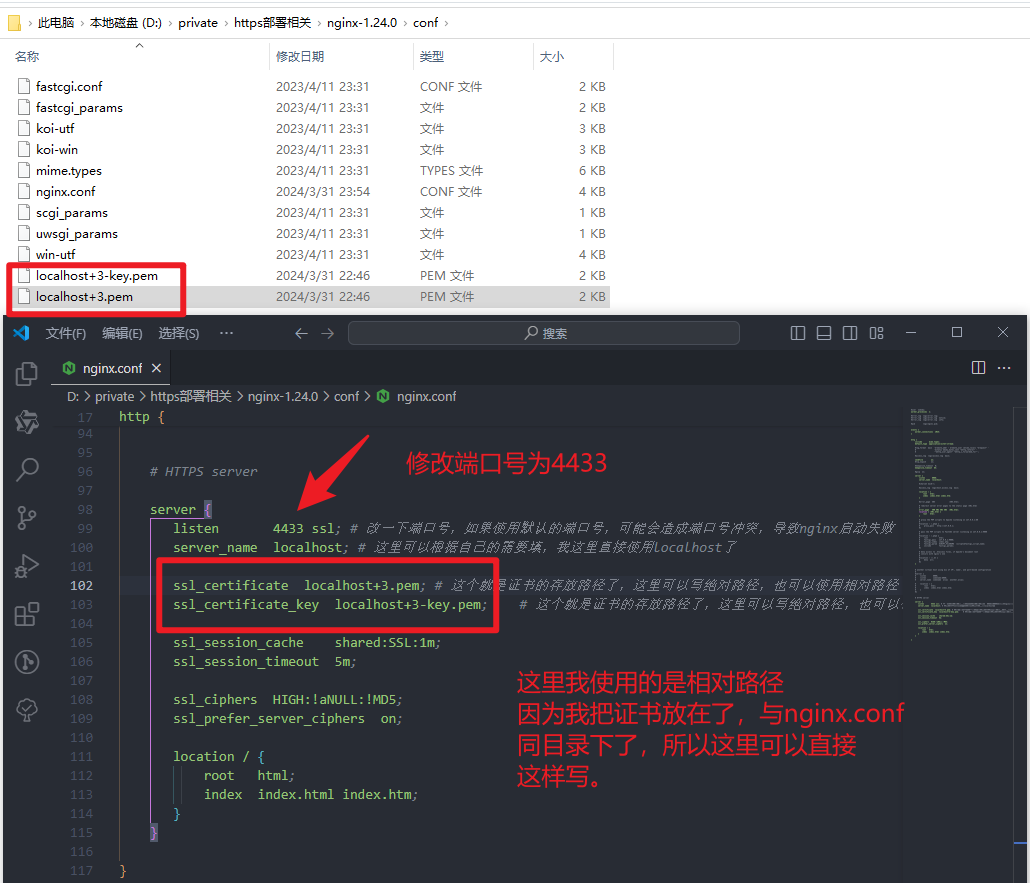
在上面的截图中,这里的证书名称是可以随便重命名的,只要在重命名的时候,保留对应的后缀就可以了。如当我把证书重命名成:aaa-key.pem、aaa.pem时,在nginx对应的配置位置就需要改成,aaa.pem、aaa-key.pem。就一个名称而已,看着改就行了,不改也可以。
#user nobody;
worker_processes 1;
#error\_log logs/error.log;
#error\_log logs/error.log notice;
#error\_log logs/error.log info;
#pid logs/nginx.pid;
events {
worker_connections 1024;
}
http {
include mime.types;
default_type application/octet-stream;
#log\_format main '$remote\_addr - $remote\_user [$time\_local] "$request" '
# '$status $body\_bytes\_sent "$http\_referer" '
# '"$http\_user\_agent" "$http\_x\_forwarded\_for"';
#access\_log logs/access.log main;
sendfile on;
#tcp\_nopush on;
#keepalive\_timeout 0;
keepalive_timeout 65;
#gzip on;
server {
listen 8088;
server_name localhost;
#charset koi8-r;
#access\_log logs/host.access.log main;
location / {
root html;
index index.html index.htm;
}
#error\_page 404 /404.html;
# redirect server error pages to the static page /50x.html
#
error_page 500 502 503 504 /50x.html;
location = /50x.html {
root html;
}
# proxy the PHP scripts to Apache listening on 127.0.0.1:80
#
#location ~ \.php$ {
# proxy\_pass http://127.0.0.1;
#}
# pass the PHP scripts to FastCGI server listening on 127.0.0.1:9000
#
#location ~ \.php$ {
# root html;
# fastcgi\_pass 127.0.0.1:9000;
# fastcgi\_index index.php;
# fastcgi\_param SCRIPT\_FILENAME /scripts$fastcgi\_script\_name;
# include fastcgi\_params;
#}
# deny access to .htaccess files, if Apache's document root
# concurs with nginx's one
#
#location ~ /\.ht {
# deny all;
#}
}
# another virtual host using mix of IP-, name-, and port-based configuration
#
#server {
# listen 8000;
# listen somename:8080;
# server\_name somename alias another.alias;
# location / {
# root html;
# index index.html index.htm;
# }
#}
# HTTPS server
server {
listen 4433 ssl; # 改一下端口号,如果使用默认的端口号,可能会造成端口号冲突,导致nginx启动失败
server_name localhost; # 这里可以根据自己的需要填,我这里直接使用localhost了
ssl_certificate localhost+3-key.pem; # 这个就是证书的存放路径了,这里可以写绝对路径,也可以使用相对路径
ssl_certificate_key localhost+3.pem; # 这个就是证书的存放路径了,这里可以写绝对路径,也可以使用相对路径
ssl_session_cache shared:SSL:1m;
ssl_session_timeout 5m;
ssl_ciphers HIGH:!aNULL:!MD5;
ssl_prefer_server_ciphers on;
location / {
root html;
index index.html index.htm;
}
}
}
访问https服务
配置保存之后,重新启动nginx,然后访问:https://localhost:4433/
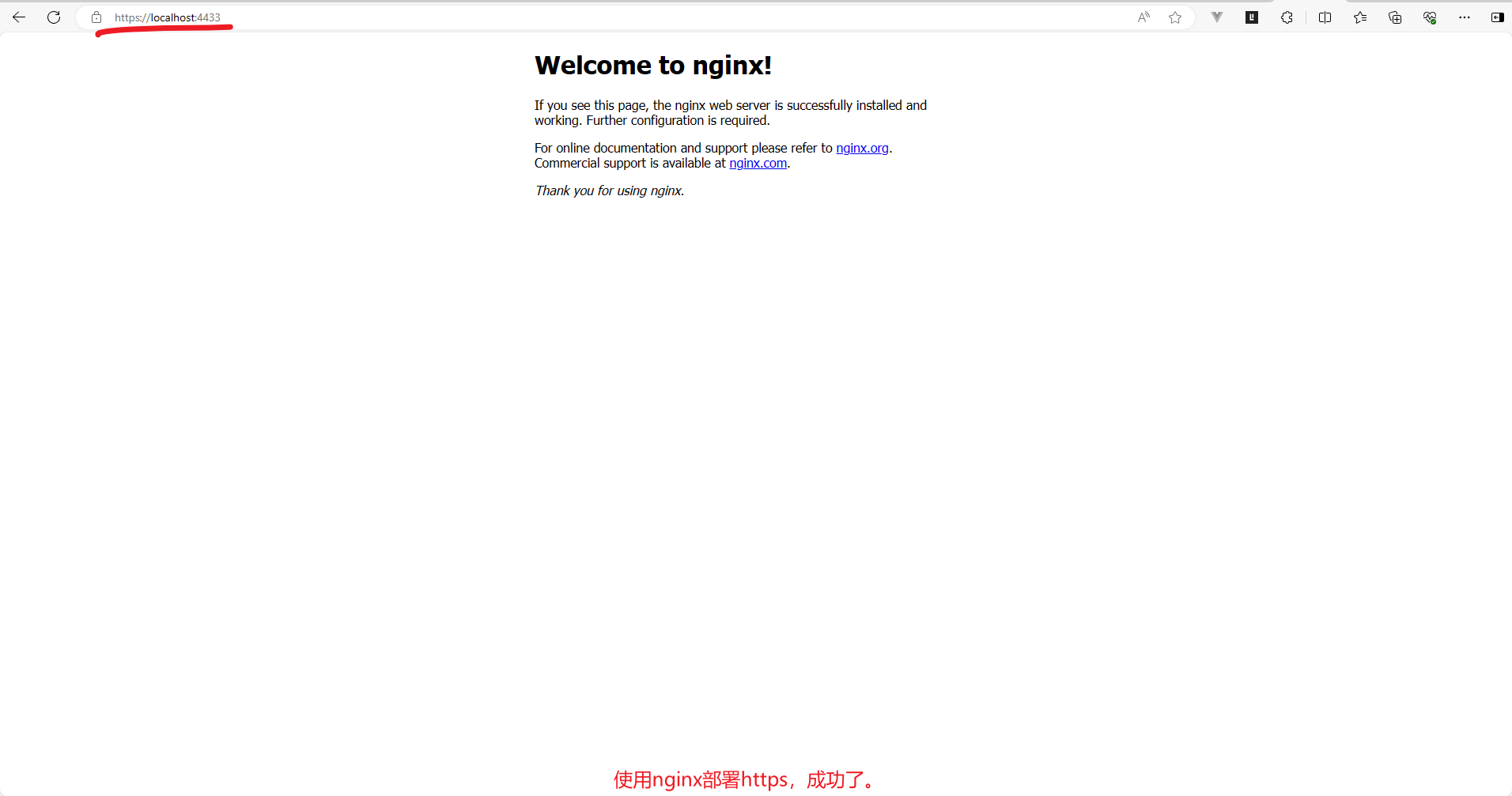
当然了,因为我在配置中,并没有,注释http的配置(http://localhost:8088/),也就是端口为8088的配置,所以使用http也是可以访问的。要想,只能https访问,那就直接注释掉这里相关的就行了。

如我们直接复制一张图片,到nginx对应部署的目录下:
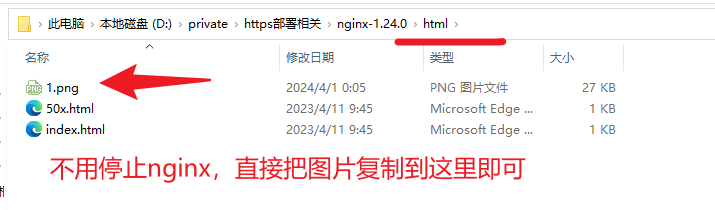
然后通过https访问:https://localhost:4433/1.png
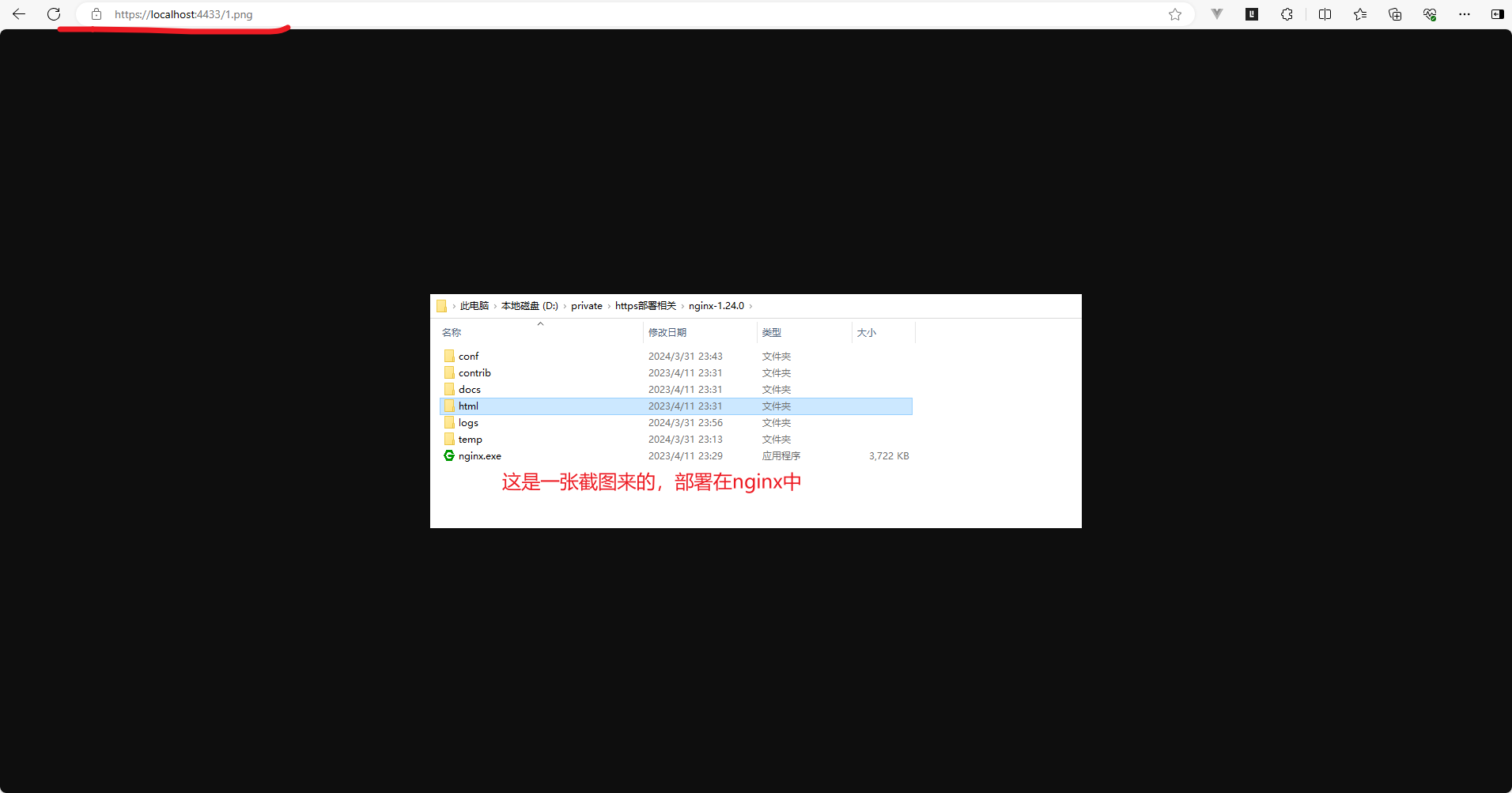
通过http访问:http://localhost:8088/1.png
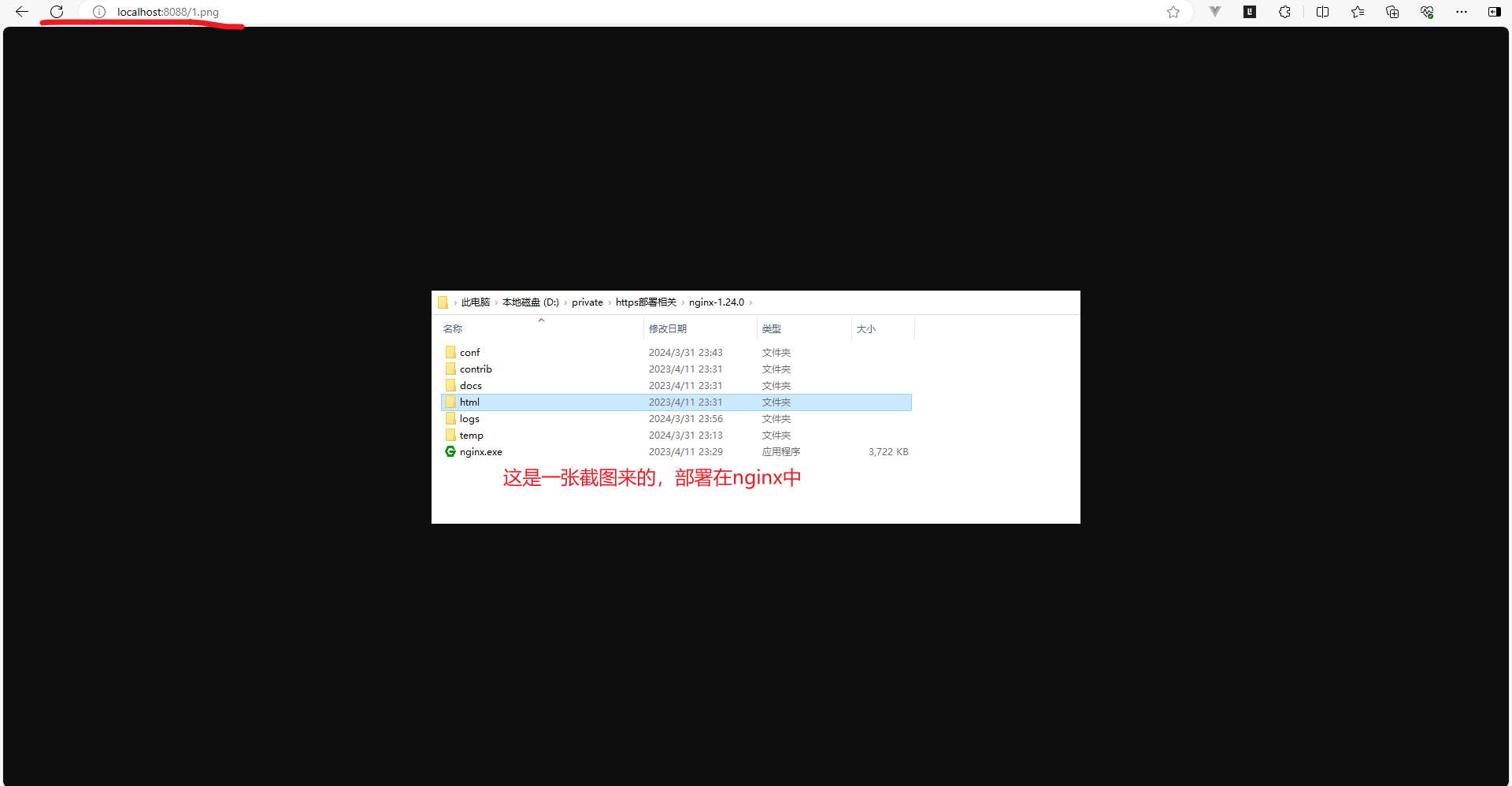
复用nginx
因为我把证书放在了,nginx的conf的目录中,所以如果是给别人使用的话。直接压缩,然后发给别人,让别人解压就可以直接使用了。然后根据需求改一下nginx相关的配置,如端口号。这样,就不用把证书复制来复制去,生成来生产去的,配置来配置去的了。方便快捷。
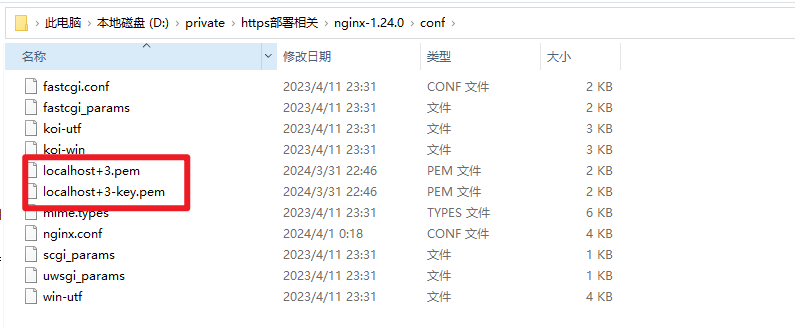

直接,如上图所示的,压缩给别人用就行了。我直接放到百度网盘中了,需要的可以自己去拿。
链接:https://pan.baidu.com/s/1s8OL8wVop7ANOQ86yv0sIA
提取码:8778
–来自百度网盘超级会员V4的分享
这里顺便提一下:如果是web开发中,图片展示如果是展示如这里部署的https的服务地址时,浏览器无法正常展示图片,并且显示跨域问题,可以进行如下配置。也就是nginx跨域问题的解决办法。在nginx.conf中的配置
#user nobody;
worker_processes 1;
events {
worker_connections 1024;
}
http {
include mime.types;
default_type application/octet-stream;
sendfile on;
keepalive_timeout 65;
# HTTPS server
server {
listen 4433 ssl; # 改一下端口号,如果使用默认的端口号,可能会造成端口号冲突,导致nginx启动失败
server_name localhost; # 这里可以根据自己的需要填,我这里直接使用localhost了
ssl_certificate localhost+3.pem; # 这个就是证书的存放路径了,这里可以写绝对路径,也可以使用相对路径
ssl_certificate_key localhost+3-key.pem; # 这个就是证书的存放路径了,这里可以写绝对路径,也可以使用相对路径
ssl_session_cache shared:SSL:1m;
ssl_session_timeout 5m;
ssl_ciphers HIGH:!aNULL:!MD5;
ssl_prefer_server_ciphers on;
location / {
# 设置跨域头,这两句就是解决跨域问题的
add_header 'Access-Control-Allow-Origin' '\*';
add_header 'Access-Control-Allow-Methods' 'GET, POST, OPTIONS';
root html;
index index.html index.htm;
}
}
}
7、卸载mkcert
mkcert-v1.4.4-windows-amd64.exe -uninstall
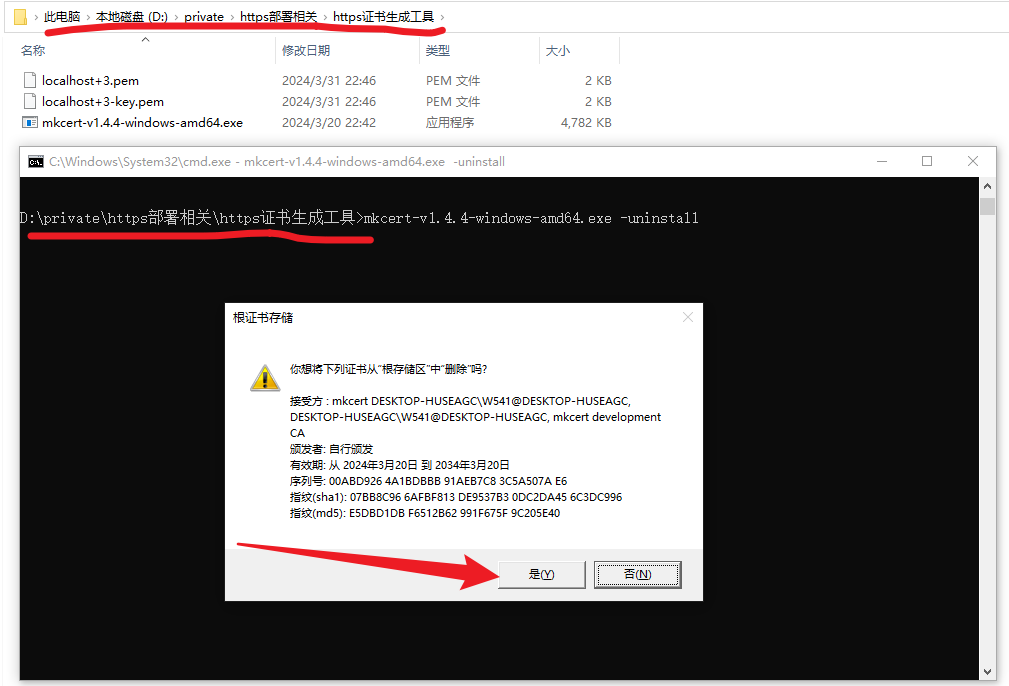
选择了是之后,就会卸载安装时相关的内容了,但并不影响nginx,因为这里只是在卸载,Windows中证书控制台相关的内容,跟在nginx部署https时使用的证书并没有关系,所以这个无所谓了,只不过卸载了mkcert之后,要想重新生成nginx部署https时的ssl证书,那就要重新安装一下mkcert而已。但是浏览器访问https服务时,可能会显示不安全连接。
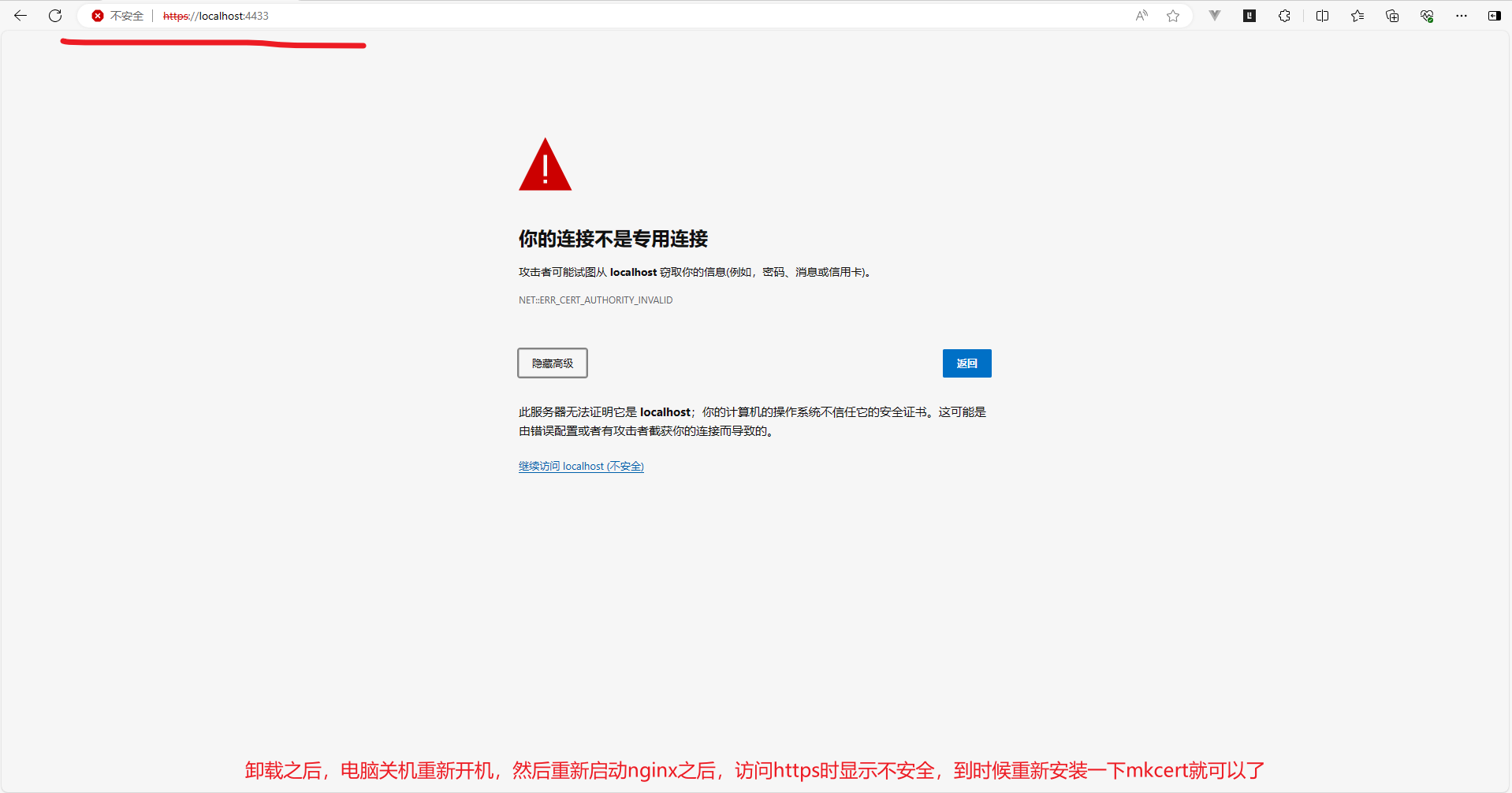
如果是上面这个,重新mkcert-v1.4.4-windows-amd64.exe -install安装一下就可以了。





















 1177
1177

 被折叠的 条评论
为什么被折叠?
被折叠的 条评论
为什么被折叠?








