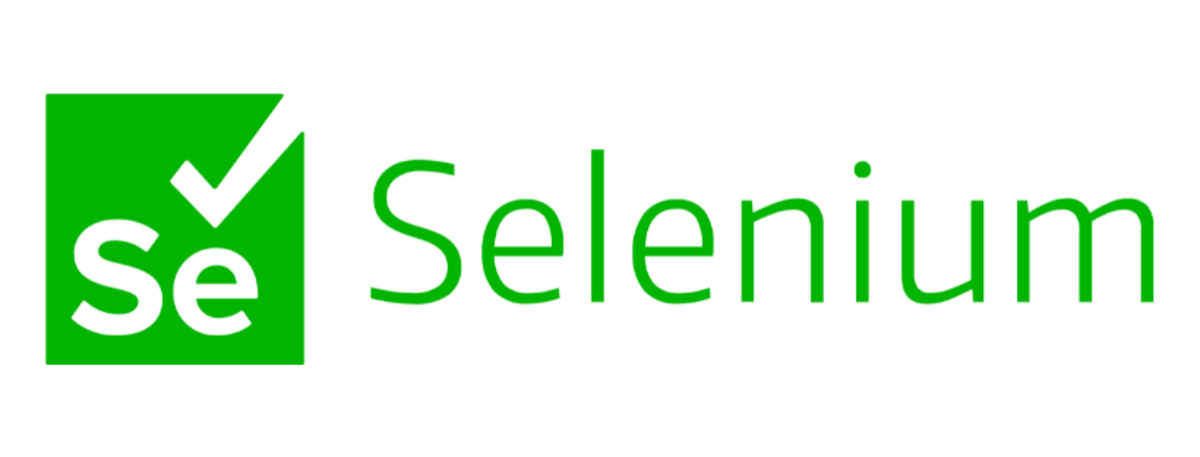
我们使用 Selenium 对网页进行爬虫时,如果不做任何处理直接进行爬取,会导致很多特征是暴露的
本篇文章将介绍几种常用的隐藏浏览器指纹特征的方式
1. 直接爬取
目标对象:
aHR0cHM6Ly9xaWthbi5jcXZpcC5jb20vUWlrYW4vU2VhcmNoL0FkdmFuY2U=
我们使用 Selenium 直接爬取目标页面
-
# selenium 直接爬取 -
from selenium import webdriver -
from selenium.webdriver.chrome.options import Options -
from selenium.webdriver.chrome.service import Service -
import time -
chrome_options = Options() -
s = Service(r"chromedriver.exe路径") -
driver = webdriver.Chrome(service=s, options=chrome_options) -
driver.get(url='URL') -
driver.save_screenshot('result.png') -
# 保存 -
source = driver.page_source -
with open('result.html', 'w') as f: -
f.write(source) -
time.sleep(200)
页面明显做了反爬,网页返回直接返回空白内容
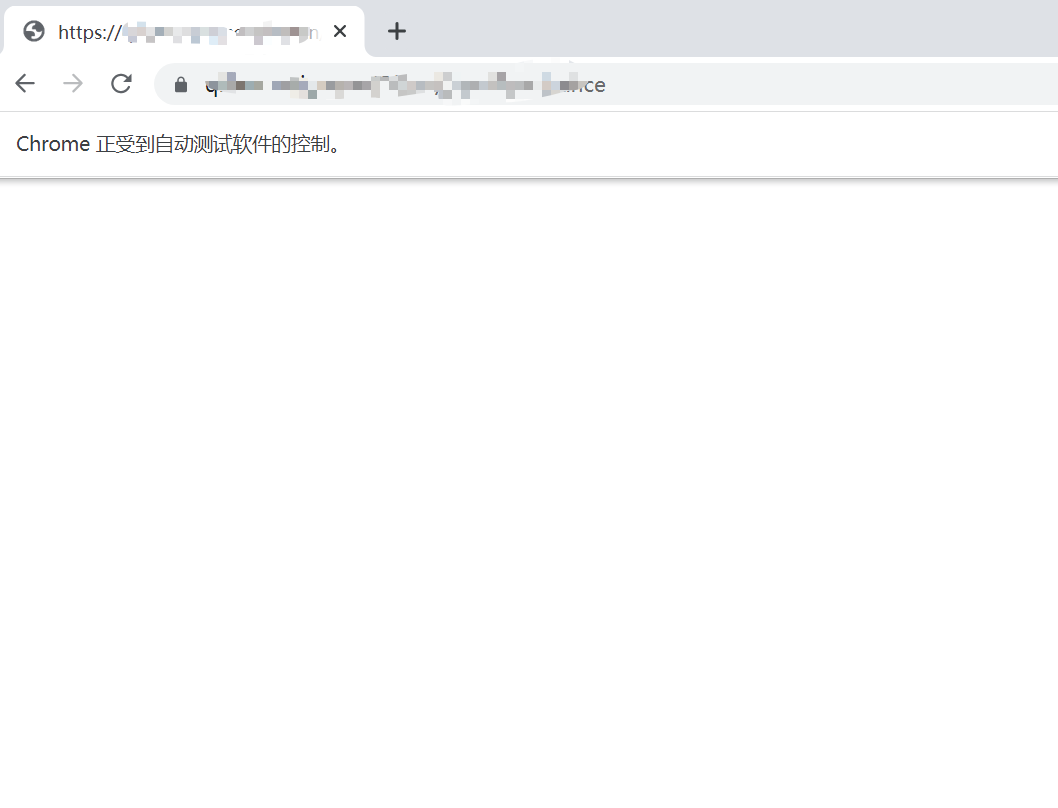
2. CDP
CDP 全称为 Chrome Devtools-Protocol
https://chromedevtools.github.io/devtools-protocol/
通过执行 CDP 命令,可以在网页加载前运行一段代码,进而改变浏览器的指纹特征
比如,window.navigator.webdriver 在 Selenium 直接打开网页时返回结果为 true;而手动打开网页时,该对象值为 undefined
因此,我们可以利用 CDP 命令修改该对象的值,达到隐藏指纹特征的目的
-
from selenium import webdriver -
from selenium.webdriver.chrome.options import Options -
from selenium.webdriver.chrome.service import Service -
import time -
chrome_options = Options() -
s = Service(r"chromedriver.exe路径") -
driver = webdriver.Chrome(service=s, options=chrome_options) -
# 执行cdp命令,修改(window.navigator.webdriver )对象的值 -
driver.execute_cdp_cmd("Page.addScriptToEvaluateOnNewDocument", { -
"source": """ -
Object.defineProperty(navigator, 'webdriver', { -
get: () => undefined -
}) -
""" -
}) -
driver.get(url='URL') -
driver.save_screenshot('result.png') -
# 保存 -
source = driver.page_source -
with open('result.html', 'w', encoding='utf-8') as f: -
f.write(source) -
time.sleep(200)
需要指出的是,浏览器的指纹特征很多,使用该方法存在一些局限性
3. stealth.min.js
该文件包含了常用的浏览器特征,我们只需要读取该文件,然后执行 CDP 命令即可
下载地址:
https://github.com/berstend/puppeteer-extra/tree/stealth-js
-
from selenium import webdriver -
from selenium.webdriver.chrome.options import Options -
from selenium.webdriver.chrome.service import Service -
from selenium.webdriver.common.by import By -
import time -
chrome_options = Options() -
# 无头模式 -
# chrome_options.add_argument("--headless") -
# 添加请求头 -
chrome_options.add_argument( -
'user-agent=Mozilla/5.0 (Windows NT 10.0; Win64; x64) AppleWebKit/537.36 (KHTML, like Gecko) Chrome/109.0.0.0 Safari/537.36') -
s = Service(r"chromedriver.exe路径") -
driver = webdriver.Chrome(service=s, options=chrome_options) -
# 利用stealth.min.js隐藏浏览器指纹特征 -
# stealth.min.js下载地址:https://github.com/berstend/puppeteer-extra/tree/stealth-js -
with open('./stealth.min.js') as f: -
driver.execute_cdp_cmd("Page.addScriptToEvaluateOnNewDocument", { -
"source": f.read() -
}) -
driver.get(url='URL') -
# driver.get(url='https://bot.sannysoft.com/') -
# 保存图片 -
driver.save_screenshot('result.png') -
time.sleep(200)
4. undetected_chromedriver
这是一个防止浏览器指纹特征被识别的依赖库,可以自动下载驱动配置再运行
项目地址:
https://github.com/ultrafunkamsterdam/undetected-chromedriver
使用步骤也很方便
首先,我们安装依赖库
-
# 安装依赖 -
pip3 install undetected-chromedriver
然后,通过下面几行代码就能完美隐藏浏览器的指纹特征
-
from selenium.webdriver.chrome.options import Options -
from selenium.webdriver.chrome.service import Service -
import time -
import undetected_chromedriver as uc -
chrome_options = Options() -
# chrome_options.add_argument("--headless") -
s = Service(r"chromedriver.exe") -
driver = uc.Chrome(service=s, options=chrome_options) -
driver.get(url='URL') -
# driver.get(url='https://bot.sannysoft.com/') -
driver.save_screenshot('result.png') -
time.sleep(100)
5. 操作已开启的浏览器
最后一种方式上篇文章已经介绍过
如何利用 Selenium 对已打开的浏览器进行爬虫!
我们只需要通过命令行启动一个浏览器
-
import subprocess -
# 1、打开浏览器 -
# 指定端口号为:1234 -
# 配置用户数据路径:--user-data-dir -
cmd = 'C:\\Program Files\\Google\\Chrome\\Application\\chrome.exe --remote-debugging-port=1234 --user-data-dir="C:\\selenum\\user_data"' -
subprocess.run(cmd)
然后,利用 Selenium 直接操作上面的浏览器即可模拟正常操作浏览器的行为
-
import time -
from selenium import webdriver -
from selenium.webdriver.chrome.options import Options -
from selenium.webdriver.chrome.service import Service -
# 操作上面已经打开的浏览器,进行百度搜索 -
chrome_options = Options() -
# 指定已经打开浏览器的地址及端口号 -
chrome_options.add_experimental_option("debuggerAddress", "127.0.0.1:1234") -
# 注意:chrome版本与chromedirver驱动要保持一致 -
# 下载地址:http://chromedriver.storage.googleapis.com/index.html -
s = Service(r"chromedriver.exe") -
driver = webdriver.Chrome(service=s, options=chrome_options) -
# 打开目标网站 -
driver.get(url="URL") -
time.sleep(200)
6. 最后
上面罗列出了多种应对网站反爬的解决方案,大家可以根据实际需求去选择适合自己的方案






















 8万+
8万+

 被折叠的 条评论
为什么被折叠?
被折叠的 条评论
为什么被折叠?








