方法参考表
| 方法名 | 参数 | 描述 |
|---|---|---|
| addContentView | View | 添加填充在气泡中的视图 |
| setClickedView | View | 被点击的View(触发Dialog出现的View) |
| setPosition | enum BubbleDialog.Position:LEFT, TOP, RIGHT, BOTTOM | BubbleDialog相对于被点击的view的位置 |
| calBar | boolean | 是否计算状态栏的高度(如果布局没有全屏,则需要计算) |
| setOffsetX | int | 如果您对dialog所展示的x轴位置不满,需要调整x轴方向偏移 |
| setOffsetY | int | 如果您对dialog所展示的y轴位置不满,需要调整y轴方向偏移 |
| setBubbleLayout | BubbleLayout | 自定义dialog的气泡布局 |
| setTransParentBackground | - | 背景透明 |
| softShowUp | - | 当气泡dialog中有EditText时,软键盘弹出会遮挡EditText时,dialog随软键盘上移。 |
| show | - | 显示 |
| autoPosition(已弃) | boolean | 是否开启自动确定位置功能,开启后,“setPosition”功能失效 |
| autoPosition | enum | |
(Auto:AROUND,UP_AND_DOWN,LEFT_AND_RIGHT) | 自动确定位置功能,显示在被点击View距离屏幕边缘的最大空间。开启后,“setPosition”功能失效。 | |
| AROUND:被点击View四周; | ||
| UP_AND_DOWN:被点击View上下显示; | ||
| LEFT_AND_RIGHT:被点击View左右显示; | ||
| setThroughEvent | boolean, boolean | 第一个参数isThroughEvent设置是否穿透Dialog手势交互。 |
| 第二个参数cancelable 点击空白是否能取消Dialog,只有当"isThroughEvent = false"时才有效 | ||
| setRelativeOffset | int | 设置dialog相对与被点击View的偏移(负值:向被点击view的中心偏移;正值:向被点击view的外侧偏移),设置后会直接影响setOffsetX和setOffsetY方法。 |
| setLayout | int,int,int | 设置气泡的宽高和距离屏幕边缘的距离 |
| 第一个参数:width(设置气泡的宽); | ||
| 第二个参数:height(设置气泡的高); | ||
| 第三个参数:margin(设置距离屏幕边缘的间距,只有当设置 width 或 height 为 MATCH_PARENT 才有效)。 | ||
| 宽高单位为px或MATCH_PARENT |
最简单的实现
 ) ) |
|
|
需要提供:Context、填充的View、被点击的View。
如果最外层布局没有全屏时,您需要计算状态栏的高度,否则会多向下偏移一个状态栏的高度。
new BubbleDialog(this)
.addContentView(LayoutInflater.from(this).inflate(R.layout.dialog_view3, null))
.setClickedView(mButton)
.calBar(true)
.show();
向下偏移8dp
new BubbleDialog(this)
.addContentView(LayoutInflater.from(this).inflate(R.layout.dialog_view3, null))
.setClickedView(mButton4)
.setPosition(mPosition)
.setOffsetY(8)
.calBar(true)
.show();
当想要输入框随软键盘上移时
new BubbleDialog(this)
.addContentView(LayoutInflater.from(this).inflate(R.layout.dialog_view, null))
.setClickedView(mButton12)
.setPosition(mPosition)
.calBar(true)
.softShowUp()
.show();
自定义 BubbleLayout.
BubbleLayout bl = new BubbleLayout(this);
bl.setBubbleColor(Color.BLUE);
bl.setShadowColor(Color.RED);
bl.setLookLength(Util.dpToPx(this, 54));
bl.setLookWidth(Util.dpToPx(this, 48));
new BubbleDialog(this)
.addContentView(LayoutInflater.from(this).inflate(R.layout.dialog_view5, null))
.setClickedView(mButton8)
.setPosition(mPosition)
.calBar(true)
.setBubbleLayout(bl)
.show();
自定义 BubbleDialog,可交互的 BubbleDialog.
<?xml version="1.0" encoding="utf-8"?>1、布局
2、自定义 BubbleDialog
/**
- 自定义可操作性dialog
- Created by JiajiXu on 17-12-11.
*/
public class CustomOperateDialog extends BubbleDialog implements View.OnClickListener {
private ViewHolder mViewHolder;
private OnClickCustomButtonListener mListener;
public CustomOperateDialog(Context context) {
super(context);
calBar(true);
setTransParentBackground();
setPosition(Position.TOP);
View rootView = LayoutInflater.from(context).inflate(R.layout.dialog_view4, null);
mViewHolder = new ViewHolder(rootView);
addContentView(rootView);
mViewHolder.btn13.setOnClickListener(this);
mViewHolder.btn14.setOnClickListener(this);
mViewHolder.btn15.setOnClickListener(this);
}
@Override
public void onClick(View v) {
if (mListener != null)
{
mListener.onClick(((Button)v).getText().toString());
}
}
private static class ViewHolder {
Button btn13, btn14, btn15;
public ViewHolder(View rootView) {
btn13 = rootView.findViewById(R.id.button13);
btn14 = rootView.findViewById(R.id.button14);
btn15 = rootView.findViewById(R.id.button15);
}
}
public void setClickListener(OnClickCustomButtonListener l) {
this.mListener = l;
}
public interface OnClickCustomButtonListener {
void onClick(String str);
}
}
3、显示
CustomOperateDialog codDialog = new CustomOperateDialog(this)
.setPosition(mPosition)
.setClickedView(mButton10);
codDialog.setClickListener(new CustomOperateDialog.OnClickCustomButtonListener()
{
@Override
public void onClick(String str) {
mButton10.setText(“点击了:” + str);
}
});
codDialog.show();
查看关于BappyDialog的使用代码
写法建议
根据@hm该朋友在文章中反馈的多次点击后位置不对的问题,是由于多次对BappyDialog进行了设置导致,所以建议下方写法。(当然如果对重复调用setClickedView()方法设置不同的被点击的控件来更新位置有需要,是需要写在外面的。)
if(mBubbleDialog == null)
{
mBubbleDialog = new BubbleDialog(this)
.addContentView(LayoutInflater.from(this).inflate(R.layout.dialog_view3, null))
.setClickedView(mButton4)
.setPosition(mPosition)
.setOffsetY(8)
.calBar(true);
}
mBubbleDialog.show();
如何使用 HappyBubble-BubbleLayout?
在XML代码中设置属性值
属性参照表
| 属性 | 值 | 描述 |
|---|---|---|
| lookAt | left, top, right, bottom | 箭头指向 |
| lookLength | dimension | 箭头的长度 |
| lookPosition | dimension | 箭头相对于x或y轴的位置 |
| lookWidth | dimension | 箭头的宽度 |
| bubbleColor | color | 气泡的颜色 |
| bubbleRadius | dimension | 气泡四角的圆弧 |
| bubblePadding | dimension | 气泡边缘到内容的距离 |
| shadowRadius | dimension | 阴影的扩散大小 |
| shadowX | dimension | 阴影在x轴方向的偏移 |
| shadowY | dimension | 阴影在y轴方向的偏移 |
| shadowColor | color | 阴影的颜色 |
xml 例子
<com.xujiaji.happybubble.BubbleLayout
xmlns:app=“http://schemas.android.com/apk/res-auto”
android:id=“@+id/bubbleLayout”
android:layout_width=“match_parent”
android:layout_height=“200dp”
android:layout_margin=“16dp”
app:lookAt=“left”
app:lookLength=“16dp”
app:lookPosition=“20dp”
app:lookWidth=“16dp” />
在java代码中定义属性值。
BubbleLayout 通过“set属性名”方法和invalidate方法来更新BubbleLayout。
mBubbleLayout.setLook(BubbleLayout.Look.LEFT);
查看更多
Demo 下载
[
](https://github.com/xujiaji/HappyBubble/releases)
感谢您的使用、Star与建议!
License
Copyright 2016 XuJiaji
Licensed under the Apache License, Version 2.0 (the “License”);
you may not use this file except in compliance with the License.
You may obtain a copy of the License at
http://www.apache.org/licenses/LICENSE-2.0
eleases)
感谢您的使用、Star与建议!
License
Copyright 2016 XuJiaji
Licensed under the Apache License, Version 2.0 (the “License”);
you may not use this file except in compliance with the License.
You may obtain a copy of the License at
http://www.apache.org/licenses/LICENSE-2.0





















 754
754

 被折叠的 条评论
为什么被折叠?
被折叠的 条评论
为什么被折叠?








