一.伪元素
含义:在选择器上添加特殊效果
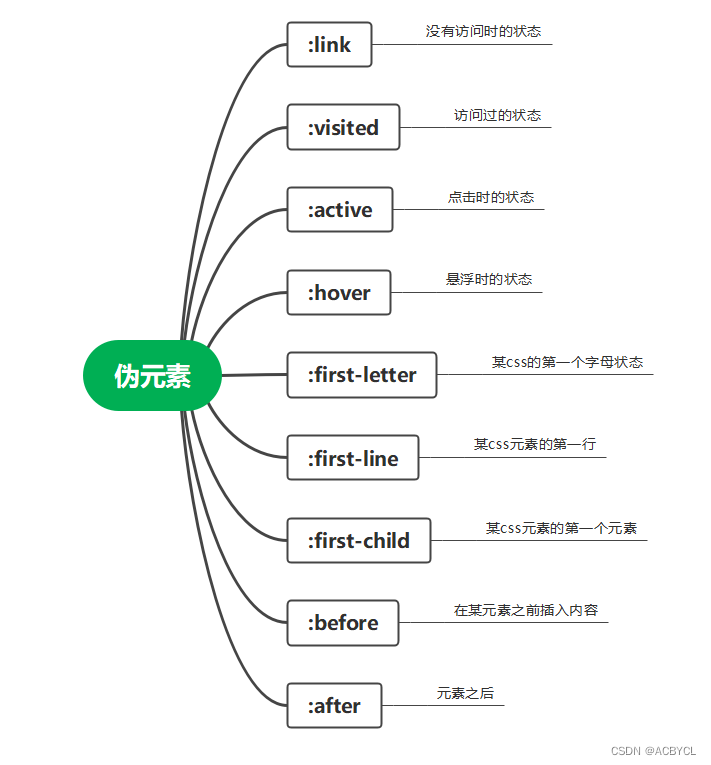
<!DOCTYPE html>
<html lang="en">
<head>
<meta charset="UTF-8">
<meta http-equiv="X-UA-Compatible" content="IE=edge">
<meta name="viewport" content="width=device-width, initial-scale=1.0">
<title>Document</title>
<style>
a.ex1:hover,
a.ex1:active {
color: red;
}
a.ex2:hover,
a.ex2:active {
font-size: 150%;
}
a.ex3:hover,
a.ex3:active {
background: red;
}
a.ex4:hover,
a.ex4:active {
font-family: monospace;
}
a.ex5:visited,
a.ex5:link {
text-decoration: none;
}
a.ex5:hover,
a.ex5:active {
text-decoration: underline;
}
</style>
</head>
<body>
<p>将鼠标移至链接上查看其样式改变.</p>
<p><a class="ex1">这个链接改变颜色</a></p>
<p><a class="ex2">这个链接改变字体大小</a></p>
<p><a class="ex3">这个链接改变背景颜色</a></p>
<p><a class="ex4">这个链接改变字体类型</a></p>
<p><a class="ex5">这个链接改变文字修饰</a></p>
</body>
</html>
link visited hover active的使用
<!DOCTYPE html>
<html lang="en">
<head>
<meta charset="UTF-8">
<meta http-equiv="X-UA-Compatible" content="IE=edge">
<meta name="viewport" content="width=device-width, initial-scale=1.0">
<title>Document</title>
<style>
a:link {color:green;}
a:visited {color:green;}
a:hover {color:red;}
a:active {color:yellow;}
</style>
</head>
<body>
<p>将鼠标移上并点击此链接: <a href="http://www.baidu.com/">baidu.com</a></p>
</body>
</html>
before after 之类的使用
<!DOCTYPE html>
<html lang="en">
<head>
<meta charset="UTF-8">
<meta http-equiv="X-UA-Compatible" content="IE=edge">
<meta name="viewport" content="width=device-width, initial-scale=1.0">
<title>Document</title>
<style>
h1:before {content:"我可以向前插入";}
</style>
</head>
<body>
<h1>This is a heading</h1>
<p>The :before pseudo-element inserts content before an element.</p>
<h1>This is a heading</h1>
<p><b>注意:</b>仅当 !DOCTYPE 已经声明 IE8 支持这个内容属性</p></body>
</html>
二.CSS图片
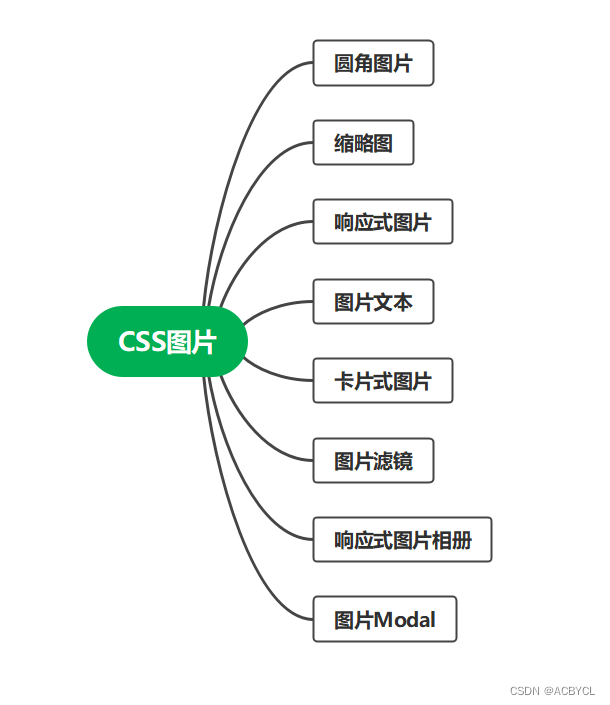
缩略图
素材

<!DOCTYPE html>
<html lang="en">
<head>
<meta charset="UTF-8">
<meta http-equiv="X-UA-Compatible" content="IE=edge">
<meta name="viewport" content="width=device-width, initial-scale=1.0">
<title>Document</title>
<style>
img {
border: 1px solid #ddd;
border-radius: 4px;
padding: 5px;
}
</style>
</head>
<body>
<h2>缩略图</h2>
<p>我们使用 border 属性来创建缩略图。</p>
<img src="paris.jpg" alt="Paris" width="400" height="300">
</html>
效果展示
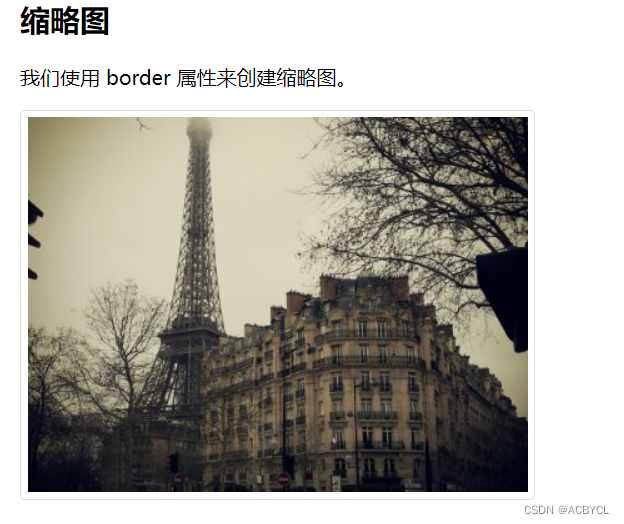
缩略图实例
<!DOCTYPE html>
<html lang="en">
<head>
<meta charset="UTF-8">
<meta http-equiv="X-UA-Compatible" content="IE=edge">
<meta name="viewport" content="width=device-width, initial-scale=1.0">
<title>Document</title>
<style>
a {
display: inline-block;
border: 1px solid #ddd;
border-radius: 4px;
padding: 5px;
transition: 0.3s;
}
a:hover {
box-shadow: 0 0 2px 1px rgba(0, 140, 186, 0.5);
}
</style>
</head>
<body>
<h2>缩略图作为连接</h2>
<p>我们使用 border 属性来创建缩略图。在图片外层添加一个链接。</p>
<p>点击图片查看效果:</p>
<a target="_blank" href="paris.jpg">
<img src="paris.jpg" alt="Paris" width="400" height="300">
</a>
</html>
效果展示
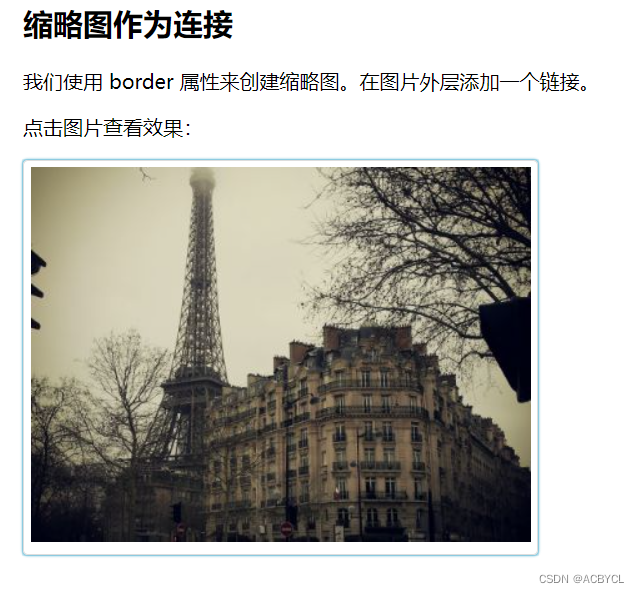
响应式图片
素材

<!DOCTYPE html>
<html lang="en">
<head>
<meta charset="UTF-8">
<meta http-equiv="X-UA-Compatible" content="IE=edge">
<meta name="viewport" content="width=device-width, initial-scale=1.0">
<title>Document</title>
<style>
img {
max-width: 100%;
height: auto;
}
</style>
</head>
<body>
<img src="http://www.runoob.com/wp-content/uploads/2016/04/trolltunga.jpg" alt="Norway" width="1000" height="300">
</html>
展示效果
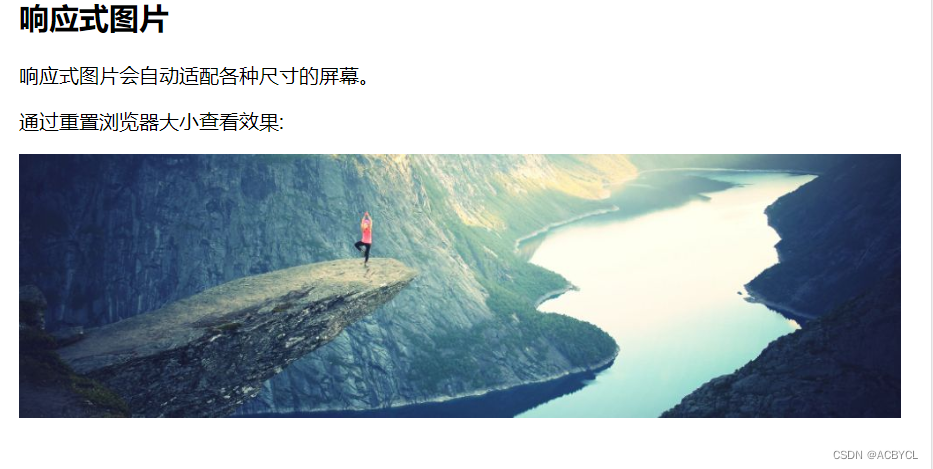
图片文本
定位图片文本
<!DOCTYPE html>
<html lang="en">
<head>
<meta charset="UTF-8">
<meta http-equiv="X-UA-Compatible" content="IE=edge">
<meta name="viewport" content="width=device-width, initial-scale=1.0">
<title>Document</title>
<style>
.container {
position: relative;
}
.topleft {
position: absolute;
top: 8px;
left: 16px;
font-size: 18px;
}
img {
width: 100%;
height: auto;
opacity: 0.3;
}
</style>
</head>
<body>
<h2>图片文本</h2>
<p>在图片左上角添加文本信息:</p>
<div class="container">
<img src="http://www.runoob.com/wp-content/uploads/2016/04/trolltunga.jpg" alt="Norway" width="1000" height="300">
<div class="topleft">左上角</div>
</div>
</html>
展示效果
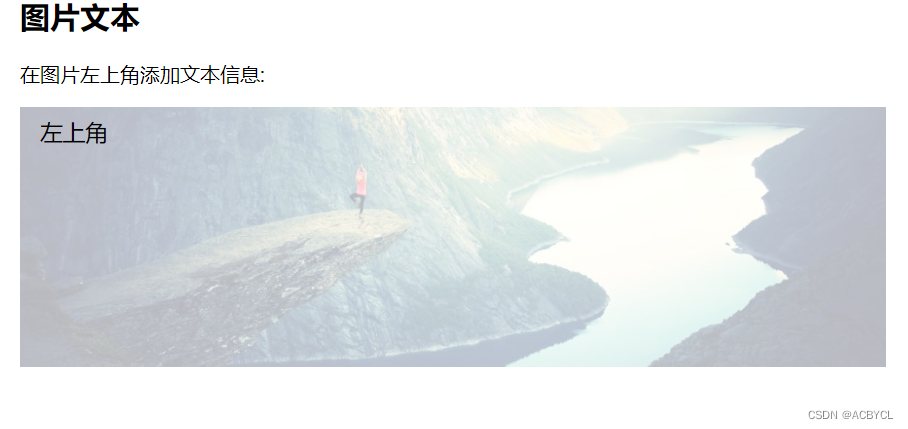
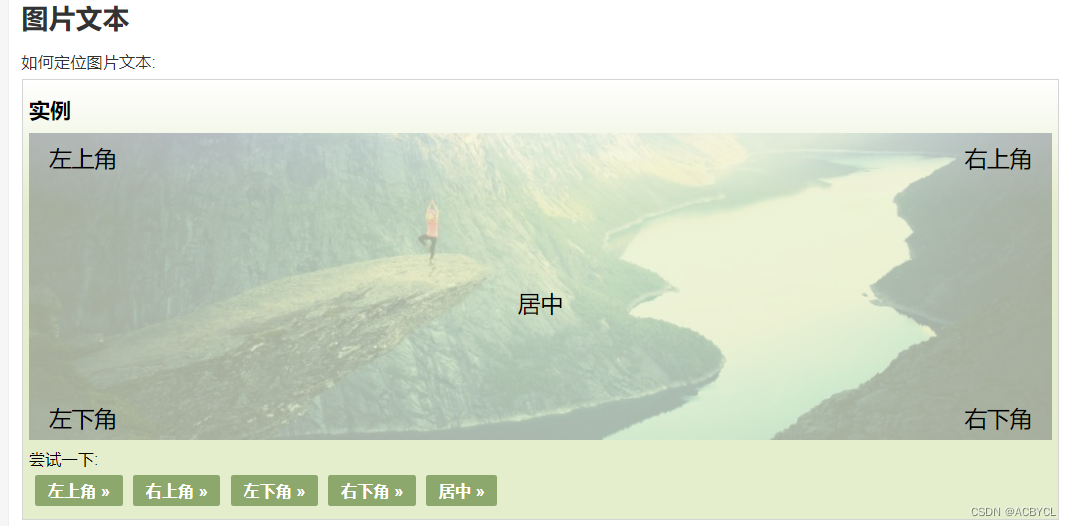
卡片式图片
图片素材


<!DOCTYPE html>
<html lang="en">
<head>
<meta charset="UTF-8">
<meta http-equiv="X-UA-Compatible" content="IE=edge">
<meta name="viewport" content="width=device-width, initial-scale=1.0">
<title>Document</title>
<style>
body {margin:25px;}
div.polaroid {
width: 80%;
background-color: white;
box-shadow: 0 4px 8px 0 rgba(0, 0, 0, 0.2), 0 6px 20px 0 rgba(0, 0, 0, 0.19);
margin-bottom: 25px;
}
div.container {
text-align: center;
padding: 10px 20px;
}
</style>
</head>
<body>
<h2>响应式卡片</h2>
<div class="polaroid">
<img src="rock600x400.jpg" alt="Norway" style="width:100%">
<div class="container">
<p>The Troll's tongue in Hardanger, Norway</p>
</div>
</div>
<div class="polaroid">
<img src="lights600x400.jpg" alt="Norway" style="width:100%">
<div class="container">
<p>Northern Lights in Norway</p>
</div>
</div>
</html>
展示效果
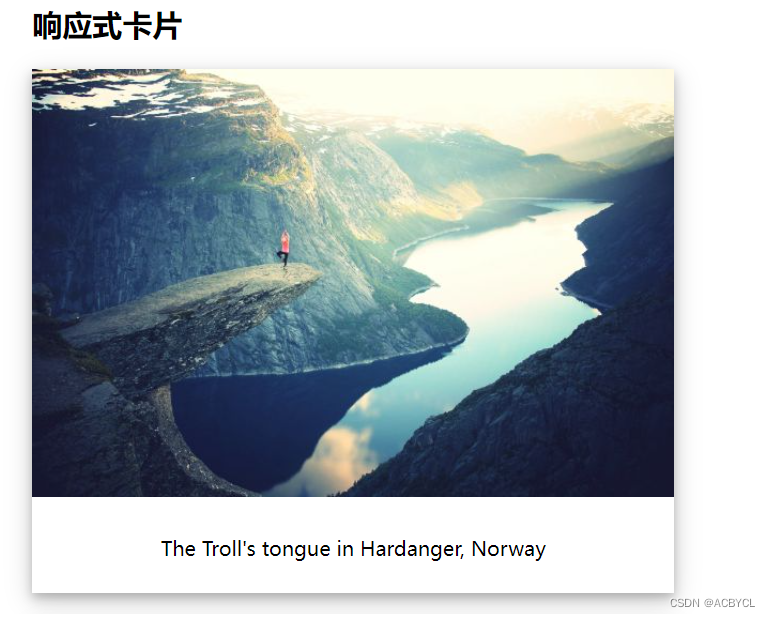
图片滤镜
CSS filter属性为元素添加可视效果(例如:模糊和饱和度)
<!DOCTYPE html>
<html lang="en">
<head>
<meta charset="UTF-8">
<meta http-equiv="X-UA-Compatible" content="IE=edge">
<meta name="viewport" content="width=device-width, initial-scale=1.0">
<title>Document</title>
<style>
img {
width: 33%;
height: auto;
float: left;
max-width: 235px;
}
.blur {-webkit-filter: blur(4px);filter: blur(4px);}
.brightness {-webkit-filter: brightness(250%);filter: brightness(250%);}
.contrast {-webkit-filter: contrast(180%);filter: contrast(180%);}
.grayscale {-webkit-filter: grayscale(100%);filter: grayscale(100%);}
.huerotate {-webkit-filter: hue-rotate(180deg);filter: hue-rotate(180deg);}
.invert {-webkit-filter: invert(100%);filter: invert(100%);}
.opacity {-webkit-filter: opacity(50%);filter: opacity(50%);}
.saturate {-webkit-filter: saturate(7); filter: saturate(7);}
.sepia {-webkit-filter: sepia(100%);filter: sepia(100%);}
.shadow {-webkit-filter: drop-shadow(8px 8px 10px green);filter: drop-shadow(8px 8px 10px green);}
</style>
</head>
<body>
<p><strong>注意:</strong> Internet Explorer <span lang="no-bok">或 Safari 5.1 (及更早版本)</span> 不支持该属性。</p>
<img src="pineapple.jpg" alt="Pineapple" width="300" height="300">
<img class="blur" src="pineapple.jpg" alt="Pineapple" width="300" height="300">
<img class="brightness" src="pineapple.jpg" alt="Pineapple" width="300" height="300">
<img class="contrast" src="pineapple.jpg" alt="Pineapple" width="300" height="300">
<img class="grayscale" src="pineapple.jpg" alt="Pineapple" width="300" height="300">
<img class="huerotate" src="pineapple.jpg" alt="Pineapple" width="300" height="300">
<img class="invert" src="pineapple.jpg" alt="Pineapple" width="300" height="300">
<img class="opacity" src="pineapple.jpg" alt="Pineapple" width="300" height="300">
<img class="saturate" src="pineapple.jpg" alt="Pineapple" width="300" height="300">
<img class="sepia" src="pineapple.jpg" alt="Pineapple" width="300" height="300">
<img class="shadow" src="pineapple.jpg" alt="Pineapple" width="300" height="300">
</body>
</html>
展示效果
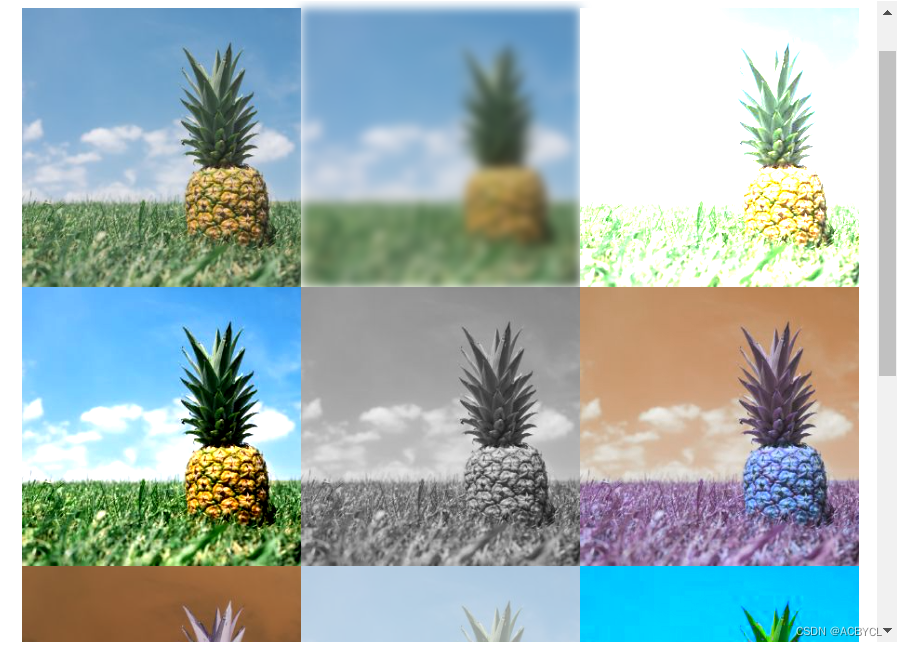
响应式图片相册
<!DOCTYPE html>
<html lang="en">
<head>
<meta charset="UTF-8">
<meta http-equiv="X-UA-Compatible" content="IE=edge">
<meta name="viewport" content="width=device-width, initial-scale=1.0">
<title>Document</title>
<style>
div.img {
border: 1px solid #ccc;
}
div.img:hover {
border: 1px solid #777;
}
div.img img {
width: 100%;
height: auto;
}
div.desc {
padding: 15px;
text-align: center;
}
* {
box-sizing: border-box;
}
.responsive {
padding: 0 6px;
float: left;
width: 24.99999%;
}
@media only screen and (max-width: 700px){
.responsive {
width: 49.99999%;
margin: 6px 0;
}
}
@media only screen and (max-width: 500px){
.responsive {
width: 100%;
}
}
.clearfix:after {
content: "";
display: table;
clear: both;
}
</style>
</head>
<body>
<h2 style="text-align:center">响应式图片相册</h2>
<div class="responsive">
<div class="img">
<a target="_blank" href="img_fjords.jpg">
<img src="http://www.runoob.com/wp-content/uploads/2016/04/img_fjords.jpg" alt="Trolltunga Norway" width="300" height="200">
</a>
<div class="desc">Add a description of the image here</div>
</div>
</div>
<div class="responsive">
<div class="img">
<a target="_blank" href="img_forest.jpg">
<img src="http://www.runoob.com/wp-content/uploads/2016/04/img_forest.jpg" alt="Forest" width="600" height="400">
</a>
<div class="desc">Add a description of the image here</div>
</div>
</div>
<div class="responsive">
<div class="img">
<a target="_blank" href="img_lights.jpg">
<img src="http://www.runoob.com/wp-content/uploads/2016/04/img_lights.jpg" alt="Northern Lights" width="600" height="400">
</a>
<div class="desc">Add a description of the image here</div>
</div>
</div>
<div class="responsive">
<div class="img">
<a target="_blank" href="img_mountains.jpg">
<img src="http://www.runoob.com/wp-content/uploads/2016/04/img_mountains.jpg" alt="Mountains" width="600" height="400">
</a>
<div class="desc">Add a description of the image here</div>
</div>
</div>
<div class="clearfix"></div>
<div style="padding:6px;">
<h4>重置浏览器大小查看效果</h4>
</div>
</body>
</html>
展示效果
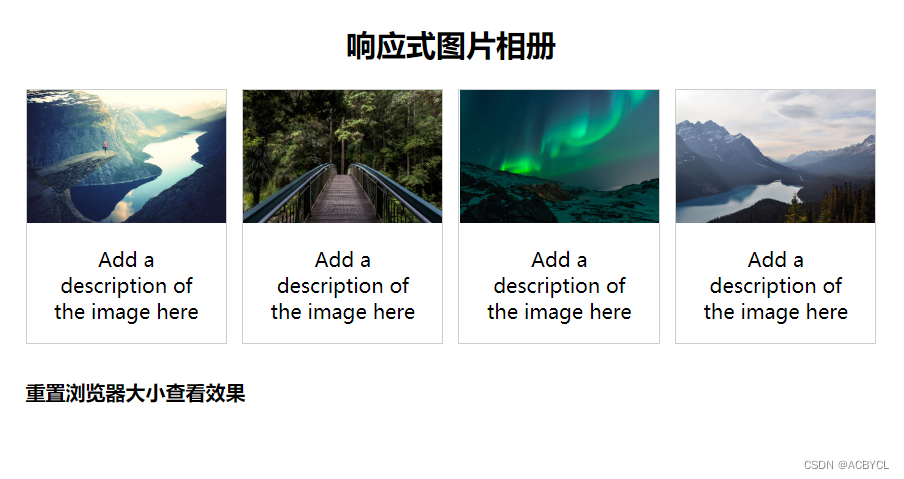
图片模态
<!DOCTYPE html>
<html lang="en">
<head>
<meta charset="UTF-8">
<meta http-equiv="X-UA-Compatible" content="IE=edge">
<meta name="viewport" content="width=device-width, initial-scale=1.0">
<title>Document</title>
<style>
#myImg {
border-radius: 5px;
cursor: pointer;
transition: 0.3s;
}
#myImg:hover {opacity: 0.7;}
/* The Modal (background) */
.modal {
display: none; /* Hidden by default */
position: fixed; /* Stay in place */
z-index: 1; /* Sit on top */
padding-top: 100px; /* Location of the box */
left: 0;
top: 0;
width: 100%; /* Full width */
height: 100%; /* Full height */
overflow: auto; /* Enable scroll if needed */
background-color: rgb(0,0,0); /* Fallback color */
background-color: rgba(0,0,0,0.9); /* Black w/ opacity */
}
/* Modal Content (image) */
.modal-content {
margin: auto;
display: block;
width: 80%;
max-width: 700px;
}
/* Caption of Modal Image */
#caption {
margin: auto;
display: block;
width: 80%;
max-width: 700px;
text-align: center;
color: #ccc;
padding: 10px 0;
height: 150px;
}
/* Add Animation */
.modal-content, #caption {
-webkit-animation-name: zoom;
-webkit-animation-duration: 0.6s;
animation-name: zoom;
animation-duration: 0.6s;
}
@-webkit-keyframes zoom {
from {-webkit-transform: scale(0)}
to {-webkit-transform: scale(1)}
}
@keyframes zoom {
from {transform: scale(0.1)}
to {transform: scale(1)}
}
/* The Close Button */
.close {
position: absolute;
top: 15px;
right: 35px;
color: #f1f1f1;
font-size: 40px;
font-weight: bold;
transition: 0.3s;
}
.close:hover,
.close:focus {
color: #bbb;
text-decoration: none;
cursor: pointer;
}
/* 100% Image Width on Smaller Screens */
@media only screen and (max-width: 700px){
.modal-content {
width: 100%;
}
}
</style>
</head>
<body>
<h2>图片模态框</h2>
<p>本实例演示了如何结合 CSS 和 JavaScript 来一起渲染图片。</p><p>
首先,我们使用 CSS 来创建 modal 窗口 (对话框), 默认是隐藏的。<p>
<p>然后,我们使用 JavaScript 来显示模态窗口,当我们点击图片时,图片会在弹出的窗口中显示:</p>
<img id="myImg" src="http://www.runoob.com/wp-content/uploads/2016/04/img_lights.jpg" alt="Northern Lights, Norway" width="300" height="200">
<!-- The Modal -->
<div id="myModal" class="modal">
<span class="close">×</span>
<img class="modal-content" id="img01">
<div id="caption"></div>
</div>
<script>
// 获取模态窗口
var modal = document.getElementById('myModal');
// 获取图片模态框,alt 属性作为图片弹出中文本描述
var img = document.getElementById('myImg');
var modalImg = document.getElementById("img01");
var captionText = document.getElementById("caption");
img.onclick = function(){
modal.style.display = "block";
modalImg.src = this.src;
modalImg.alt = this.alt;
captionText.innerHTML = this.alt;
}
// 获取 <span> 元素,设置关闭模态框按钮
var span = document.getElementsByClassName("close")[0];
// 点击 <span> 元素上的 (x), 关闭模态框
span.onclick = function() {
modal.style.display = "none";
}
</script>
</body>
</html>
展示效果
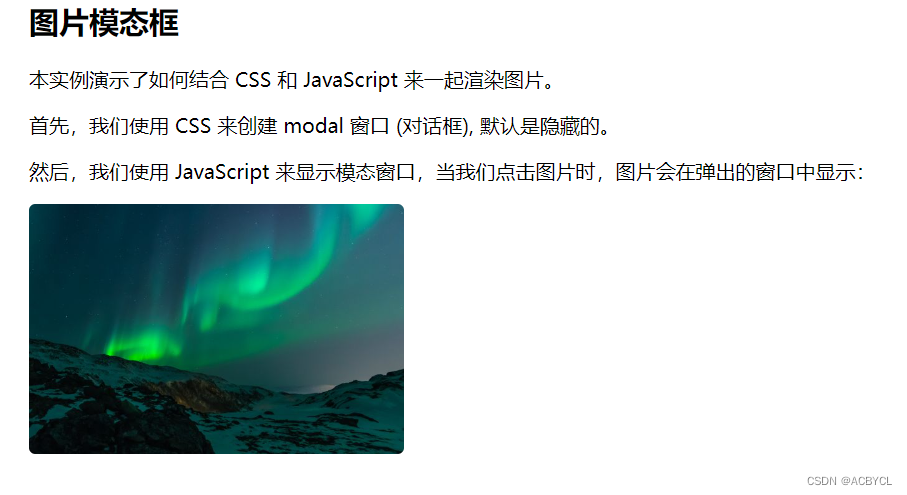





















 2万+
2万+











 被折叠的 条评论
为什么被折叠?
被折叠的 条评论
为什么被折叠?








