效果(CV即用)
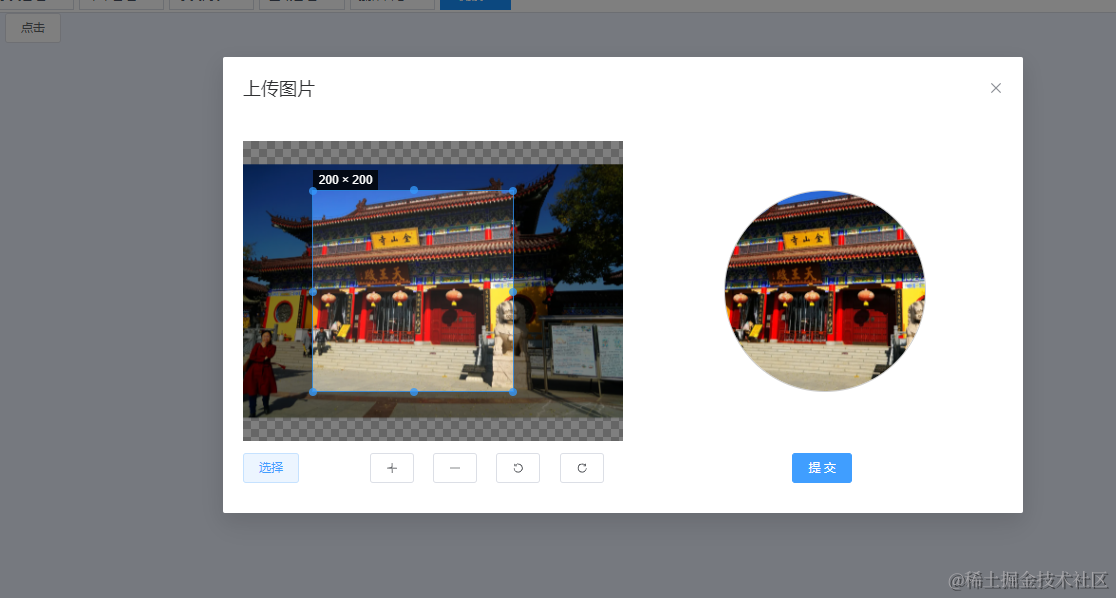
1.安装引入vue-cropper(官网)官网地址
npm install vue-cropper@next
import 'vue-cropper/dist/index.css'
import { VueCropper } from "vue-cropper";
2. 全局引入
import VueCropper from 'vue-cropper';
import 'vue-cropper/dist/index.css'
const app = createApp(App)
app.use(VueCropper)
app.mount('#app')
3.组件完整代码
<template>
<div class="avatar-container" @click="editImage()">
<el-dialog
:title="title"
:model-value="dialogVisibleCorpper"
width="800px"
append-to-body
@opened="openDialog"
:before-close="beforeClose"
>
<el-row>
<el-col :span="12" style="height: 300px">
<vue-cropper
ref="cropper"
:img="options.img"
:info="true"
:autoCrop="options.autoCrop"
:autoCropWidth="options.autoCropWidth"
:autoCropHeight="options.autoCropHeight"
:fixedBox="options.fixedBox"
:outputType="options.outputType"
@realTime="realTime"
v-if="showCropper"
/>
</el-col>
<el-col :span="12" style="height: 300px">
<div class="preview-box">
<img v-if="previews.url" :src="previews.url" :style="previews.img" />
<span v-else></span>
</div>
</el-col>
</el-row>
<el-row style="margin-top: 12px">
<el-col :span="12">
<el-row>
<el-col :span="8">
<el-upload
action="#"
:http-request="() => {}"
:before-upload="beforeUpload"
:show-file-list="false"
>
<el-button>选择</el-button>
</el-upload>
</el-col>
<el-col :span="4">
<el-button :icon="Plus" @click="changeScale(1)"></el-button>
</el-col>
<el-col :span="4">
<el-button :icon="Minus" @click="changeScale(-1)"></el-button>
</el-col>
<el-col :span="4">
<el-button :icon="RefreshLeft" @click="rotateLeft()"></el-button>
</el-col>
<el-col :span="4">
<el-button :icon="RefreshRight" @click="rotateRight()"></el-button>
</el-col>
</el-row>
</el-col>
<el-col :span="4" :offset="8" style="margin-left: 22.3%">
<el-button type="primary" @click="determine()">提 交</el-button>
</el-col>
</el-row>
</el-dialog>
</div>
</template>
<script setup lang="ts">
import { Plus, Minus, RefreshLeft, RefreshRight } from '@element-plus/icons-vue'
import { ElMessage } from 'element-plus'
import 'vue-cropper/dist/index.css'
import { VueCropper } from 'vue-cropper'
import { getCurrentInstance, ref, reactive, watch } from 'vue'
const { proxy } = getCurrentInstance()
const props = defineProps({
dialogVisibleCorpper: {
type: Boolean,
default: false
},
title: {
type: String,
default: '上传图片'
}
})
const showCropper = ref(false)
// cropper配置 更多配置可参考 https://www.npmjs.com/package/vue-cropper
const options = reactive({
img: null, // 裁剪图片的地址
autoCropWidth: 200, // 默认生成截图框宽度 默认容器的 80%
autoCropHeight: 200, // 默认生成截图框高度 默认容器的 80%
outputType: 'png', // 裁剪生成图片的格式 jpeg, png, webp
autoCrop: true, // 是否默认生成截图框
fixedBox: false // 固定截图框大小
})
const previews = ref({
url: ''
})
// 打开裁剪弹窗
const openDialog = () => {
showCropper.value = true
}
// 修改图片大小 正数为变大 负数变小
const changeScale = (num) => {
num = num || 1
proxy.$refs.cropper.changeScale(num)
}
// 向左边旋转90度
const rotateLeft = () => {
proxy.$refs.cropper.rotateLeft()
}
// 向右边旋转90度
const rotateRight = () => {
proxy.$refs.cropper.rotateRight()
}
// 上传图片处理
const beforeUpload = (rawFile) => {
if (rawFile.type.indexOf('image/') == -1) {
ElMessage.error('请上传图片类型文件!')
return false
}
if (rawFile.size / 1024 / 1024 > 2) {
ElMessage.error('文件大小不能超过2MB!')
return false
}
const reader = new FileReader()
reader.readAsDataURL(rawFile)
reader.onload = () => {
// 图片在这里
options.img = reader.result
}
}
// 实时预览事件
const realTime = (data) => {
previews.value = data
}
const emit = defineEmits(['update:dialogVisibleCorpper', 'confirm'])
// 关闭弹窗
const beforeClose = () => {
options.img = null
previews.value.url = ''
emit('update:dialogVisibleCorpper', false)
}
// 提交图片
const determine = () => {
options.img = null
previews.value.url = ''
emit('confirm')
}
</script>
<style lang='scss' scoped>
.avatar-container {
.img-box {
border-radius: 50%;
border: 1px solid #ccc;
width: 10vw;
height: 10vw;
}
}
.preview-box {
position: absolute;
top: 50%;
transform: translate(50%, -50%);
width: 200px;
height: 200px;
border-radius: 50%;
border: 1px solid #ccc;
overflow: hidden;
}
</style>
4. 组件使用
<template>
<div class="avatar-box">
<el-button @click="btnClick">点击</el-button>
<ImgCorpper v-model:dialogVisibleCorpper="dialogVisibleCorpper" @confirm="confirm" />
</div>
</template>
<script setup lang="ts">
import { ref } from 'vue'
const dialogVisibleCorpper = ref(false)
// 组件点击事件
const btnClick = () => {
dialogVisibleCorpper.value = true
}
// 组件提交事件
const confirm = () => {
dialogVisibleCorpper.value = false
}
</script>
<style lang="scss" scoped>
.avatar-box {
width: 300px;
display: flex;
justify-content: center;
}
</style>
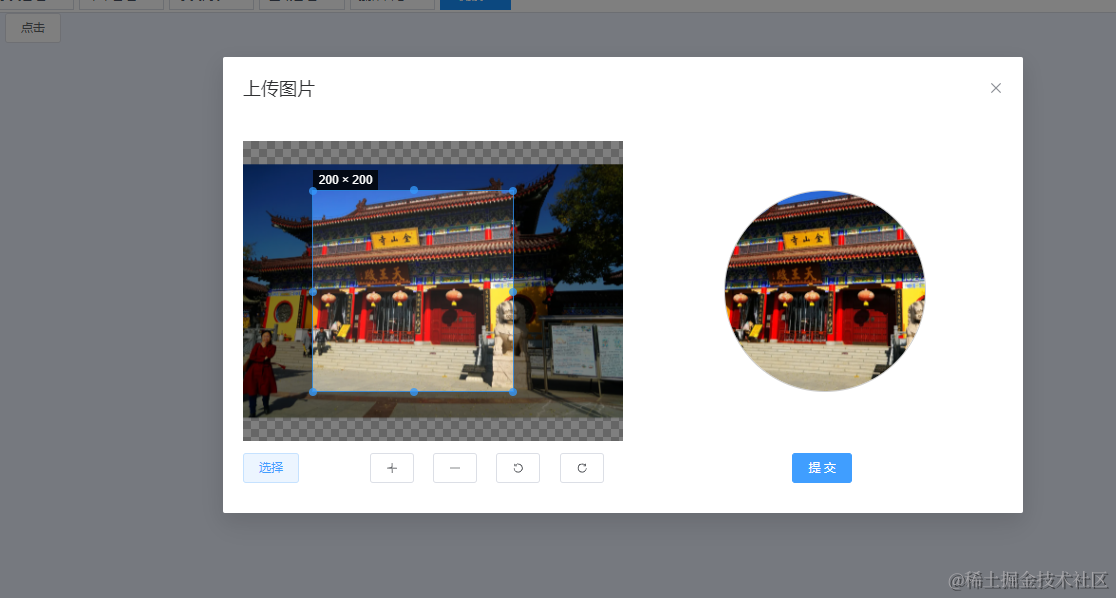
























 8694
8694

 被折叠的 条评论
为什么被折叠?
被折叠的 条评论
为什么被折叠?








