---------------------- <a href="http://www.itheima.com"target="blank">ASP.Net+Unity开发</a>、<a href="http://www.itheima.com"target="blank">.Net培训</a>、期待与您交流! ----------------------
1.这里解释一下为什么需要定义抽象基类FileOperator,因为软件以后还会增加更多对文件进行操作的功能,而这些操作都有共同的特性:都需要打开文件目录、需要保存目录路径、需要显示帮助消息。因此定义一个提供实现了这些特性的基类就实现了代码的重用。
2.介绍数据的存储类型:嵌套类型ColorString,它在FileOperator中定义。
/// <summary>
/// 这个类用于创建带有颜色的文本
/// </summary>
public class ColorString : INotifyPropertyChanged
{
public enum TextColor
{
Red, Black, Orange
}
private string text;
private TextColor color;
private bool visibility;
public delegate void TextHelper();
public event TextHelper TextChanged;
public event PropertyChangedEventHandler PropertyChanged;
public TextColor Color //颜色属性
{
get
{
return color;
}
set
{
color = value;
if (PropertyChanged != null)
{
PropertyChanged(this, new PropertyChangedEventArgs("Color"));
}
}
}
/// <summary>
/// 每次对Text修改都会触发事件,检查输入
/// </summary>
public string Text // 文本属性
{
get { return text; }
set
{
text = value;
if (TextChanged != null)
{
TextChanged();
}
if (PropertyChanged != null)
{
PropertyChanged(this, new PropertyChangedEventArgs("Text"));
}
}
}
public bool Visibility //可见性
{
get
{
return visibility;
}
set
{
visibility = value;
if (PropertyChanged != null)
{
PropertyChanged(this, new PropertyChangedEventArgs("Visibility"));
}
}
}
}为了提供良好的用户体验,我们需要在用户输入错误时将输入变为红色,并在合适的时候设置帮助消息的可见性。
为此我们需要用比string更能适应软件需求的类型来保存数据,这就是ColorString。
所有的用户输入和帮助消息都将使用ColorString来保存
private ColorString message; // 保存帮助消息
private ColorString directoryPath; // 保存目录路径
private ColorString customName; // 保存用户输入的自定义文件名
private ColorString specifiedType; // 保存用户输入的文件类型
3.使用单例模式创建Rename的实例,禁止外部定义Rename实例,确保安全(毕竟我们没有必要有1个以上的Rename实例)。
/// <summary>
/// 这个类实现了批量重命名文件的功能
/// </summary>
public sealed class Rename : FileOperator
{
private static Rename rename = new Rename();
public static Rename Default
{
get { return Rename.rename; }
set { Rename.rename = value; }
}
private Rename()
{
customName = new ColorString() { Color = ColorString.TextColor.Black, Text = null, Visibility = true };
specifiedType = new ColorString() { Color = ColorString.TextColor.Black, Text = null, Visibility = true };
}
}4.现在开始介绍每个与UI层各个部分交互的功能的实现。首先是读取目录按钮的实现:这里使用的是CommonOpenFileDialog类,需要引用相关的程序集。*注意:这里请先关注 读取目录这个功能的实现,其他的细节(像如何检查文件夹是否为空和数据绑定)我会稍后叙述。
private CommonOpenFileDialog cofd; public CommonOpenFileDialog Cofd
{
get
{
if (cofd == null)
{
throw new ApplicationException("引用了值为null的CommonOpenFileDialog类型的属性。");
}
return cofd;
}
set { cofd = value; }
}
/// <summary>
/// 使用CommonOpenFileDialog类打开包含要重命名文件的文件夹
/// </summary>
public void GetTheDirectory()
{
// Add reference from Windows API code pack :
// Microsoft.WindowsAPICodePack
// Microsoft.WindowsAPICodePack.Shell
//
// using Microsoft.WindowsAPICodePack.Dialogs;
// Down Link : http://archive.msdn.microsoft.com/WindowsAPICodePack/Release/ProjectReleases.aspx?ReleaseId=4906#VoteBreakdown
// 这些程序集的安装文件已下载到解决方案中,解压即可用
using (Cofd = new CommonOpenFileDialog())
{
Cofd.IsFolderPicker = true; // true: 文件夹, false: 文件
Cofd.Title = "选择一个文件夹"; // 标题
Cofd.InitialDirectory = Environment.GetFolderPath(Environment.SpecialFolder.ProgramFiles); // 初始路径
// 如果成功打开目录
if (Cofd.ShowDialog() == CommonFileDialogResult.Ok)
{
// 为路径赋值
DirectoryPath.Text = Cofd.FileName;
// 检查目录是否为空
CheckTheDirectory();
}
}
}
private void Btn_CommonOpenFileDialog1_Click(object sender, RoutedEventArgs e)
{
// 调用方法打开目录
Rename.Default.GetTheDirectory();
}5.存储用户输入的文件类型和文件名
/// <summary>
/// 用户输入的自定义文件名
/// </summary>
public ColorString CustomName
{
get { return customName; }
set { customName = value; }
}
/// <summary>
/// 用户指定的类型,每次赋值都会自动转换为小写,并进行拼写检查
/// </summary>
public ColorString SpecifiedType
{
get { return specifiedType; }
set { specifiedType = value; }
}
6.按下“一键完成”按钮,将调用Run()方法,开始执行任务。
private void Btn_Run_Click(object sender, RoutedEventArgs e)
{
// 执行任务
switch (TabControl_FileOperator.SelectedIndex)
{
case 0:
Rename.Default.Run();
break;
default:
break;
}
}下一篇文章将开始讲解数据的绑定。
---------------------- <a href="http://www.itheima.com"target="blank">ASP.Net+Unity开发</a>、<a href="http://www.itheima.com"target="blank">.Net培训</a>、期待与您交流! ----------------------
详细请查看:<a href="http://www.itheima.com" target="blank">www.itheima.com</a>








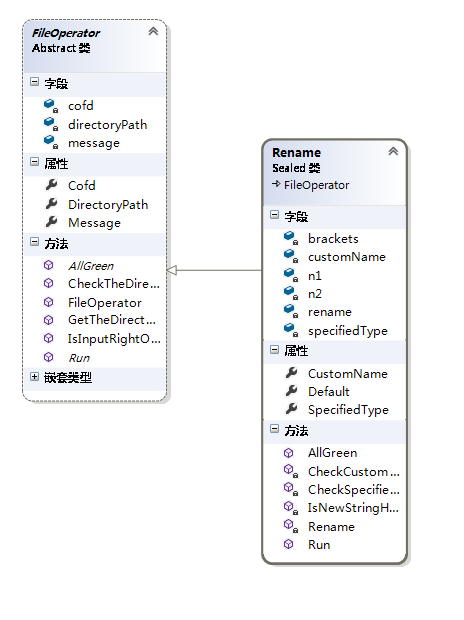















 1318
1318

 被折叠的 条评论
为什么被折叠?
被折叠的 条评论
为什么被折叠?








