1.最简单的单文件上传(没花头) 2.多文件上传 3.客户端检查上传文件类型(以上传图片为例) 4.服务器端检查上传文件类型(以上传图片为例) 5.服务器端检查上传文件类型(可以检测真正文件名) 6.上传文件文件名唯一性处理(时间戳+SessionID) 7.上传图片生成等比例缩略图 8.上传图片加水印(文字水印,图片水印,文字+图片水印) 9.
1.最简单的单文件上传(没花头)
效果图: 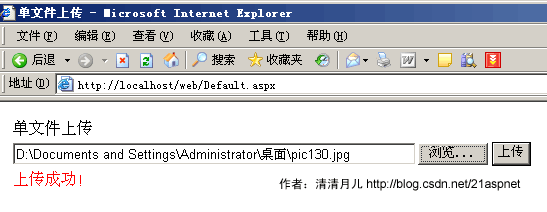 说明:这是最基本的文件上传,在asp.net1.x中没有这个FileUpload控件,只有html的上传控件,那时候要把html控件转化为服务器控件,很不好用。其实所有文件上传的美丽效果都是从这个FileUpload控件衍生,第一个例子虽然简单却是根本。
说明:这是最基本的文件上传,在asp.net1.x中没有这个FileUpload控件,只有html的上传控件,那时候要把html控件转化为服务器控件,很不好用。其实所有文件上传的美丽效果都是从这个FileUpload控件衍生,第一个例子虽然简单却是根本。
后台代码: using System; using System.Data; using System.Configuration; using System.Collections; using System.Web; using System.Web.Security; using System.Web.UI; using System.Web.UI.WebControls; using System.Web.UI.WebControls.WebParts; using System.Web.UI.HtmlControls;
public partial class _Default : System.Web.UI.Page { protected void Page_Load(object sender, EventArgs e) {
} protected void bt_upload_Click(object sender, EventArgs e) { try { if (FileUpload1.PostedFile.FileName == "") { this.lb_info.Text = "请选择文件!"; } else { string filepath = FileUpload1.PostedFile.FileName; string filename = filepath.Substring(filepath.LastIndexOf("//") + 1); string serverpath = Server.MapPath("images/") + filename; FileUpload1.PostedFile.SaveAs(serverpath); this.lb_info.Text = "上传成功!"; } } catch (Exception ex) { this.lb_info.Text = "上传发生错误!原因是:" + ex.ToString(); } } } 前台代码: <table style="width: 343px"> <tr> <td style="width: 100px"> 单文件上传</td> <td style="width: 100px"> </td> </tr> <tr> <td style="width: 100px"> <asp:FileUpload ID="FileUpload1" runat="server" Width="475px" /> </td> <td style="width: 100px"> <asp:Button ID="bt_upload" runat="server" OnClick="bt_upload_Click" Text="上传" /></td> </tr> <tr> <td style="width: 100px; height: 21px;"> <asp:Label ID="lb_info" runat="server" ForeColor="Red" Width="183px"></asp:Label></td> <td style="width: 100px; height: 21px"> </td> </tr> </table>
2.多文件上传
效果图: 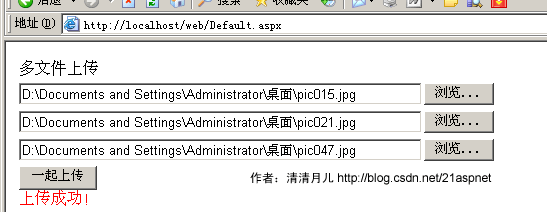
后台代码: using System; using System.Data; using System.Configuration; using System.Collections; using System.Web; using System.Web.Security; using System.Web.UI; using System.Web.UI.WebControls; using System.Web.UI.WebControls.WebParts; using System.Web.UI.HtmlControls;
public partial class _Default : System.Web.UI.Page { protected void Page_Load(object sender, EventArgs e) {
} protected void bt_upload_Click(object sender, EventArgs e) { if ((FileUpload1.PostedFile.FileName == "" && FileUpload2.PostedFile.FileName == "")&&FileUpload3.PostedFile.FileName == "") { this.lb_info.Text = "请选择文件!"; } else { HttpFileCollection myfiles = Request.Files; for (int i = 0; i < myfiles.Count; i++) { HttpPostedFile mypost = myfiles[i]; try { if (mypost.ContentLength > 0) { string filepath = mypost.FileName; string filename = filepath.Substring(filepath.LastIndexOf("//") + 1); string serverpath = Server.MapPath("images/") + filename; mypost.SaveAs(serverpath); this.lb_info.Text = "上传成功!"; } } catch (Exception error) { this.lb_info.Text = "上传发生错误!原因:" + error.ToString(); }
} } } } 前台代码: <%@ Page Language="C#" AutoEventWireup="true" CodeFile="Default.aspx.cs" Inherits="_Default" %>
<!DOCTYPE html PUBLIC "-//W3C//DTD XHTML 1.0 Transitional//EN" "http://www.w3.org/TR/xhtml1/DTD/xhtml1-transitional.dtd">
<html xmlns="http://www.w3.org/1999/xhtml" > <head runat="server"> <title>多文件上传 清清月儿http://blog.csdn.net/21aspnet/</title> </head> <body> <form id="form1" runat="server"> <div> <table style="width: 343px"> <tr> <td style="width: 100px"> 多文件上传</td> <td style="width: 100px"> </td> </tr> <tr> <td style="width: 100px"> <asp:FileUpload ID="FileUpload1" runat="server" Width="475px" /> </td> <td style="width: 100px"> </td> </tr> <tr> <td style="width: 100px"> <asp:FileUpload ID="FileUpload2" runat="server" Width="475px" /></td> <td style="width: 100px"> </td> </tr> <tr> <td style="width: 100px"> <asp:FileUpload ID="FileUpload3" runat="server" Width="475px" /></td> <td style="width: 100px"> </td> </tr> <tr> <td style="width: 100px"> <asp:Button ID="bt_upload" runat="server" OnClick="bt_upload_Click" Text="一起上传" /> <asp:Label ID="lb_info" runat="server" ForeColor="Red" Width="183px"></asp:Label></td> <td style="width: 100px"> </td> </tr> </table> </div> </form> </body> </html>
3.客户端检查上传文件类型(以上传图片为例)
效果图:  后台代码和1.最简单的单文件上传一样; 前台代码: <%@ Page Language="C#" AutoEventWireup="true" CodeFile="Default.aspx.cs" Inherits="_Default" %>
后台代码和1.最简单的单文件上传一样; 前台代码: <%@ Page Language="C#" AutoEventWireup="true" CodeFile="Default.aspx.cs" Inherits="_Default" %>
<!DOCTYPE html PUBLIC "-//W3C//DTD XHTML 1.0 Transitional//EN" "http://www.w3.org/TR/xhtml1/DTD/xhtml1-transitional.dtd">
<html xmlns="http://www.w3.org/1999/xhtml" > <head runat="server"> <title>清清月儿 http://blog.csdn.net/21aspnet</title> <script language="javascript"> function Check_FileType() { var str=document.getElementById("FileUpload1").value; var pos = str.lastIndexOf("."); var lastname = str.substring(pos,str.length) if (lastname.toLowerCase()!=".jpg" && lastname.toLowerCase()!=".gif") { alert("您上传的文件类型为"+lastname+",图片必须为.jpg,.gif类型"); return false; } else { return true; } } </script>
</head> <body> <form id="form1" runat="server"> <div> <table style="width: 343px"> <tr> <td style="width: 104px"> 文件上传判断</td> <td style="width: 100px"> </td> </tr> <tr> <td style="width: 104px"> <asp:FileUpload ID="FileUpload1" runat="server" Width="400px" /> </td> <td style="width: 100px"> <asp:Button ID="bt_upload" runat="server" OnClick="bt_upload_Click" Text="上传" OnClientClick="return Check_FileType()"/></td> </tr> <tr> <td style="width: 104px; height: 21px;"> <asp:Label ID="lb_info" runat="server" ForeColor="Red" Width="183px"></asp:Label></td> <td style="width: 100px; height: 21px"> </td> </tr> </table> </div> </form> </body> </html> 说明:点击上传时先触发客户端事件Check_FileType;
4.服务器端检查上传文件类型(以上传图片为例)
效果图: 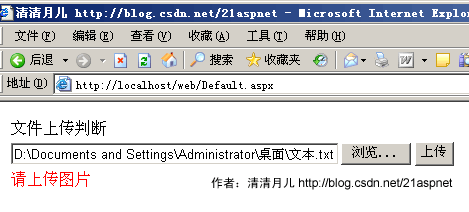
后台代码: using System; using System.Data; using System.Configuration; using System.Collections; using System.Web; using System.Web.Security; using System.Web.UI; using System.Web.UI.WebControls; using System.Web.UI.WebControls.WebParts; using System.Web.UI.HtmlControls;
public partial class _Default : System.Web.UI.Page { protected void Page_Load(object sender, EventArgs e) {
} protected void bt_upload_Click(object sender, EventArgs e) { try { if (FileUpload1.PostedFile.FileName == "") { this.lb_info.Text = "请选择文件!"; } else { string filepath = FileUpload1.PostedFile.FileName; if (IsAllowedExtension(FileUpload1) == true) {
string filename = filepath.Substring(filepath.LastIndexOf("//") + 1); string serverpath = Server.MapPath("images/") + filename; FileUpload1.PostedFile.SaveAs(serverpath); this.lb_info.Text = "上传成功!"; } else { this.lb_info.Text = "请上传图片"; } } } catch (Exception error) { this.lb_info.Text = "上传发生错误!原因:" + error.ToString(); } } public static bool IsAllowedExtension(FileUpload hifile) { string strOldFilePath = "", strExtension = ""; string[] arrExtension = { ".gif", ".jpg", ".jpeg", ".bmp", ".png" }; if (hifile.PostedFile.FileName != string.Empty) { strOldFilePath = hifile.PostedFile.FileName; strExtension = strOldFilePath.Substring(strOldFilePath.LastIndexOf(".")); for (int i = 0; i < arrExtension.Length; i++) { if (strExtension.Equals(arrExtension[i])) { return true; } } } return false; }
}
5.服务器端检查上传文件类型(可以检测真正文件名) 其实方法4并不好,因为用户可以把XXX.txt伪装为XXX.jpg。
效果图: 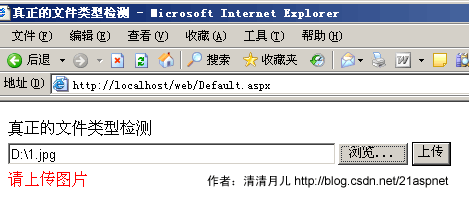
后台代码: using System; using System.Data; using System.Configuration; using System.Collections; using System.Web; using System.Web.Security; using System.Web.UI; using System.Web.UI.WebControls; using System.Web.UI.WebControls.WebParts; using System.Web.UI.HtmlControls;
public partial class _Default : System.Web.UI.Page { //清清月儿 http://blog.csdn.net/21aspnet protected void Page_Load(object sender, EventArgs e) {
} protected void bt_upload_Click(object sender, EventArgs e) { try { if (FileUpload1.PostedFile.FileName == "") { this.lb_info.Text = "请选择文件!"; } else { string filepath = FileUpload1.PostedFile.FileName; if (IsAllowedExtension(FileUpload1) == true) { string filename = filepath.Substring(filepath.LastIndexOf("//") + 1); string serverpath = Server.MapPath("images/") + filename; FileUpload1.PostedFile.SaveAs(serverpath); this.lb_info.Text = "上传成功!"; } else { this.lb_info.Text = "请上传图片"; } } } catch (Exception error) { this.lb_info.Text = "上传发生错误!原因:" + error.ToString(); } } public static bool IsAllowedExtension(FileUpload hifile) { System.IO.FileStream fs = new System.IO.FileStream(hifile.PostedFile.FileName, System.IO.FileMode.Open, System.IO.FileAccess.Read); System.IO.BinaryReader r = new System.IO.BinaryReader(fs); string fileclass = ""; byte buffer; try { buffer = r.ReadByte(); fileclass = buffer.ToString(); buffer = r.ReadByte(); fileclass += buffer.ToString();
} catch { } r.Close(); fs.Close(); if (fileclass == "255216" || fileclass == "7173")//说明255216是jpg;7173是gif;6677是BMP,13780是PNG;7790是exe,8297是rar { return true; } else { return false; }
}
}
6.上传文件文件名唯一性处理(时间戳+SessionID)
效果图: 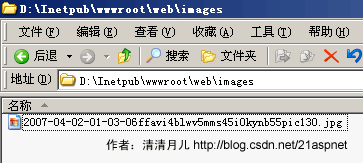 说明:年月日时分秒+临时session+原文件名 如果大家怕还会重复可以加GUID 后台代码:
说明:年月日时分秒+临时session+原文件名 如果大家怕还会重复可以加GUID 后台代码:
try { if (FileUpload1.PostedFile.FileName == "") { this.lb_info.Text = "请选择文件!"; } else { string filepath = FileUpload1.PostedFile.FileName; string filename = filepath.Substring(filepath.LastIndexOf("//") + 1); string serverpath = Server.MapPath("images/") + System.DateTime.Now.ToString("yyy-MM-dd-hh-mm-ss") + Session.SessionID + filename; FileUpload1.PostedFile.SaveAs(serverpath); this.lb_info.Text = "上传成功!"; } } catch (Exception error) { this.lb_info.Text = "上传发生错误!原因:" + error.ToString(); }
注:GUID的方法:Guid myGuid=Guid.NewGuid();
7.上传图片生成等比例缩略图
效果图: 
缩略图代码: ImageThumbnail.cs using System; using System.IO; using System.Drawing; using System.Drawing.Imaging;
public class ImageThumbnail { public Image ResourceImage; private int ImageWidth; private int ImageHeight; public string ErrorMessage;
public ImageThumbnail(string ImageFileName) { ResourceImage = Image.FromFile(ImageFileName); ErrorMessage = ""; }
public bool ThumbnailCallback() { return false; }
// 方法1,按大小 public bool ReducedImage(int Width, int Height, string targetFilePath) { try { Image ReducedImage; Image.GetThumbnailImageAbort callb = new Image.GetThumbnailImageAbort(ThumbnailCallback); ReducedImage = ResourceImage.GetThumbnailImage(Width, Height, callb, IntPtr.Zero); ReducedImage.Save(@targetFilePath, ImageFormat.Jpeg); ReducedImage.Dispose(); return true; } catch (Exception e) { ErrorMessage = e.Message; return false; } }
// 方法2,按百分比 缩小60% Percent为0.6 targetFilePath为目标路径 public bool ReducedImage(double Percent, string targetFilePath) { try { Image ReducedImage; Image.GetThumbnailImageAbort callb = new Image.GetThumbnailImageAbort(ThumbnailCallback); ImageWidth = Convert.ToInt32(ResourceImage.Width * Percent); ImageHeight = (ResourceImage.Height)*ImageWidth/ ResourceImage.Width;//等比例缩放 ReducedImage = ResourceImage.GetThumbnailImage(ImageWidth, ImageHeight, callb, IntPtr.Zero); ReducedImage.Save(@targetFilePath, ImageFormat.Jpeg); ReducedImage.Dispose(); return true; } catch (Exception e) { ErrorMessage = e.Message; return false; } }
}
后台代码: using System; using System.Data; using System.Configuration; using System.Collections; using System.Web; using System.Web.Security; using System.Web.UI; using System.Web.UI.WebControls; using System.Web.UI.WebControls.WebParts; using System.Web.UI.HtmlControls; public partial class _Default : System.Web.UI.Page {
protected void Page_Load(object sender, EventArgs e) {
} protected void bt_upload_Click(object sender, EventArgs e) { try { if (FileUpload1.PostedFile.FileName == "") { this.lb_info.Text = "请选择文件!"; } else { string filepath = FileUpload1.PostedFile.FileName; string filename = filepath.Substring(filepath.LastIndexOf("//") + 1); string serverpath1 = Server.MapPath("images/") + filename; string serverpath2 = Server.MapPath("images/") + System.DateTime.Now.ToString("yyy-MM-dd-hh-mm-ss") + Session.SessionID + filename; FileUpload1.PostedFile.SaveAs(serverpath1); ImageThumbnail img = new ImageThumbnail(filepath); img.ReducedImage(0.4, serverpath2);//0.4表示缩小40% this.lb_info.Text = "上传成功!"; } } catch (Exception error) { this.lb_info.Text = "上传发生错误!原因:" + error.ToString(); } }
} 8.上传图片加水印(文字水印,图片水印,文字+图片水印)
效果图:原图
水印
给图片加水印以后(注意右上角+正下方) 
代码: DrawImg.cs 出自http://www.codeproject.com/csharp/watermark.asp using System; using System.Drawing; using System.Drawing.Imaging; using System.Drawing.Drawing2D; public class DrawImg { private string WorkingDirectory = string.Empty ; //路径 private string ImageName = string.Empty; //被处理的图片 private string ImageWater = string.Empty; //水印图片 private string FontString = string.Empty; //水印文字
enum DealType{NONE,WaterImage,WaterFont,DoubleDo}; //枚举命令
private DealType dealtype;
public DrawImg() {}
public string PublicWorkingDirectory { get { return WorkingDirectory; } set { WorkingDirectory = value; } }
public string PublicImageName { get { return ImageName; } set { ImageName = value; } }
public string PublicImageWater { get { return ImageWater; } set //设置了水印图片的话说明是要水印图片效果的 { dealtype = DealType.WaterImage; ImageWater = value; } }
public string PublicFontString { get { return FontString; } set //设置了水印文字的话说明是要水印文字效果的 { dealtype = DealType.WaterFont; FontString = value; } }
public void DealImage() { IsDouble();
switch( dealtype ) { case DealType.WaterFont: WriteFont(); break; case DealType.WaterImage: WriteImg(); break; case DealType.DoubleDo: WriteFontAndImg(); break; }
}
private void IsDouble() { if(ImageWater+""!="" && FontString+""!="") { dealtype = DealType.DoubleDo; } }
private void WriteFont() { //set a working directory //string WorkingDirectory = @"C:/Watermark_src/WaterPic";
//define a string of text to use as the Copyright message //string Copyright = "Copyright ?2002 - AP Photo/David Zalubowski";
//create a image object containing the photograph to watermark Image imgPhoto = Image.FromFile(WorkingDirectory + ImageName); int phWidth = imgPhoto.Width; int phHeight = imgPhoto.Height;
//create a Bitmap the Size of the original photograph Bitmap bmPhoto = new Bitmap(phWidth, phHeight, PixelFormat.Format24bppRgb);
bmPhoto.SetResolution(imgPhoto.HorizontalResolution, imgPhoto.VerticalResolution);
//load the Bitmap into a Graphics object Graphics grPhoto = Graphics.FromImage(bmPhoto);
//------------------------------------------------------------ //Step #1 - Insert Copyright message //------------------------------------------------------------
//Set the rendering quality for this Graphics object grPhoto.SmoothingMode = SmoothingMode.AntiAlias;
//Draws the photo Image object at original size to the graphics object. grPhoto.DrawImage( imgPhoto, // Photo Image object new Rectangle(0, 0, phWidth, phHeight), // Rectangle structure 0, // x-coordinate of the portion of the source image to draw. 0, // y-coordinate of the portion of the source image to draw. phWidth, // Width of the portion of the source image to draw. phHeight, // Height of the portion of the source image to draw. GraphicsUnit.Pixel); // Units of measure
//------------------------------------------------------- //to maximize the size of the Copyright message we will //test multiple Font sizes to determine the largest posible //font we can use for the width of the Photograph //define an array of point sizes you would like to consider as possiblities //------------------------------------------------------- int[] sizes = new int[]{16,14,12,10,8,6,4};
Font crFont = null; SizeF crSize = new SizeF();
//Loop through the defined sizes checking the length of the Copyright string //If its length in pixles is less then the image width choose this Font size. for (int i=0 ;i<7; i++) { //set a Font object to Arial (i)pt, Bold //crFont = new Font("arial", sizes[i], FontStyle.Bold);
crFont = new Font("arial",sizes[i],FontStyle.Bold);
//Measure the Copyright string in this Font crSize = grPhoto.MeasureString(FontString, crFont);
if((ushort)crSize.Width < (ushort)phWidth) break; }
//Since all photographs will have varying heights, determine a //position 5% from the bottom of the image int yPixlesFromBottom = (int)(phHeight *.05);
//Now that we have a point size use the Copyrights string height //to determine a y-coordinate to draw the string of the photograph float yPosFromBottom = ((phHeight - yPixlesFromBottom)-(crSize.Height/2));
//Determine its x-coordinate by calculating the center of the width of the image float xCenterOfImg = (phWidth/2);
//Define the text layout by setting the text alignment to centered StringFormat StrFormat = new StringFormat(); StrFormat.Alignment = StringAlignment.Center;
//define a Brush which is semi trasparent black (Alpha set to 153) SolidBrush semiTransBrush2 = new SolidBrush(Color.FromArgb(153, 0, 0, 0));
//Draw the Copyright string grPhoto.DrawString(FontString, //string of text crFont, //font semiTransBrush2, //Brush new PointF(xCenterOfImg+1,yPosFromBottom+1), //Position StrFormat);
//define a Brush which is semi trasparent white (Alpha set to 153) SolidBrush semiTransBrush = new SolidBrush(Color.FromArgb(153, 255, 255, 255));
//Draw the Copyright string a second time to create a shadow effect //Make sure to move this text 1 pixel to the right and down 1 pixel grPhoto.DrawString(FontString, //string of text crFont, //font semiTransBrush, //Brush new PointF(xCenterOfImg,yPosFromBottom), //Position StrFormat); imgPhoto = bmPhoto; grPhoto.Dispose();
//save new image to file system. imgPhoto.Save(WorkingDirectory + ImageName + "_finally.jpg", ImageFormat.Jpeg); imgPhoto.Dispose(); //Text alignment }
private void WriteImg() { //set a working directory //string WorkingDirectory = @"C:/Watermark_src/WaterPic";
//create a image object containing the photograph to watermark Image imgPhoto = Image.FromFile(WorkingDirectory + ImageName); int phWidth = imgPhoto.Width; int phHeight = imgPhoto.Height;
//create a Bitmap the Size of the original photograph Bitmap bmPhoto = new Bitmap(phWidth, phHeight, PixelFormat.Format24bppRgb);
bmPhoto.SetResolution(imgPhoto.HorizontalResolution, imgPhoto.VerticalResolution);
//load the Bitmap into a Graphics object Graphics grPhoto = Graphics.FromImage(bmPhoto);
//create a image object containing the watermark Image imgWatermark = new Bitmap(WorkingDirectory + ImageWater); int wmWidth = imgWatermark.Width; int wmHeight = imgWatermark.Height;
//Set the rendering quality for this Graphics object grPhoto.SmoothingMode = SmoothingMode.AntiAlias;
//Draws the photo Image object at original size to the graphics object. grPhoto.DrawImage( imgPhoto, // Photo Image object new Rectangle(0, 0, phWidth, phHeight), // Rectangle structure 0, // x-coordinate of the portion of the source image to draw. 0, // y-coordinate of the portion of the source image to draw. phWidth, // Width of the portion of the source image to draw. phHeight, // Height of the portion of the source image to draw. GraphicsUnit.Pixel); // Units of measure
//------------------------------------------------------------ //Step #2 - Insert Watermark image //------------------------------------------------------------
//Create a Bitmap based on the previously modified photograph Bitmap Bitmap bmWatermark = new Bitmap(bmPhoto); bmWatermark.SetResolution(imgPhoto.HorizontalResolution, imgPhoto.VerticalResolution); //Load this Bitmap into a new Graphic Object Graphics grWatermark = Graphics.FromImage(bmWatermark);
//To achieve a transulcent watermark we will apply (2) color //manipulations by defineing a ImageAttributes object and //seting (2) of its properties. ImageAttributes imageAttributes = new ImageAttributes();
//The first step in manipulating the watermark image is to replace //the background color with one that is trasparent (Alpha=0, R=0, G=0, B=0) //to do this we will use a Colormap and use this to define a RemapTable ColorMap colorMap = new ColorMap();
//My watermark was defined with a background of 100% Green this will //be the color we search for and replace with transparency colorMap.OldColor = Color.FromArgb(255, 0, 255, 0); colorMap.NewColor = Color.FromArgb(0, 0, 0, 0);
ColorMap[] remapTable = {colorMap};
imageAttributes.SetRemapTable(remapTable, ColorAdjustType.Bitmap);
//The second color manipulation is used to change the opacity of the //watermark. This is done by applying a 5x5 matrix that contains the //coordinates for the RGBA space. By setting the 3rd row and 3rd column //to 0.3f we achive a level of opacity float[][] colorMatrixElements = { new float[] {1.0f, 0.0f, 0.0f, 0.0f, 0.0f}, new float[] {0.0f, 1.0f, 0.0f, 0.0f, 0.0f}, new float[] {0.0f, 0.0f, 1.0f, 0.0f, 0.0f}, new float[] {0.0f, 0.0f, 0.0f, 0.3f, 0.0f}, new float[] {0.0f, 0.0f, 0.0f, 0.0f, 1.0f}}; ColorMatrix wmColorMatrix = new ColorMatrix(colorMatrixElements);
imageAttributes.SetColorMatrix(wmColorMatrix, ColorMatrixFlag.Default, ColorAdjustType.Bitmap);
//For this example we will place the watermark in the upper right //hand corner of the photograph. offset down 10 pixels and to the //left 10 pixles
int xPosOfWm = ((phWidth - wmWidth)-10); int yPosOfWm = 10;
grWatermark.DrawImage(imgWatermark, new Rectangle(xPosOfWm,yPosOfWm,wmWidth,wmHeight), //Set the detination Position 0, // x-coordinate of the portion of the source image to draw. 0, // y-coordinate of the portion of the source image to draw. wmWidth, // Watermark Width wmHeight, // Watermark Height GraphicsUnit.Pixel, // Unit of measurment imageAttributes); //ImageAttributes Object
//Replace the original photgraphs bitmap with the new Bitmap imgPhoto = bmWatermark; grPhoto.Dispose(); grWatermark.Dispose();
//save new image to file system. imgPhoto.Save(WorkingDirectory + ImageName +"_finally.jpg", ImageFormat.Jpeg); imgPhoto.Dispose(); imgWatermark.Dispose();
}
private void WriteFontAndImg() { //create a image object containing the photograph to watermark Image imgPhoto = Image.FromFile(WorkingDirectory + ImageName); int phWidth = imgPhoto.Width; int phHeight = imgPhoto.Height;
//create a Bitmap the Size of the original photograph Bitmap bmPhoto = new Bitmap(phWidth, phHeight, PixelFormat.Format24bppRgb);
bmPhoto.SetResolution(imgPhoto.HorizontalResolution, imgPhoto.VerticalResolution);
//load the Bitmap into a Graphics object Graphics grPhoto = Graphics.FromImage(bmPhoto);
//create a image object containing the watermark Image imgWatermark = new Bitmap(WorkingDirectory + ImageWater); int wmWidth = imgWatermark.Width; int wmHeight = imgWatermark.Height;
//------------------------------------------------------------ //Step #1 - Insert Copyright message //------------------------------------------------------------
//Set the rendering quality for this Graphics object grPhoto.SmoothingMode = SmoothingMode.AntiAlias;
//Draws the photo Image object at original size to the graphics object. grPhoto.DrawImage( imgPhoto, // Photo Image object new Rectangle(0, 0, phWidth, phHeight), // Rectangle structure 0, // x-coordinate of the portion of the source image to draw. 0, // y-coordinate of the portion of the source image to draw. phWidth, // Width of the portion of the source image to draw. phHeight, // Height of the portion of the source image to draw. GraphicsUnit.Pixel); // Units of measure
//------------------------------------------------------- //to maximize the size of the Copyright message we will //test multiple Font sizes to determine the largest posible //font we can use for the width of the Photograph //define an array of point sizes you would like to consider as possiblities //------------------------------------------------------- int[] sizes = new int[]{16,14,12,10,8,6,4};
Font crFont = null; SizeF crSize = new SizeF();
//Loop through the defined sizes checking the length of the Copyright string //If its length in pixles is less then the image width choose this Font size. for (int i=0 ;i<7; i++) { //set a Font object to Arial (i)pt, Bold crFont = new Font("arial", sizes[i], FontStyle.Bold); //Measure the Copyright string in this Font crSize = grPhoto.MeasureString(FontString, crFont);
if((ushort)crSize.Width < (ushort)phWidth) break; }
//Since all photographs will have varying heights, determine a //position 5% from the bottom of the image int yPixlesFromBottom = (int)(phHeight *.05);
//Now that we have a point size use the Copyrights string height //to determine a y-coordinate to draw the string of the photograph float yPosFromBottom = ((phHeight - yPixlesFromBottom)-(crSize.Height/2));
//Determine its x-coordinate by calculating the center of the width of the image float xCenterOfImg = (phWidth/2);
//Define the text layout by setting the text alignment to centered StringFormat StrFormat = new StringFormat(); StrFormat.Alignment = StringAlignment.Center;
//define a Brush which is semi trasparent black (Alpha set to 153) SolidBrush semiTransBrush2 = new SolidBrush(Color.FromArgb(153, 0, 0, 0));
//Draw the Copyright string grPhoto.DrawString(FontString, //string of text crFont, //font semiTransBrush2, //Brush new PointF(xCenterOfImg+1,yPosFromBottom+1), //Position StrFormat);
//define a Brush which is semi trasparent white (Alpha set to 153) SolidBrush semiTransBrush = new SolidBrush(Color.FromArgb(153, 255, 255, 255));
//Draw the Copyright string a second time to create a shadow effect //Make sure to move this text 1 pixel to the right and down 1 pixel grPhoto.DrawString(FontString, //string of text crFont, //font semiTransBrush, //Brush new PointF(xCenterOfImg,yPosFromBottom), //Position StrFormat); //Text alignment
//------------------------------------------------------------ //Step #2 - Insert Watermark image //------------------------------------------------------------
//Create a Bitmap based on the previously modified photograph Bitmap Bitmap bmWatermark = new Bitmap(bmPhoto); bmWatermark.SetResolution(imgPhoto.HorizontalResolution, imgPhoto.VerticalResolution); //Load this Bitmap into a new Graphic Object Graphics grWatermark = Graphics.FromImage(bmWatermark);
//To achieve a transulcent watermark we will apply (2) color //manipulations by defineing a ImageAttributes object and //seting (2) of its properties. ImageAttributes imageAttributes = new ImageAttributes();
//The first step in manipulating the watermark image is to replace //the background color with one that is trasparent (Alpha=0, R=0, G=0, B=0) //to do this we will use a Colormap and use this to define a RemapTable ColorMap colorMap = new ColorMap();
//My watermark was defined with a background of 100% Green this will //be the color we search for and replace with transparency colorMap.OldColor = Color.FromArgb(255, 0, 255, 0); colorMap.NewColor = Color.FromArgb(0, 0, 0, 0);
ColorMap[] remapTable = {colorMap};
imageAttributes.SetRemapTable(remapTable, ColorAdjustType.Bitmap);
//The second color manipulation is used to change the opacity of the //watermark. This is done by applying a 5x5 matrix that contains the //coordinates for the RGBA space. By setting the 3rd row and 3rd column //to 0.3f we achive a level of opacity float[][] colorMatrixElements = { new float[] {1.0f, 0.0f, 0.0f, 0.0f, 0.0f}, new float[] {0.0f, 1.0f, 0.0f, 0.0f, 0.0f}, new float[] {0.0f, 0.0f, 1.0f, 0.0f, 0.0f}, new float[] {0.0f, 0.0f, 0.0f, 0.3f, 0.0f}, new float[] {0.0f, 0.0f, 0.0f, 0.0f, 1.0f}}; ColorMatrix wmColorMatrix = new ColorMatrix(colorMatrixElements);
imageAttributes.SetColorMatrix(wmColorMatrix, ColorMatrixFlag.Default, ColorAdjustType.Bitmap);
//For this example we will place the watermark in the upper right //hand corner of the photograph. offset down 10 pixels and to the //left 10 pixles
int xPosOfWm = ((phWidth - wmWidth)-10); int yPosOfWm = 10;
grWatermark.DrawImage(imgWatermark, new Rectangle(xPosOfWm,yPosOfWm,wmWidth,wmHeight), //Set the detination Position 0, // x-coordinate of the portion of the source image to draw. 0, // y-coordinate of the portion of the source image to draw. wmWidth, // Watermark Width wmHeight, // Watermark Height GraphicsUnit.Pixel, // Unit of measurment imageAttributes); //ImageAttributes Object
//Replace the original photgraphs bitmap with the new Bitmap imgPhoto = bmWatermark; grPhoto.Dispose(); grWatermark.Dispose();
//save new image to file system. imgPhoto.Save(WorkingDirectory + ImageName +"_finally.jpg", ImageFormat.Jpeg); imgPhoto.Dispose(); imgWatermark.Dispose();
} }
//水印图片加水印文字 // ReDrawImg img = new ReDrawImg(); // img .PublicWorkingDirectory = @"C:/Watermark_src/WaterPic/"; // img .PublicImageName = "watermark_photo.jpg"; // img .PublicImageWater = "watermark.bmp"; // img .PublicFontString = "清清月儿"; // img .DealImage(); //水印文字 ReDrawImg img = new ReDrawImg(); img .PublicWorkingDirectory = @"C:/Watermark_src/WaterPic/"; img .PublicImageName = "watermark_photo.jpg"; img .PublicFontString = @"清清月儿"; img .DealImage();
//水印图片 // ReDrawImg img = new ReDrawImg(); // img .PublicWorkingDirectory = @"C:/Watermark_src/WaterPic/"; // img .PublicImageName = "watermark_photo.jpg"; // img .PublicImageWater = "watermark.bmp"; // img .DealImage(); 后台代码: using System; using System.Data; using System.Configuration; using System.Collections; using System.Web; using System.Web.Security; using System.Web.UI; using System.Web.UI.WebControls; using System.Web.UI.WebControls.WebParts; using System.Web.UI.HtmlControls; public partial class _Default : System.Web.UI.Page {
protected void Page_Load(object sender, EventArgs e) {
} protected void bt_upload_Click(object sender, EventArgs e) { try { if (FileUpload1.PostedFile.FileName == "") { this.lb_info.Text = "请选择文件!"; } else { string filepath = FileUpload1.PostedFile.FileName; string filename = filepath.Substring(filepath.LastIndexOf("//") + 1); string serverpath1 = Server.MapPath("images/") + filename; //string serverpath2 = Server.MapPath("images/") + System.DateTime.Now.ToString("yyy-MM-dd-hh-mm-ss") + Session.SessionID + filename; FileUpload1.PostedFile.SaveAs(serverpath1); //ImageThumbnail img = new ImageThumbnail(filepath); //img.ReducedImage(0.4, serverpath2); DrawImg img = new DrawImg(); img.PublicWorkingDirectory = Server.MapPath("images/"); img.PublicImageName = filename; img.PublicFontString = "http://blog.csdn.net/21aspnet"; img.PublicImageWater = "yyy.jpg"; img.DealImage(); this.lb_info.Text = "上传成功!"; } } catch (Exception error) { this.lb_info.Text = "上传发生错误!原因:" + error.ToString(); } }
}






















 790
790

 被折叠的 条评论
为什么被折叠?
被折叠的 条评论
为什么被折叠?








