场景
在Winform中使用DataGridView实现添加一行、删除一行、上移一行、下移一行。
注:
博客主页:
https://blog.csdn.net/badao_liumang_qizhi
关注公众号
霸道的程序猿
获取编程相关电子书、教程推送与免费下载。
实现
添加一行
private void TaskViewEditHelper_OnAddStep(object sender, EventArgs e)
{
DataGridViewRow dr = new DataGridViewRow();
dr.CreateCells(this.dataGridView_Task_ViewEdit);
dr.Cells[0].Value = "公众号" + this.dataGridView_Task_ViewEdit.Rows.Count;
dr.Cells[1].Value = "霸道的程序猿";
dr.Cells[2].Value = "大量编程教程与资源";
//this.dataGridView_Task_ViewEdit.Rows.Insert(0, dr); //添加的行作为第一行
this.dataGridView_Task_ViewEdit.Rows.Add(dr);//添加的行作为最后一行
}效果

删除一行
private void TaskViewEditHelper_OnRemoveStep(object sender, EventArgs e)
{
if (this.dataGridView_Task_ViewEdit.SelectedRows == null || this.dataGridView_Task_ViewEdit.SelectedRows.Count == 0)
{
XtraMessageBox.Show("请先选择删除步,单击第一列以选中行");
}
else
{
if (XtraMessageBox.Show("确定要删除选中步吗?") == System.Windows.Forms.DialogResult.OK)
{
foreach (DataGridViewRow dr in this.dataGridView_Task_ViewEdit.SelectedRows)
{
if (dr.IsNewRow == false)
{
//如果不是已提交的行,默认情况下在添加一行数据成功后,DataGridView为新建一行作为新数据的插入位置
this.dataGridView_Task_ViewEdit.Rows.Remove(dr);
}
}
}
}
}效果
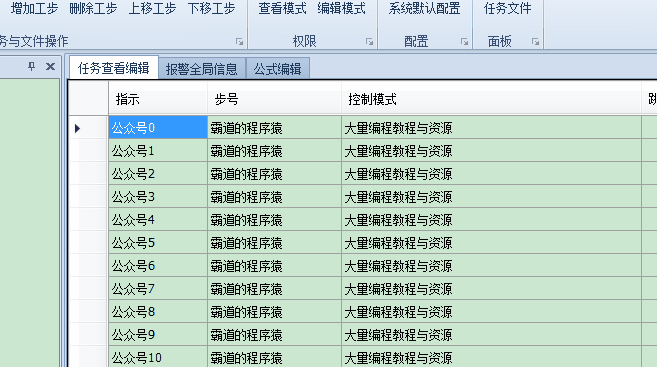
上移一行
private void TaskViewEditHelper_OnUpStep(object sender, EventArgs e)
{
if (this.dataGridView_Task_ViewEdit.SelectedRows == null || this.dataGridView_Task_ViewEdit.SelectedRows.Count == 0)
{
XtraMessageBox.Show("请先选择一行,单击第一列以选中行");
}
else
{
if (this.dataGridView_Task_ViewEdit.SelectedRows[0].Index <= 0)
{
XtraMessageBox.Show("此行已在顶端,不能再上移!");
}
else
{
//注意:这里是非绑定数据情况的上移行
// 选择的行号
int selectedRowIndex = GetSelectedRowIndex(this.dataGridView_Task_ViewEdit);
if (selectedRowIndex >= 1)
{
// 拷贝选中的行
DataGridViewRow newRow = dataGridView_Task_ViewEdit.Rows[selectedRowIndex];
// 删除选中的行
dataGridView_Task_ViewEdit.Rows.Remove(dataGridView_Task_ViewEdit.Rows[selectedRowIndex]);
// 将拷贝的行,插入到选中的上一行位置
dataGridView_Task_ViewEdit.Rows.Insert(selectedRowIndex - 1, newRow);
dataGridView_Task_ViewEdit.ClearSelection();
// 选中最初选中的行
dataGridView_Task_ViewEdit.Rows[selectedRowIndex - 1].Selected = true;
}
}
}
}注:
这里是没绑定数据源情况下的上移一行,添加的一行时通过是上面新增的方法实现的。
此时dataGridView的dataSource是为空的。
其中用到获取选中行的方法:
private int GetSelectedRowIndex(DataGridView dgv)
{
if (dgv.Rows.Count == 0)
{
return 0;
}
foreach (DataGridViewRow row in dgv.Rows)
{
if (row.Selected)
{
return row.Index;
}
}
return 0;
}效果
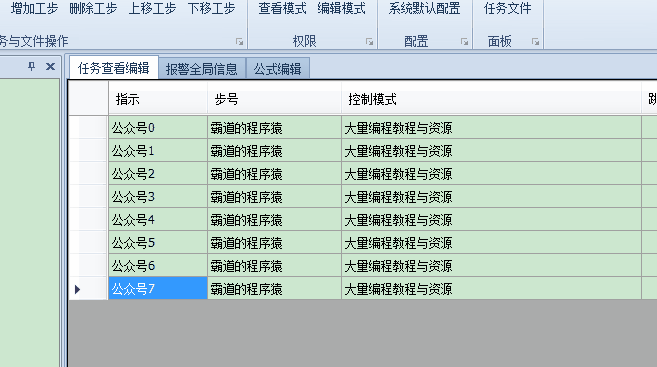
下移一行
private void TaskViewEditHelper_OnDownStep(object sender, EventArgs e)
{
if (this.dataGridView_Task_ViewEdit.SelectedRows == null || this.dataGridView_Task_ViewEdit.SelectedRows.Count == 0)
{
XtraMessageBox.Show("请先选择一行,单击第一列以选中行");
}
else
{
if (this.dataGridView_Task_ViewEdit.SelectedRows[0].Index >= this.dataGridView_Task_ViewEdit.Rows.Count - 1)
{
XtraMessageBox.Show("此行已在底端,不能再下移!");
}
else
{
int selectedRowIndex = GetSelectedRowIndex(this.dataGridView_Task_ViewEdit);
if (selectedRowIndex < dataGridView_Task_ViewEdit.Rows.Count - 1)
{
// 拷贝选中的行
DataGridViewRow newRow = dataGridView_Task_ViewEdit.Rows[selectedRowIndex];
// 删除选中的行
dataGridView_Task_ViewEdit.Rows.Remove(dataGridView_Task_ViewEdit.Rows[selectedRowIndex]);
// 将拷贝的行,插入到选中的下一行位置
dataGridView_Task_ViewEdit.Rows.Insert(selectedRowIndex + 1, newRow);
dataGridView_Task_ViewEdit.ClearSelection();
// 选中最初选中的行
dataGridView_Task_ViewEdit.Rows[selectedRowIndex + 1].Selected = true;
}
}
}
}效果
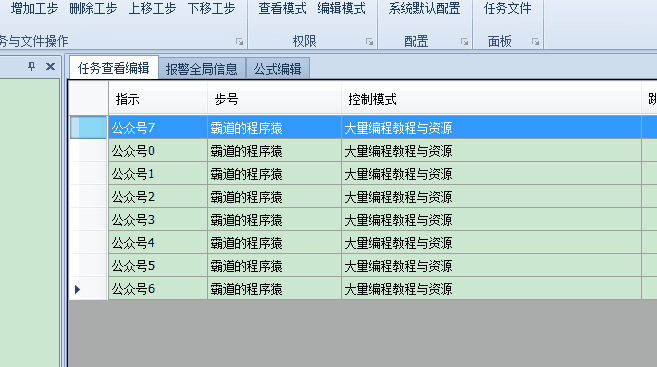























 9966
9966











 被折叠的 条评论
为什么被折叠?
被折叠的 条评论
为什么被折叠?










