今天搞个头部悬停玩一下,说到头部悬停,咱们要知道一般需要再什么样的页面去进行一个展示,才能够更好的利用头部悬停达到咱们想要的形式
下面例举一些头部悬停的示例:
-
长页面:当页面内容很长(如新闻文章、博客文章、产品列表)时,将顶部的导航栏或标题栏设置为悬停,可以使用户在滚动浏览页面时始终能够方便地回到页面的其他部分。
-
列表页面:当页面包含大量数据列表(如商品列表、联系人列表、论坛帖子列表)时,将列表的标题栏或筛选栏设置为悬停,可以让用户在浏览列表时保持筛选或排序功能的可见性。
-
多标签页面:当页面有多个标签页(如电子商务网站的商品分类、信息管理系统的多个模块)时,将标签栏设置为悬停,可以方便用户在不同标签间切换。
实现头部悬停只需要使用CoordinatorLayout+AppBarLayout+CollapsingToolbarLayout去实现,
下面小赵带各位拆解一下代码,以便于各位更好的理解:
首先咱们看一下这三个控件的位置
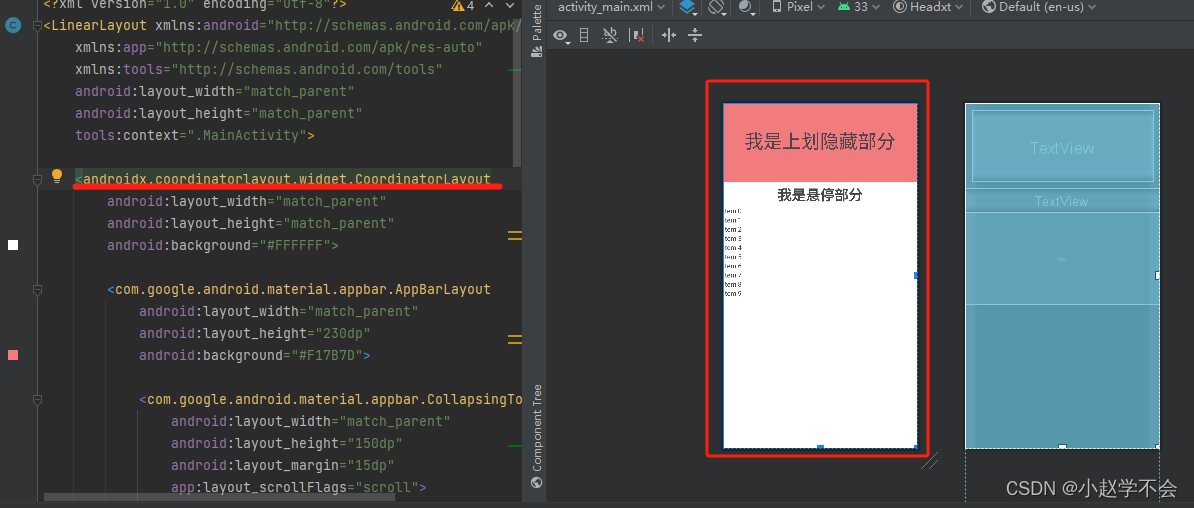
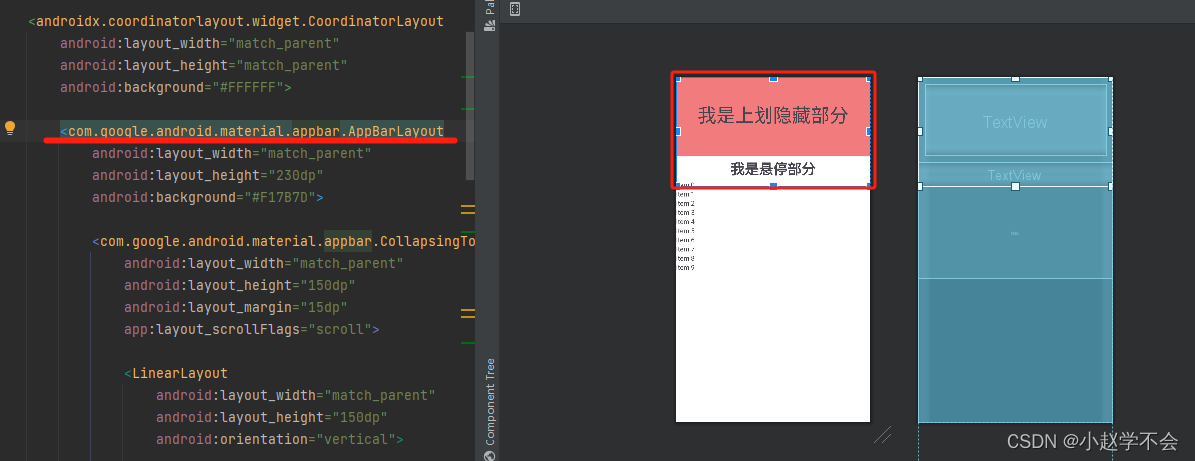
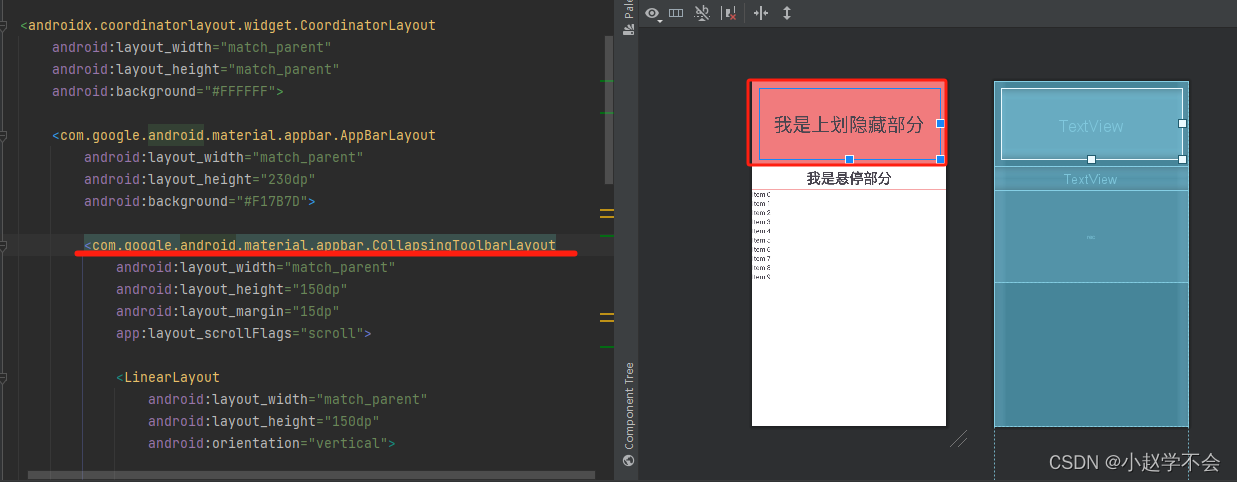
<LinearLayout xmlns:android="http://schemas.android.com/apk/res/android"
xmlns:app="http://schemas.android.com/apk/res-auto"
xmlns:tools="http://schemas.android.com/tools"
android:layout_width="match_parent"
android:layout_height="match_parent"
tools:context=".MainActivity">
<androidx.coordinatorlayout.widget.CoordinatorLayout
android:layout_width="match_parent"
android:layout_height="match_parent"
android:background="#FFFFFF">
<com.google.android.material.appbar.AppBarLayout
android:layout_width="match_parent"
android:layout_height="230dp"
android:background="#F17B7D">
<com.google.android.material.appbar.CollapsingToolbarLayout
android:layout_width="match_parent"
android:layout_height="150dp"
android:layout_margin="15dp"
app:layout_scrollFlags="scroll">
//在这个位置放需要上划隐藏的控件
</com.google.android.material.appbar.CollapsingToolbarLayout>
//在这个位置放需要悬停的部分
</com.google.android.material.appbar.AppBarLayout>
//在这个位置放主题内容
</androidx.coordinatorlayout.widget.CoordinatorLayout>
</LinearLayout>这样拆解开看是不是更好理解呢
完整代码:
<LinearLayout xmlns:android="http://schemas.android.com/apk/res/android"
xmlns:app="http://schemas.android.com/apk/res-auto"
xmlns:tools="http://schemas.android.com/tools"
android:layout_width="match_parent"
android:layout_height="match_parent"
tools:context=".MainActivity">
<androidx.coordinatorlayout.widget.CoordinatorLayout
android:layout_width="match_parent"
android:layout_height="match_parent"
android:background="#FFFFFF">
<com.google.android.material.appbar.AppBarLayout
android:layout_width="match_parent"
android:layout_height="230dp"
android:background="#F17B7D">
<com.google.android.material.appbar.CollapsingToolbarLayout
android:layout_width="match_parent"
android:layout_height="150dp"
android:layout_margin="15dp"
app:layout_scrollFlags="scroll">
<LinearLayout
android:layout_width="match_parent"
android:layout_height="150dp"
android:orientation="vertical">
<TextView
android:layout_width="match_parent"
android:layout_height="match_parent"
android:gravity="center"
android:text="我是上划隐藏部分"
android:textSize="40dp" />
</LinearLayout>
</com.google.android.material.appbar.CollapsingToolbarLayout>
<LinearLayout
android:layout_width="match_parent"
android:layout_height="50dp"
android:background="#fff"
android:orientation="vertical">
<TextView
android:layout_width="match_parent"
android:layout_height="match_parent"
android:gravity="center"
android:text="我是悬停部分"
android:textSize="30dp"
android:textStyle="bold" />
</LinearLayout>
</com.google.android.material.appbar.AppBarLayout>
<androidx.core.widget.NestedScrollView
android:layout_width="match_parent"
android:layout_height="match_parent"
app:layout_behavior="@string/appbar_scrolling_view_behavior">
<androidx.recyclerview.widget.RecyclerView
android:id="@+id/rec"
android:layout_width="match_parent"
android:layout_height="match_parent" />
</androidx.core.widget.NestedScrollView>
</androidx.coordinatorlayout.widget.CoordinatorLayout>
</LinearLayout>凑合看一下效果吧(不会录制gif,就截个图康康吧)
这样去上划
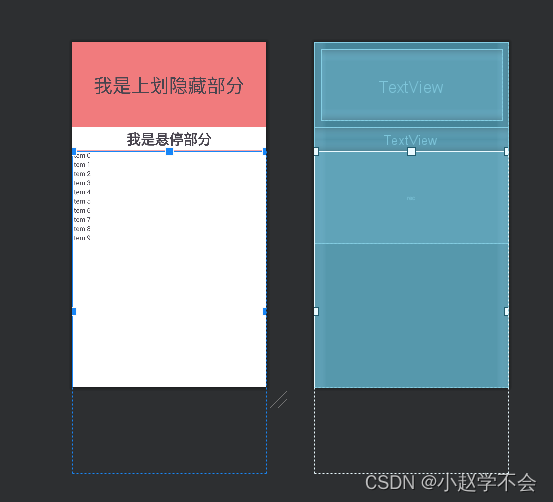
到这样






















 1245
1245











 被折叠的 条评论
为什么被折叠?
被折叠的 条评论
为什么被折叠?








