一 概述
本文介绍Flutter中的单选按钮组件
- Radio:只有选中按钮的组件
- RadioListTile:既有按钮也有按钮标题的组件
二 Radio
2.1 构造方法
const Radio({
Key? key,
required this.value,
required this.groupValue,
required this.onChanged,
this.mouseCursor,
this.toggleable = false,
this.activeColor,
this.fillColor,
this.focusColor,
this.hoverColor,
this.overlayColor,
this.splashRadius,
this.materialTapTargetSize,
this.visualDensity,
this.focusNode,
this.autofocus = false,
})
2.2 常用属性
| 属性 | 说明 | 取值 |
|---|---|---|
| value | 按钮被选中的值 | T |
| groupValue | 一组按钮中被选中的值 | T |
| activeColor | 选中颜色 | Colors |
| onChanged | 选中变化回调 | final ValueChanged<T?>? |
2.3 示例(一个Radio)
代码
var _radioValue = "1";
var _groupValue = "";
Radio(
value: _radioValue,
activeColor: Colors.red,
groupValue: _groupValue,
onChanged: (value) {
setState(() {
_groupValue = value;
});
})
效果图

2.4 示例(多个Radio)
代码
var _radioGroupValue = '选项1';
Row(
mainAxisAlignment: MainAxisAlignment.center,
children: [
Radio(
value: "选项1",
groupValue: _radioGroupValue,
onChanged: (value) {
setState(() {
_radioGroupValue = value;
});
}),
Radio(
value: "选项2",
groupValue: _radioGroupValue,
onChanged: (value) {
setState(() {
_radioGroupValue = value;
});
}),
Radio(
value: "选项3",
groupValue: _radioGroupValue,
onChanged: (value) {
setState(() {
_radioGroupValue = value;
});
})
],
)
效果图

三 RadioListTile
3.1 构造方法
const RadioListTile({
Key? key,
required this.value,
required this.groupValue,
required this.onChanged,
this.toggleable = false,
this.activeColor,
this.title,
this.subtitle,
this.isThreeLine = false,
this.dense,
this.secondary,
this.selected = false,
this.controlAffinity = ListTileControlAffinity.platform,
this.autofocus = false,
this.contentPadding,
this.shape,
this.tileColor,
this.selectedTileColor,
})
3.2 常用属性
| 属性 | 说明 | 取值 |
|---|---|---|
| value | 按钮被选中的值 | T |
| groupValue | 一组按钮中被选中的值 | T |
| activeColor | 选中颜色 | Colors |
| onChanged | 选中变化回调 | final ValueChanged<T?>? |
| title | 按钮标题 | Widget |
| subtitle | 按钮子标题 | Widget |
| controlAffinity① | 文本放置控件的位置 | ListTileControlAffinity枚举 |
controlAffinity①
| 取值 | 说明 |
|---|---|
| leading | 勾选框在开头位置 |
| trailing | 勾选框在结尾位置 |
| platform | 根据平台确定 |
3.3 示例
代码
var _radioGroupValue = '选项1';
Row(
children: [
Flexible(
child: RadioListTile(
title: Text("选项1", style: TextStyle(fontSize: 12),),
value: "选项1",
onChanged: (value) {
_radioGroupValue = value;
},
groupValue: _radioGroupValue,
subtitle: Text("subTitle", style: TextStyle(fontSize: 10)),
controlAffinity: ListTileControlAffinity.platform)),
Flexible(
child: RadioListTile(
title: Text("选项2", style: TextStyle(fontSize: 12)),
value: "选项2",
groupValue: _radioGroupValue,
onChanged: (value) {
_radioGroupValue = value;
},
subtitle: Text("subTitle", style: TextStyle(fontSize: 10)),
controlAffinity: ListTileControlAffinity.platform)),
Flexible(
child: RadioListTile(
title: Text("选项3", style: TextStyle(fontSize: 12)),
value: "选项3",
subtitle: Text("subTitle", style: TextStyle(fontSize: 10)),
groupValue: _radioGroupValue,
onChanged: (value) {
_radioGroupValue = value;
},
controlAffinity: ListTileControlAffinity.platform))
],
)
效果图
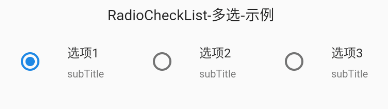








 本文详细介绍了Flutter中的两种单选按钮组件:Radio和RadioListTile。Radio组件包含基本构造方法、属性及使用示例,而RadioListTile提供了额外的标题和子标题功能,同时详细解释了其属性和用法。通过实例代码展示了如何创建和控制多个单选按钮的选择状态。
本文详细介绍了Flutter中的两种单选按钮组件:Radio和RadioListTile。Radio组件包含基本构造方法、属性及使用示例,而RadioListTile提供了额外的标题和子标题功能,同时详细解释了其属性和用法。通过实例代码展示了如何创建和控制多个单选按钮的选择状态。














 447
447

 被折叠的 条评论
为什么被折叠?
被折叠的 条评论
为什么被折叠?








