一 概述
- 初始化SettingItem时,指定跳转页面地址或执行动作
- 检查更新——MBProgressHUD用法
- 检查更新——UIAlertController用法
二 初始化SettingItem时,指定跳转页面地址或执行动作
2.1 destVcClass跳转页面(ILSettingArrowItem)
+(instancetype)itemWithIcon:(NSString *)icon title:(NSString *)title destVcClass:(Class)destVcClass
{
ILSettingArrowItem *item=[super itemWithIcon:icon title:title];
item.destVcClass=destVcClass;
return item;
}
2.2 点击ILSettingItem执行动作(block)
ILSettingItem.h
typedef void(^ILSettingItemOption)();
//保存一段功能,在恰当的时候吊用
@property(nonatomic,copy) ILSettingItemOption option;
ILSettingTableViewController
//定义时
newVersion.option=^{
}
//使用时
-(void)tableView:(UITableView *)tableView didSelectRowAtIndexPath:(NSIndexPath *)indexPath
{
if (item.option) {
item.option();
}
}
三 检查更新——MBProgressHUD用法
3.1 MBProgressHUB初始化
安装cocoapods
sudo gem install cocoapods
在项目上右键——>Show In Folder,并在终端打开次目录
pod init
生成Podfile文件
将 MBProgressHUD添加到Podfile中
# Uncomment the next line to define a global platform for your project
# platform :ios, '9.0'
target 'Lettery' do
# Comment the next line if you don't want to use dynamic frameworks
use_frameworks!
pod 'MBProgressHUD', '~> 1.2.0'
# Pods for Lettery
end
执行pod install安装依赖
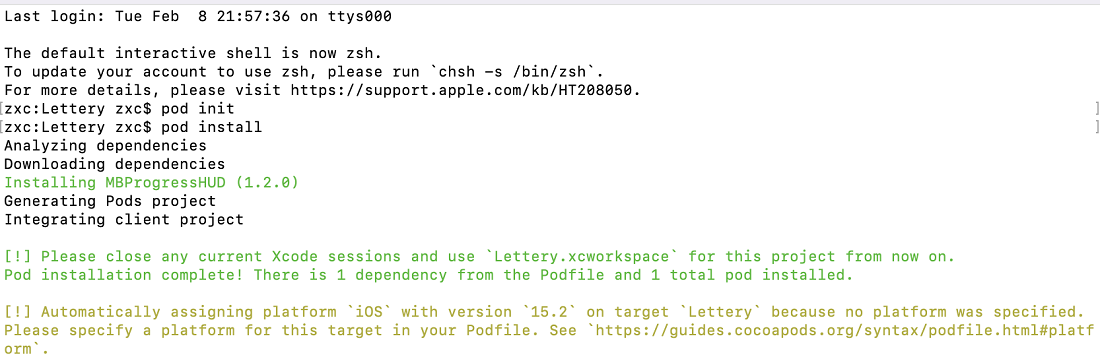
打开Lettery.xcworkspace而不是Lettery.xcodeproj,添加头文件
#import "MBProgressHUD.h".
3.2 MBProgressHUD使用
//1-显示蒙版
MBProgressHUD *hud= [MBProgressHUD showHUDAddedTo:self.view animated:YES];
hud.mode = MBProgressHUDModeIndeterminate;
hud.label.text = @"Loading";
dispatch_after(dispatch_time(DISPATCH_TIME_NOW, (int64_t)(1 * NSEC_PER_SEC)), dispatch_get_main_queue(), ^{
//2-隐藏蒙版
[MBProgressHUD hideHUDForView:self.view animated:YES];
}
3.3 效果图
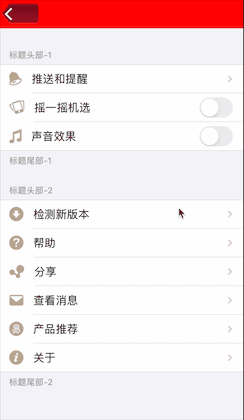
四 检查更新——UIAlertController用法
4.1 UIAlertController样式
- 普通弹框
- ActionSheet
4.2 示例(普通弹框)
//1.创建UIAlertControler
UIAlertController *alert = [UIAlertController alertControllerWithTitle:@"标题" message:@"这是一些信息" preferredStyle:UIAlertControllerStyleAlert];
/*
参数说明:
Title:弹框的标题
message:弹框的消息内容
preferredStyle:弹框样式:UIAlertControllerStyleAlert
*/
//2.添加按钮动作
//2.1 确认按钮
UIAlertAction *conform = [UIAlertAction actionWithTitle:@"确认" style:UIAlertActionStyleDefault handler:^(UIAlertAction * _Nonnull action) {
NSLog(@"点击了确认按钮");
}];
//2.2 取消按钮
UIAlertAction *cancel = [UIAlertAction actionWithTitle:@"取消" style:UIAlertActionStyleCancel handler:^(UIAlertAction * _Nonnull action) {
NSLog(@"点击了取消按钮");
}];
//2.3 还可以添加文本框 通过 alert.textFields.firstObject 获得该文本框
[alert addTextFieldWithConfigurationHandler:^(UITextField * _Nonnull textField) {
textField.placeholder = @"请填写您的反馈信息";
}];
//3.将动作按钮 添加到控制器中
[alert addAction:conform];
[alert addAction:cancel];
//4.显示弹框
[self presentViewController:alert animated:YES completion:nil];
4.3 效果图
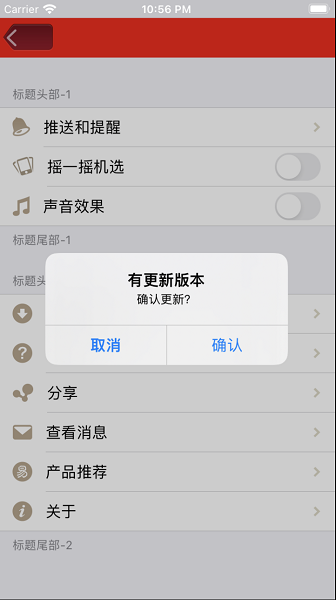






















 1193
1193

 被折叠的 条评论
为什么被折叠?
被折叠的 条评论
为什么被折叠?








