C# winform编程自学笔记(九),上接(八)
内容一览
- System.IO类简介;
- File类 常用方法;
- FileInfo类 常用方法;
- Directory 文件夹类;
- File类 常用操作的静态方法练习;
- FileStream 文件流类。
——————正文——————
(一)System.IO类简介
以字节形式向磁盘写入的数据通常称为字节流;存储在磁盘上的字节集合称为文件。
在Windows应用程序中,经常会读取文件中的数据,也会将数据存放到文件中去,这就是输入输出操作(I/O)
本章所有练习代码前面必须都加上 using System.IO;
对文件的读写操作在类库中,类库结构有一个System.IO命名空间。
1.System.IO命名空间常用的类
| 类 | 说明 |
|---|---|
| File | 提供用于创建、复制、删除,移动和打开文件的静态方法,并协助创建FileStream对象 |
| FileInfo | 提供用于创建、复制、删除、移动和打开文件的实例方法,并写出创建FileStream对象,无法继承此类 |
| FileStream | 公开以文件为主的Stream,既支持同步读写操作,也支持异步读写操作 |
| BinaryReader | 用特定的编码将基元数据类型读作二进制值 |
| BinaryWriter | 以二进制形式将基元类写入流,并支持用特定的编码写入字符串 |
| BufferedStream | 给另一流上的读写操作添加一个缓冲层,无法继承此类 |
| Directory | 公开用于创建、移动和枚举目录和子目录的静态方法,无法继承此类 |
| Directory | 公开用于创建、移动和枚举目录和子目录的实例方法,无法继承此类 |
| Path | 对包含文件或目录路径信息的String实例执行操作,这些操作是以跨平台的方式执行的 |
| StreamReader | 实现一个TextReader,使其以一种特定的编码从字节流汇总读取字符 |
| StreamWriter | 实现一个TextWriter,使其以一种特定的编码向字节流中写入字符 |
| FileSysWatcher | 侦听文件系统更改通知,并在目录或目录中的文件发生更改时引发事件 |
2.头文件
using System.IO;
(二)File类 常用方法
利用MSDN(Microsoft Developer Network)就可以掌握File类的使用方法,File类提供用于创建、复制、删除、移动和打开文件的静态方法,并协助创建FileStream对象。
file有几个常用方法,如下:
| 方法 | 说明 |
|---|---|
| Move | 将指定文件移动到新位置,并提供指定新文件名的选项 |
| Delete | 删除指定的文件,如果指定文件不存在,则不引发异常 |
| Copy | 已重载。将现有文件复制到新文件 |
| CreateText | 创建或打开一个文件用于写入UTF-8编码的文本 |
| OpenText | 打开现有UTF-8编码文件以进行读取 |
| Open | 已重载,打开指定路径上的FileStream |
案例学习:
简单演示一些File类的主要方法:
//创建文件以便写入内容
StreamWtiter sw=File.CreateText("存储路径");
//写入内容
sw.WriteLine("hello world!");
//打开文件从中读取数据
using(StreamWriter sr=File.OpenText("存储路径");
{
string s=" " ;
while((s=sr.ReadLine())!=null)
{
Console.WriteLine(s);
}
}
//删除文件
File.Delete("存储路径");
//复制文件
File.Copy("存储路径1","存储路径2");
(三)FileInfo类 常用方法
提供用于创建、复制、删除、移动和打开文件的实例方法,并写出创建FileStream对象,无法继承此类。
案例学习一:
本案例将解决同磁盘环境下文件复制的问题,如何编写将“路径1”文件复制到“路径2”下的代码呢?
1)向一个Form窗体上拖拽三个Button按钮,如图:
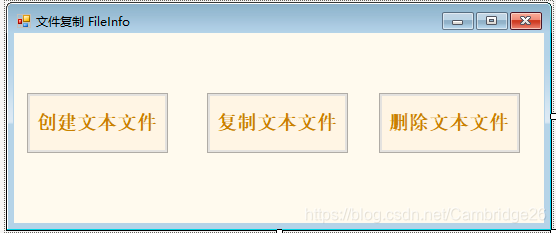
2)分别双击三个按钮,对其click事件处理方法如下:
【代码可运行,已经试验过了。但需要提前在path路径里做好被复制文件】
using System;
using System.Collections.Generic;
using System.ComponentModel;
using System.Data;
using System.Drawing;
using System.Linq;
using System.Text;
using System.Windows.Forms;
using System.IO;
namespace UNIT3_1
{
public partial class Form2 : Form
{
public Form2()
{
InitializeComponent();
}
//创建文本文件
private void button1_Click(object sender, EventArgs e)
{
string target = @"E:\\hello.txt";
if(File.Exists(target))//验证文件是否存在
{
File.Delete(target);//删除该路径下的文件
}
File.CreateText(target);
MessageBox.Show("文件创建成功", "信息提示");
}
//button2-复制文本文件
private void button2_Click(object sender, EventArgs e)
{
string path = @"C:\2345Soft\filetest.txt";
string target = @"E:\\hello.txt";
FileInfo myfile = new FileInfo(path);
if(!myfile.Exists)
{
MessageBox.Show("对不起,未发现路径文件!");
}
else
{
myfile.CopyTo(target);
MessageBox.Show("复制成功");
}
}
private void button3_Click(object sender, EventArgs e)
{
string target = @"E:\\hello.txt";
if(File.Exists(target))
{
File.Delete(target);
MessageBox.Show("文件删除成功");
}
}
}
}
案例学习二:
如何获取文件的创建日期、所在文件夹和文件夹名称。
1)向一个Form窗体上拖拽3个Label控件和一个Button控件,Button控件的text属性设置为“获取文件信息”,如图:
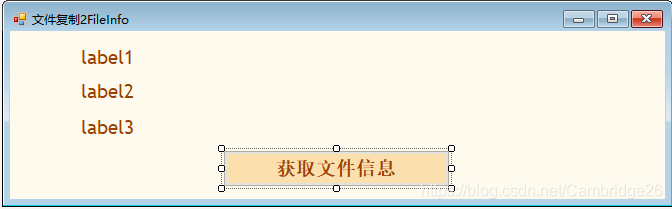
2)双击“获取文件信息”按钮,在click事件处理方法中分别添加代码如下:
记得在头文件中添加using System.IO;
private void button1_Click(object sender, EventArgs e)
{
string somefile = @"C:\\2345Soft\testfile.txt";
FileInfo myfile = new FileInfo(somefile);
if(myfile.Exists)
{
MessageBox.Show("文件已经存在");
label1.Text = "文件创建时间" + myfile.CreationTime.ToString();
label2.Text = "文件夹:" + myfile.Directory.ToString();
label3.Text = "文件夹名称" + myfile.DirectoryName.ToString();
}
else
{
MessageBox.Show("文件不存在");
}
}
实验结果:
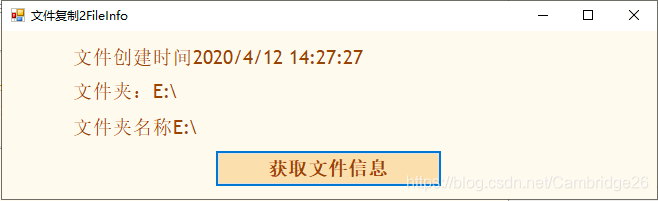
(四)文件夹类 Diectory类的常用方法
| 方法 | 说明 |
|---|---|
| Move | 将文件或目录及其内容移动到新的位置 |
| Delete | 已重载,删除指定的目录 |
| CreateDirectory | 已重载,创建指定路径中的所有目录 |
| GetCreationTime | 获取目录的创建日期和时间 |
| GetCurrentDirectory | 获取应用程序的当前工作目录 |
| GetFiles | 已重载,返回指定目录中的文件的名称 |
案例学习:
1)向一个Form窗体上拖拽五个Button,并进行如图设置:
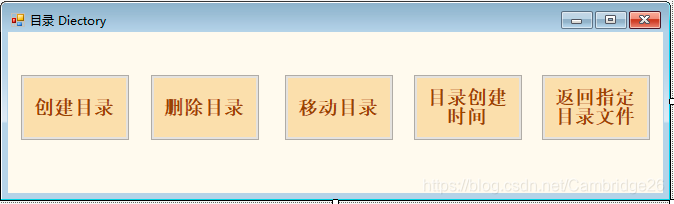
2)对各按钮的编辑如下:
using System;
using System.Collections.Generic;
using System.ComponentModel;
using System.Data;
using System.Drawing;
using System.Linq;
using System.Text;
using System.Windows.Forms;
using System.IO;
namespace UNIT3_1
{
public partial class Form4 : Form
{
public Form4()
{
InitializeComponent();
}
private static string directory_path = "E:\\filetest.txt";
private static string directory_otherpath = "E:\\hello.txt";
private void button1_Click(object sender, EventArgs e)
{
try
{
Directory.CreateDirectory(directory_path);
button2.Enabled = true;
button1.Enabled = false;
button3.Enabled = true;
button4.Enabled = true;
button5.Enabled = true;
MessageBox.Show("文件夹成功建立", "警报");
}
catch(Exception mm)
{
MessageBox.Show("磁盘操作错误", "警报");
}
}
private void button2_Click(object sender, EventArgs e)
{
try
{
Directory.CreateDirectory(directory_path);
button2.Enabled = false;
button1.Enabled = true;
button3.Enabled = false;
button4.Enabled = false;
button5.Enabled = false;
MessageBox.Show("文件夹成功建立", "警报");
}
catch (Exception mm)
{
MessageBox.Show("磁盘操作错误,原因:"+Convert.ToString(mm), "警报");
}
}
private void button3_Click(object sender, EventArgs e)
{
try
{
Directory.Move(directory_path, directory_otherpath);
MessageBox.Show("文件夹移动成功", "警报");
}
catch (Exception mm)
{
MessageBox.Show("磁盘操作错误,原因:" + Convert.ToString(mm), "警报");
}
}
private void button4_Click(object sender, EventArgs e)
{
try
{
MessageBox.Show(string.Format("{0:G}",Directory.GetCreationTime(directory_path ),"提示");
}
catch (Exception mm)
{
MessageBox.Show("磁盘操作错误,原因:" + Convert.ToString(mm), "警报");
}
}
private void button5_Click(object sender, EventArgs e)
{
try
{
string[] fileEntries = Directory.GetFiles(directory_path);
if(fileEntries.Length!=0)
{
foreach(string s in fileEntries)
{
if(File.Exists(s))
{
MessageBox.Show("内有文件信息:" + s, "提示");
}
}
}
}
catch (Exception mm)
{
MessageBox.Show("磁盘操作错误,原因:" + Convert.ToString(mm), "警报");
}
}
private void Form4_Load(object sender, EventArgs e)
{
}
}
}
实验结果:

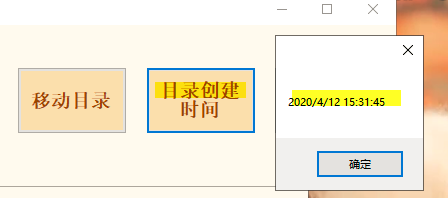
(五)File类的常用操作的静态方法练习
File类是一个静态类,不能被继承,它不仅提供一系列方法,用来针对文件的通用操作,还提供了一系列的读写文本文件的方法。
案例学习:
1)向一个Form窗体上拖拽两个GroupBox控件,设置如图,再向两个GroupBox控件里拖拽一个RichTextBox控件和一个TextBox控件;向第一个groupBox控件中拖拽两个Button控件;向第二个GroupBox控件中拖拽一个Button控件,如图所示:
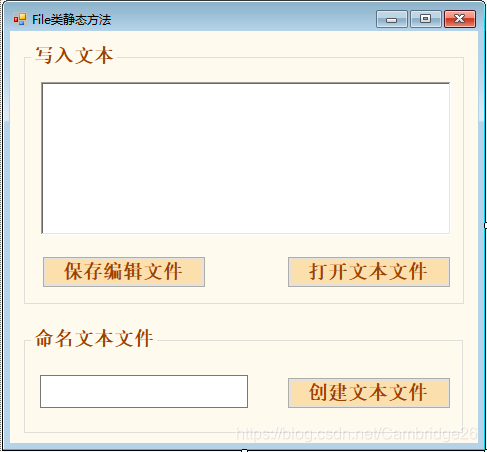
2)对代码的设置如下:
using System;
using System.Collections.Generic;
using System.ComponentModel;
using System.Data;
using System.Drawing;
using System.Linq;
using System.Text;
using System.Windows.Forms;
using System.IO;
namespace UNIT3_1
{
public partial class Form5 : Form
{
public Form5()
{
InitializeComponent();
}
private static string directory_path = "E:\\";
private void Form5_Load(object sender, EventArgs e)
{
}
//保存编辑文件
private void button1_Click(object sender, EventArgs e)
{
try
{
FileStream textfile = File.Open(directory_path, FileMode.OpenOrCreate, FileAccess.Write);
StreamWriter sw = new StreamWriter(textfile,Encoding.GetEncoding("GB2312"));
MessageBox.Show("文件写成功", "警报");
}
catch (Exception mm)
{
MessageBox.Show("文件未能建立" + Convert.ToString(mm), "消息");
}
}
//创建文本文件
private void button3_Click(object sender, EventArgs e)
{
try
{
if(textBox1.Text.Length==0)
{
MessageBox.Show("文件名禁止为空!", "警报");
}
else
{
directory_path = directory_path + textBox1.Text.Trim() + ".txt";
StreamWriter sw = File.CreateText(directory_path);
MessageBox.Show("文件成功建立", "消息");
sw.Close();
}
}
catch(Exception mm)
{
MessageBox.Show("文件未能建立"+Convert.ToString(mm), "消息");
}
}
//打开文本文件
private void button2_Click(object sender, EventArgs e)
{
try
{
if(textBox1.Text.Length==0)
{
MessageBox.Show("文件名禁止为空!", "警报");
}
else
{
directory_path = directory_path + textBox1.Text.Trim() + ".txt";
StreamWriter sw = File.CreateText(directory_path);
MessageBox.Show("文件成功建立", "消息");
sw.Close();
}
}
catch(Exception mm)
{
MessageBox.Show("文件未能建立" + Convert.ToString(mm), "消息");
}
}
}
}
实验效果:
这个程序有个缺陷,就是必须先创建文件,然后才能保存文件。
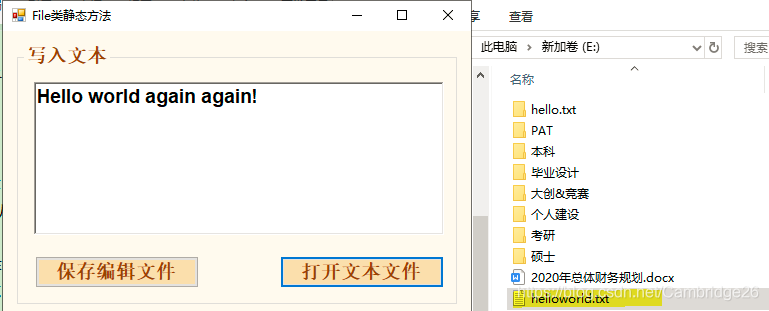
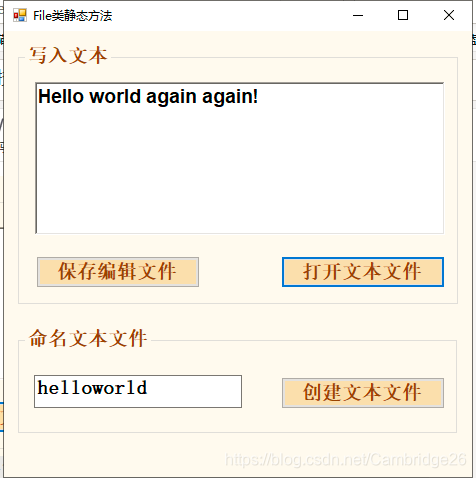
(六)文件流类FileStream
用File来创建或者打开文件的时候,总会产生一个FileStream对象,FileStream类是一个什么样的类?怎样通过它的对象来完成对文件的操作呢?
FileStream也叫文件流对象,为文件的读写提供通道。而File对象则相当于提供一个文件句柄,在文件操作中,针对FileStream对象的操作必须首先实例化一个FileStream类对象后才可以进行。
要构造FileStream对象,需要以下四个信息:
1)要访问的文件;
2)表示如何打开文件的模式,例如,创建一个新文件或者打开一个现有的文件;
3)表示访问文件的方式——只读,只写,还是读写?
4)共享访问——表示是否独占访问文件。
使用File对象的Create方法:
FileStream mikecatstream;
mikecatstream = File.Create(“路径”);





















 1239
1239











 被折叠的 条评论
为什么被折叠?
被折叠的 条评论
为什么被折叠?








