Centos7 Yum安装postgresql 13
一:PostgreSQ官网下载地址
https://www.postgresql.org/download/
选择你需要下载的环境
第一个选择的是系统,第二个是选择你环境的发行版本。
这里我们系统以Linux中的Centos为例,所以这里我们选择的是Red Hat/Centos
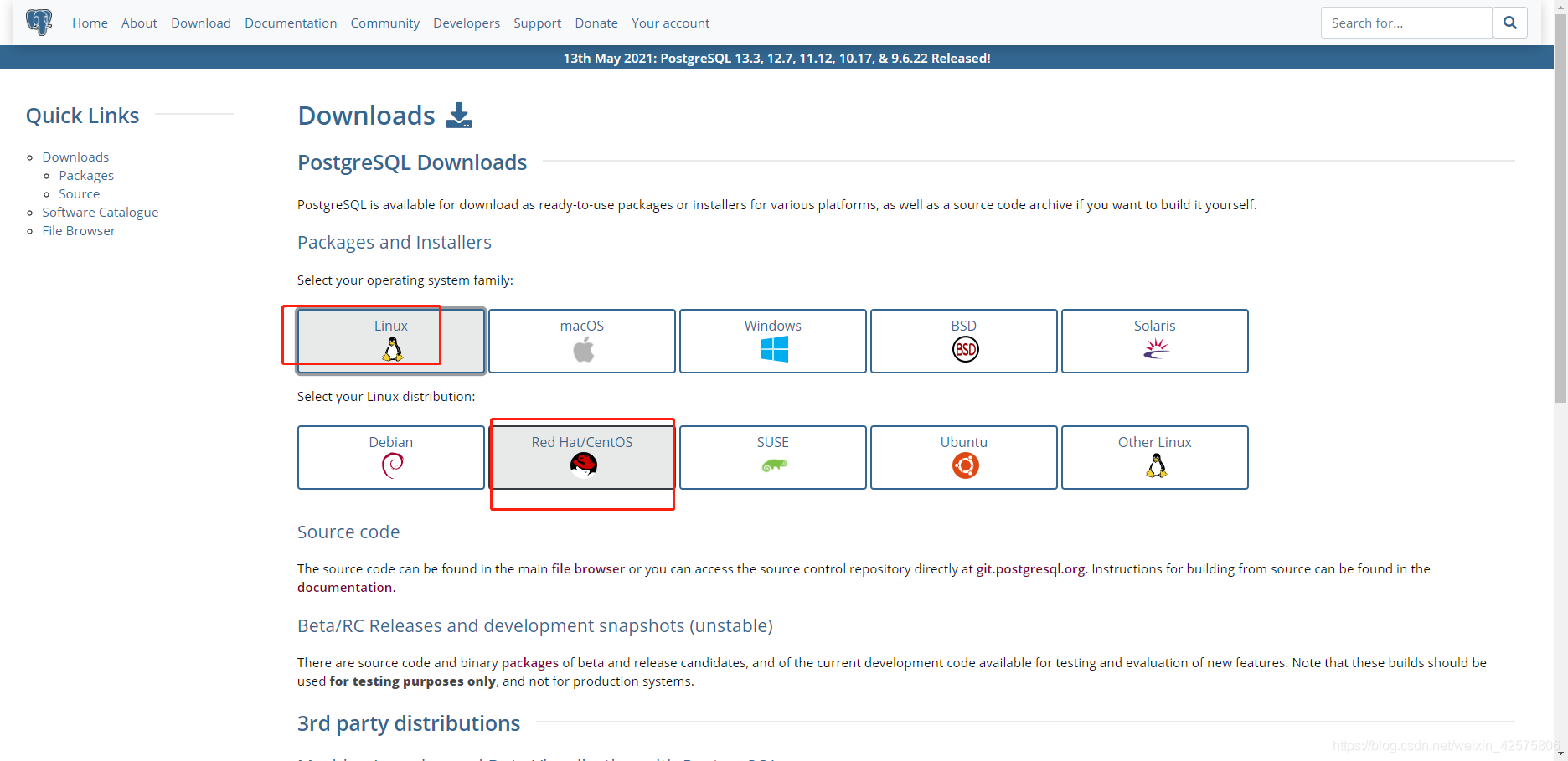
选择你的系统环境
1.为选择需要安装的Postgresql版本,选择13,默认就会安装13下面最新的版本。
2.选择你系统版本号
3.选择系统的架构(一般都是默认的,且Centos系统都是x86架构)
4.就是查找出来,对应你选择的系统版本安装Postgresql需要执行的命令
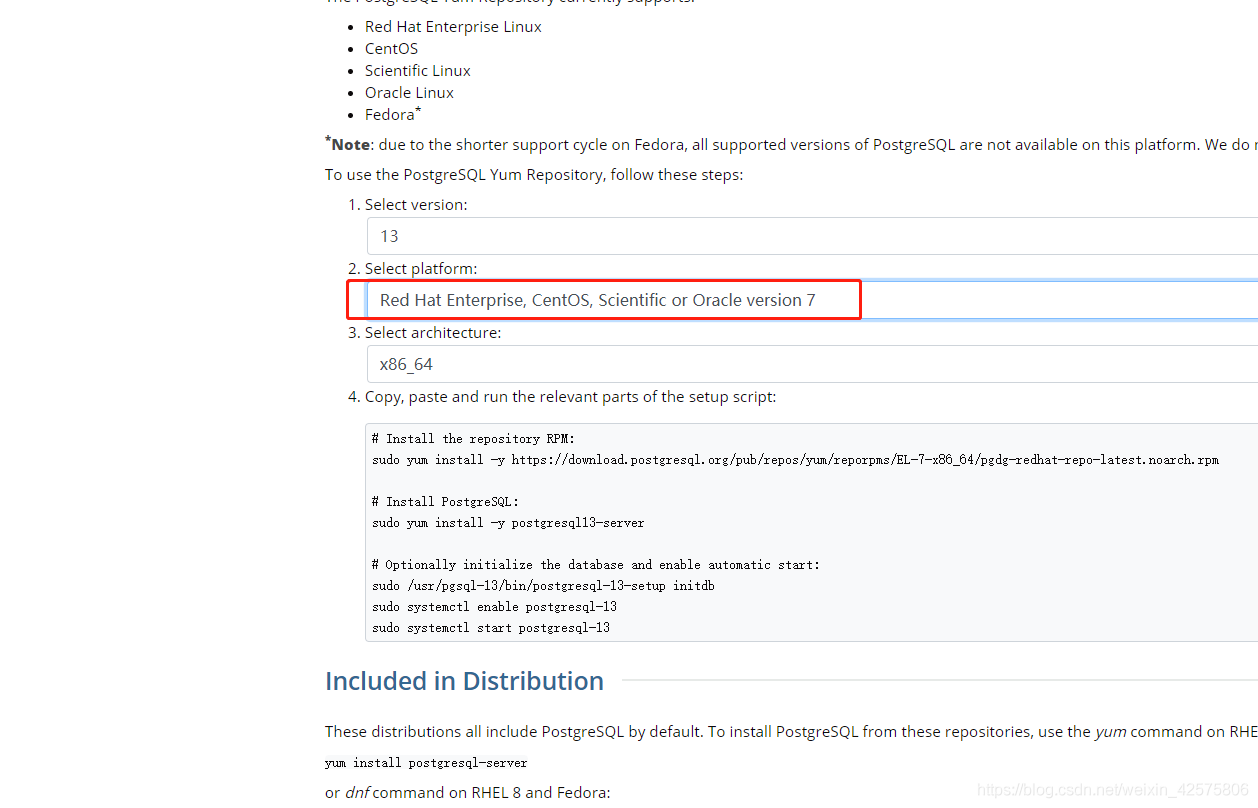
下面是查询出来安装postgresql的命令,将下面的命令一一执行即可完成postgresql的安装。
下面带有# 号的为注释,不需要在系统中执行。
二:安装 postgresql-13
# Install the repository RPM:这里的意思是“安装存储库RPM”
sudo yum install -y https://download.postgresql.org/pub/repos/yum/reporpms/EL-7-x86_64/pgdg-redhat-repo-latest.noarch.rpm
# Install PostgreSQL:这里的意思是“安装PostgreSQL”
sudo yum install -y postgresql13-server
# Optionally initialize the database and enable automatic start:这里的意思是 “初始化数据库并设置为开机自动启动”
sudo /usr/pgsql-13/bin/postgresql-13-setup initdb
sudo systemctl enable postgresql-13
sudo systemctl start postgresql-13
postgresql在安装时默认添加用户postgres
su - postgres
psql
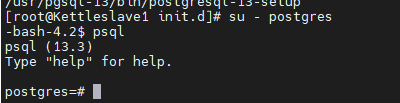
我们来设置密码后再退出
postgres=# ALTER USER postgres WITH PASSWORD '所需要设置的密码';
ALTER ROLE
postgres=# \q
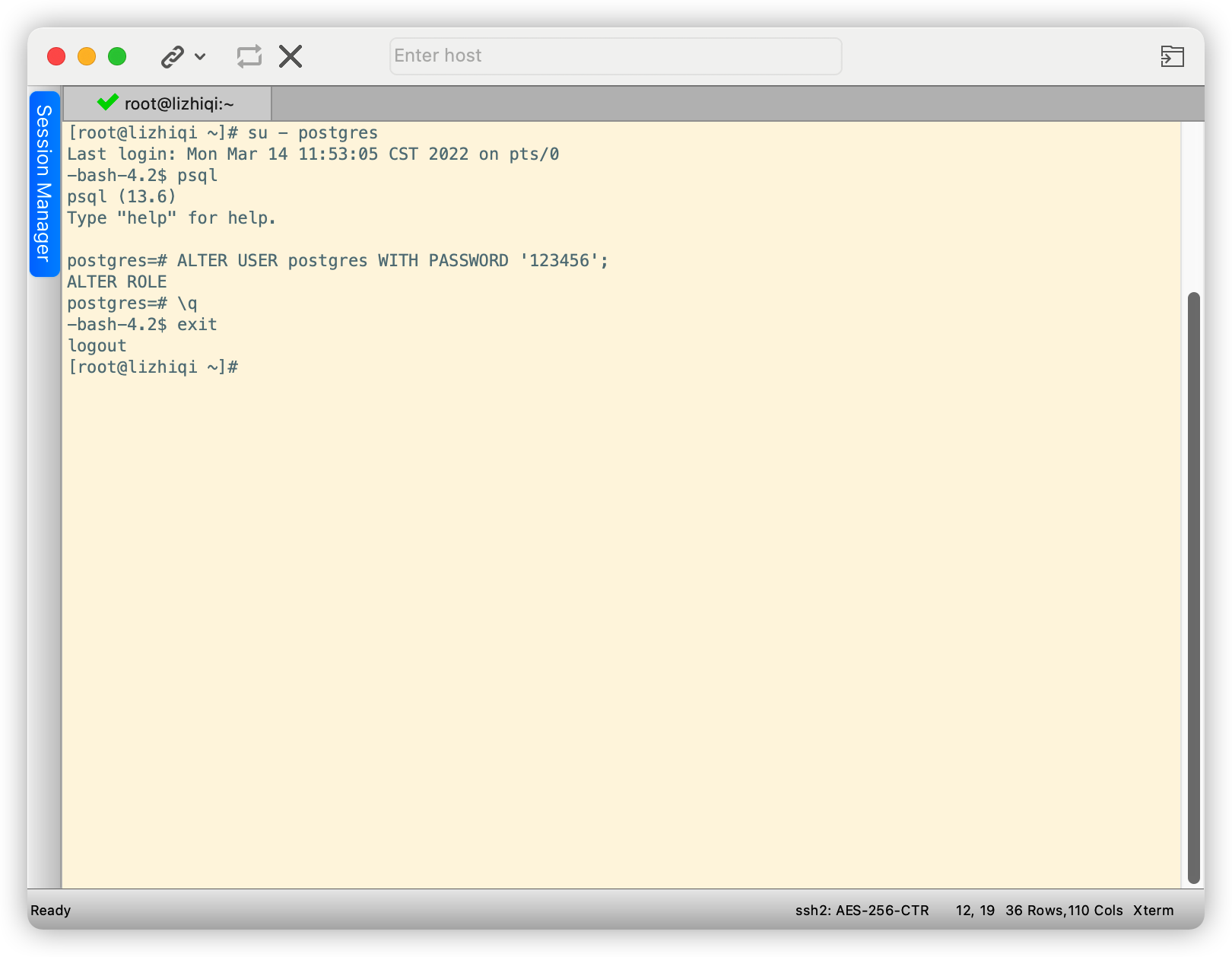
三:配置postgresql-13
配置远程连接,需要设置pg_hba.conf
vim /var/lib/pgsql/13/data/pg_hba.conf
把local和host那三行内容给注释掉,在下面自己配置一条
host all all 0.0.0.0/0 md5
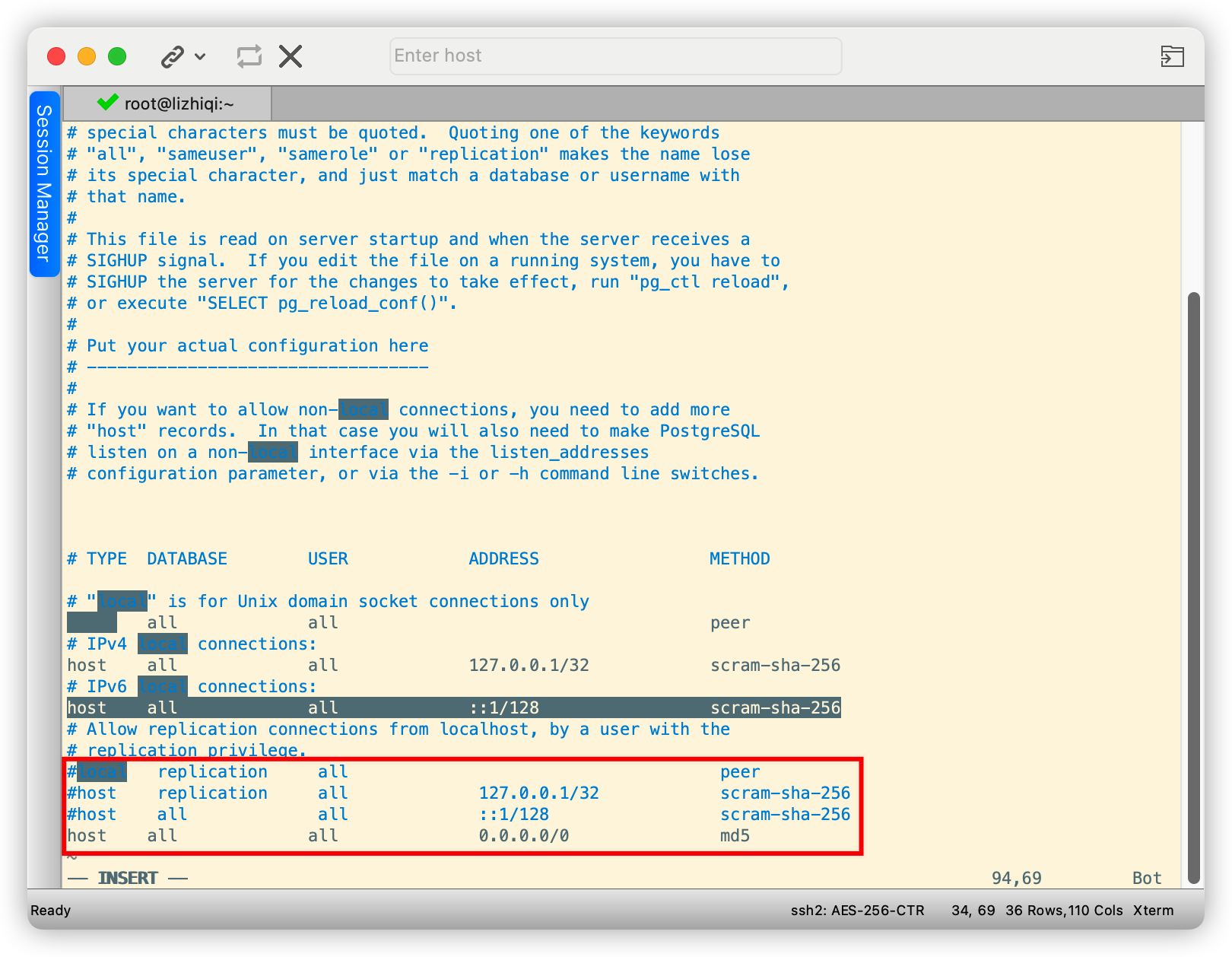
wq 保存退出
配置远程连接的地址和端口号
vim /var/lib/pgsql/13/data/postgresql.conf
放开listen_addresses和port的注释并把listen_addresses后的localhost改成*
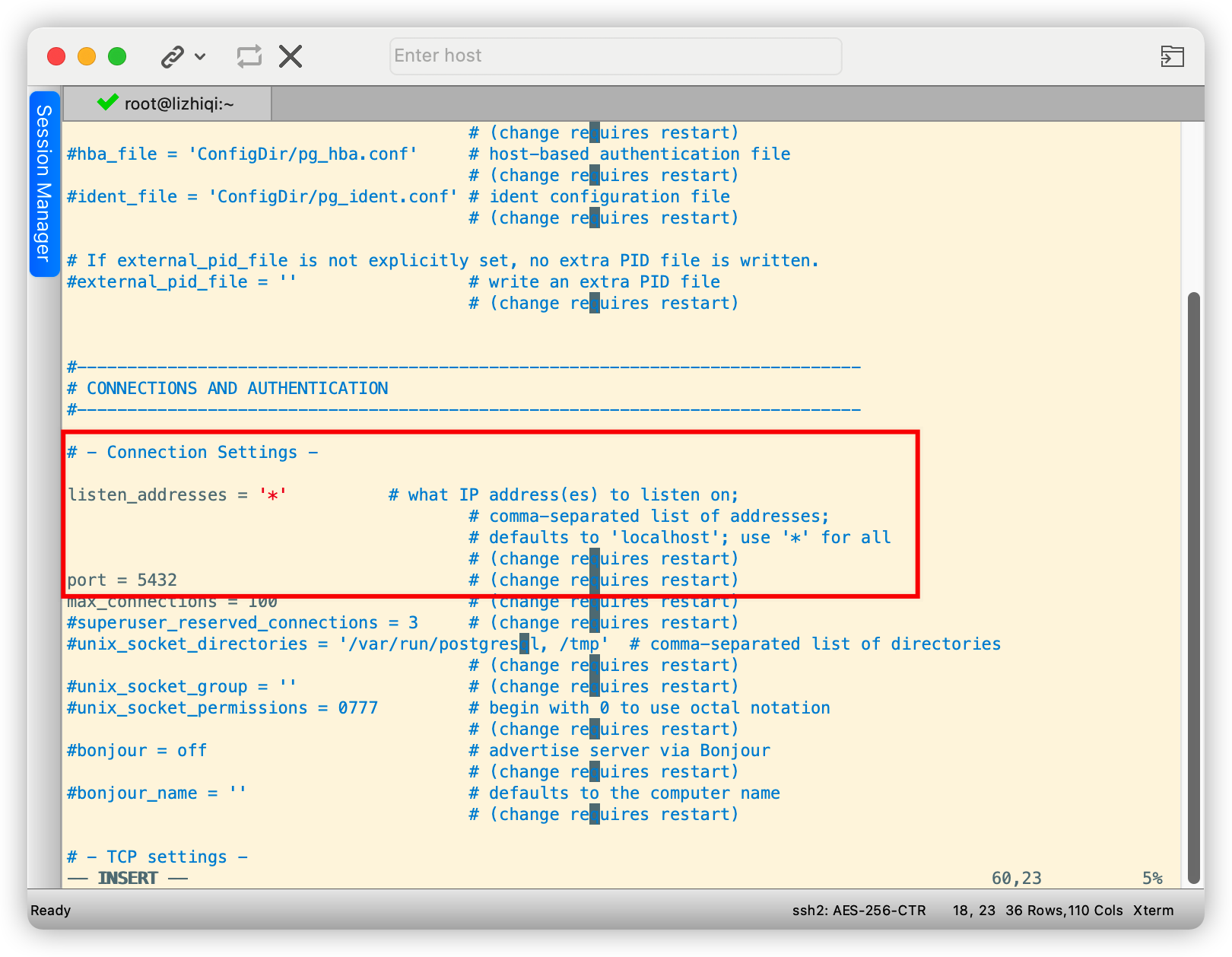
wq保存退出
查看postgresql是否已经在运行
[root@lizhiqi ~]# ps -ef | grep postgresql
root 16271 16205 0 12:49 pts/0 00:00:00 grep --color=auto postgresql
[root@lizhiqi ~]#
在服务器上放行postgresql 的端口
添加指定需要开放的端口:
firewall-cmd --add-port=5432/tcp --permanent
重新载入添加的端口:
firewall-cmd --reload
查询指定端口是否开启成功:
firewall-cmd --query-port=5432/tcp
重启服务:
systemctl restart postgresql-13
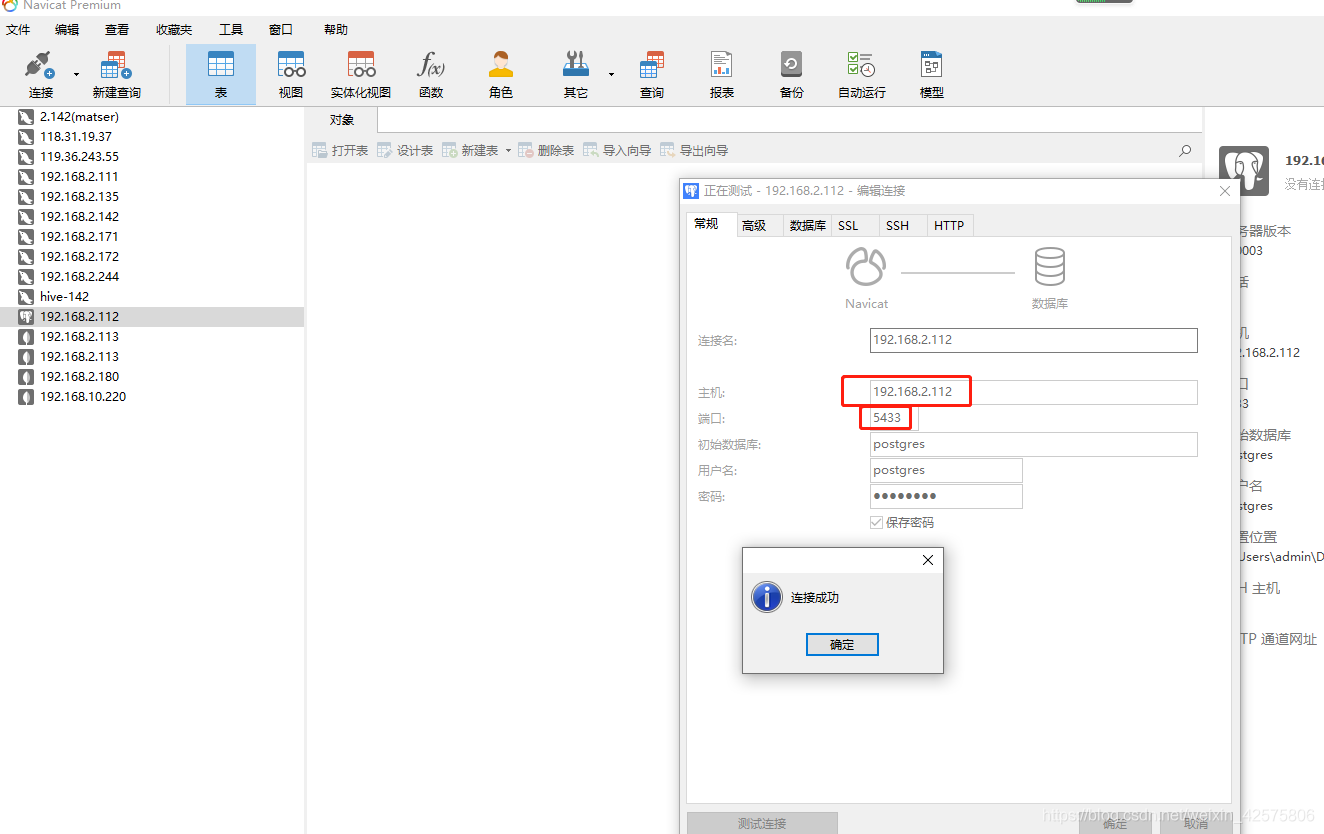
启动postgresql命令
systemctl start postgresql
查看postgresql运行状态命令
systemctl status postgresql
ALTER USER postgres WITH PASSWORD 'postgres';





















 633
633











 被折叠的 条评论
为什么被折叠?
被折叠的 条评论
为什么被折叠?








