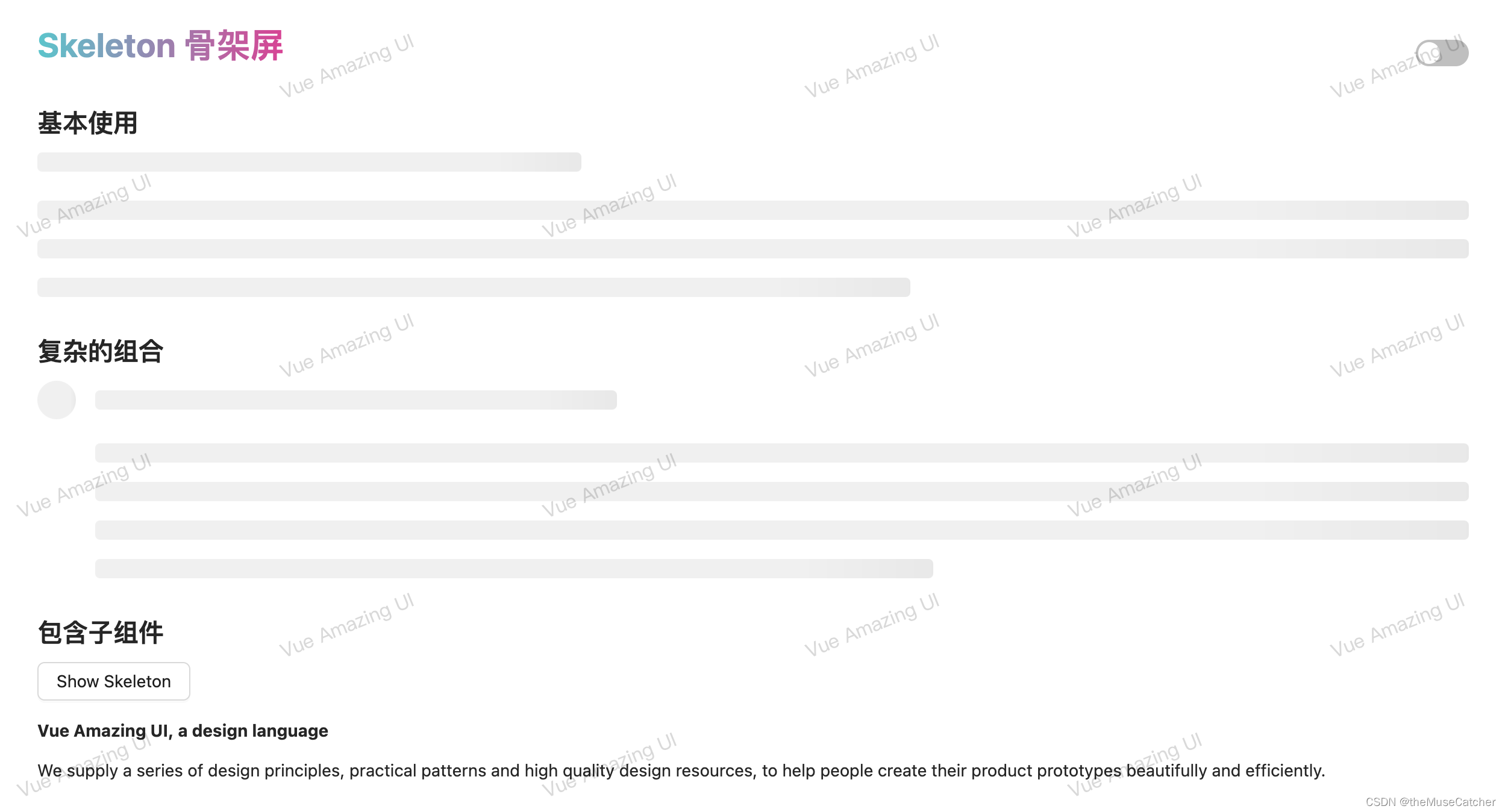
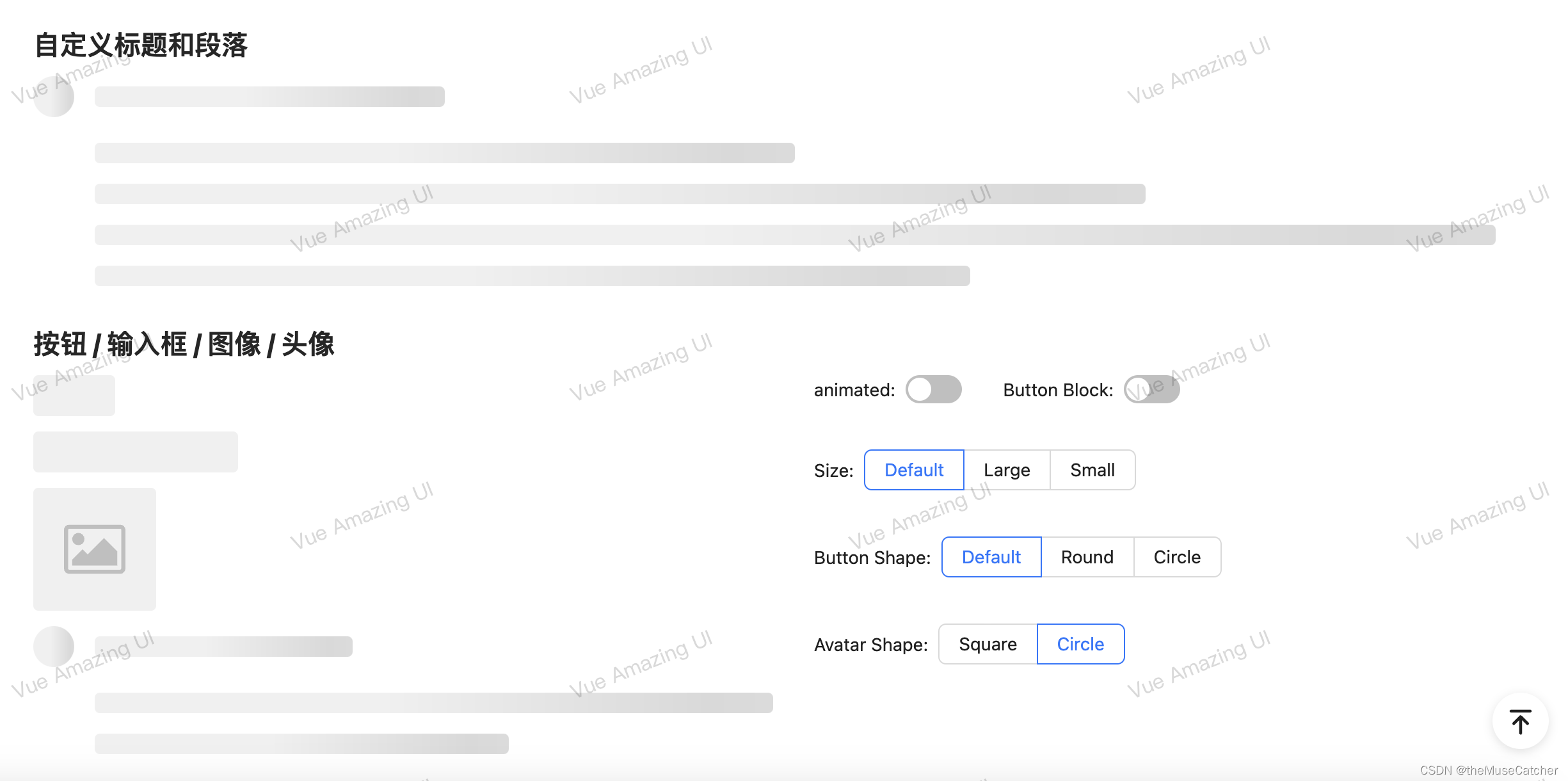
APIs
SkeletonButtonProps Type
| 名称 | 说明 | 类型 | 必传 |
|---|
| shape | 指定按钮的形状 | ‘default’ | ‘round’ | ‘circle’ | false |
| size | 设置按钮的大小 | ‘default’ | ‘small’ | ‘large’ | false |
| block | 将按钮宽度调整为其父宽度的选项 | boolean | false |
SkeletonAvatarProps Type
| 名称 | 说明 | 类型 | 必传 |
|---|
| shape | 指定头像的形状 | ‘circle’ | ‘square’ | false |
| size | 设置头像占位图的大小 | number | ‘default’ | ‘small’ | ‘large’ | false |
SkeletonInputProps Type
| 名称 | 说明 | 类型 | 必传 |
|---|
| size | 设置输入框的大小 | ‘default’ | ‘small’ | ‘large’ | false |
SkeletonTitleProps Type
| 名称 | 说明 | 类型 | 必传 |
|---|
| width | 设置标题占位图的宽度 | number | string | false |
SkeletonParagraphProps Type
| 名称 | 说明 | 类型 | 必传 |
|---|
| rows | 设置段落占位图的行数 | number | string | false |
| width | 设置段落占位图的宽度,若为数组时则为对应的每行宽度,反之则是最后一行的宽度 | number | string | Array<number|string> | false |
创建骨架屏组件Skeleton.vue
<script setup lang="ts">
import { computed } from 'vue'
interface SkeletonButtonProps {
shape?: 'default'|'round'|'circle'
size?: 'default'|'small'|'large'
block?: boolean
}
interface SkeletonAvatarProps {
shape?: 'circle'|'square'
size?: number|'default'|'small'|'large'
}
interface SkeletonInputProps {
size: 'default'|'small'|'large'
}
interface SkeletonTitleProps {
width?: number|string
}
interface SkeletonParagraphProps {
rows?: number|string
width?: number|string|Array<number|string>
}
interface Props {
animated?: boolean
button?: boolean|SkeletonButtonProps
avatar?: boolean|SkeletonAvatarProps
input?: boolean|SkeletonInputProps
image?: boolean
title?: boolean|SkeletonTitleProps
paragraph?: boolean|SkeletonParagraphProps
loading?: boolean
}
const props = withDefaults(defineProps<Props>(), {
animated: true,
button: false,
image: false,
avatar: false,
input: false,
title: true,
paragraph: true,
loading: true
})
const buttonSize = computed(() => {
if (typeof props.button === 'object') {
if (props.button.size === 'large') {
return 40
}
if (props.button.size === 'small') {
return 24
}
return 32
}
})
const titleTop = computed(() => {
if (typeof props.avatar === 'boolean') {
return 8
} else {
if (typeof props.avatar.size === 'number') {
return (props.avatar.size - 16) / 2
} else {
const topMap = {
default: 8,
small: 4,
large: 12
}
return topMap[props.avatar.size || 'default']
}
}
})
const titleWidth = computed(() => {
if (typeof props.title === 'boolean') {
return '38%'
} else {
if (typeof props.title.width === 'number') {
return props.title.width + 'px'
}
return props.title.width || '38%'
}
})
const paragraphRows = computed(() => {
if (typeof props.paragraph === 'boolean') {
return 3
}
return props.paragraph.rows
})
const paragraphWidth = computed(() => {
if (typeof props.paragraph === 'boolean') {
return Array(paragraphRows.value)
} else {
if (Array.isArray(props.paragraph.width)) {
return props.paragraph.width.map((width: number|string) => {
if (typeof width === 'number') {
return width + 'px'
} else {
return width
}
})
} else if (typeof props.paragraph.width === 'number') {
return Array(paragraphRows.value).fill(props.paragraph.width + 'px')
} else {
return Array(paragraphRows.value).fill(props.paragraph.width)
}
}
})
</script>
<template>
<div
v-if="loading"
:class="['m-skeleton', {'m-skeleton-avatar': avatar, 'm-skeleton-animated': animated}]"
:style="`--button-size: ${buttonSize}px; --title-top: ${titleTop}px;`">
<span
v-if="button"
:class="[
'u-skeleton-button',
{
'u-button-round': typeof button !== 'boolean' && button.shape === 'round',
'u-button-circle': typeof button !== 'boolean' && button.shape === 'circle',
'u-button-sm': typeof button !== 'boolean' && button.size === 'small',
'u-button-lg': typeof button !== 'boolean' && button.size === 'large',
'u-button-block': typeof button !== 'boolean' && button.shape !== 'circle' && button.block,
}
]"></span>
<span
:class="[
'u-skeleton-input',
{
'u-input-sm': typeof input !== 'boolean' && input.size === 'small',
'u-input-lg': typeof input !== 'boolean' && input.size === 'large',
}
]" v-if="input"></span>
<div class="m-skeleton-image" v-if="image">
<svg viewBox="0 0 1098 1024" xmlns="http://www.w3.org/2000/svg" class="m-skeleton-image-svg">
<path class="u-skeleton-image-path" d="M365.714286 329.142857q0 45.714286-32.036571 77.677714t-77.677714 32.036571-77.677714-32.036571-32.036571-77.677714 32.036571-77.677714 77.677714-32.036571 77.677714 32.036571 32.036571 77.677714zM950.857143 548.571429l0 256-804.571429 0 0-109.714286 182.857143-182.857143 91.428571 91.428571 292.571429-292.571429zM1005.714286 146.285714l-914.285714 0q-7.460571 0-12.873143 5.412571t-5.412571 12.873143l0 694.857143q0 7.460571 5.412571 12.873143t12.873143 5.412571l914.285714 0q7.460571 0 12.873143-5.412571t5.412571-12.873143l0-694.857143q0-7.460571-5.412571-12.873143t-12.873143-5.412571zM1097.142857 164.571429l0 694.857143q0 37.741714-26.843429 64.585143t-64.585143 26.843429l-914.285714 0q-37.741714 0-64.585143-26.843429t-26.843429-64.585143l0-694.857143q0-37.741714 26.843429-64.585143t64.585143-26.843429l914.285714 0q37.741714 0 64.585143 26.843429t26.843429 64.585143z"></path>
</svg>
</div>
<div class="m-skeleton-header" v-if="avatar">
<span
:class="[
'u-skeleton-avatar',
{
'u-avatar-sm': typeof avatar !== 'boolean' && avatar.size === 'small',
'u-avatar-lg': typeof avatar !== 'boolean' && avatar.size === 'large',
'u-avatar-square': typeof avatar !== 'boolean' && avatar.shape === 'square',
}
]"></span>
</div>
<template v-if="!button && !image && !input">
<div class="m-skeleton-content">
<h3 class="u-skeleton-title" :style="{ width: titleWidth }"></h3>
<ul class="u-skeleton-paragraph">
<li v-for="n in paragraphRows" :key="n" :style="`width: ${paragraphWidth[(n as number) - 1]};`"></li>
</ul>
</div>
</template>
</div>
<slot v-else></slot>
</template>
<style lang="less" scoped>
.m-skeleton {
display: table;
width: 100%;
.u-skeleton-button {
display: inline-block;
vertical-align: top;
background: rgba(0, 0, 0, .06);
border-radius: 4px;
width: 64px;
min-width: 64px;
height: 32px;
line-height: 32px;
}
.u-button-sm {
width: 48px;
min-width: 48px;
height: 24px;
line-height: 24px;
}
.u-button-lg {
width: 80px;
min-width: 80px;
height: 40px;
line-height: 40px;
}
.u-button-round {
border-radius: var(--button-size);
}
.u-button-circle {
width: var(--button-size);
min-width: var(--button-size);
border-radius: 50%;
}
.u-button-block {
width: 100%;
}
.u-skeleton-input {
display: inline-block;
vertical-align: top;
background: rgba(0, 0, 0, 0.06);
border-radius: 4px;
width: 160px;
min-width: 160px;
height: 32px;
line-height: 32px;
}
.u-input-sm {
width: 120px;
min-width: 120px;
height: 24px;
line-height: 24px;
}
.u-input-lg {
width: 200px;
min-width: 200px;
height: 40px;
line-height: 40px;
}
.m-skeleton-image {
display: flex;
align-items: center;
justify-content: center;
vertical-align: top;
background: rgba(0, 0, 0, .06);
border-radius: 4px;
width: 96px;
height: 96px;
line-height: 96px;
.m-skeleton-image-svg {
width: 48px;
height: 48px;
line-height: 48px;
max-width: 192px;
max-height: 192px;
.u-skeleton-image-path {
fill: #bfbfbf;
}
}
}
.m-skeleton-header {
display: table-cell;
padding-right: 16px;
vertical-align: top;
.u-skeleton-avatar {
display: inline-block;
vertical-align: top;
background: rgba(0, 0, 0, .06);
width: 32px;
height: 32px;
line-height: 32px;
border-radius: 50%;
}
.u-avatar-sm {
width: 24px;
height: 24px;
line-height: 24px;
}
.u-avatar-lg {
width: 40px;
height: 40px;
line-height: 40px;
}
.u-avatar-square {
border-radius: 6px;
}
}
.m-skeleton-content {
display: table-cell;
width: 100%;
vertical-align: top;
.u-skeleton-title {
margin: 0;
height: 16px;
background: rgba(0, 0, 0, .06);
border-radius: 4px;
}
.u-skeleton-paragraph {
margin-top: 24px;
padding: 0;
li {
height: 16px;
list-style: none;
background: rgba(0, 0, 0, .06);
border-radius: 4px;
&:not(:first-child) {
margin-top: 16px;
}
&:last-child {
width: 61%;
}
}
}
}
}
.m-skeleton-avatar {
.m-skeleton-content {
.u-skeleton-title {
margin-top: var(--title-top);
}
.u-skeleton-paragraph {
margin-top: 28px;
}
}
}
.m-skeleton-animated {
.u-skeleton-button,
.u-skeleton-input,
.m-skeleton-image,
.m-skeleton-header .u-skeleton-avatar,
.m-skeleton-content .u-skeleton-title,
.m-skeleton-content .u-skeleton-paragraph li {
position: relative;
z-index: 0;
overflow: hidden;
background: transparent;
&::after {
position: absolute;
top: 0;
left: -150%;
bottom: 0;
right: -150%;
background: linear-gradient(90deg, rgba(0, 0, 0, .06) 25%, rgba(0, 0, 0, .15) 37%, rgba(0, 0, 0, .06) 63%);
animation-name: skeleton-loading;
animation-duration: 1.4s;
animation-timing-function: ease;
animation-iteration-count: infinite;
content: "";
}
@keyframes skeleton-loading {
0% {
transform: translateX(-37.5%);
}
100% {
transform: translateX(37.5%);
}
}
}
}
</style>
在要使用的页面引入
<script setup lang="ts">
import Skeleton from './Skeleton.vue'
import { ref } from 'vue'
const loading = ref<boolean>(false)
const showSkeleton = () => {
loading.value = true
setTimeout(() => {
loading.value = false
}, 2000)
}
const animated = ref(false)
const block = ref(false)
const size = ref('default')
const buttonShape = ref('default')
const avatarShape = ref('circle')
const sizeOptions = ref([
{
label: 'Default',
value: 'default'
},
{
label: 'Large',
value: 'large'
},
{
label: 'Small',
value: 'small'
}
])
const buttonShapeOptions = ref([
{
label: 'Default',
value: 'default'
},
{
label: 'Round',
value: 'round'
},
{
label: 'Circle',
value: 'circle'
}
])
const avatarShapeOptions = ref([
{
label: 'Square',
value: 'square'
},
{
label: 'Circle',
value: 'circle'
}
])
</script>
<template>
<div>
<h1>{{ $route.name }} {{ $route.meta.title }}</h1>
<h2 class="mt30 mb10">基本使用</h2>
<Skeleton />
<h2 class="mt30 mb10">复杂的组合</h2>
<Skeleton avatar :paragraph="{ rows: 4 }" />
<h2 class="mt30 mb10">包含子组件</h2>
<Button :loading="loading" @click="showSkeleton">Show Skeleton</Button>
<br/>
<br/>
<Skeleton :loading="loading">
<div>
<h4>Vue Amazing UI, a design language</h4>
<br/>
<p>
We supply a series of design principles, practical patterns and high quality design
resources, to help people create their product prototypes beautifully and efficiently.
</p>
</div>
</Skeleton>
<h2 class="mt30 mb10">自定义标题和段落</h2>
<Skeleton avatar :title="{ width: '24%' }" :paragraph="{ rows: 4, width: ['48%', '72%', '96%', '60%'] }" />
<h2 class="mt30 mb10">按钮 / 输入框 / 图像 / 头像</h2>
<Flex :gap="32">
<Flex vertical :gap="12" width="50%">
<Skeleton :animated="animated" :button="{ shape: buttonShape, size: size, block: block}" />
<Skeleton style="width: 200px" :animated="animated" :input="{ size: size }" />
<Skeleton :animated="animated" image />
<Skeleton :avatar="{ shape: avatarShape, size: size }" :paragraph="{ rows: 2 }" />
</Flex>
<Flex vertical :gap="36" width="50%">
<Space :gap="32">
<Space align="center">
animated: <Switch v-model:checked="animated" />
</Space>
<Space align="center">
Button Block: <Switch v-model:checked="block" />
</Space>
</Space>
<Space align="center">
Size: <Radio :options="sizeOptions" v-model:value="size" button />
</Space>
<Space align="center">
Button Shape: <Radio :options="buttonShapeOptions" v-model:value="buttonShape" button />
</Space>
<Space align="center">
Avatar Shape: <Radio :options="avatarShapeOptions" v-model:value="avatarShape" button />
</Space>
</Flex>
</Flex>
</div>
</template>
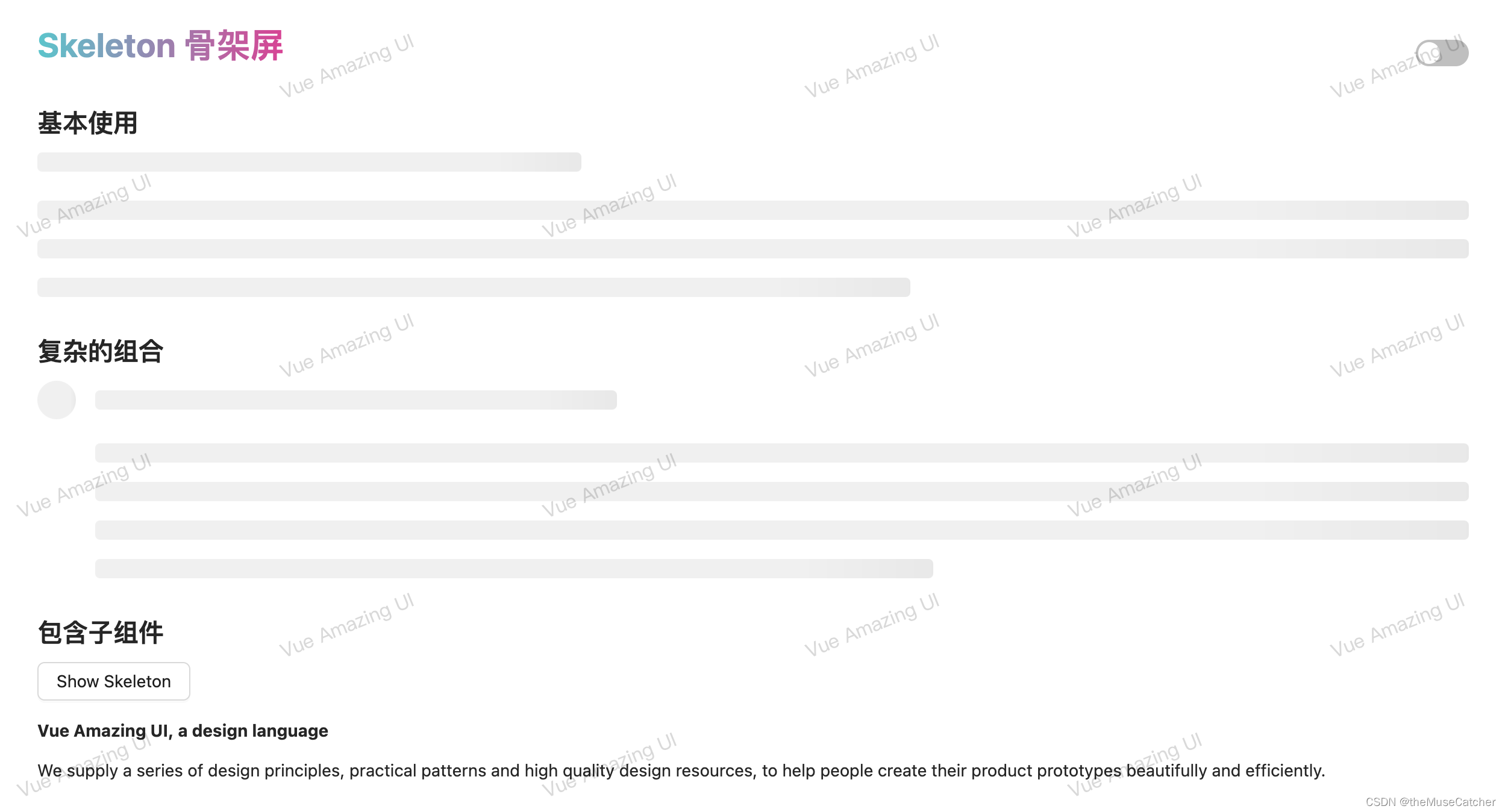
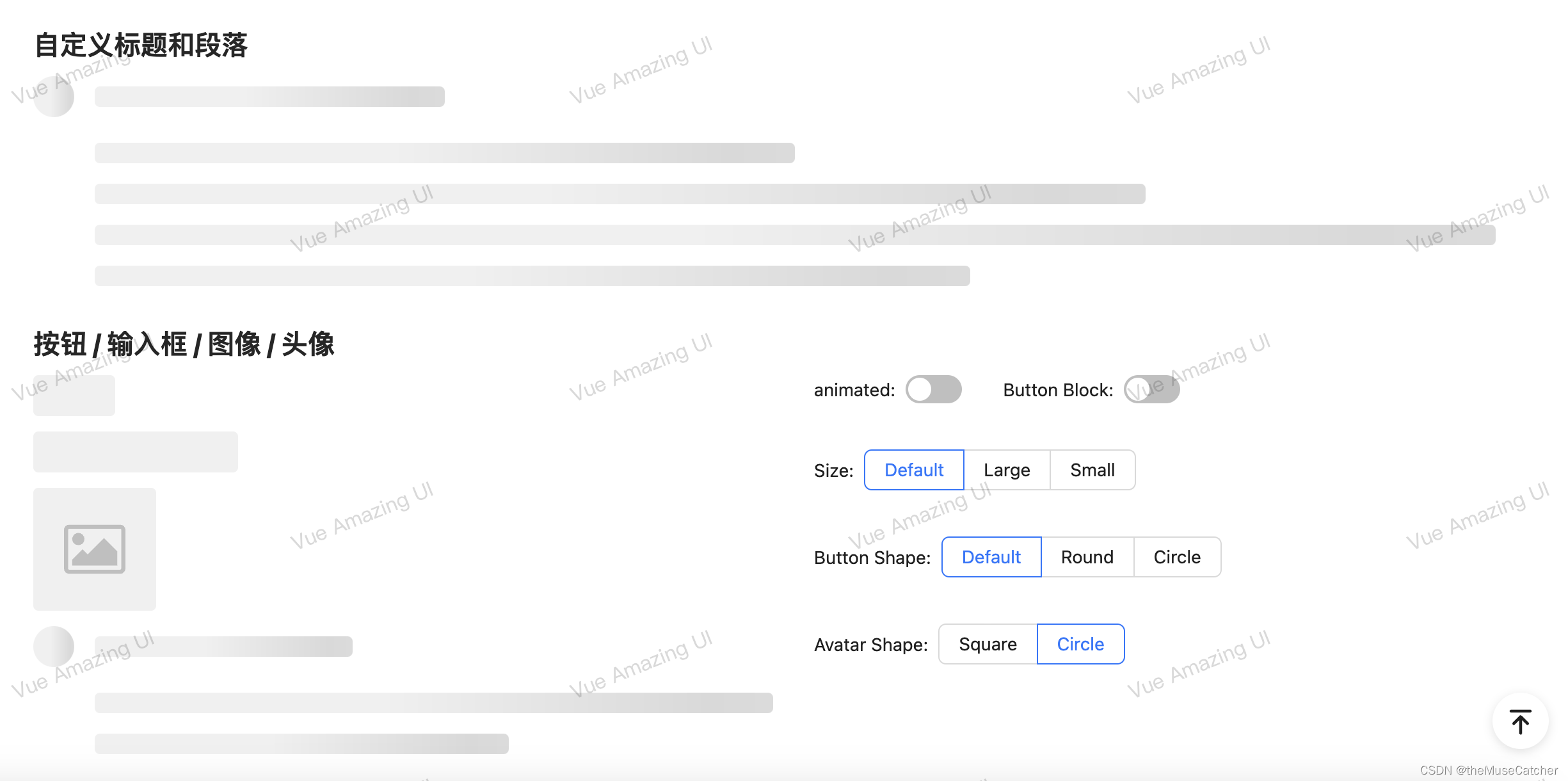

























 668
668











 被折叠的 条评论
为什么被折叠?
被折叠的 条评论
为什么被折叠?








