搜集一些UIImage的各种使用功能
1.图片压缩
- (UIImage *)imageByScalingAndCroppingForSourceImage:(UIImage *)sourceImage targetSize:(CGSize)targetSize
{
UIImage *newImage = nil;
CGSize imageSize = sourceImage.size;
CGFloat width = imageSize.width;
CGFloat height = imageSize.height;
CGFloat targetWidth = targetSize.width;
CGFloat targetHeight = targetSize.height;
CGFloat scaleFactor = 0.0;
CGFloat scaledWidth = targetWidth;
CGFloat scaledHeight = targetHeight;
CGPoint thumbnailPoint = CGPointMake(0.0,0.0);
if (CGSizeEqualToSize(imageSize, targetSize) == NO)
{
CGFloat widthFactor = targetWidth / width;
CGFloat heightFactor = targetHeight / height;
if (widthFactor > heightFactor)
scaleFactor = widthFactor; // scale to fit height
else
scaleFactor = heightFactor; // scale to fit width
scaledWidth = width * scaleFactor;
scaledHeight = height * scaleFactor;
// center the image
if (widthFactor > heightFactor)
{
thumbnailPoint.y = (targetHeight - scaledHeight) * 0.5;
}
else
if (widthFactor < heightFactor)
{
thumbnailPoint.x = (targetWidth - scaledWidth) * 0.5;
}
}
UIGraphicsBeginImageContext(targetSize); // this will crop
CGRect thumbnailRect = CGRectZero;
thumbnailRect.origin = thumbnailPoint;
thumbnailRect.size.width = scaledWidth;
thumbnailRect.size.height = scaledHeight;
[sourceImage drawInRect:thumbnailRect];
newImage = UIGraphicsGetImageFromCurrentImageContext();
if(newImage == nil) NSLog(@"could not scale image");
//pop the context to get back to the default
UIGraphicsEndImageContext();
return newImage;
}
+ (UIImage *)imageWithColor:(UIColor *)color size:(CGSize)size
{
@autoreleasepool {
CGRect rect = CGRectMake(0, 0, size.width, size.height);
UIGraphicsBeginImageContext(rect.size);
CGContextRef context = UIGraphicsGetCurrentContext();
CGContextSetFillColorWithColor(context,
color.CGColor);
CGContextFillRect(context, rect);
UIImage *img = UIGraphicsGetImageFromCurrentImageContext();
UIGraphicsEndImageContext();
return img;
}
}
+ (UIImage *)imageFromView:(UIView *)theView
{
UIGraphicsBeginImageContext([theView bounds].size);
CGContextRef context = UIGraphicsGetCurrentContext();
[[theView layer] renderInContext:context];
UIImage *theImage = UIGraphicsGetImageFromCurrentImageContext();
UIGraphicsEndImageContext();
return theImage;
}
- (UIImage*)blurredImage:(CGFloat)blurAmount
{
if (blurAmount < 0.0 || blurAmount > 1.0) {
blurAmount = 0.5;
}
int boxSize = (int)(blurAmount * 40);
boxSize = boxSize - (boxSize % 2) + 1;
CGImageRef img = self.CGImage;
vImage_Buffer inBuffer, outBuffer;
vImage_Error error;
void *pixelBuffer;
CGDataProviderRef inProvider = CGImageGetDataProvider(img);
CFDataRef inBitmapData = CGDataProviderCopyData(inProvider);
inBuffer.width = CGImageGetWidth(img);
inBuffer.height = CGImageGetHeight(img);
inBuffer.rowBytes = CGImageGetBytesPerRow(img);
inBuffer.data = (void*)CFDataGetBytePtr(inBitmapData);
pixelBuffer = malloc(CGImageGetBytesPerRow(img) * CGImageGetHeight(img));
outBuffer.data = pixelBuffer;
outBuffer.width = CGImageGetWidth(img);
outBuffer.height = CGImageGetHeight(img);
outBuffer.rowBytes = CGImageGetBytesPerRow(img);
error = vImageBoxConvolve_ARGB8888(&inBuffer, &outBuffer, NULL, 0, 0, boxSize, boxSize, NULL, kvImageEdgeExtend);
if (!error) {
error = vImageBoxConvolve_ARGB8888(&outBuffer, &inBuffer, NULL, 0, 0, boxSize, boxSize, NULL, kvImageEdgeExtend);
}
if (error) {
#ifdef DEBUG
NSLog(@"%s error: %zd", __PRETTY_FUNCTION__, error);
#endif
return self;
}
CGColorSpaceRef colorSpace = CGColorSpaceCreateDeviceRGB();
CGContextRef ctx = CGBitmapContextCreate(outBuffer.data,
outBuffer.width,
outBuffer.height,
8,
outBuffer.rowBytes,
colorSpace,
(CGBitmapInfo)kCGImageAlphaNoneSkipLast);
CGImageRef imageRef = CGBitmapContextCreateImage (ctx);
UIImage *returnImage = [UIImage imageWithCGImage:imageRef];
CGContextRelease(ctx);
CGColorSpaceRelease(colorSpace);
free(pixelBuffer);
CFRelease(inBitmapData);
CGImageRelease(imageRef);
return returnImage;
}
+ (UIImage *)screenshot
{
CGSize imageSize = [[UIScreen mainScreen] bounds].size;
UIGraphicsBeginImageContextWithOptions(imageSize, NO, 0);
CGContextRef context = UIGraphicsGetCurrentContext();
for (UIWindow *window in [[UIApplication sharedApplication] windows]) {
if (![window respondsToSelector:@selector(screen)] || [window screen] == [UIScreen mainScreen]) {
CGContextSaveGState(context);
CGContextTranslateCTM(context, [window center].x, [window center].y);
CGContextConcatCTM(context, [window transform]);
CGContextTranslateCTM(context,
-[window bounds].size.width * [[window layer] anchorPoint].x,
-[window bounds].size.height * [[window layer] anchorPoint].y);
[[window layer] renderInContext:context];
CGContextRestoreGState(context);
}
}
UIImage *image = UIGraphicsGetImageFromCurrentImageContext();
UIGraphicsEndImageContext();
return image;
}5.给UIImage替换原有的底色
- (UIImage *)jsq_imageMaskedWithColor:(UIColor *)maskColor
{
NSParameterAssert(maskColor != nil);
CGRect imageRect = CGRectMake(0.0f, 0.0f, self.size.width, self.size.height);
UIImage *newImage = nil;
UIGraphicsBeginImageContextWithOptions(imageRect.size, NO, self.scale);
{
CGContextRef context = UIGraphicsGetCurrentContext();
CGContextScaleCTM(context, 1.0f, -1.0f);
CGContextTranslateCTM(context, 0.0f, -(imageRect.size.height));
CGContextClipToMask(context, imageRect, self.CGImage);
CGContextSetFillColorWithColor(context, maskColor.CGColor);
CGContextFillRect(context, imageRect);
newImage = UIGraphicsGetImageFromCurrentImageContext();
}
UIGraphicsEndImageContext();
return newImage;
}
// 图片叠加
+ (UIImage *)addImage:(UIImage *)image1 withImage:(UIImage *)image2 {
UIGraphicsBeginImageContext(image1.size);
[image1 drawInRect:CGRectMake(0, 0, image1.size.width, image1.size.height)];
[image2 drawInRect:CGRectMake((image1.size.width - image2.size.width)/2,(image1.size.height - image2.size.height)/2, image2.size.width, image2.size.height)];
UIImage *resultingImage = UIGraphicsGetImageFromCurrentImageContext();
UIGraphicsEndImageContext();
return resultingImage;
}7.获取视频播放的某一帧图片
// 获取帧图片
+ (UIImage*) thumbnailImageForVideo:(NSURL *)videoURL atTime:(NSTimeInterval)ts {
AVURLAsset *asset = [[AVURLAsset alloc] initWithURL:videoURL options:nil];
AVAssetImageGenerator *gen = [[AVAssetImageGenerator alloc] initWithAsset:asset];
gen.appliesPreferredTrackTransform = YES;
CMTime time = CMTimeMakeWithSeconds(ts, 600);
NSError *error = nil;
CMTime actualTime;
CGImageRef image = [gen copyCGImageAtTime:time actualTime:&actualTime error:&error];
UIImage *img = [[UIImage alloc] initWithCGImage:image];
CGImageRelease(image);
return img;
}
8.流畅的tableView优化之异步处理圆角
- (void)mkj_cornerImageWithSize:(CGSize)size fillColor:(UIColor *)color completion:(block)completionBlock
{
/**
异步绘制圆角图片
*/
dispatch_async(dispatch_get_global_queue(0, 0), ^{
NSTimeInterval time = CACurrentMediaTime();
// 1.创建上下文 第二个参数就是不透明 第三个参数scale是0,视图透明会增加GPU的计算
UIGraphicsBeginImageContextWithOptions(size, YES, 0);
CGRect rec = CGRectMake(0, 0, size.width, size.height);
// 2.让裁减掉的多余填充部分为白色,不然是黑色的
[color setFill];
UIRectFill(rec);
// 3.BezierPath创建裁减路径
UIBezierPath *path = [UIBezierPath bezierPathWithOvalInRect:rec];
[path addClip];
// 4.绘制
[self drawInRect:rec];
// 5.从上下文取图片
UIImage *image = UIGraphicsGetImageFromCurrentImageContext();
// 6.关闭上下文
UIGraphicsEndImageContext();
NSLog(@"%lf",CACurrentMediaTime()-time);
// 7.回调到主线程
dispatch_async(dispatch_get_main_queue(), ^{
if (completionBlock) {
completionBlock(image);
}
});
});
}
注意:这里有个模拟器上的视图优化知识点
1.屏幕上的每个像素点的颜色是由当前像素点上的多层layer(如果存在)共同决定的,GPU会进行计算出混合颜色的RGB值,最终显示在屏幕上。而这需要让GPU计算,所以我们要尽量避免设置alpha,这样GPU会忽略下面所有的layer,节约计算量
如果你两个视图,相互遮盖,上面的视图如果是由alpha的,那么打开这个属性你的View会是红色的,而且用传统的cornerRadius也会是红色的,绿色是没有性能问题,红色有,那么UILabel比较特殊,没得玩,其他还是可以改改的
2.苹果的GPU只解析32bit的颜色格式,记住是32bit
3.不要出现image size与imageView size不同的情况,这样会触发反锯齿计算,增加性能损耗,本地图片好处理,可以直接看到大小,但是网络图片加载时可以根据容器的大小传参获取,或者下载下来进行压缩,不然会触发反锯齿计算
4.离屏渲染,这个完全不知道是啥,反正就是离屏渲染会导致CPU在后台保存一份bitmap,所以会导致CPU多余运算
当drawInRect或者MaskToBounds会触发,尽量避免,应该是cell还没有滑进屏幕的时候进行提前绘制
1.常规做法
imageView.layer.cornerRadius = imageView.bounds.size.width/2;
imageView.layer.masksToBounds = YES;
imageView.image = image;
红色警告,需要优化

2.异步做圆角 代码在上面
红色没了,完美搞定,tableview滑动的时候就不会一直重绘了,丝滑丝滑的
8.微博,糗事百科这一类发布的长图片如何压缩只显示顶部区域,点开展示大图
// 开启图形上下文 给定一个尺寸框框,无论下面那句话画出来的新的image是多大,都根据这个尺寸框进行获取,一般获取超级长图头部图片的方法
UIGraphicsBeginImageContextWithOptions(CGSizeMake(topic.picFrame.size.width, topic.picFrame.size.height), YES, 0.0);
// 根据大小绘制 这里给一个图片压缩后的尺寸,这个时候是等比例长度缩放的,而且是全尺寸长度的
CGFloat width = topic.picFrame.size.width;
CGFloat height = topic.picFrame.size.width * image.size.height / image.size.width;
[image drawInRect:CGRectMake(0, 0, width, height)];
// 从图形上下文获取图片
self.backImageView.image = UIGraphicsGetImageFromCurrentImageContext();
// 结束图形上下文
UIGraphicsEndImageContext();
看下实际需求点:
当我们在头部展示的时候是显示顶部图片,然后点开就是全部图片的展示,不然直接设置图片的contentMode,大图的时候显示位置会有问题

持续更新。。。。。。。。








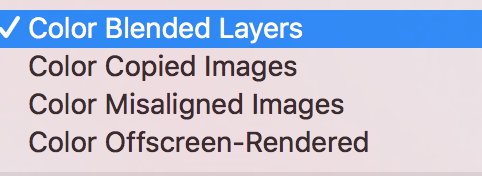

















 464
464

 被折叠的 条评论
为什么被折叠?
被折叠的 条评论
为什么被折叠?








