目录
3.1、问题Cannot read property 'getAttribute' of undefined
1、vxe-table
开发文档:https://xuliangzhan_admin.gitee.io/vxe-table/#/table/scroll/fullRows
1.1、虚拟滚动
20w、冻结列、全选
<!DOCTYPE html>
<html>
<head>
<meta charset="utf-8">
<title>测试HTML</title>
<link rel="stylesheet" href="https://unpkg.com/vxe-table/lib/index.css">
<script src="https://cdn.jsdelivr.net/npm/vue"></script>
<script src="https://cdn.jsdelivr.net/npm/xe-utils"></script>
<script src="https://cdn.jsdelivr.net/npm/vxe-table"></script>
</head>
<body>
<div id="app">
<vxe-table
:seq-config="{startIndex: 1000000}"
border
resizable
show-overflow
show-header-overflow
highlight-hover-row
highlight-current-row
export-config
ref="xTable"
height="600"
:loading="loading"
:sort-config="{trigger: 'cell'}"
:checkbox-config="{checkField: 'checked'}">
<vxe-table-column type="checkbox" width="60" fixed="left"></vxe-table-column>
<vxe-table-column type="seq" title="#" width="100" fixed="left"></vxe-table-column>
<vxe-table-column field="id" title="Id" width="100" fixed="left"></vxe-table-column>
<vxe-table-column field="name" title="Name" width="100"></vxe-table-column>
<vxe-table-column field="sex" title="Sex" width="100"></vxe-table-column>
<vxe-table-column field="address" title="Address" width="200"></vxe-table-column>
<vxe-table-column field="col1" title="Col1" width="200"></vxe-table-column>
<vxe-table-column field="col2" title="Col2" width="200"></vxe-table-column>
<vxe-table-column field="col3" title="Col3" width="200"></vxe-table-column>
<vxe-table-column field="col4" title="Col4" width="200"></vxe-table-column>
<vxe-table-column field="col5" title="Col5" width="200"></vxe-table-column>
<vxe-table-column field="col6" title="Col6" width="200"></vxe-table-column>
<vxe-table-column field="col7" title="Col7" width="200"></vxe-table-column>
<vxe-table-column field="col8" title="Col8" width="200"></vxe-table-column>
<vxe-table-column field="col9" title="Col9" width="200"></vxe-table-column>
<vxe-table-column field="col10" title="Col10" width="200"></vxe-table-column>
</vxe-table>
</div>
</body>
<script>
var tableDataInput = []
for (let i = 1; i <= 200000; i++) {
let tmp = {id: i, name: 'Test'+i, role: 'Role'+i, sex: 'Man', address: 'Street'+i, col1: 'col1-'+i, col2: 'col2-'+i, col3: 'col3-'+i, col4: 'col4-'+i, col5: 'col5-'+i, col6: 'col6-'+i, col7: 'col7-'+i, col8: 'col8-'+i, col9: 'col9-'+i, col10: 'col10-'+i}
tableDataInput.push(tmp)
}
var vm = new Vue({
el: "#app",
data: {
tableData: tableDataInput,
loading: false
},
methods: {
loadList () {
this.loading = true
// 使用函数式加载,阻断 vue 对大数据的监听
const xTable = this.$refs.xTable
const startTime = Date.now()
console.log(this.tableData)
if (xTable) {
this.$refs.xTable.reloadData(this.tableData).then(() => {
this.loading = false
})
}
}
}
})
vm.loadList()
</script>
1.2、vxe-table加载element样式
https://xuliangzhan_admin.gitee.io/vxe-table/#/table/plugin/elementPage
<script src="https://unpkg.com/vxe-table-plugin-element"></script>
<vxe-form :data="formData" @submit="filterAndShowStock">
<vxe-form-item title="代码选择" field="codes" :item-render="{name: 'ElSelect', options: codeList, props: {multiple: true, filterable: true}}">
</vxe-form-item>
</vxe-form>
多选,过滤
其中field="codes"为formData中的域,初始化给null
options: codeList为下拉框中数据
当下拉框数据量较大时候,el下拉框的效率会很低,可以采用remote的方式
<vxe-form-item title="代码选择" field="codes" :item-render="{name: 'ElSelect', options: codeList, props: {multiple: true, filterable: true, remote: true, remoteMethod: remoteMethod, loading: selectLoading, clearable: true}}">remoteMethod(query) {
if (query !== '') {
this.selectLoading = true;
setTimeout(() => {
this.selectLoading = false;
this.codeList = this.codeListRemote.filter(item => {
return item.label.toLowerCase().indexOf(query.toLowerCase()) > -1;
});
}, 200);
} else {
this.codeList = [];
}
},其中codeList为当前下拉框展示的结果(搜索时),codeListRemote为远程结果
2、element
开发手册:https://element.eleme.cn/#/zh-CN/component/layout
2.1、分栏
<!DOCTYPE html>
<html>
<head>
<meta charset="utf-8">
<title>Element_HTML</title>
<link rel="stylesheet" href="https://unpkg.com/element-ui/lib/theme-chalk/index.css">
<link rel="stylesheet" href="test.css">
<script src="https://unpkg.com/vue/dist/vue"></script>
<script src="https://unpkg.com/element-ui/lib/index"></script>
</head>
<body>
<div id="app">
<el-row>
<el-col :span="24"><div class="grid-content bg-purple-dark"></div></el-col>
</el-row>
<el-row>
<el-col :span="12"><div class="grid-content bg-purple"></div></el-col>
<el-col :span="12"><div class="grid-content bg-purple-light"></div></el-col>
</el-row>
<el-row>
<el-col :span="8"><div class="grid-content bg-purple"></div></el-col>
<el-col :span="8"><div class="grid-content bg-purple-light"></div></el-col>
<el-col :span="8"><div class="grid-content bg-purple"></div></el-col>
</el-row>
<el-row>
<el-col :span="6"><div class="grid-content bg-purple"></div></el-col>
<el-col :span="6"><div class="grid-content bg-purple-light"></div></el-col>
<el-col :span="6"><div class="grid-content bg-purple"></div></el-col>
<el-col :span="6"><div class="grid-content bg-purple-light"></div></el-col>
</el-row>
<el-row>
<el-col :span="4"><div class="grid-content bg-purple"></div></el-col>
<el-col :span="4"><div class="grid-content bg-purple-light"></div></el-col>
<el-col :span="4"><div class="grid-content bg-purple"></div></el-col>
<el-col :span="4"><div class="grid-content bg-purple-light"></div></el-col>
<el-col :span="4"><div class="grid-content bg-purple"></div></el-col>
<el-col :span="4"><div class="grid-content bg-purple-light"></div></el-col>
</el-row>
</div>
</body>
<script type="text/javascript">
new Vue({
el: '#app',
data: {}
})
</script>.el-row {
margin-bottom: 20px;
&:last-child {
margin-bottom: 0;
}
}
.el-col {
border-radius: 4px;
}
.bg-purple-dark {
background: #99a9bf;
}
.bg-purple {
background: #d3dce6;
}
.bg-purple-light {
background: #e5e9f2;
}
.grid-content {
border-radius: 4px;
min-height: 36px;
}
.row-bg {
padding: 10px 0;
background-color: #f9fafc;
}2.2、导航
<!DOCTYPE html>
<html>
<head>
<meta charset="utf-8">
<title>Element_HTML</title>
<link rel="stylesheet" href="https://unpkg.com/element-ui/lib/theme-chalk/index.css">
<link rel="stylesheet" href="test.css">
<script src="https://unpkg.com/vue/dist/vue"></script>
<script src="https://unpkg.com/element-ui/lib/index"></script>
</head>
<body>
<div id="app">
<div class="line"></div>
<el-menu
:default-active="activeIndex"
class="el-menu-demo"
mode="horizontal"
@select="handleSelect"
background-color="#545c64"
text-color="#fff"
active-text-color="#ffd04b">
<el-menu-item index="1">首页展示</el-menu-item>
<el-menu-item index="2">实时数据</el-menu-item>
<el-menu-item index="3">历史数据</el-menu-item>
<!-- <el-submenu index="3">-->
<!-- <template slot="title">工作台</template>-->
<!-- <el-menu-item index="3-1">选项1</el-menu-item>-->
<!-- <el-menu-item index="3-2">选项2</el-menu-item>-->
<!-- <el-menu-item index="3-3">选项3</el-menu-item>-->
<!-- <el-submenu index="3-4">-->
<!-- <template slot="title">备用标签</template>-->
<!-- <el-menu-item index="3-4-1">选项1</el-menu-item>-->
<!-- <el-menu-item index="34-2">选项2</el-menu-item>-->
<!-- <el-menu-item index="3-4-3">选项3</el-menu-item>-->
<!-- </el-submenu>-->
<!-- </el-submenu>-->
<!-- <el-menu-item index="4"><a href="https://www.baidu.com" target="_blank">备用链接</a></el-menu-item>-->
</el-menu>
</div>
</body>
<script type="text/javascript">
new Vue({
el: '#app',
data: {
activeIndex: '1'
},
methods: {
handleSelect(key, keyPath) {
console.log(key, keyPath);
}
}
})
</script>3、echarts
文档:https://www.echartsjs.com/examples/zh/index.html
阿帕奇echarts官网:https://echarts.apache.org/examples/zh/index.html
3.1、问题Cannot read property 'getAttribute' of undefined
vue 中引用echarts 出现 "TypeError: Cannot read property 'getAttribute' of undefined"问题
dom没加载完成导致,检查一下加载顺序(v-if和v-show加载顺序问题)
3.2、折线图
基于准备好的dom,初始化echarts实例
let myChart = echarts.init(this.$refs.homePageCharts)
指定图表的配置项和数据
console.log(tableDataInput)
let dateArr = []
let closePriceArr = []
for (let i = 0; i < tableDataInput.length; i++) {
if (tableDataInput[i]['closePrice'] == 0.0) {
closePriceArr.push(closePriceArr[i - 1])
} else {
closePriceArr.push(tableDataInput[i]['closePrice'])
}
dateArr.push(tableDataInput[i]['date'])
}
const option = {
tooltip: {
当trigger为’item’时只会显示该点的数据,为’axis’时显示该列下所有坐标轴所对应的数据。
trigger: 'axis',
提示框的位置
position: function (pt) {
return [pt[0], '10%']
}
},
title: {
text: '收盘价'
},
toolbox: {
feature 各工具配置项: dataZoom 数据区域缩放;restore 配置项还原;saveAsImage下载为图片;magicType动态类型切换
feature: {
dataZoom: {
y轴不缩放,Index默认为0
yAxisIndex: 'none'
},
restore: {},
saveAsImage: {},
magicType: {
type: ['bar', 'line']
}
}
},
xAxis: {
type: 'category',
data: dateArr
},
yAxis: {
type: 'value'
},
series: [{
data: closePriceArr,
type: 'line',
smooth: true, // 开启平滑处理。true的平滑程度相当于0.5
// symbol: 'none', // 标记的图形。
// sampling: 'average' // 取过滤点的平均值
}],
内置于坐标系中,使用户可以在坐标系上通过鼠标拖拽、鼠标滚轮、手指滑动(触屏上)来缩放或漫游坐标系
dataZoom: [{
type: 'inside',
start: 0,
end: 10
}, {
start: 0,
end: 10, // handleIcon 手柄的 icon 形状,支持路径字符串
handleIcon: 'M10.7,11.9v-1.3H9.3v1.3c-4.9,0.3-8.8,4.4-8.8,9.4c0,5,3.9,9.1,8.8,9.4v1.3h1.3v-1.3c4.9-0.3,8.8-4.4,8.8-9.4C19.5,16.3,15.6,12.2,10.7,11.9z M13.3,24.4H6.7V23h6.6V24.4z M13.3,19.6H6.7v-1.4h6.6V19.6z',
handleSize: '80%', // 控制手柄的尺寸,可以是像素大小,也可以是相对于 dataZoom 组件宽度的百分比,默认跟 dataZoom 宽度相同。
handleStyle: {
color: 'pink',
shadowBlur: 3, // shadowBlur图片阴影模糊值,shadowColor阴影的颜色
shadowColor: 'red',
shadowOffsetX: 2,
shadowOffsetY: 2
}
}],
表格起始位置
grid: {
show: true,
x: 60,
y: 60
},
}
使用刚指定的配置项和数据显示图表。
myChart.setOption(option)<div id="homePage" style="width: auto;height:400px;" v-show="see" ref="homePageCharts">
</div>4、移动端框架
适配手机端
<meta name="viewport" content="width=device-width, user-scalable=no, initial-scale=1.0, maximum-scale=1.0, minimum-scale=1.0">4.1、VONIC
https://github.com/wangdahoo/vonic/tree/master/demo/components
https://wangdahoo.github.io/vonic/docs/#/
https://wangdahoo.github.io/vonic-documents/#/?id=%E4%BB%8B%E7%BB%8D







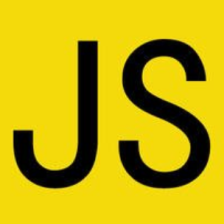














 1万+
1万+

 被折叠的 条评论
为什么被折叠?
被折叠的 条评论
为什么被折叠?








