在https://blog.csdn.net/Dora_5537/article/details/87918022这篇博客中,我们使用 vue-cli 新建了自己的项目;
在https://blog.csdn.net/Dora_5537/article/details/87921443这篇博客中,我们使用 WebStorm 打开并运行了自己的项目;
接下来,我们就简单使用 vue router 来实现页面之间的跳转吧~
1.index.html文件
在index.html文件中增加以下代码:
第一处:

第二处:
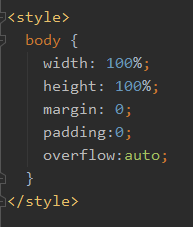
完整代码如下:
<!DOCTYPE html>
<html style="height: 100%">
<head>
<meta charset="utf-8">
<meta name="viewport" content="width=device-width,initial-scale=1.0">
<title>vuedemo</title>
</head>
<body>
<div id="app"></div>
<!-- built files will be auto injected -->
</body>
</html>
<style>
body {
width: 100%;
height: 100%;
margin: 0;
padding:0;
overflow:auto;
}
</style>
2.main.js文件
main.js文件暂时不做变动。
完整代码如下:
// The Vue build version to load with the `import` command
// (runtime-only or standalone) has been set in webpack.base.conf with an alias.
import Vue from 'vue'
import App from './App'
import router from './router'
Vue.config.productionTip = false
/* eslint-disable no-new */
new Vue({
el: '#app',
router,
components: { App },
template: '<App/>'
})
3.App.vue文件
在App.vue文件中删除多余代码。
完整代码如下:
<template>
<div>
<router-view/>
</div>
</template>
<script>
export default {
name: 'App'
}
</script>
4.router目录下的index.js文件
在index.js文件中引入你的所有.vue文件,并定义每一条路由的路径(payh)、名字(name)、组件(component)。
在这里,总共有三个页面,四条路由信息。
三个页面分别是 initial.vue,HelloWorld.vue,Position.vue。
四条路由信息中,除了对应以上三个页面的信息,还有一条默认路由,默认路由是指项目初始默认跳转的页面。在这里,它使用的组件是 initial.vue,即刚开始进入到 initial.vue 这个页面。
注意:
1. 一定不要忘记以下三行代码:
import Vue from 'vue'
import Router from 'vue-router'
Vue.use(Router)2. 每一条路由的name是唯一的,绝不能重复。
完整代码如下:
import Vue from 'vue'
import Router from 'vue-router'
import initial from '@/components/initial'
import HelloWorld from '@/components/HelloWorld'
import Position from '@/components/Position'
Vue.use(Router)
export default new Router({
routes: [
{
path: '/',
name: 'default',
component: initial
},
{
path: '/initial',
name: 'initial',
component: initial
},
{
path: '/HelloWorld',
name: 'HelloWorld',
component: HelloWorld
},
{
path: '/Position',
name: 'Position',
component: Position
}
]
})
5.components目录下的.vue文件
1)initial.vue
这是进行页面跳转的首页,我采用了两种方法来实现,分别是:
第一种:使用 “ path(路径) ”
<router-link to = "/HelloWorld" class = "text">/HelloWorld</router-link>第二种:使用 “ name(名字) ”
<router-link :to = "{name: 'Position'}" class = "text">/Position</router-link>完整代码如下:
<template>
<div class = "main">
<div class = "line1">
Welcome to Your Vue.js App!
</div>
<div class = "line2">
请点击下方链接进行页面跳转!
</div>
<div class = "line">
<router-link to = "/HelloWorld" class = "text">/HelloWorld</router-link>
</div>
<div class = "line">
<router-link :to = "{name: 'Position'}" class = "text">/Position</router-link>
</div>
</div>
</template>
<script>
export default {
name: 'initial'
}
</script>
<style scoped>
.main {
padding-top: 10%;
text-align: center
}
.line1 {
font-size: 50px;
color: #1e90ff
}
.line2 {
margin-top: 40px;
font-size: 20px;
color: black
}
.line {
margin-top: 40px
}
.text {
font-size: 30px
}
</style>
效果图如下:

2)HelloWorld.vue
这就是新建好项目之后,自带的.vue文件。我增加了两个地方的代码(大家也可以不修改这里,直接忽略):
第一处:
<img src="./../assets/logo.png">
第二处:
.hello {
text-align: center;
margin-top: 10%;
}
完整代码如下:
<template>
<div class="hello">
<img src="./../assets/logo.png">
<h1>{{ msg }}</h1>
<h2>Essential Links</h2>
<ul>
<li>
<a
href="https://vuejs.org"
target="_blank"
>
Core Docs
</a>
</li>
<li>
<a
href="https://forum.vuejs.org"
target="_blank"
>
Forum
</a>
</li>
<li>
<a
href="https://chat.vuejs.org"
target="_blank"
>
Community Chat
</a>
</li>
<li>
<a
href="https://twitter.com/vuejs"
target="_blank"
>
Twitter
</a>
</li>
<br>
<li>
<a
href="http://vuejs-templates.github.io/webpack/"
target="_blank"
>
Docs for This Template
</a>
</li>
</ul>
<h2>Ecosystem</h2>
<ul>
<li>
<a
href="http://router.vuejs.org/"
target="_blank"
>
vue-router
</a>
</li>
<li>
<a
href="http://vuex.vuejs.org/"
target="_blank"
>
vuex
</a>
</li>
<li>
<a
href="http://vue-loader.vuejs.org/"
target="_blank"
>
vue-loader
</a>
</li>
<li>
<a
href="https://github.com/vuejs/awesome-vue"
target="_blank"
>
awesome-vue
</a>
</li>
</ul>
</div>
</template>
<script>
export default {
name: 'HelloWorld',
data () {
return {
msg: 'Welcome to Your Vue.js App'
}
}
}
</script>
<!-- Add "scoped" attribute to limit CSS to this component only -->
<style scoped>
.hello {
text-align: center;
margin-top: 10%;
}
h1, h2 {
font-weight: normal;
}
ul {
list-style-type: none;
padding: 0;
}
li {
display: inline-block;
margin: 0 10px;
}
a {
color: #42b983;
}
</style>
效果图如下:

3)Position.vue
这个是我在https://blog.csdn.net/Dora_5537/article/details/87932957这篇博客中使用的页面,用于理解CSS Position (定位),这里不再细说。
完整代码如下:
<template>
<div class="absolute">
<div class="absolute1"><h2 style="padding-left: 20px">absolute1: 第二层</h2></div>
<div class="absolute2"><h2 style="padding-left: 20px">absolute2: 第三层</h2></div>
<div class="fixed"><h2 style="padding-top: 100px;text-align: center">fixed:第四层</h2></div>
<h2 style="padding-left: 20px">absolute: 第一层 ( 这部分的位置按文档流是在 class="relative" 的区域块上面,被遮挡了,看不到。) </h2>
<div class="relative">
<div class="absolute3"><h2 style="padding-left: 20px">absolute3:第六层</h2></div>
<div class="absolute4">
<h2 style="padding-left: 20px">absolute4:第七层</h2>
<div class="fixed1"><h2 style="padding-top: 100px;text-align: center">fixed1:第八层</h2></div>
</div>
<!--padding-top:30%是指父元素宽度的30%-->
<h2 style="padding-left: 20px;padding-top: 30%">relative:第五层</h2>
</div>
<h2 style="padding-left: 20px">absolute: 第一层 ( 这部分的位置按文档流是在 class="relative" 的区域块下面,被遮挡了,看不到。) </h2>
</div>
</template>
<script>
export default {
name: 'position'
}
</script>
<style scoped>
/* absolute 绝对定位的元素的位置相对于最近的已定位父元素,如果元素没有已定位的父元素,那么它的位置相对于<html>。
absolute 定位使元素的位置与文档流无关,因此不占据空间。
absolute 定位的元素和其他元素重叠。*/
/* 父元素为<html> */
.absolute{
position: absolute;
width: 100%;
height: 100%;
overflow: hidden;
}
/* 父元素为<div class="absolute"> */
.absolute1{
position:absolute;
width: 100%;
height: 500px;
background: #7fffd4;
}
/* 父元素为<div class="absolute"> */
.absolute2{
position:absolute;
width: 100%;
bottom: 0;
background: #47c1ff;
top: 500px;
}
/* fixed 元素的位置相对于浏览器窗口是固定位置。即使窗口是滚动的它也不会移动。
fixed 定位使元素的位置与文档流无关,因此不占据空间。
fixed 定位的元素和其他元素重叠。*/
.fixed{
position:fixed;
top:700px;
left:100px;
width: 500px;
height: 260px;
background: #ff2c2c;
}
/* relative 相对定位元素的定位是相对其正常位置。
移动相对定位元素,但它原本所占的空间不会改变。
相对定位元素经常被用来作为绝对定位元素的容器块。*/
/* 父元素为<div class="absolute"> */
.relative{
position: relative;
width: 1440px;
/* height: 50%是指父元素高度的50% */
height: 50%;
background: #ffffff;
margin: 170px auto;
}
/* 父元素为<div class="relative"> */
.absolute3{
position:absolute;
/* width: 100%是指父元素宽度的100% */
width: 100%;
height: 200px;
background: #fcff2e;
}
/* 父元素为<div class="relative"> */
.absolute4{
position:absolute;
/* width: 50%是指父元素宽度的50% */
width: 50%;
/* height: 50%是指父元素高度的50% */
height: 50%;
background: #77ff74;
/* 父元素宽度的25% */
left:25%;
/* 父元素高度的25% */
top:25%;
}
.fixed1{
position:fixed;
top:700px;
right:100px;
width: 500px;
height: 260px;
background: #ff2c2c;
}
</style>
效果图如下:

END





















 7726
7726











 被折叠的 条评论
为什么被折叠?
被折叠的 条评论
为什么被折叠?








