一 、WPF命令
1.ICommand代码
创建一个文件夹和文件
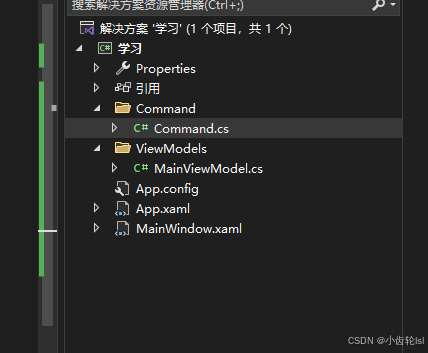
using System;
using System.Collections.Generic;
using System.Linq;
using System.Text;
using System.Threading.Tasks;
using System.Windows.Input;
namespace 学习.Command
{
public class MyCommand : ICommand
{
Action executeAction;
public MyCommand(Action action)
{
executeAction = action;
}
public event EventHandler CanExecuteChanged;
public bool CanExecute(object parameter)
{
return true;
}
public void Execute(object parameter)
{
executeAction();
}
}
}
2.view model代码
using System;
using System.Collections.Generic;
using System.Linq;
using System.Text;
using System.Threading.Tasks;
using System.Windows;
using 学习.Command;
namespace 学习.ViewModels
{
public class MainViewModel
{
public MyCommand ShowCommand { get; set; }
public string Name { get; set; }
public MainViewModel()
{
Name = "Hellow";
ShowCommand = new MyCommand(Show);
}
public void Show()
{
Name = "点击了按钮";
MessageBox.Show(Name);
}
}
}
3.xaml.cs代码
using System;
using System.Collections.Generic;
using System.Linq;
using System.Text;
using System.Threading.Tasks;
using System.Windows;
using System.Windows.Controls;
using System.Windows.Data;
using System.Windows.Documents;
using System.Windows.Input;
using System.Windows.Media;
using System.Windows.Media.Imaging;
using System.Windows.Navigation;
using System.Windows.Shapes;
using System.Collections.ObjectModel;
using 学习.ViewModels;
namespace 学习
{
public partial class MainWindow : Window
{
public MainWindow()
{
InitializeComponent();
this.DataContext = new MainViewModel();
}
}
}
4.xaml代码
<Window x:Class="学习.MainWindow"
xmlns="http://schemas.microsoft.com/winfx/2006/xaml/presentation"
xmlns:x="http://schemas.microsoft.com/winfx/2006/xaml"
xmlns:d="http://schemas.microsoft.com/expression/blend/2008"
xmlns:mc="http://schemas.openxmlformats.org/markup-compatibility/2006"
xmlns:local="clr-namespace:学习.ViewModels"
mc:Ignorable="d"
Title="MainWindow" Height="450" Width="800">
<Grid>
<StackPanel>
<TextBox Text="{Binding Name}"/>
<Button Content="SHOW" Command="{Binding ShowCommand}"/>
</StackPanel>
</Grid>
</Window>
4.结果
点击按钮之后Hellow并没有改变
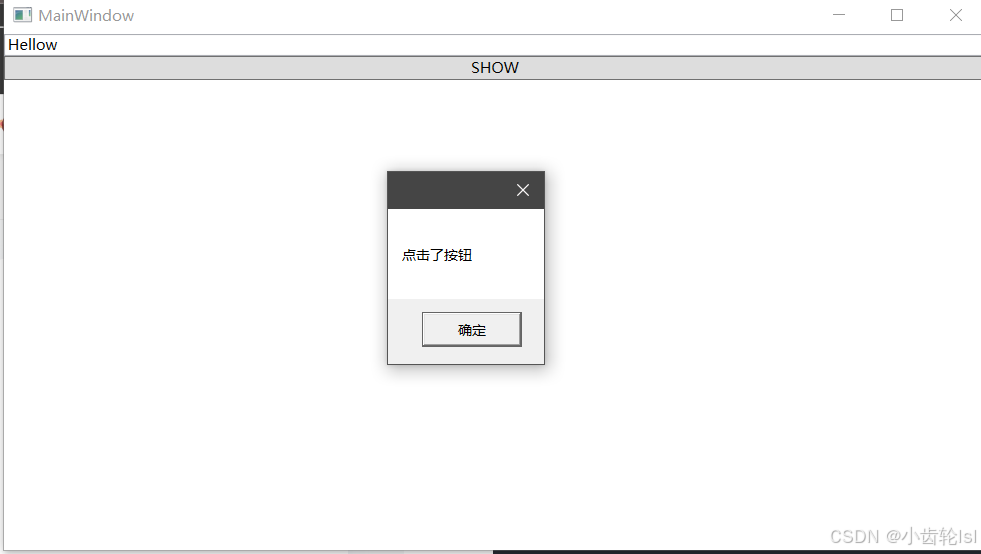
二、通知更改
创建Base文件放置
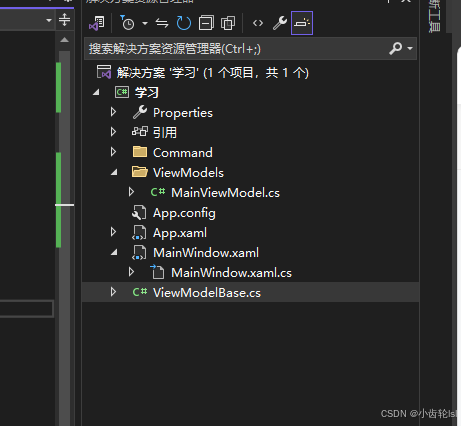
1.ViewModelBase代码
using System;
using System.Collections.Generic;
using System.ComponentModel;
using System.Linq;
using System.Runtime.CompilerServices;
using System.Text;
using System.Threading.Tasks;
namespace 学习
{
public class ViewModelBase : INotifyPropertyChanged
{
public event PropertyChangedEventHandler PropertyChanged;
public void OnPropertyChanged([CallerMemberName]string propertyName = "")
{
PropertyChanged?.Invoke(this, new PropertyChangedEventArgs(propertyName));
}
}
}
2.view model代码
using System;
using System.Collections.Generic;
using System.Linq;
using System.Text;
using System.Threading.Tasks;
using System.Windows;
using 学习.Command;
namespace 学习.ViewModels
{
public class MainViewModel : ViewModelBase
{
public MyCommand ShowCommand { get; set; }
private string _name;
public string Name
{
get { return _name; }
set
{
_name = value;
OnPropertyChanged();
}
}
public MainViewModel()
{
Name = "Hellow";
ShowCommand = new MyCommand(Show);
}
public void Show()
{
Name = "点击了按钮";
MessageBox.Show(Name);
}
}
}
3.结果
此时点击按钮之后Name内容也更改。
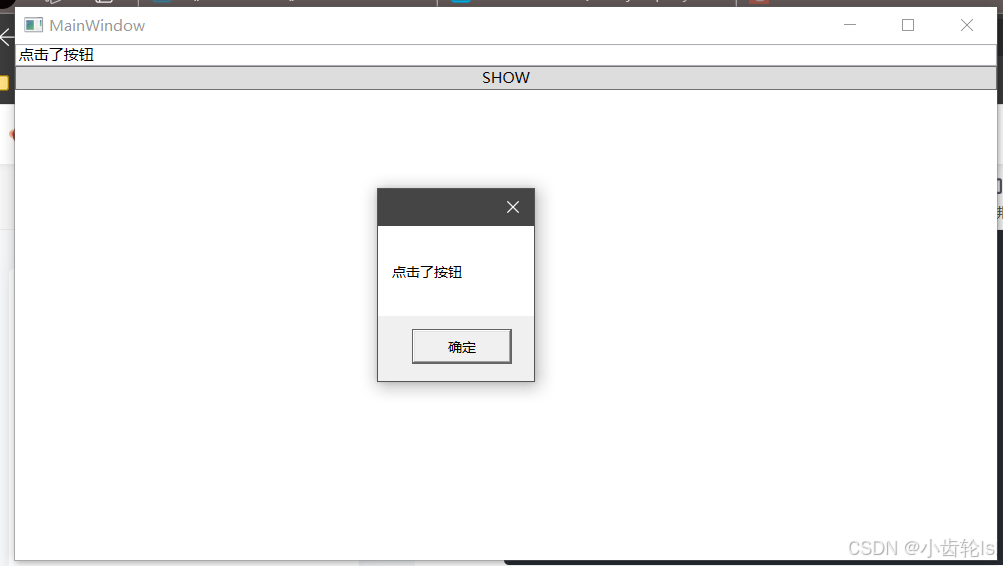






















 827
827

 被折叠的 条评论
为什么被折叠?
被折叠的 条评论
为什么被折叠?








