对于做Android App的小伙伴来说setContentView这个方法再熟悉不过了,那么有多少小伙伴知道它的调用到底做了多少事情呢?下面就让我们来看看它背后的故事吧?
setContentView()方法将分为两节来讲:
第一节:如何获取DecorView和contentParent
第二节:如何创建R.layout.activity_main.xml布局View到contentParent中
这节先来讲如何获取DecorView和contentParent
我们新建一个Activity时,onCreate()方法中就会自动调用setContentView()方法
@Override
protected void onCreate(Bundle savedInstanceState) {
super.onCreate(savedInstanceState);
setContentView(R.layout.activity_main);
}
这里看着是setContentView方法将我们自己写的R.layout.activity_main的布局文件传下去,其实这里这后边还是做了很多事情的。
这里需要分两种情况
一:MainActivity继承于Activity
二:MainAcitivity继承于AppCompatActivity
第一种情况:MainActivity继承于Activity
1.执行setContentView(R.layout.activity_main)方法后会进入到Activity.java的setContentView方法中
public void setContentView(@LayoutRes int layoutResID) {
getWindow().setContentView(layoutResID);
initWindowDecorActionBar();
}
可以看到会调用getWindow().setContentView(layoutResID);,这个getWindow()是获取的其实就是phoneWindow
2.执行phoneWindow的setContentView方法
@Override
public void setContentView(int layoutResID) {
// Note: FEATURE_CONTENT_TRANSITIONS may be set in the process of installing the window
// decor, when theme attributes and the like are crystalized. Do not check the feature
// before this happens.
if (mContentParent == null) {
//创建DecorView,得到mContentParent
installDecor();
} else if (!hasFeature(FEATURE_CONTENT_TRANSITIONS)) {
mContentParent.removeAllViews();
}
if (hasFeature(FEATURE_CONTENT_TRANSITIONS)) {
final Scene newScene = Scene.getSceneForLayout(mContentParent, layoutResID,
getContext());
transitionTo(newScene);
} else {
//将我们传入的R.layout.activity_main.xml渲染到mContentParent
mLayoutInflater.inflate(layoutResID, mContentParent);
}
mContentParent.requestApplyInsets();
final Callback cb = getCallback();
if (cb != null && !isDestroyed()) {
cb.onContentChanged();
}
mContentParentExplicitlySet = true;
}
我们可以看到这里做了两件事情
(1)执行installDecor();创建出DecorView和拿到contentParent
private void installDecor() {
mForceDecorInstall = false;
if (mDecor == null) {
//当mDecor == null时调用generateDecor创建一个DecorView
mDecor = generateDecor(-1);
....//省略代码
} else {
//当mDecor != null时将这个phoneWindow传个mDecor
mDecor.setWindow(this);
}
if (mContentParent == null) {
mContentParent = generateLayout(mDecor);
....//省略代码
}
}
}
1)执行mDecor = generateDecor(-1);方法
protected DecorView generateDecor(int featureId) {
...//省略代码,这里创建了一个DecorView
return new DecorView(context, featureId, this, getAttributes());
}
到这里已经创建除了DecorView
2)执行mContentParent = generateLayout(mDecor);方法
protected ViewGroup generateLayout(DecorView decor) {
// Apply data from current theme.
TypedArray a = getWindowStyle();
...//省略代码
} else {
// Embedded, so no decoration is needed.
//这里我们就以R.layout.screen_simple为例
layoutResource = R.layout.screen_simple;
// System.out.println("Simple!");
}
mDecor.startChanging();
//将R.layout.screen_simple.xml添加到DecorView中
mDecor.onResourcesLoaded(mLayoutInflater, layoutResource);
//拿到contentParent com.android.internal.R.id.content
ViewGroup contentParent = (ViewGroup)findViewById(ID_ANDROID_CONTENT);
if (contentParent == null) {
throw new RuntimeException("Window couldn't find content container view");
}
...//省略代码
mDecor.finishChanging();
return contentParent;
}
通过设置的属性和创建的Activity的类型会选择一个对应的layoutResource,再通过onResourcesLoaded()方法将选择的layoutResource以addView()的方式添加到创建的DecorView中去,最后执行contentParent = (ViewGroup)findViewById(ID_ANDROID_CONTENT);拿到contentParent,到这一步就会得到下图的窗口布局
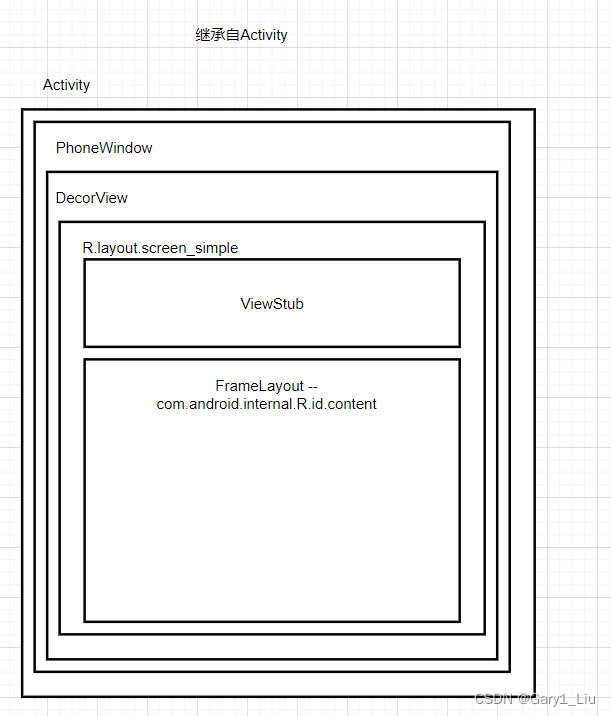
第二种情况:MainAcitivity继承于AppCompatActivity
1.执行setContentView(R.layout.activity_main)方法后会进入到AppCompatActivity.java中的setContentView
@Override
public void setContentView(@LayoutRes int layoutResID) {
getDelegate().setContentView(layoutResID);
}
getDelegate()方法中会调用AppCompatDelegate.create(this, this)后new了一个
AppCompatDelegateImpl
@NonNull
public static AppCompatDelegate create(@NonNull Activity activity,
@Nullable AppCompatCallback callback) {
return new AppCompatDelegateImpl(activity, callback);
}
所以这里会走到AppCompatDelegateImpl.java中的setContentView()方法
@Override
public void setContentView(int resId) {
//创建DecorView,并创建一个subDecor
ensureSubDecor();
ViewGroup contentParent = mSubDecor.findViewById(android.R.id.content);
contentParent.removeAllViews();
LayoutInflater.from(mContext).inflate(resId, contentParent);
mAppCompatWindowCallback.getWrapped().onContentChanged();
}
1.执行ensureSubDecor();
private void ensureSubDecor() {
if (!mSubDecorInstalled) {
// 创建一个subDecor
mSubDecor = createSubDecor();
...//省略代码
}
}
private ViewGroup createSubDecor() {
// Now let's make sure that the Window has installed its decor by retrieving it
//确保已经拿到了phoneWinow,其实早在AppCompatAcitivy的onCreate()方法中就拿到了phoneWindow
ensureWindow();
//这一步其实就是创建了DeocrView和拿到了contentParent
mWindow.getDecorView();
...//省略代码
if (!mWindowNoTitle) {
...//省略代码
} else if (mHasActionBar) {
...//省略代码
} else {
if (mOverlayActionMode) {
...//省略代码
} else {
//上边省略的代码就是通过各种设置的判断最后为subDecor找了一个xml
//这里就以最简单R.layout.abc_screen_simple.xml为例吧
subDecor = (ViewGroup) inflater.inflate(R.layout.abc_screen_simple, null);
}
...//省略代码
//contentView是拿到了R.layout.abc_screen_simple.xml中的R.id.action_bar_activity_content
final ContentFrameLayout contentView = (ContentFrameLayout) subDecor.findViewById(
R.id.action_bar_activity_content);
//windowContentView 是拿到了R.layout.screen_simple.xml中的android.R.id.content
final ViewGroup windowContentView = (ViewGroup) mWindow.findViewById(android.R.id.content);
if (windowContentView != null) {
// There might be Views already added to the Window's content view so we need to
// migrate them to our content view
//这个while循环的是将windowContentView 中已经添加的View全部移除,然后添加到contentView 中
while (windowContentView.getChildCount() > 0) {
final View child = windowContentView.getChildAt(0);
windowContentView.removeViewAt(0);
contentView.addView(child);
}
// Change our content FrameLayout to use the android.R.id.content id.
// Useful for fragments.
//这里将R.layout.screen_simple.xml中content的id设置为NO_ID
windowContentView.setId(View.NO_ID);
//这里将R.layout.abc_screen_simple.xml中的R.id.action_bar_activity_content设置为android.R.id.content
contentView.setId(android.R.id.content);
// Now set the Window's content view with the decor
//将subDecor放入到phonewWinow中
mWindow.setContentView(subDecor);
...//省略代码
//返回subDecor
return subDecor;
}
我们以图的方式来讲解上边的各种操作吧
(1) 执行mWindow.getDecorView();之后会构建出下图
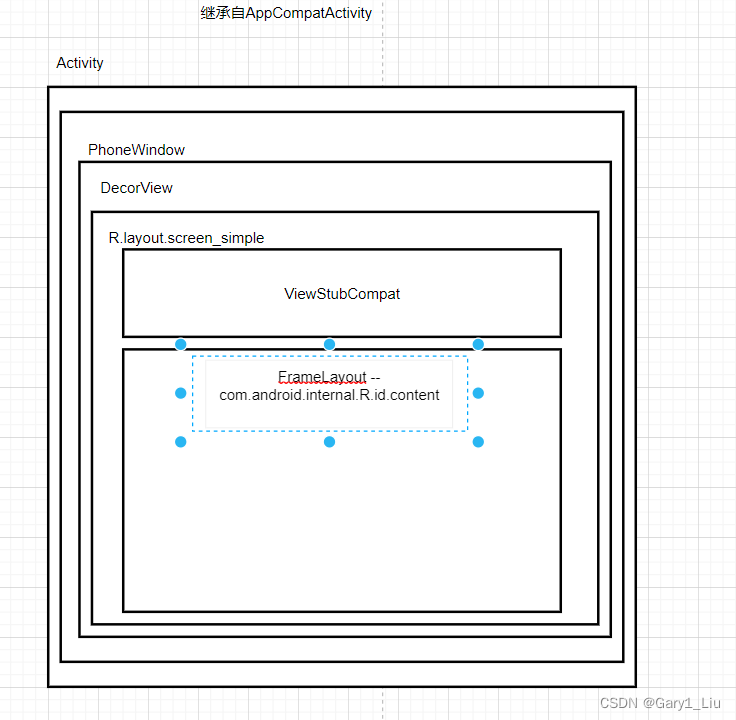
(2)执行 subDecor = (ViewGroup) inflater.inflate(R.layout.abc_screen_simple, null);之后,mSubDecor如下图
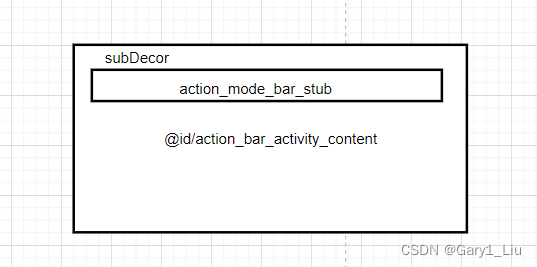 (3)执行完 windowContentView.setId(View.NO_ID);
(3)执行完 windowContentView.setId(View.NO_ID);
执行 contentView.setId(android.R.id.content);
 (5)执行
(5)执行mWindow.setContentView(subDecor);
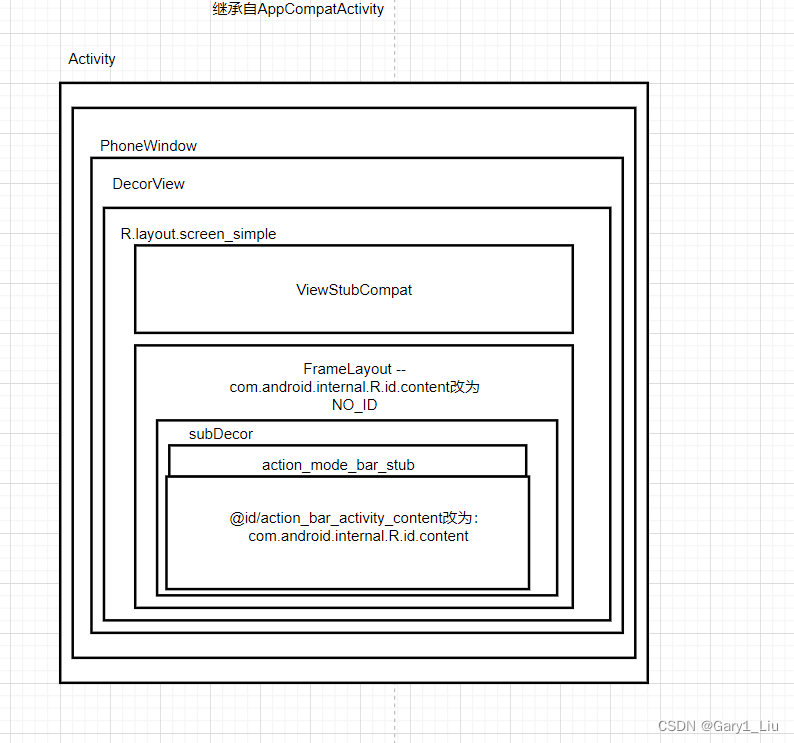
2.执行 ViewGroup contentParent = mSubDecor.findViewById(android.R.id.content);通过创建的mSubDecor拿到了android.R.id.content
至此,已经拿到了DecorView和contentParent,下一步就是将R.layout.activity_main.xml布局的View创建到contentParent,我们将会在下一节中讲解。






















 1750
1750











 被折叠的 条评论
为什么被折叠?
被折叠的 条评论
为什么被折叠?








