微信小程序--基础使用手册
提示框:
wx.showToast(OBJECT)
显示消息提示框
OBJECT参数说明: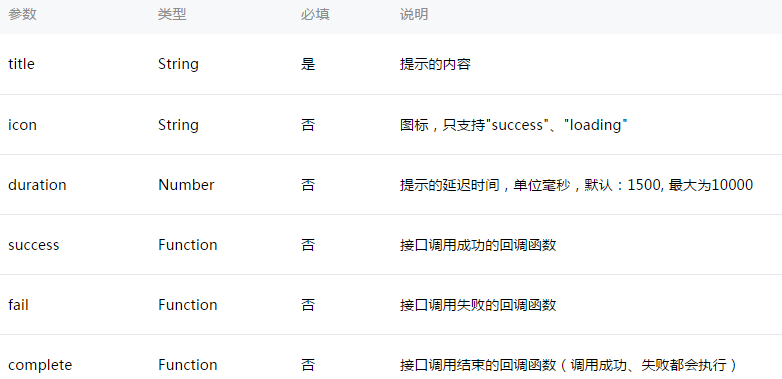
示例代码:
?
| 1 2 3 4 5 | wx.showToast({
title: '成功',
icon: 'success',
duration: 2000
})
|
wx.hideToast()
隐藏消息提示框
?
| 1 2 3 4 5 6 7 8 9 | wx.showToast({
title: '加载中',
icon: 'loading',
duration: 10000
})
setTimeout(function(){
wx.hideToast()
},2000)
|
wx.showModal(OBJECT)
显示模态弹窗
OBJECT参数说明: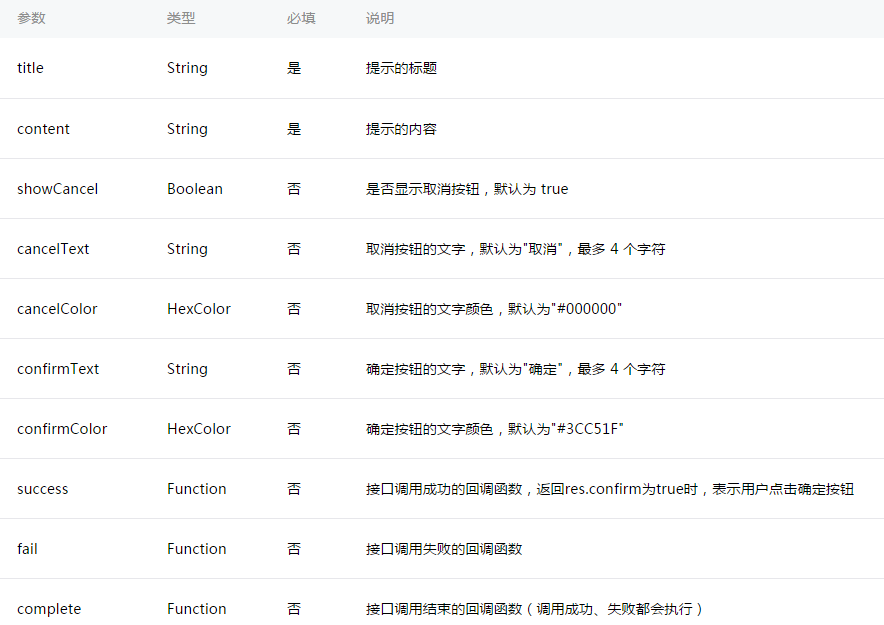
示例代码:
?
| 1 2 3 4 5 6 7 8 9 | wx.showModal({
title: '提示',
content: '这是一个模态弹窗',
success: function(res) {
if (res.confirm) {
console.log('用户点击确定')
}
}
})
|
wx.showActionSheet(OBJECT)
显示操作菜单
OBJECT参数说明: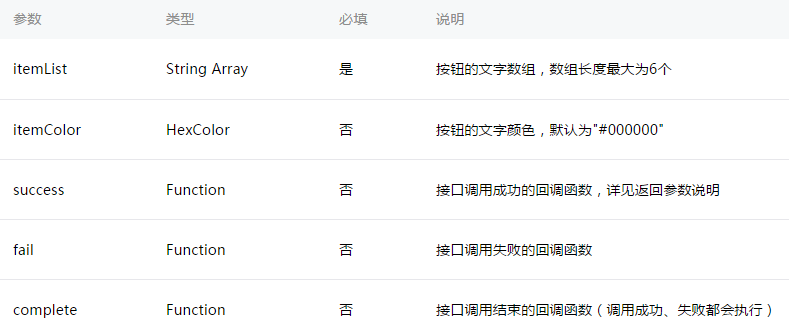
success返回参数说明: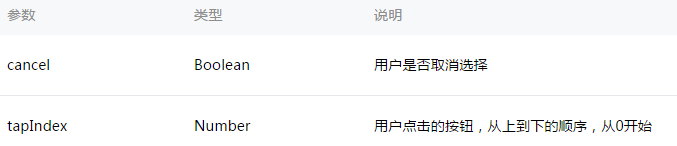
示例代码:
?
| 1 2 3 4 5 6 7 8 | wx.showActionSheet({
itemList: ['A', 'B', 'C'],
success: function(res) {
if (!res.cancel) {
console.log(res.tapIndex)
}
}
})
|
设置导航条
wx.setNavigationBarTitle(OBJECT)
动态设置当前页面的标题。
OBJECT参数说明: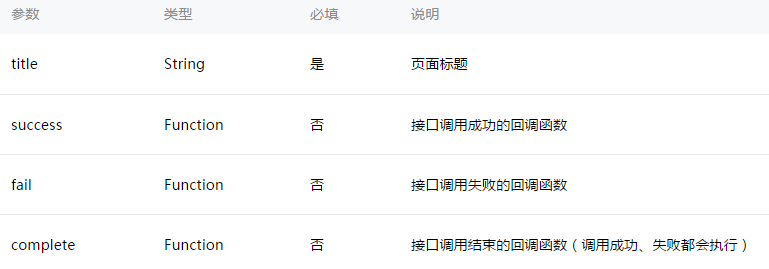
示例代码:
?
| 1 2 3 | wx.setNavigationBarTitle({
title: '当前页面'
})
|
wx.showNavigationBarLoading()
在当前页面显示导航条加载动画。
wx.hideNavigationBarLoading()
隐藏导航条加载动画。
页面跳转:
wx.navigateTo(OBJECT)
保留当前页面,跳转到应用内的某个页面,使用wx.navigateBack可以返回到原页面。
OBJECT参数说明: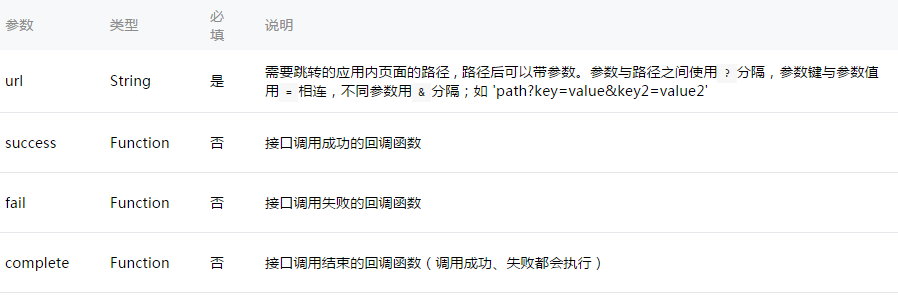
示例代码:
?
| 1 2 3 | wx.navigateTo({
url: 'test?id=1'
})
|
?
| 1 2 3 4 5 6 | //test.js
Page({
onLoad: function(option){
console.log(option.query)
}
})
|
注意:为了不让用户在使用小程序时造成困扰,我们规定页面路径只能是五层,请尽量避免多层级的交互方式。
wx.redirectTo(OBJECT)
关闭当前页面,跳转到应用内的某个页面。
OBJECT参数说明: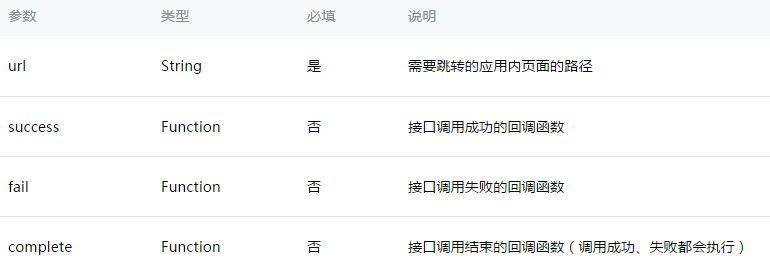
示例代码:
?
| 1 2 3 | wx.redirectTo({
url: 'test?id=1'
})
|
wx.navigateBack(OBJECT)
关闭当前页面,返回上一页面或多级页面。可通过 getCurrentPages()) 获取当前的页面栈,决定需要返回几层。
OBJECT参数说明:
动画:
wx.createAnimation(OBJECT)
创建一个动画实例animation。调用实例的方法来描述动画。最后通过动画实例的export方法导出动画数据传递给组件的animation属性。
注意: export 方法每次调用后会清掉之前的动画操作
OBJECT参数说明: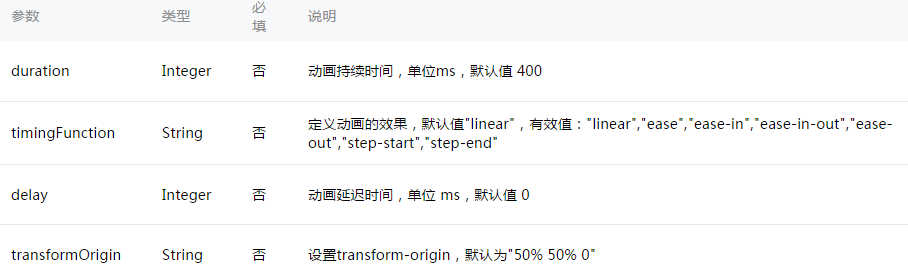
?
| 1 2 3 4 5 6 | var animation = wx.createAnimation({
transformOrigin: "50% 50%",
duration: 1000,
timingFunction: "ease",
delay: 0
})
|
animation
动画实例可以调用以下方法来描述动画,调用结束后会返回自身,支持链式调用的写法。
样式: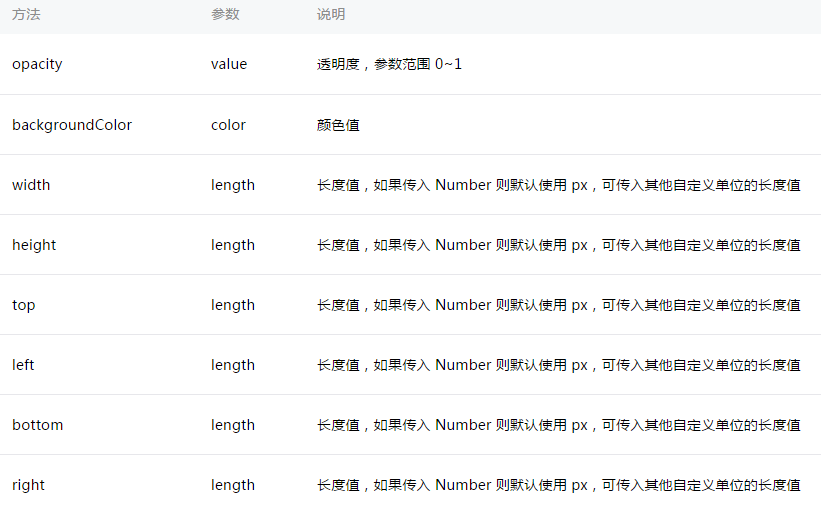
旋转: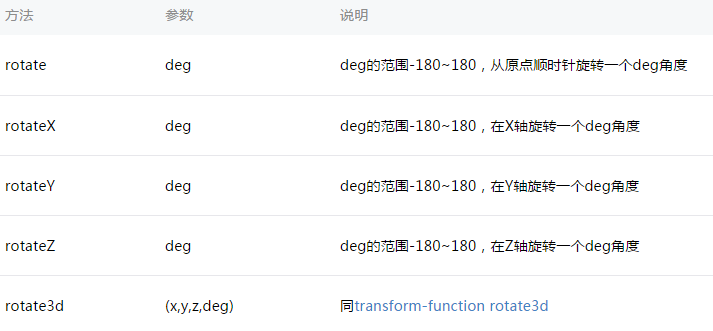
缩放: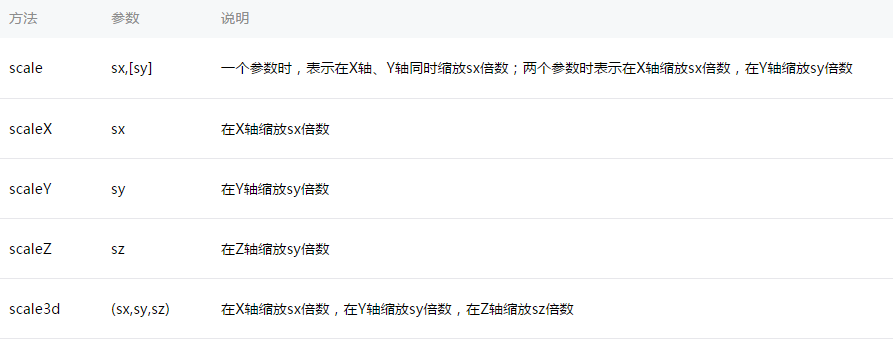
偏移: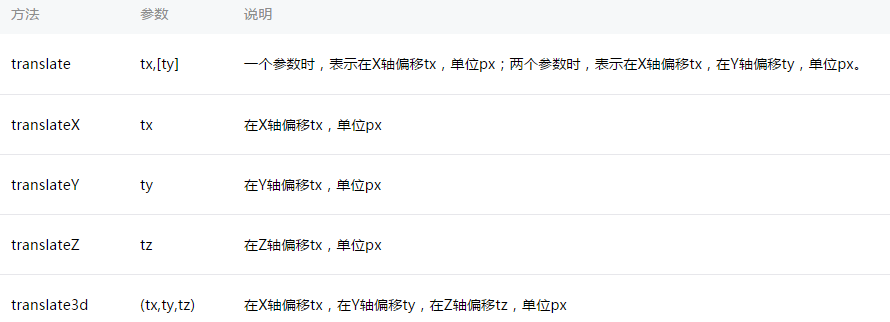
倾斜: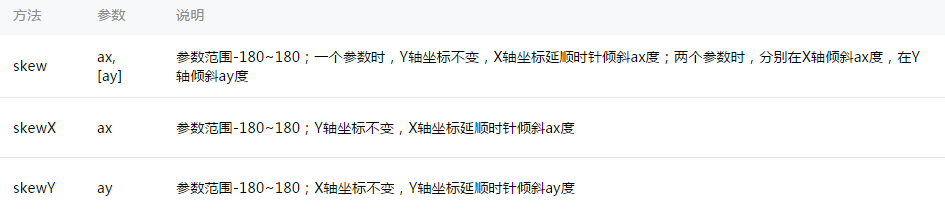
矩阵变形: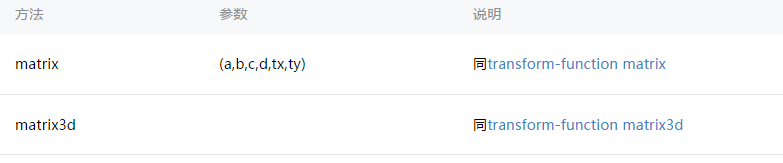
动画队列
调用动画操作方法后要调用 step() 来表示一组动画完成,可以在一组动画中调用任意多个动画方法,一组动画中的所有动画会同时开始,一组动画完成后才会进行下一组动画。step 可以传入一个跟 wx.createAnimation() 一样的配置参数用于指定当前组动画的配置。
示例:
?
| 1 | <view animation="{{animationData}}" style="background:red;height:100rpx;width:100rpx"></view>
|
?
| 1 2 3 4 5 6 7 8 9 10 11 12 13 14 15 16 17 18 19 20 21 22 23 24 25 26 27 28 29 30 31 32 33 34 35 36 37 38 39 40 41 42 43 44 45 46 47 48 49 | Page({
data: {
animationData: {}
},
onShow: function(){
var animation = wx.createAnimation({
duration: 1000,
timingFunction: 'ease',
})
this.animation = animation
animation.scale(2,2).rotate(45).step()
this.setData({
animationData:animation.export()
})
setTimeout(function() {
animation.translate(30).step()
this.setData({
animationData:animation.export()
})
}.bind(this), 1000)
},
rotateAndScale: function () {
// 旋转同时放大
this.animation.rotate(45).scale(2, 2).step()
this.setData({
animationData: this.animation.export()
})
},
rotateThenScale: function () {
// 先旋转后放大
this.animation.rotate(45).step()
this.animation.scale(2, 2).step()
this.setData({
animationData: this.animation.export()
})
},
rotateAndScaleThenTranslate: function () {
// 先旋转同时放大,然后平移
this.animation.rotate(45).scale(2, 2).step()
this.animation.translate(100, 100).step({ duration: 1000 })
this.setData({
animationData: this.animation.export()
})
}
})
|
wx.hideKeyboard()
收起键盘。
wx.stopPullDownRefresh()
停止当前页面下拉刷新。详见 页面相关事件处理函数。
以上就是本文的全部内容,希望对大家的学习有所帮助,也希望大家多多支持脚本之家。
原文链接:http://www.cnblogs.com/phpshen/p/6073222.html








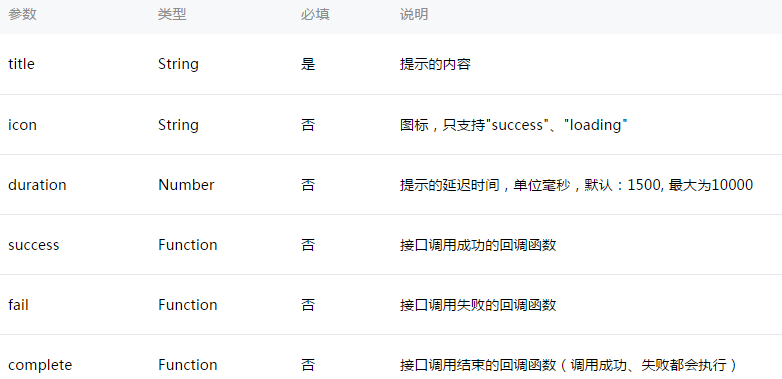
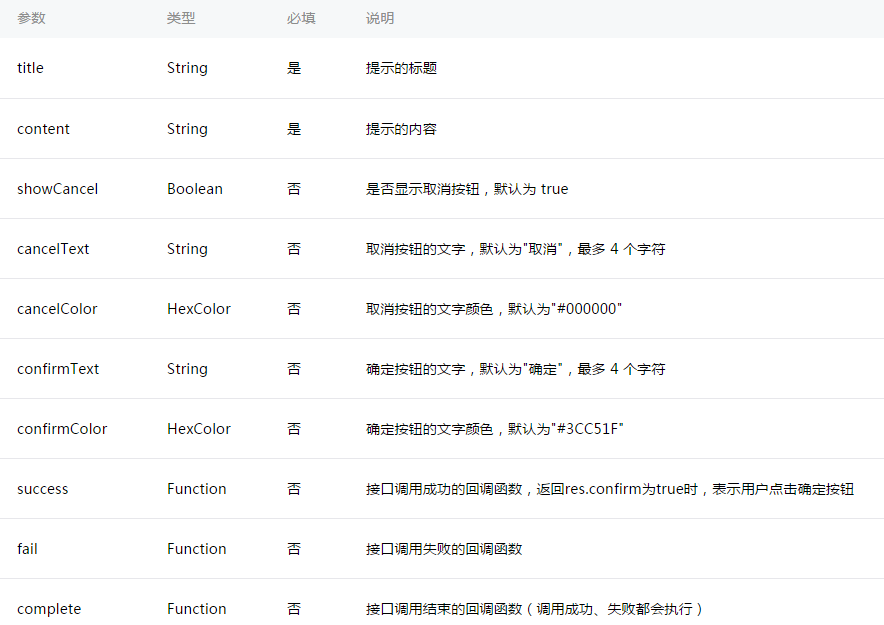
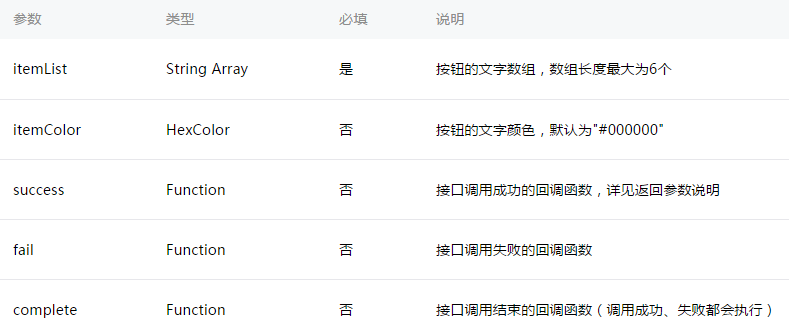
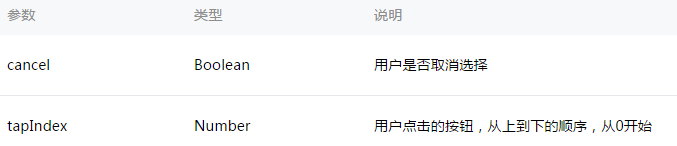
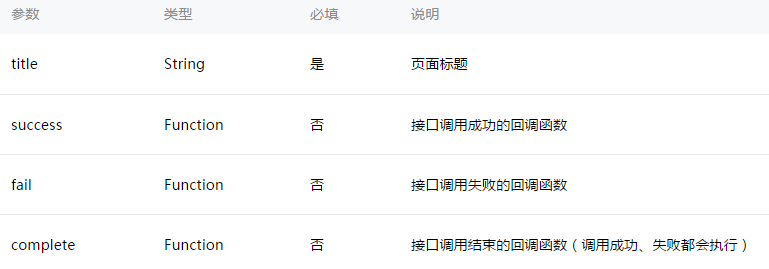
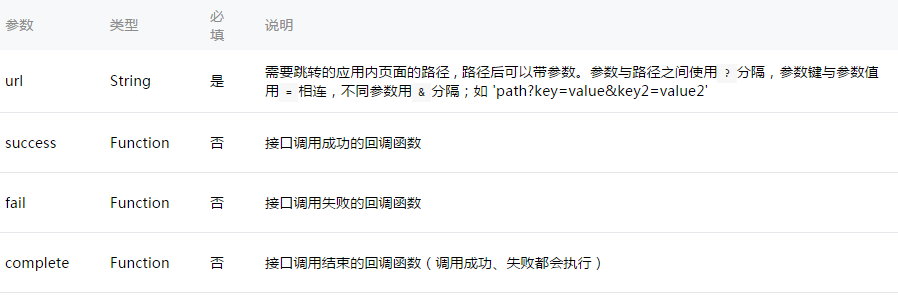
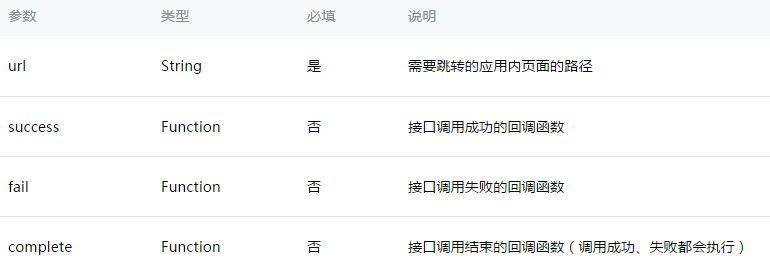

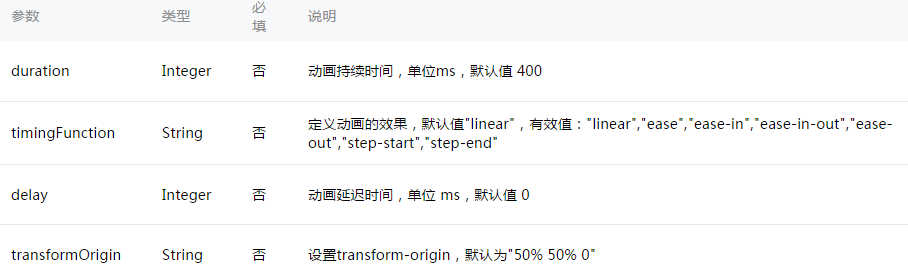
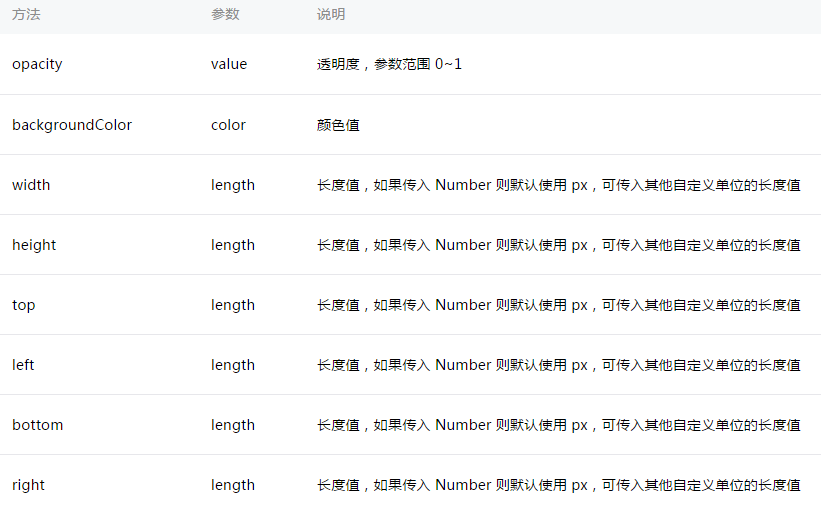
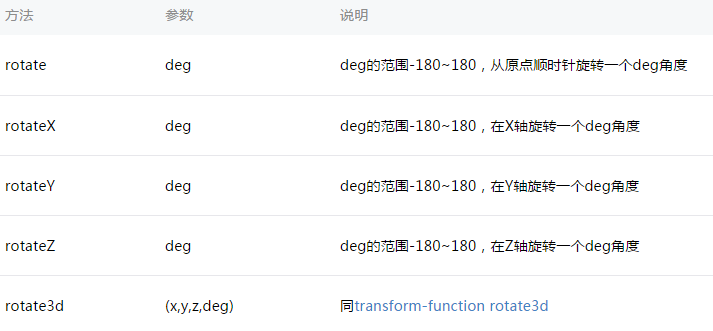
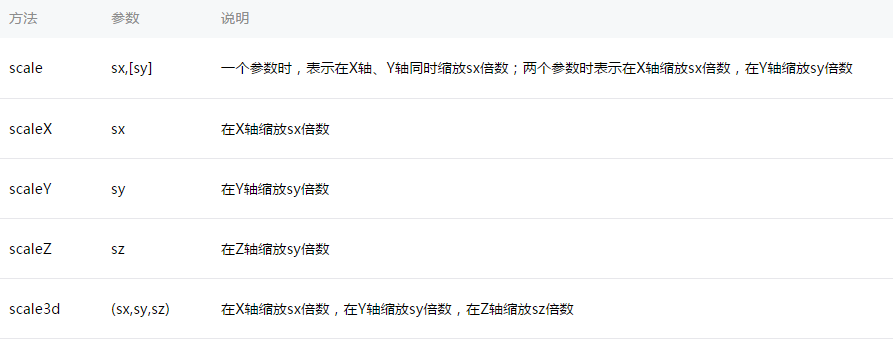
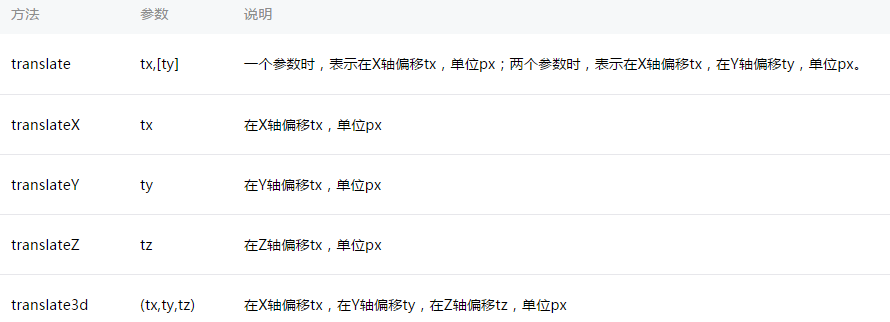
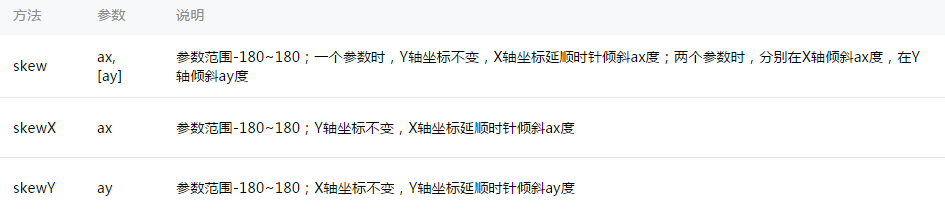
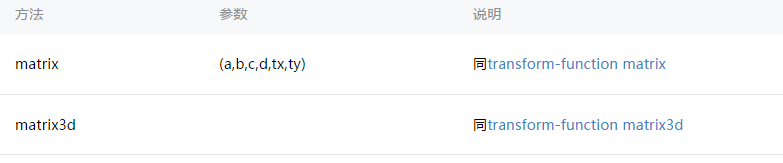














 1119
1119

 被折叠的 条评论
为什么被折叠?
被折叠的 条评论
为什么被折叠?








