场景一:创建并显示全局自定义弹窗
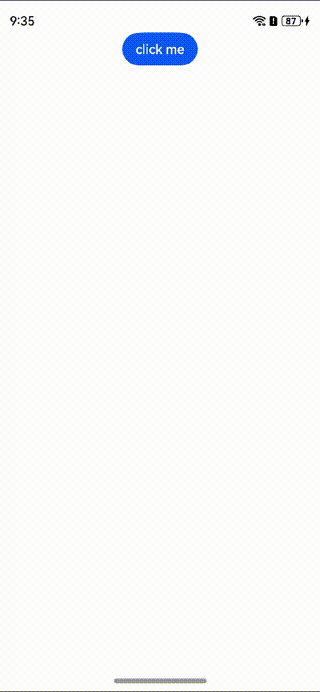
方案
可以使用openCustomDialog接口, 创建并弹出dialogContent对应的自定义弹窗,使用Promise异步回调。
创建Params类方便开发者进行传参的,开发者可以在@Builder里自定义组件的内容,宽度跟随子节点自适应,圆角为0,弹窗背景色为透明色;
let contentNode = new ComponentContent(uiContext, wrapBuilder(buildText), new Params(this.message))
上述代码中uiContext代表上下文,wrapBuilder(buildText)代表自定义节点,new Params(this.message)代表传参。
核心代码
import { BusinessError } from '@ohos.base';
import { ComponentContent } from "@ohos.arkui.node";
class Params {
text: string = ""
constructor(text: string) {
this.text = text;
}
}//传参
@Builder
function buildText(params: Params) {
Row(){
Column() {
Text(params.text)
.fontSize(50)
.fontWeight(FontWeight.Bold)
.margin({bottom: 36})
}.backgroundColor('#FFF0F0F0')
}
.height("100%")
} //自定义组件的内容
@Entry
@Component
struct Index {
@State message: string = "显示TOAST"
build() {
Row() {
Column() {
Button("click me")
.onClick(() => {
let uiContext = this.getUIContext();
let promptAction = uiContext.getPromptAction();
let contentNode = new ComponentContent(uiContext, wrapBuilder(buildText), new Params(this.message));//上下文、自定义节点、传参
try {
promptAction.openCustomDialog(contentNode);
} catch (error) {
let message = (error as BusinessError).message;
let code = (error as BusinessError).code;
console.error(`OpenCustomDialog args error code is ${code}, message is ${message}`);
};
})
}
.width('100%')
.height('100%')
}
.height('100%')
}
}
import { BusinessError } from '@ohos.base';
import { ComponentContent } from "@ohos.arkui.node";
class Params {
text: string = ""
constructor(text: string) {
this.text = text;
}
}//传参
@Builder
function buildText(params: Params) {
Row(){
Column() {
Text(params.text)
.fontSize(50)
.fontWeight(FontWeight.Bold)
.margin({bottom: 36})
}.backgroundColor('#FFF0F0F0')
}
.height("100%")
} //自定义组件的内容
@Entry
@Component
struct Index {
@State message: string = "显示TOAST"
build() {
Row() {
Column() {
Button("click me")
.onClick(() => {
let uiContext = this.getUIContext();
let promptAction = uiContext.getPromptAction();
let contentNode = new ComponentContent(uiContext, wrapBuilder(buildText), new Params(this.message));//上下文、自定义节点、传参
try {
promptAction.openCustomDialog(contentNode);
} catch (error) {
let message = (error as BusinessError).message;
let code = (error as BusinessError).code;
console.error(`OpenCustomDialog args error code is ${code}, message is ${message}`);
};
})
}
.width('100%')
.height('100%')
}
.height('100%')
}
}
场景二:全局弹窗拦截返回并监听返回事件
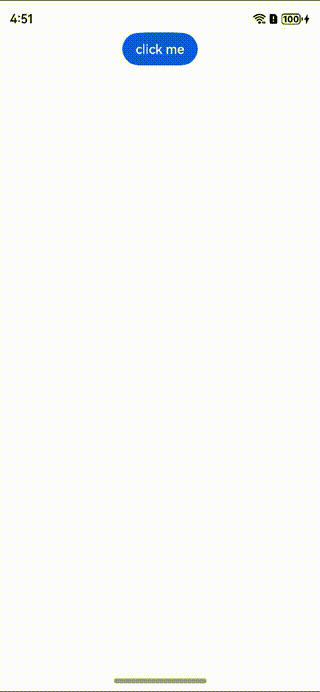
方案
onWillDismiss Callback,当用户执行点击遮障层关闭、左滑/右滑、三键back、键盘ESC关闭交互操作时,如果注册该回调函数,则不会立刻关闭弹窗。在回调函数中可以通过reason得到阻拦关闭弹窗的操作类型,从而根据原因选择是否能关闭弹窗。

当前组件返回的reason中,暂不支持CLOSE_BUTTON的枚举值。
核心代码
import { BusinessError } from '@ohos.base';
import { ComponentContent } from "@ohos.arkui.node";
class Params {
text: string = ""
constructor(text: string) {
this.text = text;
}
} //传参
@Builder
function buildText(params: Params) {
Row() {
Column() {
Text(params.text)
.fontSize(20)
.textAlign(TextAlign.Center)
.fontWeight(FontWeight.Bold)
.padding(8)
Text('方便为你提供本地新闻和天气信息,并且根据您的位置信息发现附近的免费WiFi')
.fontSize(16)
.textAlign(TextAlign.Center)
.padding({ left: 14, right: 14 })
.margin({ top: -4 })
Row({ space: 64 }) {
Button("不允许")
.onClick(() => {
let link1: SubscribedAbstractProperty<number> = storage.link('PropA');
let numsss = link1.get()
console.log('nums', link1.get())
link1.set(++numsss)
})
Button("允许")
}
.padding(24)
}
.width("90%")
.borderRadius(8)
.backgroundColor('#FFF0F0F0')
}
.height("100%")
} //自定义组件的内容
let para: Record<string, number> = { 'PropA': 1 };
let storage: LocalStorage = new LocalStorage(para); // 创建新实例并使用给定对象初始化
@Entry(storage)
@Component
struct Index {
@State message: string = "允许“应用”在您使用该应用时访问您的位置吗?"
@LocalStorageLink('uiContext') aaa: UIContext = this.getUIContext();
@LocalStorageLink('PropAA') shjsh: ComponentContent<Params> | null = null
@LocalStorageLink('PropA') @Watch('onchang') nums: number = 0;
onchang() {
try {
this.aaa.getPromptAction().closeCustomDialog(this.shjsh);
} catch (error) {
let message = (error as BusinessError).message;
let code = (error as BusinessError).code;
console.error(`OpenCustomDialog args error code is ${code}, message is ${message}`);
}
}
build() {
Row() {
Column() {
Button("click me")
.onClick(() => {
let uiContext = this.getUIContext();
let promptAction = uiContext.getPromptAction();
let contentNode =
new ComponentContent(uiContext, wrapBuilder(buildText), new Params(this.message)); // 上下文、自定义节点、传参
this.shjsh = contentNode
try {
promptAction.openCustomDialog(contentNode,
{
onWillDismiss: (dismissDialogAction: DismissDialogAction) => {
console.info("reason" + JSON.stringify(dismissDialogAction.reason))
console.log("dialog onWillDismiss")
}
});
} catch (error) {
let message = (error as BusinessError).message;
let code = (error as BusinessError).code;
console.error(`OpenCustomDialog args error code is ${code}, message is ${message}`);
}
})
}
.width('100%')
.height('100%')
}
.height('100%')
}
}
import { BusinessError } from '@ohos.base';
import { ComponentContent } from "@ohos.arkui.node";
class Params {
text: string = ""
constructor(text: string) {
this.text = text;
}
} //传参
@Builder
function buildText(params: Params) {
Row() {
Column() {
Text(params.text)
.fontSize(20)
.textAlign(TextAlign.Center)
.fontWeight(FontWeight.Bold)
.padding(8)
Text('方便为你提供本地新闻和天气信息,并且根据您的位置信息发现附近的免费WiFi')
.fontSize(16)
.textAlign(TextAlign.Center)
.padding({ left: 14, right: 14 })
.margin({ top: -4 })
Row({ space: 64 }) {
Button("不允许")
.onClick(() => {
let link1: SubscribedAbstractProperty<number> = storage.link('PropA');
let numsss = link1.get()
console.log('nums', link1.get())
link1.set(++numsss)
})
Button("允许")
}
.padding(24)
}
.width("90%")
.borderRadius(8)
.backgroundColor('#FFF0F0F0')
}
.height("100%")
} //自定义组件的内容
let para: Record<string, number> = { 'PropA': 1 };
let storage: LocalStorage = new LocalStorage(para); // 创建新实例并使用给定对象初始化
@Entry(storage)
@Component
struct Index {
@State message: string = "允许“应用”在您使用该应用时访问您的位置吗?"
@LocalStorageLink('uiContext') aaa: UIContext = this.getUIContext();
@LocalStorageLink('PropAA') shjsh: ComponentContent<Params> | null = null
@LocalStorageLink('PropA') @Watch('onchang') nums: number = 0;
onchang() {
try {
this.aaa.getPromptAction().closeCustomDialog(this.shjsh);
} catch (error) {
let message = (error as BusinessError).message;
let code = (error as BusinessError).code;
console.error(`OpenCustomDialog args error code is ${code}, message is ${message}`);
}
}
build() {
Row() {
Column() {
Button("click me")
.onClick(() => {
let uiContext = this.getUIContext();
let promptAction = uiContext.getPromptAction();
let contentNode =
new ComponentContent(uiContext, wrapBuilder(buildText), new Params(this.message)); // 上下文、自定义节点、传参
this.shjsh = contentNode
try {
promptAction.openCustomDialog(contentNode,
{
onWillDismiss: (dismissDialogAction: DismissDialogAction) => {
console.info("reason" + JSON.stringify(dismissDialogAction.reason))
console.log("dialog onWillDismiss")
}
});
} catch (error) {
let message = (error as BusinessError).message;
let code = (error as BusinessError).code;
console.error(`OpenCustomDialog args error code is ${code}, message is ${message}`);
}
})
}
.width('100%')
.height('100%')
}
.height('100%')
}
}
场景三:自定义弹窗样式
样式一:渐隐渐显的方式弹出
效果图
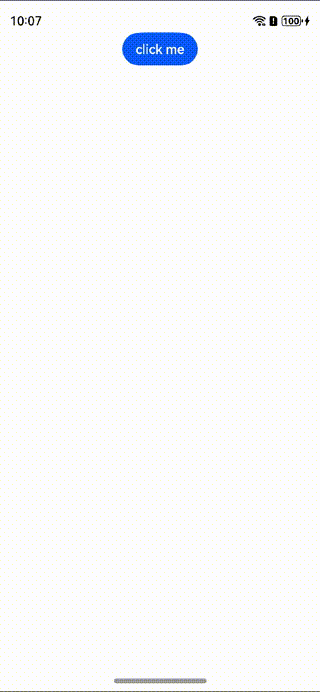
方案
promptAction.openCustomDialog接口,弹窗的样式相当于customdialog设置customStyle为true时;此时弹窗的样式完全按照dialogContent中设置的样式显示,完全由开发者自己来定义。
核心代码
import { BusinessError } from '@ohos.base';
import { ComponentContent } from "@ohos.arkui.node";
class Params {
text: string = ""
constructor(text: string) {
this.text = text;
}
} //传参
@Builder
function buildText(params: Params) {
Row(){
Column() {
Text(params.text)
.fontSize(20)
.textAlign(TextAlign.Center)
.fontWeight(FontWeight.Bold)
.padding(8)
Text('方便为你提供本地新闻和天气信息,并且根据您的位置信息发现附近的免费WiFi')
.fontSize(16)
.textAlign(TextAlign.Center)
.padding({ left:14,right:14})
.margin({top:-4})
Row({space:64}){
Button("不允许")
Button("允许")
}
.padding(24)
}
.width("90%")
.borderRadius(8)
.backgroundColor('#FFF0F0F0')
}
.height("100%")
} //自定义组件的内容
@Entry
@Component
struct Index {
@State message: string = "允许“应用”在您使用该应用时访问您的位置吗?"
build() {
Row() {
Column() {
Button("click me")
.onClick(() => {
let uiContext = this.getUIContext();
let promptAction = uiContext.getPromptAction();
let contentNode =
new ComponentContent(uiContext, wrapBuilder(buildText), new Params(this.message)); //上下文、自定义节点、传参
try {
promptAction.openCustomDialog(contentNode);
} catch (error) {
let message = (error as BusinessError).message;
let code = (error as BusinessError).code;
console.error(`OpenCustomDialog args error code is ${code}, message is ${message}`);
}
})
}
.width('100%')
.height('100%')
}
.height('100%')
}
}
import { BusinessError } from '@ohos.base';
import { ComponentContent } from "@ohos.arkui.node";
class Params {
text: string = ""
constructor(text: string) {
this.text = text;
}
} //传参
@Builder
function buildText(params: Params) {
Row(){
Column() {
Text(params.text)
.fontSize(20)
.textAlign(TextAlign.Center)
.fontWeight(FontWeight.Bold)
.padding(8)
Text('方便为你提供本地新闻和天气信息,并且根据您的位置信息发现附近的免费WiFi')
.fontSize(16)
.textAlign(TextAlign.Center)
.padding({ left:14,right:14})
.margin({top:-4})
Row({space:64}){
Button("不允许")
Button("允许")
}
.padding(24)
}
.width("90%")
.borderRadius(8)
.backgroundColor('#FFF0F0F0')
}
.height("100%")
} //自定义组件的内容
@Entry
@Component
struct Index {
@State message: string = "允许“应用”在您使用该应用时访问您的位置吗?"
build() {
Row() {
Column() {
Button("click me")
.onClick(() => {
let uiContext = this.getUIContext();
let promptAction = uiContext.getPromptAction();
let contentNode =
new ComponentContent(uiContext, wrapBuilder(buildText), new Params(this.message)); //上下文、自定义节点、传参
try {
promptAction.openCustomDialog(contentNode);
} catch (error) {
let message = (error as BusinessError).message;
let code = (error as BusinessError).code;
console.error(`OpenCustomDialog args error code is ${code}, message is ${message}`);
}
})
}
.width('100%')
.height('100%')
}
.height('100%')
}
}
样式二:由下往上的方式弹出
效果图.
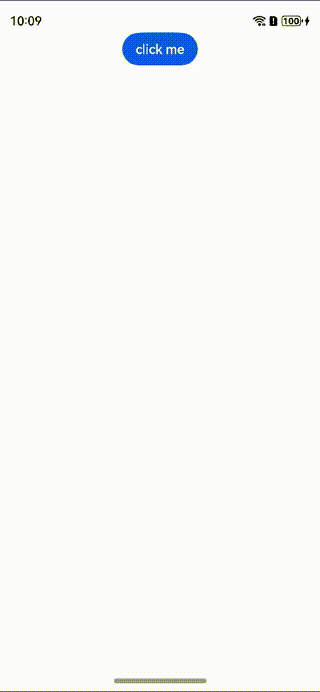
方案
在自定义组件Builder里添加组件内转场动画(transition),设置组件转场时的平移效果和纵向的平移距离。
核心代码
@Builder
function buildText(params: Params) {
Row(){
Column() {
Text(params.text)
.fontSize(20)
.textAlign(TextAlign.Center)
.fontWeight(FontWeight.Bold)
.padding(8)
Text('方便为你提供本地新闻和天气信息,并且根据您的位置信息发现附近的免费WiFi')
.fontSize(16)
.textAlign(TextAlign.Center)
.padding({ left:14,right:14})
.margin({top:-4})
Row({space:64}){
Button("不允许")
Button("允许")
}
.padding(24)
}
.width("90%")
.borderRadius(8)
.backgroundColor('#FFF0F0F0')
}
.height("100%")
.visibility(800)
// 定义进场出场转场动画效果
.transition(TransitionEffect.OPACITY.animation({duration: 800}).combine(TransitionEffect.translate({y: 100})))
} //自定义组件的内容
写在最后
有很多小伙伴不知道学习哪些鸿蒙开发技术?不知道需要重点掌握哪些鸿蒙应用开发知识点?而且学习时频繁踩坑,最终浪费大量时间。所以有一份实用的鸿蒙(HarmonyOS NEXT)文档用来跟着学习是非常有必要的。
希望这一份鸿蒙学习文档能够给大家带来帮助,有需要的小伙伴自行领取,限时开源,先到先得~无套路领取!!
如果你是一名有经验的资深Android移动开发、Java开发、前端开发、对鸿蒙感兴趣以及转行人员,可以直接领取这份资料
鸿蒙(HarmonyOS NEXT)5.0最新学习路线

路线图适合人群:
IT开发人员:想要拓展职业边界
零基础小白:鸿蒙爱好者,希望从0到1学习,增加一项技能。
技术提升/进阶跳槽:发展瓶颈期,提升职场竞争力,快速掌握鸿蒙技术
获取以上完整版高清学习路线,请点击→纯血版全套鸿蒙HarmonyOS学习文档
《鸿蒙 (HarmonyOS)开发入门教学视频》

《鸿蒙生态应用开发V3.0白皮书》

《鸿蒙 (OpenHarmony)开发基础到实战手册》
OpenHarmony北向、南向开发环境搭建

《鸿蒙开发基础》
●ArkTS语言
●安装DevEco Studio
●运用你的第一个ArkTS应用
●ArkUI声明式UI开发
.……

《鸿蒙开发进阶》
●Stage模型入门
●网络管理
●数据管理
●电话服务
●分布式应用开发
●通知与窗口管理
●多媒体技术
●安全技能
●任务管理
●WebGL
●国际化开发
●应用测试
●DFX面向未来设计
●鸿蒙系统移植和裁剪定制
……

《鸿蒙进阶实战》
●ArkTS实践
●UIAbility应用
●网络案例
……

获取以上完整鸿蒙HarmonyOS学习文档,请点击→纯血版全套鸿蒙HarmonyOS学习文档


























 4805
4805

 被折叠的 条评论
为什么被折叠?
被折叠的 条评论
为什么被折叠?








