---------------------- 路漫漫其修远兮,吾将上下而求索。学无止境!----------------------
 ListView入门
ListView入门
之前了解了SQLite的知识,现在考虑如何将数据由数据库中取出,并在安卓界面中展示出来。这里,要用到ListView控件。ListView,可以将数据逐条显示到用户界面。
activity_main.xml
<RelativeLayout xmlns:android="http://schemas.android.com/apk/res/android"
xmlns:tools="http://schemas.android.com/tools"
android:layout_width="match_parent"
android:layout_height="match_parent"
android:paddingBottom="@dimen/activity_vertical_margin"
android:paddingLeft="@dimen/activity_horizontal_margin"
android:paddingRight="@dimen/activity_horizontal_margin"
android:paddingTop="@dimen/activity_vertical_margin"
tools:context=".MainActivity" >
<ListView
android:id="@+id/lv"
android:layout_width="match_parent"
android:layout_height="match_parent" >
</ListView>
</RelativeLayout>MainActivity.java
package com.lee.sql;
import java.util.List;
import com.lee.sql.dao.PersonDao2;
import com.lee.sql.model.Person;
import android.os.Bundle;
import android.view.View;
import android.view.ViewGroup;
import android.widget.BaseAdapter;
import android.widget.ListView;
import android.widget.TextView;
import android.app.Activity;
import android.graphics.Color;
public class MainActivity extends Activity {
private ListView listView;
private List<Person> persons;
@Override
protected void onCreate(Bundle savedInstanceState) {
super.onCreate(savedInstanceState);
setContentView(R.layout.activity_main);
listView = (ListView) this.findViewById(R.id.lv);
PersonDao2 personDao = new PersonDao2(this);
persons = personDao.findAll();
for (Person person : persons) {
System.out.println(person);
}
//将listView控件加载自定义的适配器
listView.setAdapter(new MyAdapter());
}
/**
* 我的适配器的实现,以内部类的形式
* @author Xiaobi
*
*/
private class MyAdapter extends BaseAdapter {
//得到条目的总个数
@Override
public int getCount() {
// TODO Auto-generated method stub
return persons.size();
}
@Override
public Object getItem(int arg0) {
// TODO Auto-generated method stub
return null;
}
@Override
public long getItemId(int arg0) {
// TODO Auto-generated method stub
return 0;
}
//设置每个条目的显示
@Override
public View getView(int position, View convertView, ViewGroup parent) {
// TODO Auto-generated method stub
TextView textView = new TextView(getApplicationContext());
textView.setTextSize(15);
textView.setTextColor(Color.BLUE);
Person person = persons.get(position);
textView.setText(person.toString());
return textView;
}
}
}所有的数据库方面的操作在上一博文。
运行后的界面:
 Layout的Inflater创建View对象
Layout的Inflater创建View对象
这样的运行界面比较单一,不便阅读,可以再次进行优化;
首先创建一个新的布局文件list_items.xml:这个文件是使用的TextView与LinearLayout进行界面设计。
<LinearLayout xmlns:android="http://schemas.android.com/apk/res/android"
xmlns:tools="http://schemas.android.com/tools"
android:layout_width="match_parent"
android:layout_height="match_parent"
android:orientation="horizontal" >
<TextView
android:id="@+id/tv_id"
android:layout_width="wrap_content"
android:layout_height="wrap_content"
android:layout_marginLeft="10sp"
android:layout_marginTop="10sp"
android:text="id"
android:textColor="#ff0000"
android:textSize="20sp" />
<LinearLayout
android:layout_width="match_parent"
android:layout_height="wrap_content"
android:orientation="vertical" >
<TextView
android:id="@+id/tv_name"
android:layout_width="wrap_content"
android:layout_height="wrap_content"
android:layout_marginLeft="15sp"
android:layout_marginTop="5sp"
android:text="姓名"
android:textColor="#000000"
android:textSize="15sp" />
<TextView
android:id="@+id/tv_age"
android:layout_width="wrap_content"
android:layout_height="wrap_content"
android:layout_marginLeft="15sp"
android:layout_marginTop="5sp"
android:text="年龄"
android:textColor="#66000000"
android:textSize="15sp" />
</LinearLayout>
</LinearLayout>然后就是对展示部分代码的修改,修改后的代码:
MainActivity.java
package com.lee.sql;
import java.util.List;
import com.lee.sql.dao.PersonDao2;
import com.lee.sql.model.Person;
import android.os.Bundle;
import android.view.View;
import android.view.ViewGroup;
import android.widget.BaseAdapter;
import android.widget.ListView;
import android.widget.TextView;
import android.app.Activity;
public class MainActivity extends Activity {
private ListView listView;
private List<Person> persons;
@Override
protected void onCreate(Bundle savedInstanceState) {
super.onCreate(savedInstanceState);
setContentView(R.layout.activity_main);
listView = (ListView) this.findViewById(R.id.lv);
PersonDao2 personDao = new PersonDao2(this);
persons = personDao.findAll();
for (Person person : persons) {
System.out.println(person);
}
//将listView控件加载自定义的适配器
listView.setAdapter(new MyAdapter());
}
/**
* 我的适配器的实现,以内部类的形式
* @author Xiaobi
*
*/
private class MyAdapter extends BaseAdapter {
//得到条目的总个数
@Override
public int getCount() {
// TODO Auto-generated method stub
return persons.size();
}
@Override
public Object getItem(int arg0) {
// TODO Auto-generated method stub
return null;
}
@Override
public long getItemId(int arg0) {
// TODO Auto-generated method stub
return 0;
}
//设置每个条目的显示
@Override
public View getView(int position, View convertView, ViewGroup parent) {
// TODO Auto-generated method stub
Person person = persons.get(position);
/**
* 由于这里不再是main_activity.xml文件中的配置,而是list_items.xml中的,
* 因此通过View.inflate(Context context, int resource, ViewGroup root)来加载该布局文件
*/
View view = View.inflate(MainActivity.this,R.layout.list_items, null);
//这里只能从上面的view中得到各个布局元素
TextView tv_id = (TextView)view.findViewById(R.id.tv_id);
tv_id.setText("id:"+person.getId());
TextView tv_name = (TextView)view.findViewById(R.id.tv_name);
tv_name.setText("姓名:"+person.getName());
TextView tv_age = (TextView)view.findViewById(R.id.tv_age);
tv_age.setText("年龄:"+person.getAge());
return view;
}
}
}
以上程序运行的结果比较适合阅读:
 常用的数据适配器
常用的数据适配器
ArrayAdapter
public ArrayAdapter(Context context, int resource, int textViewResourceId, T[] objects)
Parameters
| context | The current context. |
|---|---|
| resource | The resource ID for a layout file containing a layout to use when instantiating views. |
| textViewResourceId | The id of the TextView within the layout resource to be populated |
| objects | The objects to represent in the ListView. |
具体操作见源码
package com.lee.adapter;
import android.os.Bundle;
import android.widget.ArrayAdapter;
import android.widget.ListView;
import android.app.Activity;
public class MainActivity extends Activity {
//定义一个功能数组
private static String[] names = {"功能1","功能2","功能3","功能4","功能5"};
@Override
protected void onCreate(Bundle savedInstanceState) {
super.onCreate(savedInstanceState);
setContentView(R.layout.activity_main);
ListView listView = (ListView)this.findViewById(R.id.lv);
//ArrayAdapter的使用
listView.setAdapter(new ArrayAdapter<String>(this, R.layout.text_view, R.id.tv, names));
}
}activity_main.xml
<LinearLayout xmlns:android="http://schemas.android.com/apk/res/android"
xmlns:tools="http://schemas.android.com/tools"
android:layout_width="match_parent"
android:layout_height="match_parent"
android:orientation="vertical" >
<ListView
android:id="@+id/lv"
android:layout_width="wrap_content"
android:layout_height="wrap_content" >
</ListView>
</LinearLayout>text_view.xml
<LinearLayout xmlns:android="http://schemas.android.com/apk/res/android"
xmlns:tools="http://schemas.android.com/tools"
android:layout_width="match_parent"
android:layout_height="wrap_content"
android:orientation="horizontal" >
<ImageView
android:layout_width="wrap_content"
android:layout_height="wrap_content"
android:src="@drawable/ic_launcher" />
<TextView
android:layout_marginTop="15dp"
android:layout_marginLeft="15dp"
android:textColor="#555555"
android:textSize="15dp"
android:id="@+id/tv"
android:layout_width="match_parent"
android:layout_height="wrap_content" >
</TextView>
</LinearLayout>
 SimpleAdapter
SimpleAdapter
这里使用
android.widget.SimpleAdapter.SimpleAdapter(Context context, List<? extendsMap<String, ?>> data, int resource, String[] from,int[] to)
MainActivity.java
package com.lee.simpleAdapeter;
import java.util.ArrayList;
import java.util.HashMap;
import java.util.List;
import java.util.Map;
import android.os.Bundle;
import android.widget.ListView;
import android.widget.SimpleAdapter;
import android.app.Activity;
public class MainActivity extends Activity {
private List<Map<String, Object>> datas;
@Override
protected void onCreate(Bundle savedInstanceState) {
super.onCreate(savedInstanceState);
setContentView(R.layout.activity_main);
// 以下置入原始数据
datas = new ArrayList<Map<String, Object>>();
Map<String, Object> data1 = new HashMap<String, Object>();
data1.put("name", "接电话啦");
data1.put("icon", R.drawable.ic_jog_dial_answer);
Map<String, Object> data2 = new HashMap<String, Object>();
data2.put("name", "通话结束");
data2.put("icon", R.drawable.ic_jog_dial_answer_and_end);
Map<String, Object> data3 = new HashMap<String, Object>();
data3.put("name", "电话繁忙");
data3.put("icon", R.drawable.ic_jog_dial_answer_and_hold);
Map<String, Object> data4 = new HashMap<String, Object>();
data4.put("name", "挂断电话");
data4.put("icon", R.drawable.ic_jog_dial_decline);
Map<String, Object> data5 = new HashMap<String, Object>();
data5.put("name", "调为震动");
data5.put("icon", R.drawable.ic_jog_dial_vibrate_on);
datas.add(data1);
datas.add(data2);
datas.add(data3);
datas.add(data4);
datas.add(data5);
ListView listView = (ListView) this.findViewById(R.id.lv);
// 这里是重点哦
listView.setAdapter(new SimpleAdapter(this, datas, R.layout.list_items,
new String[] { "name", "icon" }, new int[] { R.id.tv, R.id.iv }));
}
}
list_items.xml
<LinearLayout xmlns:android="http://schemas.android.com/apk/res/android"
xmlns:tools="http://schemas.android.com/tools"
android:layout_width="match_parent"
android:layout_height="match_parent"
android:orientation="horizontal"
tools:context=".MainActivity" >
<ImageView
android:id="@+id/iv"
android:layout_width="wrap_content"
android:layout_height="wrap_content" />
<TextView
android:id="@+id/tv"
android:layout_width="match_parent"
android:layout_height="wrap_content"
android:layout_marginLeft="15dp"
android:layout_marginTop="15dp"
android:textColor="#ff8800"
android:textSize="20sp" />
</LinearLayout>activity_main.xml
<LinearLayout xmlns:android="http://schemas.android.com/apk/res/android"
xmlns:tools="http://schemas.android.com/tools"
android:layout_width="match_parent"
android:layout_height="match_parent"
android:orientation="vertical"
tools:context=".MainActivity" >
<ListView
android:id="@+id/lv"
android:layout_width="match_parent"
android:layout_height="wrap_content" />
</LinearLayout>运行结果:
---------------------- 路漫漫其修远兮,吾将上下而求索。学无止境!----------------------
我的博客:http://blog.csdn.net/helloxiaobi









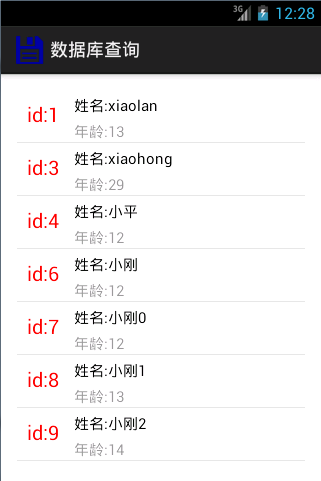
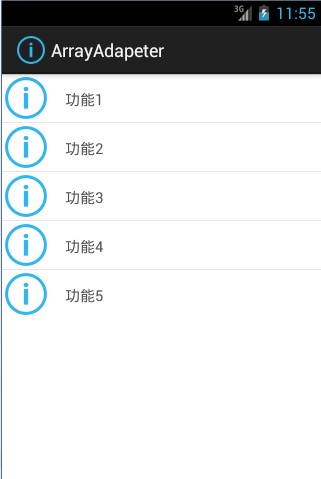
















 被折叠的 条评论
为什么被折叠?
被折叠的 条评论
为什么被折叠?








