实现的效果如下:

具体代码如下:
html部分:
<!DOCTYPE html>
<html lang="en">
<head>
<meta charset="UTF-8">
<meta name="viewport" content="width=device-width, initial-scale=1.0">
<meta http-equiv="X-UA-Compatible" content="ie=edge">
<link rel="stylesheet" href="./index.css">
<title>评分</title>
</head>
<body>
<div id="starRating">
<p class="photo">
<span><i class="high"></i><i class="nohigh"></i></span>
<span><i class="high"></i><i class="nohigh"></i></span>
<span><i class="high"></i><i class="nohigh"></i></span>
<span><i class="high"></i><i class="nohigh"></i></span>
<span><i class="high"></i><i class="nohigh"></i></span>
</p>
<p class="starNum">0.0分</p>
<div class="bottoms">
<a class="garyBtn cancleStar">取消评分</a><a class="blueBtn sureStar">确认</a>
</div>
</div>
<script src="./jquery.js"></script>
<script src="./index.js"></script>
</body>
</html>
CSSbu部分:
#starRating .photo span{
position: relative;
display: inline-block;
width: 44px;
height: 42px;
overflow: hidden;
margin-right: 23px;
cursor: pointer;
/* border: 1px solid black; */
}
#starRating .photo span:last-child{
margin-right: 0px;
}
#starRating .photo span .nohigh{
position: absolute;
width: 44px;
height: 42px;
top: 0;
left: 0;
background: url(./star.png);
}
#starRating .photo span .high {
position: absolute;
width: 44px;
height: 42px;
top: 0;
left: 0;
background: url(./star1.png);
}
#starRating .starNum {
font-size: 26px;
color: #de4414;
margin-top: 4px;
margin-bottom: 10px;
}
#starRating .photo{
margin-top: 30px;
}
#starRating .bottoms a {
margin-bottom: 0;
}
#starRating .bottoms .garyBtn {
margin-right: 57px!important;
}
#starRating .bottoms a {
width: 130px;
height: 35px;
line-height: 35px;
border-radius: 3px;
display: inline-block;
font-size: 16px;
transition: all 0.2s linear;
margin: 16px 0 22px;
text-align: center;
cursor: pointer;
}
.garyBtn {
margin-right: 60px!important;
background-color: #e1e1e1;
color: #999999;
}
.blueBtn {
background-color: #1968b1;
color: #fff;
}
.blueBtn:hover {
background: #0e73d0;
}
index.js
$(function () {
//评分
var starRating = 0;
//鼠标移入
$('.photo span').on('mouseenter', function () {
var index = $(this).index() + 1;
$(this).prevAll().find('.high').css('z-index', 1);
$(this).find('.high').css('z-index', 1);
$(this).nextAll().find('.high').css('z-index', 0);
$('.starNum').html((index * 2).toFixed(1) + '分');
});
//鼠标离开
$('.photo').on('mouseleave', function () {
$(this).find('.high').css('z-index', 0);
var count = starRating / 2;
console.log(count);
if (count == 5) {
$('.photo span').find('.high').css('z-index', 1);
} else {
$('.photo span').eq(count).prevAll().find('.high').css('z-index', 1);
}
$('.starNum').html(starRating.toFixed(1) + '分')
}),
//点击
$('.photo span').on('click', function () {
var index = $(this).index() + 1;
$(this).prevAll().find('.high').css('z-index', 1)
$(this).find('.high').css('z-index', 1);
starRating = index * 2;
$('.starNum').html(starRating.toFixed(1) + '分');
//alert('评分:' + (starRating.toFixed(1) + '分'))
});
//取消评分
$('.cancleStar').on('click',function () {
starRating = 0;
$('.photo span').find('.high').css('z-index',0);
$('.starNum').html(starRating.toFixed(1)+'分');
});
//确定评分
$('.sureStar').on('click',function () {
if(starRating===0) {
alert('最低一颗星!');
} else {
alert('评分:'+(starRating.toFixed(1)+'分'))
}
})
})
图片stat.png和stat1.png分别如下
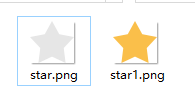
























 1058
1058











 被折叠的 条评论
为什么被折叠?
被折叠的 条评论
为什么被折叠?








