插入数据成功之后我们就要将数据展示出来

页面样式设计
<div class="layuimini-container layuimini-page-anim">
<div class="layuimini-main">
<script type="text/html" id="toolbarDemo">
<div class="layui-btn-container">
<button class="layui-btn layui-btn-normal layui-btn-sm data-add-btn" lay-event="add"> 我要打卡 </button>
</div>
</script>
<table class="layui-hide" id="currentTableId" lay-filter="currentTableFilter"></table>
</div>
</div>
<script>
layui.use(['form', 'table','miniPage','element'], function () {
var $ = layui.jquery,
form = layui.form,
table = layui.table,
miniPage = layui.miniPage;
window.reload=function(){
table.reload('currentTableId');
}
table.render({
elem: '#currentTableId',
url: 'health/queryAllHealth',//查询所有请假信息
toolbar: '#toolbarDemo',
defaultToolbar: ['filter', 'exports', 'print', {
title: '提示',
layEvent: 'LAYTABLE_TIPS',
icon: 'layui-icon-tips'
}],
cols: [[
{type: "checkbox", width: 50},
// {field: 'id', width: 80, title: 'ID', sort: true},
{templet:'<div>{{ d.user.username}}</div>', width: 90, title: '学生'},
{templet:'<div>{{ d.user.tel}}</div>', width: 110, title: '联系方式'},
{templet:"<div>{{ layui.util.toDateString(d.pushTime,'yyyy-MM-dd HH:mm:ss')}}</div>", width: 160, title: '打卡时间'},
{field: 'iso', width: 90, title: '是否隔离'},
{field: 'cough', width: 120, title: '是否咳嗽'},
{field: 'fever',width: 120, title: '是否发烧'},
{field: 'trip', width: 200, algin:'center', title: '行程码',templet : '#img_trip'},
{field: 'health', width: 200, algin:'center', title: '健康码',templet: '#img_health'},
{field: 'location', width: 100, title: '打卡位置'},
{title: '操作', minWidth: 150, toolbar: '#currentTableBar', align: "center"}
]],
limits: [10, 15, 20, 25, 50, 100],
limit: 15,
page: true,
skin: 'line'
});
/**
* toolbar事件监听
*/
table.on('toolbar(currentTableFilter)', function (obj) {
if (obj.event === 'add') { // 监听添加操作
var content = miniPage.getHrefContent('page/health/add.html');
var openWH = miniPage.getOpenWidthHeight();
var index = layer.open({
title: '我要打卡',
type: 1,
shade: 0.2,
maxmin:true,
shadeClose: true,
area: ['60%', '60%'],
content: content,
});
$(window).on("resize", function () {
layer.full(index);
});
}
});
</script>
<script type="text/html" id="img_trip">
<img src="{{d.trip}}" width="200" height="250" alt="">
</script>
<script type="text/html" id="img_health">
<img src="{{d.health}}" width="200" height="250" alt="">
</script>
向后端请求查询数据库数据并展示
table.render({
elem: '#currentTableId',
url: 'health/queryAllHealth',//查询所有请假信息
toolbar: '#toolbarDemo',
defaultToolbar: ['filter', 'exports', 'print', {
title: '提示',
layEvent: 'LAYTABLE_TIPS',
icon: 'layui-icon-tips'
}],
cols: [[
{type: "checkbox", width: 50},
// {field: 'id', width: 80, title: 'ID', sort: true},
{templet:'<div>{{ d.user.username}}</div>', width: 90, title: '学生'},
{templet:'<div>{{ d.user.tel}}</div>', width: 110, title: '联系方式'},
{templet:"<div>{{ layui.util.toDateString(d.pushTime,'yyyy-MM-dd HH:mm:ss')}}</div>", width: 160, title: '打卡时间'},
{field: 'iso', width: 90, title: '是否隔离'},
{field: 'cough', width: 120, title: '是否咳嗽'},
{field: 'fever',width: 120, title: '是否发烧'},
{field: 'trip', width: 200, algin:'center', title: '行程码',templet : '#img_trip'},
{field: 'health', width: 200, algin:'center', title: '健康码',templet: '#img_health'},
{field: 'location', width: 100, title: '打卡位置'},
{title: '操作', minWidth: 150, toolbar: '#currentTableBar', align: "center"}
]],
limits: [10, 15, 20, 25, 50, 100],
limit: 15,
page: true,
skin: 'line'
});
注意:因为要展示图片所以必须在图片的那一列加上templet : ‘#id’
{field: 'trip', width: 200, algin:'center', title: '行程码',templet : '#img_trip'},
显示图片对应的js
<script type="text/html" id="img_trip">
<img src="{{d.trip}}" width="200" height="250" alt="">
</script>
突然想起
在前面写的一篇关于前端的时候,提交的表单中的每个字段的name值都要对应entity中的属性,千万不能错,不然插入数据的时候插入不进去。
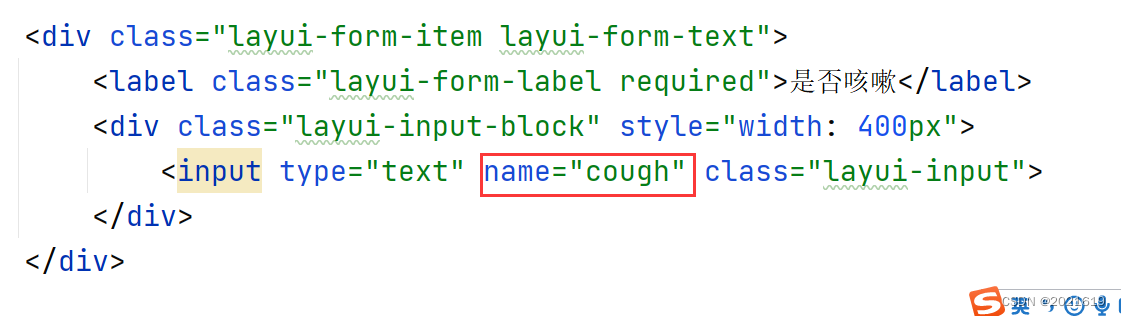
查询所有打卡信息的后端接口
@RequestMapping("/queryAllHealth")
public JsonObject queryAllHealth(@RequestParam(defaultValue = "1") Integer page,
@RequestParam(defaultValue = "15")Integer limit,
Health health, HttpSession session){
JsonObject jsonObject=new JsonObject();
User user= (User) session.getAttribute("user");
//System.out.println(user.getId()+user.getUsername());
if(user.getRoleName().equals("学生")){
health.setUserId(user.getId());
//System.out.println(health.getUserId());
}
PageInfo<Health> pageInfo = healthService.queryPageHealth(page, limit, health);
jsonObject.setMsg("ok");
jsonObject.setCode(0);
jsonObject.setCount(pageInfo.getTotal());
jsonObject.setData(pageInfo.getList());
return jsonObject;
}





















 307
307











 被折叠的 条评论
为什么被折叠?
被折叠的 条评论
为什么被折叠?








