Fragment
Fragment与Activity之间的通信方式
1、什么是Fragment与Activity之间的通信方式?
常进行Android原生开发的同学都知道,Activity与Fragment之间、Fragment与Fragment之间的交互都是常规操作,是为进行开发的常规技能。首先看个简略图看几种情形:
3、Activity 如何传递数据到 Fragment?
采用 Bundle方式。具体Demo步骤如下:
- 步骤1:Activity的布局文件
- 步骤2:设置 Fragment的布局文件
- 步骤3:设置Activity的类文件
- 步骤4:设置Fragment的类文件
1、Activity的布局文件:activity_main.xml
<LinearLayout xmlns:android="http://schemas.android.com/apk/res/android"
android:orientation="vertical"
android:layout_width="match_parent"
android:layout_height="match_parent">
<TextView
android:id="@+id/text"
android:layout_gravity="center"
android:layout_width="wrap_content"
android:layout_height="wrap_content"
android:textSize="20dp"
android:text="我是Activity" />
<FrameLayout
android:layout_below="@+id/button"
android:id="@+id/fragment_container"
android:layout_width="match_parent"
android:layout_height="500dp"/>
</LinearLayout>
2、设置 Fragment的布局文件:fragment.xml
<LinearLayout xmlns:android="http://schemas.android.com/apk/res/android"
android:orientation="vertical"
android:layout_width="match_parent"
android:layout_height="match_parent"
android:background="@color/colorAccent"
>
<TextView
android:id="@+id/fragment"
android:text="我是fragment"
android:layout_gravity="center"
android:textSize="30dp"
android:layout_width="wrap_content"
android:layout_height="wrap_content"
/>
<TextView
android:id="@+id/text"
android:layout_gravity="center"
android:layout_width="wrap_content"
android:layout_height="wrap_content"
android:textSize="20dp"
android:text="等待Activity发送消息" />
<Button
android:id="@+id/button"
android:layout_gravity="center"
android:text="点击接收Activity消息"
android:layout_centerInParent="true"
android:textSize="20dp"
android:layout_width="wrap_content"
android:layout_height="wrap_content" />
</LinearLayout>
3、设置Activity的类文件:MainActivity
package com.example.viewpager2demo;
import android.app.FragmentManager;
import android.app.FragmentTransaction;
import android.os.Bundle;
import android.widget.TextView;
import androidx.appcompat.app.AppCompatActivity;
public class MainActivity extends AppCompatActivity {
TextView text;
@Override
protected void onCreate(Bundle savedInstanceState) {
super.onCreate(savedInstanceState);
setContentView(R.layout.activity_main);
text = (TextView) findViewById(R.id.text);
// 步骤1:获取FragmentManager
FragmentManager fragmentManager = getFragmentManager();
// 步骤2:获取FragmentTransaction
FragmentTransaction fragmentTransaction = fragmentManager.beginTransaction();
// 步骤3:创建需要添加的Fragment
final mFragment fragment = new mFragment();
// 步骤4:创建Bundle对象
// 作用:存储数据,并传递到Fragment中
Bundle bundle = new Bundle();
// 步骤5:往bundle中添加数据
bundle.putString("message", "I love Google");
// 步骤6:把数据设置到Fragment中
fragment.setArguments(bundle);
// 步骤7:动态添加fragment
// 即将创建的fragment添加到Activity布局文件中定义的占位符中(FrameLayout)
fragmentTransaction.add(R.id.fragment_container,fragment);
fragmentTransaction.commit();
}
}
4、设置Fragment的类文件:
package com.example.viewpager2demo;
import android.app.Fragment;
import android.os.Bundle;
import android.view.LayoutInflater;
import android.view.View;
import android.view.ViewGroup;
import android.widget.Button;
import android.widget.TextView;
public class mFragment extends Fragment {
Button button;
TextView text;
Bundle bundle;
String message;
@Override
public View onCreateView(LayoutInflater inflater, ViewGroup container, Bundle savedInstanceState) {
View contentView = inflater.inflate(R.layout.fragment, container, false);
// 设置布局文件
button = (Button) contentView.findViewById(R.id.button);
text = (TextView) contentView.findViewById(R.id.text);
// 步骤1:通过getArgments()获取从Activity传过来的全部值
bundle = this.getArguments();
// 步骤2:获取某一值
message = bundle.getString("message");
// 步骤3:设置按钮,将设置的值显示出来
button.setOnClickListener(new View.OnClickListener() {
@Override
public void onClick(View v) {
// 显示传递过来的值
text.setText(message);
}
});
return contentView;
}
}
3、Fragment 如何传递数据到 Activity
1、定义接口
2、实现接口
3、消息传递
为了允许fragment和它的Activity通信,你应该fragment类中定义一个接口并在Activity中实现它。Fragment在onAttach()回调函数中获取接口的具体实现的对象。后面,fragment就可以调用接口中的方法实现与Activity的通信。
接口回调 回顾
把实现了某一接口的类所创建的对象的引用 赋给 该接口声明的变量,通过该接口变量 调用 该实现类对象的实现的接口方法。
// 接口声明的变量
Com com;
// 实现了Com接口的类(Com1)所创建的对象的引用 赋给 该接口声明的变量
Com com = new Com1;
// 通过该接口变量(com) 调用 该实现类对象(Com1)的实现的接口方法(carson())
com.carson();
实例:
1、步骤1:在Activity的布局文件定义1占位符(FrameLayout):activity_main.xml
<RelativeLayout xmlns:android="http://schemas.android.com/apk/res/android"
xmlns:tools="http://schemas.android.com/tools"
android:layout_width="match_parent"
android:layout_height="match_parent"
android:paddingBottom="@dimen/activity_vertical_margin"
android:paddingLeft="@dimen/activity_horizontal_margin"
android:paddingRight="@dimen/activity_horizontal_margin"
android:paddingTop="@dimen/activity_vertical_margin"
tools:context="scut.carson_ho.fragment_2_activity.MainActivity">
<TextView
android:id="@+id/text"
android:layout_width="wrap_content"
android:layout_height="wrap_content"
android:textSize="20dp"
android:text="等待Fragment发送消息" />
<Button
android:id="@+id/button"
android:layout_below="@+id/text"
android:text="点击接收Fragment消息"
android:layout_centerInParent="true"
android:textSize="10dp"
android:layout_width="wrap_content"
android:layout_height="wrap_content" />
<FrameLayout
android:layout_below="@+id/button"
android:id="@+id/fragment_container"
android:layout_width="match_parent"
android:layout_height="500dp"/>
</RelativeLayout>
2、设置Fragment的布局文件:fragment.xml
<?xml version="1.0" encoding="utf-8"?>
<LinearLayout xmlns:android="http://schemas.android.com/apk/res/android"
android:orientation="vertical"
android:layout_width="match_parent"
android:layout_height="match_parent"
>
<TextView
android:id="@+id/fragment"
android:text="我是fragment"
android:gravity="center"
android:textSize="30dp"
android:layout_width="match_parent"
android:layout_height="match_parent"
android:background="@color/colorAccent"/>
</LinearLayout>
3、设置回调接口:ICallBack.java
该接口用于用于Activity与Fragment通信
public interface ICallBack {
void get_message_from_Fragment(String string);
}
4、设置Fragment的类文件:mFragment.java
public class mFragment extends Fragment {
@Override
public View onCreateView(LayoutInflater inflater, ViewGroup container, Bundle savedInstanceState) {
View contentView = inflater.inflate(R.layout.fragment, container, false);
// 设置布局文件
return contentView;
}
// 设置 接口回调 方法
public void sendMessage(ICallBack callBack){
callBack.get_message_from_Fragment("消息:我来自Fragment");
}
}
5、设置Acticvity的类文件:Main_Activity.java
public class MainActivity extends AppCompatActivity {
Button button;
TextView text;
@Override
protected void onCreate(Bundle savedInstanceState) {
super.onCreate(savedInstanceState);
setContentView(R.layout.activity_main);
button = (Button)findViewById(R.id.button);
text = (TextView)findViewById(R.id.text);
// 步骤1:获取FragmentManager
FragmentManager fragmentManager = getFragmentManager();
// 步骤2:获取FragmentTransaction
FragmentTransaction fragmentTransaction = fragmentManager.beginTransaction();
// 步骤3:创建需要添加的Fragment
final mFragment fragment = new mFragment();
// 步骤4:动态添加fragment
// 即将创建的fragment添加到Activity布局文件中定义的占位符中(FrameLayout)
fragmentTransaction.add(R.id.fragment_container, fragment);
fragmentTransaction.commit();
button.setOnClickListener(new View.OnClickListener() {
@Override
public void onClick(View v) {
// 通过接口回调将消息从fragment发送到Activity
fragment.sendMessage(new ICallBack() {
@Override
public void get_message_from_Fragment(String string) {
text.setText(string);
}
});
}
});
}
}
参考
1、https://blog.csdn.net/Gods_magic/article/details/85107226
2、https://carsonho.blog.csdn.net/article/details/75453770
3、https://blog.csdn.net/qq_37982823/article/details/86539172








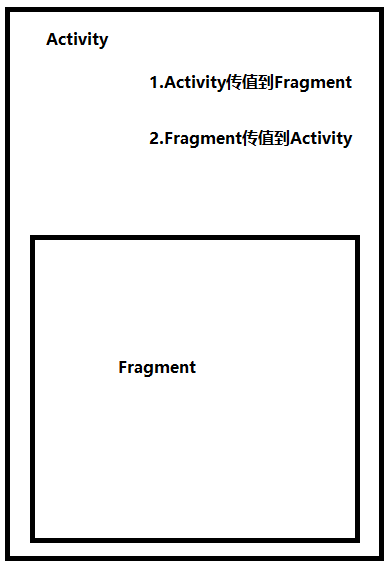














 1265
1265











 被折叠的 条评论
为什么被折叠?
被折叠的 条评论
为什么被折叠?








