React 基础 - day01
React介绍
React由Meta公司开发,是一个用于 构建Web和原生交互界面的库

React的优势
相较于传统基于DOM开发的优势
- 组件化的开发方式
- 不错的性能
相较于其它前端框架的优势
- 丰富的生态
- 跨平台支持
React的市场情况
全球最流行,大厂必备

开发环境创建
create-react-app是一个快速创建React开发环境的工具,底层由Webpack构件,封装了配置细节,开箱即用
执行命令:
npx create-react-app react-basic
- npx - Node.js工具命令,查找并执行后续的包命令
- create-react-app - 核心包(固定写法),用于创建React项目
- react-basic React项目的名称(可以自定义)
:::warning
创建React项目的更多方式
https://zh-hans.react.dev/learn/start-a-new-react-project
:::
JSX基础
什么是JSX
概念:JSX是JavaScript和XMl(HTML)的缩写,表示在JS代码中编写HTML模版结构,它是React中构建UI的方式
const message = 'this is message'
function App(){
return (
<div>
<h1>this is title</h1>
{message}
</div>
)
}
优势:
- HTML的声明式模版写法
- JavaScript的可编程能力
JSX的本质
JSX并不是标准的JS语法,它是 JS的语法扩展,浏览器本身不能识别,需要通过解析工具做解析之后才能在浏览器中使用

JSX高频场景-JS表达式
在JSX中可以通过
大括号语法{}识别JavaScript中的表达式,比如常见的变量、函数调用、方法调用等等
- 使用引号传递字符串
- 使用JS变量
- 函数调用和方法调用
- 使用JavaScript对象
:::warning
注意:if语句、switch语句、变量声明不属于表达式,不能出现在{}中
:::
const message = 'this is message'
function getAge(){
return 18
}
function App(){
return (
<div>
<h1>this is title</h1>
{/* 字符串识别 */}
{'this is str'}
{/* 变量识别 */}
{message}
{/* 变量识别 */}
{message}
{/* 函数调用 渲染为函数的返回值 */}
{getAge()}
</div>
)
}
JSX高频场景-列表渲染

在JSX中可以使用原生js种的
map方法实现列表渲染
const list = [
{id:1001, name:'Vue'},
{id:1002, name: 'React'},
{id:1003, name: 'Angular'}
]
function App(){
return (
<ul>
{list.map(item=><li key={item.id}>{item}</li>)}
</ul>
)
}
JSX高频场景-条件渲染

在React中,可以通过逻辑与运算符&&、三元表达式(?😃 实现基础的条件渲染
const flag = true
const loading = false
function App(){
return (
<>
{flag && <span>this is span</span>}
{loading ? <span>loading...</span>:<span>this is span</span>}
</>
)
}
JSX高频场景-复杂条件渲染

需求:列表中需要根据文章的状态适配
解决方案:自定义函数 + 判断语句
const type = 1 // 0|1|3
function getArticleJSX(){
if(type === 0){
return <div>无图模式模版</div>
}else if(type === 1){
return <div>单图模式模版</div>
}else(type === 3){
return <div>三图模式模版</div>
}
}
function App(){
return (
<>
{ getArticleJSX() }
</>
)
}
React的事件绑定
基础实现
React中的事件绑定,通过语法
on + 事件名称 = { 事件处理程序 },整体上遵循驼峰命名法
function App(){
const clickHandler = ()=>{
console.log('button按钮点击了')
}
return (
<button onClick={clickHandler}>click me</button>
)
}
使用事件参数
在事件回调函数中设置形参e即可
function App(){
const clickHandler = (e)=>{
console.log('button按钮点击了', e)
}
return (
<button onClick={clickHandler}>click me</button>
)
}
传递自定义参数
语法:事件绑定的位置改造成箭头函数的写法,在执行clickHandler实际处理业务函数的时候传递实参
function App(){
const clickHandler = (name)=>{
console.log('button按钮点击了', name)
}
return (
<button onClick={()=>clickHandler('jack')}>click me</button>
)
}
:::warning
注意:不能直接写函数调用,这里事件绑定需要一个函数引用
:::
同时传递事件对象和自定义参数
语法:在事件绑定的位置传递事件实参e和自定义参数,clickHandler中声明形参,注意顺序对应
function App(){
const clickHandler = (name,e)=>{
console.log('button按钮点击了', name,e)
}
return (
<button onClick={(e)=>clickHandler('jack',e)}>click me</button>
)
}
React组件基础使用
组件是什么
概念:一个组件就是一个用户界面的一部分,它可以有自己的逻辑和外观,组件之间可以互相嵌套,也可以服用多次

组件基础使用
在React中,一个组件就是首字母大写的函数,内部存放了组件的逻辑和视图UI, 渲染组件只需要把组件当成标签书写即可
// 1. 定义组件
function Button(){
return <button>click me</button>
}
// 2. 使用组件
function App(){
return (
<div>
{/* 自闭和 */}
<Button/>
{/* 成对标签 */}
<Button></Button>
</div>
)
}
组件状态管理-useState
基础使用
useState 是一个 React Hook(函数),它允许我们向组件添加一个
状态变量, 从而控制影响组件的渲染结果
和普通JS变量不同的是,状态变量一旦发生变化组件的视图UI也会跟着变化(数据驱动视图)

function App(){
const [ count, setCount ] = React.useState(0)
return (
<div>
<button onClick={()=>setCount(count+1)}>{ count }</button>
</div>
)
}
状态的修改规则
在React中状态被认为是只读的,我们应该始终
替换它而不是修改它, 直接修改状态不能引发视图更新
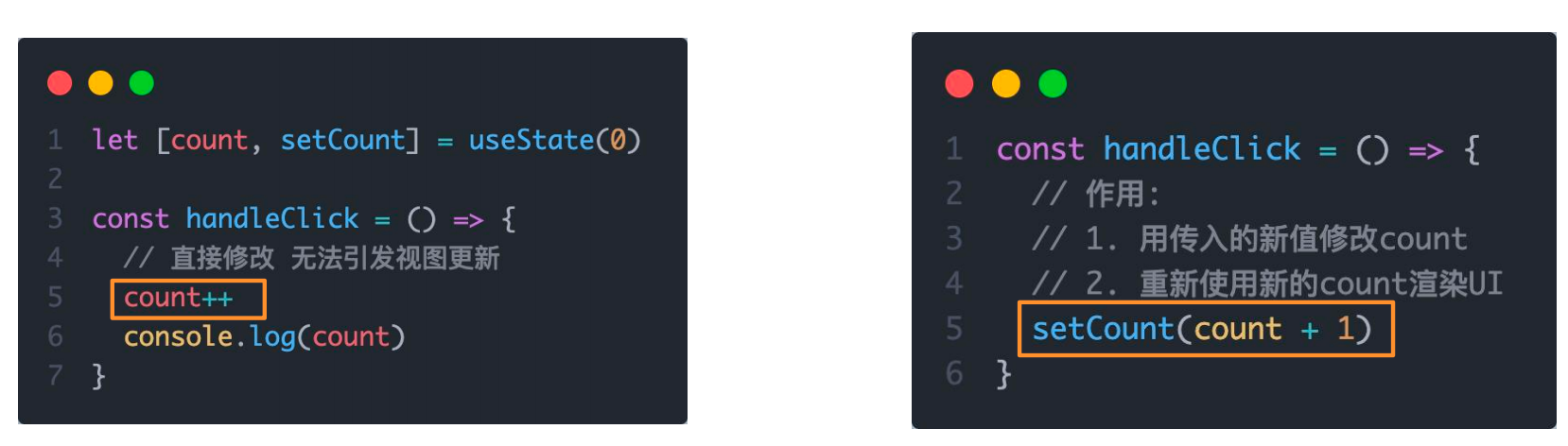
修改对象状态
对于对象类型的状态变量,应该始终给set方法一个
全新的对象来进行修改

组件的基础样式处理
React组件基础的样式控制有俩种方式,行内样式和class类名控制
<div style={{ color:'red'}}>this is div</div>
.foo{
color: red;
}
import './index.css'
function App(){
return (
<div>
<span className="foo">this is span</span>
</div>
)
}
B站评论案例
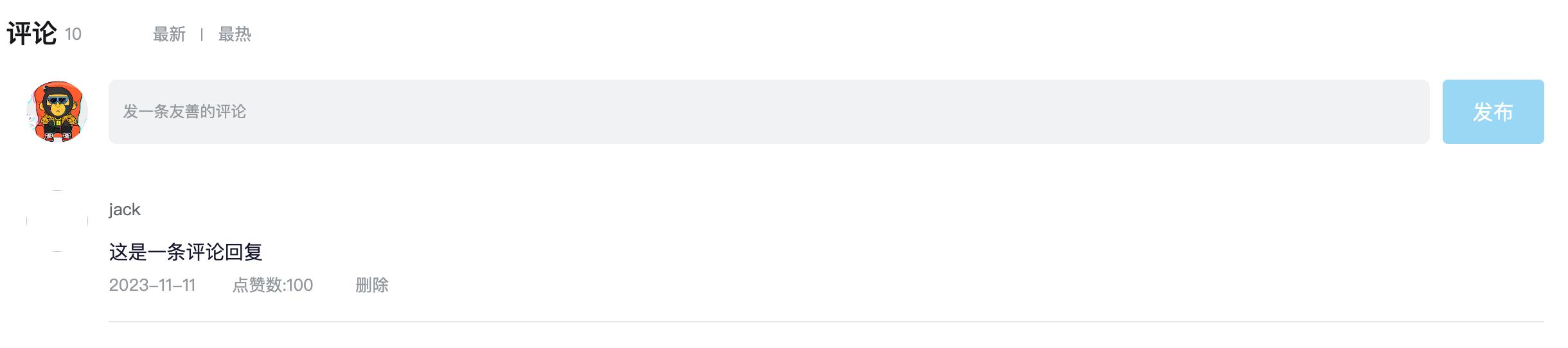
- 渲染评论列表
- 删除评论实现
- 渲染导航Tab和高亮实现
- 评论列表排序功能实现
基础模版
import { useState } from 'react'
import './App.scss'
import avatar from './images/bozai.png'
/**
* 评论列表的渲染和操作
*
* 1. 根据状态渲染评论列表
* 2. 删除评论
*/
// 评论列表数据
const defaultList = [
{
// 评论id
rpid: 3,
// 用户信息
user: {
uid: '13258165',
avatar: '',
uname: '周杰伦',
},
// 评论内容
content: '哎哟,不错哦',
// 评论时间
ctime: '10-18 08:15',
like: 88,
},
{
rpid: 2,
user: {
uid: '36080105',
avatar: '',
uname: '许嵩',
},
content: '我寻你千百度 日出到迟暮',
ctime: '11-13 11:29',
like: 88,
},
{
rpid: 1,
user: {
uid: '30009257',
avatar,
uname: '黑马前端',
},
content: '学前端就来黑马',
ctime: '10-19 09:00',
like: 66,
},
]
// 当前登录用户信息
const user = {
// 用户id
uid: '30009257',
// 用户头像
avatar,
// 用户昵称
uname: '黑马前端',
}
/**
* 导航 Tab 的渲染和操作
*
* 1. 渲染导航 Tab 和高亮
* 2. 评论列表排序
* 最热 => 喜欢数量降序
* 最新 => 创建时间降序
*/
// 导航 Tab 数组
const tabs = [
{ type: 'hot', text: '最热' },
{ type: 'time', text: '最新' },
]
const App = () => {
return (
<div className="app">
{/* 导航 Tab */}
<div className="reply-navigation">
<ul className="nav-bar">
<li className="nav-title">
<span className="nav-title-text">评论</span>
{/* 评论数量 */}
<span className="total-reply">{10}</span>
</li>
<li className="nav-sort">
{/* 高亮类名: active */}
<span className='nav-item'>最新</span>
<span className='nav-item'>最热</span>
</li>
</ul>
</div>
<div className="reply-wrap">
{/* 发表评论 */}
<div className="box-normal">
{/* 当前用户头像 */}
<div className="reply-box-avatar">
<div className="bili-avatar">
<img className="bili-avatar-img" src={avatar} alt="用户头像" />
</div>
</div>
<div className="reply-box-wrap">
{/* 评论框 */}
<textarea
className="reply-box-textarea"
placeholder="发一条友善的评论"
/>
{/* 发布按钮 */}
<div className="reply-box-send">
<div className="send-text">发布</div>
</div>
</div>
</div>
{/* 评论列表 */}
<div className="reply-list">
{/* 评论项 */}
<div className="reply-item">
{/* 头像 */}
<div className="root-reply-avatar">
<div className="bili-avatar">
<img
className="bili-avatar-img"
alt=""
/>
</div>
</div>
<div className="content-wrap">
{/* 用户名 */}
<div className="user-info">
<div className="user-name">jack</div>
</div>
{/* 评论内容 */}
<div className="root-reply">
<span className="reply-content">这是一条评论回复</span>
<div className="reply-info">
{/* 评论时间 */}
<span className="reply-time">{'2023-11-11'}</span>
{/* 评论数量 */}
<span className="reply-time">点赞数:{100}</span>
<span className="delete-btn">
删除
</span>
</div>
</div>
</div>
</div>
</div>
</div>
</div>
)
}
export default App
.app {
width: 80%;
margin: 50px auto;
}
.reply-navigation {
margin-bottom: 22px;
.nav-bar {
display: flex;
align-items: center;
margin: 0;
padding: 0;
list-style: none;
.nav-title {
display: flex;
align-items: center;
width: 114px;
font-size: 20px;
.nav-title-text {
color: #18191c;
font-weight: 500;
}
.total-reply {
margin: 0 36px 0 6px;
color: #9499a0;
font-weight: normal;
font-size: 13px;
}
}
.nav-sort {
display: flex;
align-items: center;
color: #9499a0;
font-size: 13px;
.nav-item {
cursor: pointer;
&:hover {
color: #00aeec;
}
&:last-child::after {
display: none;
}
&::after {
content: ' ';
display: inline-block;
height: 10px;
width: 1px;
margin: -1px 12px;
background-color: #9499a0;
}
}
.nav-item.active {
color: #18191c;
}
}
}
}
.reply-wrap {
position: relative;
}
.box-normal {
display: flex;
transition: 0.2s;
.reply-box-avatar {
display: flex;
align-items: center;
justify-content: center;
width: 80px;
height: 50px;
}
.reply-box-wrap {
display: flex;
position: relative;
flex: 1;
.reply-box-textarea {
width: 100%;
height: 50px;
padding: 5px 10px;
box-sizing: border-box;
color: #181931;
font-family: inherit;
line-height: 38px;
background-color: #f1f2f3;
border: 1px solid #f1f2f3;
border-radius: 6px;
outline: none;
resize: none;
transition: 0.2s;
&::placeholder {
color: #9499a0;
font-size: 12px;
}
&:focus {
height: 60px;
background-color: #fff;
border-color: #c9ccd0;
}
}
}
.reply-box-send {
position: relative;
display: flex;
flex-basis: 86px;
align-items: center;
justify-content: center;
margin-left: 10px;
border-radius: 4px;
cursor: pointer;
transition: 0.2s;
& .send-text {
position: absolute;
z-index: 1;
color: #fff;
font-size: 16px;
}
&::after {
position: absolute;
width: 100%;
height: 100%;
background-color: #00aeec;
border-radius: 4px;
opacity: 0.5;
content: '';
}
&:hover::after {
opacity: 1;
}
}
}
.bili-avatar {
position: relative;
display: block;
width: 48px;
height: 48px;
margin: 0;
padding: 0;
border-radius: 50%;
}
.bili-avatar-img {
position: absolute;
top: 50%;
left: 50%;
display: block;
width: 48px;
height: 48px;
object-fit: cover;
border: none;
border-radius: 50%;
image-rendering: -webkit-optimize-contrast;
transform: translate(-50%, -50%);
}
// 评论列表
.reply-list {
margin-top: 14px;
}
.reply-item {
padding: 22px 0 0 80px;
.root-reply-avatar {
position: absolute;
left: 0;
display: flex;
justify-content: center;
width: 80px;
cursor: pointer;
}
.content-wrap {
position: relative;
flex: 1;
&::after {
content: ' ';
display: block;
height: 1px;
width: 100%;
margin-top: 14px;
background-color: #e3e5e7;
}
.user-info {
display: flex;
align-items: center;
margin-bottom: 4px;
.user-name {
height: 30px;
margin-right: 5px;
color: #61666d;
font-size: 13px;
line-height: 30px;
cursor: pointer;
}
}
.root-reply {
position: relative;
padding: 2px 0;
color: #181931;
font-size: 15px;
line-height: 24px;
.reply-info {
position: relative;
display: flex;
align-items: center;
margin-top: 2px;
color: #9499a0;
font-size: 13px;
.reply-time {
width: 76px;
margin-right: 20px;
}
.reply-like {
display: flex;
align-items: center;
margin-right: 19px;
.like-icon {
width: 14px;
height: 14px;
margin-right: 5px;
color: #9499a0;
background-position: -153px -25px;
&:hover {
background-position: -218px -25px;
}
}
.like-icon.liked {
background-position: -154px -89px;
}
}
.reply-dislike {
display: flex;
align-items: center;
margin-right: 19px;
.dislike-icon {
width: 16px;
height: 16px;
background-position: -153px -153px;
&:hover {
background-position: -217px -153px;
}
}
.dislike-icon.disliked {
background-position: -154px -217px;
}
}
.delete-btn {
cursor: pointer;
&:hover {
color: #00aeec;
}
}
}
}
}
}
.reply-none {
height: 64px;
margin-bottom: 80px;
color: #99a2aa;
font-size: 13px;
line-height: 64px;
text-align: center;
}
完成版本
import { useState } from 'react'
import './App.scss'
import avatar from './images/bozai.png'
import orderBy from 'lodash/orderBy'
/**
* 评论列表的渲染和操作
*
* 1. 根据状态渲染评论列表
* 2. 删除评论
*/
// 评论列表数据
const defaultList = [
{
// 评论id
rpid: 3,
// 用户信息
user: {
uid: '13258165',
avatar: '',
uname: '周杰伦',
},
// 评论内容
content: '哎哟,不错哦',
// 评论时间
ctime: '10-18 08:15',
like: 88,
},
{
rpid: 2,
user: {
uid: '36080105',
avatar: '',
uname: '许嵩',
},
content: '我寻你千百度 日出到迟暮',
ctime: '11-13 11:29',
like: 88,
},
{
rpid: 1,
user: {
uid: '30009257',
avatar,
uname: '黑马前端',
},
content: '学前端就来黑马',
ctime: '10-19 09:00',
like: 66,
},
]
// 当前登录用户信息
const user = {
// 用户id
uid: '30009257',
// 用户头像
avatar,
// 用户昵称
uname: '黑马前端',
}
/**
* 导航 Tab 的渲染和操作
*
* 1. 渲染导航 Tab 和高亮
* 2. 评论列表排序
* 最热 => 喜欢数量降序
* 最新 => 创建时间降序
*/
// 导航 Tab 数组
const tabs = [
{ type: 'hot', text: '最热' },
{ type: 'time', text: '最新' },
]
const App = () => {
// 导航 Tab 高亮的状态
const [activeTab, setActiveTab] = useState('hot')
const [list, setList] = useState(defaultList)
// 删除评论
const onDelete = rpid => {
// 如果要删除数组中的元素,需要调用 filter 方法,并且一定要调用 setList 才能更新状态
setList(list.filter(item => item.rpid !== rpid))
}
// tab 高亮切换
const onToggle = type => {
setActiveTab(type)
let newList
if (type === 'time') {
// 按照时间降序排序
// orderBy(对谁进行排序, 按照谁来排, 顺序)
newList = orderBy(list, 'ctime', 'desc')
} else {
// 按照喜欢数量降序排序
newList = orderBy(list, 'like', 'desc')
}
setList(newList)
}
return (
<div className="app">
{/* 导航 Tab */}
<div className="reply-navigation">
<ul className="nav-bar">
<li className="nav-title">
<span className="nav-title-text">评论</span>
{/* 评论数量 */}
<span className="total-reply">{list.length}</span>
</li>
<li className="nav-sort">
{/* 高亮类名: active */}
{tabs.map(item => {
return (
<div
key={item.type}
className={
item.type === activeTab ? 'nav-item active' : 'nav-item'
}
onClick={() => onToggle(item.type)}
>
{item.text}
</div>
)
})}
</li>
</ul>
</div>
<div className="reply-wrap">
{/* 发表评论 */}
<div className="box-normal">
{/* 当前用户头像 */}
<div className="reply-box-avatar">
<div className="bili-avatar">
<img className="bili-avatar-img" src={avatar} alt="用户头像" />
</div>
</div>
<div className="reply-box-wrap">
{/* 评论框 */}
<textarea
className="reply-box-textarea"
placeholder="发一条友善的评论"
/>
{/* 发布按钮 */}
<div className="reply-box-send">
<div className="send-text">发布</div>
</div>
</div>
</div>
{/* 评论列表 */}
<div className="reply-list">
{/* 评论项 */}
{list.map(item => {
return (
<div key={item.rpid} className="reply-item">
{/* 头像 */}
<div className="root-reply-avatar">
<div className="bili-avatar">
<img
className="bili-avatar-img"
src={item.user.avatar}
alt=""
/>
</div>
</div>
<div className="content-wrap">
{/* 用户名 */}
<div className="user-info">
<div className="user-name">{item.user.uname}</div>
</div>
{/* 评论内容 */}
<div className="root-reply">
<span className="reply-content">{item.content}</span>
<div className="reply-info">
{/* 评论时间 */}
<span className="reply-time">{item.ctime}</span>
{/* 评论数量 */}
<span className="reply-time">点赞数:{item.like}</span>
{user.uid === item.user.uid && (
<span
className="delete-btn"
onClick={() => onDelete(item.rpid)}
>
删除
</span>
)}
</div>
</div>
</div>
</div>
)
})}
</div>
</div>
</div>
)
}
export default App
React 基础 - day02
React表单控制
受控绑定
概念:使用React组件的状态(useState)控制表单的状态

function App(){
const [value, setValue] = useState('')
return (
<input
type="text"
value={value}
onChange={e => setValue(e.target.value)}
/>
)
}
非受控绑定
概念:通过获取DOM的方式获取表单的输入数据
function App(){
const inputRef = useRef(null)
const onChange = ()=>{
console.log(inputRef.current.value)
}
return (
<input
type="text"
ref={inputRef}
onChange={onChange}
/>
)
}
案例-B站评论案例
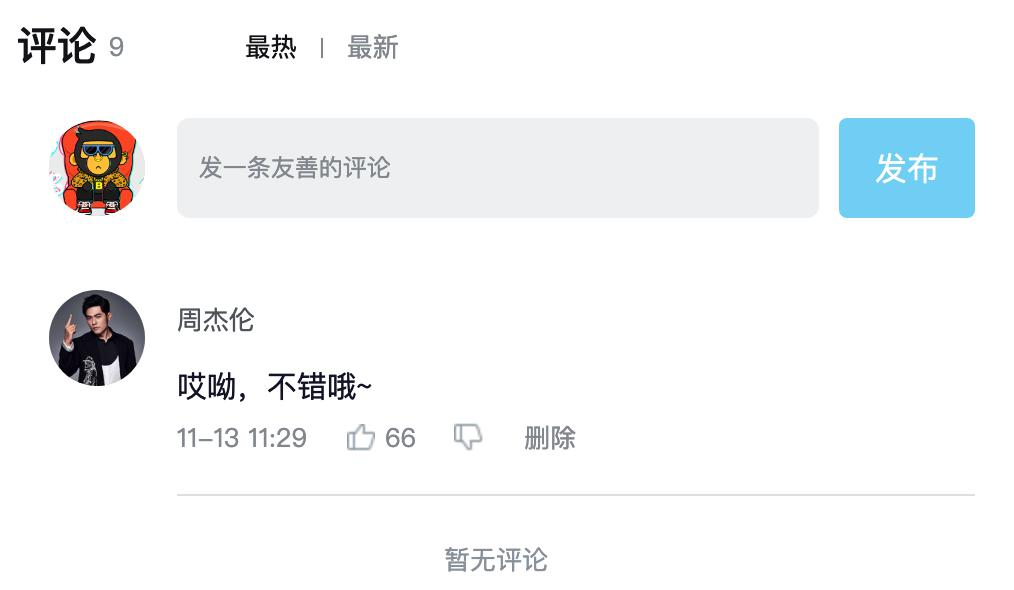
- 手机输入框评论内容,并发布评论
- id处理和时间处理(uuid 和 day.js)
React组件通信
概念:组件通信就是
组件之间的数据传递, 根据组件嵌套关系的不同,有不同的通信手段和方法

- A-B 父子通信
- B-C 兄弟通信
- A-E 跨层通信
父子通信-父传子
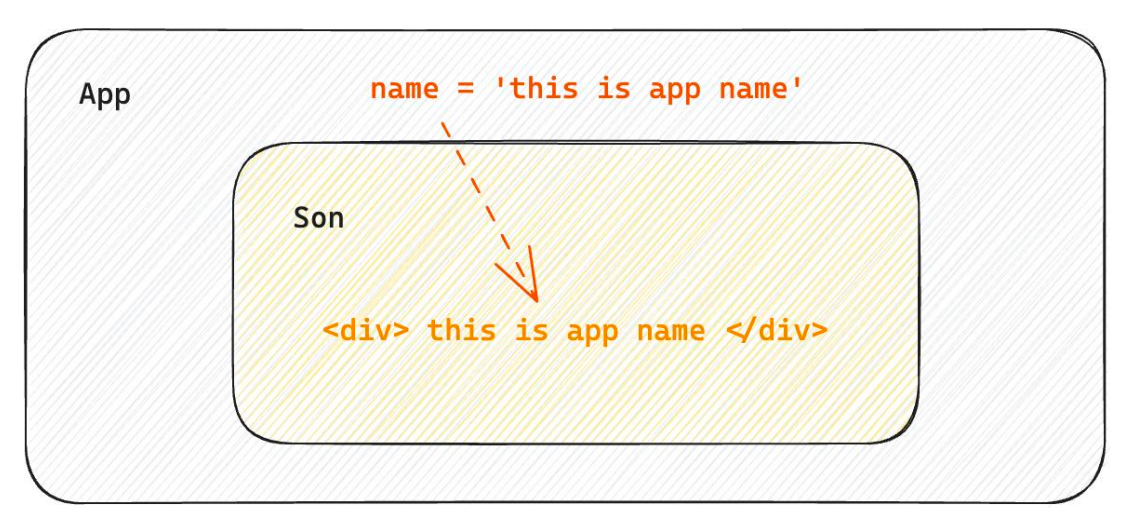
基础实现
**实现步骤 **
- 父组件传递数据 - 在子组件标签上绑定属性
- 子组件接收数据 - 子组件通过props参数接收数据
function Son(props){
return <div>{ props.name }</div>
}
function App(){
const name = 'this is app name'
return (
<div>
<Son name={name}/>
</div>
)
}
props说明
props可以传递任意的合法数据,比如数字、字符串、布尔值、数组、对象、函数、JSX

props是只读对象
子组件只能读取props中的数据,不能直接进行修改, 父组件的数据只能由父组件修改
特殊的prop-chilren
场景:当我们把内容嵌套在组件的标签内部时,组件会自动在名为children的prop属性中接收该内容

父子通信-子传父

核心思路:在子组件中调用父组件中的函数并传递参数
function Son({ onGetMsg }){
const sonMsg = 'this is son msg'
return (
<div>
{/* 在子组件中执行父组件传递过来的函数 */}
<button onClick={()=>onGetMsg(sonMsg)}>send</button>
</div>
)
}
function App(){
const getMsg = (msg)=>console.log(msg)
return (
<div>
{/* 传递父组件中的函数到子组件 */}
<Son onGetMsg={ getMsg }/>
</div>
)
}
兄弟组件通信
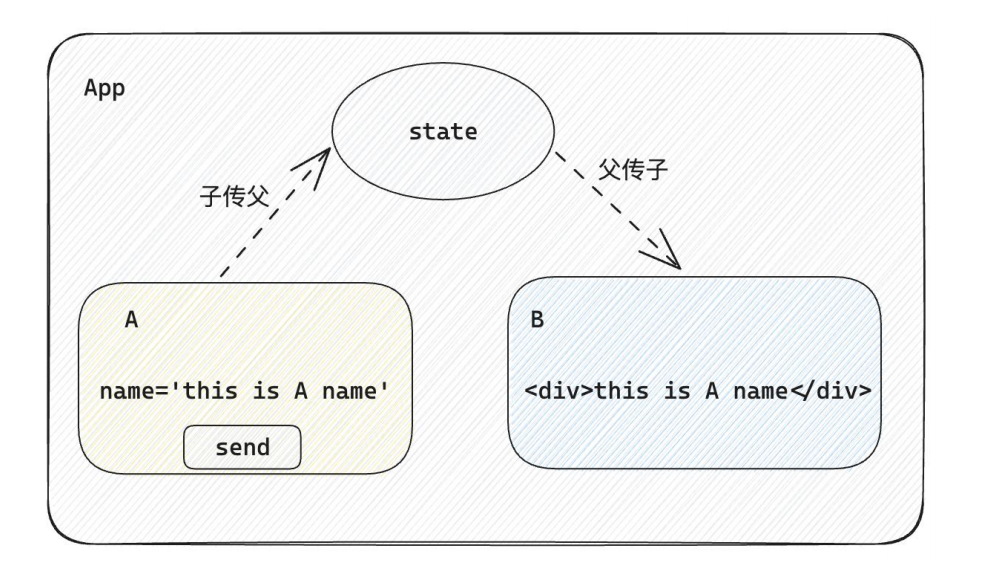
实现思路: 借助
状态提升机制,通过共同的父组件进行兄弟之间的数据传递
- A组件先通过子传父的方式把数据传递给父组件App
- App拿到数据之后通过父传子的方式再传递给B组件
// 1. 通过子传父 A -> App
// 2. 通过父传子 App -> B
import { useState } from "react"
function A ({ onGetAName }) {
// Son组件中的数据
const name = 'this is A name'
return (
<div>
this is A compnent,
<button onClick={() => onGetAName(name)}>send</button>
</div>
)
}
function B ({ name }) {
return (
<div>
this is B compnent,
{name}
</div>
)
}
function App () {
const [name, setName] = useState('')
const getAName = (name) => {
setName(name)
}
return (
<div>
this is App
<A onGetAName={getAName} />
<B name={name} />
</div>
)
}
export default App
跨层组件通信

实现步骤:
- 使用
createContext方法创建一个上下文对象Ctx - 在顶层组件(App)中通过
Ctx.Provider组件提供数据 - 在底层组件(B)中通过
useContext钩子函数获取消费数据
// App -> A -> B
import { createContext, useContext } from "react"
// 1. createContext方法创建一个上下文对象
const MsgContext = createContext()
function A () {
return (
<div>
this is A component
<B />
</div>
)
}
function B () {
// 3. 在底层组件 通过useContext钩子函数使用数据
const msg = useContext(MsgContext)
return (
<div>
this is B compnent,{msg}
</div>
)
}
function App () {
const msg = 'this is app msg'
return (
<div>
{/* 2. 在顶层组件 通过Provider组件提供数据 */}
<MsgContext.Provider value={msg}>
this is App
<A />
</MsgContext.Provider>
</div>
)
}
export default App
React副作用管理-useEffect
概念理解
useEffect是一个React Hook函数,用于在React组件中创建不是由事件引起而是由渲染本身引起的操作(副作用), 比 如发送AJAX请求,更改DOM等等

:::warning
说明:上面的组件中没有发生任何的用户事件,组件渲染完毕之后就需要和服务器要数据,整个过程属于“只由渲染引起的操作”
:::
基础使用
需求:在组件渲染完毕之后,立刻从服务端获取平道列表数据并显示到页面中

说明:
- 参数1是一个函数,可以把它叫做副作用函数,在函数内部可以放置要执行的操作
- 参数2是一个数组(可选参),在数组里放置依赖项,不同依赖项会影响第一个参数函数的执行,当是一个空数组的时候,副作用函数只会在组件渲染完毕之后执行一次
:::warning
接口地址:http://geek.itheima.net/v1_0/channels
:::
useEffect依赖说明
useEffect副作用函数的执行时机存在多种情况,根据传入依赖项的不同,会有不同的执行表现
| 依赖项 | 副作用功函数的执行时机 |
|---|---|
| 没有依赖项 | 组件初始渲染 + 组件更新时执行 |
| 空数组依赖 | 只在初始渲染时执行一次 |
| 添加特定依赖项 | 组件初始渲染 + 依赖项变化时执行 |
清除副作用
概念:在useEffect中编写的由渲染本身引起的对接组件外部的操作,社区也经常把它叫做副作用操作,比如在useEffect中开启了一个定时器,我们想在组件卸载时把这个定时器再清理掉,这个过程就是清理副作用
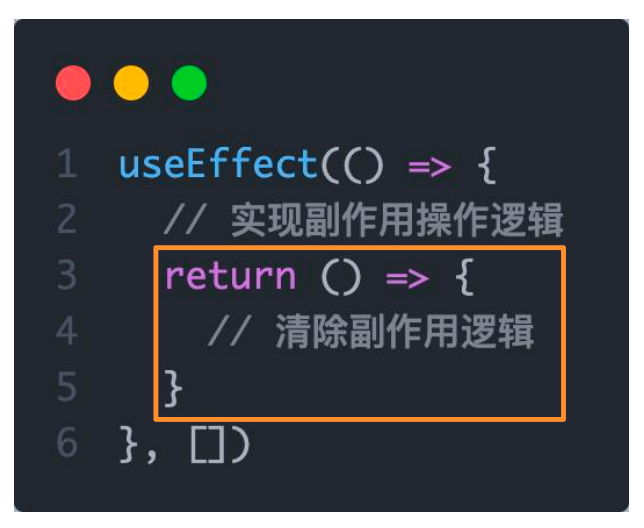
:::warning
说明:清除副作用的函数最常见的执行时机是在组件卸载时自动执行
:::
import { useEffect, useState } from "react"
function Son () {
// 1. 渲染时开启一个定时器
useEffect(() => {
const timer = setInterval(() => {
console.log('定时器执行中...')
}, 1000)
return () => {
// 清除副作用(组件卸载时)
clearInterval(timer)
}
}, [])
return <div>this is son</div>
}
function App () {
// 通过条件渲染模拟组件卸载
const [show, setShow] = useState(true)
return (
<div>
{show && <Son />}
<button onClick={() => setShow(false)}>卸载Son组件</button>
</div>
)
}
export default App
自定义Hook实现
概念:自定义Hook是以
use打头的函数,通过自定义Hook函数可以用来实现逻辑的封装和复用

// 封装自定义Hook
// 问题: 布尔切换的逻辑 当前组件耦合在一起的 不方便复用
// 解决思路: 自定义hook
import { useState } from "react"
function useToggle () {
// 可复用的逻辑代码
const [value, setValue] = useState(true)
const toggle = () => setValue(!value)
// 哪些状态和回调函数需要在其他组件中使用 return
return {
value,
toggle
}
}
// 封装自定义hook通用思路
// 1. 声明一个以use打头的函数
// 2. 在函数体内封装可复用的逻辑(只要是可复用的逻辑)
// 3. 把组件中用到的状态或者回调return出去(以对象或者数组)
// 4. 在哪个组件中要用到这个逻辑,就执行这个函数,解构出来状态和回调进行使用
function App () {
const { value, toggle } = useToggle()
return (
<div>
{value && <div>this is div</div>}
<button onClick={toggle}>toggle</button>
</div>
)
}
export default App
React Hooks使用规则
- 只能在组件中或者其他自定义Hook函数中调用
- 只能在组件的顶层调用,不能嵌套在if、for、其它的函数中
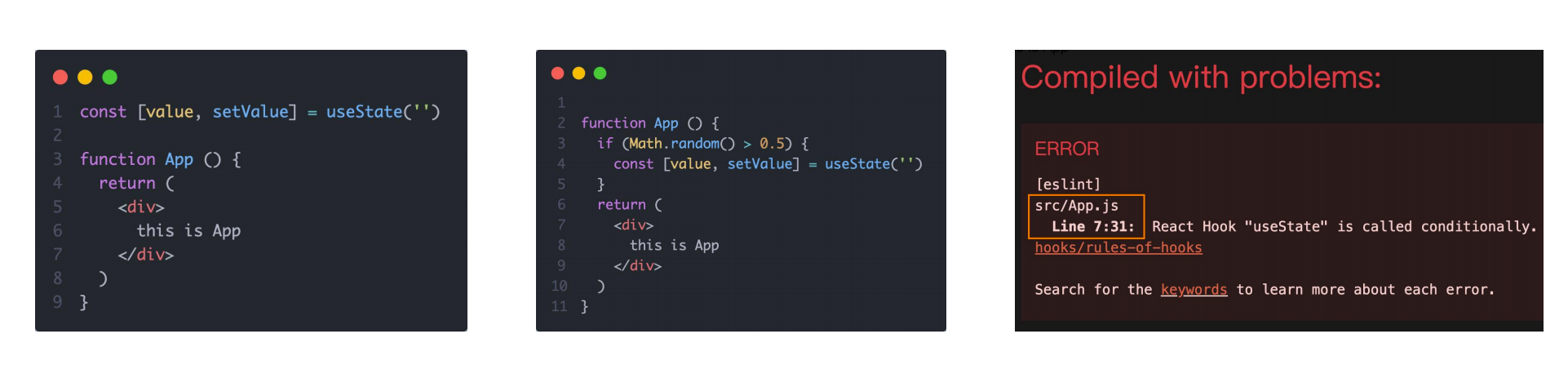
案例-优化B站评论案例
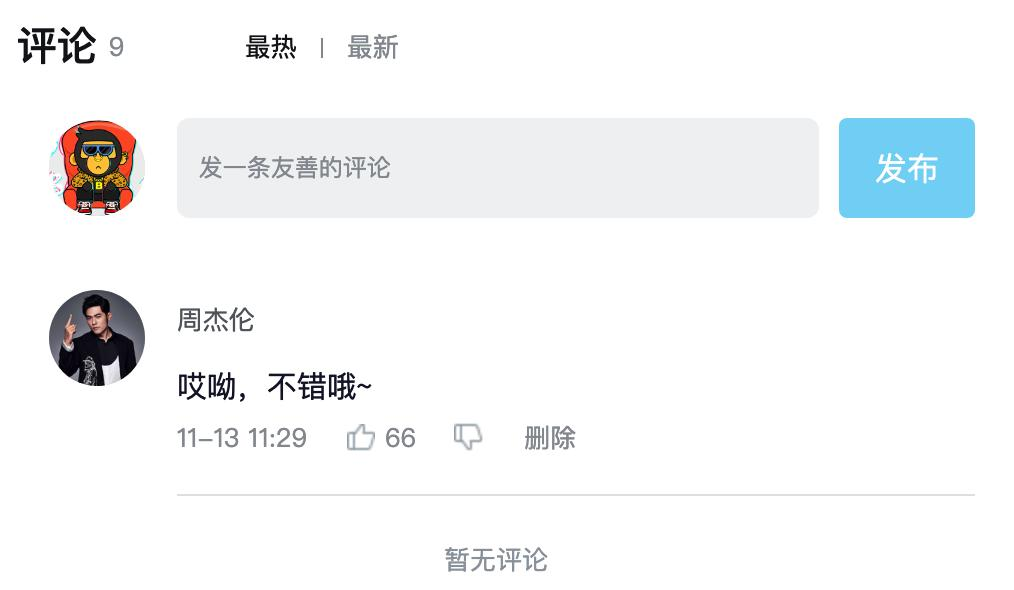
- 使用请求接口的方式获取评论列表并渲染
- 使用自定义Hook函数封装数据请求的逻辑
- 把评论中的每一项抽象成一个独立的组件实现渲染
React 基础 - day03-Redux
Redux介绍
Redux 是React最常用的集中状态管理工具,类似于Vue中的Pinia(Vuex),可以独立于框架运行
作用:通过集中管理的方式管理应用的状态

为什么要使用Redux?
- 独立于组件,无视组件之间的层级关系,简化通信问题
- 单项数据流清晰,易于定位bug
- 调试工具配套良好,方便调试
Redux快速体验
1. 实现计数器
需求:不和任何框架绑定,不使用任何构建工具,使用纯Redux实现计数器

使用步骤:
- 定义一个 reducer 函数 (根据当前想要做的修改返回一个新的状态)
- 使用createStore方法传入 reducer函数 生成一个store实例对象
- 使用store实例的 subscribe方法 订阅数据的变化(数据一旦变化,可以得到通知)
- 使用store实例的 dispatch方法提交action对象 触发数据变化(告诉reducer你想怎么改数据)
- 使用store实例的 getState方法 获取最新的状态数据更新到视图中
代码实现:
<button id="decrement">-</button>
<span id="count">0</span>
<button id="increment">+</button>
<script src="https://unpkg.com/redux@latest/dist/redux.min.js"></script>
<script>
// 定义reducer函数
// 内部主要的工作是根据不同的action 返回不同的state
function counterReducer (state = { count: 0 }, action) {
switch (action.type) {
case 'INCREMENT':
return { count: state.count + 1 }
case 'DECREMENT':
return { count: state.count - 1 }
default:
return state
}
}
// 使用reducer函数生成store实例
const store = Redux.createStore(counterReducer)
// 订阅数据变化
store.subscribe(() => {
console.log(store.getState())
document.getElementById('count').innerText = store.getState().count
})
// 增
const inBtn = document.getElementById('increment')
inBtn.addEventListener('click', () => {
store.dispatch({
type: 'INCREMENT'
})
})
// 减
const dBtn = document.getElementById('decrement')
dBtn.addEventListener('click', () => {
store.dispatch({
type: 'DECREMENT'
})
})
</script>
2. Redux数据流架构
Redux的难点是理解它对于数据修改的规则, 下图动态展示了在整个数据的修改中,数据的流向

为了职责清晰,Redux代码被分为三个核心的概念,我们学redux,其实就是学这三个核心概念之间的配合,三个概念分别是:
- state: 一个对象 存放着我们管理的数据
- action: 一个对象 用来描述你想怎么改数据
- reducer: 一个函数 根据action的描述更新state
Redux与React - 环境准备
Redux虽然是一个框架无关可以独立运行的插件,但是社区通常还是把它与React绑定在一起使用,以一个计数器案例体验一下Redux + React 的基础使用
1. 配套工具
在React中使用redux,官方要求安装俩个其他插件 - Redux Toolkit 和 react-redux
-
Redux Toolkit(RTK)- 官方推荐编写Redux逻辑的方式,是一套工具的集合集,简化书写方式
-
react-redux - 用来 链接 Redux 和 React组件 的中间件

2. 配置基础环境
- 使用 CRA 快速创建 React 项目
npx create-react-app react-redux
- 安装配套工具
npm i @reduxjs/toolkit react-redux
- 启动项目
npm run start
3. store目录结构设计

-
通常集中状态管理的部分都会单独创建一个单独的
store目录 -
应用通常会有很多个子store模块,所以创建一个
modules目录,在内部编写业务分类的子store -
store中的入口文件 index.js 的作用是组合modules中所有的子模块,并导出store
Redux与React - 实现counter
1. 整体路径熟悉
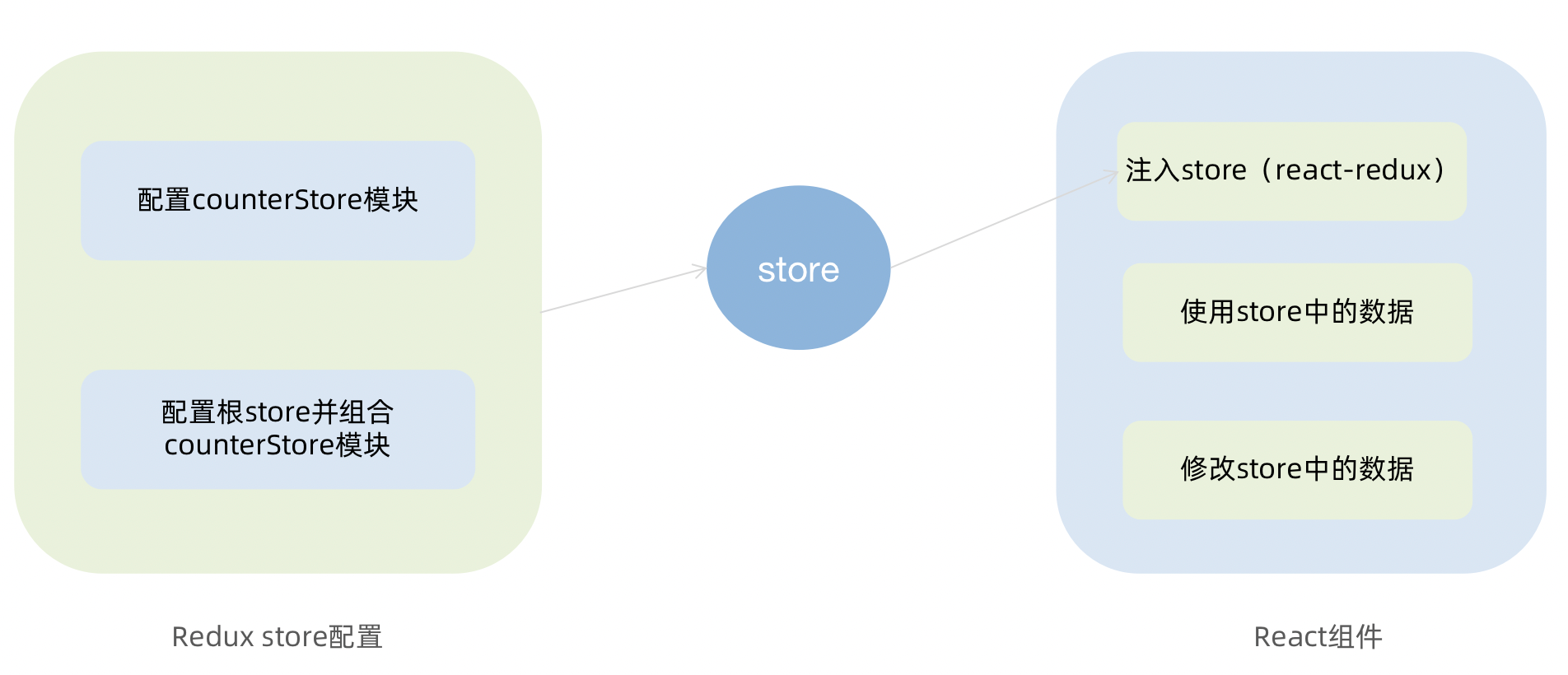
2. 使用React Toolkit 创建 counterStore
import { createSlice } from '@reduxjs/toolkit'
const counterStore = createSlice({
// 模块名称独一无二
name: 'counter',
// 初始数据
initialState: {
count: 1
},
// 修改数据的同步方法
reducers: {
increment (state) {
state.count++
},
decrement(state){
state.count--
}
}
})
// 结构出actionCreater
const { increment,decrement } = counter.actions
// 获取reducer函数
const counterReducer = counterStore.reducer
// 导出
export { increment, decrement }
export default counterReducer
import { configureStore } from '@reduxjs/toolkit'
import counterReducer from './modules/counterStore'
export default configureStore({
reducer: {
// 注册子模块
counter: counterReducer
}
})
3. 为React注入store
react-redux负责把Redux和React 链接 起来,内置 Provider组件 通过 store 参数把创建好的store实例注入到应用中,链接正式建立
import React from 'react'
import ReactDOM from 'react-dom/client'
import App from './App'
// 导入store
import store from './store'
// 导入store提供组件Provider
import { Provider } from 'react-redux'
ReactDOM.createRoot(document.getElementById('root')).render(
// 提供store数据
<Provider store={store}>
<App />
</Provider>
)
4. React组件使用store中的数据
在React组件中使用store中的数据,需要用到一个钩子函数 - useSelector,它的作用是把store中的数据映射到组件中,使用样例如下:
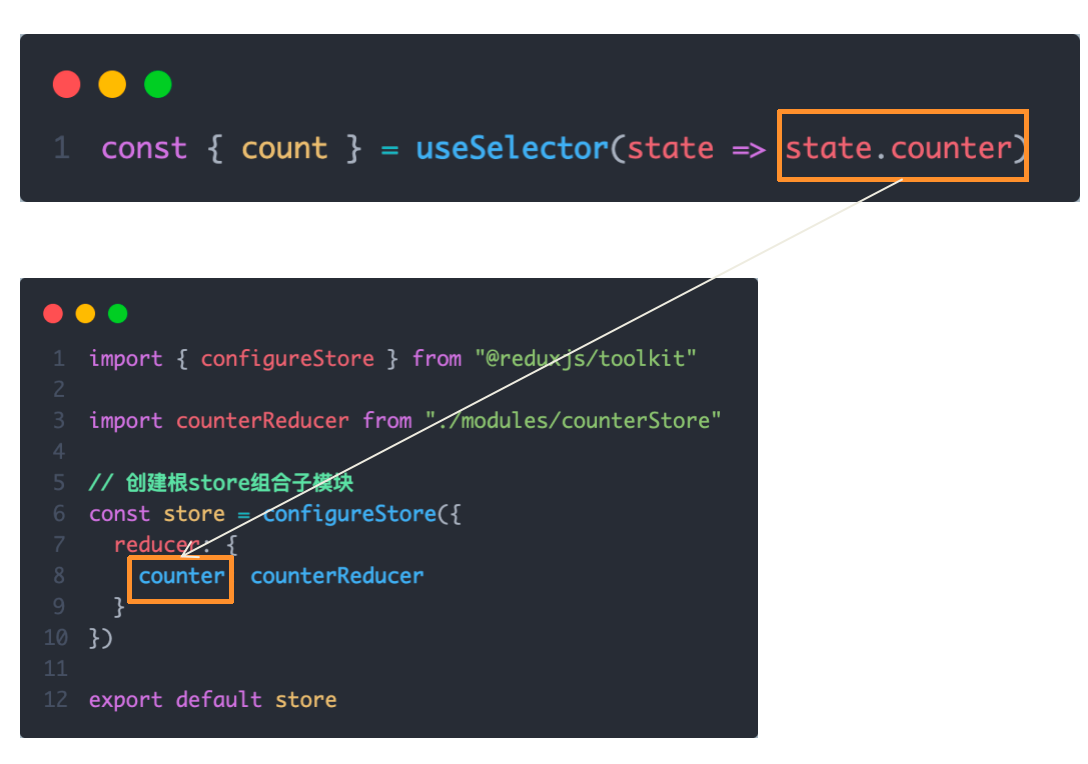
5. React组件修改store中的数据
React组件中修改store中的数据需要借助另外一个hook函数 - useDispatch,它的作用是生成提交action对象的dispatch函数,使用样例如下:
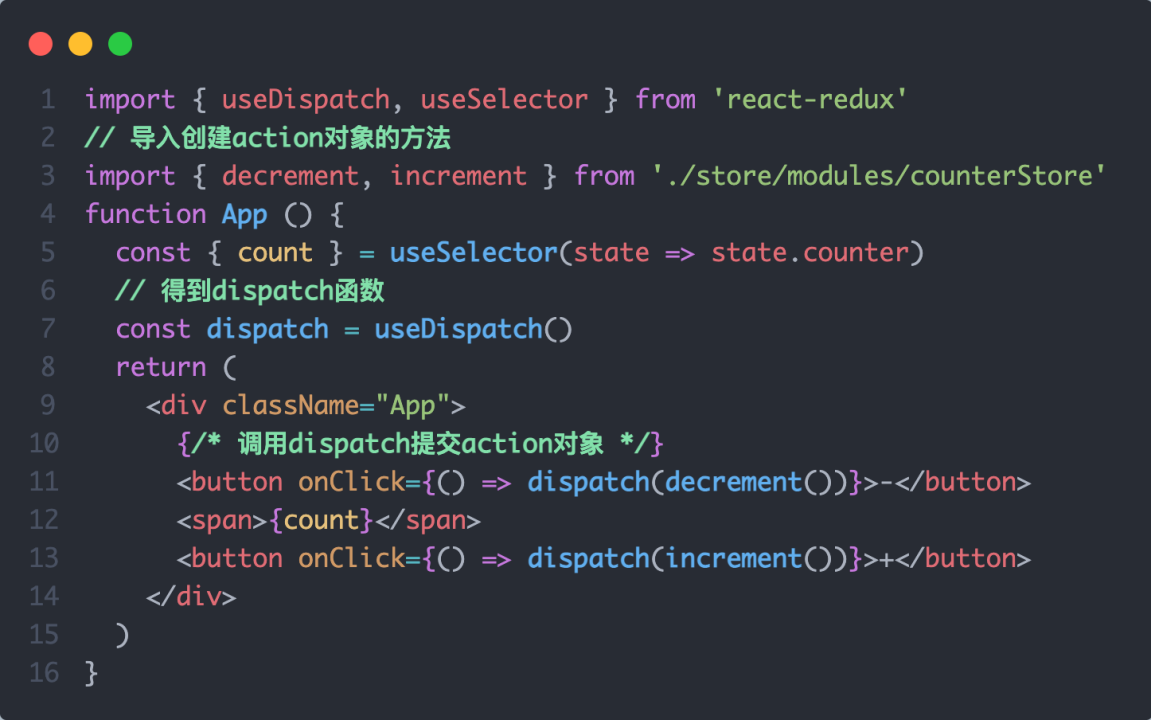
Redux与React - 提交action传参
需求:组件中有俩个按钮
add to 10和add to 20可以直接把count值修改到对应的数字,目标count值是在组件中传递过去的,需要在提交action的时候传递参数

实现方式:在reducers的同步修改方法中添加action对象参数,在调用actionCreater的时候传递参数,参数会被传递到action对象payload属性上

Redux与React - 异步action处理
需求理解

实现步骤
- 创建store的写法保持不变,配置好同步修改状态的方法
- 单独封装一个函数,在函数内部return一个新函数,在新函数中
2.1 封装异步请求获取数据
2.2 调用同步actionCreater传入异步数据生成一个action对象,并使用dispatch提交 - 组件中dispatch的写法保持不变
代码实现
import { createSlice } from '@reduxjs/toolkit'
import axios from 'axios'
const channelStore = createSlice({
name: 'channel',
initialState: {
channelList: []
},
reducers: {
setChannelList (state, action) {
state.channelList = action.payload
}
}
})
// 创建异步
const { setChannelList } = channelStore.actions
const url = 'http://geek.itheima.net/v1_0/channels'
// 封装一个函数 在函数中return一个新函数 在新函数中封装异步
// 得到数据之后通过dispatch函数 触发修改
const fetchChannelList = () => {
return async (dispatch) => {
const res = await axios.get(url)
dispatch(setChannelList(res.data.data.channels))
}
}
export { fetchChannelList }
const channelReducer = channelStore.reducer
export default channelReducer
import { useEffect } from 'react'
import { useSelector, useDispatch } from 'react-redux'
import { fetchChannelList } from './store/channelStore'
function App () {
// 使用数据
const { channelList } = useSelector(state => state.channel)
useEffect(() => {
dispatch(fetchChannelList())
}, [dispatch])
return (
<div className="App">
<ul>
{channelList.map(task => <li key={task.id}>{task.name}</li>)}
</ul>
</div>
)
}
export default App
Redux调试 - devtools
Redux官方提供了针对于Redux的调试工具,支持实时state信息展示,action提交信息查看等

美团小案例
1. 案例演示

基本开发思路:使用 RTK(Redux Toolkit)来管理应用状态, 组件负责 数据渲染 和 dispatch action
2. 准备并熟悉环境
- 克隆项目到本地(内置了基础静态组件和模版)
git clone http://git.itcast.cn/heimaqianduan/redux-meituan.git
- 安装所有依赖
npm i
- 启动mock服务(内置了json-server)
npm run serve
- 启动前端服务
npm run start
3. 分类和商品列表渲染

1- 编写store逻辑
// 编写store
import { createSlice } from "@reduxjs/toolkit"
import axios from "axios"
const foodsStore = createSlice({
name: 'foods',
initialState: {
// 商品列表
foodsList: []
},
reducers: {
// 更改商品列表
setFoodsList (state, action) {
state.foodsList = action.payload
}
}
})
// 异步获取部分
const { setFoodsList } = foodsStore.actions
const fetchFoodsList = () => {
return async (dispatch) => {
// 编写异步逻辑
const res = await axios.get('http://localhost:3004/takeaway')
// 调用dispatch函数提交action
dispatch(setFoodsList(res.data))
}
}
export { fetchFoodsList }
const reducer = foodsStore.reducer
export default reducer
2- 组件使用store数据
// 省略部分代码
import { useDispatch, useSelector } from 'react-redux'
import { fetchFoodsList } from './store/modules/takeaway'
import { useEffect } from 'react'
const App = () => {
// 触发action执行
// 1. useDispatch -> dispatch 2. actionCreater导入进来 3.useEffect
const dispatch = useDispatch()
useEffect(() => {
dispatch(fetchFoodsList())
}, [dispatch])
return (
<div className="home">
{/* 导航 */}
<NavBar />
{/* 内容 */}
<div className="content-wrap">
<div className="content">
<Menu />
<div className="list-content">
<div className="goods-list">
{/* 外卖商品列表 */}
{foodsList.map(item => {
return (
<FoodsCategory
key={item.tag}
// 列表标题
name={item.name}
// 列表商品
foods={item.foods}
/>
)
})}
</div>
</div>
</div>
</div>
{/* 购物车 */}
<Cart />
</div>
)
}
export default App
4. 点击分类激活交互实现
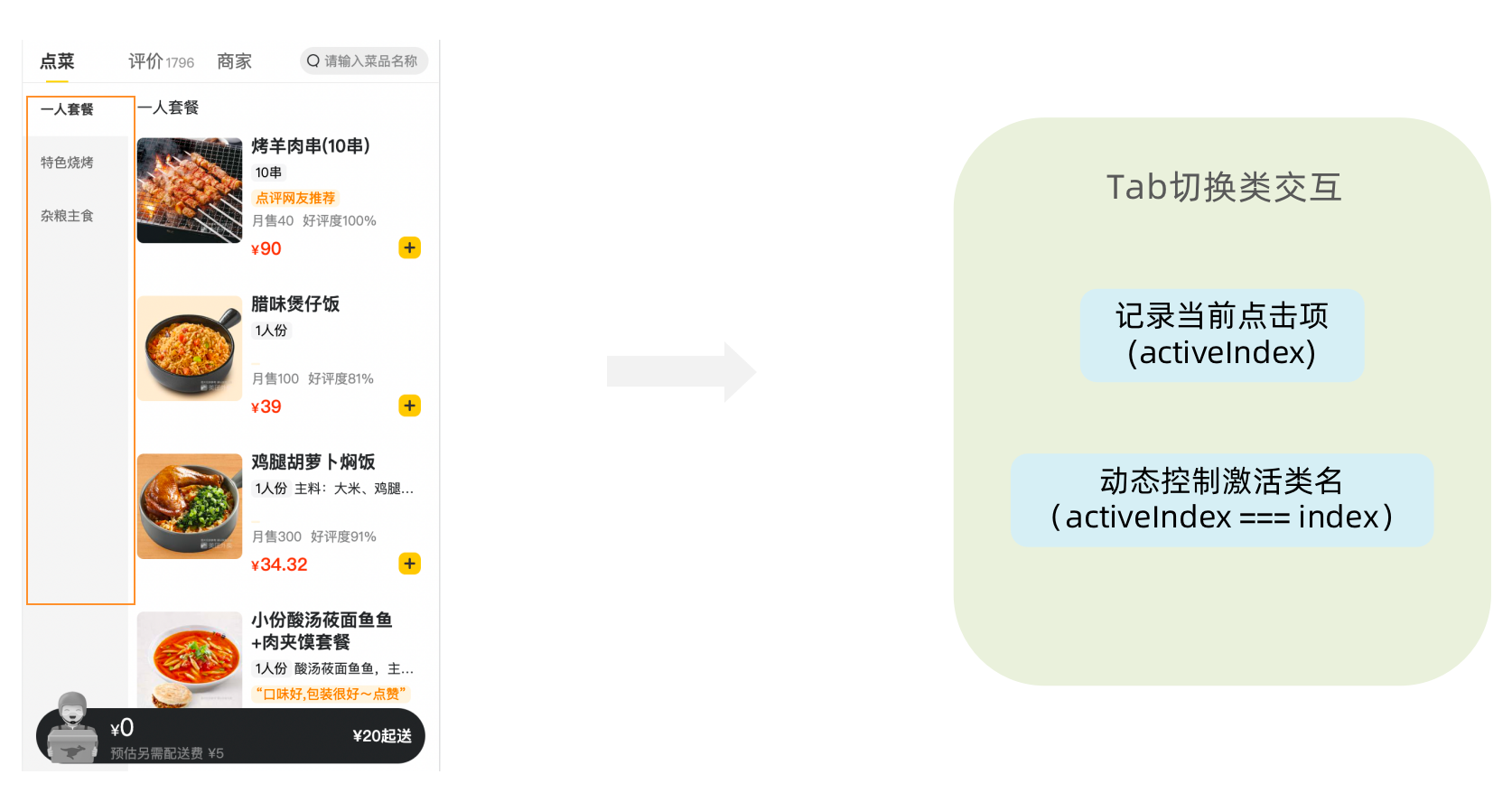
1- 编写store逻辑
// 编写store
import { createSlice } from "@reduxjs/toolkit"
import axios from "axios"
const foodsStore = createSlice({
name: 'foods',
initialState: {
// 菜单激活下标值
activeIndex: 0
},
reducers: {
// 更改activeIndex
changeActiveIndex (state, action) {
state.activeIndex = action.payload
}
}
})
// 导出
const { changeActiveIndex } = foodsStore.actions
export { changeActiveIndex }
const reducer = foodsStore.reducer
export default reducer
2- 编写组件逻辑
const Menu = () => {
const { foodsList, activeIndex } = useSelector(state => state.foods)
const dispatch = useDispatch()
const menus = foodsList.map(item => ({ tag: item.tag, name: item.name }))
return (
<nav className="list-menu">
{/* 添加active类名会变成激活状态 */}
{menus.map((item, index) => {
return (
<div
// 提交action切换激活index
onClick={() => dispatch(changeActiveIndex(index))}
key={item.tag}
// 动态控制active显示
className={classNames(
'list-menu-item',
activeIndex === index && 'active'
)}
>
{item.name}
</div>
)
})}
</nav>
)
}
5. 商品列表切换显示
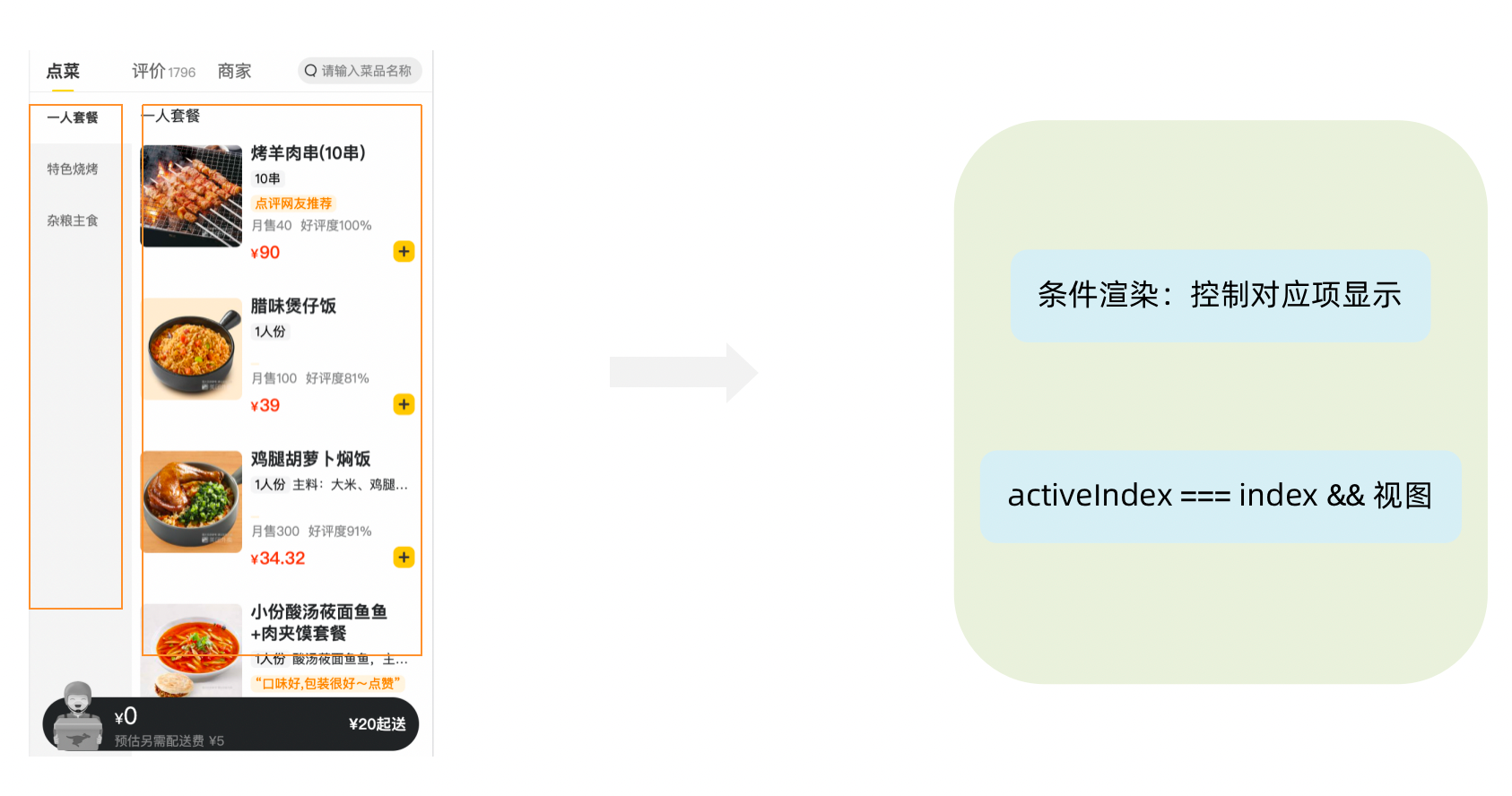
<div className="list-content">
<div className="goods-list">
{/* 外卖商品列表 */}
{foodsList.map((item, index) => {
return (
activeIndex === index && <FoodsCategory
key={item.tag}
// 列表标题
name={item.name}
// 列表商品
foods={item.foods}
/>
)
})}
</div>
</div>
6. 添加购物车实现

1- 编写store逻辑
// 编写store
import { createSlice } from "@reduxjs/toolkit"
import axios from "axios"
const foodsStore = createSlice({
name: 'foods',
reducers: {
// 添加购物车
addCart (state, action) {
// 是否添加过?以action.payload.id去cartList中匹配 匹配到了 添加过
const item = state.cartList.find(item => item.id === action.payload.id)
if (item) {
item.count++
} else {
state.cartList.push(action.payload)
}
}
}
})
// 导出actionCreater
const { addCart } = foodsStore.actions
export { addCart }
const reducer = foodsStore.reducer
export default reducer
2- 编写组件逻辑
<div className="goods-count">
{/* 添加商品 */}
<span
className="plus"
onClick={() => dispatch(addCart({
id,
picture,
name,
unit,
description,
food_tag_list,
month_saled,
like_ratio_desc,
price,
tag,
count
}))}></span>
</div>
7. 统计区域实现

实现思路
- 基于store中的cartList的length渲染数量
- 基于store中的cartList累加price * count
- 购物车cartList的length不为零则高亮
// 计算总价
const totalPrice = cartList.reduce((a, c) => a + c.price * c.count, 0)
{/* fill 添加fill类名购物车高亮*/}
{/* 购物车数量 */}
<div onClick={onShow} className={classNames('icon', cartList.length > 0 && 'fill')}>
{cartList.length > 0 && <div className="cartCornerMark">{cartList.length}</div>}
</div>
8. 购物车列表功能实现

1-控制列表渲染
const Cart = () => {
return (
<div className="cartContainer">
{/* 添加visible类名 div会显示出来 */}
<div className={classNames('cartPanel', 'visible')}>
{/* 购物车列表 */}
<div className="scrollArea">
{cartList.map(item => {
return (
<div className="cartItem" key={item.id}>
<img className="shopPic" src={item.picture} alt="" />
<div className="main">
<div className="skuInfo">
<div className="name">{item.name}</div>
</div>
<div className="payableAmount">
<span className="yuan">¥</span>
<span className="price">{item.price}</span>
</div>
</div>
<div className="skuBtnWrapper btnGroup">
{/* 数量组件 */}
<Count
count={item.count}
/>
</div>
</div>
)
})}
</div>
</div>
</div>
)
}
export default Cart
2- 购物车增减逻辑实现
// count增
increCount (state, action) {
// 关键点:找到当前要修改谁的count id
const item = state.cartList.find(item => item.id === action.payload.id)
item.count++
},
// count减
decreCount (state, action) {
// 关键点:找到当前要修改谁的count id
const item = state.cartList.find(item => item.id === action.payload.id)
if (item.count === 0) {
return
}
item.count--
}
<div className="skuBtnWrapper btnGroup">
{/* 数量组件 */}
<Count
count={item.count}
onPlus={() => dispatch(increCount({ id: item.id }))}
onMinus={() => dispatch(decreCount({ id: item.id }))}
/>
</div>
3-清空购物车实现
// 清除购物车
clearCart (state) {
state.cartList = []
}
<div className="header">
<span className="text">购物车</span>
<span
className="clearCart"
onClick={() => dispatch(clearCart())}>
清空购物车
</span>
</div>
9. 控制购物车显示和隐藏

// 控制购物车打开关闭的状态
const [visible, setVisible] = useState(false)
const onShow = () => {
if (cartList.length > 0) {
setVisible(true)
}
}
{/* 遮罩层 添加visible类名可以显示出来 */}
<div
className={
classNames('cartOverlay', visible && 'visible')
}
onClick={() => setVisible(false)}
/>
React 基础 - day04-ReactRouter基础
路由快速上手
1. 什么是前端路由
一个路径 path 对应一个组件 component 当我们在浏览器中访问一个 path 的时候,path 对应的组件会在页面中进行渲染
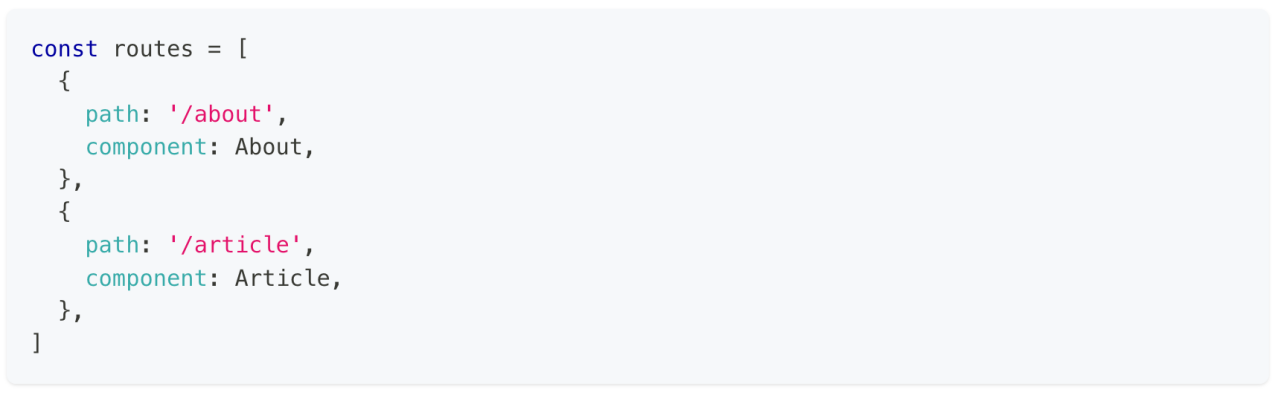
2. 创建路由开发环境
## 使用CRA创建项目
npm create-react-app react-router-pro
## 安装最新的ReactRouter包
npm i react-router-dom
## 启动项目
npm run start
3. 快速开始

import React from 'react'
import ReactDOM from 'react-dom/client'
const router = createBrowserRouter([
{
path:'/login',
element: <div>登录</div>
},
{
path:'/article',
element: <div>文章</div>
}
])
ReactDOM.createRoot(document.getElementById('root')).render(
<RouterProvider router={router}/>
)
抽象路由模块

路由导航
1. 什么是路由导航
路由系统中的多个路由之间需要进行路由跳转,并且在跳转的同时有可能需要传递参数进行通信

2. 声明式导航
声明式导航是指通过在模版中通过
<Link/>组件描述出要跳转到哪里去,比如后台管理系统的左侧菜单通常使用这种方式进行

语法说明:通过给组件的to属性指定要跳转到路由path,组件会被渲染为浏览器支持的a链接,如果需要传参直接通过字符串拼接的方式拼接参数即可
3. 编程式导航
编程式导航是指通过 useNavigate 钩子得到导航方法,然后通过调用方法以命令式的形式进行路由跳转,比如想在登录请求完毕之后跳转就可以选择这种方式,更加灵活

语法说明:通过调用navigate方法传入地址path实现跳转
导航传参

嵌套路由配置
1. 什么是嵌套路由
在一级路由中又内嵌了其他路由,这种关系就叫做嵌套路由,嵌套至一级路由内的路由又称作二级路由,例如:

2. 嵌套路由配置
实现步骤
- 使用
children属性配置路由嵌套关系- 使用
<Outlet/>组件配置二级路由渲染位置

3. 默认二级路由
当访问的是一级路由时,默认的二级路由组件可以得到渲染,只需要在二级路由的位置去掉path,设置index属性为true
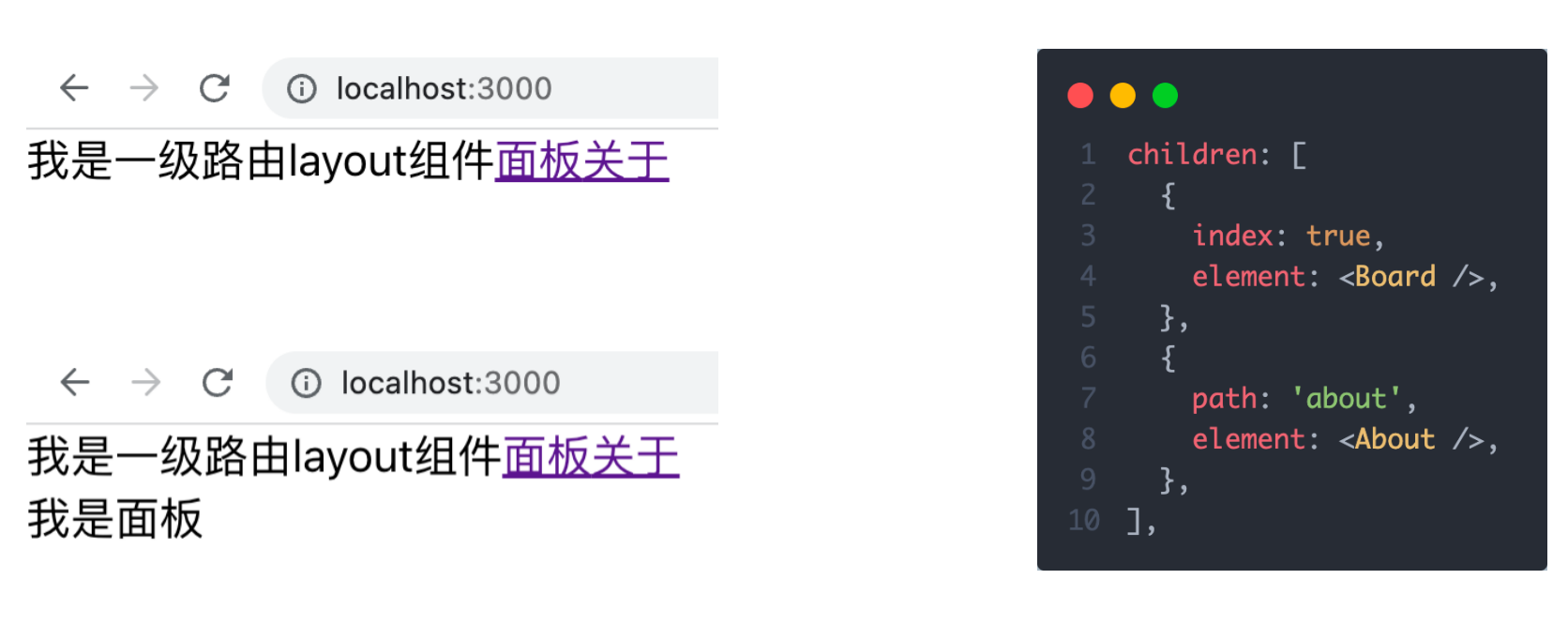
4. 404路由配置
场景:当浏览器输入url的路径在整个路由配置中都找不到对应的 path,为了用户体验,可以使用 404 兜底组件进行渲染
实现步骤:
- 准备一个NotFound组件
- 在路由表数组的末尾,以*号作为路由path配置路由

5. 俩种路由模式
各个主流框架的路由常用的路由模式有俩种,history模式和hash模式, ReactRouter分别由 createBrowerRouter 和 createHashRouter 函数负责创建
| 路由模式 | url表现 | 底层原理 | 是否需要后端支持 |
|---|---|---|---|
| history | url/login | history对象 + pushState事件 | 需要 |
| hash | url/#/login | 监听hashChange事件 | 不需要 |
React 基础 - day05-ReactRouter记账本
环境搭建
使用CRA创建项目,并安装必要依赖,包括下列基础包
- Redux状态管理 - @reduxjs/toolkit 、 react-redux
- 路由 - react-router-dom
- 时间处理 - dayjs
- class类名处理 - classnames
- 移动端组件库 - antd-mobile
- 请求插件 - axios
配置别名路径
1. 背景知识
- 路径解析配置(webpack),把 @/ 解析为 src/
- 路径联想配置(VsCode),VsCode 在输入 @/ 时,自动联想出来对应的 src/下的子级目录

2. 路径解析配置
配置步骤:
- 安装craco
npm i -D @craco/craco - 项目根目录下创建配置文件
craco.config.js - 配置文件中添加路径解析配置
- 包文件中配置启动和打包命令

3. 联想路径配置
配置步骤:
- 根目录下新增配置文件 - jsconfig.json
- 添加路径提示配置
{
"compilerOptions":{
"baseUrl":"./",
"paths":{
"@/*":[
"src/*"
]
}
}
}
数据Mock实现
在前后端分类的开发模式下,前端可以在没有实际后端接口的支持下先进行接口数据的模拟,进行正常的业务功能开发
1. 常见的Mock方式
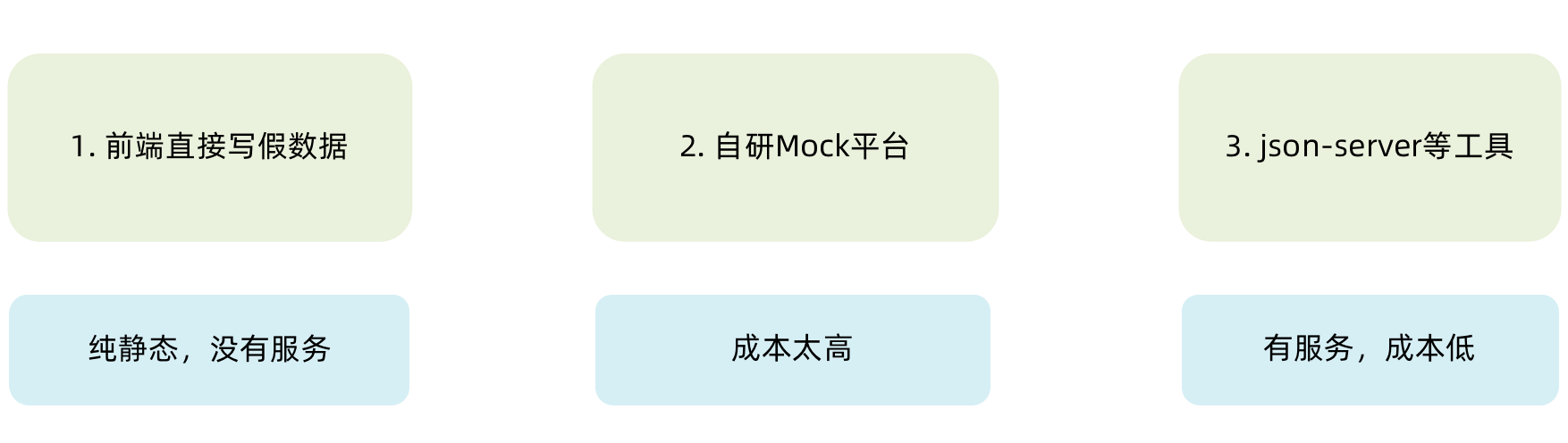
2. json-server实现Mock
实现步骤:
- 项目中安装json-server
npm i -D json-server - 准备一个json文件 (素材里获取)
- 添加启动命令

- 访问接口进行测试
整体路由设计
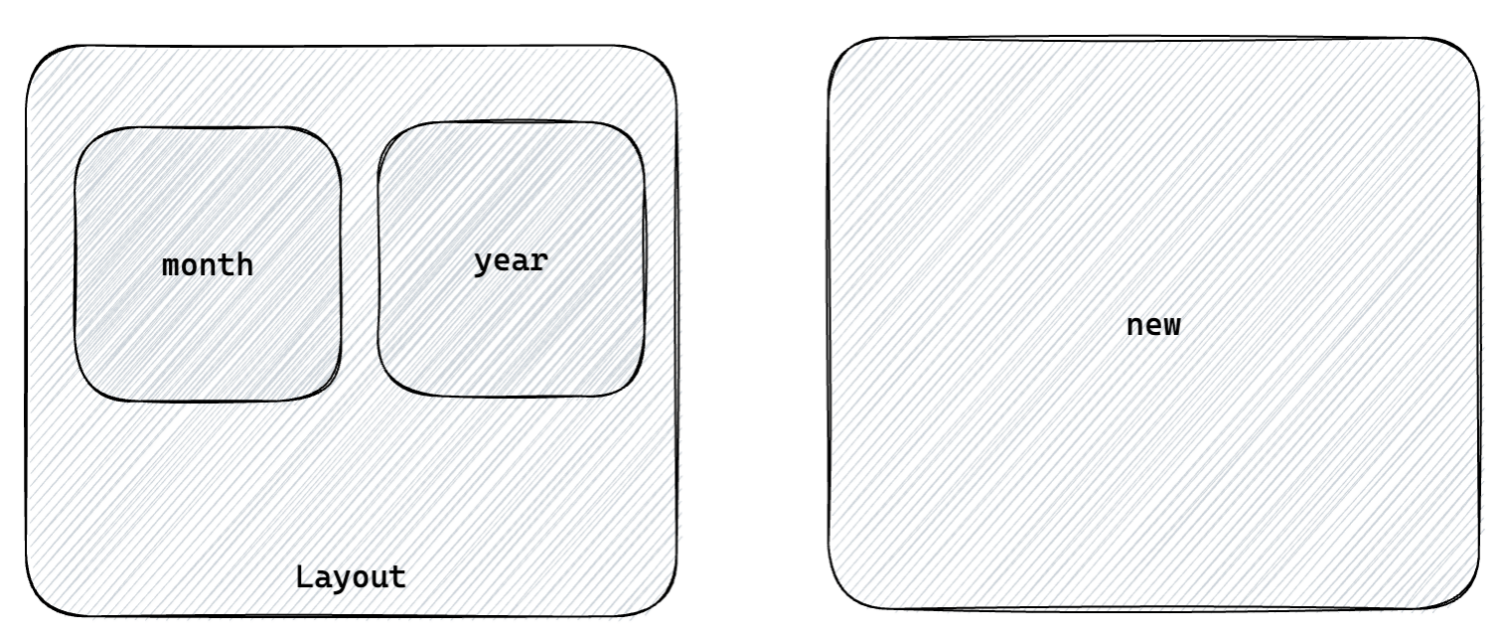
- 俩个一级路由 (Layout / new)2. 俩个二级路由 (Layout - mouth/year)
antD主题定制
1. 定制方案
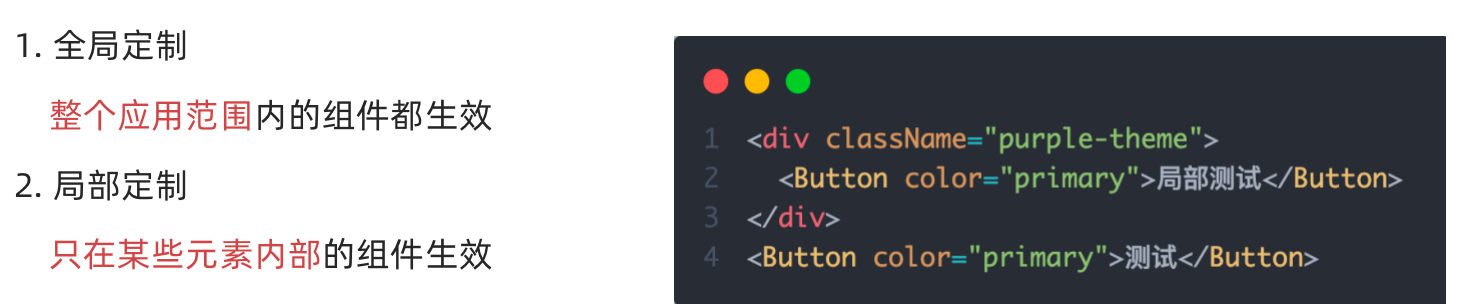
2. 实现方式
- 全局定制
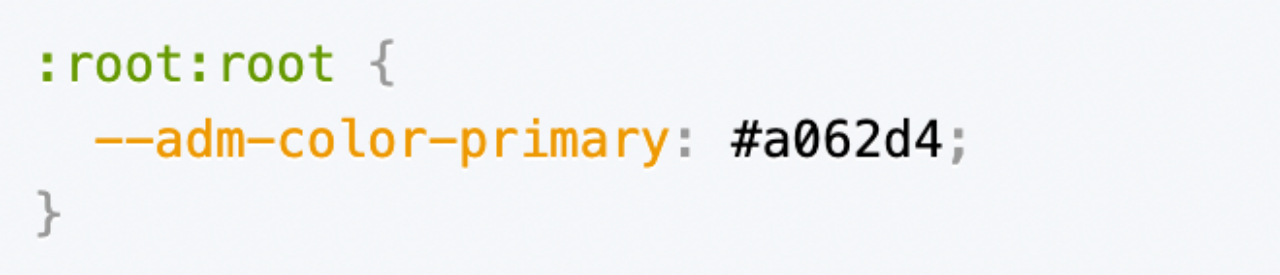
- 局部定制

3. 记账本主题色
:root:root {
--adm-color-primary: rgb(105, 174, 120);
}
Redux管理账目列表
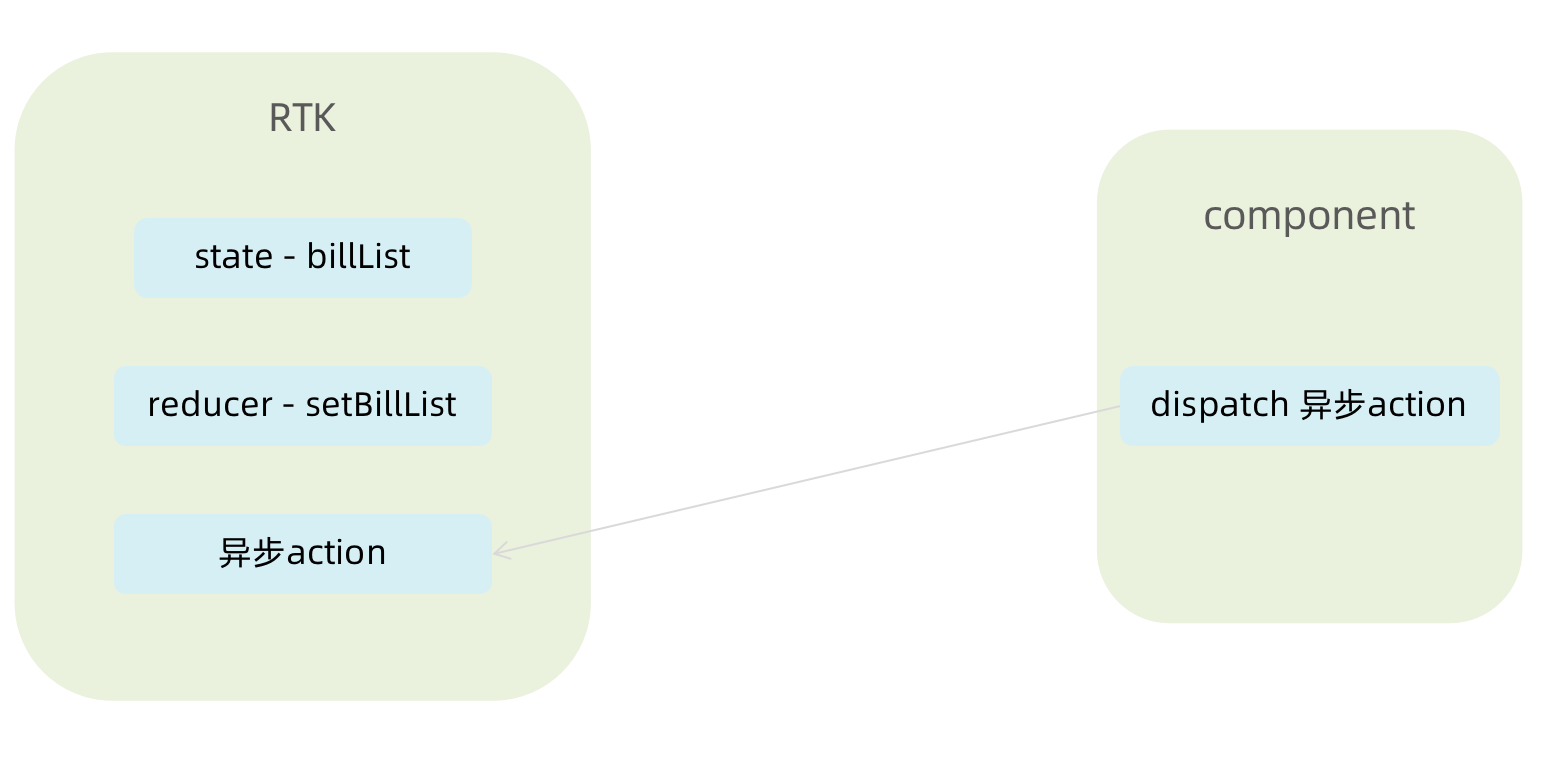
// 账单列表相关store
import { createSlice } from '@reduxjs/toolkit'
import axios from 'axios'
const billStore = createSlice({
name: 'bill',
// 数据状态state
initialState: {
billList: []
},
reducers: {
// 同步修改方法
setBillList (state, action) {
state.billList = action.payload
}
}
})
// 解构actionCreater函数
const { setBillList } = billStore.actions
// 编写异步
const getBillList = () => {
return async (dispatch) => {
// 编写异步请求
const res = await axios.get('http://localhost:8888/ka')
// 触发同步reducer
dispatch(setBillList(res.data))
}
}
export { getBillList }
// 导出reducer
const reducer = billStore.reducer
export default reducer
// 组合子模块 导出store实例
import { configureStore } from '@reduxjs/toolkit'
import billReducer from './modules/billStore'
const store = configureStore({
reducer: {
bill: billReducer
}
})
export default store
import router from './router'
import { Provider } from 'react-redux'
const root = ReactDOM.createRoot(document.getElementById('root'))
root.render(
<Provider store={store}>
<RouterProvider router={router} />
</Provider>
)
TabBar功能实现

1. 静态布局实现
配套静态模版和样式文件
import { TabBar } from "antd-mobile"
import { useEffect } from "react"
import { Outlet } from "react-router-dom"
import { useDispatch } from 'react-redux'
import { getBillList } from "@/store/modules/billStore"
import './index.scss'
import {
BillOutline,
CalculatorOutline,
AddCircleOutline
} from 'antd-mobile-icons'
const tabs = [
{
key: '/month',
title: '月度账单',
icon: <BillOutline />,
},
{
key: '/new',
title: '记账',
icon: <AddCircleOutline />,
},
{
key: '/year',
title: '年度账单',
icon: <CalculatorOutline />,
},
]
const Layout = () => {
const dispatch = useDispatch()
useEffect(() => {
dispatch(getBillList())
}, [dispatch])
return (
<div className="layout">
<div className="container">
<Outlet />
</div>
<div className="footer">
<TabBar>
{tabs.map(item => (
<TabBar.Item key={item.key} icon={item.icon} title={item.title} />
))}
</TabBar>
</div>
</div>
)
}
export default Layout
.layout {
.container {
position: fixed;
top: 0;
bottom: 50px;
}
.footer {
position: fixed;
bottom: 0;
width: 100%;
}
}
2. 切换路由实现
监听change事件,在事件回调中调用路由跳转方法
// 切换菜单跳转路由
const navigate = useNavigate()
const swithRoute = (path) => {
console.log(path)
navigate(path)
}
return (
<div className="layout">
<div className="footer">
<TabBar onChange={swithRoute}>
{/* 省略... */}
</TabBar>
</div>
</div>
)
月度账单-统计区域

1. 准备静态结构
import { NavBar, DatePicker } from 'antd-mobile'
import './index.scss'
const Month = () => {
return (
<div className="monthlyBill">
<NavBar className="nav" backArrow={false}>
月度收支
</NavBar>
<div className="content">
<div className="header">
{/* 时间切换区域 */}
<div className="date">
<span className="text">
2023 | 3月账单
</span>
<span className='arrow expand'></span>
</div>
{/* 统计区域 */}
<div className='twoLineOverview'>
<div className="item">
<span className="money">{100}</span>
<span className="type">支出</span>
</div>
<div className="item">
<span className="money">{200}</span>
<span className="type">收入</span>
</div>
<div className="item">
<span className="money">{200}</span>
<span className="type">结余</span>
</div>
</div>
{/* 时间选择器 */}
<DatePicker
className="kaDate"
title="记账日期"
precision="month"
visible={false}
max={new Date()}
/>
</div>
</div>
</div >
)
}
export default Month
.monthlyBill {
--ka-text-color: #191d26;
height: 100%;
background: linear-gradient(180deg, #ffffff, #f5f5f5 100%);
background-size: 100% 240px;
background-repeat: no-repeat;
background-color: rgba(245, 245, 245, 0.9);
color: var(--ka-text-color);
.nav {
--adm-font-size-10: 16px;
color: #121826;
background-color: transparent;
.adm-nav-bar-back-arrow {
font-size: 20px;
}
}
.content {
height: 573px;
padding: 0 10px;
overflow-y: scroll;
-ms-overflow-style: none; /* Internet Explorer 10+ */
scrollbar-width: none; /* Firefox */
&::-webkit-scrollbar {
display: none; /* Safari and Chrome */
}
> .header {
height: 135px;
padding: 20px 20px 0px 18.5px;
margin-bottom: 10px;
background-image: url(https://zqran.gitee.io/images/ka/month-bg.png);
background-size: 100% 100%;
.date {
display: flex;
align-items: center;
margin-bottom: 25px;
font-size: 16px;
.arrow {
display: inline-block;
width: 7px;
height: 7px;
margin-top: -3px;
margin-left: 9px;
border-top: 2px solid #121826;
border-left: 2px solid #121826;
transform: rotate(225deg);
transform-origin: center;
transition: all 0.3s;
}
.arrow.expand {
transform: translate(0, 2px) rotate(45deg);
}
}
}
}
.twoLineOverview {
display: flex;
justify-content: space-between;
width: 250px;
.item {
display: flex;
flex-direction: column;
.money {
height: 24px;
line-height: 24px;
margin-bottom: 5px;
font-size: 18px;
}
.type {
height: 14px;
line-height: 14px;
font-size: 12px;
}
}
}
}
2. 点击切换时间选择框
实现思路:
- 准备一个状态数据
- 点击切换状态
- 根据状态控制弹框打开关闭以及箭头样式
import { NavBar, DatePicker } from 'antd-mobile'
import './index.scss'
import { useState } from "react"
import classNames from "classnames"
const Month = () => {
// 控制时间选择器打开关闭
const [dateVisible, setDateVisible] = useState(false)
// 时间选择框确实事件
const dateConfirm = (date) => {
// 关闭弹框
setDateVisible(false)
}
return (
<div className="monthlyBill">
<NavBar className="nav" backArrow={false}>
月度收支
</NavBar>
<div className="content">
<div className="header">
{/* 时间切换区域 */}
<div className="date" onClick={() => setDateVisible(true)}>
{/* 省略.. */}
<span className={classNames('arrow', dateVisible && 'expand')}></span>
</div>
{/* 统计区域 */}
{/* 时间选择器 */}
<DatePicker
className="kaDate"
title="记账日期"
precision="month"
visible={dateVisible}
max={new Date()}
onConfirm={dateConfirm}
/>
</div>
</div>
</div >
)
}
export default Month
3. 切换时间显示
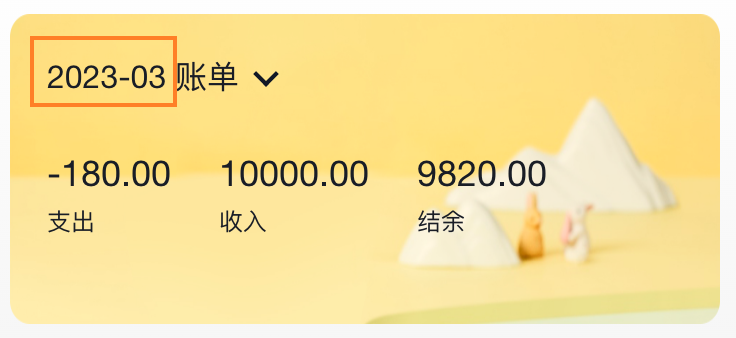
实现思路:
- 以当前时间作为默认值
- 在时间切换时完成时间修改
import dayjs from "dayjs"
const [currentMonth, setCurrentMonth] = useState(() => {
return dayjs().format('YYYY-MM')
})
const dateConfirm = (date) => {
setDateVisible(false)
const month = dayjs(date).format('YYYY-MM')
setCurrentMonth(month)
}
4. 统计功能实现
实现思路:
- 按月分组
- 根据获取到的时间作为key取当月的账单数组
- 根据当月的账单数组计算支出、收入、总计
// 按月分组
const billList = useSelector(state => state.bill.billList)
const monthGroup = useMemo(() => {
return _.groupBy(billList, item => dayjs(item.date).format('YYYY-MM'))
}, [billList])
// 根据获取到的时间作为key取当月的账单数组
const dateConfirm = (date) => {
const monthKey = dayjs(date).format('YYYY-MM')
setMonthList(monthGroup[monthKey])
}
// 计算统计
const overview = useMemo(() => {
const income = currentMonthList.filter(item => item.type === 'income')
.reduce((a, c) => a + c.money, 0)
const pay = currentMonthList.filter(item => item.type === 'pay')
.reduce((a, c) => a + c.money, 0)
return {
income,
pay,
total: income + pay
}
}, [currentMonthList])
5. 完整代码
import { useSelector } from "react-redux"
import { NavBar, DatePicker } from 'antd-mobile'
import './index.scss'
import _ from 'lodash'
import dayjs from "dayjs"
import { useMemo, useState } from "react"
import { useEffect } from "react"
import classNames from "classnames"
const Month = () => {
// 按月分组
const billList = useSelector(state => state.bill.billList)
const monthGroup = useMemo(() => {
return _.groupBy(billList, item => dayjs(item.date).format('YYYY-MM'))
}, [billList])
// 控制时间选择器打开关闭
const [dateVisible, setDateVisible] = useState(false)
const [currentMonthList, setMonthList] = useState([])
const [currentMonth, setCurrentMonth] = useState(() => {
return dayjs().format('YYYY-MM')
})
const dateConfirm = (date) => {
setDateVisible(false)
const monthKey = dayjs(date).format('YYYY-MM')
setCurrentMonth(monthKey)
setMonthList(monthGroup[monthKey])
}
// 首次加载
useEffect(() => {
const list = monthGroup[dayjs().format('YYYY-MM')]
if(list){
setMonthList(list)
}
}, [monthGroup])
// 计算统计
const overview = useMemo(() => {
if (!currentMonthList) return { income: 0, pay: 0, total: 0 }
const income = currentMonthList.filter(item => item.type === 'income')
.reduce((a, c) => a + c.money, 0)
const pay = currentMonthList.filter(item => item.type === 'pay')
.reduce((a, c) => a + c.money, 0)
return {
income,
pay,
total: income + pay
}
}, [currentMonthList])
return (
<div className="monthlyBill">
<NavBar className="nav" backArrow={false}>
月度收支
</NavBar>
<div className="content">
<div className="header">
{/* 时间切换区域 */}
<div className="date" onClick={() => setDateVisible(true)}>
<span className="text">
{currentMonth} 账单
</span>
<span className={classNames('arrow', dateVisible && 'expand')}></span>
</div>
{/* 统计区域 */}
<div className='twoLineOverview'>
<div className="item">
<span className="money">{overview.pay.toFixed(2)}</span>
<span className="type">支出</span>
</div>
<div className="item">
<span className="money">{overview.income.toFixed(2)}</span>
<span className="type">收入</span>
</div>
<div className="item">
<span className="money">{(overview.total).toFixed(2)}</span>
<span className="type">结余</span>
</div>
</div>
{/* 时间选择器 */}
<DatePicker
className="kaDate"
title="记账日期"
precision="month"
visible={dateVisible}
max={new Date()}
onConfirm={dateConfirm}
/>
</div>
</div>
</div >
)
}
export default Month
月度账单-单日统计列表实现

1. 准备组件和配套样式
import classNames from 'classnames'
import './index.scss'
const DailyBill = () => {
return (
<div className={classNames('dailyBill')}>
<div className="header">
<div className="dateIcon">
<span className="date">{'03月23日'}</span>
<span className={classNames('arrow')}></span>
</div>
<div className="oneLineOverview">
<div className="pay">
<span className="type">支出</span>
<span className="money">{100}</span>
</div>
<div className="income">
<span className="type">收入</span>
<span className="money">{200}</span>
</div>
<div className="balance">
<span className="money">{100}</span>
<span className="type">结余</span>
</div>
</div>
</div>
</div>
)
}
export default DailyBill
配套样式
.dailyBill {
margin-bottom: 10px;
border-radius: 10px;
background: #ffffff;
.header {
--ka-text-color: #888c98;
padding: 15px 15px 10px 15px;
.dateIcon {
display: flex;
justify-content: space-between;
align-items: center;
height: 21px;
margin-bottom: 9px;
.arrow {
display: inline-block;
width: 5px;
height: 5px;
margin-top: -3px;
margin-left: 9px;
border-top: 2px solid #888c98;
border-left: 2px solid #888c98;
transform: rotate(225deg);
transform-origin: center;
transition: all 0.3s;
}
.arrow.expand {
transform: translate(0, 2px) rotate(45deg);
}
.date {
font-size: 14px;
}
}
}
.oneLineOverview {
display: flex;
justify-content: space-between;
.pay {
flex: 1;
.type {
font-size: 10px;
margin-right: 2.5px;
color: #e56a77;
}
.money {
color: var(--ka-text-color);
font-size: 13px;
}
}
.income {
flex: 1;
.type {
font-size: 10px;
margin-right: 2.5px;
color: #4f827c;
}
.money {
color: var(--ka-text-color);
font-size: 13px;
}
}
.balance {
flex: 1;
margin-bottom: 5px;
text-align: right;
.money {
line-height: 17px;
margin-right: 6px;
font-size: 17px;
}
.type {
font-size: 10px;
color: var(--ka-text-color);
}
}
}
.billList {
padding: 15px 10px 15px 15px;
border-top: 1px solid #ececec;
.bill {
display: flex;
justify-content: space-between;
align-items: center;
height: 43px;
margin-bottom: 15px;
&:last-child {
margin-bottom: 0;
}
.icon {
margin-right: 10px;
font-size: 25px;
}
.detail {
flex: 1;
padding: 4px 0;
.billType {
display: flex;
align-items: center;
height: 17px;
line-height: 17px;
font-size: 14px;
padding-left: 4px;
}
}
.money {
font-size: 17px;
&.pay {
color: #ff917b;
}
&.income {
color: #4f827c;
}
}
}
}
}
.dailyBill.expand {
.header {
border-bottom: 1px solid #ececec;
}
.billList {
display: block;
}
}
2. 按日分组账单数据

// 把当前月按日分组账单数据
const dayGroup = useMemo(() => {
const group = _.groupBy(currentMonthList, (item) => dayjs(item.date).format('YYYY-MM-DD'))
return {
dayKeys: Object.keys(group),
group
}
}, [currentMonthList])
console.log(dayGroup)
3. 遍历日账单组件并传入参数
{/* 日账单 */}
{dayGroup.dayKeys.map(dayKey => (
<DailyBill key={dayKey} date={dayKey} billList={dayGroup.group[dayKey]} />
))}
4. 接收数据计算统计渲染页面
const DailyBill = ({ date, billList }) => {
const dayResult = useMemo(() => {
// 支出 / 收入 / 结余
const pay = billList.filter(item => item.type === 'pay').reduce((a, c) => a + c.money, 0)
const income = billList.filter(item => item.type === 'income').reduce((a, c) => a + c.money, 0)
return {
pay,
income,
total: pay + income
}
}, [billList])
return (
<div className={classNames('dailyBill')}>
<div className="header">
<div className="dateIcon">
<span className="date">{date}</span>
</div>
<div className="oneLineOverview">
<div className="pay">
<span className="type">支出</span>
<span className="money">{dayResult.pay.toFixed(2)}</span>
</div>
<div className="income">
<span className="type">收入</span>
<span className="money">{dayResult.income.toFixed(2)}</span>
</div>
<div className="balance">
<span className="money">{dayResult.total.toFixed(2)}</span>
<span className="type">结余</span>
</div>
</div>
</div>
</div>
)
}
export default DailyBill
月度账单-单日账单列表展示

1. 渲染基础列表
{/* 单日列表 */}
<div className="billList">
{billList.map(item => {
return (
<div className="bill" key={item.id}>
<div className="detail">
<div className="billType">{item.useFor}</div>
</div>
<div className={classNames('money', item.type)}>
{item.money.toFixed(2)}
</div>
</div>
)
})}
</div>
2. 适配Type
1-准备静态数据
export const billListData = {
pay: [
{
type: 'foods',
name: '餐饮',
list: [
{ type: 'food', name: '餐费' },
{ type: 'drinks', name: '酒水饮料' },
{ type: 'dessert', name: '甜品零食' },
],
},
{
type: 'taxi',
name: '出行交通',
list: [
{ type: 'taxi', name: '打车租车' },
{ type: 'longdistance', name: '旅行票费' },
],
},
{
type: 'recreation',
name: '休闲娱乐',
list: [
{ type: 'bodybuilding', name: '运动健身' },
{ type: 'game', name: '休闲玩乐' },
{ type: 'audio', name: '媒体影音' },
{ type: 'travel', name: '旅游度假' },
],
},
{
type: 'daily',
name: '日常支出',
list: [
{ type: 'clothes', name: '衣服裤子' },
{ type: 'bag', name: '鞋帽包包' },
{ type: 'book', name: '知识学习' },
{ type: 'promote', name: '能力提升' },
{ type: 'home', name: '家装布置' },
],
},
{
type: 'other',
name: '其他支出',
list: [{ type: 'community', name: '社区缴费' }],
},
],
income: [
{
type: 'professional',
name: '其他支出',
list: [
{ type: 'salary', name: '工资' },
{ type: 'overtimepay', name: '加班' },
{ type: 'bonus', name: '奖金' },
],
},
{
type: 'other',
name: '其他收入',
list: [
{ type: 'financial', name: '理财收入' },
{ type: 'cashgift', name: '礼金收入' },
],
},
],
}
export const billTypeToName = Object.keys(billListData).reduce((prev, key) => {
billListData[key].forEach(bill => {
bill.list.forEach(item => {
prev[item.type] = item.name
})
})
return prev
}, {})
2-适配type
<div className="billType">{billTypeToName[item.useFor]}</div>
月度账单-切换打开关闭

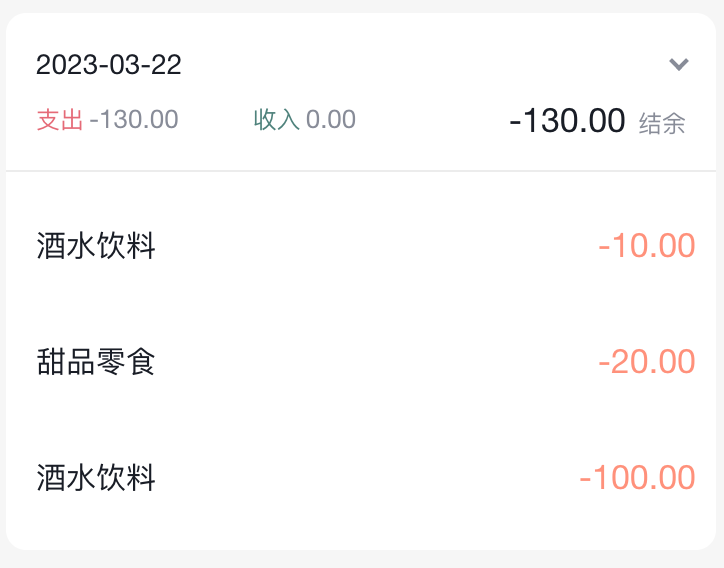
// 声明状态
const [visible, setVisible] = useState(false)
// 控制箭头
<span
className={classNames('arrow', !visible && 'expand')}
onClick={() => setVisible(!visible)}></span>
// 控制列表显示
<div className="billList" style={{ display: !visible && 'none' }}></div>
月度账单-Icon组件封装
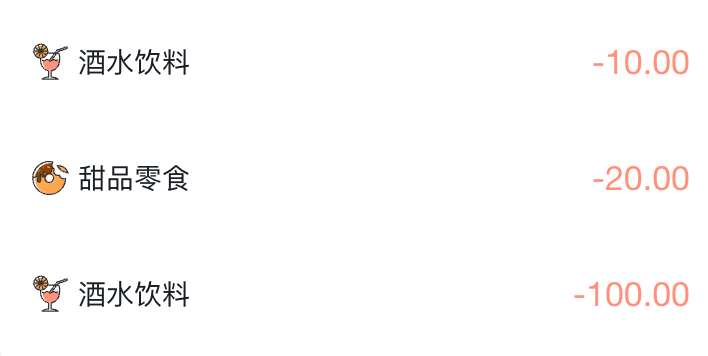
1. 准备静态结构
const Icon = () => {
return (
<img
src={`https://yjy-teach-oss.oss-cn-beijing.aliyuncs.com/reactbase/ka/food.svg`}
alt="icon"
style={{
width: 20,
height: 20,
}}
/>
)
}
export default Icon
2. 设计参数
const BASE_URL = 'https://yjy-teach-oss.oss-cn-beijing.aliyuncs.com/reactbase/ka/'
const Icon = ({ type }) => {
return (
<img
src={`${BASE_URL + type}.svg`}
alt="icon"
style={{
width: 20,
height: 20,
}}
/>
)
}
export default Icon
3. 使用组件
<div className="billList" style={{ display: visible ? 'block' : 'none' }}>
{billList.map(item => {
return (
<div className="bill" key={item.id}>
<Icon type={item.useFor} />
</div>
)
})}
</div>
记账功能
记账 - 结构渲染
import { Button, DatePicker, Input, NavBar } from 'antd-mobile'
import Icon from '@/components/Icon'
import './index.scss'
import classNames from 'classnames'
import { billListData } from '@/contants'
import { useNavigate } from 'react-router-dom'
const New = () => {
const navigate = useNavigate()
return (
<div className="keepAccounts">
<NavBar className="nav" onBack={() => navigate(-1)}>
记一笔
</NavBar>
<div className="header">
<div className="kaType">
<Button
shape="rounded"
className={classNames('selected')}
>
支出
</Button>
<Button
className={classNames('')}
shape="rounded"
>
收入
</Button>
</div>
<div className="kaFormWrapper">
<div className="kaForm">
<div className="date">
<Icon type="calendar" className="icon" />
<span className="text">{'今天'}</span>
<DatePicker
className="kaDate"
title="记账日期"
max={new Date()}
/>
</div>
<div className="kaInput">
<Input
className="input"
placeholder="0.00"
type="number"
/>
<span className="iconYuan">¥</span>
</div>
</div>
</div>
</div>
<div className="kaTypeList">
{billListData['pay'].map(item => {
return (
<div className="kaType" key={item.type}>
<div className="title">{item.name}</div>
<div className="list">
{item.list.map(item => {
return (
<div
className={classNames(
'item',
''
)}
key={item.type}
>
<div className="icon">
<Icon type={item.type} />
</div>
<div className="text">{item.name}</div>
</div>
)
})}
</div>
</div>
)
})}
</div>
<div className="btns">
<Button className="btn save">
保 存
</Button>
</div>
</div>
)
}
export default New
配套样式
.keepAccounts {
--ka-bg-color: #daf2e1;
--ka-color: #69ae78;
--ka-border-color: #191d26;
height: 100%;
background-color: var(--ka-bg-color);
.nav {
--adm-font-size-10: 16px;
color: #121826;
background-color: transparent;
&::after {
height: 0;
}
.adm-nav-bar-back-arrow {
font-size: 20px;
}
}
.header {
height: 132px;
.kaType {
padding: 9px 0;
text-align: center;
.adm-button {
--adm-font-size-9: 13px;
&:first-child {
margin-right: 10px;
}
}
.selected {
color: #fff;
--background-color: var(--ka-border-color);
}
}
.kaFormWrapper {
padding: 10px 22.5px 20px;
.kaForm {
display: flex;
padding: 11px 15px 11px 12px;
border: 0.5px solid var(--ka-border-color);
border-radius: 9px;
background-color: #fff;
.date {
display: flex;
align-items: center;
height: 28px;
padding: 5.5px 5px;
border-radius: 4px;
// color: #4f825e;
color: var(--ka-color);
background-color: var(--ka-bg-color);
.icon {
margin-right: 6px;
font-size: 17px;
}
.text {
font-size: 16px;
}
}
.kaInput {
flex: 1;
display: flex;
align-items: center;
.input {
flex: 1;
margin-right: 10px;
--text-align: right;
--font-size: 24px;
--color: var(--ka-color);
--placeholder-color: #d1d1d1;
}
.iconYuan {
font-size: 24px;
}
}
}
}
}
.container {
}
.kaTypeList {
height: 490px;
padding: 20px 11px;
padding-bottom: 70px;
overflow-y: scroll;
background: #ffffff;
border-radius: 20px 20px 0 0;
-ms-overflow-style: none; /* Internet Explorer 10+ */
scrollbar-width: none; /* Firefox */
&::-webkit-scrollbar {
display: none; /* Safari and Chrome */
}
.kaType {
margin-bottom: 25px;
font-size: 12px;
color: #333;
.title {
padding-left: 5px;
margin-bottom: 5px;
font-size: 13px;
color: #808080;
}
.list {
display: flex;
.item {
width: 65px;
height: 65px;
padding: 9px 0;
margin-right: 7px;
text-align: center;
border: 0.5px solid #fff;
&:last-child {
margin-right: 0;
}
.icon {
height: 25px;
line-height: 25px;
margin-bottom: 5px;
font-size: 25px;
}
}
.item.selected {
border: 0.5px solid var(--ka-border-color);
border-radius: 5px;
background: var(--ka-bg-color);
}
}
}
}
.btns {
position: fixed;
bottom: 15px;
width: 100%;
text-align: center;
.btn {
width: 200px;
--border-width: 0;
--background-color: #fafafa;
--text-color: #616161;
&:first-child {
margin-right: 15px;
}
}
.btn.save {
--background-color: var(--ka-bg-color);
--text-color: var(--ka-color);
}
}
}
记账 - 支出和收入切换
const new = ()=>{
// 1. 区分账单状态
const [billType, setBillType] = useState('income')
return (
<div className="keepAccounts">
<div className="kaType">
{/* 2. 点击切换状态 */}
<Button
shape="rounded"
className={classNames(billType==='pay'?'selected':'')}
onClick={() => setBillType('pay')}
>
支出
</Button>
<Button
className={classNames(billType==='income'?'selected':'')}
onClick={() => setBillType('income')}
shape="rounded"
>
收入
</Button>
</div>
{/* 2. 适配数据 */}
<div className="kaTypeList">
{billListData[billType].map(item => {
})}
</div>
</div>
)
}
记账 - 新增一笔
import { useDispatch } from 'react-redux'
const New = () => {
// 收集金额
const [money, setMoney] = useState(0)
const moneyChange = (value) => {
setMoney(value)
}
// 收集账单类型
const [useFor, setUseFor] = useState('')
const dispatch = useDispatch()
// 保存账单
const saveBill = () => {
// 收集表单数据
const data = {
type: billType,
money: billType === 'pay' ? -money : +money,
date: new Date(),
useFor: useFor
}
console.log(data)
dispatch(addBillList(data))
}
return (
<div className="keepAccounts">
<NavBar className="nav" onBack={() => navigate(-1)}>
记一笔
</NavBar>
<div className="header">
<div className="kaType">
<Button
shape="rounded"
className={classNames(billType === 'pay' ? 'selected' : '')}
onClick={() => setBillType('pay')}
>
支出
</Button>
<Button
className={classNames(billType === 'income' ? 'selected' : '')}
shape="rounded"
onClick={() => setBillType('income')}
>
收入
</Button>
</div>
<div className="kaFormWrapper">
<div className="kaForm">
<div className="date">
<Icon type="calendar" className="icon" />
<span className="text">{'今天'}</span>
<DatePicker
className="kaDate"
title="记账日期"
max={new Date()}
/>
</div>
<div className="kaInput">
<Input
className="input"
placeholder="0.00"
type="number"
value={money}
onChange={moneyChange}
/>
<span className="iconYuan">¥</span>
</div>
</div>
</div>
</div>
<div className="kaTypeList">
{/* 数据区域 */}
{billListData[billType].map(item => {
return (
<div className="kaType" key={item.type}>
<div className="title">{item.name}</div>
<div className="list">
{item.list.map(item => {
return (
<div
className={classNames(
'item',
''
)}
key={item.type}
onClick={() => setUseFor(item.type)}
>
<div className="icon">
<Icon type={item.type} />
</div>
<div className="text">{item.name}</div>
</div>
)
})}
</div>
</div>
)
})}
</div>
<div className="btns">
<Button className="btn save" onClick={saveBill}>
保 存
</Button>
</div>
</div>
)
}
export default New





















 3090
3090











 被折叠的 条评论
为什么被折叠?
被折叠的 条评论
为什么被折叠?








