自定义控件前两篇主要介绍了自定义控件的步骤和自定义属性,这篇我门来写一个自定义验证码
首先,先分析分析我门需要什么:
自定义验证码,我门需要先画一段文字,准确的说是四个数字或字母,还需要一个灰色的背景.
说的详细点,我门需要一个验证码字体颜色 ,字体大小.字体的内容我门先写死,等内容画出
来了,我门在代码中结合随机数生成
接下来,我门看具体步骤
1.声明两个自定义属性 分别是验证码字体颜色和字体大小
在values下创建一个attrs的xml文件夹,在<resources>中添加自定义属性
<declare-styleable name="securitycode">
<attr name="security_text_color" format="color" />
<attr name="security_text_size" format="dimension" />
</declare-styleable>
public SecurityCodeView(Context context, AttributeSet attrs) {
this(context, attrs, 0);
}
public SecurityCodeView(Context context) {
this(context, null, 0);
}
public SecurityCodeView(Context context, AttributeSet attrs,
int defStyleAttr) {
super(context, attrs, defStyleAttr);
}
先声明命名空间 xmlns:dsecurity="http://schemas.android.com/apk/res/com.example.defindedsecuritycode"
<com.example.defindedsecuritycode.SecurityCodeView
android:id="@+id/security_code"
android:layout_width="wrap_content"
android:layout_height="wrap_content"
dsecurity:security_text_color="#999999"
dsecurity:security_text_size="40sp">
</com.example.defindedsecuritycode.SecurityCodeView> // 获取自定义属性值 验证码字体颜色,大小,内容
TypedArray typedArray = context.getTheme().obtainStyledAttributes(
attrs, R.styleable.securitycode, defStyleAttr, 0);
security_color = typedArray.getColor(
R.styleable.securitycode_security_text_color, Color.BLACK);
security_size = typedArray.getDimensionPixelSize(
R.styleable.securitycode_security_text_size, (int) TypedValue
.applyDimension(TypedValue.COMPLEX_UNIT_SP, 16,
getResources().getDisplayMetrics()));
typedArray.recycle();//一定记得回收
Paint mPaint = new Paint();// 创建画笔
mPaint.setTextSize(security_size);// 设置字体大小
security_rect = new Rect();// 创建一个矩形
mPaint.getTextBounds(security_text, 0, security_text.length(),
security_rect);// 根据文字的大小设置矩形的大小();// 创建画笔 String security_text="";//这里我们先把验证码的文字写死
这里创建的这个矩形就是等会我们要画的灰色阴影部分,我们根据文本字体的大小和文本的长度来设置阴影部分矩形的大小
6.测量控件的大小
/**
* 测量大小 根据宽或者高的模式来确定自定义控件大小
*/
@Override
protected void onMeasure(int widthMeasureSpec, int heightMeasureSpec) {
// super.onMeasure(widthMeasureSpec, heightMeasureSpec);
int widthMode = MeasureSpec.getMode(widthMeasureSpec);
int widthSize = MeasureSpec.getSize(widthMeasureSpec);
int heightMode = MeasureSpec.getMode(heightMeasureSpec);
int heightSize = MeasureSpec.getSize(heightMeasureSpec);
int width;
int height;
if (widthMode == MeasureSpec.EXACTLY) {// 如果确定大小 不用计算
width = widthSize;
} else {// 大小不确定 根据验证码的宽度来确定
mPaint.setTextSize(security_size);
mPaint.getTextBounds(security_text, 0, security_text.length(),
security_rect);
int textWidth = security_rect.width();
int realWidth = textWidth + getPaddingLeft() + getPaddingRight();
width = realWidth;
}
if (heightMode == MeasureSpec.EXACTLY) {
height = heightSize;
} else {
mPaint.setTextSize(security_size);
mPaint.getTextBounds(security_text, 0, security_text.length(),
security_rect);
int textheight = security_rect.height();
int realHeight = textheight + getPaddingBottom() + getPaddingTop();
height = realHeight;
}
setMeasuredDimension(width, height);// 将确定好的长和宽告设置上去
}7.开始画我们的自定控件(非常关键的一步)
// 设置验证码背景颜色,并画出来
mPaint.setColor(Color.parseColor("#e1e1e1"));//背景颜色是灰色的,直接写死
canvas.drawRect(0, 0, getMeasuredWidth(), getMeasuredHeight(), mPaint);
// 设置验证码颜色,并画出来
mPaint.setColor(security_color);
canvas.drawText(security_text, getWidth() / 2 - security_rect.width()
/ 2, getHeight() / 2 + security_rect.height() / 2, mPaint);
这里的矩形,实际上是我们看到的阴影部分,阴影部分的高度是大于文字的高度的,阴影部分的高度也是整个验证码的高度
问题二:字体的高度和宽度
注意:因为咱们重写了onMeasure方法,所以,测量的宽度getMeasuredWidth和getWidth()是一样的
问题三:我能不能先画文字,再画背景?
不能,如果先画文字再画背景,背景会把文字遮住的,我们就只能看到背景,而看不到文字了
8.运行,,看一下效果吧
到这里我们自定义验证码的雏形就显示出来了,但是还有几个问题,怎么设置验证码的了类型,点击切换等,这些下一篇会介绍
点击这里下载源码








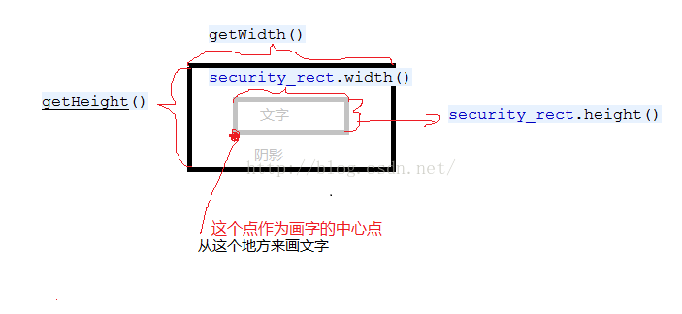
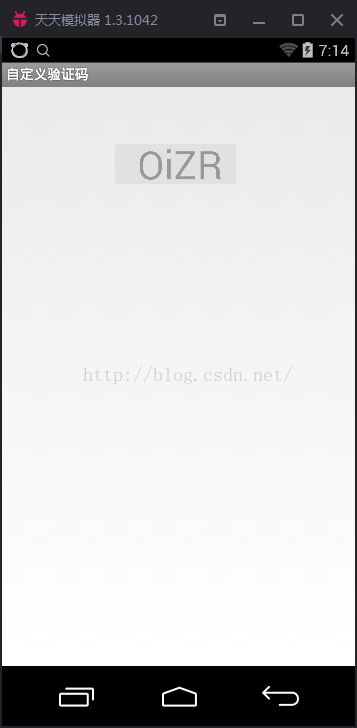














 6886
6886

 被折叠的 条评论
为什么被折叠?
被折叠的 条评论
为什么被折叠?








