搭建的页面比价简单废话不多说先看效果图(页面功能包括了进入页面会首先请求后端热点问题显示,输入时提示可能会问的问题,点击超粘接会直接向机器人发送点击的问题,点击图片放大展示功能)
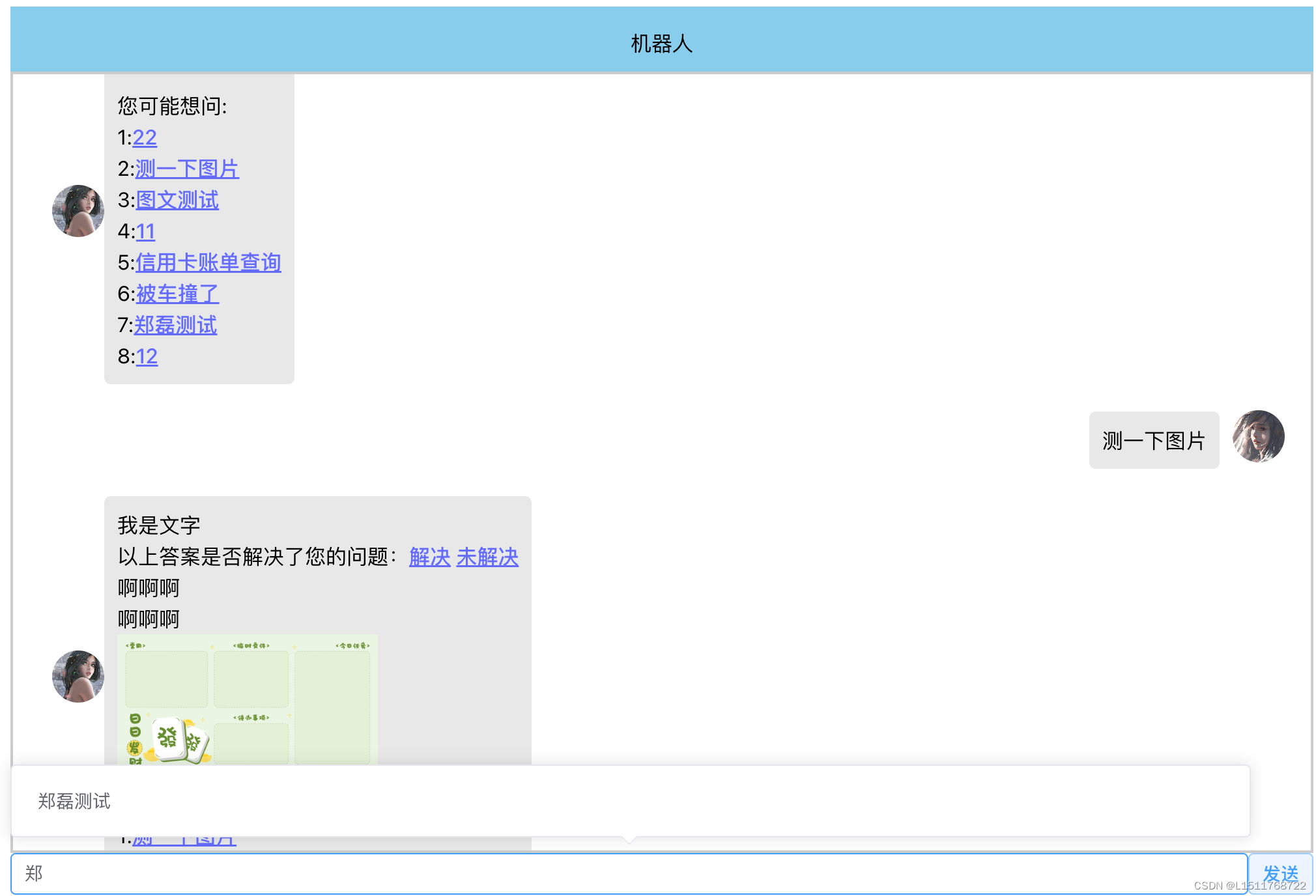
就不做其他讲解,直接上代码了
<template>
<div class="common-layout">
<el-container>
<el-header :style="{ height: '50px', width: '1000px' ,backgroundColor: '#87CEEB'}">
<p class="centered-text">机器人</p></el-header>
<el-main :style="{ height: '600px', width: '1000px' ,border: '2px solid #ccc' }">
<div class="message-container" v-for="(message, index) in messages" :key="index"
:class="getMessageClass(message.isSent)">
<div v-if="message.isSent" class="message-container">
<div class="bubble">
<div class="message" v-html="message.content"></div>
</div>
<div class="avatar">
<img src="./my.jpg" alt="Avatar" class="avatar-image"/>
</div>
</div>
<div v-if="!message.isSent" class="message-container">
<div class="avatar">
<img src="./a.jpg" alt="Avatar" class="avatar-image"/>
</div>
<div class="bubble">
<div class="message" v-html="message.content"
@click.prevent="handleMessageClick($event)"></div>
</div>
</div>
</div>
</el-main>
<el-row :style="{ width: '1000px' }">
<AutomaticPrompt @keydown.enter="handleButtonClick" @updateState="getState"
ref="automaticPromptRef"></AutomaticPrompt>
<el-button type="primary" plain style="width: 50px;" @click="handleButtonClick">发送</el-button>
</el-row>
</el-container>
</div>
</template>
<style>
.centered-text {
text-align: center;
color: black;
}
.underline-link {
text-decoration: underline;
}
.message-container {
display: flex;
align-items: center;
margin-bottom: 10px;
}
.avatar {
margin-left: 10px; /* 修改这里将头像放在消息框的右边 */
}
.avatar-image {
width: 40px;
height: 40px;
border-radius: 50%;
object-fit: cover;
}
.bubble {
background-color: #e8e8e8;
color: #000;
padding: 10px;
border-radius: 5px;
}
.message {
text-align: left;
margin: 0;
}
.message-container-right {
justify-content: flex-end;
}
.message-container-left {
justify-content: flex-start;
}
</style>
<script lang="ts" setup>
import {ref, onMounted} from 'vue';
import AutomaticPrompt from './AutomaticPrompt.vue'
import axios from 'axios';
import ImageViewer from "@luohc92/vue3-image-viewer";
import '@luohc92/vue3-image-viewer/dist/style.css';
const automaticPromptRef = ref('');
let msg: string = '';
const messages = ref([]);
//获取子组件中state的值,这个好像是写多余了,可以直接使用automaticPromptRef.value.setState('');获取state值
const getState = (v) => {
msg = v;
};
//对机器人回复的【link】标签进行渲染(替换字符串)
const formatString = (str) => {
str = str.replace(/(\[link submit="faqvote.*?\])/g, '<a class="underline-link" href="">');
const replacedStr1 = str.replace(/(\[link.*?\])/g, '<br><a class="underline-link" href="">');
const replacedStr2 = replacedStr1.replace(/\[\/link\]/g, `</a>`)
const replacedStr3 = replacedStr2.replace(/\\r\\n/g, `<br>`)
const replacedStr4 = replacedStr3.replace(/\\\\r\\\\n/g, ``)
return replacedStr4;
}
//发送按钮
const handleButtonClick = () => {
messages.value.push({content: msg, isSent: true});
sendMsg(msg);
automaticPromptRef.value.setState('');
};
//向后端发送请求逻辑
const sendMsg = async (msg: string) => {
let responseMsg = '';
try {
//请求后端问题答案,并对问题答案进行封装,这里需要各位对各自的后端返回格式进行解析
const response = await axios.get(`http://localhost:8080/question/` + msg);
//正常情况的文本处理
if (response.data.content !== undefined) {
responseMsg = formatString(response.data.content);
console.log(responseMsg)
}
//图片处理
let mark = false;
let imageTxt = '';
let imageUrl = '';
for (let i = 0; i < response.data.commands.length; i++) {
if (response.data.commands[i].name === 'imgmsg' || response.data.commands[i].name === 'txtimage') {
mark = true;
for (let j = 0; j < response.data.commands[i].args.length; j++) {
if (response.data.commands[i].args[j].includes('http://')) {
imageUrl += response.data.commands[i].args[j];
} else {
imageTxt += response.data.commands[i].args[j] + '<br>'
}
}
}
}
if (mark) {
responseMsg = responseMsg + '<br>' + imageTxt + '<img src="' + imageUrl + '" alt="Image" style="width: 200px; height: auto;">'
}
if (response.data.relatedQuestions !== undefined && response.data.relatedQuestions.length !== 0) {
responseMsg = responseMsg + '<br>您可能想问:'
for (let i = 0; i < response.data.relatedQuestions.length; i++) {
let responseIndex = i + 1
responseMsg = responseMsg + '<br>' + responseIndex + ':' + '<a class="underline-link" href="">' + response.data.relatedQuestions[i] + '</a>'
}
}
} catch (error) {
console.error(error);
responseMsg = '网络异常';
}
messages.value.push({content: responseMsg, isSent: false});
}
const handleMessageClick = (event) => {
const target = event.target;
if (target.tagName === 'A') {
// 点击的是超链接
// 执行相应的操作
if (target.innerHTML === '解决') {
alert('感谢您的使用')
} else if (target.innerHTML === '未解决') {
alert('很抱歉未能解决你的问题')
} else {
handleLinkClick(target.innerHTML);
}
} else if (target.tagName === 'IMG') {
// 点击的图片进行放大操作
ImageViewer({
//切记额images这个参数是数组,我的target.valueof().src值是一个http的图片地址
images: [target.valueOf().src],
curIndex: 0,
zIndex: 2000,
showDownload: true,
showThumbnail: true,
handlePosition: "bottom",
maskBgColor: "rgba(0,0,0,0.7)",
onClose: () => {
console.log("close");
},
});
} else {
}
}
const handleLinkClick = (msg) => {
messages.value.push({content: msg, isSent: true})
sendMsg(msg);
}
//消息框样式动态选择
const getMessageClass = (isSent) => {
return isSent ? 'message-container-right' : 'message-container-left';
};
//进入页面直接发送请求从后端获取热点数据
onMounted(async () => {
let responseMsg = '';
try {
const response = await axios.get(`http://localhost:8080/getHotAsk`);
responseMsg = responseMsg + '<br>您可能想问:'
for (let i = 0; i < response.data.length; i++) {
let responseIndex = i + 1
responseMsg = responseMsg + '<br>' + responseIndex + ':' + '<a class="underline-link" href="">' + response.data[i] + '</a>'
}
} catch (error) {
console.error(error);
responseMsg = '网络异常,暂时无法加载出热点问题';
}
messages.value.push({content: responseMsg, isSent: false})
})
</script>
上面代码中使用到了vue3-image-viewer,请自行下载,运行命令npm install --save @luohc92/vue3-image-viewer,同时代码中automaticPromptRef.value.setState('');的setState会爆红不影响使用,可以正常的去将子组件的值清除。下面是父组件中引用的子组件代码
<template>
<el-autocomplete :style="{ width: '950px' }" v-model="state" :fetch-suggestions="querySearchAsync"
placeholder="请输入问题" @select="handleSelect" ref="automaticPromptRef"/>
</template>
<script lang="ts" setup>
import { ref, watch, defineEmits ,defineExpose} from 'vue';
import axios from 'axios';
const state = ref('');
interface LinkItem {
value: string;
link: string;
}
const links = ref<LinkItem[]>([]);
const loadFromBackend = async (value: string) => {
try {
//输入时候请求后端根据输入值得到提示。 后端返回集合,集合里面对象属性为value和link都是string类型
const response = await axios.get(`http://localhost:8080/getAutoMsg/${value}`);
links.value = response.data;
} catch (error) {
console.error(error);
}
};
const querySearchAsync = (queryString: string, cb: (arg: any) => void) => {
const results = queryString ? links.value.filter(createFilter(queryString)) : links.value;
cb(results);
};
const createFilter = (queryString: string) => {
return (link: LinkItem) => {
return link.value.toLowerCase().indexOf(queryString.toLowerCase()) === 0;
};
};
const handleSelect = (value: string) => {
};
const emit = defineEmits(['updateState']);
watch(state, async (newValue) => {
emit('updateState',newValue)
if (newValue) {
await loadFromBackend(newValue);
} else {
links.value = [];
}
});
defineExpose({
setState(res){
state.value = res
},
getState(){
return state.value
}
})
</script>对参数的解析需要各位去对照自己的去修改,后端就不展示给大家了,后端基本就几行代码都是调用公司的api。






















 479
479











 被折叠的 条评论
为什么被折叠?
被折叠的 条评论
为什么被折叠?








