完成如下程序(主Activity界面如图1所示):
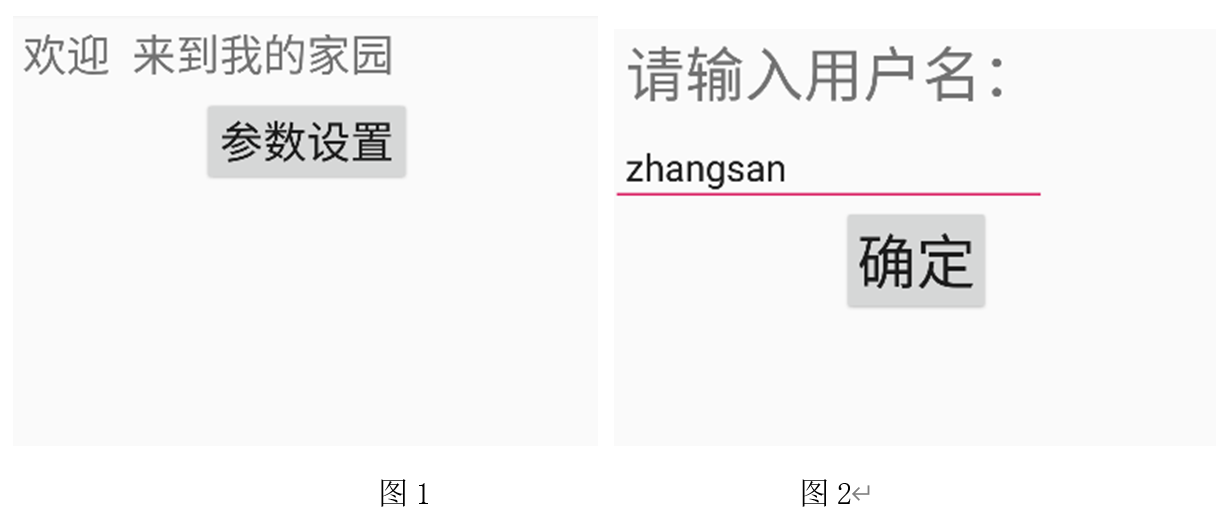
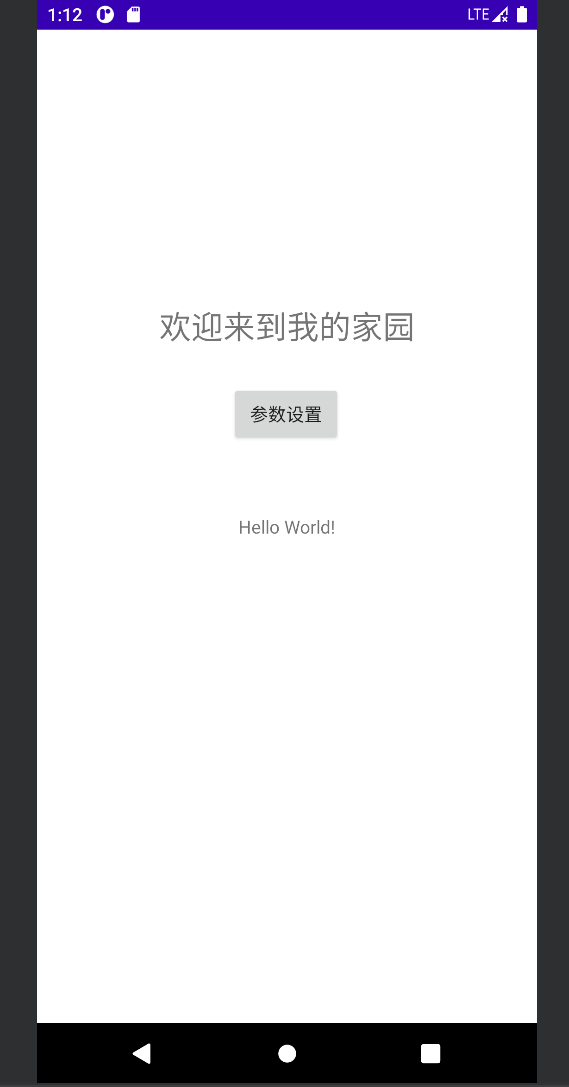
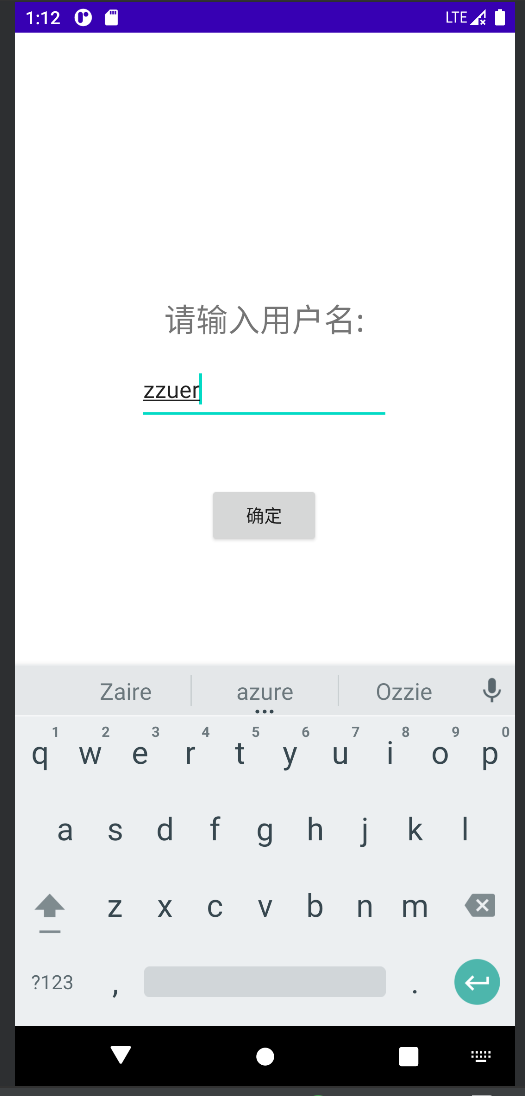
在图1中点击“参数设置”按钮,启动如图2所示的Activity。在图2中用户输入完用户名后,点击“确定”按钮,将关闭该Activity(此时需要使用SharedPreferences.Editor
保存用户名),主Activity重新回到运行状态,如图3所示(需重写主Activity的生命周期回调方法onStart()或onResume(),完成对SharedPreferences中保存的用户名的读取)。
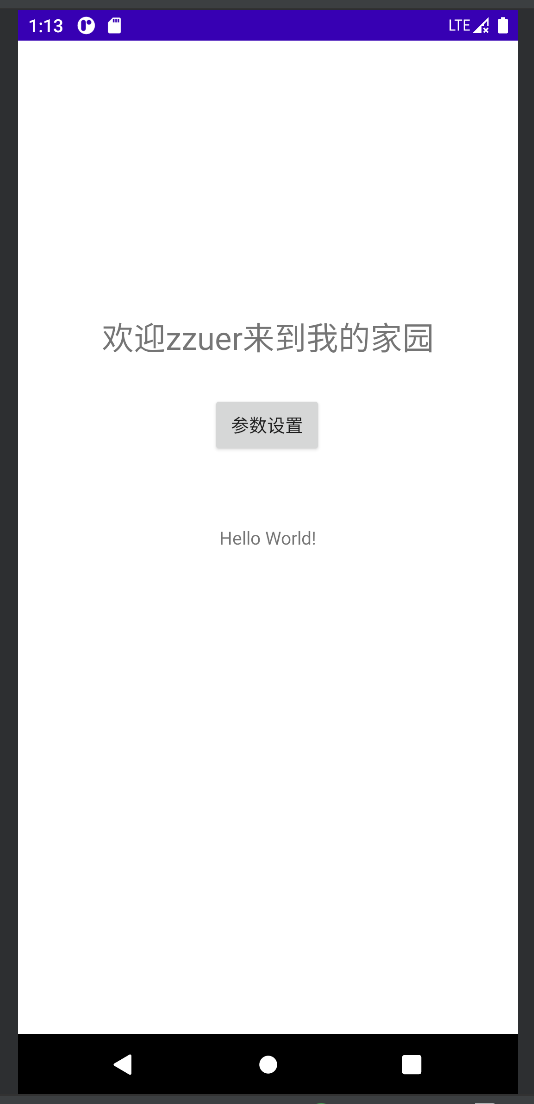
布局文件
activity_main.xml
<?xml version="1.0" encoding="utf-8"?>
<androidx.constraintlayout.widget.ConstraintLayout xmlns:android="http://schemas.android.com/apk/res/android"
xmlns:app="http://schemas.android.com/apk/res-auto"
xmlns:tools="http://schemas.android.com/tools"
android:layout_width="match_parent"
android:layout_height="match_parent"
tools:context=".MainActivity">
<TextView
android:id="@+id/tv_welcome"
android:layout_width="wrap_content"
android:layout_height="wrap_content"
android:layout_marginTop="216dp"
android:text="欢迎来到我的家园"
android:textSize="25dp"
app:layout_constraintEnd_toEndOf="parent"
app:layout_constraintStart_toStartOf="parent"
app:layout_constraintTop_toTopOf="parent" />
<Button
android:id="@+id/btn_set"
android:layout_width="wrap_content"
android:layout_height="wrap_content"
android:layout_marginTop="28dp"
android:text="参数设置"
app:layout_constraintEnd_toEndOf="parent"
app:layout_constraintHorizontal_bias="0.498"
app:layout_constraintStart_toStartOf="parent"
app:layout_constraintTop_toBottomOf="@+id/tv_welcome" />
<TextView
android:layout_width="wrap_content"
android:layout_height="wrap_content"
android:text="Hello World!"
app:layout_constraintBottom_toBottomOf="parent"
app:layout_constraintLeft_toLeftOf="parent"
app:layout_constraintRight_toRightOf="parent"
app:layout_constraintTop_toTopOf="parent" />
</androidx.constraintlayout.widget.ConstraintLayout>activity_new.xml
<?xml version="1.0" encoding="utf-8"?>
<androidx.constraintlayout.widget.ConstraintLayout xmlns:android="http://schemas.android.com/apk/res/android"
xmlns:app="http://schemas.android.com/apk/res-auto"
xmlns:tools="http://schemas.android.com/tools"
android:layout_width="match_parent"
android:layout_height="match_parent"
tools:context=".NewActivity">
<TextView
android:id="@+id/textView2"
android:layout_width="wrap_content"
android:layout_height="wrap_content"
android:layout_marginTop="208dp"
android:text="请输入用户名:"
android:textSize="25dp"
app:layout_constraintEnd_toEndOf="parent"
app:layout_constraintHorizontal_bias="0.498"
app:layout_constraintStart_toStartOf="parent"
app:layout_constraintTop_toTopOf="parent" />
<EditText
android:id="@+id/et_name"
android:layout_width="198dp"
android:layout_height="53dp"
android:layout_marginTop="12dp"
app:layout_constraintEnd_toEndOf="parent"
app:layout_constraintHorizontal_bias="0.497"
app:layout_constraintStart_toStartOf="parent"
app:layout_constraintTop_toBottomOf="@+id/textView2" />
<Button
android:id="@+id/btn_submit"
android:layout_width="wrap_content"
android:layout_height="wrap_content"
android:layout_marginTop="48dp"
android:text="确定"
app:layout_constraintEnd_toEndOf="parent"
app:layout_constraintHorizontal_bias="0.498"
app:layout_constraintStart_toStartOf="parent"
app:layout_constraintTop_toBottomOf="@+id/et_name" />
</androidx.constraintlayout.widget.ConstraintLayout>MainActivity.java
package com.example.test9;
import androidx.appcompat.app.AppCompatActivity;
import android.app.Activity;
import android.content.Intent;
import android.content.SharedPreferences;
import android.os.Bundle;
import android.view.View;
import android.widget.Button;
import android.widget.TextView;
public class MainActivity extends Activity {
private SharedPreferences preferences;
private TextView tv_welcome;
private Button btn_set;
@Override
protected void onCreate(Bundle savedInstanceState) {
super.onCreate(savedInstanceState);
setContentView(R.layout.activity_main);
tv_welcome=findViewById(R.id.tv_welcome);
preferences= this.getSharedPreferences("usersetting",MODE_PRIVATE);
tv_welcome.setText("欢迎"+preferences.getString("username"," ")+"来到我的家园");
btn_set=findViewById(R.id.btn_set);
btn_set.setOnClickListener(new View.OnClickListener() {
@Override
public void onClick(View v) {
Intent intent=new Intent(MainActivity.this,NewActivity.class);
//启动指定Activity并等待返回的结果,其中0是请求码,用于标识该请求。
startActivity(intent);
MainActivity.this.finish();
}
});
}
}
NewActivity.java
package com.example.test9;
import androidx.appcompat.app.AppCompatActivity;
import android.app.Activity;
import android.content.Intent;
import android.content.SharedPreferences;
import android.os.Bundle;
import android.view.View;
import android.widget.Button;
import android.widget.EditText;
public class NewActivity extends Activity {
private SharedPreferences preferences;
private SharedPreferences.Editor editor;
private Button btn_submit;
private EditText et_name;
@Override
protected void onCreate(Bundle savedInstanceState) {
super.onCreate(savedInstanceState);
setContentView(R.layout.activity_new);
et_name=findViewById(R.id.et_name);
btn_submit=findViewById(R.id.btn_submit);
btn_submit.setOnClickListener(new View.OnClickListener() {
@Override
public void onClick(View v) {
preferences=getSharedPreferences("usersetting",MODE_PRIVATE);
editor=preferences.edit();
//将输入的数据写入SharedPreference
editor.putString("username",et_name.getText().toString());
editor.commit();
Intent intent=new Intent(NewActivity.this,MainActivity.class);
startActivity(intent);
NewActivity.this.finish();
}
});
}
}





















 2294
2294











 被折叠的 条评论
为什么被折叠?
被折叠的 条评论
为什么被折叠?








